Kyocera TASKALFA 255, TASKALFA 305, TASKALFA 255B Manual
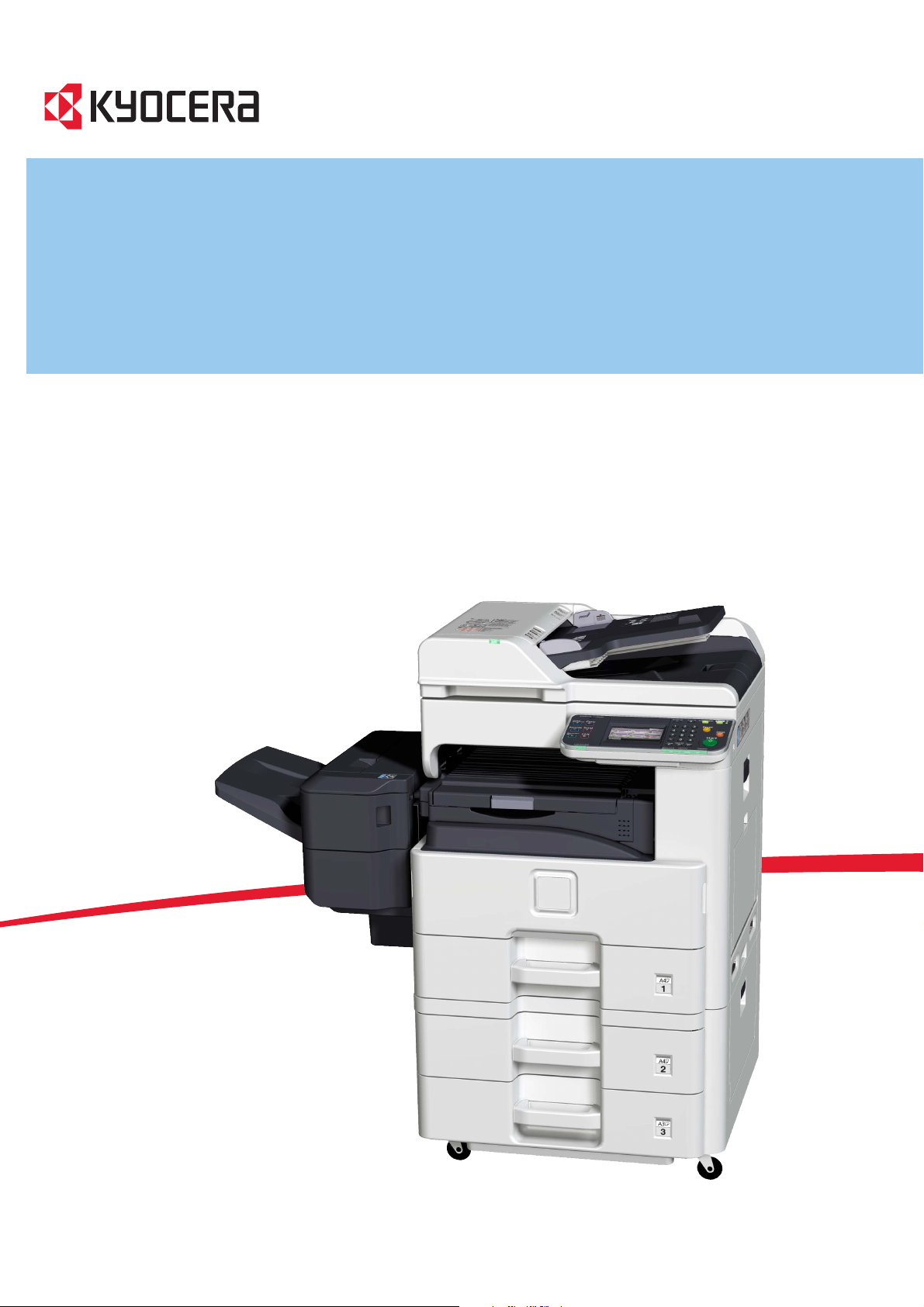
OPERATION GUIDE
255/255b/305

Introduction
Thank you for your purchase of 255/255b/305.
This Operation Guide is intended to help you operate the machine correctly, perform routine maintenance and take a
simple troubleshooting action as necessary, so that you can always use the machine in good condition.
Please read this Operation Guide before you start using the machine.
We recommend the use of our own brand supplies. We will not be liable for any damage caused by the use of third party
supplies in this machine.
A label shown in the illustration assures that the supplies are our own brand.
In this Operation Guide, 255/255b are referred to as 25 ppm model, and 305 are referred to as 30 ppm model
respectively.
The 255/305 ships standard with a document processor. The 255b ships standard with an original cover.
Included Guides
The following guides are supplied with the machine. Refer to them as necessary.
Quick Installation Guide Describes the procedures for installation of the machine, frequently-used operations,
routine maintenance, and troubleshooting action.
Safety Guide Provides safety and cautionary information for the installation and use of the machine.
Be sure to read this guide before using the machine.
Safety Guide (255/255b/305) Describes the machine installation space, cautionary space, and other information. Be
sure to read this guide before using the machine.
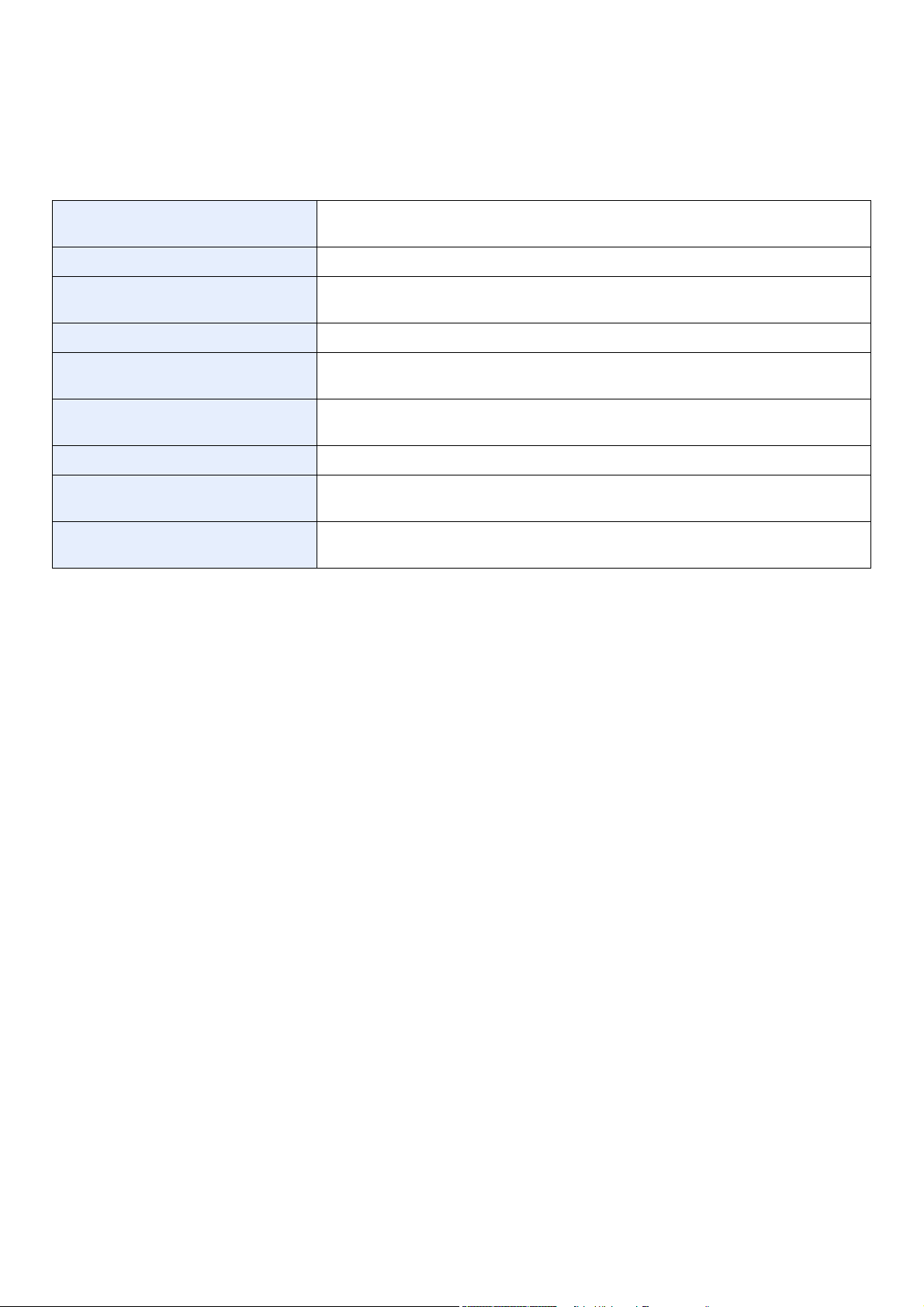
CD-ROM (Product Library)
Operation Guide (This Guide) Describes how to load paper, basic copy, print and scan operations, and
troubleshooting.
FAX Operation Guide Describes fax functionality.
KYOCERA COMMAND CENTER
Operation Guide
Describes how to access the machine from a computer via a Web browser to check and
change settings.
Printer Driver Operation Guide Describes how to install the printer driver and use printer functionality.
Network FAX Driver Operation Guide Describes how to install and use the network fax driver in order to use network fax
functionality.
KM-NET for Direct Printing Operation
Guide
Describes how to use functionality for printing PDF files without launching Adobe
Acrobat or Reader.
KMnet Viewer User Guide Describes how to monitor the network printing system with KMnet Viewer.
PRESCRIBE Commands Technical
Reference
Describes the native printer language (PRESCRIBE commands).
PRESCRIBE Commands Command
Reference
Describes PRESCRIBE command functionality and control for each type of emulation.
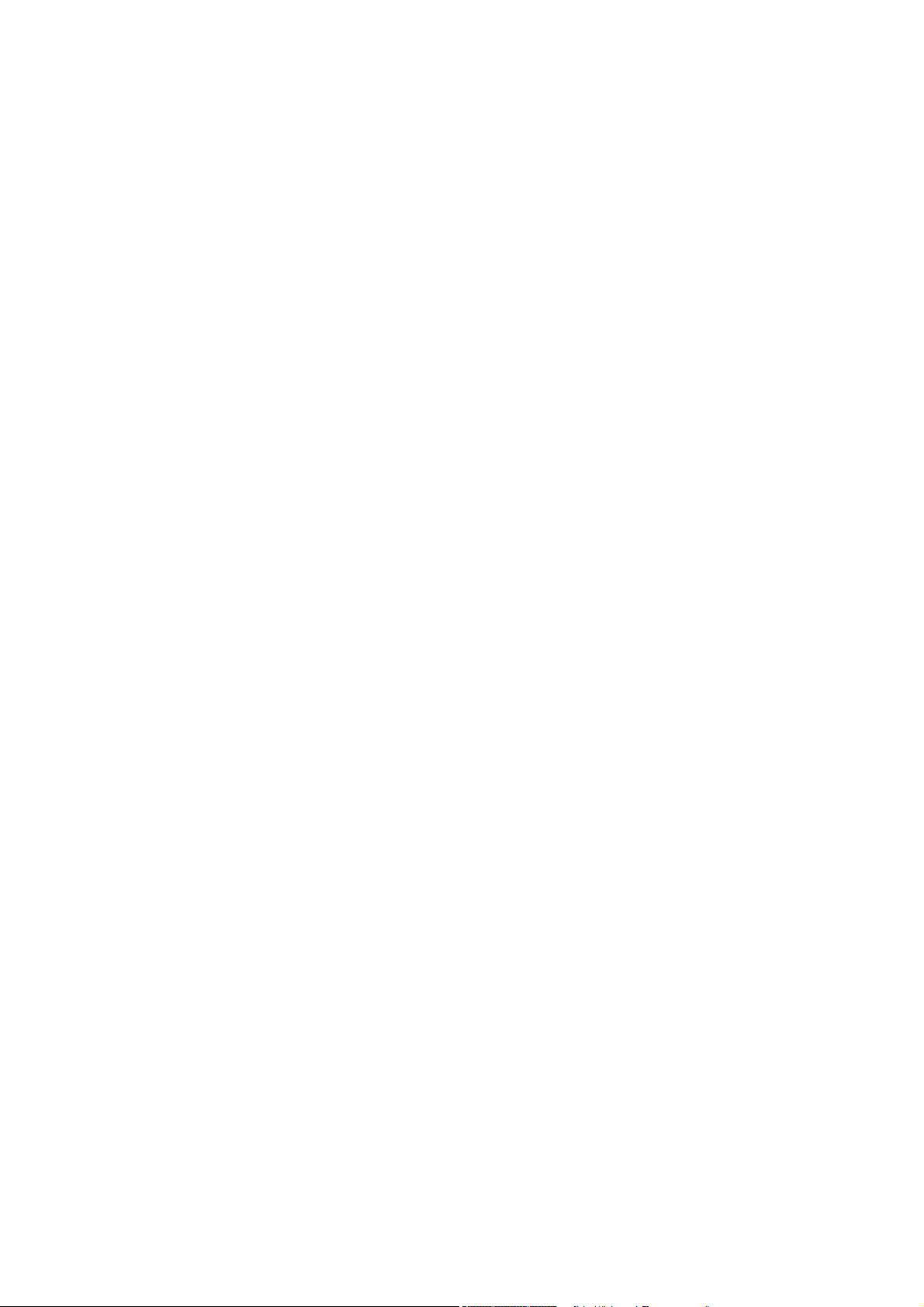
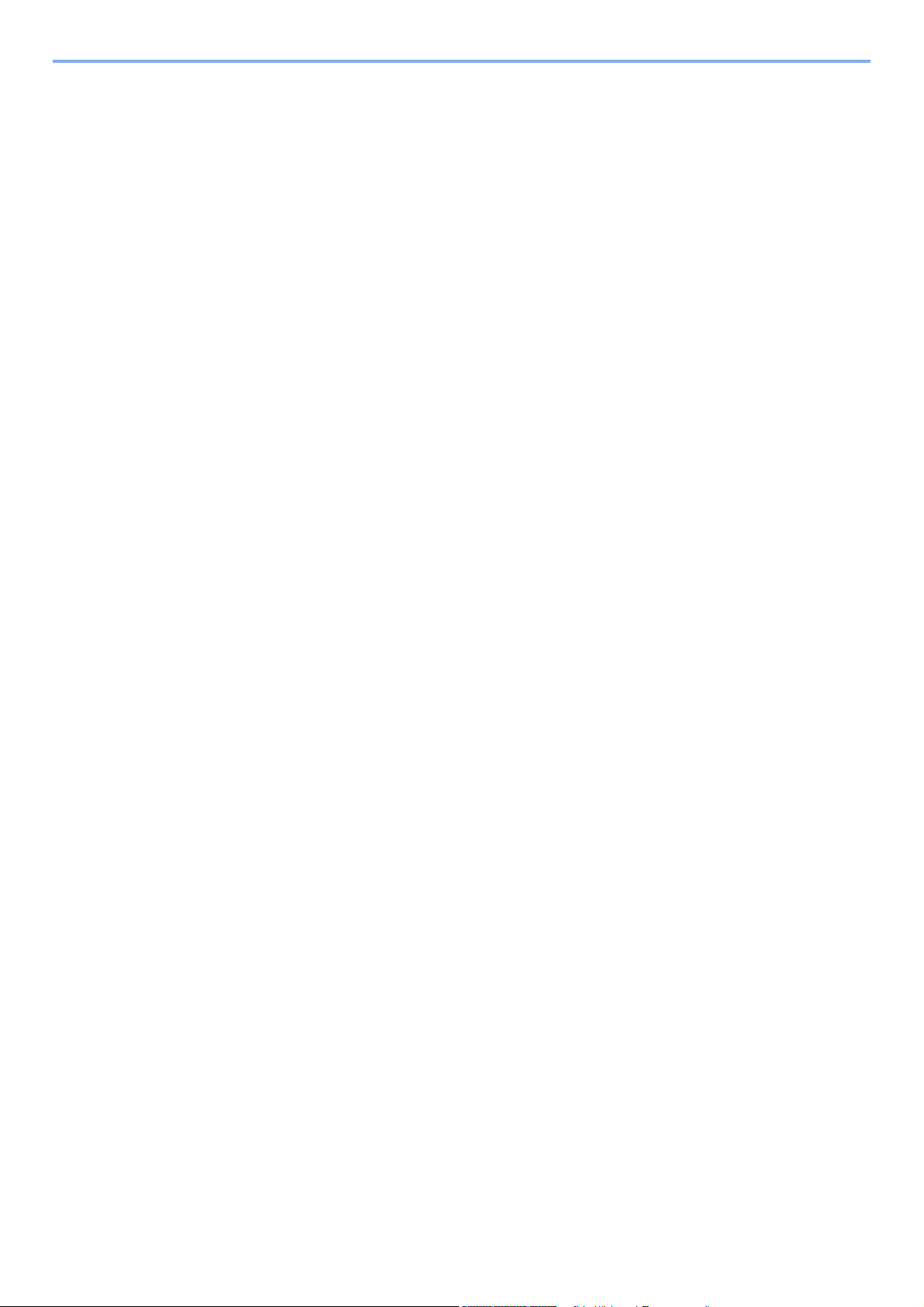
i
Contents
1 Preface .....................................................................................................1-1
Notice ................................................................................................................................... 1-2
Safety Conventions in This Guide .............................................................................. 1-2
Environment ............................................................................................................... 1-3
Precautions for Use .................................................................................................... 1-3
Legal Restriction on Copying/Scanning ..................................................................... 1-8
Legal and Safety Information ............................................................................................... 1-9
Legal Information ....................................................................................................... 1-9
Energy Saving Control Function .............................................................................. 1-12
Automatic 2-Sided Copy Function ............................................................................ 1-12
Paper Recycling ....................................................................................................... 1-12
Energy Star (ENERGY STAR®) Program ................................................................ 1-12
About this Operation Guide ................................................................................................ 1-13
Conventions in This Guide ....................................................................................... 1-13
Originals and Paper Sizes ........................................................................................ 1-15
2 Preparation before Use ...........................................................................2-1
Part Names .......................................................................................................................... 2-2
Machine ...................................................................................................................... 2-2
Operation Panel ......................................................................................................... 2-6
Touch Panel ............................................................................................................... 2-7
Determining the Connection Method and Preparing Cables ................................................ 2-8
Connection Example .................................................................................................. 2-8
Preparing Necessary Cables ..................................................................................... 2-9
Connecting Cables ............................................................................................................. 2-10
Connecting LAN Cable ............................................................................................. 2-10
Connecting USB Cable ............................................................................................ 2-11
Connecting the Power Cable ................................................................................... 2-11
Power On/Off ...................................................................................................................... 2-12
Power On ................................................................................................................. 2-12
Power Off ................................................................................................................. 2-12
Installing Software .............................................................................................................. 2-14
Installing Printer Driver ............................................................................................. 2-14
Setting TWAIN Driver ............................................................................................... 2-18
Setting WIA Driver (Windows 7, Windows Vista and Windows Server 2008) .......... 2-19
Energy Saver function ........................................................................................................ 2-20
Low Power Mode and Auto Low Power Mode ......................................................... 2-20
Sleep and Auto Sleep .............................................................................................. 2-21
Machine Setup Wizard ....................................................................................................... 2-22
COMMAND CENTER (Settings for E-mail) ........................................................................ 2-23
Sending E-mail ......................................................................................................... 2-24
3 Common Operations ...............................................................................3-1
Loading Paper ...................................................................................................................... 3-2
Before Loading Paper ................................................................................................ 3-2
Loading Paper in the Cassettes ................................................................................. 3-3
Loading Paper in the Multi Purpose Tray ................................................................... 3-5
Loading Originals ................................................................................................................. 3-7
Placing Originals on the Platen .................................................................................. 3-7
Loading Originals in the Document Processor ........................................................... 3-8
Checking the Equipment's Serial Number .......................................................................... 3-10
Checking the Counter ......................................................................................................... 3-11
Login/Logout ....................................................................................................................... 3-12
Login ........................................................................................................................ 3-12
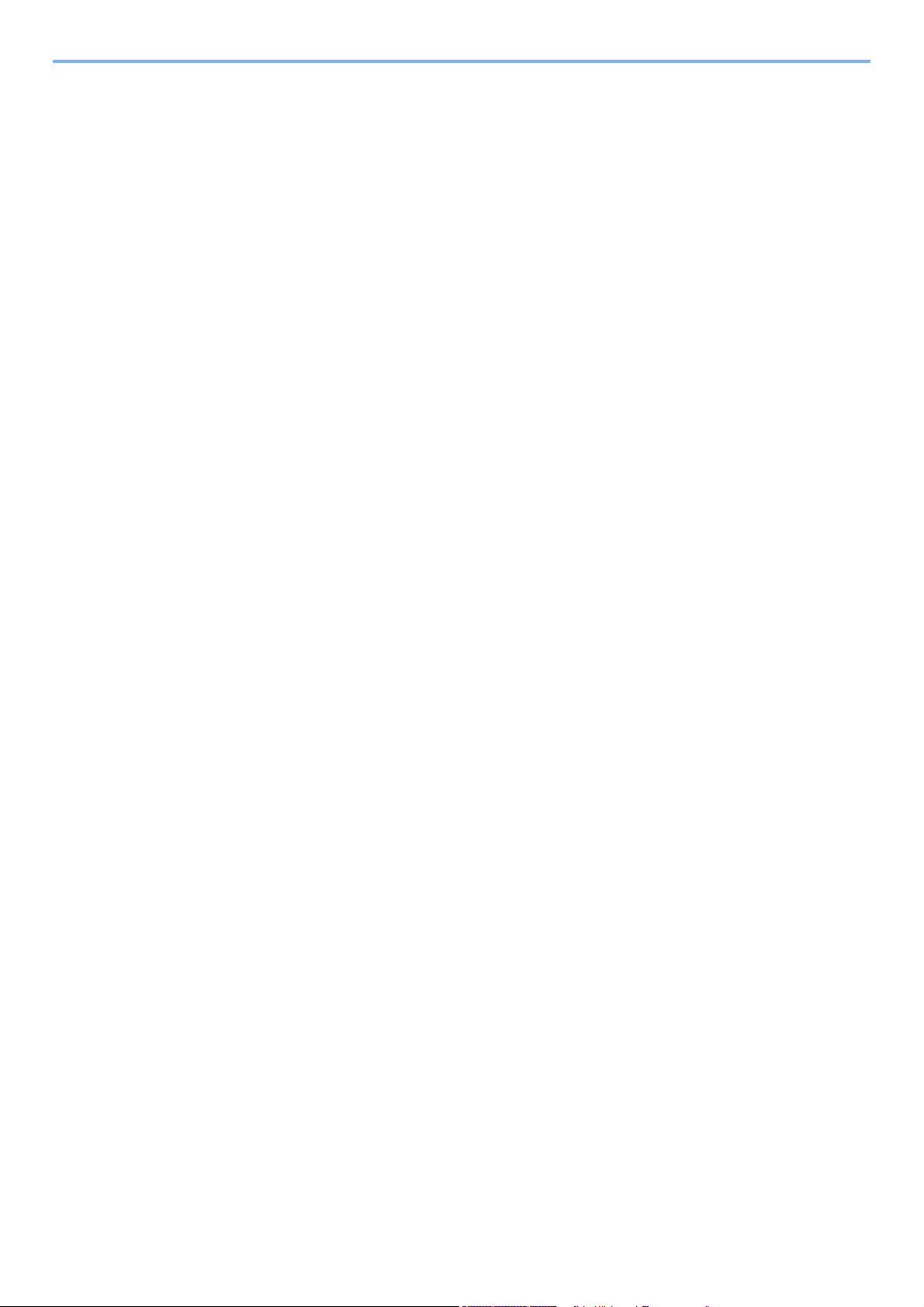
ii
Logout ...................................................................................................................... 3-13
Favorites ............................................................................................................................. 3-14
Registering Favorites ............................................................................................... 3-14
Editing and Deleting Favorites ................................................................................. 3-17
Using Favorites ........................................................................................................ 3-19
Shortcuts ............................................................................................................................ 3-21
Registering Shortcuts ............................................................................................... 3-21
Editing and Deleting Shortcuts ................................................................................. 3-23
Using Shortcuts ........................................................................................................ 3-24
Quick Setup Wizard ............................................................................................................ 3-25
Help Screen ........................................................................................................................ 3-27
Canceling Jobs ................................................................................................................... 3-28
Using Various Functions .................................................................................................... 3-29
Common Functionality ............................................................................................. 3-30
Original Size ............................................................................................................. 3-31
Original Orientation .................................................................................................. 3-33
Mixed Size Originals ................................................................................................ 3-34
2-sided/Book Original ............................................................................................... 3-36
Continuous Scan ...................................................................................................... 3-38
Paper Selection ........................................................................................................ 3-40
Paper Output ............................................................................................................ 3-41
Collate/Offset ........................................................................................................... 3-42
Margin ...................................................................................................................... 3-44
Staple ....................................................................................................................... 3-47
Density ..................................................................................................................... 3-49
Scan Resolution ....................................................................................................... 3-50
Original Image .......................................................................................................... 3-51
Sharpness ................................................................................................................ 3-52
Background Density Adjust ...................................................................................... 3-53
Prevent Bleed-through ............................................................................................. 3-54
Zoom ........................................................................................................................ 3-55
File Format ............................................................................................................... 3-56
Color Selection ......................................................................................................... 3-58
Job Finish Notice ...................................................................................................... 3-59
File Name Entry ....................................................................................................... 3-61
Priority Override ....................................................................................................... 3-62
4 Copying ....................................................................................................4-1
Basic Operation .................................................................................................................... 4-2
Copying Functions ................................................................................................................ 4-4
Zoom .......................................................................................................................... 4-5
Duplex ........................................................................................................................ 4-8
Combine ................................................................................................................... 4-12
EcoPrint .................................................................................................................... 4-15
Auto Image Rotation ................................................................................................ 4-16
Interrupt Copy ..................................................................................................................... 4-17
5 Printing .....................................................................................................5-1
Printing from Applications .....................................................................................................5-2
Using a Job Box ................................................................................................................... 5-4
Private Print ................................................................................................................ 5-4
Proof and Hold Print Box ............................................................................................ 5-6
Automatic Delete Setting for Temporary Documents ................................................. 5-9
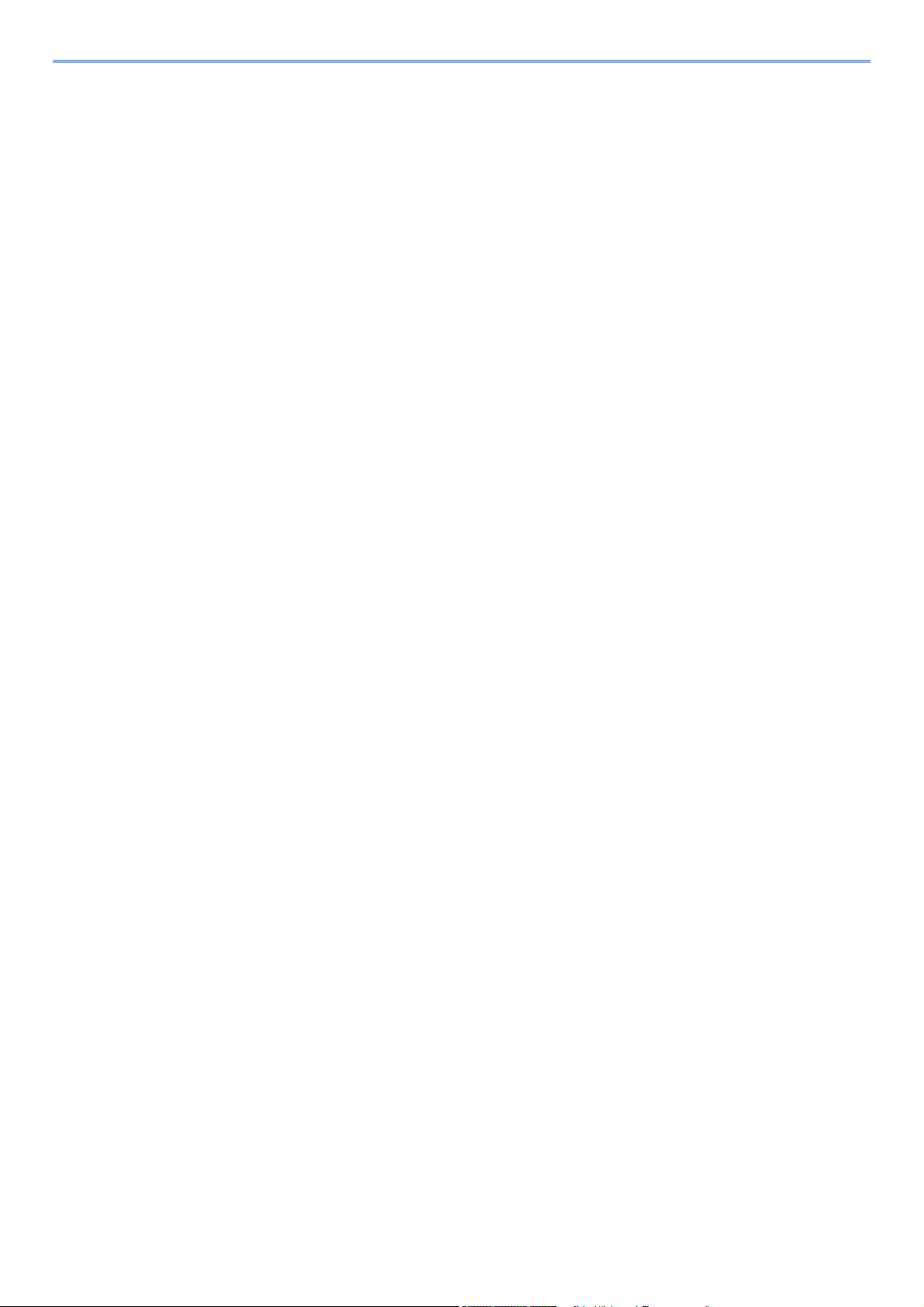
iii
6 Sending ....................................................................................................6-1
Basic Operation .................................................................................................................... 6-2
Preparation for Sending a Document to a PC ...................................................................... 6-5
Checking What to Enter for [Host Name] ................................................................... 6-5
Checking What to Enter for [Login User Name] ......................................................... 6-6
Creating a Shared Folder ........................................................................................... 6-7
Checking the [Path] .................................................................................................. 6-10
Configuring Windows Firewall (for Windows 7) ........................................................ 6-11
Specifying Destination ........................................................................................................ 6-15
Choosing from the Address Book ............................................................................ 6-15
Choosing by One Touch Key ................................................................................... 6-17
Entering a New E-mail Address ............................................................................... 6-18
Specifying a New PC Folder .................................................................................... 6-19
Checking and Editing Destinations .......................................................................... 6-22
Sending to Different Types of Destinations (Multi Sending) ..................................... 6-23
Registering Destinations in the Address Book ................................................................... 6-24
Adding a Contact ...................................................................................................... 6-24
Adding a Group ........................................................................................................ 6-28
Editing and Deleting Address Book Entries ............................................................. 6-31
Adding a Destination on One Touch Key ........................................................................... 6-33
Adding a Destination ................................................................................................ 6-33
Editing and Deleting One Touch Key ....................................................................... 6-35
Sending Functions ..............................................................................................................6-36
Sending Size ............................................................................................................ 6-37
File Separation ......................................................................................................... 6-39
E-mail Subject/Body ................................................................................................. 6-40
FTP Encrypted TX .................................................................................................... 6-41
WSD Scan .......................................................................................................................... 6-42
Scanning using TWAIN ...................................................................................................... 6-45
7 Document Box .........................................................................................7-1
Printing Documents Stored in Removable USB Memory ..................................................... 7-2
Saving Documents to USB Memory (Scan to USB) ............................................................. 7-5
Removing USB Memory ....................................................................................................... 7-8
Functions for Document Box ................................................................................................ 7-9
Duplex ...................................................................................................................... 7-10
Encrypted PDF Password ........................................................................................ 7-11
JPEG/TIFF Print ....................................................................................................... 7-12
XPS Fit to Page ........................................................................................................ 7-13
Storing Size .............................................................................................................. 7-14
8 Status / Job Cancel .................................................................................8-1
Checking Job Status ............................................................................................................8-2
Details of the Status Screens ..................................................................................... 8-3
Checking Job History ...........................................................................................................8-6
Sending the Log History ....................................................................................................... 8-7
Setting the Destination ............................................................................................... 8-8
Automatic Log History Transmission .......................................................................... 8-9
Manual Log History Transmission .............................................................................. 8-9
Setting E-mail Subject .............................................................................................. 8-10
Check of Device Status ...................................................................................................... 8-11
Checking the Remaining Amount of Toner and Paper ....................................................... 8-13
9 Setup, Registration, and User Management .........................................9-1
System Menu ....................................................................................................................... 9-2
Operation Method ...................................................................................................... 9-2
System Menu Settings ............................................................................................... 9-3
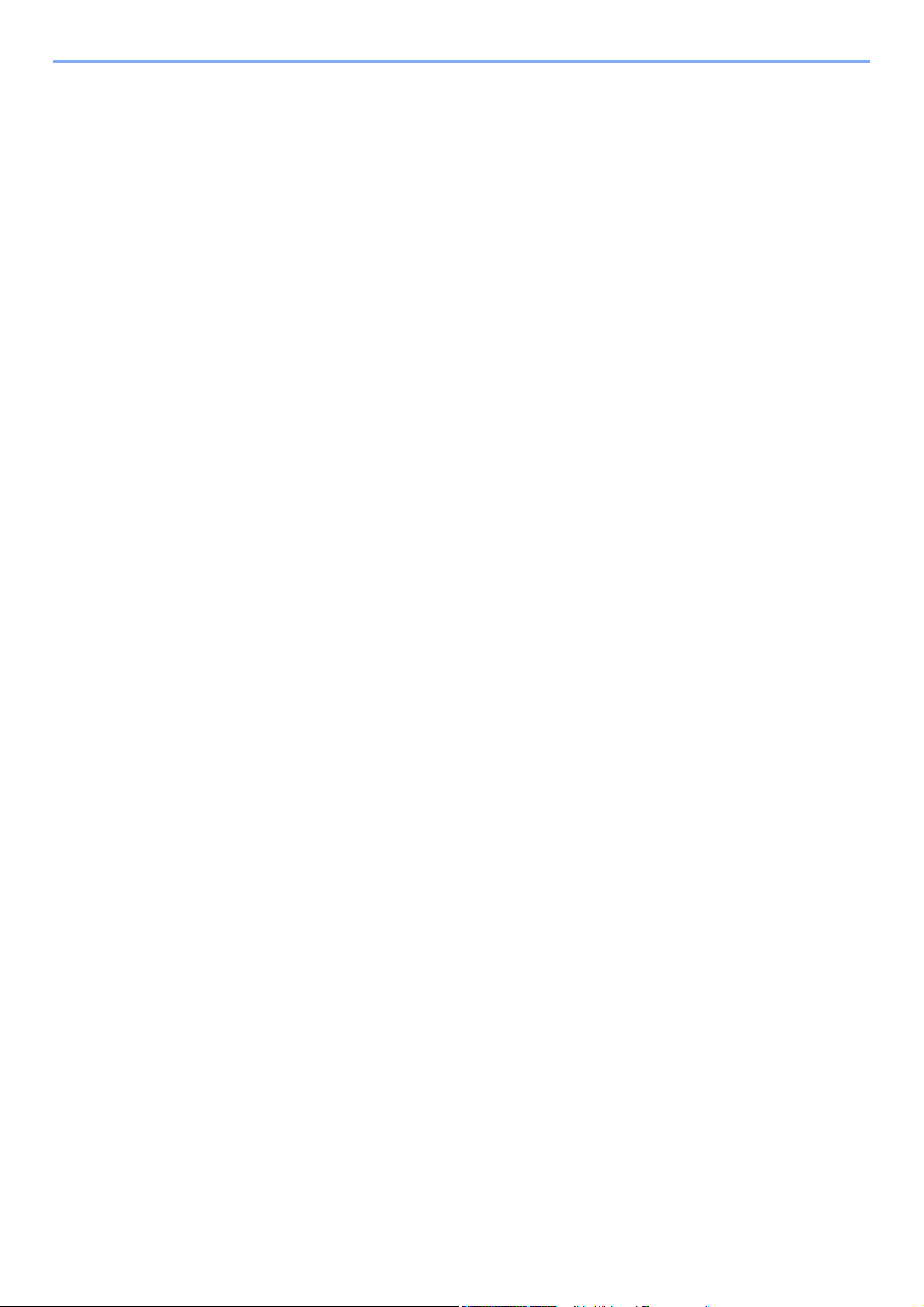
iv
Language ................................................................................................................... 9-5
Report ........................................................................................................................ 9-5
User Property ............................................................................................................. 9-7
Cassette/MP Tray Settings ........................................................................................ 9-8
Common Settings ....................................................................................................... 9-9
Copy ......................................................................................................................... 9-15
Send ......................................................................................................................... 9-15
Printer ....................................................................................................................... 9-16
System ..................................................................................................................... 9-17
Date/Timer ............................................................................................................... 9-21
Adjustment/Maintenance .......................................................................................... 9-23
User Login Administration .................................................................................................. 9-25
First User Login Administration ................................................................................ 9-25
User Login Settings .................................................................................................. 9-26
Enabling/Disabling User Login Administration ......................................................... 9-27
Local User Authorization .......................................................................................... 9-29
Adding a User .......................................................................................................... 9-30
My Panel .................................................................................................................. 9-34
Editing and Deleting Users ....................................................................................... 9-35
Simple Login ............................................................................................................ 9-38
Group Authorization ................................................................................................. 9-44
Obtain Network User Property ................................................................................. 9-48
Job Accounting ................................................................................................................... 9-50
First Job Accounting Setup ...................................................................................... 9-50
Job Accounting Settings ........................................................................................... 9-52
Enabling/Disabling Job Accounting .......................................................................... 9-53
Login/Logout ............................................................................................................ 9-54
Adding an Account ................................................................................................... 9-55
Editing and Deleting Accounts ................................................................................. 9-57
Restricting the Use of the Machine .......................................................................... 9-59
Counting the Number of Pages Printed ................................................................... 9-61
Printing an Accounting Report ................................................................................. 9-63
Job Accounting Default Setting ................................................................................ 9-64
Unknown Login User Name Job .............................................................................. 9-66
10 Troubleshooting ....................................................................................10-1
Toner Container Replacement ........................................................................................... 10-2
Waste Toner Box Replacement ......................................................................................... 10-4
Replacing Staples ..............................................................................................................10-5
Cleaning ............................................................................................................................. 10-6
Original Cover / Glass Platen ................................................................................... 10-6
Document Processor ................................................................................................ 10-6
Solving Malfunctions .......................................................................................................... 10-8
Responding to Error Messages ........................................................................................ 10-12
Clearing Paper Jams ........................................................................................................ 10-21
Jam Location Indicators ......................................................................................... 10-21
Multi Purpose Tray ................................................................................................. 10-22
Inside the Right Cover 1 ......................................................................................... 10-22
Cassette 1 .............................................................................................................. 10-23
Inside the Right Cover 3 ......................................................................................... 10-24
Cassette 2 or 3 ....................................................................................................... 10-24
Optional Document Finisher ................................................................................... 10-25
Optional Document Finisher Staple Jam ................................................................ 10-25
Bridge Unit ............................................................................................................. 10-26
Document Processor .............................................................................................. 10-26
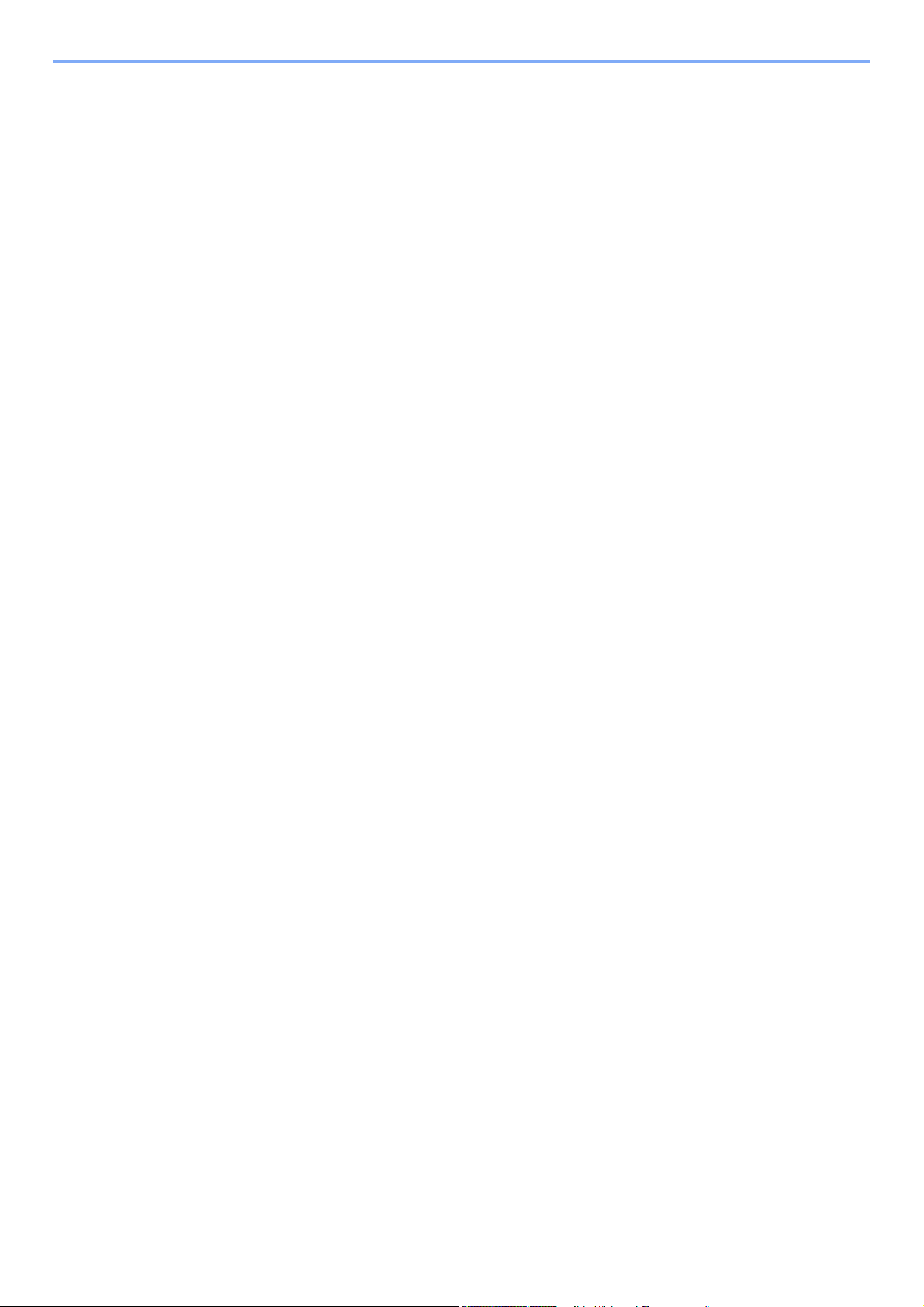
v
11 Appendix ................................................................................................11-1
Optional Equipment ............................................................................................................ 11-2
Overview of Optional Equipment .............................................................................. 11-2
Paper Feeder (single cassette) ................................................................................ 11-3
Paper Feeder (double cassette) ............................................................................... 11-3
Document Finisher ................................................................................................... 11-3
FAX Kit ..................................................................................................................... 11-3
Expansion Memory .................................................................................................. 11-3
Gigabit Ethernet Board ............................................................................................. 11-4
Optional Function ..................................................................................................... 11-5
Character Entry Method ..................................................................................................... 11-7
Entry Screens ........................................................................................................... 11-7
Entering Characters ................................................................................................. 11-9
Paper ................................................................................................................................ 11-10
Basic Paper Specifications ..................................................................................... 11-11
Choosing the Appropriate Paper ............................................................................ 11-11
Special Paper ......................................................................................................... 11-14
Specifications ................................................................................................................... 11-18
Machine .................................................................................................................. 11-18
Printer ..................................................................................................................... 11-19
Scanner .................................................................................................................. 11-20
Document Processor .............................................................................................. 11-20
Paper Feeder (single cassette) (option) ................................................................. 11-20
Paper Feeder (double cassette) (option) ............................................................... 11-21
Document Finisher (option) .................................................................................... 11-21
Environmental Specifications ................................................................................. 11-22
Glossary ........................................................................................................................... 11-23
Index ...............................................................................................................................Index-1
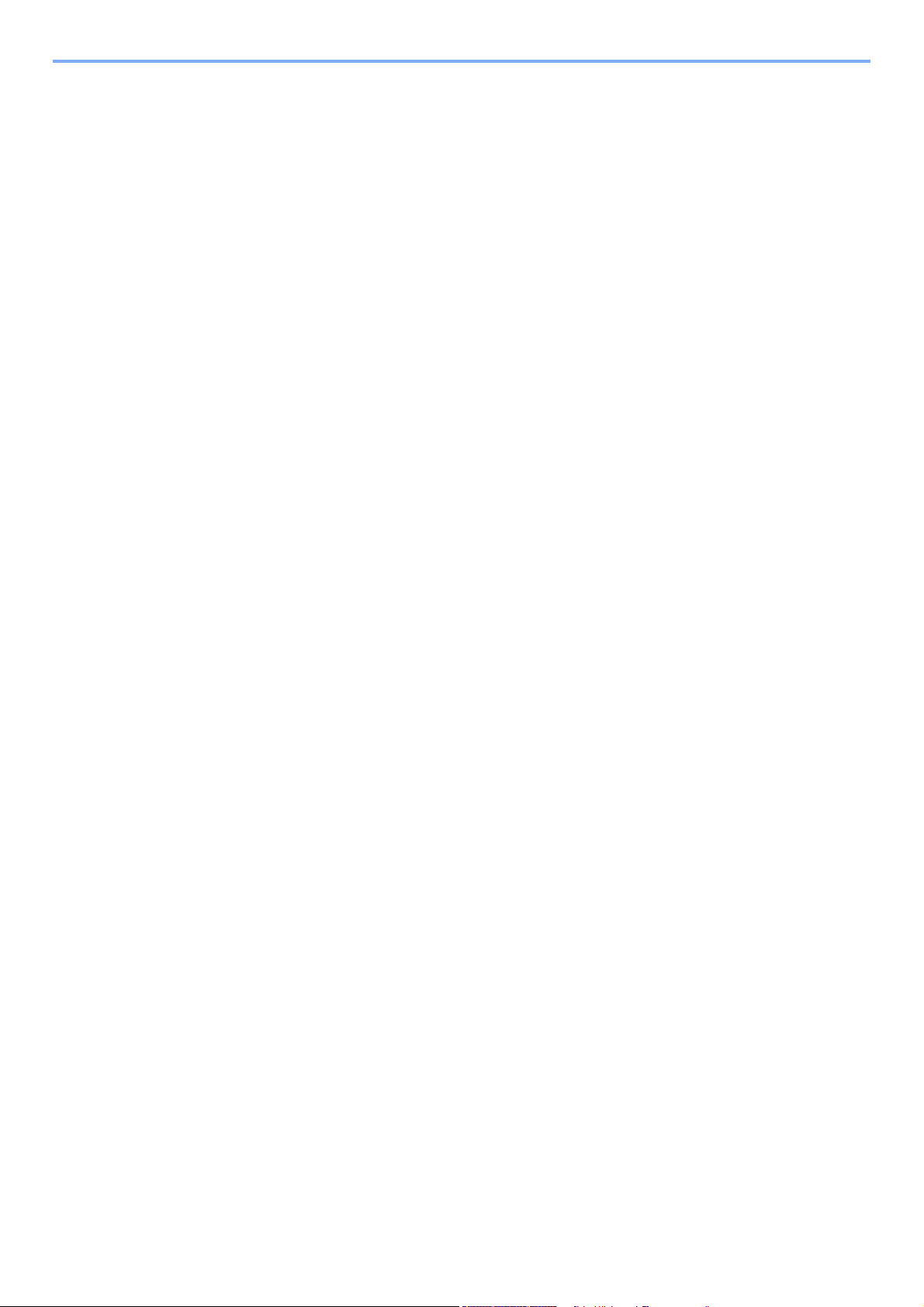
vi
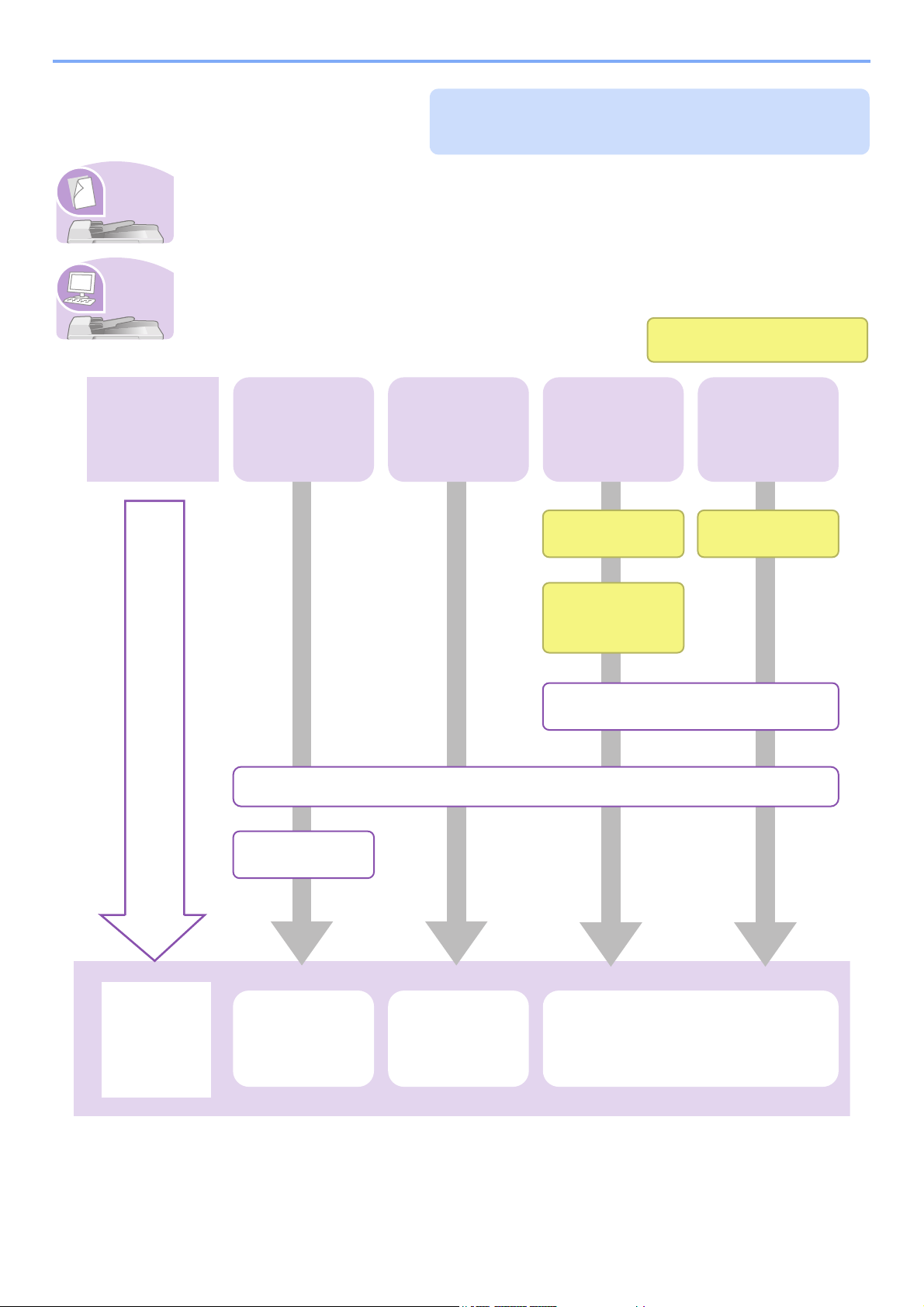
vii
Quick Guide
To make copies
Simply press the Start key to make copies. You can also fine-tune the copy settings by changing the
paper size, adjusting the density, etc.
To print
You can print via a network or print a PDF file directly from USB memory.
Be sure to read Precautions for Use before
using this machine.
It copies.
It prints.
Copying with
specific settings
Printing
Documents
Stored in
Removable USB
Memory
Print via a
network
What you want
to do
Setup
Connecting
Cables
Network Setup
(LAN Cable
Connection)
Install the printer driver on
your computer...2-14
Loading Paper...3-2
Loading
Originals...3-7
Operation Copying...4-1
Printing
Documents
Stored in
Removable USB
Memory...7-2
Printing from Applications...5-2
Administrator tasks
Print over
the USB
connection
Connect the
USB cable
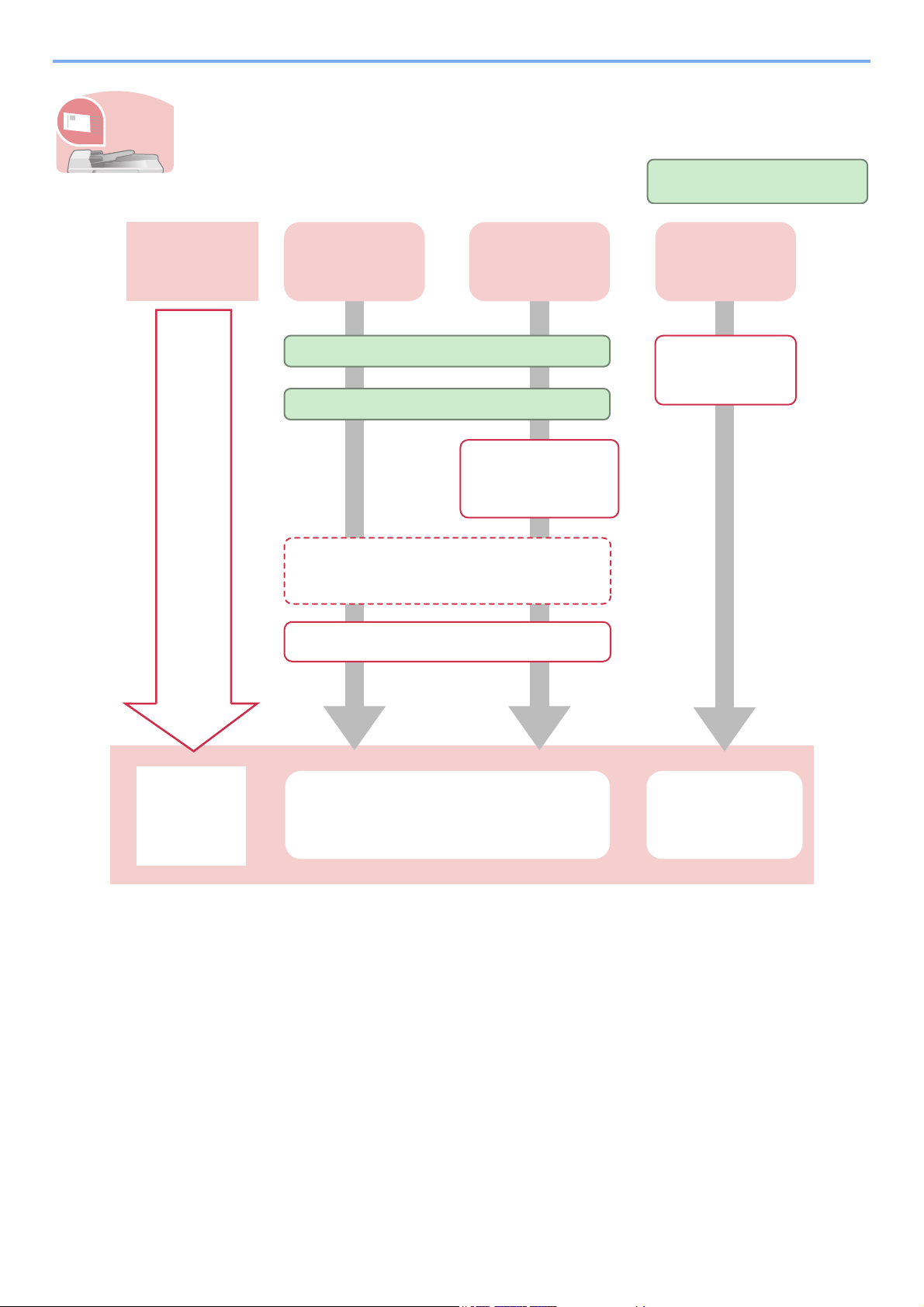
viii
To send documents
You can send scanned images via a network. Or, you can also store scanned images in USB
memory.
* If the destination is not stored in the address book, you can send by entering the address directly.
It sends.
Send as E-mail
Send to Folder
(SMB)
Saving
Documents to
USB Memory
What you want
to do
Setup
Connecting Cables
Network Setup (LAN Cable Connection)
Plug the USB
memory
Editing Destination (Address Book/
Adding One Touch Keys)*...6-15
Loading Originals...3-7
Operation
Sending...6-1
Saving Documents
to USB Memory
(Scan to USB)...7-5
Administrator tasks
Create a shared
folder on the
destination
computer...6-7
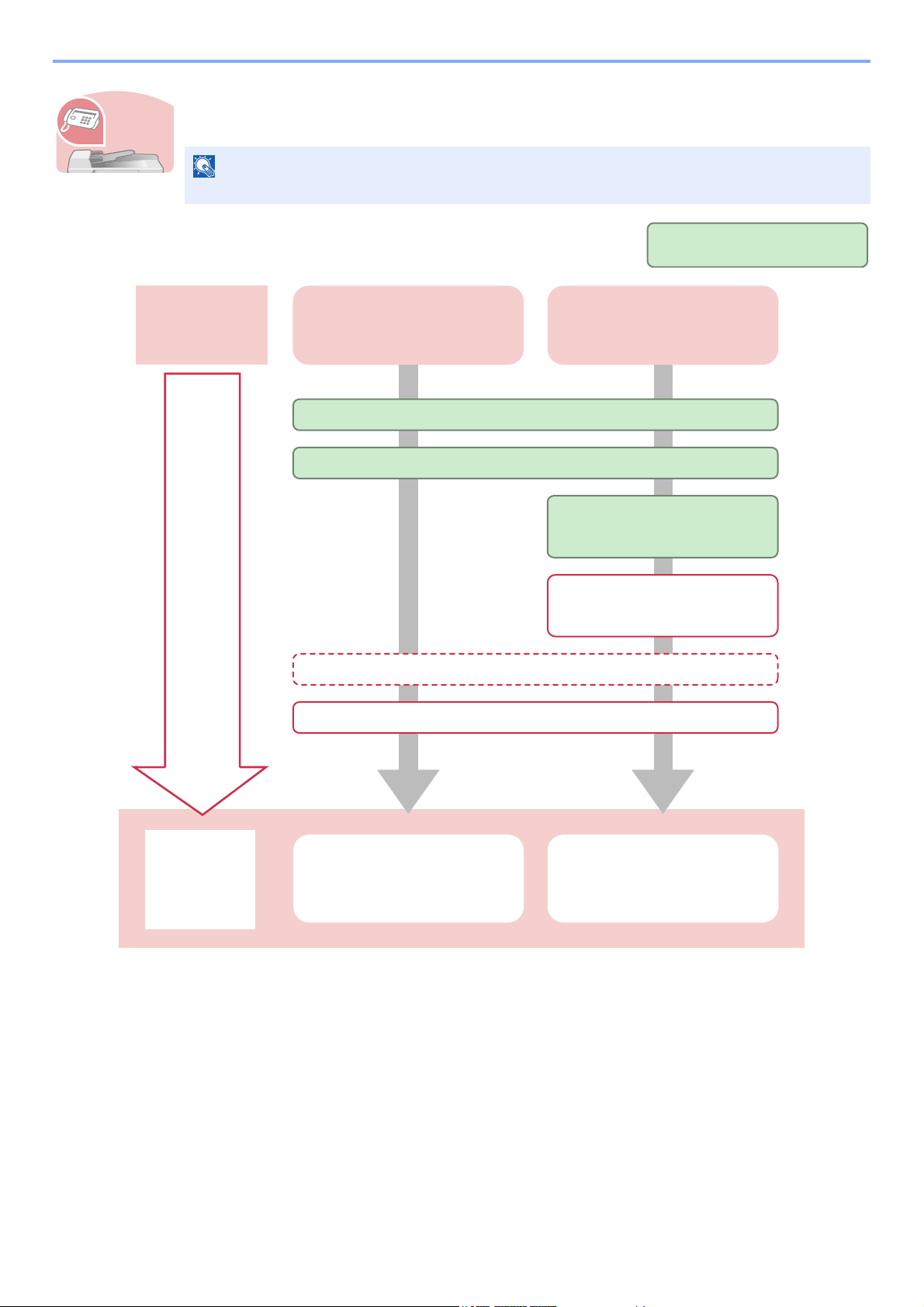
ix
To send a FAX
As well as sending a FAX via the telephone lines, you can also send a FAX via a network.
* For more information, refer to the Network FAX Driver Operation Guide.
** If the destination is not stored in the address book, you can send the FAX by entering the address directly.
NOTE
For more information on setting up and sending a FAX, refer to the FAX Operation Guide.
It faxes.
Send a FAX FAX directly from a computer
What you want
to do
Setup
Connect the modular cord for the telephone line to this machine.
Selection of Telephone Line (Inch version only)
Network Setup (LAN Cable
Connection)
Loading Paper...3-2
Operation
FAX Operation Network FAX Operation
Administrator tasks
Install the Network FAX
Driver on your computer*
Editing Destination (Address Book/Adding One Touch Keys)**
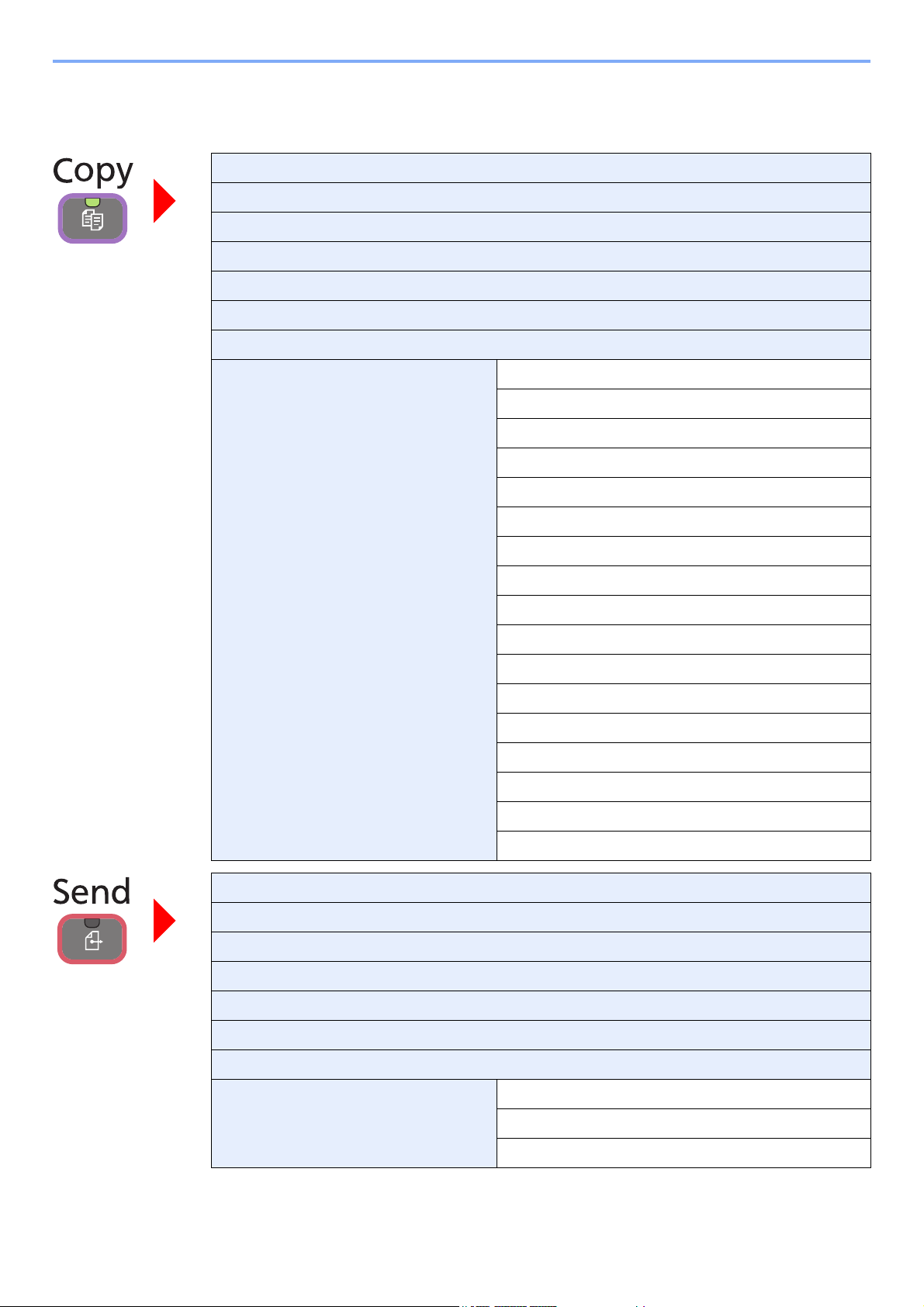
x
Menu Map
Copies (page 4-2)
Paper Selection (page 3-40)
Zoom (page 4-5)
Density (page 3-49)
Duplex (page 4-8)
Combine (page 4-12)
Collate/Offset (page 3-42)
Functions Original Size (page 3-31)
Original Orientation (page 3-33)
Mixed Size Originals (page 3-34)
Paper Output (page 3-41)
Staple (page 3-47)
Original Image (page 3-51)
EcoPrint (page 4-15)
Sharpness (page 3-52)
Background Density Adj. (page 3-53)
Prevent Bleed-through (page 3-54)
Margin (page 3-44)
Continuous Scan (page 3-38)
Auto Image Rotation (page 4-16)
Job Finish Notice (page 3-59)
File Name Entry (page 3-61)
Priority Override (page 3-62)
Add/Edit Shortcut (page 3-21)
One Touch Key (page 6-17)
Address Book (page 6-15)
Ext. Address Book (refer to KYOCERA COMMAND CENTER Operation Guide)
E-mail (page 6-18)
Folder (page 6-19)
FAX (refer to Fax Operation Guide)
WSD Scan (page 6-42)
Functions File Format (page 3-56)
Original Size (page 3-31)
Original Orientation (page 3-33)
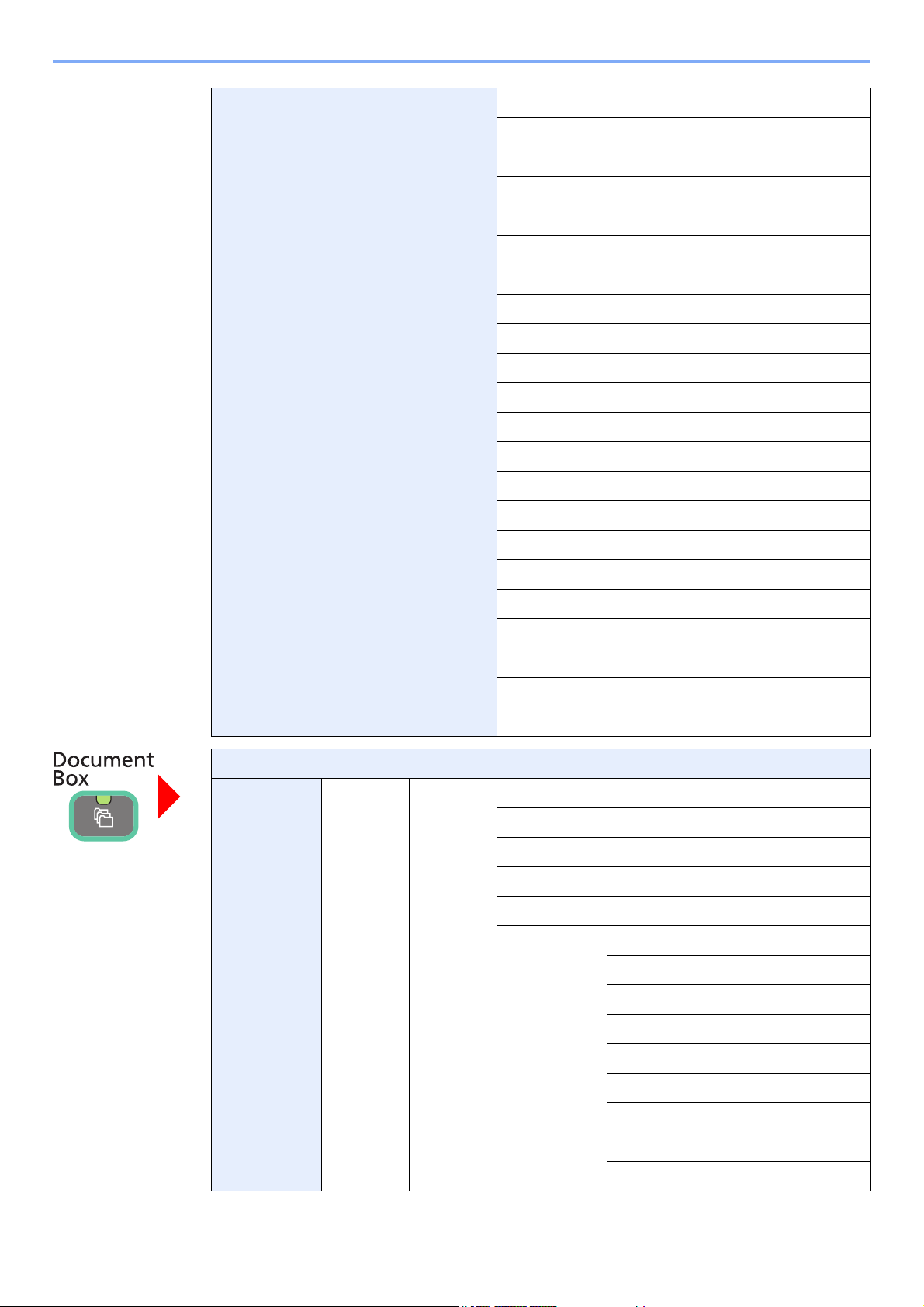
xi
Mixed Size Originals (page 3-34)
2-sided/Book Original (page 3-36)
Sending Size (page 6-37)
File Separation (page 6-39)
Scan Resolution (page 3-50)
Density (page 3-49)
Color Selection (page 3-58)
Original Image (page 3-51)
Sharpness (page 3-52)
Background Density Adj. (page 3-53)
Prevent Bleed-through (page 3-54)
FAX TX Resolution (refer to Fax Operation Guide)
Zoom (page 3-55)
Continuous Scan (page 3-38)
File Name Entry (page 3-61)
E-mail Subject/Body (page 6-40)
Job Finish Notice (page 3-59)
FTP Encrypted TX (page 6-41)
FAX Delayed Transmission (refer to Fax Operation Guide)
FAX Direct Transmission (refer to Fax Operation Guide)
FAX Polling RX (refer to Fax Operation Guide)
Add/Edit Shortcut (page 3-21)
Job Box (page 5-4)
Removable
Memory
Menu Store File File Format (page 3-56)
2-sided/Book Original (page 3-36)
Scan Resolution (page 3-50)
Density (page 3-49)
File Name Entry (page 3-61)
Functions Original Size (page 3-31)
Original Orientation (page 3-33)
Mixed Size Originals (page 3-34)
Storing Size (page 7-14)
Color Selection (page 3-58)
Original Image (page 3-51)
Sharpness (page 3-52)
Background Density Adj. (page 3-53)
Prevent Bleed-through (page 3-54)
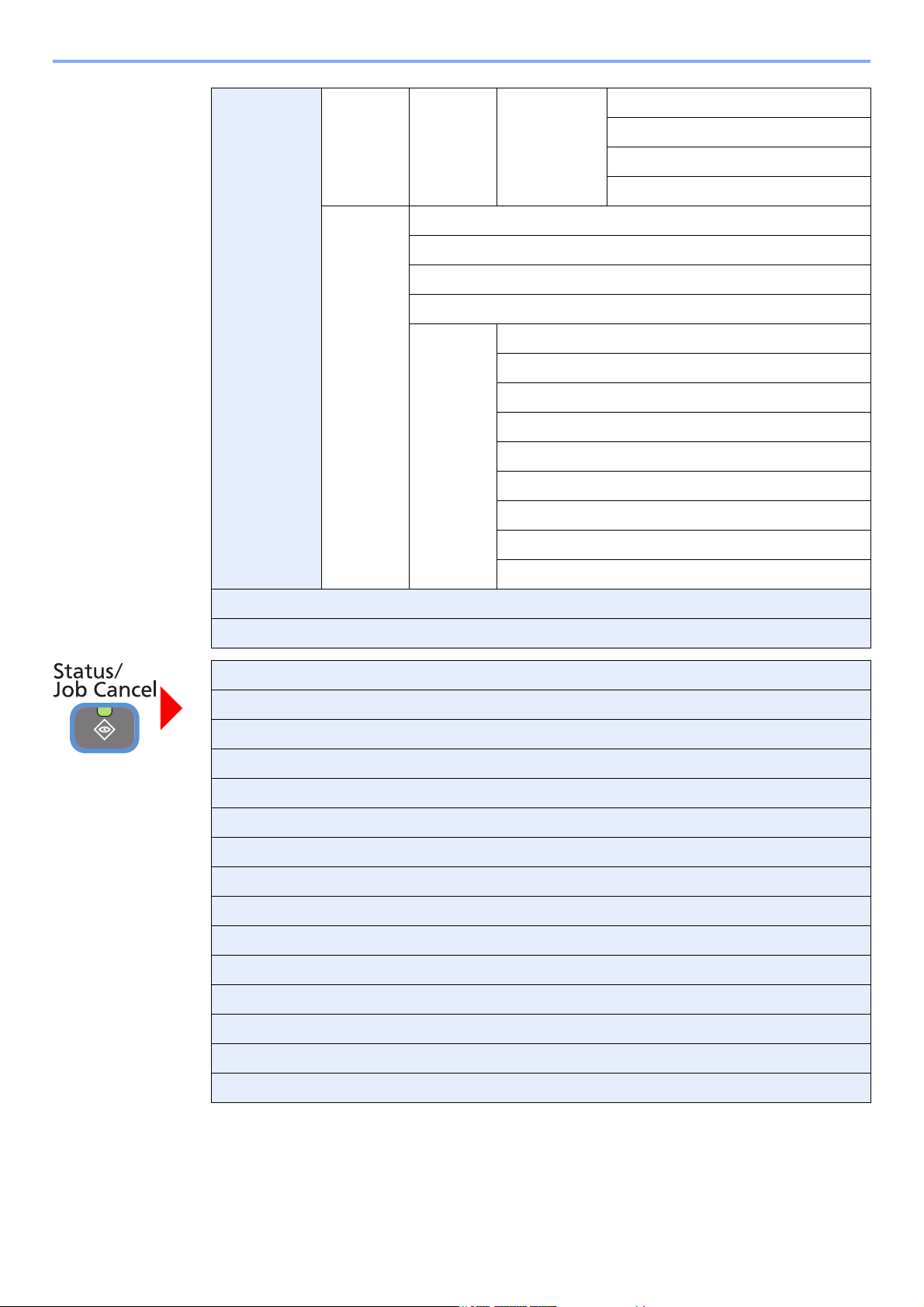
xii
Zoom (page 3-55)
Continuous Scan (page 3-38)
Job Finish Notice (page 3-59)
Add/Edit Shortcut (page 3-21)
Print Copies (page 7-3)
Paper Selection (page 3-40)
Collate/Offset (page 3-42)
Duplex (page 7-10)
Functions Paper Output (page 3-41)
Staple (page 3-47)
Margin (page 3-44)
Job Finish Notice (page 3-59)
Priority Override (page 3-62)
Encrypted PDF Password (page 7-11)
JPEG/TIFF Print (page 7-12)
XPS Fit to Page (page 7-13)
Add/Edit Shortcut (page 3-21)
Sub Address Box (refer to Fax Operation Guide)
Polling Box (refer to Fax Operation Guide)
Print Job Status (page 8-3)
Send Job Status (page 8-4)
Store Job Status (page 8-5)
Scheduled Job (page 8-5)
Print Job Log (page 8-6)
Send Job Log (page 8-6)
Store Job Log (page 8-6)
Scanner (page 8-11)
Printer (page 8-11)
FAX (page 8-11)
Toner Status (page 8-13)
Paper Status (page 8-13)
Removable Memory (page 8-11)
USB Keyboard (page 8-11)
Staple (page 8-13)
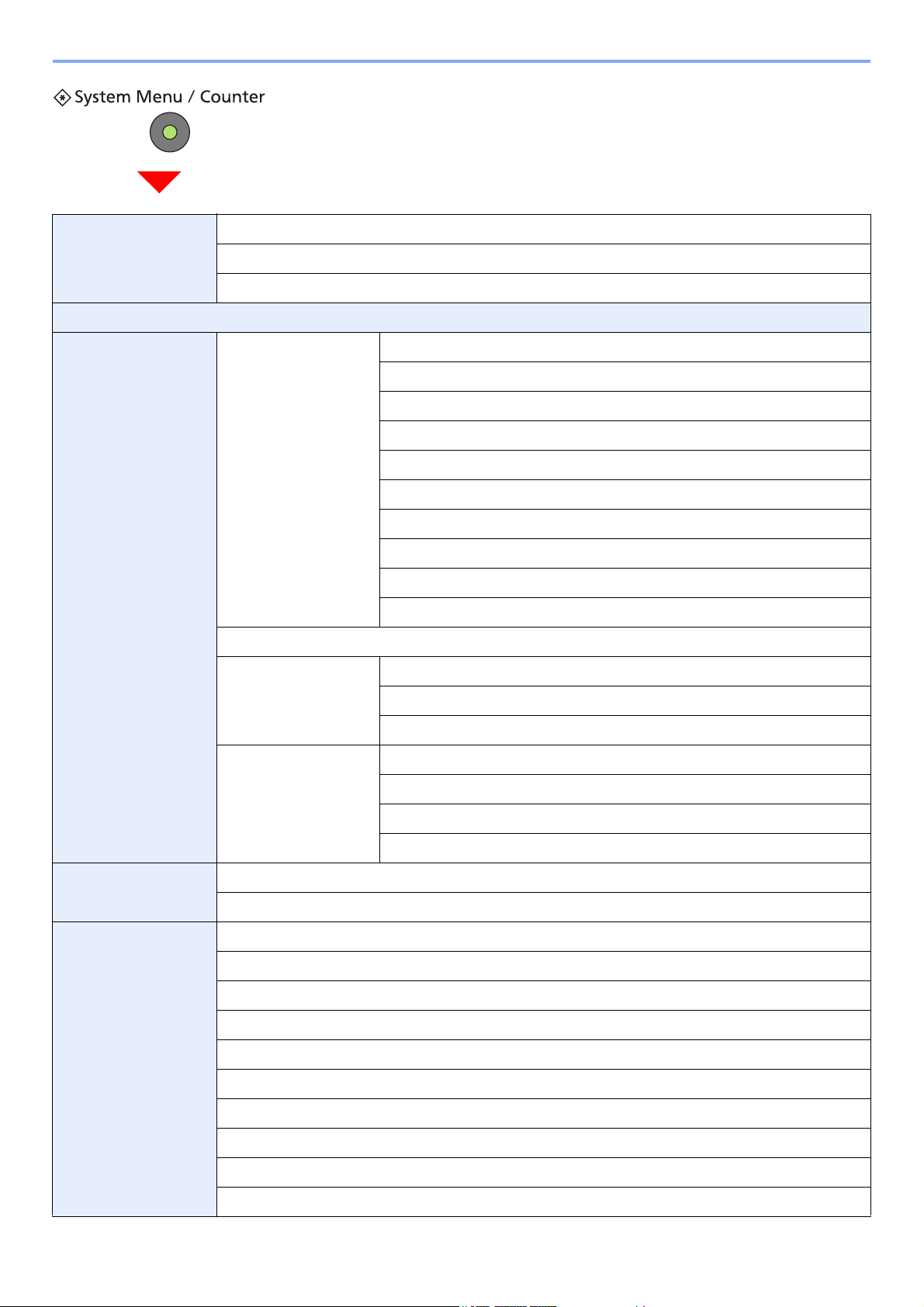
xiii
Quick Setup Wizard
(page 3-25)
FAX Setup (page 3-25)
Paper Setup (page 3-25)
Energy Saver Setup (page 3-25)
Language (page 9-5)
Report (page 9-5) Report Print (page 9-5) Status Page (page 9-5)
Font List (page 9-5)
Network Status (page 9-5)
Service Status (page 9-6)
Account List (page 9-6)
Sub Address Box List (refer to Fax Operation Guide)
FAX List (Index) (refer to Fax Operation Guide)
FAX List (No.) (refer to Fax Operation Guide)
Outgoing FAX Report (refer to Fax Operation Guide)
Incoming FAX Report (refer to Fax Operation Guide)
Admin Report Settings (refer to Fax Operation Guide)
Result Report Setting
(page 9-6)
Send Result Report (page 9-6)
RX Result Report (refer to Fax Operation Guide)
Job Finish Notice Setting (page 9-6)
Send Log History (page
8-7)
Sending Log History (page 8-9)
Auto Sending (page 8-9)
Destination (page 8-8)
Job Log Subject (page 8-10)
Counter Printed Pages (page 3-11)
Scanned Pages (page 3-11)
User Property (page 9-
7)
User Name (page 9-7)
Login User Name (page 9-7)
Login Password (page 9-7)
Access Level (page 9-7)
Account Name (page 9-7)
E-mail Address (page 9-7)
Simple Login (page 9-7)
My Panel (page 9-7)
Group Name (page 9-7)
Group ID (page 9-7)
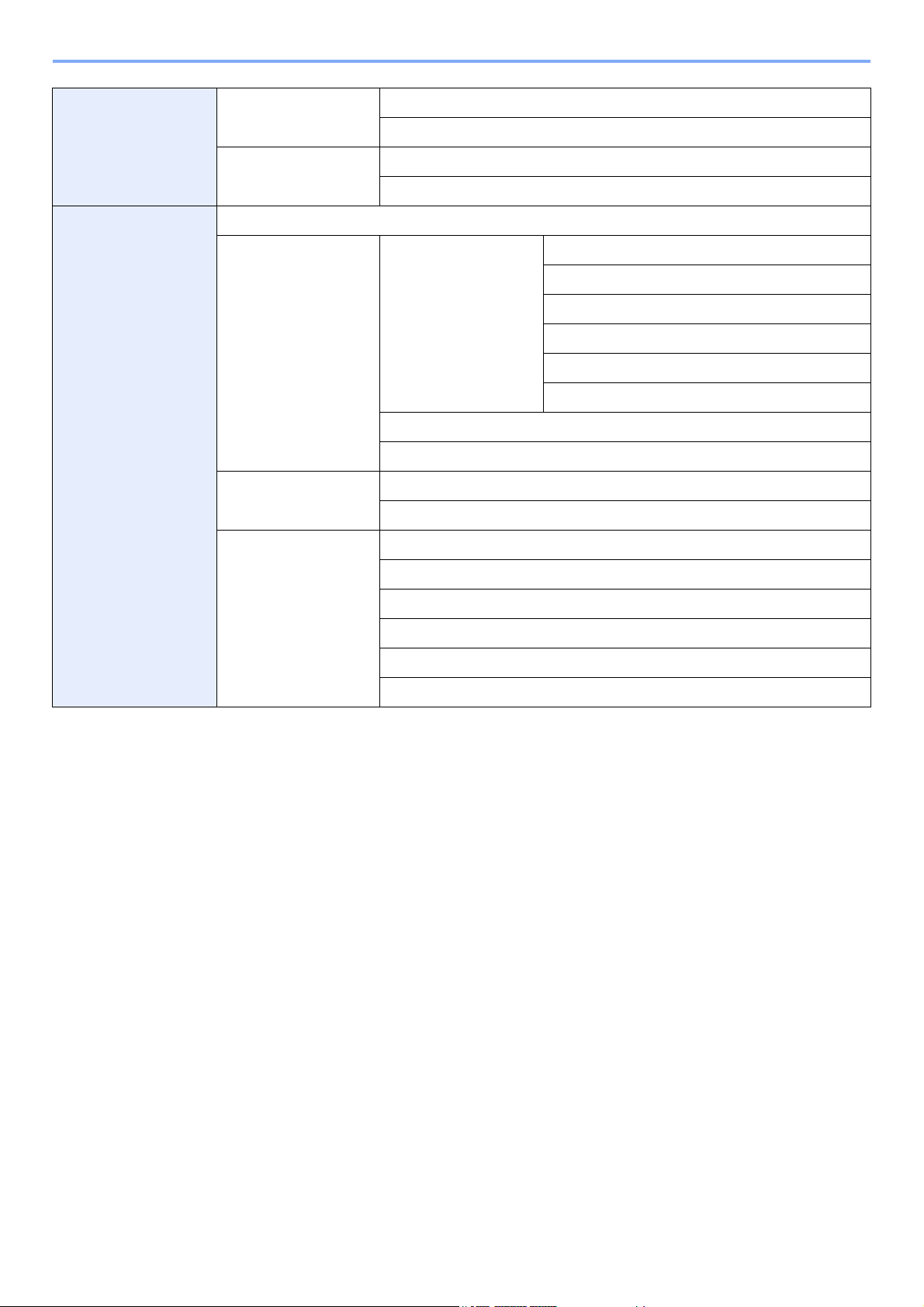
xiv
Cassette/MP Tray
Settings (page 9-8)
Cassette 1 (to 3) (page
9-8)
Paper Size (page 9-8)
Media Type (page 9-8)
Multi Purpose Tray
(page 9-8)
Paper Size (page 9-8)
Media Type (page 9-8)
Common Settings
(page 9-9)
Default Screen (page 9-9)
Sound (page 9-9) Buzzer (page 9-9) Volume (page 9-9)
Key Confirmation (page 9-9)
Job Finish (page 9-9)
Ready (page 9-9)
Warning (page 9-9)
Key Confirmation (USB Keyboard) (page 9-9)
FAX Speaker Volume (refer to Fax Operation Guide)
FAX Monitor Volume (refer to Fax Operation Guide)
Original Settings (page
9-9)
Custom Original Size (page 9-9)
Original Auto Detect (page 9-10)
Paper Settings (page 9-
10)
Custom Paper Size (page 9-10)
Media Type Settings (page 9-10)
Default Paper Source (page 9-10)
Paper Selection (page 9-10)
Media for Auto (B & W) (page 9-10)
Special Paper Action (page 9-11)
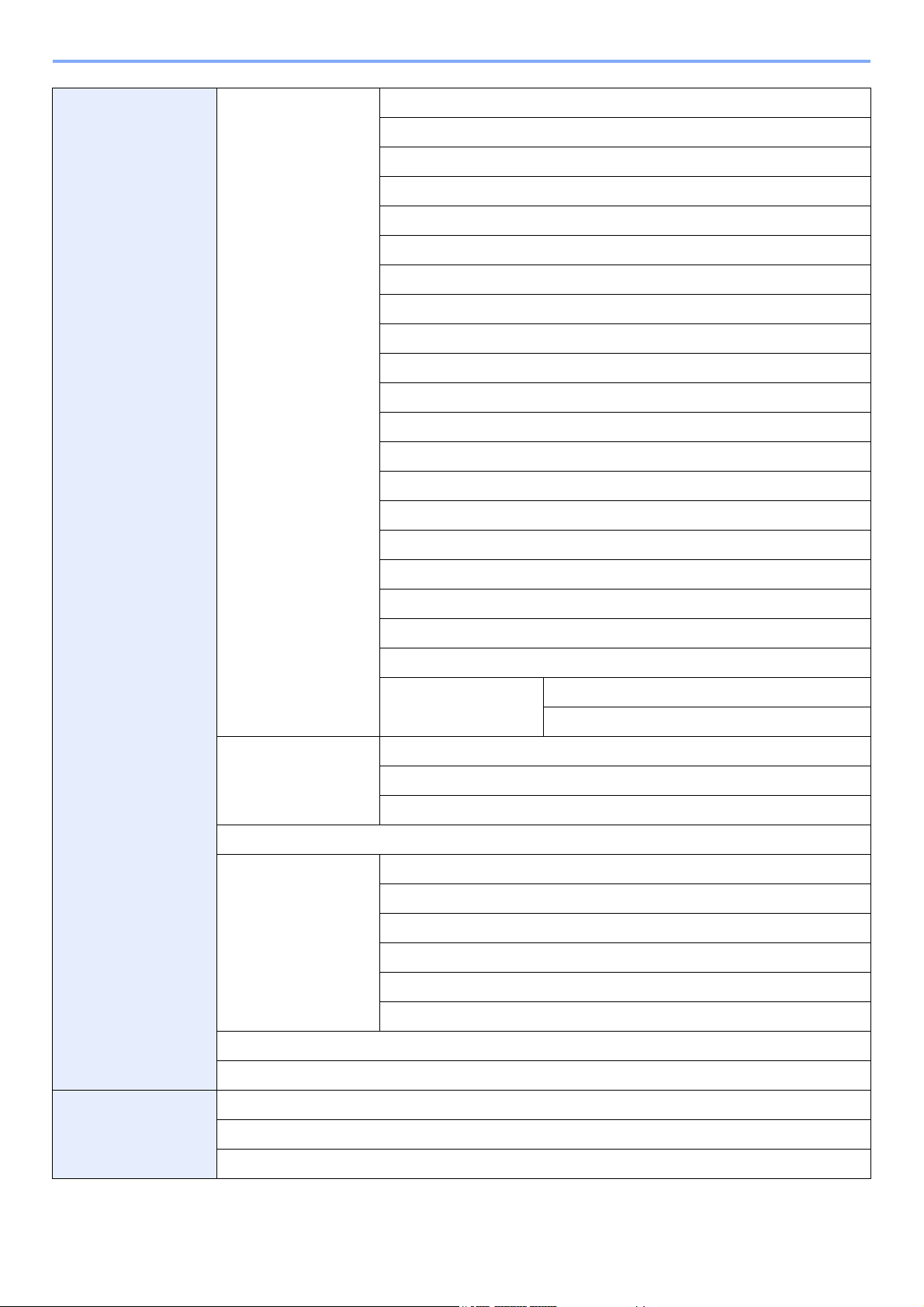
xv
Function Defaults (page
9-12)
File Format (page 9-12)
Original Orientation (page 9-12)
Collate/Offset (page 9-12)
File Separation (page 9-12)
Scan Resolution (page 9-12)
Color Selection (page 9-12)
Original Image (page 9-12)
Background Density Adj. (page 9-12)
EcoPrint (page 9-12)
Prevent Bleed-through (page 9-12)
FAX TX Resolution (refer to Fax Operation Guide)
Zoom (page 9-12)
Margin (page 9-12)
Continuous Scan (page 9-12)
Auto Image Rotation (page 9-12)
File Name Entry (page 9-13)
E-mail Subject/Body (page 9-13)
FTP Encrypted TX (page 9-13)
JPEG/TIFF Print (page 9-13)
XPS Fit to Page (page 9-13)
Detail Settings (page 9-
13)
Image Quality (page 9-13)
PDF/A (page 9-13)
Paper Output (page 9-
13)
Copy/Document Box (page 9-13)
Printer (page 9-13)
FAX (refer to Fax Operation Guide)
Preset Limit (page 9-13)
Error Handling (page 9-
14)
Duplexing Error (page 9-14)
Finishing Error (page 9-14)
No Staple Error (page 9-14)
S
tapling Limit Error (page 9-14)
Paper Mismatch Error (page 9-14)
Inserted Paper Mismatch (page 9-14)
Measurement (page 9-14)
Keyboard Layout (page 9-14)
Copy (page 9-15) Auto Paper Selection (page 9-15)
Auto % Priority (page 9-15)
Reserve Next Priority (page 9-15)
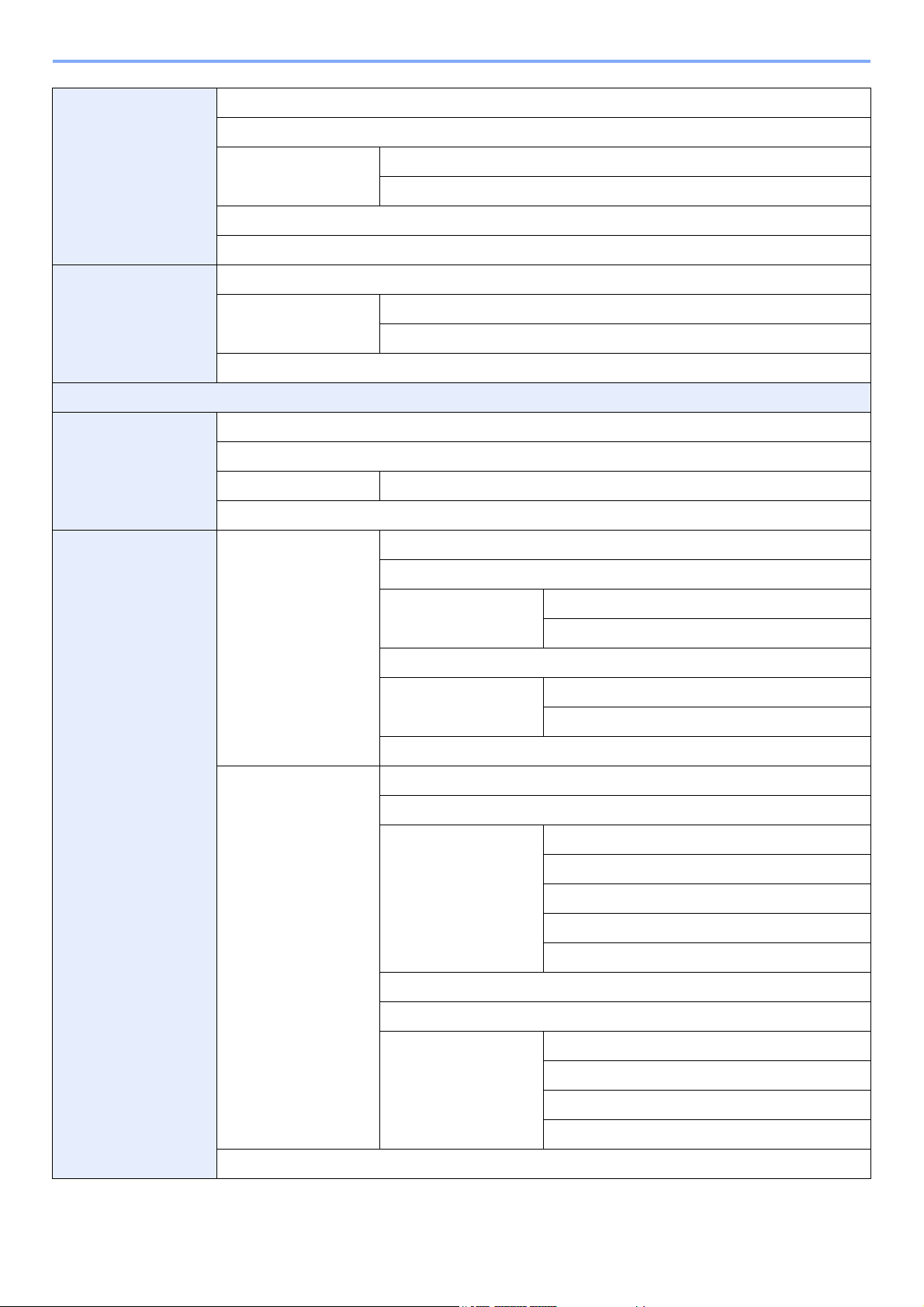
xvi
Send (page 9-15) Dest. Check before Send (page 9-15)
Entry Check for New Dest. (page 9-15)
Send and Forward
(page 9-15)
Forward (page 9-15)
Destination (page 9-15)
Color TIFF Compression (page 9-15)
Default Screen (page 9-15)
Document Box Sub Address Box (refer to Fax Operation Guide)
Job Box (page 5-4) Quick Copy Job Retention (page 5-6)
Deletion of Job Retention (page 5-9)
Polling Box (refer to Fax Operation Guide)
FAX (refer to Fax Operation Guide)
Address Book/One
To uc h
Address Book (page 6-24)
One Touch Key (page 6-33)
Address Book Defaults Sort
Print List (refer to Fax Operation Guide)
User Login/Job
Accounting
User Login Settings
(page 9-25)
User Login (page 9-27)
Local User List (page 9-30)
Simple login settings
(page 9-38)
Simple Login (page 9-38)
Simple Login Setup (page 9-38)
Local User Authorization (page 9-29)
Group Authorization
Set. (page 9-44)
Group Authorization (page 9-44)
Group List (page 9-44)
Obtain NW User Property (page 9-48)
Job Accounting
Settings (page 9-50)
Job Accounting (page 9-53)
Print Accounting Report (page 9-63)
Total Job Accounting
(page 9-61)
Printed Pages (page 9-61)
Scanned Pages (page 9-61)
FAX TX Pages (page 9-61)
FAX TX Time (page 9-61)
Counter Reset (page 9-61)
Each Job Accounting (page 9-61)
Accounting List (page 9-55)
Default Setting (page 9-
64)
Apply Limit (page 9-64)
Copier/Printer Count (page 9-64)
Default Counter Limit (page 9-65)
Count by Paper Size (page 9-65)
Unknown ID Job (page 9-66)
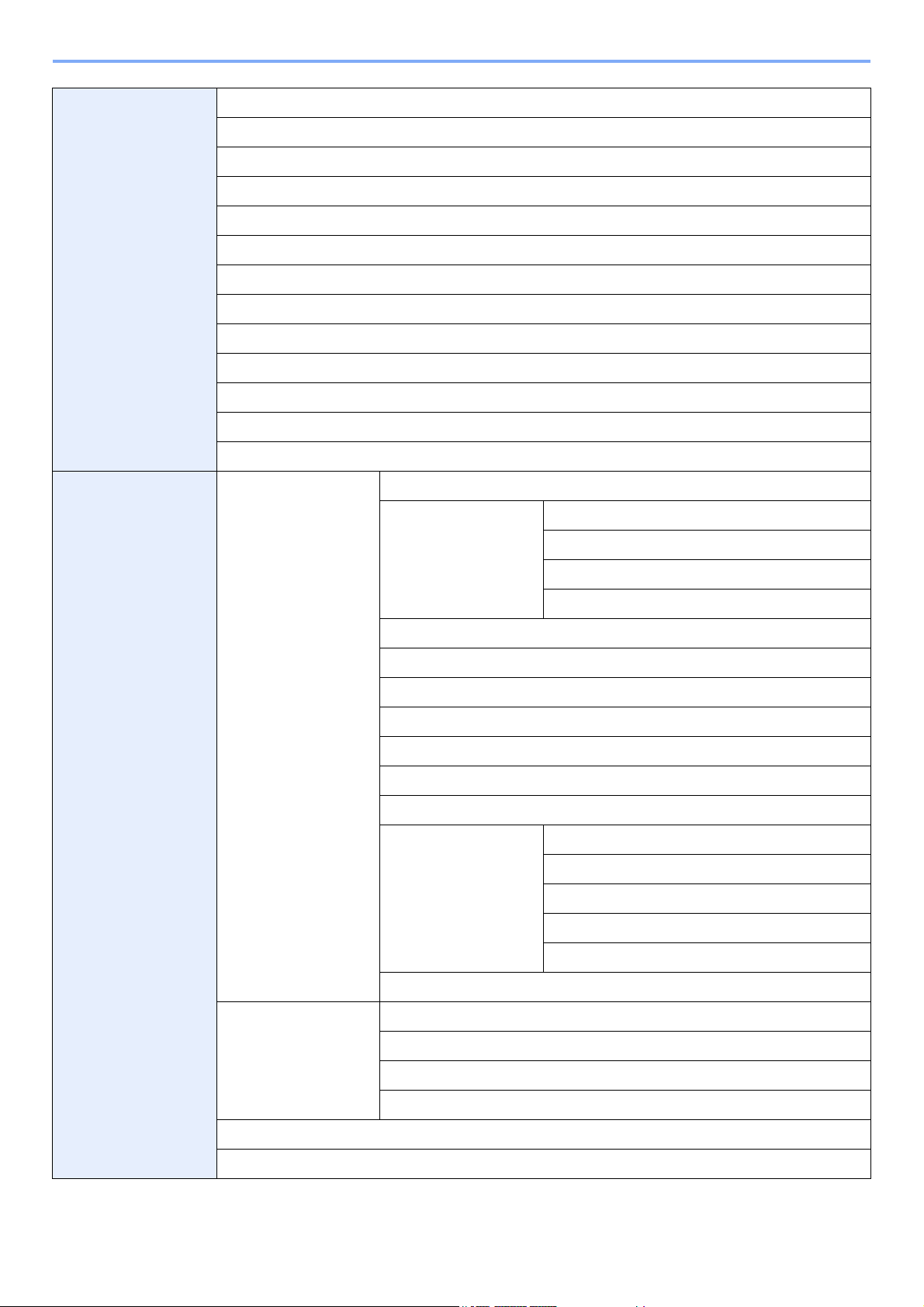
xvii
Printer (page 9-16) Emulation (page 9-16)
EcoPrint (page 9-16)
Override A4/Letter (page 9-16)
Duplex (page 9-16)
Copies (page 9-16)
Orientation (page 9-16)
Wide A4 (page 9-16)
Form Feed TimeOut (page 9-16)
LF Action (page 9-16)
CR Action (page 9-16)
Paper Feed Mode (page 9-16)
Resolution (page 9-17)
KIR (page 9-17)
System (page 9-17) Network (page 9-17) Host Name (page 9-17)
TCP/IP Settings (page
9-17)
TCP/IP Settings (page 9-17)
IPv4 (page 9-17)
IPv6 Settings (page 9-18)
Protocol Detail (page 9-18)
Netware (page 9-19)
AppleTalk (page 9-19)
WSD Scan (page 9-19)
WSD Print (page 9-19)
Enhanced WSD (page 9-20)
Enhanced WSD (SSL) (page 9-20)
IPSec (page 9-20)
Secure Protocol (page
9-20)
SSL (page 9-20)
IPP Security (page 9-20)
HTTP Security (page 9-20)
LDAP Security (Address Book) (page 9-20)
LDAP Security (User) (page 9-20)
LAN Interface (page 9-20)
Interface Block Setting
(page 9-21)
USB Host (page 9-21)
USB Device (page 9-21)
Optional Interface 1 (page 9-21)
Optional Interface 2 (page 9-21)
Security Level (page 9-4)
Restart (page 9-4)
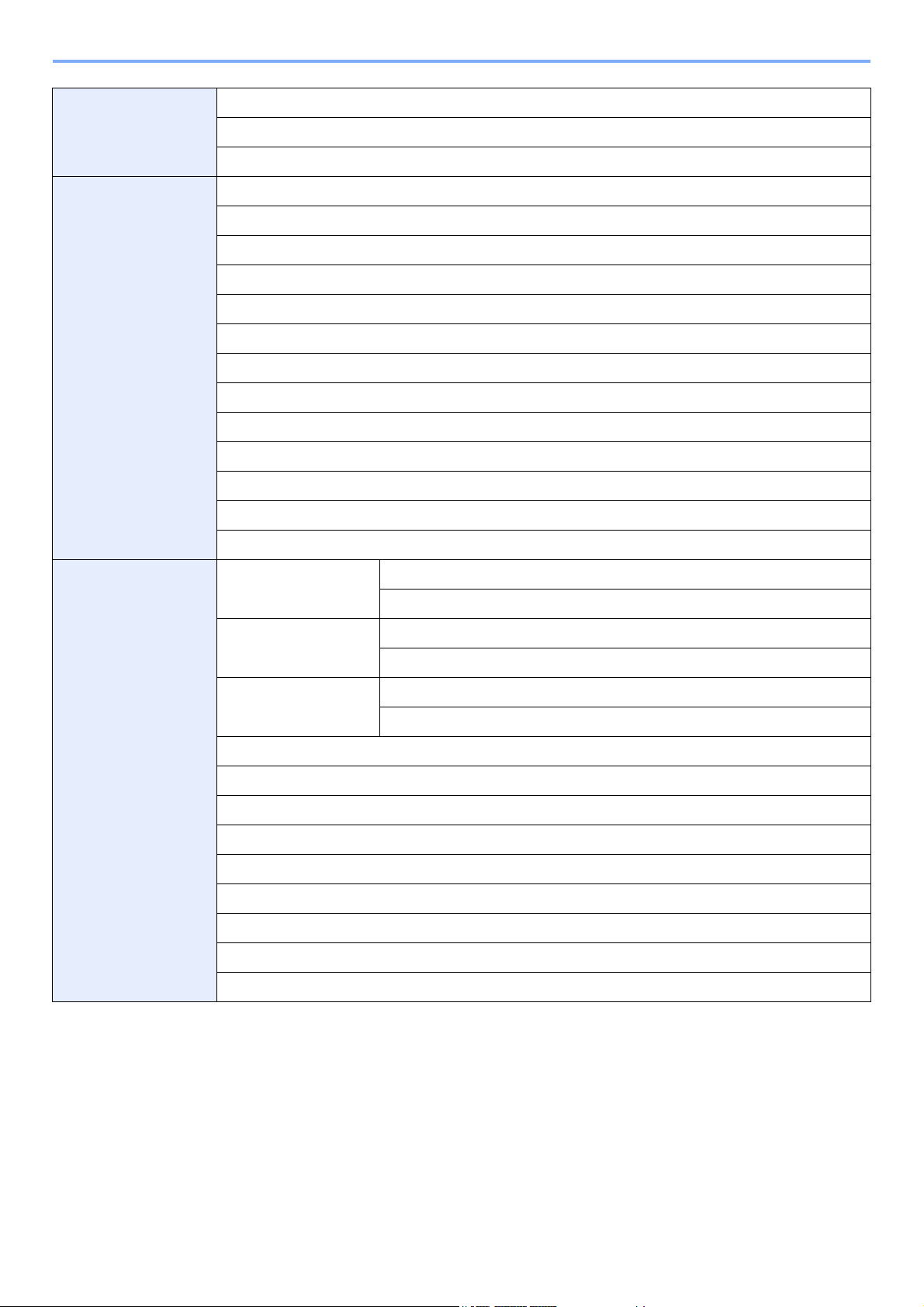
xviii
RAM Disk Setting (page 9-21)
Memory Balance (page 9-21)
Optional Function (page 11- 5)
Date/Timer (page 9-21) Date/Timer (page 9-21)
Date Format (page 9-21)
Time Zone (page 9-21)
Auto Panel Reset (page 9-21)
Auto Sleep (page 9-21)
Sleep Level (page 9-22)
Auto Error Clear (page 9-22)
Low Power Timer (page 9-22)
Panel Reset Timer (page 9-22)
Sleep Timer (page 9-22)
Interrupt Clear Timer (page 9-22)
Error Clear Timer (page 9-22)
Unusable Time (refer to Fax Operation Guide)
Adjustment/
Maintenance (page 9-
23)
Density Adjustment
(page 9-23)
Copy (page 9-23)
Send/Box (page 9-23)
Background Density
Adj. (page 9-23)
Copy (Auto) (page 9-23)
Send/Box (Auto) (page 9-23)
EcoPrint Adjustment
(page 9-23)
Copy (page 9-23)
Printer (page 9-23)
Print Density (page 9-23)
Auto Color Correction (page 9-23)
Correcting Black Line (page 9-23)
Display Brightness (page 9-23)
Gray Adjustment (page 9-24)
Drum Refresh 1 (page 9-24)
Drum Refresh 2 (page 9-24)
Auto Drum Refresh (page 9-24)
DP Adjustment (page 9-24)
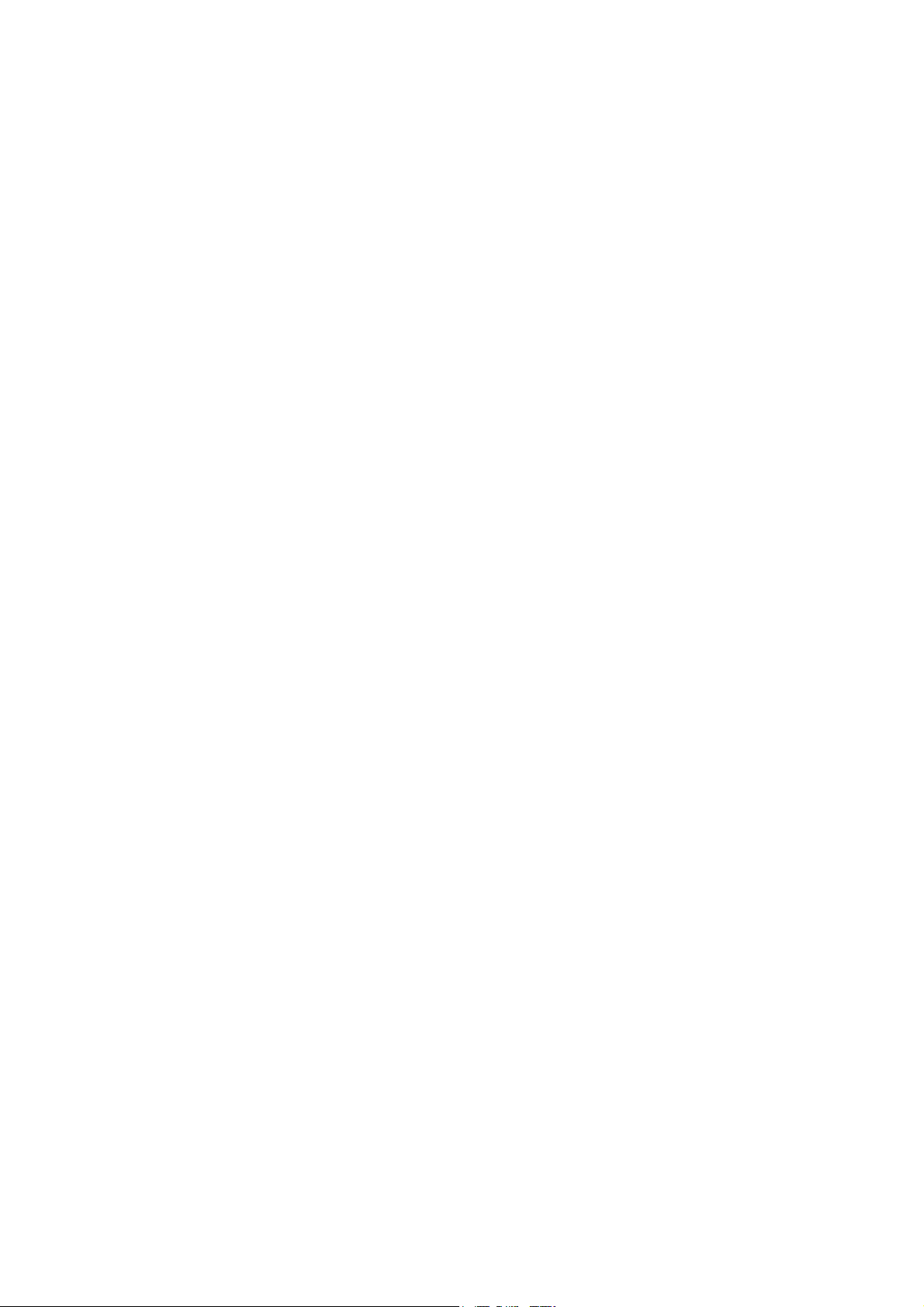
1-1
1 Preface
This chapter explains the following topics:
Notice ................................................................................................................................................................. 1-2
Safety Conventions in This Guide ........................................................................................................... 1-2
Environment ............................................................................................................................................. 1-3
Precautions for Use ................................................................................................................................. 1-3
Legal and Safety Information ............................................................................................................................. 1-9
Legal Information ..................................................................................................................................... 1-9
Energy Saving Control Function ............................................................................................................ 1-12
Automatic 2-Sided Copy Function ......................................................................................................... 1-12
Paper Recycling ..................................................................................................................................... 1-12
Energy Star (ENERGY STAR®) Program .............................................................................................. 1-12
About this Operation Guide .............................................................................................................................. 1-13
Conventions in This Guide ..................................................................................................................... 1-13
Originals and Paper Sizes ..................................................................................................................... 1-15
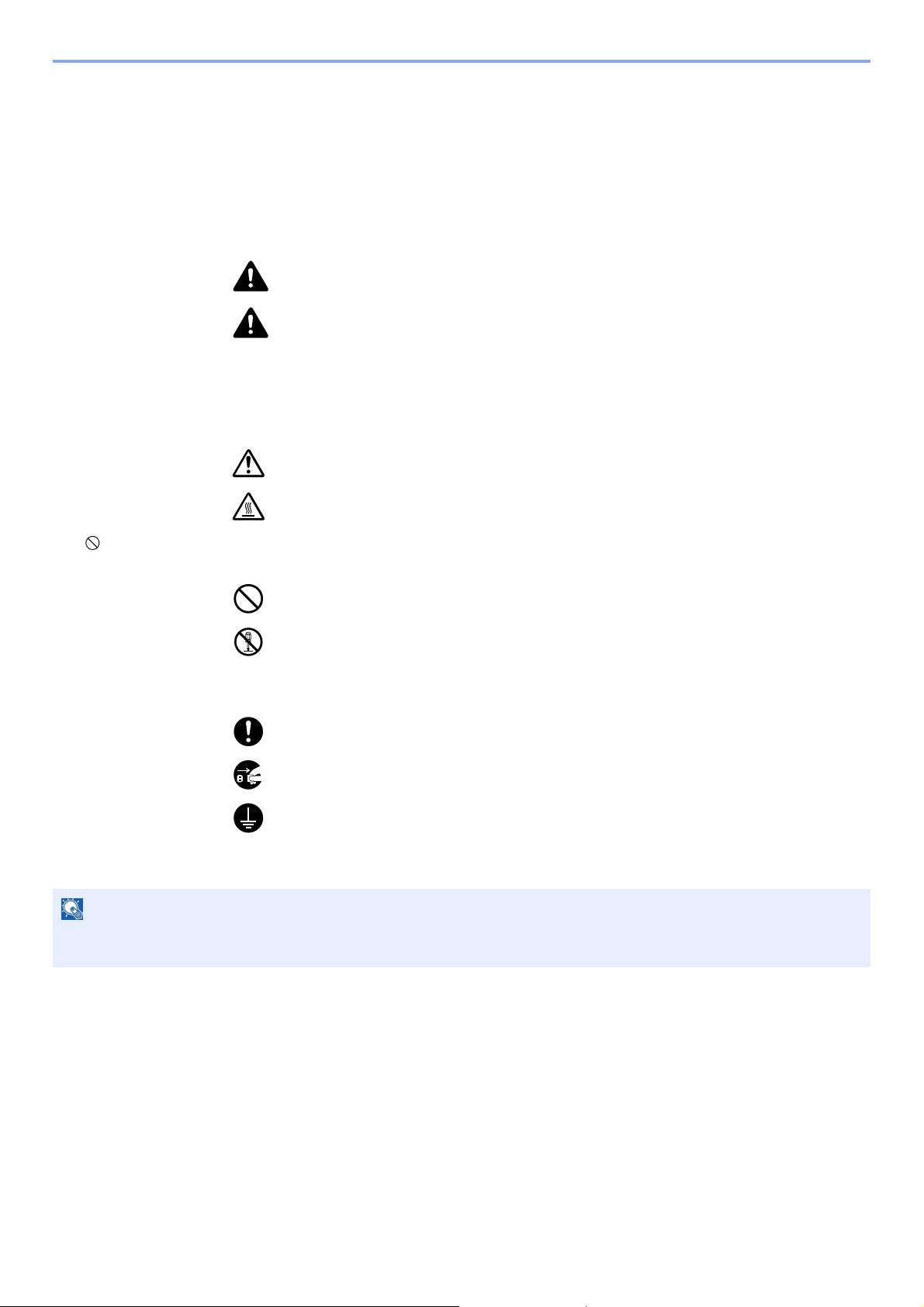
1-2
Preface > Notice
Notice
Safety Conventions in This Guide
The sections of this guide and parts of the machine marked with symbols are safety warnings meant to protect the user,
other individuals and surrounding objects, and ensure correct and safe usage of the machine. The symbols and their
meanings are indicated below.
WARNING: Indicates that serious injury or even death may result from insufficient
attention to or incorrect compliance with the related points.
CAUTION: Indicates that personal injury or mechanical damage may result from
insufficient attention to or incorrect compliance with the related points.
Symbols
The symbol indicates that the related section includes safety warnings. Specific points of attention are indicated
inside the symbol.
... [General warning]
... [Warning of high temperature]
The symbol indicates that the related section includes information on prohibited actions. Specifics of the prohibited
action are indicated inside the symbol.
... [Warning of prohibited action]
... [Disassembly prohibited]
The symbol indicates that the related section includes information on actions which must be performed. Specifics of
the required action are indicated inside the symbol.
... [Alert of required action]
... [Remove the power plug from the outlet]
... [Always connect the machine to an outlet with a ground connection]
Please contact your service representative to order a replacement if the safety warnings in this Operation Guide are
illegible or if the guide itself is missing (fee required).
NOTE
An original which resembles a bank note closely may not be copied properly in some rare cases because this
machine is equipped with a counterfeiting prevention function.
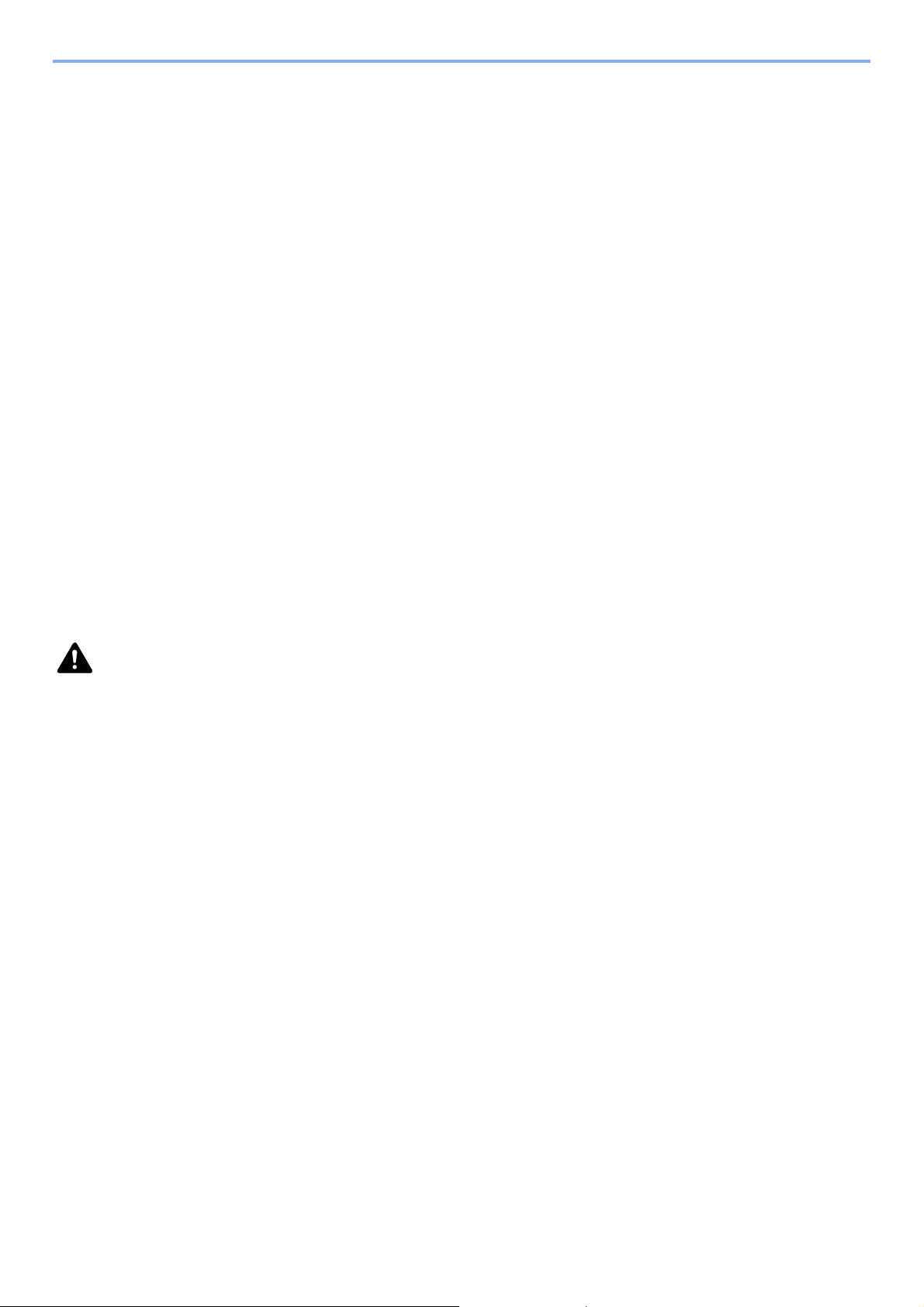
1-3
Preface > Notice
Environment
The service environmental conditions are as follows:
• Temperature: 50 to 90.5 °F (10 to 32.5 °C)
• Humidity: 15 to 80 %
However, adverse environmental conditions may affect the image quality. It is recommended to use the machine at a
temperature: around 60.8 to 80.6 °F or less (16 to 27 °C), humidity: around 36 to 65%. In addition, Avoid the following
locations when selecting a site for the machine.
• Avoid locations near a window or with exposure to direct sunlight.
• Avoid locations with vibrations.
• Avoid locations with drastic temperature fluctuations.
• Avoid locations with direct exposure to hot or cold air.
• Avoid poorly ventilated locations.
If the floor is delicate against casters, when this machine is moved after installation, the floor material may be damaged.
During copying, some ozone is released, but the amount does not cause any ill effect to one’s health. If, however, the
machine is used over a long period of time in a poorly ventilated room or when making an extremely large number of
copies, the smell may become unpleasant. To maintain the appropriate environment for copy work, it is suggested that
the room be properly ventilated.
Precautions for Use
Cautions when handling consumables
CAUTION
Do not attempt to incinerate the toner container or the waste toner box. Dangerous sparks may cause burns.
Keep the toner container and the waste toner box out of the reach of children.
If toner happens to spill from the toner container or the waste toner box, avoid inhalation and ingestion, as well as
contact with your eyes and skin.
• If you do happen to inhale toner, move to a place with fresh air and gargle thoroughly with a large amount of water. If
coughing develops, contact a physician.
• If you do happen to ingest toner, rinse your mouth with water and drink 1 or 2 cups of water to dilute the contents of
your stomach. If necessary, contact a physician.
• If you do happen to get toner in your eyes, flush them thoroughly with water. If there is any remaining tenderness,
contact a physician.
• If toner does happen to get on your skin, wash with soap and water.
Do not attempt to force open or destroy the toner container or the waste toner box.
Other precautions
Return the exhausted toner container and waste toner box to your dealer or service representative. The collected toner
container and waste toner box will be recycled or disposed in accordance with the relevant regulations.
Store the machine while avoiding exposure to direct sunlight.
Store the machine in a place where the temperature stays below 40 °C while avoiding sharp changes of temperature
and humidity.
If the machine will not be used for an extended period of time, remove the paper from the cassette and the Multi Purpose
(MP) Tray, return it to its original package and reseal it.
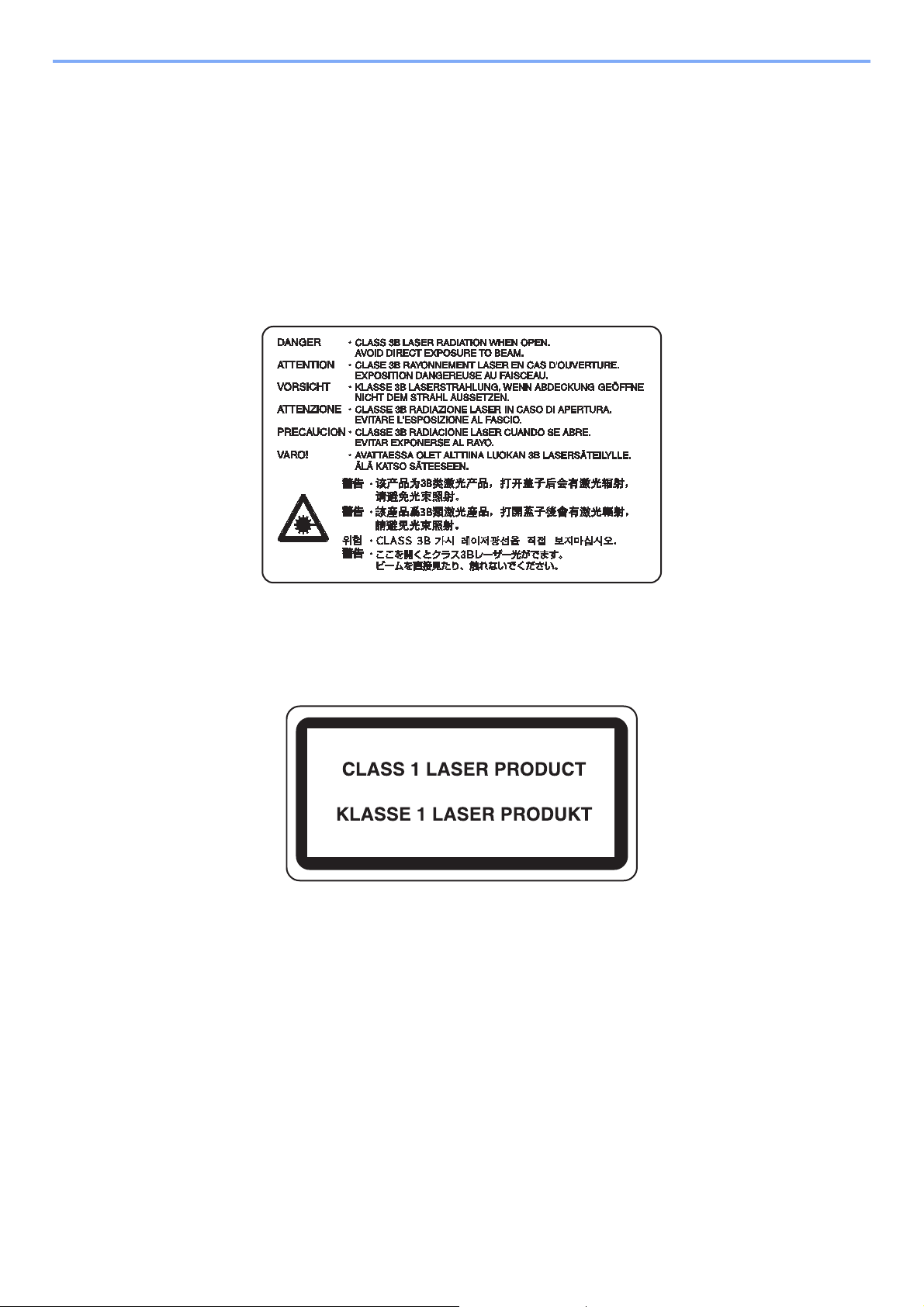
1-4
Preface > Notice
Laser Safety (Europe)
Laser radiation could be hazardous to the human body. For this reason, laser radiation emitted inside this machine is
hermetically sealed within the protective housing and external cover. In the normal operation of the product by user, no
radiation can leak from the machine.
This machine is classified as Class 1 laser product under IEC/EN 60825-1:2007.
Caution: Performance of procedures other than those specified in this manual may result in hazardous radiation
exposure.
These labels are attached to the laser scanner unit inside the machine and are not in a user access area.
The label shown below is attached on the rear side of the machine.

1-5
Preface > Notice
SAFETY OF LASER BEAM (USA)
1. Safety of laser beam
This machine has been certified by the manufacturer to Class 1 level under the radiation performance standards
established by the U.S.DHHS (Department of Health and Human Services) in 1968. This indicates that the product is
safe to use during normal operation and maintenance. The laser optical system, enclosed in a protective housing and
sealed within the external covers, never permits the laser beam to escape.
2. The CDRH Act
A laser-product-related act was implemented on Aug. 2, 1976, by the Center for Devices and Radiological Health
(CDRH) of the U.S. Food and Drug Administration (FDA). This act prohibits the sale of laser products in the U.S. without
certification, and applies to laser products manufactured after Aug. 1, 1976. The label shown below indicates
compliance with the CDRH regulations and must be attached to laser products marketed in the United States. On this
machine, the label is on the right.
3. Optical unit
When checking the optical unit, avoid direct exposure to the laser beam, which is invisible. Shown at below is the label
located on the cover of the optical unit.
4. Maintenance
For safety of the service personnel, follow the maintenance instructions in the other section of this manual.
5. Safety switch
The power to the laser unit is cut off when the front cover is opened.
305255b255
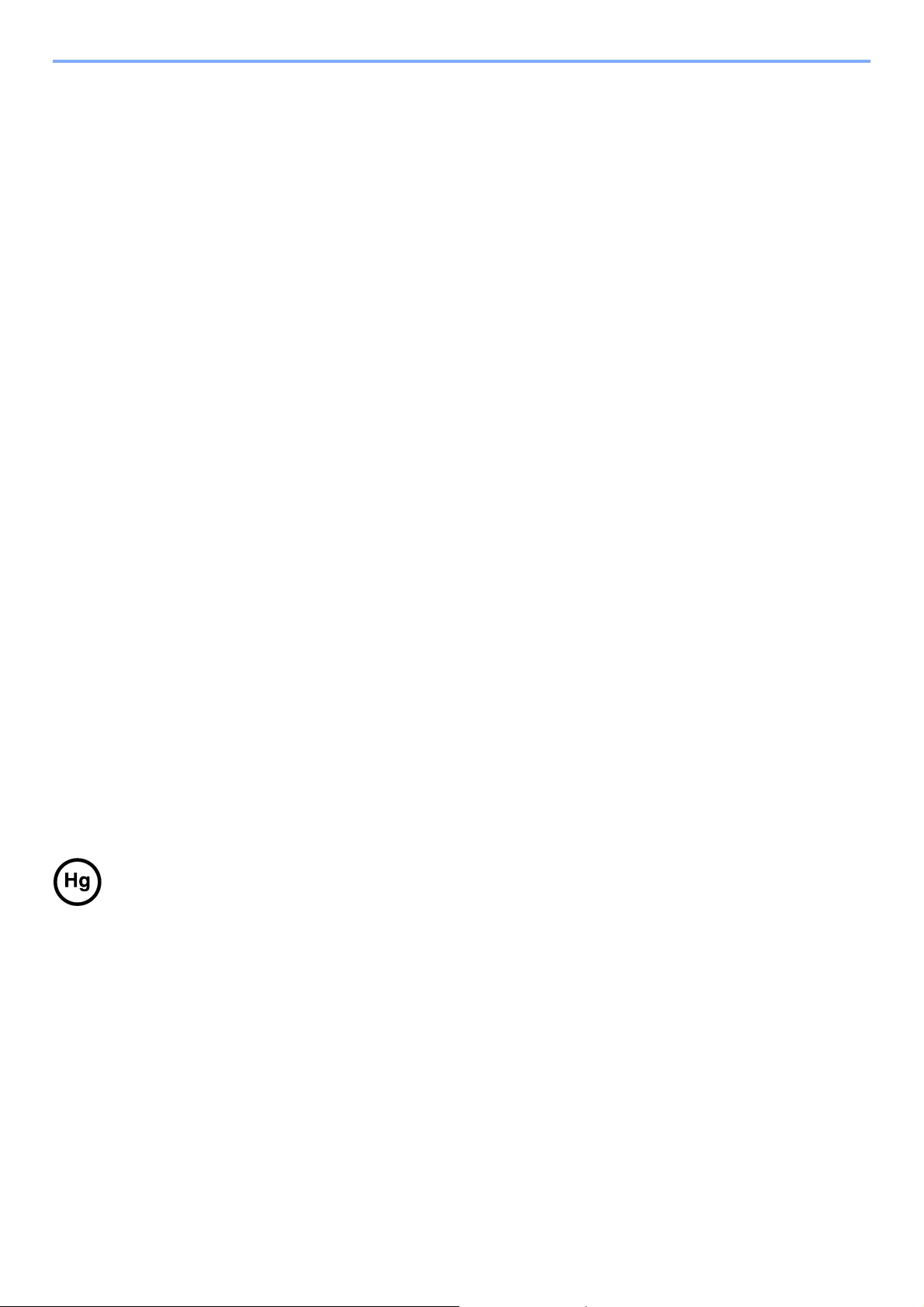
1-6
Preface > Notice
Safety Instructions Regarding the Disconnection of Power
Caution: The power plug is the main isolation device! Other switches on the equipment are only functional switches and
are not suitable for isolating the equipment from the power source.
Attention: Le débranchement de la fiche secteur est le seul moyen de mettre l’appareil hors tension. Les interrupteurs
sur l’appareil ne sont que des interrupteurs de fonctionnement: ils ne mettent pas l’appareil hors tension.
WARNING
This equipment has been tested and found to comply with the limits for a Class B digital device, pursuant to Part 15 of
the FCC Rules. These limits are designed to provide reasonable protection against harmful interference in a residential
installation. This equipment generates, uses and can radiate radio frequency energy and, if not installed and used in
accordance with the instructions, may cause harmful interference to radio communications. However, there is no
guarantee that interference will not occur in a particular installation. If this equipment does cause harmful interference to
radio or television reception, which can be determined by turning the equipment off and on, the user is encouraged to try
to correct the interference by one or more of the following measures:
• Reorient or relocate the receiving antenna.
• Increase the separation between the equipment and receiver.
• Connect the equipment into an outlet on a circuit different from that to which the receiver is connected.
• Consult the dealer or an experienced radio/TV technician for help.
• The use of a non-shielded interface cable with the referenced device is prohibited.
CAUTION — The changes or modifications not expressly approved by the party responsible for compliance could void
the user’s authority to operate the equipment.
This device contains the module (FCC ID: E522K3A0512, IC: 1059B-2K3A0512), which complies with Part 15 of FCC
Rules and RSS-Gen of IC Rules.
Operation is subject to the following two conditions; (1) this device may not cause interference, and (2) this device must
accept any interference, including interference that may cause undesired operation of the device.
Radio Tag Technology
In some countries the radio tag technology used in this equipment to identify the toner container may be subject to
authorization and the use of this equipment may consequently be restricted.
MERCURY WARNING (the United States)
THE LAMP(S) INSIDE THIS PRODUCT CONTAIN MERCURY AND MUST BE RECYCLED OR DISPOSED
OF ACCORDING TO LOCAL, STATE OR FEDERAL LAWS.
Other precautions (for users in California, the United States)
This product contains a CR Coin Lithium Battery which contains Perchlorate Material - special handling may apply. See
www.dtsc.ca.gov/hazardouswaste/perchlorate.
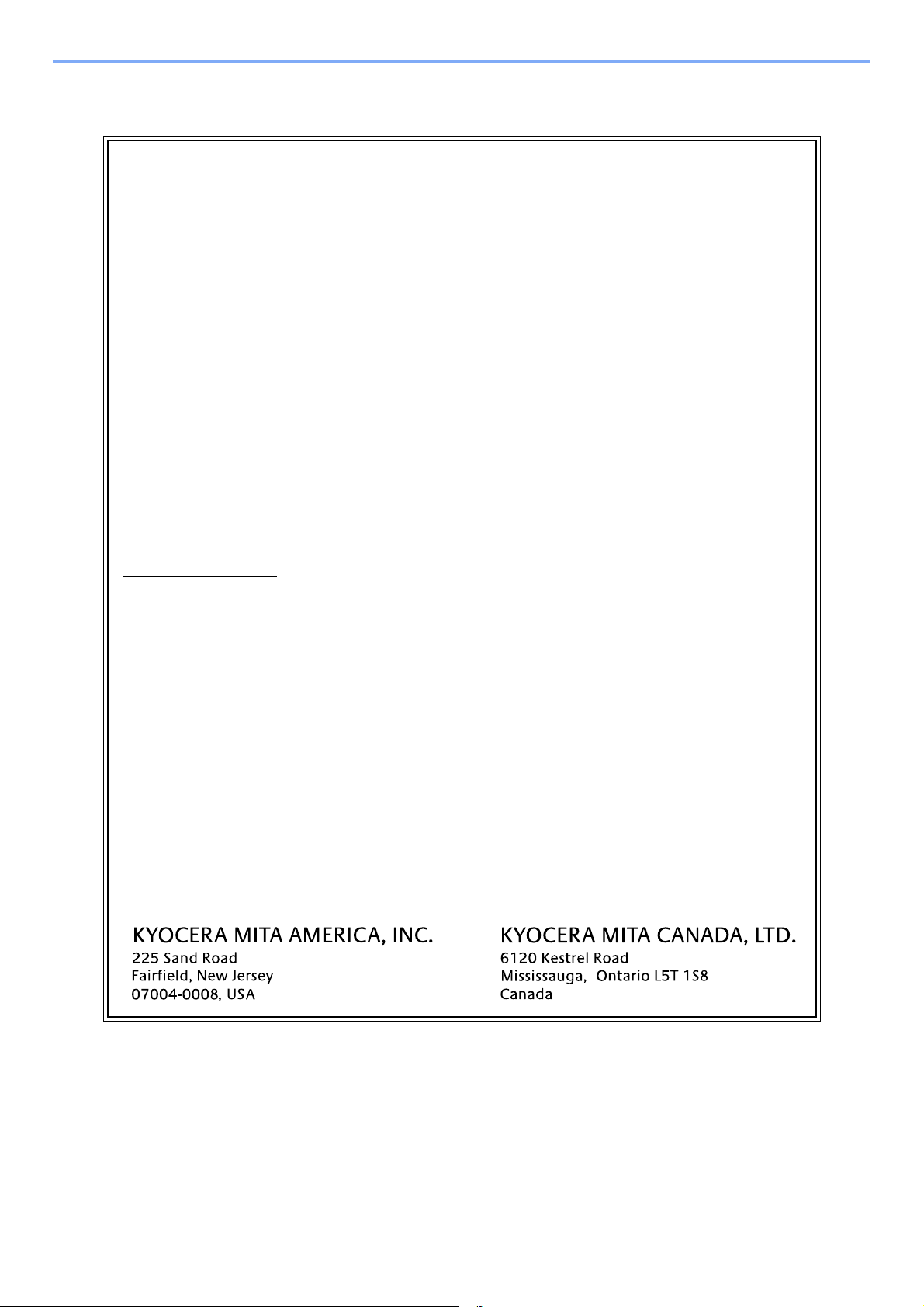
1-7
Preface > Notice
Warranty (the United States)
255/255b/305
MULTIFUNCTIONAL PRODUCT LIMITED WARRANTY
Kyocera Mita America, Inc. and Kyocera Mita Canada, Ltd. (both referred to as “Kyocera”) warrant
the Customer’s new Multifunctional Product (referred to as “MFP”), and the new accessories
installed with the initial installation of the MFP, against any defects in material and workmanship for
a period of one (1) year, or 300,000 copies/prints from date of installation, whichever first occurs. In
the event the MFP or an accessory is found to be defective within the warranty period, Kyocera’s
only obligation and the Customer’s exclusive remedy shall be replacement of any defective parts.
Kyocera shall have no obligation to furnish labor.
This warranty covers Maintenance Kits and the components of Maintenance Kits included with the
original MFP for a period of one year or 300,000 copies/prints, whichever first occurs. Maintenance
Kits consist of the developing unit, the drum unit, the transfer belt, and the fixing unit. Replacement
Maintenance Kits have a 90 day Limited Warranty.
This warranty is valid only for the original retail purchaser (referred to as the “Customer”) of a new
Kyocera MFP in the United States of America or Canada, based upon the country of purchase.
In order to obtain performance of this warranty, the Customer must immediately notify the
Authorized Kyocera Dealer from whom the product was purchased. If the Kyocera Dealer is not
able to provide service, write to Kyocera at the address below for the name and address of the
Authorized Kyocera Dealer in your area, or check Kyocera’s website at http://
www.kyoceramita.com.
This warranty does not cover MFPs or accessories which: (a) have become damaged due to
operator negligence, misuse, accidents, improper storage or unusual physical or electrical stress,
(b) have used parts or supplies which are not genuine Kyocera brand parts or supplies, (c) have
been installed or serviced by a technician not employed by Kyocera or an Authorized Kyocera
Dealer, or (d) have had the serial number modified, altered, or removed.
This warranty gives the Customer specific legal rights. The Customer may also have other rights,
which vary from state to state, or province to province. Neither the seller, nor any other person, is
authorized to extend the time period or expand this warranty on behalf of Kyocera.
THIS WARRANTY IS MADE IN LIEU OF ALL OTHER WARRANTIES AND CONDITIONS,
EXPRESS OR IMPLIED, AND KYOCERA SPECIFICALLY DISCLAIMS ANY IMPLIED
WARRANTY OR CONDITION OF MERCHANTABILITY OR FITNESS FOR A PARTICULAR
PURPOSE. THIS WARRANTY SHALL NOT EXTEND TO, AND KYOCERA SHALL NOT BE
LIABLE FOR, ANY INCIDENTAL OR CONSEQUENTIAL DAMAGES WHICH MAY ARISE OUT OF
THE USE OF, OR INABILITY TO USE, THE MFP.
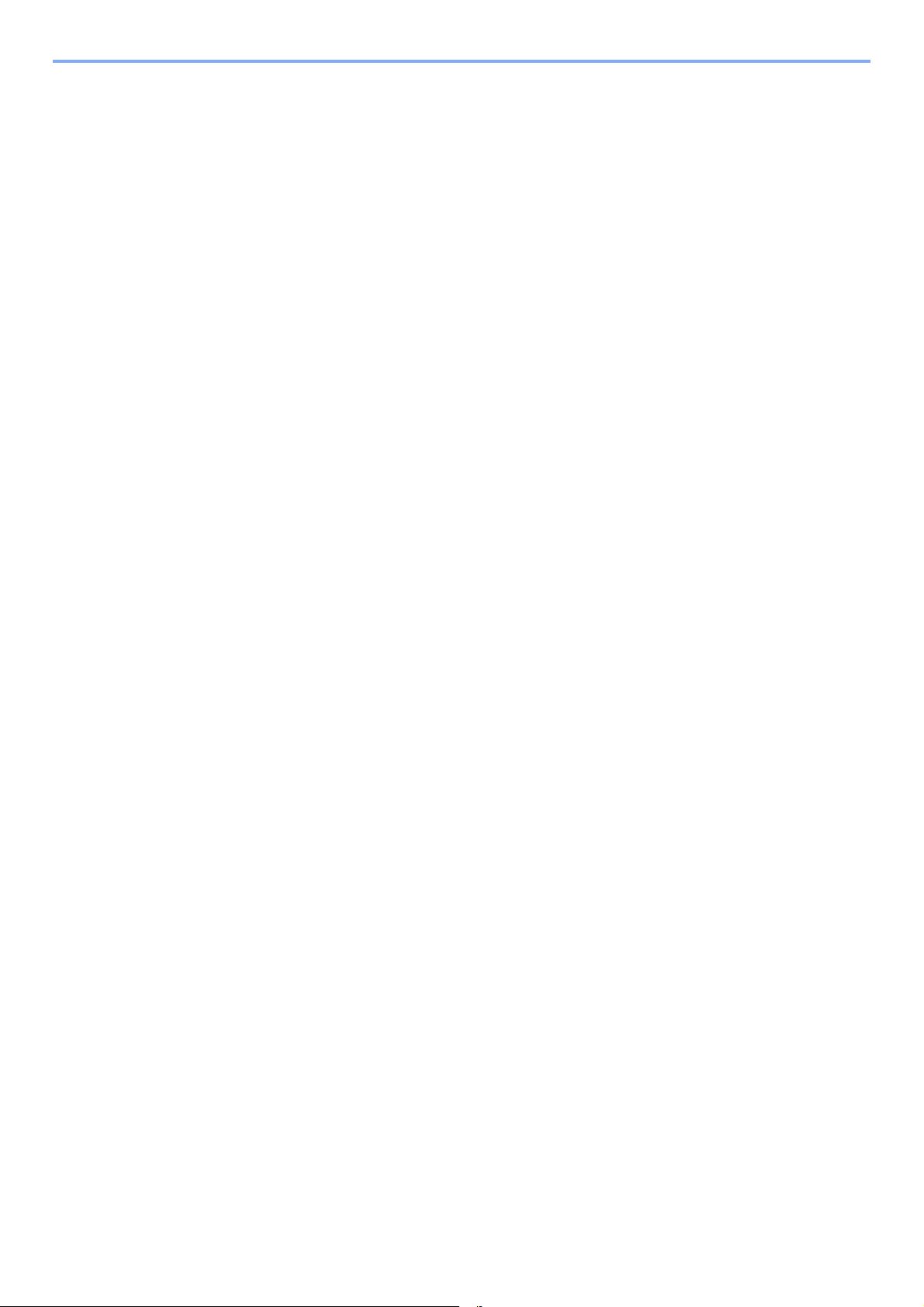
1-8
Preface > Notice
Legal Restriction on Copying/Scanning
It may be prohibited to copy/scan copyrighted material without permission of the copyright owner.
Copying/Scanning the following items is prohibited and may be penalized by low. It may not be limited to these items. Do
not knowingly copy/scan the items that are not to be copied/scanned.
• Paper money
• Bank note
• Securities
•Stamp
• Passport
• Certificate
Local laws and regulations may prohibit or restrict copying/scanning of other items not mentioned above.
