Kyocera TASKALFA 8000I, TASKALFA 5500I, TASKALFA 3550CI, TASKALFA 5550CI, TASKALFA 4550CI Manual
...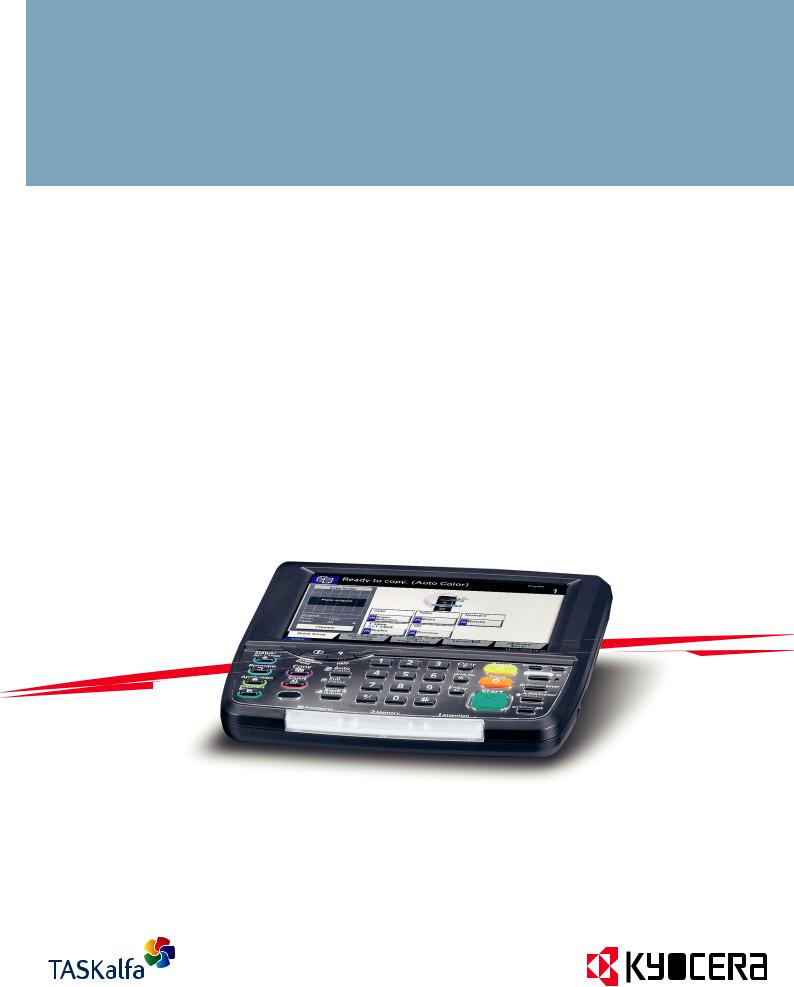
OPERATION GUIDE
FAX SYSTEM V

Safety Conventions in This Guide
Please read the Operation Guide before using the facsimile. Keep it close to the facsimile for easy reference.
The sections of this handbook and parts of the facsimile marked with symbols are safety warnings meant to protect the user, other individuals and surrounding objects, and ensure correct and safe usage of the facsimile. The symbols and their meanings are indicated below.
WARNING: Indicates that serious injury or even death may result from insufficient attention to or incorrect compliance with the related points.
CAUTION: Indicates that personal injury or mechanical damage may result from insufficient attention to or incorrect compliance with the related points.
Symbols
The  symbol indicates that the related section includes safety warnings. Specific points of attention are indicated inside the symbol.
symbol indicates that the related section includes safety warnings. Specific points of attention are indicated inside the symbol.
.... [General warning]
.... [Warning of danger of electrical shock]
.... [Warning of high temperature]
The  symbol indicates that the related section includes information on prohibited actions. Specifics of the prohibited action are indicated inside the symbol.
symbol indicates that the related section includes information on prohibited actions. Specifics of the prohibited action are indicated inside the symbol.
.... [Warning of prohibited action]
.... [Disassembly prohibited]
The z symbol indicates that the related section includes information on actions which must be performed. Specifics of the required action are indicated inside the symbol.
....
....
....
[Alert of required action]
[Remove the power plug from the outlet]
[Always connect the machine to an outlet with a ground connection]
Please contact your service representative to order a replacement if the safety warnings in this Operation Guide are illegible or if the guide itself is missing. (fee required)
i
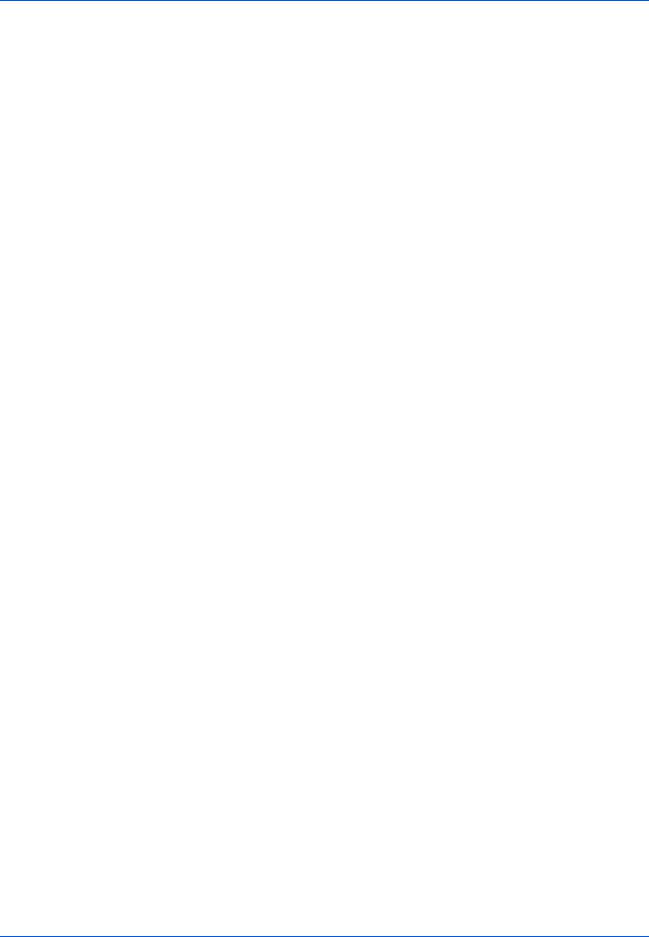
<Note>
Due to performance updating, information in this Operation Guide is subject to change without notice.
ii

Contents
1 |
Part Names and Functions |
|
|
Operation Panel . . . . . . . . . . . . . . . . . . . . . . . . . . . . . . . . . . . . . . . . . . . . . . . . . . . . . . . . . . . . |
. 1-2 |
|
Machine . . . . . . . . . . . . . . . . . . . . . . . . . . . . . . . . . . . . . . . . . . . . . . . . . . . . . . . . . . . . . . . . . . . |
1-4 |
2 |
Preparation Before Use |
|
|
Quick Setup Wizard (Fax Setup) . . . . . . . . . . . . . . . . . . . . . . . . . . . . . . . . . . . . . . . . . . . . . . . . |
2-2 |
|
Date and Time Entry . . . . . . . . . . . . . . . . . . . . . . . . . . . . . . . . . . . . . . . . . . . . . . . . . . . . . . . . . |
2-4 |
|
Using the Address Book . . . . . . . . . . . . . . . . . . . . . . . . . . . . . . . . . . . . . . . . . . . . . . . . . . . . . . |
2-5 |
|
Using One-touch Keys . . . . . . . . . . . . . . . . . . . . . . . . . . . . . . . . . . . . . . . . . . . . . . . . . . . . . . . |
2-14 |
3 |
FAX Operation (Basic) |
|
|
Enter key and Quick No. Search key . . . . . . . . . . . . . . . . . . . . . . . . . . . . . . . . . . . . . . . . . . . . . |
3-2 |
|
Automatic Send . . . . . . . . . . . . . . . . . . . . . . . . . . . . . . . . . . . . . . . . . . . . . . . . . . . . . . . . . . . . . |
3-4 |
|
FAX Automatic Reception . . . . . . . . . . . . . . . . . . . . . . . . . . . . . . . . . . . . . . . . . . . . . . . . . . . . |
3-12 |
|
Canceling Communication . . . . . . . . . . . . . . . . . . . . . . . . . . . . . . . . . . . . . . . . . . . . . . . . . . . . |
3-14 |
|
Changing/Deleting Registration Contents . . . . . . . . . . . . . . . . . . . . . . . . . . . . . . . . . . . . . . . . |
3-19 |
|
Selecting a Destination by One-touch Key . . . . . . . . . . . . . . . . . . . . . . . . . . . . . . . . . . . . . . . |
3-21 |
|
Using the Speed Dial key . . . . . . . . . . . . . . . . . . . . . . . . . . . . . . . . . . . . . . . . . . . . . . . . . . . . . |
3-22 |
|
Dialing the Same Receiving System (Redial) . . . . . . . . . . . . . . . . . . . . . . . . . . . . . . . . . . . . . |
3-23 |
|
Previewing Images . . . . . . . . . . . . . . . . . . . . . . . . . . . . . . . . . . . . . . . . . . . . . . . . . . . . . . . . . . |
3-24 |
|
Quick Setup Screen . . . . . . . . . . . . . . . . . . . . . . . . . . . . . . . . . . . . . . . . . . . . . . . . . . . . . . . . . |
3-26 |
|
Registering Shortcuts . . . . . . . . . . . . . . . . . . . . . . . . . . . . . . . . . . . . . . . . . . . . . . . . . . . . . . . . |
3-28 |
4 |
FAX Operation (Advanced) |
|
|
Long Originals . . . . . . . . . . . . . . . . . . . . . . . . . . . . . . . . . . . . . . . . . . . . . . . . . . . . . . . . . . . . . . |
4-2 |
|
Delayed Transmission . . . . . . . . . . . . . . . . . . . . . . . . . . . . . . . . . . . . . . . . . . . . . . . . . . . . . . . . |
4-3 |
|
Broadcast Transmission . . . . . . . . . . . . . . . . . . . . . . . . . . . . . . . . . . . . . . . . . . . . . . . . . . . . . . . |
4-6 |
|
Standby Transmission . . . . . . . . . . . . . . . . . . . . . . . . . . . . . . . . . . . . . . . . . . . . . . . . . . . . . . . . |
4-9 |
|
Interrupt Send . . . . . . . . . . . . . . . . . . . . . . . . . . . . . . . . . . . . . . . . . . . . . . . . . . . . . . . . . . . . . |
4-10 |
|
Chain Dial . . . . . . . . . . . . . . . . . . . . . . . . . . . . . . . . . . . . . . . . . . . . . . . . . . . . . . . . . . . . . . . . |
4-11 |
|
Manual Send . . . . . . . . . . . . . . . . . . . . . . . . . . . . . . . . . . . . . . . . . . . . . . . . . . . . . . . . . . . . . . |
4-13 |
|
Manual Reception . . . . . . . . . . . . . . . . . . . . . . . . . . . . . . . . . . . . . . . . . . . . . . . . . . . . . . . . . . |
4-14 |
|
Remote Switch Function . . . . . . . . . . . . . . . . . . . . . . . . . . . . . . . . . . . . . . . . . . . . . . . . . . . . . |
4-16 |
|
Printing/Sending Received Faxes by Requirements (Memory Forwarding) . . . . . . . . . . . . . . |
4-18 |
|
FAX Box Function . . . . . . . . . . . . . . . . . . . . . . . . . . . . . . . . . . . . . . . . . . . . . . . . . . . . . . . . . . |
4-38 |
|
Sub Address Communication . . . . . . . . . . . . . . . . . . . . . . . . . . . . . . . . . . . . . . . . . . . . . . . . . |
4-45 |
|
Program Dial . . . . . . . . . . . . . . . . . . . . . . . . . . . . . . . . . . . . . . . . . . . . . . . . . . . . . . . . . . . . . . |
4-47 |
|
Polling Communication . . . . . . . . . . . . . . . . . . . . . . . . . . . . . . . . . . . . . . . . . . . . . . . . . . . . . . |
4-49 |
|
Account Management . . . . . . . . . . . . . . . . . . . . . . . . . . . . . . . . . . . . . . . . . . . . . . . . . . . . . . . |
4-60 |
|
Other Convenient Functions . . . . . . . . . . . . . . . . . . . . . . . . . . . . . . . . . . . . . . . . . . . . . . . . . . |
4-64 |
5 |
Checking Transmission Results and Registration Status |
|
|
Various Tools for Checking Transmission Results and Registration Status . . . . . . . . . . . . . . . . |
5-2 |
|
Checking FAX Job History . . . . . . . . . . . . . . . . . . . . . . . . . . . . . . . . . . . . . . . . . . . . . . . . . . . . . |
5-3 |
|
Printing Administrative Reports . . . . . . . . . . . . . . . . . . . . . . . . . . . . . . . . . . . . . . . . . . . . . . . . . |
5-7 |
|
Reporting FAX Receipt Result by E-mail . . . . . . . . . . . . . . . . . . . . . . . . . . . . . . . . . . . . . . . . . |
5-11 |
|
Confirmation Screen of Destinations . . . . . . . . . . . . . . . . . . . . . . . . . . . . . . . . . . . . . . . . . . . . |
5-12 |
iii
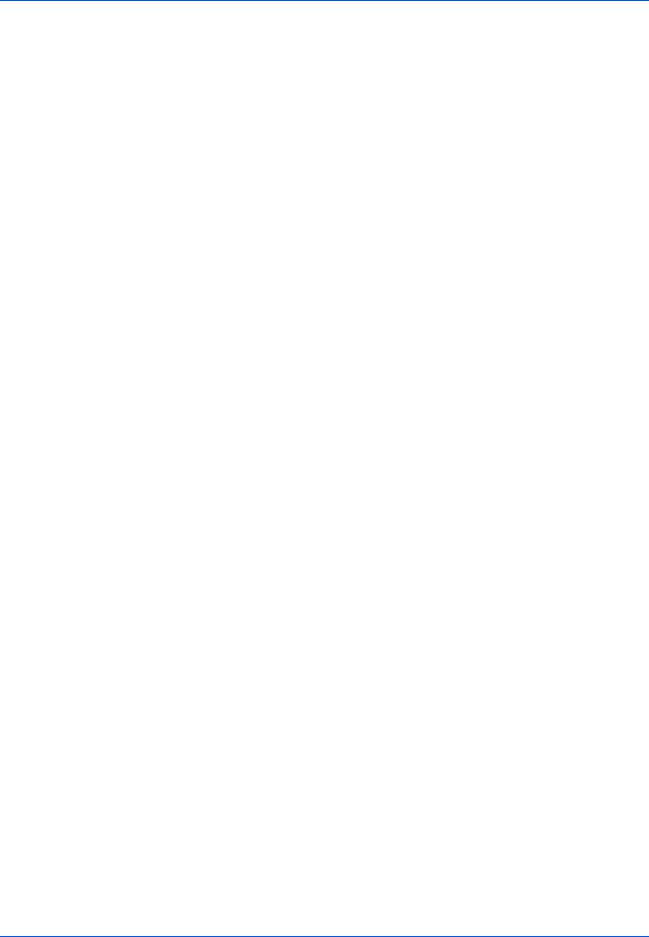
6 |
Setup and Registration |
|
|
Selection of Telephone Line (Inch version only) . . . . . . . . . . . . . . . . . . . . . . . . . . . . . . . . . . . |
. 6-2 |
|
Selection of Transmit Terminal Identification (TTI) . . . . . . . . . . . . . . . . . . . . . . . . . . . . . . . . . . |
. 6-3 |
|
Setting the TTI information . . . . . . . . . . . . . . . . . . . . . . . . . . . . . . . . . . . . . . . . . . . . . . . . . . . . . |
6-4 |
|
FAX/TEL Auto Switch Reception . . . . . . . . . . . . . . . . . . . . . . . . . . . . . . . . . . . . . . . . . . . . . . . . |
6-7 |
|
FAX/Answering Machine Auto Switch Reception . . . . . . . . . . . . . . . . . . . . . . . . . . . . . . . . . . . . |
6-9 |
|
Rings . . . . . . . . . . . . . . . . . . . . . . . . . . . . . . . . . . . . . . . . . . . . . . . . . . . . . . . . . . . . . . . . . . . . |
6-11 |
|
Volume Adjustment . . . . . . . . . . . . . . . . . . . . . . . . . . . . . . . . . . . . . . . . . . . . . . . . . . . . . . . . . |
6-12 |
|
Retry Times . . . . . . . . . . . . . . . . . . . . . . . . . . . . . . . . . . . . . . . . . . . . . . . . . . . . . . . . . . . . . . . |
6-13 |
|
Receiving Mode . . . . . . . . . . . . . . . . . . . . . . . . . . . . . . . . . . . . . . . . . . . . . . . . . . . . . . . . . . . . |
6-14 |
|
Reception Date/Time . . . . . . . . . . . . . . . . . . . . . . . . . . . . . . . . . . . . . . . . . . . . . . . . . . . . . . . . |
6-15 |
|
Media Type for Print Output . . . . . . . . . . . . . . . . . . . . . . . . . . . . . . . . . . . . . . . . . . . . . . . . . . . |
6-16 |
|
MP Tray Paper Output . . . . . . . . . . . . . . . . . . . . . . . . . . . . . . . . . . . . . . . . . . . . . . . . . . . . . . . |
6-18 |
|
DRD Reception (Available for inch versions only) . . . . . . . . . . . . . . . . . . . . . . . . . . . . . . . . . . |
6-19 |
|
Transmission Restriction . . . . . . . . . . . . . . . . . . . . . . . . . . . . . . . . . . . . . . . . . . . . . . . . . . . . . |
6-21 |
|
Encryption . . . . . . . . . . . . . . . . . . . . . . . . . . . . . . . . . . . . . . . . . . . . . . . . . . . . . . . . . . . . . . . . |
6-29 |
|
Reduced Reception . . . . . . . . . . . . . . . . . . . . . . . . . . . . . . . . . . . . . . . . . . . . . . . . . . . . . . . . . |
6-34 |
|
Duplex Print Output . . . . . . . . . . . . . . . . . . . . . . . . . . . . . . . . . . . . . . . . . . . . . . . . . . . . . . . . . |
6-35 |
|
2 in 1 Reception . . . . . . . . . . . . . . . . . . . . . . . . . . . . . . . . . . . . . . . . . . . . . . . . . . . . . . . . . . . . |
6-36 |
|
Remote Diagnostics . . . . . . . . . . . . . . . . . . . . . . . . . . . . . . . . . . . . . . . . . . . . . . . . . . . . . . . . . |
6-37 |
|
Prohibiting FAX Printing at Specified Times (Unusable Time) . . . . . . . . . . . . . . . . . . . . . . . . . |
6-38 |
|
Setting the Paper Output . . . . . . . . . . . . . . . . . . . . . . . . . . . . . . . . . . . . . . . . . . . . . . . . . . . . . |
6-39 |
7 |
Optional Equipment |
|
|
Internet FAX Kit (A) . . . . . . . . . . . . . . . . . . . . . . . . . . . . . . . . . . . . . . . . . . . . . . . . . . . . . . . . . . |
7-2 |
|
Expansion Memory . . . . . . . . . . . . . . . . . . . . . . . . . . . . . . . . . . . . . . . . . . . . . . . . . . . . . . . . . . |
7-3 |
|
Dual FAX . . . . . . . . . . . . . . . . . . . . . . . . . . . . . . . . . . . . . . . . . . . . . . . . . . . . . . . . . . . . . . . . . . |
7-3 |
8 |
Internet Faxing (i-FAX) (Option) |
|
|
What is i-FAX? . . . . . . . . . . . . . . . . . . . . . . . . . . . . . . . . . . . . . . . . . . . . . . . . . . . . . . . . . . . . . |
. 8-2 |
|
i-FAX Settings . . . . . . . . . . . . . . . . . . . . . . . . . . . . . . . . . . . . . . . . . . . . . . . . . . . . . . . . . . . . . |
. 8-4 |
|
i-FAX Transmission . . . . . . . . . . . . . . . . . . . . . . . . . . . . . . . . . . . . . . . . . . . . . . . . . . . . . . . . . . |
8-8 |
|
i-FAX Reception . . . . . . . . . . . . . . . . . . . . . . . . . . . . . . . . . . . . . . . . . . . . . . . . . . . . . . . . . . . . |
8-13 |
9 |
About Network FAX |
|
|
What is Network FAX? . . . . . . . . . . . . . . . . . . . . . . . . . . . . . . . . . . . . . . . . . . . . . . . . . . . . . . . |
. 9-2 |
|
Setup . . . . . . . . . . . . . . . . . . . . . . . . . . . . . . . . . . . . . . . . . . . . . . . . . . . . . . . . . . . . . . . . . . . . |
. 9-4 |
10 |
Troubleshooting |
|
|
Indicators During Sending/Receiving Operation . . . . . . . . . . . . . . . . . . . . . . . . . . . . . . . . . . . |
10-2 |
|
Precautions When Turning Power OFF . . . . . . . . . . . . . . . . . . . . . . . . . . . . . . . . . . . . . . . . . . |
10-3 |
|
Error Messages . . . . . . . . . . . . . . . . . . . . . . . . . . . . . . . . . . . . . . . . . . . . . . . . . . . . . . . . . . . . |
10-4 |
|
Troubleshooting . . . . . . . . . . . . . . . . . . . . . . . . . . . . . . . . . . . . . . . . . . . . . . . . . . . . . . . . . . . . |
10-6 |
Appendix
Character Entry Method . . . . . . . . . . . . . . . . . . . . . . . . . . . . . . . . . . . . . . . . . . . . . . . . .Appendix-2
Specifications . . . . . . . . . . . . . . . . . . . . . . . . . . . . . . . . . . . . . . . . . . . . . . . . . . . . . . . . .Appendix-5
Menu List . . . . . . . . . . . . . . . . . . . . . . . . . . . . . . . . . . . . . . . . . . . . . . . . . . . . . . . . . . . .Appendix-6
Received FAX Sizes and Paper Priority (Inch Model) . . . . . . . . . . . . . . . . . . . . . . . . .Appendix-10
Received FAX Sizes and Paper Priority (Metric Model) . . . . . . . . . . . . . . . . . . . . . . . .Appendix-13
Error Code List . . . . . . . . . . . . . . . . . . . . . . . . . . . . . . . . . . . . . . . . . . . . . . . . . . . . . . .Appendix-16
iv

Safety Information
About this Operation Guide
This Operation Guide contains information on using the facsimile functions of this machine. Please read the Operation Guide before you start using the machine. Keep it close to the machine for easy reference.
During use, refer to the Operation Guide for your machine for information regarding the sections listed below.
• |
Cautionary Labels |
• |
Toner Container and Waste Toner |
|
• |
Installation Precautions |
|
Box Replacement |
|
• |
Clearing Paper Jams |
|||
• |
Precautions for Use |
|||
• |
Solving Malfunctions |
|||
• |
Loading Paper |
|||
• |
Cleaning |
|||
|
|
v

General Notice
Legal Notice
WE SHALL HAVE NO LIABILITY FOR LOSS, WHETHER OR PARTIAL, OF RECEIVED DOCUMENTS WHEN SUCH LOSS IS CAUSED BY DAMAGES TO THE FAX SYSTEM, MALFUNCTIONS, MISUSE, OR EXTERNAL FACTORS SUCH AS POWER OUTAGES; OR FOR PURELY ECONOMIC LOSSES OR LOST PROFITS RESULTING FROM MISSED OPPORTUNITIES ATTRIBUTABLE TO MISSED CALLS OR RECORDED MESSAGES RESULTING THEREFROM.
Trademark Information
•Microsoft, Windows, Windows NT, and Internet Explorer are registered trademarks of Microsoft Corporation in the U.S. and other countries.
•Windows ME and Windows XP are trademarks of Microsoft Corporation.
•Ethernet is a registered trademark of Xerox Corporation.
•IBM and IBM PC-AT are trademarks of International Business Machines Corporation.
•Adobe and Acrobat are registered trademarks of Adobe Systems Incorporated.
All other company and product names in this Operation Guide are trademarks or registered trademarks of their respective companies. The designations™ and ® are omitted in this guide.
FCC PART 68 REQUIREMENTS
1This equipment complies with Part 68 of the FCC rules and the requirements adopted by the ACTA. On the left side of the equipment to install FAX System (V) is a label that contains, among other information, a product identifier in the format US:AAAEQ##TXXXX. If requested, this number must be provided to the telephone company.
2This equipment connects to the network via USOC RJ11C.
3A plug and jack used to connect this equipment to the premises wiring and telephone network must comply with the applicable FCC Part 68 rules and requirements adopted by the ACTA. A compliant telephone cord and modular plug is provided with this product. It is designed to be connected to a compatible modular jack that is also compliant. See installation instructions for details.
4The REN is used to determine the number of devices that may be connected to a telephone line. Excessive RENs on a telephone line may result in the devices not ringing in response to an incoming call. In most but not all areas, the sum of RENs should not exceed five (5.0). To be certain of the number of devices that may be connected to a line, as determined by the total RENs, contact the local telephone company. For products approved after July 23, 2001, the REN for this product is part of the product identifier that has the format US:AAAEQ##TXXXX. The digits represented by ## are the REN without a decimal point (e.g., 03 is a REN of 0.3). For earlier products, the REN is separately shown on the label.
5If this equipment causes harm to the telephone network, the telephone company will notify you in advance that temporary discontinuance of service may be required. But if advance notice isn't practical, the telephone company will notify the customer as soon as possible. Also, you will be advised of your right to file a complaint with the FCC if you believe it is necessary.
vi

6The telephone company may make changes in its facilities, equipment, operations or procedures that could affect the operation of the equipment. If this happens the telephone company will provide advance notice in order for you to make necessary modifications to maintain uninterrupted service.
7If trouble is experienced with this equipment, please contact the following company for repair and (or) warranty information:
If the equipment is causing harm to the telephone network, the telephone company may request that you disconnect the equipment until the problem is resolved.
8This equipment cannot be used on public coin service provided by the telephone company. Connection to Party line service is subject to state tariffs. Contact the state public utility commission, public service commission or corporation commission for information.
9If your home has specially wired alarm equipment connected to the telephone line, ensure the installation of this equipment does not disable your alarm equipment. If you have questions about what will disable alarm equipment, consult your telephone company or a qualified installer.
10The Telephone Consumer Protection Act of 1991 makes it unlawful for any person to use a computer or other electronic device, including FAX machines, to send any message unless such message clearly contains in a margin at the top or bottom of each transmitted page or on the first page of the transmission, the date and time it is sent and an identification of the business or other entity, or other individual sending the message and the telephone number of the sending machine or such business, other entity, or individual. (The telephone number provided may not be a 900 number or any other number for which charges exceed local or long-distance transmission charges.)
In order to program this information into your FAX machine, you should complete the following steps:(Insure that it will be transmitted, see Local FAX Name Registration on page 6-4, Local FAX Information Entry on page 6-4, Date and Time Entry on page 2-4, and Selection of Transmit Terminal Identification (TTI) on page 6-3.)
IMPORTANT SAFETY INSTRUCTIONS
When using your telephone equipment, basic safety precautions should always be followed to reduce the risk of fire, electric shock and injury to persons, including the following:
CAUTION: To reduce the risk of fire, use only No.26 AWG or larger UL listed or CSA certified telecommunication line cord.
1Do not use this product near water, for example, near a bath tub, wash bowl, kitchen sink or laundry tub, in a wet basement or near a swimming pool.
2Avoid using a telephone (other than a cordless type) during an electrical storm. There may be a remote risk of electric shock from lightning.
3Do not use the telephone to report a gas leak in the vicinity of the leak.
4Use only the power cord and batteries indicated in this manual. Do not dispose of batteries in a fire. They may explode. Check with local codes for possible special disposal instructions.
SAVE THESE INSTRUCTIONS
vii

IMPORTANTES MESURES DE SECURITE
Certaines mesures de sécurité doivent être prises pendant l'utilisation de matériel téléphonique afin de réduire les risques d'incendie, de choc électrique et de blessures. En voici quelques unes:
ATTENTION: Pour réduire le risque d'incendie, utiliser uniquement un cordon de ligne de télécommunication de calibre 26 AWG ou supérieur de la liste UL ou bien certifié CSA.
1Ne pas utiliser l'appareil près de l'eau, p. ex., près d'une baignoire, d'un lavabo, d'un évier de cuisine, d'un bac à laver, dans un sous-sol humide ou près d'une piscine.
2Eviter d'utiliser le téléphone (sauf s'il s'agit d'un appareil sans fil) pendant un orage électrique. Ceci peut présenter un risque de choc électrique causé par la foudre.
3Ne pas utiliser l'appareil téléphonique pour signaler une fuite de gaz s'il est situé près de la fuite.
4Utiliser seulement le cordon d'alimentation et le type de piles indiqués dans ce manuel. Ne pas jeter les piles dans le feu: elles peuvent exploser. Se conformer aux règlements pertinents quant à l'élimination des piles.
CONSERVER CES INSTRUCTIONS
CANADIAN IC REQUIREMENTS
"This product meets the applicable Industry Canada technical specifications"
"The Ringer Equivalence Number is an indication of the maximum number of devices allowed to be connected to a telephone interface. The termination on an interface may consist of any combination of devices subject only to the requirement that the sum of the RENs of all the devices does not exceed five."
The REN (CANADA) of this product is 0.4.
CONDITIONS DE L'IC CANADIENNE
"Le présent matériel est conforme aux spécifications techniques applicables d’Industrie Canada."
"L'indice d'équivalence de la sonnerie (IES) sert à indiquer le nombre maximal de terminaux qui peuvent être raccordés à une interface téléphonique. La terminaison d'une interface peut consister en une combinaison quelconque de dispositifs, à la seule condition que la somme d'indices d'équivalence de la sonnerie de tous les dispositifs n'excède pas 5."
Le IES (CANADA) pour ce produit est 0.4.
viii
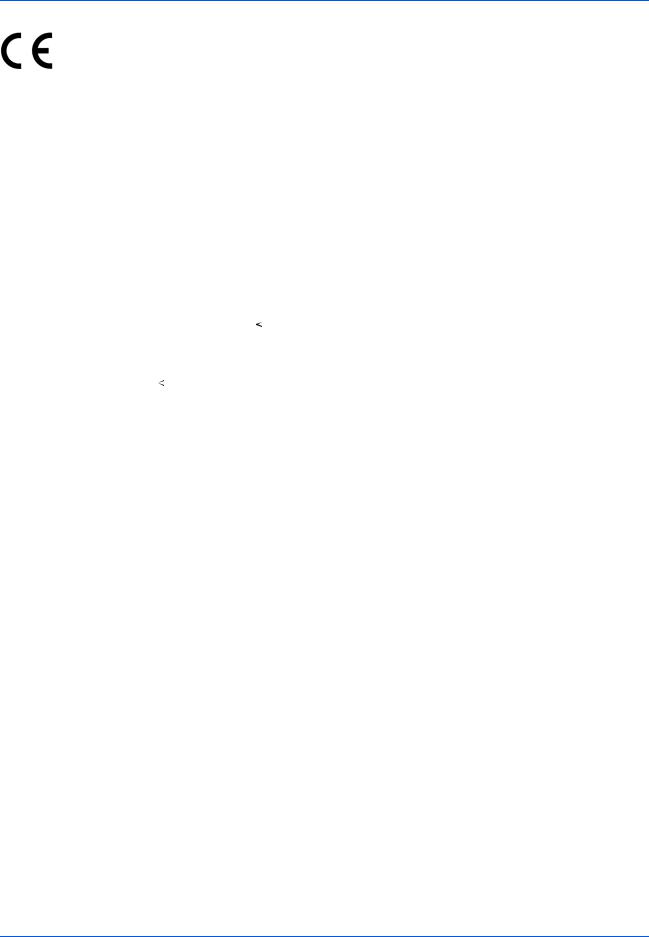
Declarations to European Directives
DECLARATION OF CONFORMITY TO 2004/108/EC, 2006/95/EEC, 93/68/EEC and 1999/5/EC
We declare under our sole responsibility that the product to which this declaration relates is in conformity with the following specifications.
Limits and methods of measurement for immunity |
EN55024 |
||||
characteristics of information technology |
|
||||
equipment |
|
||||
Limits and methods of measurement for radio |
EN55022 Class B |
||||
interference characteristics of information |
|
||||
technology equipment |
|
||||
Limits for harmonic currents emissions for |
EN61000-3-2 |
||||
equipment input current |
|
16A per phase |
|
||
|
|
||||
Limitation of voltage fluctuations and flicker in low- |
EN61000-3-3 |
||||
voltage supply systems for equipment with rated |
|
||||
current |
|
16A |
|
||
|
|
||||
Safety of information technology equipment, |
EN60950-1 |
||||
including electrical business equipment |
|
||||
Terminal Equipment (TE); |
TBR 21 |
||||
Attachment requirements for pan-European |
|
||||
approval for connection to the analogue Public |
|
||||
Switched Telephone Networks (PSTNs) of TE |
|
||||
(excluding TE supporting the voice telephony |
|
||||
service) in which network addressing, if provided, |
|
||||
is by means of Dual Tone Multi Frequency (DTMF) |
|
||||
signalling |
|
||||
ix

Technical regulations for terminal equipment
This terminal equipment complies with:
• |
TBR21 |
|
• |
DE 08R00 |
National AN for D |
• |
AN 01R00 |
AN for P |
• |
DE 09R00 |
National AN for D |
• |
AN 02R01 AN for CH and N |
• |
DE 12R00 |
National AN for D |
|
• |
AN 05R01 AN for D, E, GR, P and N |
• |
DE 14R00 |
National AN for D |
|
• |
AN 06R00 AN for D, GR and P |
• |
ES 01R01 |
National AN for E |
|
• |
AN 07R01 AN for D, E, P and N |
• |
GR 01R00 |
National AN for GR |
|
• |
AN 09R00 |
AN for D |
• |
GR 03R00 |
National AN for GR |
• |
AN 10R00 |
AN for D |
• |
GR 04R00 |
National AN for GR |
• |
AN 11R00 |
AN for P |
• |
NO 01R00 |
National AN for N |
• |
AN 12R00 |
AN for E |
• |
NO 02R00 |
National AN for N |
• |
AN 16R00 General Advisory Note |
• |
P 03R00 |
National AN for P |
|
• |
DE 03R00 National AN for D |
• |
P 04R00 |
National AN for P |
|
• |
DE 04R00 National AN for D |
• |
P 08R00 |
National AN for P |
|
•DE 05R00 National AN for D
x

Network Compatibility Declaration
The manufacturer declares that the equipment has been designed to operate in the public switched telephone networks (PSTN) in the following countries:
Austria |
France |
Liechtenstein |
Slovakia |
Belgium |
Germany |
Lithuania |
Slovenia |
Bulgaria |
Greece |
Luxembourg |
Spain |
Cyprus |
Hungary |
Malta |
Sweden |
Czech |
Iceland |
Norway |
Switzerland |
Denmark |
Ireland |
Poland |
The Netherlands |
Estonia |
Italy |
Portugal |
United Kingdom |
Finland |
Latvia |
Romania |
|
xi

Introduction
About This Guide
This guide consists of the following chapters.
Chapter 1 - Part Names and Functions
Explains the parts of the machine and keys on the operation panel.
Chapter 2 - Preparation Before Use
Explains the settings required before using fax.
Chapter 3 - FAX Operation (Basic)
Explains general usage of the fax function such as sending originals and receiving originals.
Chapter 4 - FAX Operation (Advanced)
Explains convenient fax functions such as setting the transmission time, continuous sending of the same originals to multiple recipients and scheduling the next transmission. Also explains advanced fax communication such as limiting the destinations and systems from which you receive originals, as well as forwarding, saving, and printing the received originals for each requirement. Furthermore, explains sub address communication functions of the machine that are compatible with other makers’ systems and job accounting functions convenient for checking the communication status of fax.
Chapter 5 - Checking Transmission Results and Registration Status
Explains how to check the status of recent transmissions on the touch panel. Also, explains how to print administrative reports to check communication results and settings and registration status of the machine.
Chapter 6 - Setup and Registration
Explains various settings and registration pertaining to functions, such as adjusting the volume of the alarm sound.
Chapter 7 - Optional Equipment
Introduces the optional Internet FAX Kit(A), Expansion Memory and Dual FAX and explains how to use the machine when optional features are installed.
Chapter 8 - Internet Faxing (i-FAX) (Option)
Explains how to use the i-FAX function and the settings required for Internet faxing.
Chapter 9 - About Network FAX
Explains how to use Network FAX functions. Read the Network FAX Driver Operation Guide in the included DVD (online manual) as well.
xii
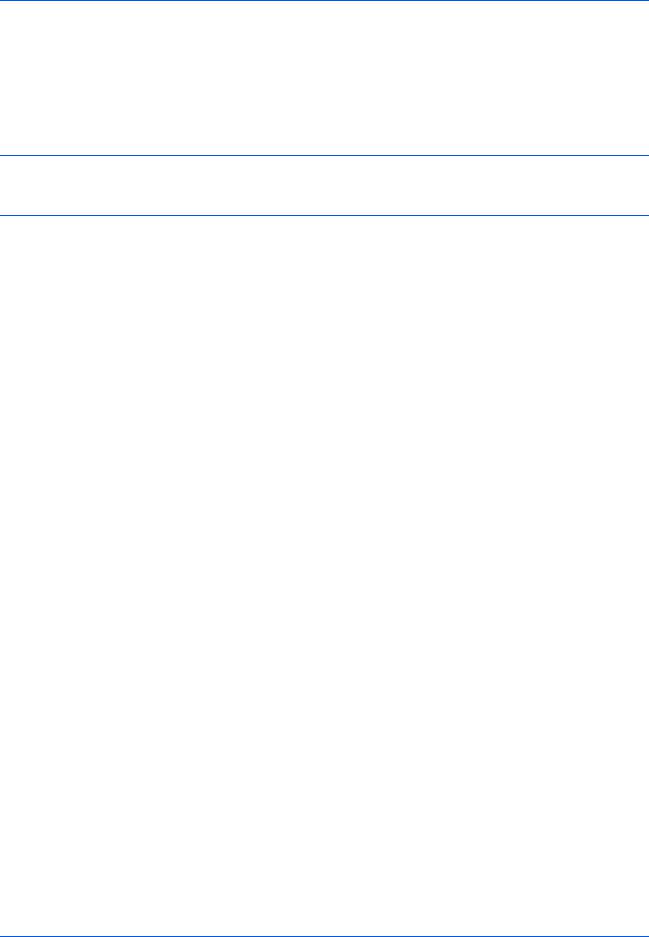
Chapter 10 - Troubleshooting
Explains how to respond to error indications and trouble.
Appendix
Explains character entry and the specifications of the machine.
NOTE: This Operation Guide contains information for using both the inch and metric versions of this machine.
The inch version of this machine is shown in the screens in this guide. If you are using the metric version, you should use the messages provided for the inch version as reference only.
xiii

Conventions in This Guide
The following conventions are used depending on the nature of the description.
Convention |
Description |
|
Example |
|
|
|
|
|
|
Bold |
Indicates the operation |
Press the Start key. |
|
|
|
panel keys, the buttons |
|
|
|
|
and messages displayed |
|
|
|
|
on the PC screen. |
|
|
|
|
|
|
|
|
[Regular] |
Indicates the touch panel |
Press [OK]. |
|
|
|
keys. |
|
|
|
|
|
|
|
|
Italic |
Indicates the messages |
Ready to copy is |
|
|
|
displayed on the touch |
displayed. |
|
|
|
panel. |
|
|
|
|
|
|
|
|
Note |
Indicates supplemental |
|
|
|
NOTE: — |
|
|||
|
information or operations |
|
||
|
for reference. |
|
|
|
|
|
|
|
|
Important |
Indicates items that are |
|
|
|
IMPORTANT: — |
|
|||
|
required or prohibited so |
|
||
|
as to avoid problems. |
|
|
|
|
|
|
|
|
Description of Operation Procedure
In this Operation Guide, the continuous operation of the keys on the touch panel is as follows:
Actual procedure |
Description in this |
|
Operation Guide |
||
|
||
|
|
|
Press [FAX]. |
Press [FAX], [Next] of |
|
T |
Transmission, [Next] of Basic, and |
|
Press [Next] of Transmission. |
then [Change] of TTI. |
|
T |
|
|
Press [Next] of Basic. |
|
|
T |
|
|
Press [Change] of TTI. |
|
|
|
|
xiv

Originals and Paper Sizes
This section explains the notation used in this guide when referring to sizes of originals or paper sizes.
As with A4, B5 and Letter, which may be used either in the horizontal or vertical direction, horizontal direction is indicated by an additional letter R in order to indicate the orientation of the originals/paper.
Placement direction |
|
Indicated size † |
Vertical direction |
|
A4, B5, A5, B6, |
|
|
A6, Letter, |
|
|
Statement |
|
|
|
|
|
|
|
|
|
|
|
|
|
|
|
|
|
|
|
|
|
|
|
|
|
|
|
Original |
Paper |
||||||
For the originals/paper, dimension A is longer |
||||||||||
than B. |
|
|
|
|
|
|||||
|
|
|
|
|
|
|
|
|
|
|
Horizontal direction |
|
|
|
|
A4-R, B5-R, A5-R, |
|||||
|
|
|
|
|
|
|
|
|
|
B6-R, A6-R, |
|
|
|
|
|
|
|
|
|
|
Letter-R, |
|
|
|
|
|
|
|
|
|
|
|
|
|
|
|
|
|
|
|
|
|
Statement-R |
|
|
|
|
|
|
|
|
|
|
|
|
Original |
Paper |
||
For the originals/paper, dimension A is shorter than B.
†.The size of the originals/paper that can be used depends on the function and source tray. For details, refer to the appropriate pages of the function or source tray.
Icons on the Touch Panel
The following icons are used to indicate originals and paper placement directions on the touch panel.
Placement direction |
Originals |
Paper |
Vertical direction
Horizontal direction
xv
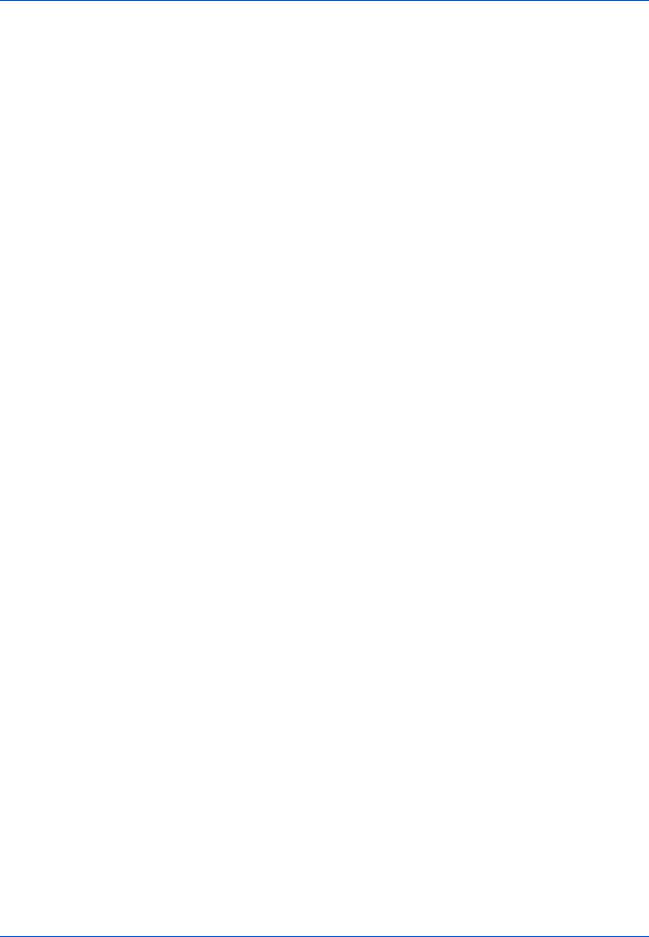
xvi

1 Part Names and Functions
This chapter explains the names of parts when the machine is used as a fax machine after installing the FAX kit.
For other parts, refer to the machine’s Operation Guide.
• |
Operation Panel...................................................................................................... |
1-2 |
• |
Machine .................................................................................................................. |
1-4 |
1-1

Part Names and Functions
Operation Panel
For the names of keys and indicators required when functions other than FAX are used, refer to the machine’s
Operation Guide.
Displays the Status/Job Cancel screen.
Displays the Copy screen.
Switches the touch panel display to enlarged display in the
Copy screen, Send screen or FAX screen.
Displays help guidance.
Returns settings to their default states.
Displays the System Menu. |
Displays number |
of sheets printed |
and number of |
pages scanned. |
Lights or blinks when an error occurs and a job is stopped.
Blinks while the machine is accessing the hard disk, fax memory or USB memory (general-purpose item).
Blinks during printing, fax sending and receiving, scan send, and print data receiving.
Displays the FAX screen.
Displays the screen for sending.
Displays the Document Box screen.
Displays the Program screen.
* The operation panel may differ from the above illustration depending on the type of your machine.
1-2

Part Names and Functions
1
Clears entered numbers and characters.
Pauses the printing job in progress.
Puts the machine into Sleep Mode.
Recovers from Sleep if in Sleep Mode.
Lit when the machine's main power is on.
Numeric keys.
Enter numbers and symbols.
Perform user switching authentication and logout.
Displays the Interrupt Copy screen.
Starts faxing, copying and scanning operations and processing for setting operations.
Finalizes numeric key entry, and finalizes screen during setting of functions. Operates linked with the on-screen [OK].
Recalls already registered destinations and programs for sending.
* The operation panel may differ from the above illustration depending on the type of your machine.
1-3
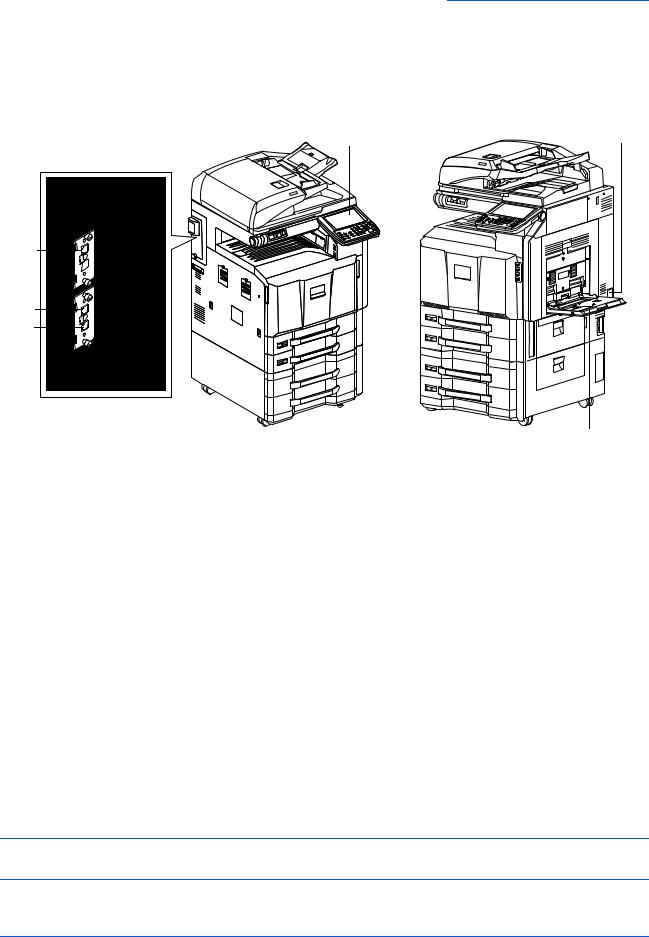
Part Names and Functions
Machine
This chapter explains the names of parts when the machine is used as a fax machine.
For the parts required when functions other than FAX are used, refer to the machine’s Operation Guide.
1 |
2 |
5
4
6
3
* The machine may differ from the above illustration depending on the type of your machine.
1 |
Operation panel |
Perform the fax operation with this panel. |
|
|
|
2 |
Main power |
Set this switch to the ON (|) side when |
|
switch |
performing the fax or copier operation. The |
|
|
touch panel lights to enable operation. |
|
|
|
3 |
MP (Multi |
Set the paper in this tray when using a type of |
|
Purpose) tray |
paper other than the cassette (e.g., when |
|
|
using special paper). |
|
|
|
4 |
LINE connector |
Connect the modular cord for the telephone |
|
(L1) |
line to this connector. This connector is Port 1. |
|
|
|
5 |
LINE connector |
If you install 2 optional FAX Kits (Dual FAX |
|
(L2) |
option), you can use Port 2. Connect the |
|
|
modular cord for the telephone line to this |
|
|
connector. |
|
|
|
6 |
TEL connector |
When using a commercially available |
|
(T1) |
telephone set, connect the modular cord to |
|
|
this connector. |
|
|
|
IMPORTANT: You cannot receive a fax when the main power switch is turned off. To receive faxes with the power turned off, press the Power key on the operation panel.
1-4

Part Names and Functions
Document Processor (optional)
1
7 |
8 |
9 |
10 |
11 |
|||||
|
|
|
|
|
|
|
|
|
|
|
|
|
|
|
|
|
|
|
|
|
|
|
|
|
|
|
|
|
|
|
|
|
|
|
|
|
|
|
|
|
|
|
|
|
|
|
|
|
|
|
|
|
|
|
|
|
|
|
|
|
|
|
|
|
|
|
|
|
|
12
* The machine may differ from the above illustration depending on the type of your machine.
7 |
Original |
Indicates the original status in the Document |
|
placement |
Processor. The indicator lights in green when |
|
indicator |
the original is correctly set. |
8 |
Top cover |
Open this cover when the original jammed in |
|
|
the Document Processor. |
9 |
Original width |
Adjust these guides according to the original |
|
guides |
width. |
10 |
Original table |
Stack the sheet originals on this table. |
11 |
Original eject |
Read originals are ejected onto this table. |
|
table |
|
12 |
Opening handle |
Hold this handle when opening or closing the |
|
|
Document Processor. |
1-5

Part Names and Functions
1-6

2 Preparation Before Use
This chapter explains the preparation necessary before the machine is used.
There is no need for the customer to undertake this preparation if it has already been carried out by a service representative.
• Quick Setup Wizard (Fax Setup) |
............................................................................ 2-2 |
|
• Date and Time Entry ............................................................................................... |
2-4 |
|
• |
Using the Address Book ......................................................................................... |
2-5 |
• |
Using One-touch Keys.......................................................................................... |
2-14 |
2-1
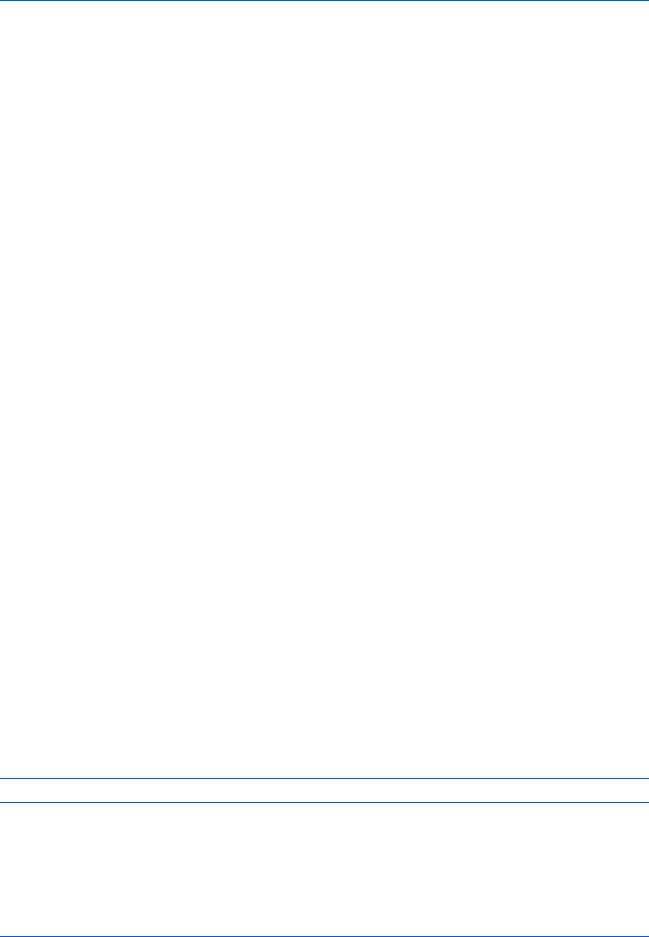
Preparation Before Use
Quick Setup Wizard (Fax Setup)
In quick setup mode, a wizard is used to configure the following settings Be sure to complete the settings before using the fax system.
Fax setup items
Step |
Setting item |
Description |
Reference |
|
Page |
||||
|
|
|
||
|
|
|
|
|
1.Dialing/RX |
Dialing Mode(Port 1) |
Select the dialing mode according to the line |
6-2 |
|
Mode |
Dialing Mode(Port 2) |
type. |
|
|
|
|
|
|
|
|
Reception Mode |
Select the reception mode. |
6-14 |
|
|
|
|
|
|
|
Auto (DRD) |
Select the reception pattern. |
6-19 |
|
|
|
|
|
|
2.Local FAX |
Local FAX Name(Port 1) |
Register the local fax name printed on the fax |
6-4 |
|
info. |
Local FAX Name(Port 2) |
on the receiving system. |
|
|
|
|
|
|
|
|
Local FAX Number(Port 1) |
Enter the local fax number to be printed on the |
6-5 |
|
|
Local FAX Number(Port 2) |
fax on the receiving system. |
|
|
|
|
|
|
|
|
Local FAX ID |
Enter the local fax ID. The local fax ID can limit |
6-5 |
|
|
|
other parties with which you can communicate. |
|
|
|
|
Enter the four-digit local FAX ID number. |
|
|
|
|
|
|
|
|
TTI |
Select whether or not to print the local fax |
6-3 |
|
|
|
information on the fax on the receiving system. |
|
|
|
|
|
|
|
3.Sound |
FAX Speaker Volume |
Set the volume when pressing [On Hook]. |
6-12 |
|
Volume |
|
Speaker Volume: Volume of the built-in |
|
|
|
|
speaker when the line is connected by |
|
|
|
|
pressing [On Hook]. |
|
|
|
|
|
|
|
|
FAX Monitor Volume |
Set the monitor volume. |
6-12 |
|
|
|
Monitor Volume: Volume of the built-in speaker |
|
|
|
|
when the line is connected without pressing |
|
|
|
|
[On Hook] such as in memory transmission. |
|
|
|
|
|
|
|
4.Rings |
Rings(Normal) |
Set number of times to let phone ring before |
6-11 |
|
|
|
answering a call. |
|
|
|
|
|
|
|
|
Rings(TAD) |
Set number of times to let phone ring before |
6-9 |
|
|
|
switching to the answering machine. |
|
|
|
|
|
|
|
|
Rings(FAX/TEL) |
Set number of times to let phone ring before |
6-11 |
|
|
|
switching the FAX and the phone. |
|
|
|
|
|
|
|
5.Output |
Paper Output (Port 1) |
Select paper output for the received FAX. |
6-39 |
|
|
Paper Output (Port 2) |
|
|
|
|
|
|
|
|
|
Reduced RX Size |
Reduces the received FAX size before printing |
6-34 |
|
|
|
if the size is larger than the current paper size. |
|
|
|
|
|
|
|
6.Redial |
Retry Times |
Set the number of redials. |
6-13 |
|
|
|
|
|
NOTE: The settings can be changed in the system menu.
2-2
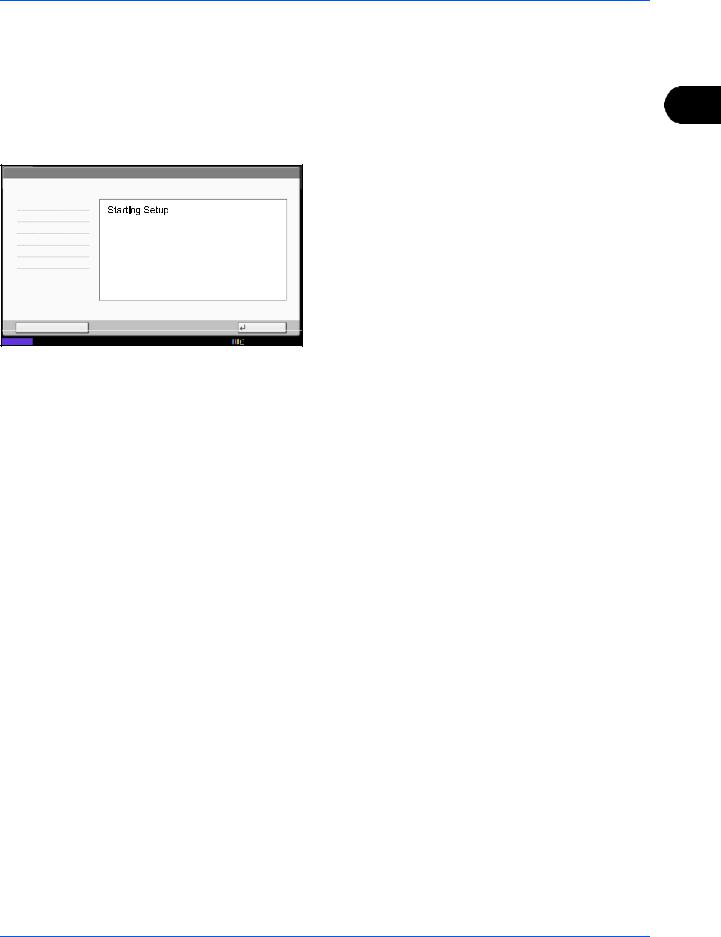
Preparation Before Use
Fax setup procedure
1 Press the System Menu key.
FAX - Quick Setup Wizard
1.Dialing/RX Mode
2.Local FAX info.
3.Sound Volume
4.Rings
5.Output
6.Redial
This wizard will help you set the basic settings to use the fax.
2 Press [Quick Setup Wizard], [FAX Setup], and then |
2 |
[Next]. |
Start the wizard.
3 Select the region and press [OK].
End |
Next |
Status |
10/10/2010 |
Key |
Description |
|
|
End |
Exits the wizard. |
|
|
<< Previous |
Returns to the previous item. |
|
|
Skip >> |
Advances to the next item without setting the |
|
current item. |
|
|
Next > |
Advances to the next item. |
|
|
4 When setup is finished, press [Finish].
2-3

Preparation Before Use
Date and Time Entry
Register the date and time of the machine’s built-in clock. Because the FAX delayed transmission is conducted based on the time registered here, be sure to register the correct date and time.
IMPORTANT: Correct the time displayed on the touch panel of the operation panel regularly. Otherwise, the time displayed may eventually deviate from the current time.
Date/Timer - Time Zone
Set time zone.
Select the location nearest you.
Zone |
|
|
-12:00 International Date Line West |
|
|
-11:00 Samoa |
|
|
-11:00 UTC-11 |
|
Summer Time |
-10:00 Hawaii |
1/13 |
Off |
|
||
-09:00 Alaska |
|
On |
|
|
|
-08:00 Baja California |
|
|
Cancel |
|
OK |
Status |
|
10/10/2010 10:10 |
Date/Timer - Date/Time
Set the date and time. |
|
|
|
|
|
|
2010 |
Year |
10 |
Month |
10 |
Day |
|
10 |
|
10 |
|
31 |
|
Off |
Hour |
Minute |
Second |
|
|||
|
|
|
|
Cancel |
OK |
|
Status |
|
|
|
|
|
10/10/2010 10:10 |
1Press the System Menu key.
2Press [ ], and then [Date/Timer].
], and then [Date/Timer].
The user authentication screen is displayed. Enter a login user name and password, and press [Login].
The factory default settings for the login user name and password are both ‘Admin’.
3Press [Change] of Time Zone.
4Select the region and press [OK].
NOTE: Press [ ] or [
] or [ ] to view the next region.
] to view the next region.
5Press [Off] or [On] of Summer Time and then press [OK].
NOTE: If you select a region that does not utilize summer time, the summer time setting screen will not appear.
6Press [Change] of Date/Time.
7Enter the date and time using [+]/[-]. Enter the time by a 24-hour system.
8Press [OK].
2-4
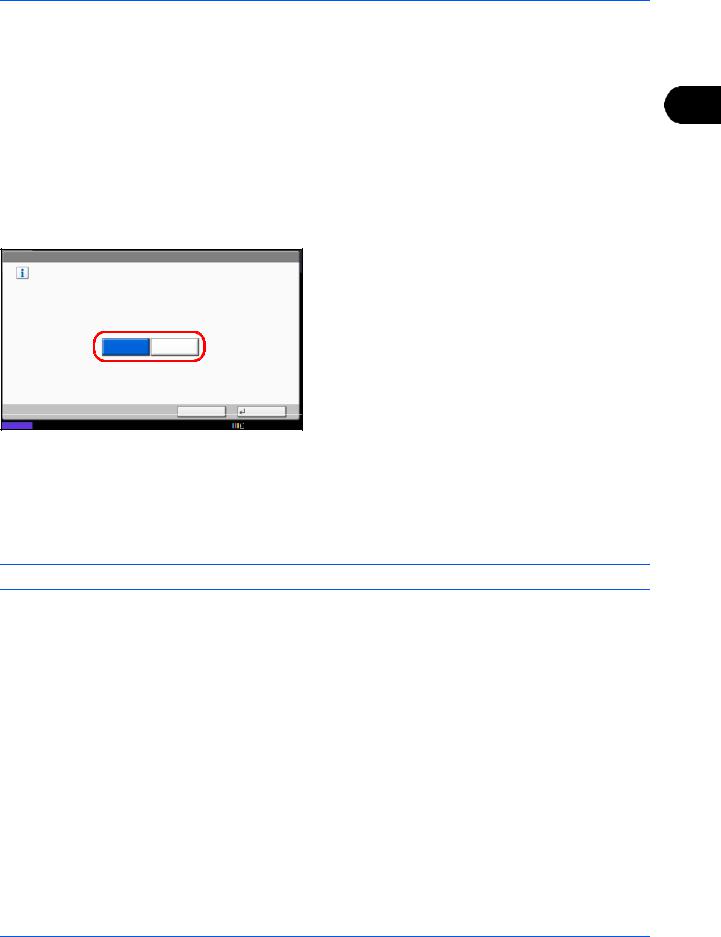
Preparation Before Use
Using the Address Book
You can select the destination for a fax or i-FAX from the Address Book.
You can select [Ext Address Book] to use an LDAP address book.
Changing the initially displayed address book
2
Set the initially displayed address book to [Machine Address Book] or [Ext Address Book] (LDAP address book).
1 Press the System Menu key.
Edit Destination - Address Book Type
Select the default Address Book Type setting.
2Press [Edit Destination], [Next] of Address Book Defaults, and then [Change] of Address Book Type.
3Select the items that you want to set from [Machine Address Book] or [Ext Address Book], and press [OK].
Machine |
Ext |
Address Book |
Address Book |
Cancel |
OK |
Status |
10/10/2010 10:10 |
Registering a New Destination
You can register new destinations to the Address Book. There are two registration methods - contact registration; and, group registration for registering several contact registrations as a unit.
NOTE: To register an i-FAX address as a contact, refer to Contact Registration (i-FAX) on page 2-8.
Contact Registration (fax)
Up to 2,000 destinations can be registered. Destination name, fax number, sub address communication, encryption, transmission start speed, and ECM communication can be registered for each destination.
1 Press the System Menu key.
2 Press [Edit Destination], [Register/Edit] of Address Book, [Add], [Contact], and then [Next].
2-5
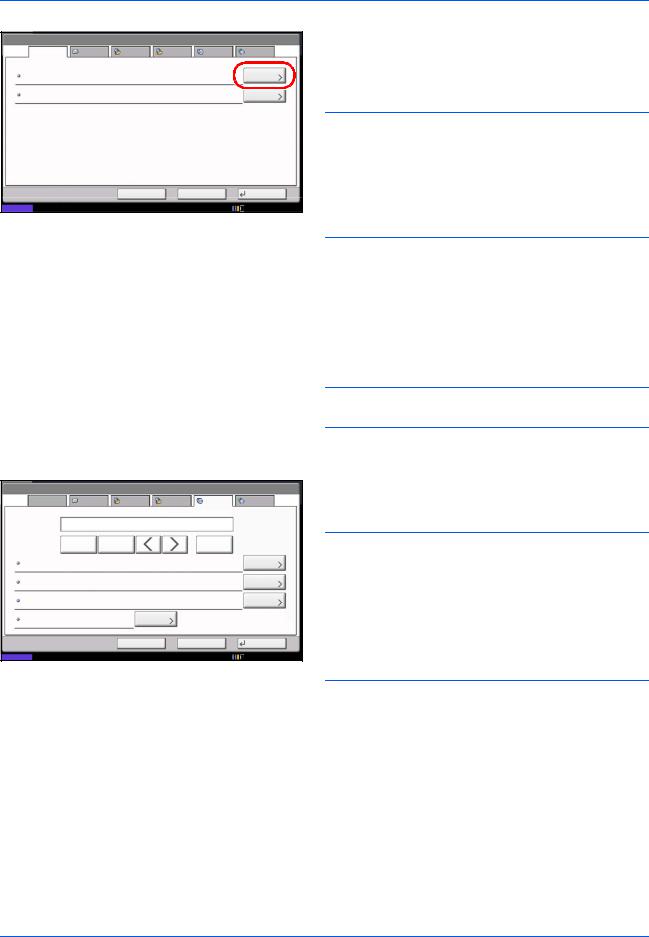
Preparation Before Use
Address:
Name |
SMB |
FTP |
FAX |
i-FAX |
|
Address Number |
: |
0033 |
|
|
Change |
|
|
|
|||
Name |
: |
Mike |
|
|
Change |
|
|
|
Cancel |
Back |
Register |
Status |
|
10/10/2010 10:10 |
3Press [Change] of Address Number.
4Using [+]/[-] or the numeric keys, enter the custom address number (0001 to 2,500).
NOTE: The address number is the identification number for each destination. You can select a number available from a total of 2,500 numbers for registration - 2,000 numbers for contact registration and 500 numbers for group registration.
When ‘0000’ is displayed, an available number is automatically assigned.
5Press [OK].
6Press [Change] of Name.
Address: |
|
|
|
|
|
Name |
SMB |
FTP |
FAX |
i-FAX |
|
Pause |
Space |
|
|
Backspace |
|
Sub Address |
: |
|
|
|
Change |
|
|
|
|
||
Encryption Key No. : Off |
|
|
|
Change |
|
TX Start Speed |
: 33600bps |
|
|
|
Change |
ECM |
: On |
Change |
|
|
|
|
Cancel |
Back |
Register |
Status |
|
|
|
10/10/2010 |
7Enter the destination name to be displayed on the Address Book, and press [OK]. Up to 32 characters can be entered.
NOTE: For details on character entry, refer to
Character Entry Method on page 2 of the Appendix.
8Press [FAX].
9Use the numeric keys to enter the number of the receiving system.
NOTE: Up to 32 digits can be entered as the number of the receiving system.
Press [Space] to enter a space. Use [  ] or [
] or [  ] to move the cursor.
] to move the cursor.
To correct the fax number, press [Backspace] on the touch panel, and delete the digits one by one before reentering the fax number. To delete the number entirely, press the Clear key on the operation panel.
[Pause]
Pressing this key adds about three seconds of waiting time during dialing. For example, when dialing the receiving system on an external line, you can use this method to insert a pause before resuming dialing after you dial a specific number.
10Press [Change] of Sub Address. When you do not use sub address communication, go to step 14.
2-6
