Kyocera TASKalfa 358ci operation manual
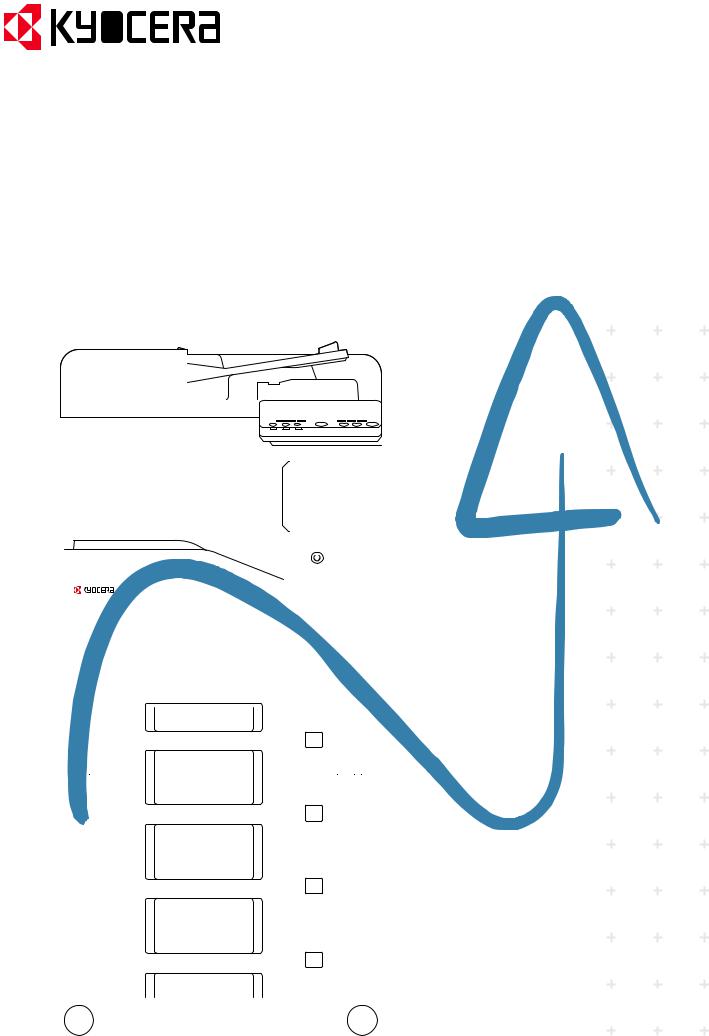
kyoceradocumentsolutions.com
Operation Guide
|
|
TASKalfa 508ci |
|
|
|
|
TASKalfa 408ci |
|
TASKalfa 358ci |
|||||||||||||||||||||||||||||||||||||||||||||||||||||
|
|
|
|
|
|
|
|
|
|
|
|
|
|
|
|
|
|
|
|
|
|
|
|
|
|
|
|
|
|
|
|
|
|
|
|
|
|
|
|
|
|
|
|
|
|
|
|
|
|
|
|
|
|
|
|
|
|
|
|
|
|
|
|
|
|
|
|
|
|
|
|
|
|
|
|
|
|
|
|
|
|
|
|
|
|
|
|
|
|
|
|
|
|
|
|
|
|
|
|
|
|
|
|
|
|
|
|
|
|
|
|
|
|
|
|
|
|
|
|
|
|
|
|
|
|
|
|
|
|
|
|
|
|
|
|
|
|
|
|
|
|
|
|
|
|
|
|
|
|
|
|
|
|
|
|
|
|
|
|
|
|
|
|
|
|
|
|
|
|
|
|
|
|
|
|
|
|
|
|
|
|
|
|
|
|
|
|
|
|
|
|
|
|
|
|
|
|
|
|
|
|
|
|
|
|
|
|
|
|
|
|
|
|
|
|
|
|
|
|
|
|
|
|
|
|
|
|
|
|
|
|
|
|
|
|
|
|
|
|
|
|
|
|
|
|
|
|
|
|
|
|
|
|
|
|
|
|
|
|
|
|
|
|
|
|
|
|
|
|
|
|
|
|
|
|
|
|
|
|
|
|
|
|
|
|
|
|
|
|
|
|
|
|
|
|
|
|
|
|
|
|
|
|
|
|
|
|
|
|
|
|
|
|
|
|
|
|
|
|
|
|
|
|
|
|
|
|
|
|
|
|
|
|
|
|
|
|
|
|
|
|
|
|
|
|
|
|
|
|
|
|
|
|
|
|
|
|
|
|
|
|
|
|
|
|
|
|
|
|
|
|
|
|
|
|
|
|
|
|
|
|
|
|
|
|
|
|
|
|
|
|
|
|
|
|
|
|
|
|
|
|
|
|
|
|
|
|
|
|
|
|
|
|
|
|
|
|
|
|
|
|
|
|
|
|
|
|
|
|
|
|
|
|
|
|
|
|
|
|
|
|
|
|
|
|
|
|
|
|
|
|
|
|
|
|
|
|
|
|
|
|
|
|
|
|
|
|
|
|
|
|
|
|
|
|
|
|
|
|
|
|
|
|
|
|
|
|
|
|
|
|
|
|
|
|
|
|
|
|
|
|
|
|
|
|
|
|
|
|
|
|
|
|
|
|
|
|
|
|
|
|
|
|
|
|
|
|
|
|
|
|
|
|
|
|
|
|
|
|
|
|
|
|
|
|
|
|
|
|
|
|
|
|
|
|
|
|
|
|
|
|
|
|
|
|
|
|
|
|
|
|
|
|
|
|
|
|
|
|
|
|
|
|
|
|
|
|
|
|
|
|
|
|
|
|
|
|
|
|
|
|
|
|
|
|
|
|
|
|
|
|
|
|
|
|
|
|
|
|
|
|
|
|
|
|
|
|
|
|
|
|
|
|
|
|
|
|
|
|
|
|
|
|
|
|
|
|
|
|
|
|
|
|
|
|
|
|
|
|
|
|
|
|
|
|
|
|
|
|
|
|
|
|
|
|
|
|
|
|
|
|
|
|
|
|
|
|
|
|
|
|
|
|
|
|
|
|
|
|
|
|
|
|
|
|
|
|
|
|
|
|
|
|
|
|
|
|
|
|
|
|
|
|
|
|
|
|
|
|
|
|
|
|
|
|
|
|
|
|
|
|
|
|
|
|
|
|
|
|
|
|
|
|
|
|
|
|
|
|
|
|
|
|
|
|
|
|
|
|
|
|
|
|
|
|
|
|
|
|
|
|
|
|
|
|
|
|
|
|
|
|
|
|
|
|
|
|
|
|
|
|
|
|
|
|
|
|
|
|
|
|
|
|
|
|
|
|
|
|
|
|
|
|
|
|
|
|
|
|
|
|
|
|
|
|
|
|
|
|
|
|
|
|
|
|
|
|
|
|
|
|
|
|
|
|
|
|
|
|
|
|
|
|
|
|
|
|
|
|
|
|
|
|
|
|
|
|
|
|
|
|
|
|
|
|
|
|
|
|
|
|
|
|
|
|
|
|
|
|
|
|
|
|
|
|
|
|
|
|
|
|
|
|
|
|
|
|
|
|
|
|
|
|
|
|
|
|
|
|
|
|
|
|
|
|
|
|
|
|
|
|
|
|
|
|
|
|
|
|
|
|
|
|
|
|
|
|
|
|
|
|
|
|
|
|
|
|
|
|
|
|
|
|
|
|
|
|
|
|
|
|
|
|
|
|
|
|
|
|
|
|
|
|
|
|
|
|
|
|
|
|
|
|
|
|
|
|
|
|
|
|
|
|
|
|
|
|
|
|
|
|
|
|
|
|
|
|
|
|
|
|
|
|
|
|
|
|
|
|
|
|
|
|
|
|
|
|
|
|
|
|
|
|
|
|
|
|
|
|
|
|
|
|
|
|
|
|
|
|
|
|
|
|
|
|
|
|
|
|
|
|
|
|
|
|
|
|
|
|
|
|
|
|
|
|
|
|
|
|
|
|
|
|
|
|
|
|
|
|
|
|
|
|
|
|
|
|
|
|
|
|
|
|
|
|
|
|
|
|
|
|
|
|
|
|
|
|
|
|
|
|
|
|
|
|
|
|
|
|
|
|
|
|
|
|
|
|
|
|
|
|
|
|
|
|
|
|
|
|
|
|
|
|
|
|
|
|
|
|
|
|
|
|
|
|
|
|
|
|
|
|
|
|
|
|
|
|
|
|
|
|
|
|
|
|
|
|
|
|
|
|
|
|
|
|
|
|
|
|
|
|
|
|
|
|
|
|
|
|
|
|
|
|
|
|
|
|
|
|
|
|
|
|
|
|
|
|
|
|
|
|
|
|
|
|
|
|
|
|
|
|
|
|
|
|
|
|
|
|
|
|
|
|
|
|
|
|
|
|
|
|
|
|
|
|
|
|
|
|
|
|
|
|
|
|
|
|
|
|
|
|
|
|
|
|
|
|
|
|
|
|
|
|
|
|
|
|
|
|
|
|
|
|
|
|
|
|
|
|
|
|
|
|
|
|
|
|
|
|
|
|
|
|
|
|
|
|
|
|
|
|
|
|
|
|
|
|
|
|
|
|
|
|
|
|
|
|
|
|
|
|
|
|
|
|
|
|
|
|
|
|
|
|
|
|
|
|
|
|
|
|
|
|
|
|
|
|
|
|
|
|
|
|
|
|
|
|
|
|
|
|
|
|
|
|
|
|
|
|
|
|
|
|
|
|
|
|
|
|
|
|
|
|
|
|
|
|
|
|
|
|
|
|
|
|
|
|
|
|
|
|
|
|
|
|
|
|
|
|
|
|
|
|
|
|
|
|
|
|
|
|
|
|
|
|
|
|
|
|
|
|
|
|
|
|
|
|
|
|
|
|
|
|
|
|
|
|
|
|
|
|
|
|
|
|
|
|
|
|
|
|
|
|
|
|
|
|
|
|
|
|
|
|
|
|
|
|
|
|
|
|
|
|
|
|
|
|
|
|
|
|
|
|
|
|
|
|
|
|
|
|
|
|
|
|
|
|
|
|
|
|
|
|
|
|
|
|
|
|
|
|
|
|
|
|
|
|
|
|
|
|
|
|
|
|
|
|
|
|
|
|
|
|
|
|
|
|
|
|
|
|
|
|
|
|
|
|
|
|
|
|
|
|
|
|
|
|
|
|
|
|
|
|
|
|
|
|
|
|
|
|
|
|
|
|
|
|
|
|
|
|
|
|
|
|
|
|
|
|
|
|
|
|
|
|
|
|
|
|
|
|
|
|
|
|
|
|
|
|
|
|
|
|
|
|
|
|
|
|
|
|
|
|
|
|
|
|
|
|
|
|
|
|
|
|
|
|
|
|
|
|
|
|
|
|
|
|
|
|
|
|
|
|
|
|
|
|
|
|
|
|
|
|
|
|
|
|
|
|
|
|
|
|
|
|
|
|
|
|
|
|
|
|
|
|
|
|
|
|
|
|
|
|
|
|
|
|
|
|
|
|
|
|
|
|
|
|
|
|
|
|
|
|
|
|
|
|
|
|
|
|
|
|
|
|
|
|
|
|
|
|
|
|
|
|
|
|
|
|
|
|
|
|
|
|
|
|
|
|
|
|
|
|
|
|
|
|
|
|
|
|
|
|
|
|
|
|
|
|
|
|
|
|
|
|
|
|
|
|
|
|
|
|
|
|
|
|
|
|
|
|
|
|
|
|
|
|
|
|
|
|
|
|
|
|
|
|
|
|
|
|
|
|
|
|
|
|
|
|
|
|
|
|
|
|
|
|
|
|
|
|
|
|
|
|
|
|
|
|
|
|
|
|
|
|
|
|
|
|
|
|
|
|
|
|
|
|
|
|
|
|
|
|
|
|
|
|
|
|
|
|
|
|
|
|
|
|
|
|
|
|
|
|
|
|
|
|
|
|
|
|
|
|
|
|
|
|
|
|
|
|
|
|
|
|
|
|
|
|
|
|
|
|
|
|
|
|
|
|
|
|
|
|
|
|
|
|
|
|
|
|
|
|
|
|
|
|
|
|
|
|
|
|
|
|
|
|
|
|
|
|
|
|
|
|

> Preface
Preface
Thank you for purchasing this machine.
This Operation Guide is intended to help you operate the machine correctly, perform routine maintenance, and take simple troubleshooting measures as needed so that the machine can always be used in the optimum condition.
Please read this Operation Guide before using the machine.
We recommend the use of our genuine toner containers, which have passed rigorous quality control testing, to maintain quality.
The use of non-genuine toner containers may cause failure.
We will not be liable for any damages caused by the use of third party supplies in this machine. A label is affixed to our genuine supplies, as shown below.
Checking the Equipment's Serial Number
The equipment's serial number is printed in the location shown in the figure.
You'll need the equipment's serial number when contacting your Service Representative. Please check the number before contacting your Service Representative.
i

Contents
|
Preface ..................................................................................................................................... |
i |
|
Contents.................................................................................................................................. |
ii |
|
Overview ................................................................................................................................ |
xi |
|
Machine Features ................................................................................................................. |
xii |
|
Color and Image Quality Functions.................................................................................. |
xvii |
|
Basic Color Modes ..................................................................................................... |
xvii |
|
Adjusting Image Quality and Color............................................................................. |
xviii |
|
Guides Provided with the Machine..................................................................................... |
xx |
|
About the Operation Guide (this Guide) .......................................................................... |
xxii |
|
Structure of the guide................................................................................................. |
xxii |
|
Conventions Used in This Guide................................................................................ |
xxiii |
|
Menu Map............................................................................................................................ |
xxv |
1 |
Legal and Safety Information ................................................................ |
1-1 |
|
Notice ................................................................................................................................. |
1-2 |
|
Safety Conventions in This Guide ............................................................................. |
1-2 |
|
Environment .............................................................................................................. |
1-3 |
|
Precautions for Use ................................................................................................... |
1-4 |
|
Laser Safety (Europe) ............................................................................................... |
1-5 |
|
SAFETY OF LASER BEAM (USA) ........................................................................... |
1-6 |
|
Safety Instructions Regarding the Disconnection of Power ...................................... |
1-7 |
|
Compliance and Conformity ...................................................................................... |
1-7 |
|
Radio Tag Technology .............................................................................................. |
1-8 |
|
Other precautions (for users in California, the United States) ................................... |
1-8 |
|
Legal Restriction on Copying/Scanning .................................................................... |
1-8 |
|
EN ISO 7779 ............................................................................................................. |
1-8 |
|
EK1-ITB 2000 ............................................................................................................ |
1-8 |
|
Wireless Connection (Mexico only) ........................................................................... |
1-8 |
|
Security Precautions when Using Wireless LAN (If equipped) ................................. |
1-8 |
|
Limited Use of This Product (If equipped) ................................................................. |
1-9 |
|
Legal Information .................................................................................................... |
1-10 |
|
Energy Saving Control Function ............................................................................. |
1-16 |
|
Automatic 2-Sided Print Function ............................................................................ |
1-16 |
|
Resource Saving - Paper ........................................................................................ |
1-16 |
|
Environmental benefits of "Power Management" .................................................... |
1-16 |
|
Energy Star (ENERGY STAR®) Program ............................................................... |
1-16 |
2 |
Installing and Setting up the Machine .................................................. |
2-1 |
|
Part Names (Machine Exterior) ........................................................................................ |
2-2 |
|
Part Names (Connectors/Interior) .................................................................................... |
2-4 |
|
Part Names (With Optional Equipments Attached) ........................................................ |
2-5 |
|
Connecting the Machine and Other Devices .................................................................. |
2-6 |
|
Connecting Cables ............................................................................................................ |
2-7 |
|
Connecting LAN Cable .............................................................................................. |
2-7 |
|
Connecting USB Cable ............................................................................................. |
2-8 |
|
Connecting the Power Cable .................................................................................... |
2-8 |
|
Power On/Off ..................................................................................................................... |
2-9 |
|
Power On .................................................................................................................. |
2-9 |
|
Power Off .................................................................................................................. |
2-9 |
|
Using the Operation Panel ............................................................................................. |
2-10 |
|
Operation Panel Keys ............................................................................................. |
2-10 |
|
Adjusting the Operation Panel Angle ...................................................................... |
2-11 |
|
Touch Panel ..................................................................................................................... |
2-12 |
|
Using the Touch Panel ............................................................................................ |
2-12 |
|
Home Screen .......................................................................................................... |
2-14 |
|
Assigning Functions to Function Keys .................................................................... |
2-20 |
ii

|
Display for Device Information ................................................................................ |
2-22 |
|
Display Setting Screen ............................................................................................ |
2-23 |
|
Display of Keys That Cannot Be Set ....................................................................... |
2-24 |
|
Original Preview ...................................................................................................... |
2-24 |
|
Entering Numbers ................................................................................................... |
2-26 |
|
Help Screen ............................................................................................................ |
2-28 |
|
Accessibility Functions (Magnifying the View) ........................................................ |
2-29 |
|
Login/Logout ................................................................................................................... |
2-30 |
|
Login ....................................................................................................................... |
2-30 |
|
Logout ..................................................................................................................... |
2-31 |
|
Default Settings of the Machine ..................................................................................... |
2-32 |
|
Setting Date and Time ............................................................................................ |
2-32 |
|
Network Setup ................................................................................................................. |
2-33 |
|
Configuring the Wired Network ............................................................................... |
2-33 |
|
Configuring the Wireless Network ........................................................................... |
2-35 |
|
Setting Wi-Fi Direct ................................................................................................. |
2-40 |
|
Configuring NFC ..................................................................................................... |
2-42 |
|
Energy Saver function .................................................................................................... |
2-43 |
|
Low Power Mode .................................................................................................... |
2-43 |
|
Sleep ....................................................................................................................... |
2-43 |
|
Auto Sleep ............................................................................................................... |
2-44 |
|
Sleep Rules (models for Europe) ............................................................................ |
2-44 |
|
Sleep Level (Energy Saver) (models except for Europe) ........................................ |
2-44 |
|
Energy Saver Recovery Level ................................................................................. |
2-44 |
|
Weekly Timer Settings ............................................................................................ |
2-44 |
|
Power Off Timer (models for Europe) ..................................................................... |
2-45 |
|
Quick Setup Wizard ......................................................................................................... |
2-46 |
|
Installing Software .......................................................................................................... |
2-49 |
|
Software on DVD (Windows) .................................................................................. |
2-49 |
|
Installing Software in Windows ............................................................................... |
2-50 |
|
Uninstalling the Software ........................................................................................ |
2-56 |
|
Installing Software in Mac Computer ...................................................................... |
2-57 |
|
Setting TWAIN Driver .............................................................................................. |
2-59 |
|
Setting WIA Driver ................................................................................................... |
2-61 |
|
Checking the Counter ..................................................................................................... |
2-62 |
|
Additional Preparations for the Administrator ............................................................. |
2-63 |
|
Sending Documents to a PC ................................................................................... |
2-63 |
|
Strengthening the Security ...................................................................................... |
2-63 |
|
Command Center RX ...................................................................................................... |
2-65 |
|
Accessing Command Center RX ............................................................................ |
2-66 |
|
Changing Security Settings ..................................................................................... |
2-67 |
|
Changing Device Information .................................................................................. |
2-67 |
|
E-mail Settings ........................................................................................................ |
2-68 |
|
Registering Destinations ......................................................................................... |
2-72 |
|
Creating a New Custom Box ................................................................................... |
2-73 |
|
Printing a Document Stored in a Custom Box ......................................................... |
2-74 |
|
Transferring Data from Our Other Products ................................................................. |
2-75 |
|
Migrating the Address Book .................................................................................... |
2-75 |
3 |
Preparation before Use .......................................................................... |
3-1 |
|
Loading Paper ................................................................................................................... |
3-2 |
|
Precaution for Loading Paper ................................................................................... |
3-2 |
|
Selecting the Paper Feeder Units ............................................................................. |
3-3 |
|
Loading in the Cassettes ........................................................................................... |
3-5 |
|
Loading in the Large Capacity Feeder ...................................................................... |
3-9 |
iii

|
Paper Stopper .................................................................................................................. |
3-11 |
|
Envelope Stack Guide ..................................................................................................... |
3-12 |
|
Stack Level Adjuster ....................................................................................................... |
3-13 |
|
Preparation for Sending a Document to a Shared Folder in a PC .............................. |
3-14 |
|
Making a Note of the Computer Name and Full Computer Name .......................... |
3-14 |
|
Making a Note of the User Name and Domain Name ............................................. |
3-14 |
|
Creating a Shared Folder, Making a Note of a Shared Folder ................................ |
3-16 |
|
Configuring Windows Firewall ................................................................................. |
3-19 |
|
Turn off password-protected sharing (Windows 10 only) ........................................ |
3-23 |
|
Scan to Folder Setup Tool for SMB ........................................................................ |
3-24 |
|
Registering Destinations in the Address Book ............................................................ |
3-29 |
|
Adding a Destination (Address Book) ..................................................................... |
3-29 |
|
Adding a Destination on One Touch Key ................................................................ |
3-35 |
4 |
Printing from PC ..................................................................................... |
4-1 |
|
Printer Driver Print Settings Screen ................................................................................ |
4-2 |
|
Displaying the Printer Driver Help ............................................................................. |
4-3 |
|
Changing the Default Printer Driver Settings (Windows 10) ..................................... |
4-3 |
|
Printing from PC ................................................................................................................ |
4-4 |
|
Printing on Standard Sized Paper ............................................................................. |
4-4 |
|
Printing on Non-standard Sized Paper ...................................................................... |
4-6 |
|
Banner Printing ......................................................................................................... |
4-9 |
|
Canceling Printing from a Computer ....................................................................... |
4-13 |
|
Printing from the Handheld Device ............................................................................... |
4-14 |
|
Printing by AirPrint .................................................................................................. |
4-14 |
|
Printing by Google Cloud Print ................................................................................ |
4-14 |
|
Printing by Mopria ................................................................................................... |
4-14 |
|
Printing with Wi-Fi Direct ......................................................................................... |
4-14 |
|
Printing with NFC .................................................................................................... |
4-15 |
|
Printing Data Saved in the Printer ................................................................................. |
4-16 |
|
Specifying the Job Box from a Computer and Storing the Job ............................... |
4-16 |
|
Printing Documents from Private Print Box ............................................................. |
4-17 |
|
Deleting the Documents Stored in the Private Print Box ......................................... |
4-17 |
|
Printing Document from Stored Job Box ................................................................. |
4-18 |
|
Deleting the Documents Stored in the Stored Job Box ........................................... |
4-18 |
|
Printing Document from Quick Copy Box ................................................................ |
4-19 |
|
Deleting the Documents Stored in the Quick Copy Box .......................................... |
4-19 |
|
Printing Document from Proof and Hold Box .......................................................... |
4-20 |
|
Deleting the Documents Stored in the Proof and Hold Box .................................... |
4-20 |
|
Monitoring the Printer Status (Status Monitor) ............................................................ |
4-21 |
|
Accessing the Status Monitor .................................................................................. |
4-21 |
|
Exiting the Status Monitor ....................................................................................... |
4-21 |
|
Quick View State ..................................................................................................... |
4-21 |
|
Printing Progress Tab ............................................................................................. |
4-22 |
|
Paper Tray Status Tab ............................................................................................ |
4-22 |
|
Toner Status Tab .................................................................................................... |
4-22 |
|
Alert Tab .................................................................................................................. |
4-23 |
|
Status Monitor Context Menu .................................................................................. |
4-23 |
|
Status Monitor Notification Settings ........................................................................ |
4-24 |
5 |
Operation on the Machine ..................................................................... |
5-1 |
|
Loading Originals .............................................................................................................. |
5-2 |
|
Placing Originals on the Platen ................................................................................. |
5-2 |
|
Loading Originals in the Document Processor .......................................................... |
5-3 |
|
Loading Paper in the Multipurpose Tray ......................................................................... |
5-6 |
|
Favorites ............................................................................................................................ |
5-9 |
|
Registering Favorites .............................................................................................. |
5-10 |
|
Recalling Favorites .................................................................................................. |
5-10 |
iv

Editing Favorites ..................................................................................................... |
5-11 |
Deleting Favorites ................................................................................................... |
5-11 |
Application ....................................................................................................................... |
5-12 |
Installing Applications .............................................................................................. |
5-12 |
Activating Applications ............................................................................................ |
5-13 |
Deactivating Applications ........................................................................................ |
5-14 |
Uninstalling Applications ......................................................................................... |
5-14 |
Registering Shortcuts |
|
(Copy, Send, and Document Box Settings) .................................................................. |
5-15 |
Adding Shortcuts ..................................................................................................... |
5-15 |
Editing Shortcuts ..................................................................................................... |
5-16 |
Deleting Shortcuts ................................................................................................... |
5-16 |
Copying ............................................................................................................................ |
5-17 |
Basic Operation ....................................................................................................... |
5-17 |
Proof Copy .............................................................................................................. |
5-19 |
Interrupt Copy ......................................................................................................... |
5-20 |
Canceling Jobs ........................................................................................................ |
5-20 |
Frequently-Used Sending Method ................................................................................. |
5-21 |
Sending Document via E-mail ........................................................................................ |
5-22 |
Configuring Settings before Sending ...................................................................... |
5-22 |
Sending Scanned Document via E-mail .................................................................. |
5-22 |
Sending Document to Desired Shared Folder on a Computer (Scan to PC) ............. |
5-24 |
Configuring Settings before Sending ...................................................................... |
5-24 |
Sending Document to Desired Shared Folder on a Computer ................................ |
5-24 |
Sending Document to Folder on an FTP Server (Scan to FTP) ................................... |
5-27 |
Configuring Settings before Sending ...................................................................... |
5-27 |
Sending Document to Folder on an FTP Server ..................................................... |
5-27 |
Scanning using TWAIN or WIA ...................................................................................... |
5-29 |
Configuring Settings before Sending ...................................................................... |
5-29 |
Scanning Document Using Application ................................................................... |
5-29 |
Scanning Document stored in a Custom Box .............................................................. |
5-30 |
Configuring Settings before Sending ...................................................................... |
5-30 |
Scanning Document Stored in a Box ...................................................................... |
5-30 |
Useful Sending Method .................................................................................................. |
5-31 |
WSD Scan ........................................................................................................................ |
5-32 |
Installing the Driver ................................................................................................. |
5-32 |
Executing WSD scan .............................................................................................. |
5-33 |
DSM Scan ......................................................................................................................... |
5-35 |
Configuring Settings before Sending ...................................................................... |
5-35 |
Executing DSM Scan .............................................................................................. |
5-35 |
Scanning with File Management Utility ......................................................................... |
5-37 |
Configuring Settings before Sending ...................................................................... |
5-37 |
Using FMU Connection to Scan an Original ........................................................... |
5-37 |
Sending to Different Types of Destinations (Multi Sending) ....................................... |
5-38 |
Send to Me (Email) .......................................................................................................... |
5-39 |
Configuring Settings before Sending ...................................................................... |
5-39 |
Sending a document to the mail address of the logged in user .............................. |
5-39 |
Using a Fax Server to Send (Fax Server Send) ............................................................ |
5-40 |
Canceling Sending Jobs ................................................................................................. |
5-42 |
Handling Destination ...................................................................................................... |
5-43 |
Specifying Destination ............................................................................................. |
5-43 |
Choosing from the Address Book ........................................................................... |
5-43 |
Choosing from the One Touch Key ......................................................................... |
5-45 |
Choosing from the Speed Dial ................................................................................ |
5-45 |
Checking and Editing Destinations ......................................................................... |
5-46 |
Confirmation Screen of Destinations ....................................................................... |
5-47 |
Recall ...................................................................................................................... |
5-47 |
How to use the FAX Function ........................................................................................ |
5-48 |
Using Document Boxes .................................................................................................. |
5-49 |
What is Custom Box? .............................................................................................. |
5-49 |
v

|
What is Job Box? .................................................................................................... |
5-49 |
|
What is USB Drive Box? ......................................................................................... |
5-50 |
|
Fax Box ................................................................................................................... |
5-50 |
|
Basic Operation for Document Box ......................................................................... |
5-50 |
|
Creating a New Custom Box ................................................................................... |
5-54 |
|
Editing Custom Box ................................................................................................. |
5-55 |
|
Deleting Custom Box .............................................................................................. |
5-56 |
|
Storing Documents to a Custom Box ...................................................................... |
5-56 |
|
Printing Documents in Custom Box ........................................................................ |
5-57 |
|
Saving Scanned Documents to a Custom Box ....................................................... |
5-58 |
|
Sending Documents in Custom Box ....................................................................... |
5-59 |
|
Sending Documents in Custom Box to E-mail Address of Logged in User ............. |
5-60 |
|
Moving Documents in Custom Box ......................................................................... |
5-60 |
|
Copying Documents in Custom Box into Other Boxes ............................................ |
5-61 |
|
Copying Documents in Custom Box to USB Drive .................................................. |
5-61 |
|
Joining Documents in Custom Box ......................................................................... |
5-62 |
|
Deleting Documents in Custom Box ....................................................................... |
5-63 |
|
Job Box ............................................................................................................................ |
5-64 |
|
Outputting Repeat Copy Jobs ................................................................................. |
5-64 |
|
Form for Form Overlay ............................................................................................ |
5-65 |
|
Operating using Removable USB Drive ........................................................................ |
5-66 |
|
Printing Documents Stored in Removable USB Drive ............................................ |
5-66 |
|
Saving Documents to USB Drive (Scan to USB) .................................................... |
5-68 |
|
Check the USB Drive Information ........................................................................... |
5-69 |
|
Removing USB Drive .............................................................................................. |
5-69 |
|
Using the Internet Browser ............................................................................................ |
5-70 |
|
Launching and Exiting the Browser ......................................................................... |
5-70 |
|
Using the Browser Screen ...................................................................................... |
5-71 |
|
Manual Staple .................................................................................................................. |
5-72 |
6 |
Using Various Functions ....................................................................... |
6-1 |
|
Functions Available on the Machine ............................................................................... |
6-2 |
|
About Functions Available on the Machine ............................................................... |
6-2 |
|
Copy .......................................................................................................................... |
6-2 |
|
Send .......................................................................................................................... |
6-6 |
|
Custom Box (Store File, Printing, Send) ................................................................. |
6-10 |
|
USB Drive (Store File, Printing Documents) ........................................................... |
6-16 |
|
Functions ......................................................................................................................... |
6-19 |
|
Original Size ............................................................................................................ |
6-20 |
|
Paper Selection ....................................................................................................... |
6-21 |
|
Mixed Size Originals ............................................................................................... |
6-22 |
|
Original Orientation ................................................................................................. |
6-24 |
|
Collate/Offset .......................................................................................................... |
6-25 |
|
Staple/Punch ........................................................................................................... |
6-26 |
|
Paper Output ........................................................................................................... |
6-30 |
|
ID Card Copy .......................................................................................................... |
6-31 |
|
Org. Manual Feed (DP) ........................................................................................... |
6-31 |
|
Density .................................................................................................................... |
6-31 |
|
Original Image ......................................................................................................... |
6-31 |
|
EcoPrint ................................................................................................................... |
6-33 |
|
Color Selection ........................................................................................................ |
6-34 |
|
Color Balance .......................................................................................................... |
6-35 |
|
Hue Adjustment ....................................................................................................... |
6-36 |
|
One-touch Image Adjust ......................................................................................... |
6-37 |
|
Sharpness ............................................................................................................... |
6-39 |
|
Background Density Adj. (Background Density Adjustment) .................................. |
6-39 |
|
Saturation ................................................................................................................ |
6-40 |
|
Prevent Bleed-thru .................................................................................................. |
6-40 |
|
Contrast ................................................................................................................... |
6-41 |
vi

|
Trapping .................................................................................................................. |
6-41 |
|
Zoom ....................................................................................................................... |
6-42 |
|
Combine .................................................................................................................. |
6-44 |
|
Margin/Centering, Margin, Centering ...................................................................... |
6-46 |
|
Border Erase, Border Erase/Full Scan .................................................................... |
6-48 |
|
Erase Shadowed Areas .......................................................................................... |
6-49 |
|
Duplex ..................................................................................................................... |
6-50 |
|
Cover ....................................................................................................................... |
6-53 |
|
Form Overlay .......................................................................................................... |
6-54 |
|
Page # ..................................................................................................................... |
6-55 |
|
Memo Page ............................................................................................................. |
6-57 |
|
Poster ...................................................................................................................... |
6-58 |
|
Insert Sheets/Chapters ........................................................................................... |
6-59 |
|
Image Repeat .......................................................................................................... |
6-60 |
|
Text Stamp .............................................................................................................. |
6-61 |
|
Bates Stamp ............................................................................................................ |
6-65 |
|
Continuous Scan ..................................................................................................... |
6-68 |
|
Negative Image ....................................................................................................... |
6-68 |
|
Mirror Image ............................................................................................................ |
6-68 |
|
Job Finish Notice ..................................................................................................... |
6-69 |
|
File Name Entry ...................................................................................................... |
6-69 |
|
Priority Override ...................................................................................................... |
6-70 |
|
Repeat Copy ........................................................................................................... |
6-70 |
|
OHP Backing Sheet ................................................................................................ |
6-71 |
|
DP Read Action ....................................................................................................... |
6-72 |
|
Detect Multi-fed Originals ........................................................................................ |
6-72 |
|
Detect Stapled Originals ......................................................................................... |
6-72 |
|
Skip Blank Page ...................................................................................................... |
6-73 |
|
Quiet Mode .............................................................................................................. |
6-73 |
|
2-sided/Book Original .............................................................................................. |
6-73 |
|
Sending Size ........................................................................................................... |
6-75 |
|
Long Original ........................................................................................................... |
6-75 |
|
File Format .............................................................................................................. |
6-76 |
|
File Separation ........................................................................................................ |
6-81 |
|
Scan Resolution ...................................................................................................... |
6-81 |
|
Email Subject/Body ................................................................................................. |
6-82 |
|
Send and Print ........................................................................................................ |
6-82 |
|
Send and Store ....................................................................................................... |
6-82 |
|
FTP Encrypted TX ................................................................................................... |
6-83 |
|
File Size Confirmation ............................................................................................. |
6-83 |
|
Delete after Printed ................................................................................................. |
6-83 |
|
Delete after Transmitted .......................................................................................... |
6-83 |
|
Storing Size ............................................................................................................. |
6-84 |
|
Encrypted PDF Password ....................................................................................... |
6-84 |
|
JPEG/TIFF Print ...................................................................................................... |
6-85 |
|
XPS Fit to Page ....................................................................................................... |
6-85 |
7 |
Status/Job Cancel .................................................................................. |
7-1 |
|
Checking Job Status ......................................................................................................... |
7-2 |
|
Details of the Status Screens .................................................................................... |
7-3 |
|
Checking Detailed Information of Jobs ..................................................................... |
7-8 |
|
Checking Job History ....................................................................................................... |
7-9 |
|
Checking the Detailed Information of Histories ....................................................... |
7-10 |
|
Sending the Log History .......................................................................................... |
7-10 |
|
Job Operation .................................................................................................................. |
7-11 |
|
Pause and Resumption of Jobs .............................................................................. |
7-11 |
|
Canceling of Jobs .................................................................................................... |
7-11 |
|
Priority Override for Waiting Jobs ........................................................................... |
7-11 |
|
Reordering Print Jobs ............................................................................................. |
7-12 |
vii

|
Device Information .......................................................................................................... |
7-13 |
|
Checking the Remaining Amount of Toner and Paper (Supplies/Paper) ................... |
7-15 |
8 |
Setup and Registration (System Menu) ............................................... |
8-1 |
|
System Menu ..................................................................................................................... |
8-2 |
|
Operation Method ..................................................................................................... |
8-2 |
|
System Menu Settings .............................................................................................. |
8-4 |
|
Device Settings ......................................................................................................... |
8-7 |
|
Notification/Report ................................................................................................... |
8-24 |
|
Function Settings .................................................................................................... |
8-32 |
|
Network Settings ..................................................................................................... |
8-50 |
|
Security Settings ..................................................................................................... |
8-67 |
|
Job Accounting/Authentication ................................................................................ |
8-78 |
|
Add/Delete Application ............................................................................................ |
8-78 |
|
Adjustment/Maintenance ......................................................................................... |
8-78 |
9 |
User Authentication and Accounting (User Login, Job Accounting) 9-1 |
|
|
Overview of User Login Administration .......................................................................... |
9-2 |
|
Managing the Job Account from PC ......................................................................... |
9-2 |
|
Managing the Users to Use TWAIN for Scanning ..................................................... |
9-2 |
|
Managing the Users to Use WIA for Scanning .......................................................... |
9-2 |
|
Managing the Users to Send Faxes from a PC ......................................................... |
9-2 |
|
Enabling User Login Administration ............................................................................... |
9-3 |
|
Setting User Login Administration .................................................................................. |
9-4 |
|
Authentication Security ............................................................................................. |
9-4 |
|
Adding a User (Local User List) ................................................................................ |
9-7 |
|
Changing User Properties ....................................................................................... |
9-11 |
|
User Login Administration for Printing ..................................................................... |
9-13 |
|
Managing the Users to Scan Using TWAIN ............................................................ |
9-14 |
|
Managing the Users to Scan Using WIA ................................................................. |
9-15 |
|
Managing the Users that Send Faxes from a PC .................................................... |
9-16 |
|
Local Authorization .................................................................................................. |
9-17 |
|
Server Settings ........................................................................................................ |
9-18 |
|
Group Authorization Settings .................................................................................. |
9-19 |
|
Guest Authorization Settings ................................................................................... |
9-22 |
|
Obtain NW User Property ....................................................................................... |
9-25 |
|
Simple Login Settings ............................................................................................. |
9-27 |
|
ID Card Settings ...................................................................................................... |
9-30 |
|
PIN Login ................................................................................................................ |
9-32 |
|
Using User Login Administration .................................................................................. |
9-33 |
|
Login/Logout ........................................................................................................... |
9-33 |
|
Overview of Job Accounting .......................................................................................... |
9-34 |
|
To Manage the Number of Sheets Used on Jobs Printed from a PC ..................... |
9-34 |
|
Managing the Scan Job Account by Using TWAIN ................................................. |
9-34 |
|
Managing the Scan Job Account by Using WIA ...................................................... |
9-34 |
|
Managing the FAX Job Transmitted from a PC ...................................................... |
9-34 |
|
Enabling Job Accounting ............................................................................................... |
9-35 |
|
Job Accounting (Local) .................................................................................................. |
9-36 |
|
Adding an Account .................................................................................................. |
9-36 |
|
Restricting the Use of the Machine ......................................................................... |
9-37 |
|
Editing an Account .................................................................................................. |
9-38 |
|
Deleting an Account ................................................................................................ |
9-39 |
|
Job Accounting for Printing ..................................................................................... |
9-40 |
|
Job Accounting for Scan Using TWAIN .................................................................. |
9-41 |
|
Job Accounting for Scan Using WIA ....................................................................... |
9-42 |
|
Job Accounting for the FAX Transmitted from a Computer .................................... |
9-43 |
|
Configuring Job Accounting .......................................................................................... |
9-45 |
|
Default Counter Limit .............................................................................................. |
9-45 |
viii

|
Count by Paper Size ............................................................................................... |
9-47 |
|
Counting the Number of Pages Printed .................................................................. |
9-48 |
|
Print Accounting Report .......................................................................................... |
9-50 |
|
Using Job Accounting .................................................................................................... |
9-51 |
|
Login/Logout ........................................................................................................... |
9-51 |
|
Apply Limit ....................................................................................................................... |
9-52 |
|
Copier/Printer Count ....................................................................................................... |
9-53 |
|
Unknown User Settings .................................................................................................. |
9-54 |
|
Unknown ID Job ...................................................................................................... |
9-54 |
|
Registering Information for a User whose ID is Unknown ....................................... |
9-55 |
10 |
Troubleshooting ................................................................................... |
10-1 |
|
Regular Maintenance ...................................................................................................... |
10-2 |
|
Cleaning .................................................................................................................. |
10-2 |
|
Cleaning Glass Platen ............................................................................................. |
10-2 |
|
Cleaning inside of the Document Processor ........................................................... |
10-2 |
|
Cleaning Slit Grass ................................................................................................. |
10-3 |
|
Toner Container Replacement ................................................................................ |
10-4 |
|
Replace the Waste Toner Box ................................................................................ |
10-7 |
|
Loading Paper ....................................................................................................... |
10-13 |
|
Replacing Staples (Inner Finisher) ........................................................................ |
10-14 |
|
Replacing Staples (1,000-Sheet Finisher) ............................................................ |
10-15 |
|
Replacing Staples (3,000-Sheet Finisher) ............................................................ |
10-17 |
|
Disposing of the Punch Waste .............................................................................. |
10-19 |
|
Troubleshooting ............................................................................................................ |
10-23 |
|
Solving Malfunctions ............................................................................................. |
10-23 |
|
Machine Operation Trouble ................................................................................... |
10-23 |
|
Printed Image Trouble ........................................................................................... |
10-29 |
|
Color Printing Trouble ........................................................................................... |
10-33 |
|
Remote Operation ................................................................................................. |
10-34 |
|
Responding to Messages ...................................................................................... |
10-36 |
|
Adjustment/Maintenance .............................................................................................. |
10-52 |
|
Overview of Adjustment/Maintenance ................................................................... |
10-52 |
|
Color Registration Procedure ................................................................................ |
10-53 |
|
Tone Curve Adjustment ........................................................................................ |
10-57 |
|
Drum Refresh ........................................................................................................ |
10-58 |
|
Calibration ............................................................................................................. |
10-58 |
|
Laser Scanner Cleaning ........................................................................................ |
10-59 |
|
Developer Refresh ................................................................................................ |
10-59 |
|
Altitude Adjustment ............................................................................................... |
10-59 |
|
Clearing Paper Jams ..................................................................................................... |
10-60 |
|
Jam Location Indicators ........................................................................................ |
10-60 |
|
Remove any jammed paper in Cassette 1 and 2 .................................................. |
10-62 |
|
Remove any jammed paper in Cassette 3 (500-sheet × 2) .................................. |
10-63 |
|
Remove any jammed paper in Cassette 3 (2000-sheet × 1) ................................ |
10-66 |
|
Remove any jammed paper in Cassette 4 (500-sheet × 2) .................................. |
10-68 |
|
Remove any jammed paper in the Multipurpose Tray .......................................... |
10-70 |
|
Remove any jammed paper in Right Cover 1 ....................................................... |
10-71 |
|
Remove any jammed paper in Right Cover 2 ....................................................... |
10-74 |
|
Remove any jammed paper in Right Cover 3 (500-sheet × 2) ............................. |
10-75 |
|
Remove any jammed paper in Right Cover 3 (2000-sheet × 1) ........................... |
10-76 |
|
Remove any jammed paper in the Bridge Unit ..................................................... |
10-77 |
|
Remove any jammed paper in the Mailbox ........................................................... |
10-78 |
|
Remove any jammed paper in the Inner Finisher ................................................. |
10-79 |
|
Remove any jammed paper in the Document Processor (Reverse Automatic) .... |
10-80 |
|
Remove any jammed paper in the Document Processor (Dual Scan) .................. |
10-82 |
|
Remove any jammed paper in the 1,000-Sheet Finisher ...................................... |
10-83 |
|
Remove any jammed paper in the 3,000-sheet Finisher (Tray A) ........................ |
10-85 |
|
Remove any jammed paper in the 3,000-sheet Finisher (Tray B) ........................ |
10-87 |
ix

Clearing a Staple Jam ................................................................................................... |
10-89 |
Clearing a staple jam of the Inner Finisher ........................................................... |
10-89 |
Clearing a staple jam of the 1,000-Sheet Finisher ................................................ |
10-91 |
Clearing a staple jam of the 3,000-sheet Finisher ................................................. |
10-93 |
11 |
Appendix ............................................................................................... |
11-1 |
|
Optional Equipment ........................................................................................................ |
11-2 |
|
Overview of Optional Equipment ............................................................................. |
11-2 |
|
Applications ............................................................................................................. |
11-7 |
|
Character Entry Method .................................................................................................. |
11-9 |
|
Entry Screens .......................................................................................................... |
11-9 |
|
Entering Characters .............................................................................................. |
11-11 |
|
Paper .............................................................................................................................. |
11-12 |
|
Basic Paper Specifications .................................................................................... |
11-12 |
|
Choosing the Appropriate Paper ........................................................................... |
11-13 |
|
Special Paper ........................................................................................................ |
11-16 |
|
Specifications ................................................................................................................ |
11-20 |
|
Machine ................................................................................................................. |
11-20 |
|
Copy Functions ..................................................................................................... |
11-22 |
|
Printer Functions ................................................................................................... |
11-23 |
|
Scanner Functions ................................................................................................ |
11-23 |
|
Document Processor ............................................................................................. |
11-24 |
|
Paper Feeder (500-sheet) ..................................................................................... |
11-24 |
|
Paper Feeder (500-sheet × 2) ............................................................................... |
11-25 |
|
Paper Feeder (2,000-sheet) .................................................................................. |
11-25 |
|
Inner Finisher ........................................................................................................ |
11-26 |
|
Mailbox .................................................................................................................. |
11-26 |
|
Job Separator ........................................................................................................ |
11-27 |
|
1,000-Sheet Finisher ............................................................................................. |
11-27 |
|
Punch Unit (For 1,000-Sheet Finisher) ................................................................. |
11-28 |
|
3,000-Sheet Finisher ............................................................................................. |
11-28 |
|
Glossary ......................................................................................................................... |
11-30 |
|
Index ............................................................................................................................ |
Index-1 |
x
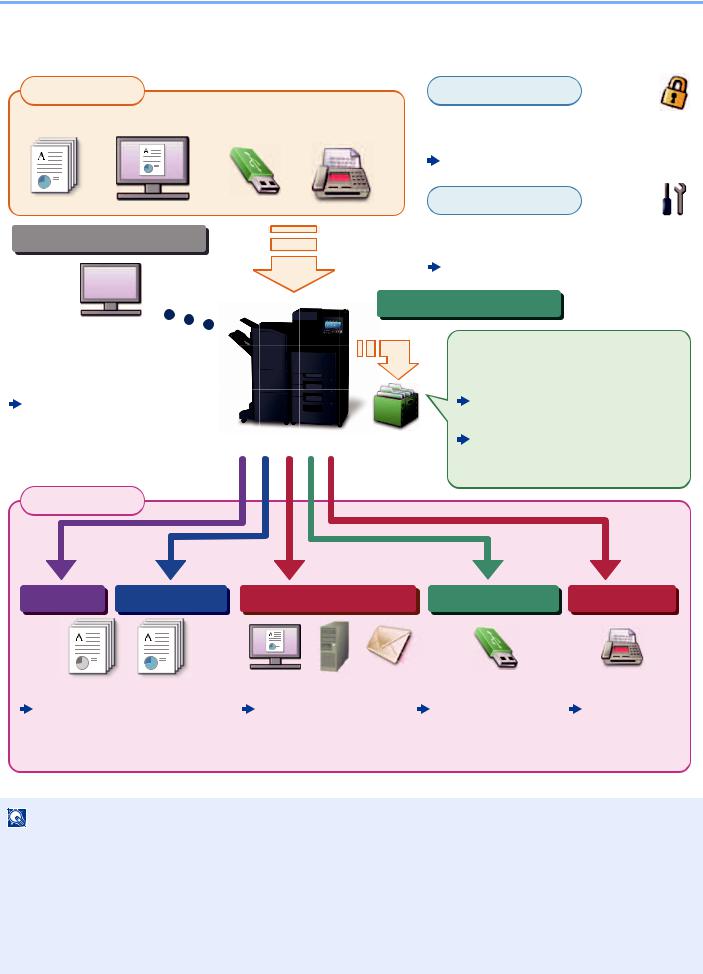
> Overview
Overview
Input Data |
|
|
Security |
|
Original |
Electronic data |
USB drive |
Fax data |
You can apply the various machine security |
|
|
|
|
levels to your specific needs. |
Strengthen security (page xiv)
Application
Operations from your PC
Command Center RX
You can check the status and change the settings of the machine from a Web browser on your computer.
Command Center RX (page 2-65) Command Center RX User Guide
You can expand the machine functions according to your needs.
Application (page 5-12)
Document Box functions
This function serves a variety of purposes, including saving data in the machine and on a USB drive.
Printing Data Saved in the Printer (page 4-16)
Creating a New Custom Box (page 5-54)
Output Data
Copy functions Printer functions |
Send functions |
USB drive |
Fax functions |
Copying (page 5-17) |
Frequently-Used |
Saving Documents |
FAX Operation |
Printing from PC (page 4-1) |
Sending Method |
to USB Drive (Scan |
Guide |
|
(page 5-21) |
to USB) (page 5-68) |
|
NOTE
•Before using the machine, be sure to read the following:  Legal and Safety Information (page 1-1)
Legal and Safety Information (page 1-1)
•To prepare the device for use, including setting up cable connections and installing software.  Installing and Setting up the Machine (page 2-1)
Installing and Setting up the Machine (page 2-1)
•To learn how to load paper, set up shared folders, and add addresses to the address book, refer to the following:  Preparation before Use (page 3-1)
Preparation before Use (page 3-1)
xi

> Machine Features
Machine Features
The machine is equipped with many useful functions.
Using Various Functions (page 6-1)
Here are some examples.
Optimize your office workflow
Access to frequently used |
Interrupt other running jobs and |
Check the finishing before copying |
functions with just one touch |
execute your copy job immediately |
a large number of sheets |
(Favorites) |
(Interrupt Copy) |
(Proof Copy) |
|
|
|
|
|
|
|
|
|
|
|
|
|
|
|
|
|
|
|
|
|
|
|
|
|
|
|
|
|
|
|
|
|
|
|
|
|
|
|
|
|
|
You can interrupt other running jobs |
|
|
|
|
|
|
|
|
|
|
|
|
|
|
|
|
|
|
|
|
|
|
|
|
|
|
|
|
|
|
|
||
|
|
|
|
|
|
|
|
|
|
|
|
|
|
|
|
|
||
|
|
|
|
|
|
|
|
|
|
|
|
|
|
|
|
|
||
|
|
|
|
|
|
|
|
|
|
|
|
|
|
|
|
|
||
|
|
|
|
|
|
|
|
|
|
|
|
|
|
|
|
|
||
|
|
|
|
|
|
|
|
|
|
|
|
|
|
|
|
|
||
|
|
|
|
|
|
|
|
|
|
|
|
|
|
|
|
|
||
|
|
|
|
|
|
|
|
|
|
|
|
|
|
|
|
|
||
|
|
|
|
|
|
|
|
|
|
|
|
|
|
|
|
|
||
|
|
|
|
and execute your copy job |
|
|
|
|
|
|
|
|
|
|
|
|
|
|
|
|
|
|
It is possible to copy one sheet |
||||||||||||||
You can preset frequently used |
immediately. When other users are |
before copying a large number of |
||||||||||||||||
functions. |
copying a large number of sheets, |
sheets. This enables you to check the |
||||||||||||||||
Once you register frequently used |
this function allows you to interrupt |
contents and finishing and copy the |
||||||||||||||||
settings as favorite, you can call up |
those jobs and make your copies |
desired number of sheets without |
||||||||||||||||
the settings easily. Using this favorite |
immediately. |
scanning the original again if you are |
||||||||||||||||
brings the same results even if |
When the interruption copy ends, the |
satisfied with the result. If you want to |
||||||||||||||||
operated by another person. |
machine resumes the paused print |
make changes, you can change the |
||||||||||||||||
Favorites (page 5-9) |
jobs. |
settings and copy only one sheet |
||||||||||||||||
Interrupt Copy (page 5-20) |
again. |
|||||||||||||||||
|
|
|
|
|||||||||||||||
|
|
|
|
|
Proof Copy (page 5-19) |
|||||||||||||
|
|
|
|
|
|
|||||||||||||
|
|
|
|
|
|
|
|
|
|
|
|
|
|
|
|
|
|
|
|
|
|
|
|
|
|
|
|
|
|
|
|
|
|
|
|
|
|
Optimize your office workflow |
|
|
|
|
|
|
|
|
|
|
|
|
|
|
||||
|
|
|
|
|
|
|
|
|
|
|
|
|
|
|
|
|
|
|
Scan originals of different sizes at a time (Mixed Size Originals)
It is useful when preparing conference materials.
You can set the different sized originals at one time so you don't need to reset the originals regardless of size.
Mixed Size Originals (page 6- 22)
Scan a large number of originals in separate batches and produce as one job (Continuous Scan)
1 |
11 |
21 |
1 |
1~10 |
11~20 |
21~30 |
1~30 |
It is useful when preparing manypage handouts.
When a large number of originals cannot be placed in the document processor at one time, the originals can be scanned in separate batches and then copied or sent as one job.
Continuous Scan (page 6-68)
Send one time with multiple sending options (Multi Sending)
You can send a same document to the multiple destinations using a different method.
You can specify multiple destinations of different send methods such as E- mail, SMB, and Fax.
You can reduce your workflow by sending a job at once.
Sending to Different Types of Destinations (Multi Sending) (page 5-38)
xii

> Machine Features
Optimize your office workflow |
Save energy and cost |
|
|
|
|
Save frequently used documents |
Save energy as needed |
Reduce paper use |
in the machine (Custom Box) |
(Energy Saver function) |
(Paper Saving Printing) |
|
|
|
|
|
|
|
|
|
|
|
|
|
|
|
|
|
|
|
|
|
|
|
|
|
|
|
|
|
|
|
|
|
|
|
|
|
|
|
|
|
|
|
|
|
|
|
|
|
|
|
|
|
|
|
|
|
|
|
|
|
|
|
|
|
|
|
|
|
|
|
|
|
|
|
|
|
|
|
|
|
|
|
|
|
|
|
|
|
|
|
|
|
|
|
|
|
|
|
|
|
|
|
|
|
|
|
|
|
|
|
|
|
|
|
|
|
|
|
|
|
|
|
|
|
|
|
|
|
|
|
|
|
|
|
|
|
|
|
|
|
|
|
|
|
|
|
|
|
|
|
|
|
|
|
|
|
|
|
|
|
|
|
|
|
|
|
|
|
|
|
|
|
|
|
|
|
|
|
|
|
|
|
|
|
|
|
|
|
|
|
|
|
|
|
|
|
|
|
|
|
|
|
|
|
|
|
|
|
|
|
|
|
|
|
|
|
|
|
|
|
|
|
|
|
|
|
|
|
|
|
|
|
|
|
|
|
|
|
|
|
|
|
|
|
|
|
|
|
|
|
|
|
|
|
|
|
|
|
|
|
|
|
|
|
|
|
|
|
|
|
|
|
|
|
|
|
|
|
|
|
|
|
|
|
|
|
|
|
|
|
|
|
|
|
|
|
|
|
|
|
|
|
|
|
|
|
|
|
|
|
|
|
|
|
|
|
|
|
|
|
|
|
|
|
|
|
|
|
|
|
|
|
|
|
|
|
|
|
|
|
|
|
|
|
|
|
|
|
|
|
|
|
|
|
|
|
|
|
|
|
|
|
|
|
|
|
|
|
|
|
|
|
|
|
|
|
|
|
|
|
|
|
|
|
|
|
|
|
|
|
|
|
|
|
|
|
|
|
|
|
|
|
|
|
|
|
|
|
|
|
|
|
|
|
|
|
|
|
|
|
|
|
|
|
|
|
|
|
|
|
|
|
|
|
|
|
|
|
|
|
|
|
|
|
|
|
|
|
|
|
|
|
|
|
|
|
|
|
|
|
|
|
|
|
|
|
|
|
|
|
|
|
|
|
|
|
|
|
|
|
|
|
|
|
|
|
|
|
|
|
|
|
|
|
|
|
|
|
|
|
|
|
|
|
|
|
|
|
|
|
|
|
|
|
|
|
|
|
|
|
|
|
|
|
|
|
|
|
|
|
|
|
|
|
|
|
|
|
|
|
|
|
|
|
|
|
|
|
|
|
|
|
|
|
|
|
|
|
You can save the frequently used |
The machine is equipped with Energy |
You can print originals on both sides |
||||||||||||||||||||||||||||||||||||||||
document in the machine and print it |
Saver function that automatically |
of the paper. You can also print |
||||||||||||||||||||||||||||||||||||||||
when needed. |
switched into Low Power Mode or |
multiple originals onto one sheet. |
||||||||||||||||||||||||||||||||||||||||
Creating a New Custom Box |
Sleep Mode. You can set appropriate |
|
Favorites (page 5-9) |
|||||||||||||||||||||||||||||||||||||||
Energy Saver Recovery Level |
|
|||||||||||||||||||||||||||||||||||||||||
(page 5-54) |
|
|
|
|
|
|
|
|
|
|
|
|
|
|
|
|
||||||||||||||||||||||||||
depending on the operation. |
|
|
|
|
|
|
|
|
|
|
|
|
|
|
|
|
||||||||||||||||||||||||||
|
|
|
|
|
|
|
|
|
|
|
|
|
|
|
|
|
|
|
|
|
|
|
|
|
|
|
|
|
||||||||||||||
|
|
|
|
|
|
|
|
|
|
|
|
|
In addition, the machine can |
|
|
|
|
|
|
|
|
|
|
|
|
|
|
|
|
|||||||||||||
|
|
|
|
|
|
|
|
|
|
|
|
|
automatically be switched into Sleep |
|
|
|
|
|
|
|
|
|
|
|
|
|
|
|
|
|||||||||||||
|
|
|
|
|
|
|
|
|
|
|
|
|
and recovered at a specified time for |
|
|
|
|
|
|
|
|
|
|
|
|
|
|
|
|
|||||||||||||
|
|
|
|
|
|
|
|
|
|
|
|
|
each day of the week. |
|
|
|
|
|
|
|
|
|
|
|
|
|
|
|
|
|||||||||||||
|
|
|
|
|
|
|
|
|
|
|
|
|
|
Energy Saver function (page 2- |
|
|
|
|
|
|
|
|
|
|
|
|
|
|
|
|
||||||||||||
|
|
|
|
|
|
|
|
|
|
|
|
|
43) |
|
|
|
|
|
|
|
|
|
|
|
|
|
|
|
|
|
|
|
|
|
|
|
|
|
|
|
|
|
|
|
|
|
|
|
|
|
|
|
|
|
|
|
|
|
|
|
|
|
|
|
|
|
|
|
|
|
|
|
|
|
|
|
|
|
|
|
|
|
|
|
|
|
|
|
|
|
|
|
|
|
|
|
|
|
|
|
|
|
|
|
|
|
|
|
|
|
|
|
|
|
|
|
|
|
|
|
|
|
|
|
|
|
|
|
Save energy and cost |
Create attractive documents |
|
|
|
|
|
|
|
|
|
|
|
|
|
|
|
|
|||||||||||||||||||||||||
|
|
|
|
|
|
|
|
|
|
|
|
|
|
|
|
|
|
|
|
|
|
|
|
|
|
|
|
|
|
|
|
|
|
|
|
|
|
|
|
|
|
|
Skip blank pages when printing |
Prevent image bleed-through |
Erase the extra shaded area |
||||||||||||||||||||||||||||||||||||||||
(Skip Blank Page) |
(Prevent Bleed-through) |
(Erase Shadowed Areas) |
||||||||||||||||||||||||||||||||||||||||
|
|
|
|
|
|
|
|
|
|
|
|
|
|
|
|
|
|
|
|
|
|
|
|
|
|
|
|
|
|
|
|
|
|
|
|
|
|
|
|
|
|
|
|
|
|
|
|
|
|
|
|
|
|
|
|
|
|
|
|
|
|
|
|
|
|
|
|
|
|
|
|
|
|
|
|
|
|
|
|
|
|
|
|
|
|
|
|
|
|
|
|
|
|
|
|
|
|
|
|
|
|
|
|
|
|
|
|
|
|
|
|
|
|
|
|
|
|
|
|
|
|
|
|
|
|
|
|
|
|
|
|
|
|
|
|
|
|
|
|
|
|
|
|
|
|
|
|
|
|
|
|
|
|
|
|
|
|
|
|
|
|
|
|
|
|
|
|
|
|
|
|
|
|
|
|
|
|
|
|
|
|
|
|
|
|
|
|
|
|
|
|
|
|
|
|
|
|
|
|
|
|
|
|
|
|
|
|
|
|
|
|
|
|
|
|
|
|
|
|
|
|
|
|
|
|
|
|
|
|
|
|
|
|
|
|
|
|
|
|
|
|
|
|
|
|
|
|
|
|
|
|
|
|
|
|
|
|
|
|
|
|
|
|
|
|
|
|
|
|
|
|
|
|
|
|
|
|
|
|
|
|
|
|
|
|
|
|
|
|
|
|
|
|
|
|
|
|
|
|
|
|
|
|
|
|
|
|
|
|
|
|
|
|
|
|
|
|
|
|
|
|
|
|
|
|
|
|
|
|
|
|
|
|
|
|
|
|
|
|
|
|
|
|
|
|
|
|
|
|
|
|
|
|
|
|
|
|
|
|
|
|
|
|
|
|
|
|
|
|
|
|
|
|
|
|
|
|
|
|
|
|
|
|
|
|
|
|
|
|
|
|
|
|
|
|
|
|
|
|
|
|
|
|
|
|
|
|
|
|
|
|
|
|
|
|
|
|
|
|
|
|
|
|
|
|
|
|
|
|
When there are blank pages in a |
You can prevent image bleed-through |
When scanning with the document |
scanned document, this function |
from the reverse side when scanning |
processor open, erase the extra |
skips the blank pages and prints only |
thin originals. |
shaded area. |
pages that are not blank. |
Prevent Bleed-thru (page 6-40) |
Erase Shadowed Areas (page |
|
||
Skip Blank Page (page 6-73) |
|
6-49) |
xiii

> Machine Features
Create attractive documents |
|
Strengthen security |
|
|
|
Print a stamp on copies |
Change appearance of image |
Password-protect a PDF file |
(Text Stamp / Bates Stamp) |
easily |
(PDF Encryption Functions) |
|
(One touch image adjust) |
|
|
|
|
|
|
|
|
|
|
|
|
|
|
|
|
|
|
|
|
|
|
|
|
|
|
|
|
|
|
|
|
|
|
|
|
|
|
|
|
|
|
|
|
|
|
|
|
|
|
|
|
|
|
|
|
|
|
|
|
|
|
|
|
|
|
|
|
|
|
|
|
|
|
|
|
|
|
|
|
|
|
|
|
|
|
|
|
|
|
|
|
|
|
|
|
|
|
|
|
|
|
|
|
|
|
|
|
|
|
|
|
|
|
|
|
|
|
|
|
|
|
|
|
|
|
|
|
|
|
|
|
|
|
|
|
|
|
|
|
|
|
|
|
|
|
|
|
|
|
|
|
|
|
|
|
|
|
|
|
|
|
|
|
|
|
|
|
|
|
|
|
|
|
|
|
|
|
|
|
|
|
|
|
|
|
|
|
|
|
|
|
|
|
|
|
|
|
|
|
|
|
|
|
|
|
|
|
|
|
|
|
|
|
|
|
|
|
|
|
|
|
|
|
|
|
|
|
|
|
|
|
|
|
|
|
|
|
|
|
|
|
|
|
|
|
|
|
|
|
|
|
|
|
|
|
|
|
|
|
|
|
|
|
|
|
|
|
|
|
|
|
|
|
|
|
|
|
|
|
|
|
|
|
|
|
|
|
|
|
|
|
|
|
|
|
|
|
It is useful when adding text or date |
|
|
|
|
|
|
|
|
|
|
|
|
|
|
|
|
|
|
|
|
|
|
|
|
|
|
|
|||||
|
|
|
|
|
|
|
|
|
|
|
|
|
|
|
|
|
|
|
|
|
|
|
|
|
|
|
||||||
|
|
|
|
|
|
|
|
|
|
|
|
|
|
|
|
|
|
|
|
|
|
|
|
|
|
|
||||||
|
|
|
|
|
|
|
|
|
Use the PDF format's password |
|||||||||||||||||||||||
that is not included in originals. |
Change the appearance of image by |
security options to restrict document |
||||||||||||||||||||||||||||||
You can add desired text and date as |
using the preset settings. |
viewing, printing and editing. |
||||||||||||||||||||||||||||||
a stamp. |
You can change the appearance of |
|
Encrypted PDF Password |
|||||||||||||||||||||||||||||
|
Text Stamp (page 6-61) |
image by simple operation without |
|
(page 6-84) |
||||||||||||||||||||||||||||
|
Bates Stamp (page 6-65) |
making fine adjustment. |
|
|
|
|
|
|
|
|
|
|
|
|
|
|
|
|
|
|
||||||||||||
|
One-touch Image Adjust (page |
|
|
|
|
|
|
|
|
|
|
|
|
|
|
|
|
|
|
|||||||||||||
|
|
|
|
|
|
|
|
|
|
|
|
|
|
|
|
|
|
|
|
|
|
|
|
|||||||||
|
|
|
|
|
|
6-37) |
|
|
|
|
|
|
|
|
|
|
|
|
|
|
|
|
|
|
|
|
|
|
|
|
||
|
|
|
|
|
|
|
|
|
|
|
|
|
|
|
|
|
|
|
|
|
|
|
|
|
|
|
|
|
|
|
|
|
|
|
|
|
|
|
|
|
|
|
|
|
|
|
|
|
|
|
|
|
|
|
|
|
|
|
|
|
|
|
|
|
|
Strengthen security |
|
|
|
|
|
|
|
|
|
|
|
|
|
|
|
|
|
|
|
|
|
|
|
|
|
|
|
|||||
|
|
|
|
|
|
|
|
|
|
|
|
|
|
|
|
|
|
|
|
|
|
|
|
|
|
|
|
|
|
|
|
|
Protect data on the hard disk/SSD |
Prevent loss of finished |
Log in by ID card |
||||||||||||||||||||||||||||||
(Encryption / Overwrite) |
documents |
(Card Authentication) |
||||||||||||||||||||||||||||||
|
|
|
|
|
|
(Private Print) |
|
|
|
|
|
|
|
|
|
|
|
|
|
|
|
|
|
|
||||||||
|
|
|
|
|
|
|
|
|
|
|
|
|
|
|
|
|
|
|
|
|
|
|
|
|
|
|
|
|
|
|
|
|
|
|
|
|
|
|
|
|
|
|
|
|
|
|
|
|
|
|
|
|
|
|
|
|
|
|
|
|
|
|
|
|
|
OK !
You can overwrite the unnecessary |
|
|
|
|
|
|
|
|
|
|
You can log in simply by touching an |
|
|
|
|
|
|
|
|
|
|
||
|
|
|
|
|
|
|
|
|
|
||
|
|
|
|
|
|
|
|
|
|
||
|
|
|
|
|
|
|
|
|
|
||
|
|
|
|
|
|
|
|
|
|
||
|
|
|
|
|
|
|
|
|
|
||
|
|
|
|
|
|
|
|
|
|
||
data that remains on the hard disk/ |
Temporarily saving print jobs in the |
ID card. You don't need to enter your |
|||||||||
SSD automatically. |
main unit document box and |
user name and password. |
|||||||||
To prevent an external leakage, the |
outputting them when in front of the |
Card Authentication Kit(B) "Card |
|||||||||
machine is able to encrypt data |
device can prevent documents from |
Authentication Kit" (page 11-6) |
|||||||||
before writing it to the hard disk/SSD. |
being taken by others. |
|
|||||||||
Data Security (page 8-69) |
Printing Data Saved in the |
|
|||||||||
|
Printer (page 4-16) |
|
|||||||||
xiv

> Machine Features
Strengthen security |
Use functions more efficiently |
|
|
|
|
Strengthen security |
Make the machine quiet |
Expand functions as necessary |
(Settings for Administrator) |
(Quiet Mode) |
(Application) |
|
|
|
|
|
|
|
|
|
|
|
|
|
|
|
|
|
|
|
|
|
|
|
|
|
|
|
|
|
|
|
|
|
|
|
|
|
|
|
|
|
|
|
|
|
|
|
|
|
|
|
|
|
|
|
|
|
|
|
|
|
|
|
|
|
|
|
|
|
|
|
|
|
|
|
|
|
|
|
|
|
|
|
|
|
|
|
|
|
|
|
|
|
|
|
|
|
|
|
|
|
|
|
|
|
|
|
|
|
|
|
|
|
|
|
|
|
|
|
|
|
|
|
|
|
|
|
|
|
|
|
|
|
|
|
|
|
|
|
|
|
|
|
|
|
|
|
|
|
|
|
|
|
|
|
|
|
|
|
|
|
|
|
|
|
|
|
|
|
|
|
|
|
|
|
|
|
|
|
|
|
|
|
|
|
|
|
|
|
|
|
|
|
|
|
|
|
|
|
|
|
|
|
|
|
|
|
|
|
|
|
|
|
|
|
|
|
|
|
|
|
|
|
|
|
|
|
|
|
|
|
|
|
|
|
|
|
|
|
|
|
|
|
|
|
|
|
|
|
|
|
|
|
|
|
|
|
|
|
|
|
|
|
|
|
|
|
|
|
|
|
|
|
|
|
|
|
|
|
|
|
|
|
|
|
|
|
|
|
|
|
|
|
|
|
|
|
|
|
|
|
|
|
|
|
|
|
|
|
|
|
|
|
|
|
|
|
|
|
|
|
|
|
|
|
|
|
|
|
|
|
|
|
|
|
|
|
|
|
|
|
|
|
|
|
|
|
|
|
|
|
|
|
|
|
|
|
|
|
|
|
|
|
|
|
|
|
|
|
|
|
|
|
|
|
|
|
|
|
|
|
|
|
|
|
|
|
|
|
|
|
|
|
|
|
|
|
|
|
|
|
|
|
|
|
|
|
|
|
|
|
|
|
|
|
|
|
|
|
|
|
|
|
|
|
|
|
|
|
|
|
|
|
|
|
|
|
|
|
|
|
|
|
|
|
|
|
|
|
|
|
|
|
|
|
|
|
|
|
|
|
|
|
|
|
|
|
|
|
|
|
|
|
|
|
|
|
|
|
|
|
|
|
|
|
|
|
|
|
|
|
|
|
|
|
|
|
|
|
|
|
|
|
|
|
|
|
|
|
|
|
|
|
|
|
|
|
|
|
|
|
|
|
|
|
|
|
|
|
|
|
|
|
|
|
|
|
|
|
|
|
|
|
|
|
|
|
|
|
|
|
|
|
|
|
|
|
|
|
|
|
|
|
|
|
|
|
|
|
|
|
|
|
|
|
|
|
|
|
|
|
|
|
|
|
|
|
|
|
|
|
|
|
|
|
|
|
|
|
|
|
|
|
|
|
|
|
|
|
|
|
|
|
|
|
|
|
|
|
|
|
|
|
|
|
|
|
|
|
|
|
|
|
|
|
|
|
|
|
|
Various functions are available for |
|
|
|
|
|
|
|
|
|
|
|
|
|
|
|
|
|
|
|
|
|
|
|
|
|
|
|
|
|
|
|||||||||
You can make the machine quiet by |
The functionality of the machine can |
||||||||||||||||||||||||||||||||||||||
administrators to strengthen security. |
reducing its running noise. You can |
be expanded by installing |
|||||||||||||||||||||||||||||||||||||
Strengthening the Security |
configure this mode by job. |
applications. |
|||||||||||||||||||||||||||||||||||||
|
|
|
|
|
|
|
|
|
|
|
|
|
Applications that help you perform |
||||||||||||||||||||||||||
(page 2-63) |
Quiet Mode (page 6-73) |
||||||||||||||||||||||||||||||||||||||
|
|
|
|
|
|
|
|
|
|
|
|
|
|
|
|
|
|
|
|
|
|
|
your daily more efficiently such as a |
||||||||||||||||
|
|
|
|
|
|
|
|
|
|
|
|
|
|
|
|
|
|
|
|
|
|
|
scan feature and an authentication |
||||||||||||||||
|
|
|
|
|
|
|
|
|
|
|
|
|
|
|
|
|
|
|
|
|
|
|
feature are available. |
||||||||||||||||
|
|
|
|
|
|
|
|
|
|
|
|
|
|
|
|
|
|
|
|
|
|
|
Application (page 5-12) |
||||||||||||||||
|
|
|
|
|
|
|
|
|
|
|
|
|
|
|
|
|
|
|
|
|
|
|
|
|
|
|
|
|
|
|
|
|
|
|
|
|
|
|
|
|
|
|
|
|
|
|
|
|
|
|
|
|
|
|
|
|
|
|
|
|
|
|
|
|
|
|
|
|
|
|
|
|
|
|
|
|
|
|
|
Use functions more efficiently |
|
|
|
|
|
|
|
|
|
|
|
|
|
|
|
|
|
|
|
|
|
|
|
|
|
|
|
|
|
|
|||||||||
|
|
|
|
|
|
|
|
|
|
|
|
|
|
|
|
|
|
|
|
|
|
|
|
|
|
|
|
|
|
|
|
|
|
|
|
|
|
|
|
Display file size before sending / |
Install the machine without |
Use USB drive |
|||||||||||||||||||||||||||||||||||||
storing a job |
concerning the network cables |
(USB Drive) |
|||||||||||||||||||||||||||||||||||||
(File Size Confirmation) |
(Wireless Network) |
|
|
|
|
|
|
|
|
|
|
|
|
|
|
|
|
|
|||||||||||||||||||||
|
|
|
|
1 MB |
|
|
|
|
|
|
|
|
|
|
|
|
|
|
|
|
|
|
|
|
|
|
|
|
|
|
|
|
|
|
|||||
|
|
|
|
|
|
|
|
|
|
|
|
|
|
|
|
|
|
|
|
|
|
|
|
|
|
|
|
|
|
|
|
|
|
||||||
|
|
|
|
|
|
|
|
|
|
|
|
|
|
|
|
|
|
|
|
|
|
|
|
|
|
|
|
|
|
|
|
|
|
||||||
|
|
|
|
|
|
|
|
|
|
|
|
|
|
|
|
|
|
|
|
|
|
|
|
|
|
|
|
|
|
|
|
|
|
||||||
|
|
|
|
|
|
|
|
|
|
|
|
|
|
|
|
|
|
|
|
|
|
|
|
|
|
|
|
|
|
|
|
|
|
|
|
|
|
|
|
|
|
|
|
|
|
|
|
|
|
|
|
|
|
|
|
|
|
|
|
|
|
|
|
|
|
|
|
|
|
|
|
|
|
|
|
|
|
|
|
|
|
|
|
|
|
|
|
|
|
|
|
|
|
|
|
|
|
|
|
|
|
|
|
|
|
|
|
|
|
|
|
|
|
|
|
|
|
|
|
|
|
|
|
|
|
|
|
|
|
|
|
|
|
|
|
|
|
|
|
|
|
|
|
|
|
|
|
|
|
|
|
|
|
|
|
|
|
|
|
|
|
|
|
|
|
|
|
|
|
|
|
|
|
|
|
|
|
|
|
|
|
|
|
|
|
|
|
|
|
|
|
|
|
|
|
|
|
|
|
|
|
|
|
|
|
|
|
|
|
|
|
|
|
|
|
|
|
|
|
|
|
|
|
|
|
|
|
|
|
|
|
|
|
|
|
|
|
|
|
|
|
|
|
|
|
|
|
|
|
|
|
|
|
|
|
|
|
|
|
|
|
|
|
|
|
|
|
|
|
|
|
|
|
|
|
|
|
|
|
|
|
|
|
|
|
|
|
|
|
|
|
|
|
|
|
|
|
|
|
|
|
|
|
|
|
|
|
|
|
|
|
|
|
|
|
|
|
|
|
|
|
|
|
|
|
|
|
|
|
|
|
|
|
|
|
|
|
|
|
|
|
|
|
|
|
|
|
|
|
|
|
|
|
|
|
|
|
|
|
|
|
|
|
|
|
|
|
|
|
|
|
|
|
|
|
|
|
|
|
|
|
|
|
|
|
|
|
|
|
|
|
|
|
|
|
|
|
|
|
|
|
|
|
|
|
|
|
|
|
|
|
|
|
|
|
|
|
|
|
|
|
|
|
|
|
|
|
|
|
|
|
|
|
|
|
|
|
|
|
|
|
|
|
|
|
|
|
|
|
|
|
|
|
|
|
|
|
|
|
|
|
|
|
|
|
|
|
|
|
|
|
|
|
|
|
|
|
|
|
|
|
|
|
|
|
|
|
|
|
|
|
|
|
|
|
|
|
|
|
|
|
|
|
|
|
|
|
|
|
|
|
|
|
|
|
|
|
|
|
|
|
|
|
|
|
It is useful when you need to print |
|
|
|
|
|
|
|
||
You can check the file size before |
If there is a wireless LAN |
documents outside your office or you |
|||||
sending/storing the document. |
environment, it is possible to install |
cannot print documents from your |
|||||
If your server specifies an e-mail size |
the unit without worrying about the |
PC. |
|||||
network wiring. In addition, Wi-Fi |
You can print the document from the |
||||||
limit, you can check and change the |
|||||||
size in advance. |
Direct, etc. are supported. |
USB drive by plugging it directly into |
|||||
File Size Confirmation (page 6- |
Configuring the Wireless |
the machine. |
|||||
Network (page 2-35) |
Original scanned at the machine can |
||||||
83) |
|
|
|||||
|
|
Setting Wi-Fi Direct (page 2-40) |
be saved in the USB drive also. |
||||
|
|
|
|||||
|
|
|
Printing Documents Stored in |
||||
|
|
|
Configuring NFC (page 2-42) |
||||
|
|
|
Removable USB Drive (page 5- |
||||
|
|
|
|
|
|
||
|
|
|
|
|
|
66) |
|
|
|
|
|
|
|
Saving Documents to USB |
|
|
|
|
|
|
|
Drive (Scan to USB) (page 5-68) |
|
xv
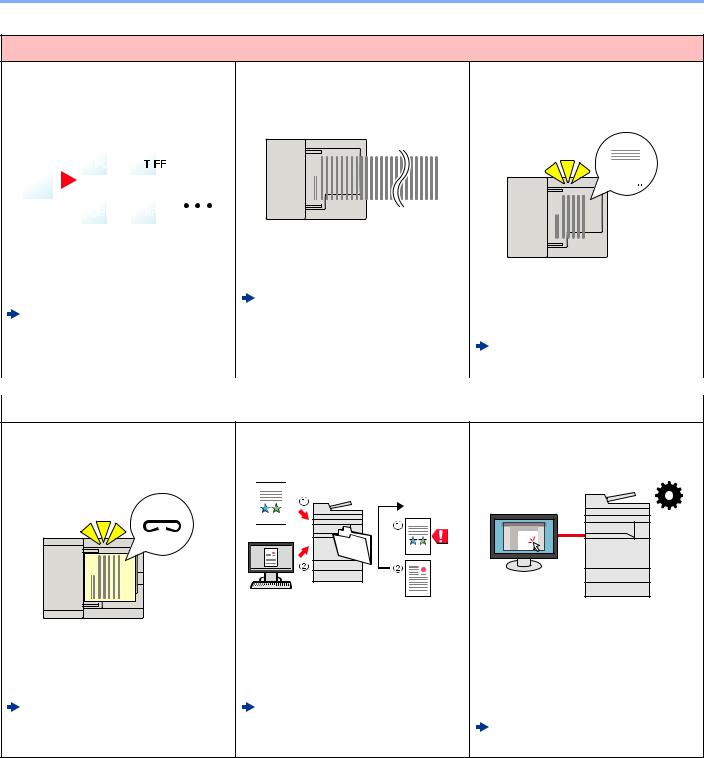
> Machine Features
Use functions more efficiently
Specify image file format |
Scan the long originals |
Detect the multiple feeding of |
(File Format) |
(Long Original) |
originals |
|
|
(Detect Multi-fed Originals) |
|
|
|
|
|
|
|
|
|
|
|
|
|
|
|
|
|
|
|
|
|
|
|
|
|
|
|
|
|
|
|
|
|
|
|
|
|
|
|
|
|
|
|
|
|
|
|
|
|
|
|
|
|
|
|
|
|
|
|
|
|
|
|
|
|
|
|
|
|
|
|
|
|
|
|
|
|
|
|
|
|
|
|
|
|
|
|
|
|
|
|
|
|
|
|
|
|
|
|
|
|
|
|
|
|
|
|
|
|
|
|
|
|
|
|
|
|
|
|
|
|
|
|
|
|
|
|
|
|
|
|
|
|
|
|
|
|
|
|
|
|
|
|
|
|
|
|
|
|
|
|
|
|
|
|
|
|
|
|
|
|
|
|
|
|
|
|
|
|
|
|
|
|
|
|
|
|
|
|
|
|
|
|
|
|
|
|
|
|
|
|
|
|
|
|
|
|
|
|
|
|
|
|
|
|
|
|
|
|
|
|
|
|
|
|
|
|
|
|
|
|
|
|
|
|
|
|
|
|
|
|
|
|
|
|
|
|
|
|
|
|
|
|
|
|
|
|
|
|
|
|
|
|
|
|
|
|
|
|
|
You can select the various file |
You can scan the long originals such |
|
|
|
|
|
|
|
|
|
|||||||||||||||
|
|
|
|
|
|
|
|
|
|||||||||||||||||
|
|
|
|
|
|
|
|
|
|||||||||||||||||
|
|
|
|
|
|
|
|
|
|||||||||||||||||
formats when sending/storing |
as Contract and Data log. |
When reading a document from the |
|||||||||||||||||||||||
images. |
Long Original (page 6-75) |
document processor, if the multiple |
|||||||||||||||||||||||
|
File Format (page 6-76) |
feeding of documents is detected, |
|||||||||||||||||||||||
|
|
|
|
|
|
||||||||||||||||||||
|
|
|
|
|
|
then the reading stops automatically. |
|||||||||||||||||||
|
|
|
|
|
|
|
|
|
|
|
|
|
|
|
|
|
|||||||||
|
|
|
|
|
|
|
|
|
|
|
|
|
|
|
|
|
Detect Multi-fed Originals |
||||||||
|
|
|
|
|
|
|
|
|
|
|
|
|
|
|
|
|
(page 6-72) |
||||||||
|
|
|
|
|
|
|
|
|
|
|
|
|
|
|
|
|
|
|
|
|
|
|
|
|
|
|
|
|
|
|
|
|
|
|
|
|
|
|
|
|
|
|
|
|
|
|
|
|
|
|
|
Use functions more efficiently |
|
|
|
|
|
|
|
|
|
|
|
|
|
|
|||||||||||
|
|
|
|
|
|
|
|
|
|
|
|
|
|
|
|
|
|
|
|
|
|
|
|
|
|
Detect originals fastened with staples
(Detect Stapled Originals)
When reading a document from the document processor, if a stapled document is detected, then the reading stops automatically.
Detect Stapled Originals (page 6-72)
Skip the error job (Job Skip Functions)
When paper empty error occurs at the cassette by specifying the special paper size or type, the machine skips the error job and perform the next job.
Error Job Skip (page 8-22)
Perform remote operation (Command Center RX)
You can access to the machine remotely to print, send or download data.
Administrators can configure the machine behavior or management settings.
Command Center RX (page 2- 65)
xvi

> Color and Image Quality Functions
Color and Image Quality Functions
The machine is equipped with various color and image quality functions. You can adjust the scanned image as desired.
Basic Color Modes
The basic color modes are as follows.
Color mode |
Description |
Reference image |
Reference |
||
|
|
||||
Before |
After |
page |
|||
|
|
||||
|
|
|
|||
|
|
|
|
|
|
Auto Color |
Automatically recognizes whether a |
|
|
page 6-34 |
|
|
document being scanned is color or |
|
|
|
|
|
black & white. |
|
|
|
|
|
|
|
|
|
|
Full Color |
Scans a document in full color. |
|
|
page 6-34 |
|
|
|
|
|
|
|
Grayscale |
Scans a document in grayscale. |
|
|
page 6-34 |
|
|
|
|
|
|
|
Single Color |
Prints in any desired color. |
|
|
page 6-34 |
|
|
|
|
|
|
|
Black & White |
Scans a document in black & white. |
|
|
page 6-34 |
|
|
|
|
|
|
|
For details, refer to the following:
Color Selection (page 6-34)
xvii
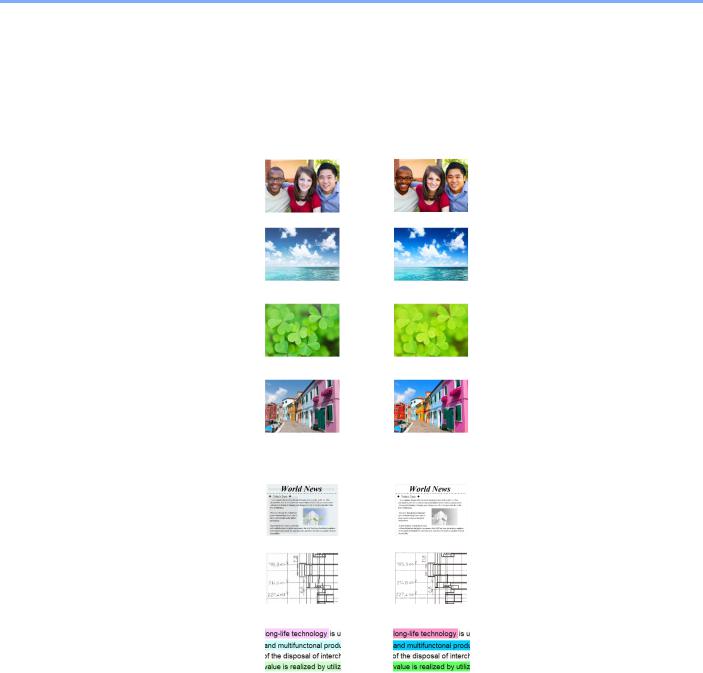
> Color and Image Quality Functions
Adjusting Image Quality and Color
To adjust the image quality or color of an image, use the following functions.
|
I want to... |
Sample image |
|
Function |
Page |
|
|
|
|
|
|||
|
Before |
|
After |
|||
|
|
|
|
|
||
|
|
|
|
|
|
|
Easily adjust the image quality to match your own image |
|
|
|
|||
|
|
|
|
|
|
|
|
Adjust the skin color. |
|
|
|
One Touch Image |
page 6-37 |
|
Example: Create a tanned effect. |
|
|
|
Adjust |
|
|
|
|
|
|
[Portrait Photo] |
|
|
|
|
|
|
|
|
|
Adjust the blue landscape. |
|
|
|
One Touch Image |
page 6-38 |
|
Example: Make the blue more |
|
|
|
Adjust |
|
|
vivid |
|
|
|
[Landscape Photo |
|
|
|
|
|
|
(Blue)] |
|
|
|
|
|
|
|
|
|
Adjust the green landscape. |
|
|
|
One Touch Image |
page 6-38 |
|
Example: Change to |
|
|
|
Adjust |
|
|
yellowgreen |
|
|
|
[Landscape Photo |
|
|
|
|
|
|
(Green)] |
|
|
|
|
|
|
|
|
|
Produce overall image vividly. |
|
|
|
One Touch Image |
page 6-37 |
|
|
|
|
|
Adjust |
|
|
|
|
|
|
[Vivid] |
|
|
|
|
|
|
|
|
|
|
|
|
|
Favorites |
page 5-9 |
|
|
|
|
|
[Vivid Copy] |
|
|
|
|
|
|
|
|
|
Remove dark background or |
|
|
|
Favorites |
page 5-9 |
|
bleed-through from the original |
|
|
|
[Newspaper Copy] |
|
|
such as a newspaper. |
|
|
|
|
|
|
|
|
|
|
|
|
|
Clearly reproduce fine lines, |
|
|
|
Favorites |
page 5-9 |
|
faint lines, broken lines, and |
|
|
|
[Drawing Copy] |
|
|
other fine details in a CAD or |
|
|
|
|
|
|
other drawings. |
|
|
|
|
|
|
Clearly reproduce the text or |
|
|
|
Favorites |
page 5-9 |
|
colors of a highlighter. |
|
|
|
[Highlighter Copy] |
|
|
|
|
|
|
|
|
xviii

> Color and Image Quality Functions
|
I want to... |
|
Sample image |
|
|
Function |
Page |
|||
|
|
|
|
|
|
|
|
|||
|
|
Before |
|
|
After |
|||||
|
|
|
|
|
|
|
||||
|
|
|
|
|
|
|
|
|
|
|
Adjust the color precisely. |
|
|
|
|
||||||
|
|
|
|
|
|
|
|
|
|
|
|
Adjust the density. |
|
|
|
|
|
|
|
Density |
page 6-31 |
|
|
|
|
|
|
|
|
|
|
|
|
Adjust the color by |
|
|
|
|
|
|
|
Color Balance |
page 6-35 |
|
strengthening blue or red tones. |
|
|
|
|
|
|
|
|
|
|
Example: Strengthening red |
|
|
|
|
|
|
|
|
|
|
|
|
|
|
|
|
|
|
|
|
|
Change the image by |
|
|
|
|
|
|
|
Hue adjustment |
page 6-36 |
|
individually adjusting each of |
|
|
|
|
|
|
|
|
|
|
the six colors: red, blue, green, |
|
|
|
|
|
|
|
|
|
|
cyan, magenta, and yellow. |
|
|
|
|
|
|
|
|
|
|
Example: Changing red tones |
|
|
|
|
|
|
|
|
|
|
close to yellow to yellow, and |
|
|
|
|
|
|
|
|
|
|
cyan tones close to blue to blue |
|
|
|
|
|
|
|
|
|
|
Adjust the saturation. |
|
|
|
|
|
|
|
Saturation |
page 6-40 |
|
|
|
|
|
|
|
|
|
|
|
Adjust the image quality precisely |
|
|
|
|
||||||
|
|
|
|
|
|
|
|
|
|
|
|
Emphasize or blur the image |
|
|
|
|
|
|
|
Sharpness |
page 6-39 |
|
outline. |
|
|
|
|
|
|
|
|
|
|
Example: Emphasize the image |
|
|
|
|
|
|
|
|
|
|
outlines |
|
|
|
|
|
|
|
|
|
|
Adjust the difference between |
|
|
|
|
|
|
|
Contrast |
page 6-41 |
|
dark and light parts of the |
|
|
|
|
|
|
|
|
|
|
image. |
|
|
|
|
|
|
|
|
|
|
|
|
|
|
|
|
|
|
|
|
|
Darken or lighten the |
|
|
|
|
|
|
|
Background Density |
page 6-39 |
|
background (the area with no |
|
|
|
|
|
|
|
|
|
|
texts or images) of a document. |
|
|
|
|
|
|
|
|
|
|
Example: Lightening the |
|
|
|
|
|
|
|
|
|
|
background |
|
|
|
|
|
|
|
|
|
|
Prevent bleed-through in 2- |
|
|
|
|
|
|
|
Prevent Bleed- |
page 6-40 |
|
|
|
|
|
|
|
|
|||
|
sided originals. |
|
|
|
|
|
|
|
through |
|
|
|
|
|
|
|
|
|
|
|
|
|
|
|
|
|
|
|
|
|
|
|
Adjust the scanned image |
|
|
|
|
||||||
|
|
|
|
|
|
|
|
|
|
|
|
Decrease the file size and |
|
|
|
|
|
|
|
File format |
page 6-76 |
|
produce the characters clearly. |
|
|
|
|
|
|
|
[High Comp. PDF] |
|
|
|
|
|
|
|
|
|
|
|
|
|
Convert a paper document to |
|
|
|
|
|
|
|
File format |
page 6-76 |
|
PDF with searchable text. |
|
|
|
|
|
|
|
[PDF] or |
|
|
|
|
|
|
|
|
|
|
[High Comp. PDF] |
|
|
|
|
|
|
|
|
|
|
with |
|
|
|
|
|
|
|
|
|
|
[OCR] |
|
|
|
|
|
|
|
|
|
|
|
|
xix

> Guides Provided with the Machine
Guides Provided with the Machine
The following guides are provided with the machine. Refer to each guide as needed.
The contents of the guides are subject to change without notice for the purpose of improvement of machine
performance.
Printed guides
Start using the machine quickly
Quick Guide
Explains how to use basic functions of the machine, how to use convenient features, how to perform routine maintenance, and what to do when problems occur.
For safe use of the machine
Safety Guide
Provides safety and cautionary information for installation environment and use of the machine. Be sure to read this guide before using the machine.
Safety Guide (TASKalfa 358ci/TASKalfa 408ci/TASKalfa 508ci)
Indicates the space required for machine installation, and describes the cautionary labels and other safety information. Be sure to read this guide before using the machine.
xx

> Guides Provided with the Machine
Guides (PDF) on the DVD (Product Library)
Use the machine thoughtfully
Use the fax functions
Use the ID card
Strengthen security
Operation Guide (This Guide)
Explains how to load paper and perform copy, print and scan operations, and indicates default settings and other information.
FAX Operation Guide
Explains how to use the fax function.
Card Authentication Kit (B) Operation Guide
Explains how to perform authentication using the ID card.
Data Encryption/Overwrite Operation Guide
Explains how to introduce and use the Data Encryption/Overwrite Function, and how to overwrite and encrypt data.
Easily register machine information and configure settings
Print data from a computer
Directly print a PDF file
Monitor the machine and printers on the network
Scan images and save with information
Print without using the printer driver
Command Center RX User Guide
Explains how to access the machine from a Web browser on your computer to check and change settings.
Printer Driver User Guide
Explains how to install the printer driver and use the printer function.
KYOCERA Net Direct Print Operation Guide
Explains how to print PDF files without launching Adobe Acrobat or Reader.
KYOCERA Net Viewer User Guide
Explains how to monitor your network printing system (the machine) with KYOCERA Net Viewer.
File Management Utility User Guide
Explains how to use File Management Utility to set various parameters and send and save scanned documents.
PRESCRIBE Commands Command Reference
Describes the native printer language (PRESCRIBE commands).
PRESCRIBE Commands Technical Reference
Describes the PRESCRIBE command functions and control for each type of emulation.
|
Maintenance Menu User Guide |
|
Adjust the print or |
||
Maintenance Menu provides the explanation on how to configure the print, scan, |
||
scan position |
||
|
and other settings. |
Install the following versions of Adobe Reader to view the manuals on the DVD.
Version 8.0 or later
xxi

> About the Operation Guide (this Guide)
About the Operation Guide (this Guide)
Structure of the guide
The Operation Guide contains the following chapters.
Chapter |
Contents |
|
|
1Legal and Safety Information Provides precautions regarding use of the machine and trademark information.
2Installing and Setting up the Explains part names, cable connections, installation of the software, login,
|
Machine |
logout, and other matters related to administration of the machine. |
|
|
|
3 |
Preparation before Use |
Explains preparations and settings that are required in order to use the |
|
|
machine, such as how to load paper and create an address book. |
|
|
|
4 |
Printing from PC |
Explains functions that are available when the machine is used as a printer. |
|
|
|
5 |
Operation on the Machine |
Explains the basic procedures for using the machine, such as placing originals, |
|
|
making copies, sending documents, and using document boxes. |
|
|
|
6 |
Using Various Functions |
Explains convenient functions that are available on the machine. |
|
|
|
7 |
Status/Job Cancel |
Explains how to check the status of a job and the job history, and how to cancel |
|
|
jobs being printed or waiting to print. Also explains how to check paper and |
|
|
toner levels, how to check the device status, and how to cancel fax |
|
|
transmission. |
|
|
|
8 |
Setup and Registration |
Explains System Menu and how it relates to the operation of the machine. |
|
(System Menu) |
|
|
|
|
9User Authentication and Explains user login and job accounting.
Accounting (User Login, Job Accounting)
10 |
Troubleshooting |
Explains what to do when toner runs out, an error is displayed, or a paper jam |
|
|
or other problem occurs. |
|
|
|
11 |
Appendix |
Describes convenient options that are available for the machine. Provides |
|
|
information on media types and paper sizes, and gives a glossary of terms. |
|
|
Explains how to enter characters, and lists the specifications of the machine. |
|
|
|
xxii
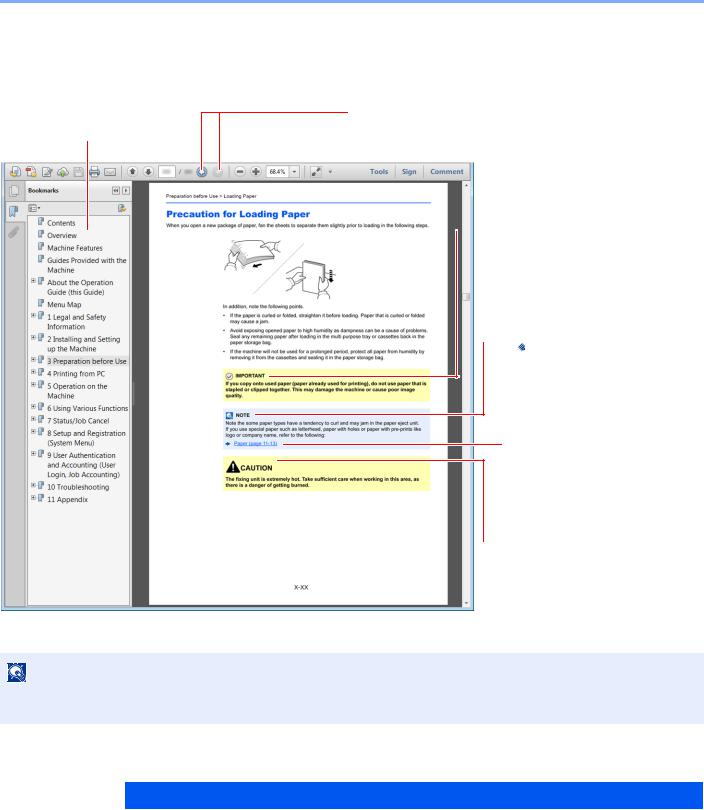
> About the Operation Guide (this Guide)
Conventions Used in This Guide
Adobe Reader XI is used as an example in the explanations below.
Click an item in the Table of Contents to jump to the corresponding page.
NOTE
Click to move from the current page to the previously displayed page. This is convenient when you want to return to the page from which you jumped to the current page.

 IMPORTANT
IMPORTANT
Indicates operational requirements and restrictions to operate the machine correctly, and avoid damage to the machine or property.

 NOTE
NOTE
Indicates supplemental explanations and reference information for operations.
Refer to
Click the underlined text to jump to the corresponding page.

 CAUTION
CAUTION
Indicates that personal injury or mechanical damage may result from insufficient attention to or incorrect compliance with the related points.
The items that appear in Adobe Reader vary depending on how it is used. If the Table of Contents or tools do not appear, refer to Adobe Reader Help.
Certain items are indicated in this guide by the conventions described below.
Convention |
Description |
|
|
[Bold] |
Indicates keys and buttons. |
|
|
"Regular" |
Indicates a message or setting. |
|
|
xxiii
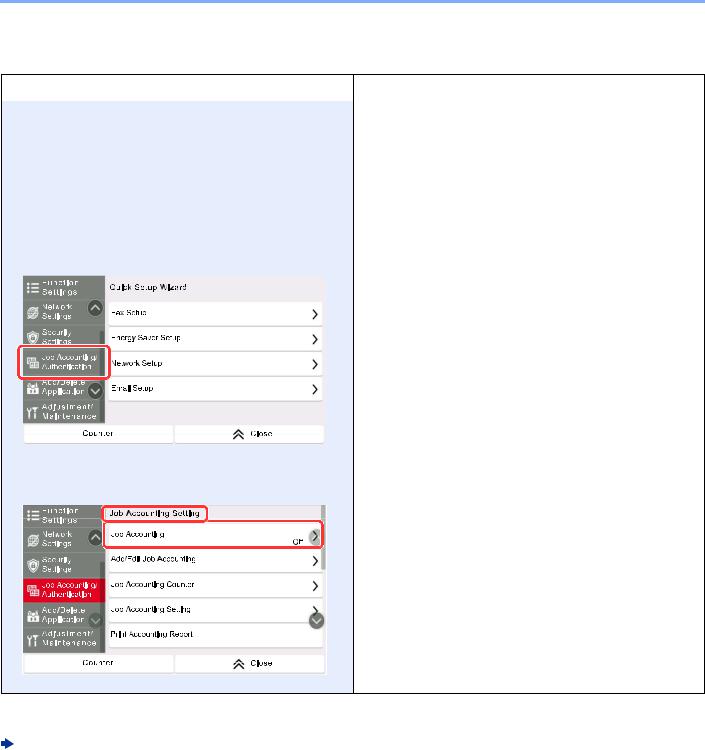
> About the Operation Guide (this Guide)
Conventions used in procedures for operating the machine
In this Operation Guide, continuous operation of the keys on the touch panel is as follows:
|
Actual procedure |
Procedure indicated in this guide |
|
|
|
Select the [System Menu/Counter] key. |
[System Menu/Counter] key > [Device Settings] > |
|
|
|
[Sound] |
Select [Device Settings]. |
|
|
|
|
|
Move the screen downwards (i.e. swiping) |
|
|
|
|
|
Select [Sound]. |
|
|
|
|
|
Select [Job Accounting/Authentication]. |
[Job Accounting/Authentication] > "Job Accounting |
|
|
|
Setting" [Job Accounting] |
|
|
|
|
|
|
Select [Job Accounting] of "Job Accounting Setting".
For details on touch panel operation, refer to the following:
Using the Touch Panel (page 2-12)
xxiv

> Menu Map
Menu Map
This is a list of menus displayed on the touch panel. Depending on the settings, some menus may not be displayed. Some menu names may differ from their reference titles.
&RS\
Org./Paper/Finishing |
Original Size (page 6-20) |
|
|
|
|
|
|
|
Paper Selection (page 6-21) |
|
|
|
|
||
|
Mixed Size Originals (page 6-22) |
||
|
|
|
|
|
Original Orientation (page 6-24) |
|
|
|
|
|
|
|
Collate/Offset (page 6-25) |
|
|
|
|
|
|
|
Staple/Punch |
|
Staple (page 6-26) |
|
|
|
|
|
|
|
Punch (page 6-28) |
|
|
|
|
|
Paper Output (page 6-30) |
|
|
|
|
|
|
|
ID Card Copy (page 6-31) |
|
|
|
|
||
|
Org. Manual Feed (DP) (page 6-31) |
||
|
|
|
|
Layout/Edit |
Zoom (page 6-42) |
|
|
|
|
|
|
|
Combine (page 6-44) |
|
|
|
|
|
|
|
Margin/Centering (page 6-44) |
|
|
|
|
|
|
|
Border Erase (page 6-48) |
|
|
|
|
||
|
Erase Shadowed Areas (page 6-49) |
||
|
|
|
|
|
Duplex (page 6-50) |
|
|
|
|
|
|
|
Cover (page 6-53) |
|
|
|
|
|
|
|
Form Overlay (page 6-54) |
|
|
|
|
|
|
|
Page # (page 6-55) |
|
|
|
|
|
|
|
Memo Page (page 6-57) |
|
|
|
|
|
|
|
Poster (page 6-58) |
|
|
|
|
||
|
Insert Sheets/Chapters (page 6-59) |
||
|
|
|
|
|
Image Repeat (page 6-60) |
|
|
|
|
|
|
|
Text Stamp (page 6-61) |
|
|
|
|
|
|
|
Bates Stamp (page 6-65) |
|
|
|
|
|
|
xxv

> Menu Map
Color/Image Quality |
Density (page 6-31) |
|
|
|
Original Image (page 6-31) |
|
|
|
Color Selection (page 6-34) |
|
|
|
EcoPrint (page 6-33) |
|
|
|
Color Balance (page 6-35) |
|
|
|
Hue Adjustment (page 6-36) |
|
|
|
One-touch Image Adjust (page 6-37) |
|
|
|
Sharpness (page 6-39) |
|
|
|
Background Density Adj. (page 6-39) |
|
|
|
Saturation (page 6-40) |
|
|
|
Prevent Bleed-thru (page 6-40) |
|
|
|
Contrast (page 6-41) |
|
|
|
Trapping (page 6-41) |
|
|
Advanced Setup |
Continuous Scan (page 6-68) |
|
|
|
Negative Image (page 6-68) |
|
|
|
Mirror Image (page 6-68) |
|
|
|
Job Finish Notice (page 6-69) |
|
|
|
File Name Entry (page 6-69) |
|
|
|
Priority Override (page 6-70) |
|
|
|
Repeat Copy (page 6-70) |
|
|
|
OHP Backing Sheet (page 6-71) |
|
|
|
DP Read Action (page 6-72) |
|
|
|
Detect Multi-fed Originals (page 6-72) |
|
|
|
Detect Stapled Originals (page 6-72) |
|
|
|
Skip Blank Page (page 6-73) |
|
|
|
Quiet Mode (page 6-73) |
|
|
Favorites (page 5-9) |
|
|
|
xxvi

> Menu Map
6HQG
Destination |
Email (page 5-22) |
|
|
|
SMB (page 5-24) |
|
|
|
FTP (page 5-27) |
|
|
|
Fax (refer to FAX Operation Guide) |
|
|
|
iFax (refer to FAX Operation Guide) |
|
|
|
Fax Server (page 5-40) |
|
|
|
WSD Scan (page 5-32) |
|
|
|
DSM Scan (page 5-35) |
|
|
|
Address Book (page 5-43) |
|
|
Org./Sending Data Format |
Original Size (page 6-20) |
|
|
|
Mixed Size Originals (page 6-22) |
|
|
|
2-sided/Book Original (page 6-73) |
|
|
|
Sending Size (page 6-75) |
|
|
|
Original Orientation (page 6-24) |
|
|
|
Long Original (page 6-75) |
|
|
|
File Format (page 6-76) |
|
|
|
File Separation (page 6-81) |
|
|
|
Org. Manual Feed (DP) (page 6-31) |
|
|
Color/Image Quality |
Density (page 6-31) |
|
|
|
Original Image (page 6-31) |
|
|
|
Scan Resolution (page 6-81) |
|
|
|
Fax TX Resolution (refer to FAX Operation Guide) |
|
|
|
Color Selection (page 6-34) |
|
|
|
Sharpness (page 6-39) |
|
|
|
Background Density Adj. (page 6-39) |
|
|
|
Prevent Bleed-thru (page 6-40) |
|
|
|
Contrast (page 6-41) |
|
|
xxvii

> Menu Map
Advanced Setup |
Border Erase/Full Scan (page 6-48) |
|
|
|
Erase Shadowed Areas (page 6-49) |
|
|
|
Zoom (page 6-42) |
|
|
|
Job Finish Notice (page 6-69) |
|
|
|
Fax Delayed Transmission (refer to FAX Operation Guide) |
|
|
|
File Name Entry (page 6-69) |
|
|
|
Continuous Scan (page 6-68) |
|
|
|
Email Subject/Body (page 6-82) |
|
|
|
iFax Subject/Body (refer to FAX Operation Guide) |
|
|
|
Fax Direct Transmission (refer to FAX Operation Guide) |
|
|
|
Centering (page 6-44) |
|
|
|
Fax Polling RX (refer to FAX Operation Guide) |
|
|
|
Send and Print (page 6-82) |
|
|
|
Send and Store (page 6-82) |
|
|
|
FTP Encrypted TX (page 6-83) |
|
|
|
Text Stamp (page 6-61) |
|
|
|
Bates Stamp (page 6-65) |
|
|
|
File Size Confirmation (page 6-83) |
|
|
|
Fax TX Report (refer to FAX Operation Guide) |
|
|
|
Detect Multi-fed Originals (page 6-72) |
|
|
|
Detect Stapled Originals (page 6-72) |
|
|
|
Skip Blank Page (page 6-73) |
|
|
|
Quiet Mode (page 6-73) |
|
|
Favorites (page 5-9) |
|
|
|
xxviii

> Menu Map
&XVWRP %R[
Custom Box |
Add/Edit (page 5-54) |
|
|
|
|
|
|
|
|
|
Search (No.) (page 5-50) |
|
|
|
|
|
|
|
|
|
Search (Name) (page 5-50) |
|
|
|
|
|
|
|
|
|
(Open any box) Store File |
Functions |
Original Size (page 6-20) |
|
|
|
|
|
|
|
|
|
|
Mixed Size Originals (page 6-22) |
|
|
|
|
|
|
|
|
|
2-sided/Book Original (page 6-73) |
|
|
|
|
|
|
|
|
|
Original Orientation (page 6-24) |
|
|
|
|
|
|
|
|
|
Storing Size (page 6-84) |
|
|
|
|
|
|
|
|
|
Org. Manual Feed (DP) (page 6-31) |
|
|
|
|
|
|
|
|
|
Prevent Bleed-thru (page 6-40) |
|
|
|
|
|
|
|
|
|
Density (page 6-31) |
|
|
|
|
|
|
|
|
|
Original Image (page 6-31) |
|
|
|
|
|
|
|
|
|
Scan Resolution (page 6-81) |
|
|
|
|
|
|
|
|
|
Color Selection (page 6-34) |
|
|
|
|
|
|
|
|
|
Sharpness (page 6-39) |
|
|
|
|
|
|
|
|
|
Background Density Adj. (page 6-39) |
|
|
|
|
|
|
|
|
|
Zoom (page 6-42) |
|
|
|
|
|
|
|
|
|
Centering (page 6-44) |
|
|
|
|
|
|
|
|
|
Border Erase/Full Scan (page 6-48) |
|
|
|
|
|
|
|
|
|
Erase Shadowed Areas (page 6-49) |
|
|
|
|
|
|
|
|
|
Continuous Scan (page 6-68) |
|
|
|
|
|
|
|
|
|
Job Finish Notice (page 6-69) |
|
|
|
|
|
|
|
|
|
File Name Entry (page 6-69) |
|
|
|
|
|
|
|
|
|
Detect Multi-fed Originals (page 6-72) |
|
|
|
|
|
|
|
|
|
Detect Stapled Originals (page 6-72) |
|
|
|
|
|
|
|
|
|
Skip Blank Page (page 6-73) |
|
|
|
|
|
|
|
|
|
Quiet Mode (page 6-73) |
|
|
|
|
|
|
|
|
|
Contrast (page 6-41) |
|
|
|
|
|
Favorites (page 5-9)
xxix
