Konica Minolta bizhub 360 User Manual
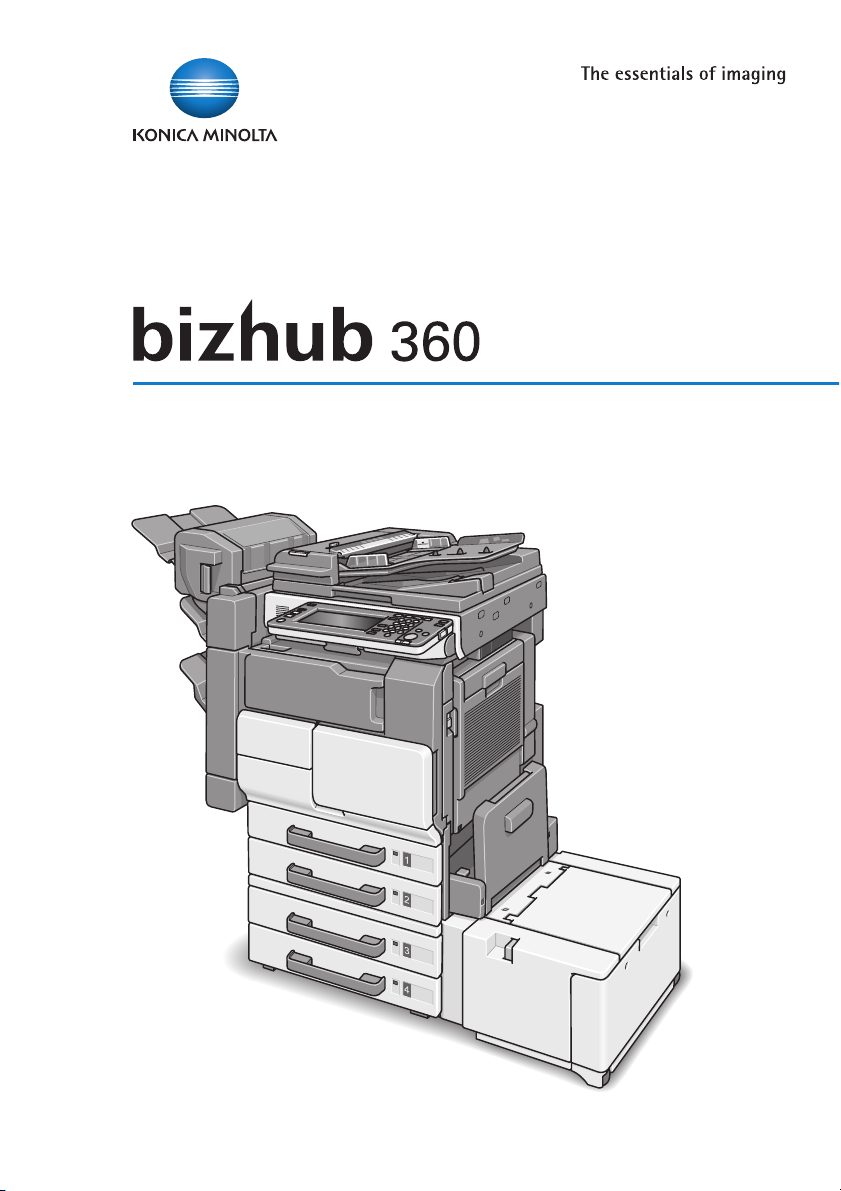
User’s Guide [
Network Scanner Operations
Network Scanner Operations
]
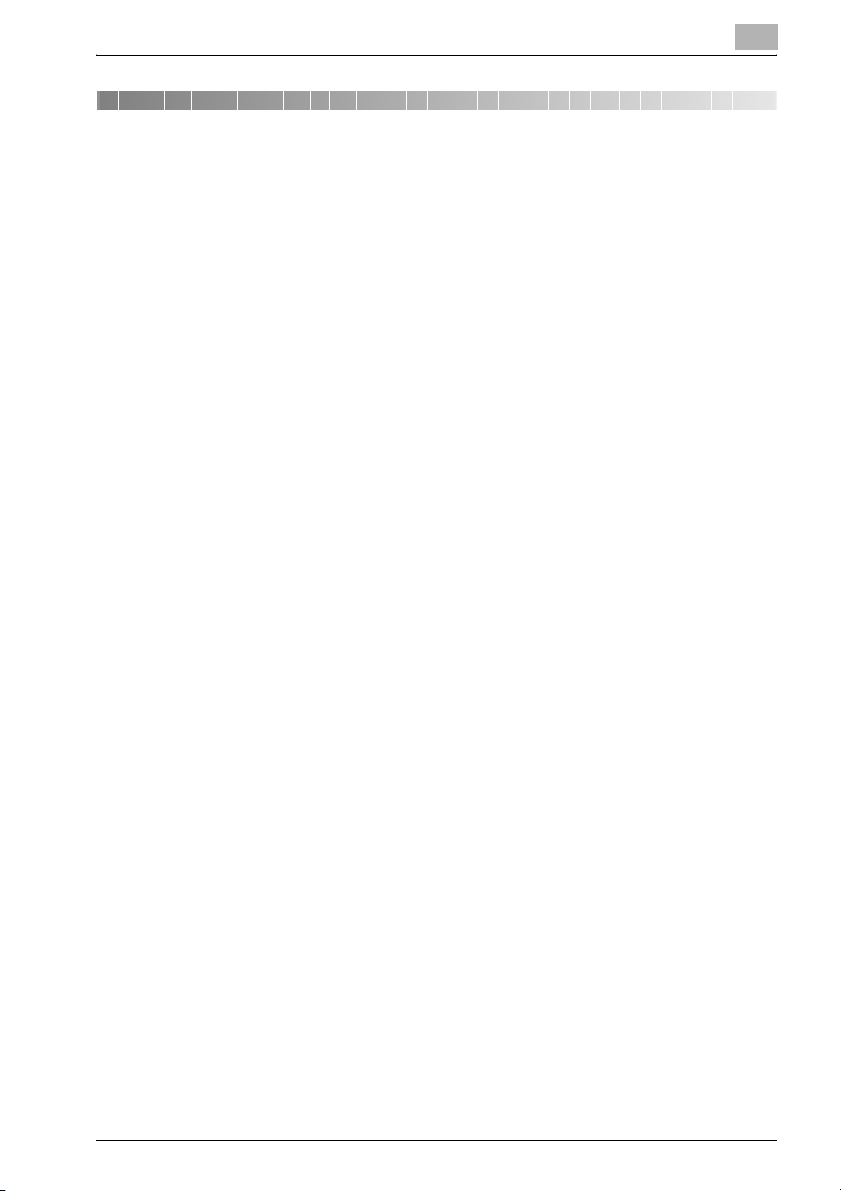
Introduction
Introduction
Thank you for choosing this machine.
This user’s guide contains details on the operation of the network connection
and scanner functions of the bizhub 360, precautions on its use, and basic
troubleshooting procedures. In order to ensure that this machine is used correctly and efficiently, carefully read this user’s guide before using the machine. After reading the manual, store it in the designated holder so that it
can easily be referred to when questions or problems arise during operation.
The illustrations used in this manual may appear slightly different from views
of the actual equipment.
bizhub 360 x-1
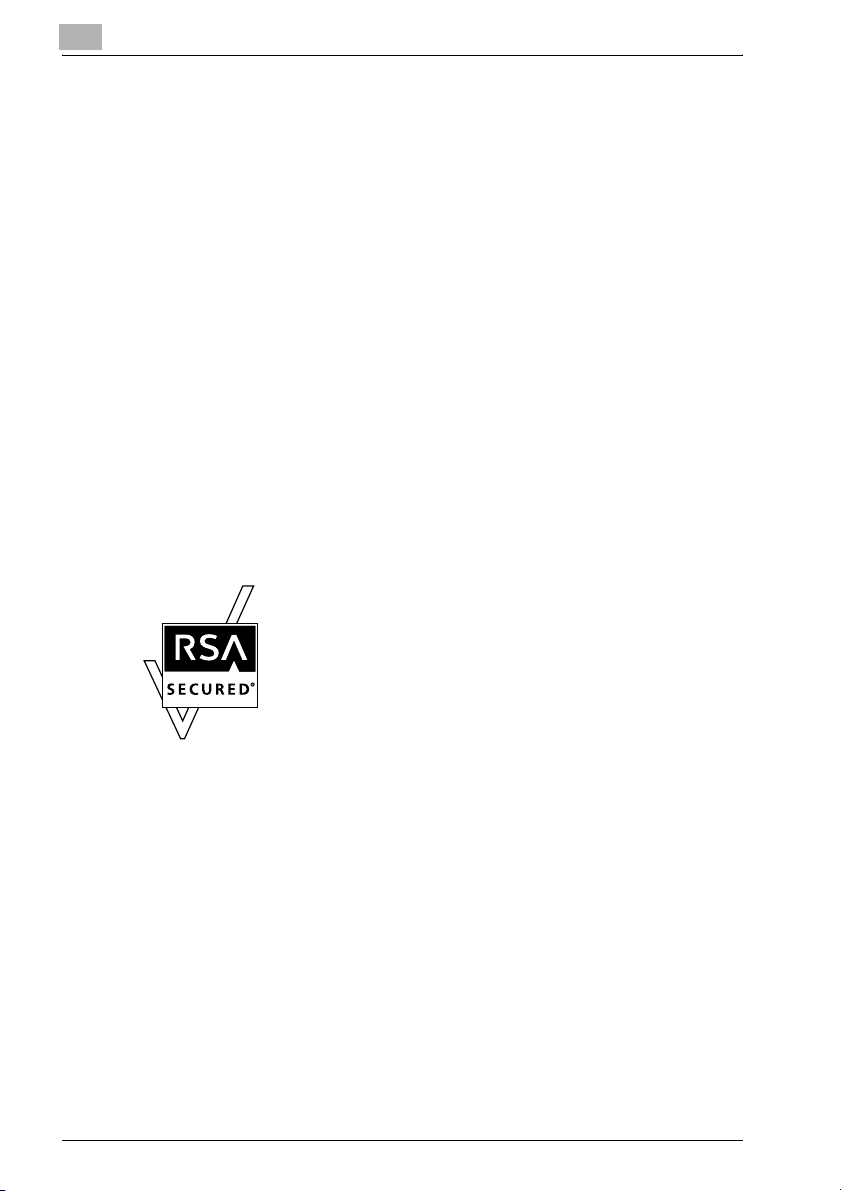
Trademarks and Registered Trademarks
KONICA MINOLTA, KONICA MINOLTA Logo, and The essentials of imaging
are registered trademarks or trademarks of KONICA MINOLTA HOLDINGS,
INC.
PageScope and bizhub are registered trademarks or trademarks of KONICA
MINOLTA BUSINESS TECHNOLOGIES, INC.
Netscape Communications, the Netscape Communications logo, Netscape
Navigator, Netscape Communicator, and Netscape are trademarks of Netscape Communications Corporation.
This machine and PageScope Box Operator are based in part on the work of
the Independent JPEG Group.
Compact-VJE
Copyright 1986-2003 VACS Corp.
RC4® is a registered trademark or trademark of RSA Security Inc. in the United States and/or other countries.
RSA® is a registered trademark or trademark of RSA Security Inc. RSA
®
BSAFE
United States and/or other countries.
is a registered trademark or trademark of RSA Security Inc. in the
License information
This product includes RSA BSAFE Cryptographic software
from RSA Security Inc.
Introduction
OpenSSL Statement
OpenSSL License
Copyright © 1998-2000 The OpenSSL Project. All rights reserved.
Redistribution and use in source and binary forms, with or without modification, are permitted provided that the following conditions are met:
1. Redistributions of source code must retain the above copyright notice,
this list of conditions and the following disclaimer.
2. Redistributions in binary form must reproduce the above copyright notice, this list of conditions and the following disclaimer in the documentation and/or other materials provided with the distribution.
3. All advertising materials mentioning features or use of this software must
display the following acknowledgment:
“This product includes software developed by the OpenSSL Project for
use in the OpenSSL Toolkit. (http://www.openssl.org/)”
x-2 bizhub 360
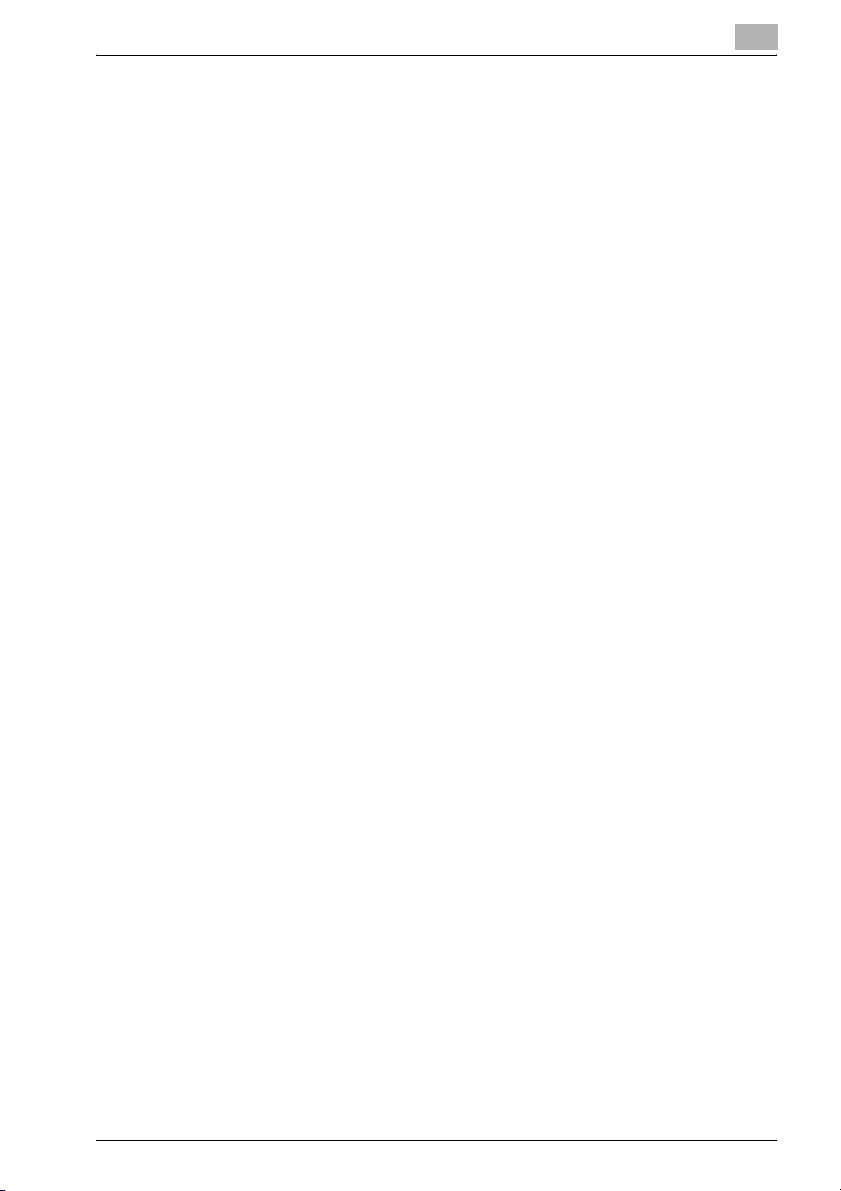
Introduction
4. The names “OpenSSL Toolkit” and “OpenSSL Project” must not be used
5. Products derived from this software may not be called “OpenSSL” nor
6. Redistributions of any form whatsoever must retain the following ac-
THIS SOFTWARE IS PROVIDED BY THE OpenSSL PROJECT “AS IS” AND
ANY EXPRESSED OR IMPLIED WARRANTIES, INCLUDING, BUT NOT LIMITED TO, THE IMPLIED WARRANTIES OF MERCHANTABILITY AND FITNESS FOR A PARTICULAR PURPOSE ARE DISCLAIMED. IN NO EVENT
SHALL THE OpenSSL PROJECT OR ITS CONTRIBUTORS BE LIABLE FOR
ANY DIRECT, INDIRECT, INCIDENTAL, SPECIAL, EXEMPLARY, OR CONSEQENTIAL DAMAGES (INCLUDING, BUT NOT LIMITED TO, PROCUREMENT OF SUBSTITUTE GOODS OR SERVICES; LOSS OF USE, DATA, OR
PROFITS; OR BUSINESS INTERRUPTION) HOWEVER CAUSED AND ON
ANY THEORY OF LIABILITY, WHETHER IN CONTRACT, STRICT LIABILITY,
OR TORT (INCLUDING NEGLIGENCE OR OTHERWISE) ARISING IN ANY
WAY OUT OF THE USE OF THIS SOFTWARE, EVEN IF ADVISED OF THE
POSSIBILITY OF SUCH DAMAGE.
This product includes cryptographic software written by Eric Young
(eay@crypt-Soft.com). This product includes software written by Tim Hudson (tjh@cryptsoft.com).
Original SSLeay License
Copyright © 1995-1998 Eric Young (eay@cryptsoft.com) All rights reserved.
This package is an SSL implementation written by Eric Young (eay@cryptsoft.com).
The implementation was written so as to conform with Netscapes SSL.
This library is free for commercial and non-commercial use as long as the following conditions are aheared to. The following conditions apply to all code
found in this distribution, be it the RC4, RSA, Ihash, DES, etc., code; not just
the SSL code.
The SSL documentation included with this distribution is covered by the
same copyright terms except that the holder is Tim Hudson (tjh@cryptsoft.com).
Copyright remains Eric Young’s, and as such any Copyright notices in the
code are not to be removed. If this package is used in a product, Eric Young
should be given attribution as the author of the parts of the library used. This
can be in the form of a textual message at program startup or in documentation (online or textual) provided with the package.
to endorse or promote products derived from this software without prior
written permission. For written permission, please contact opensslcore@openssl.org.
may “OpenSSL” appear in their names without prior written permission
of the OpenSSL Project.
knowledgment:
“This product includes software developed by the OpenSSL Project for
use in the OpenSSL Toolkit (http://www.openssl.org/)”
bizhub 360 x-3
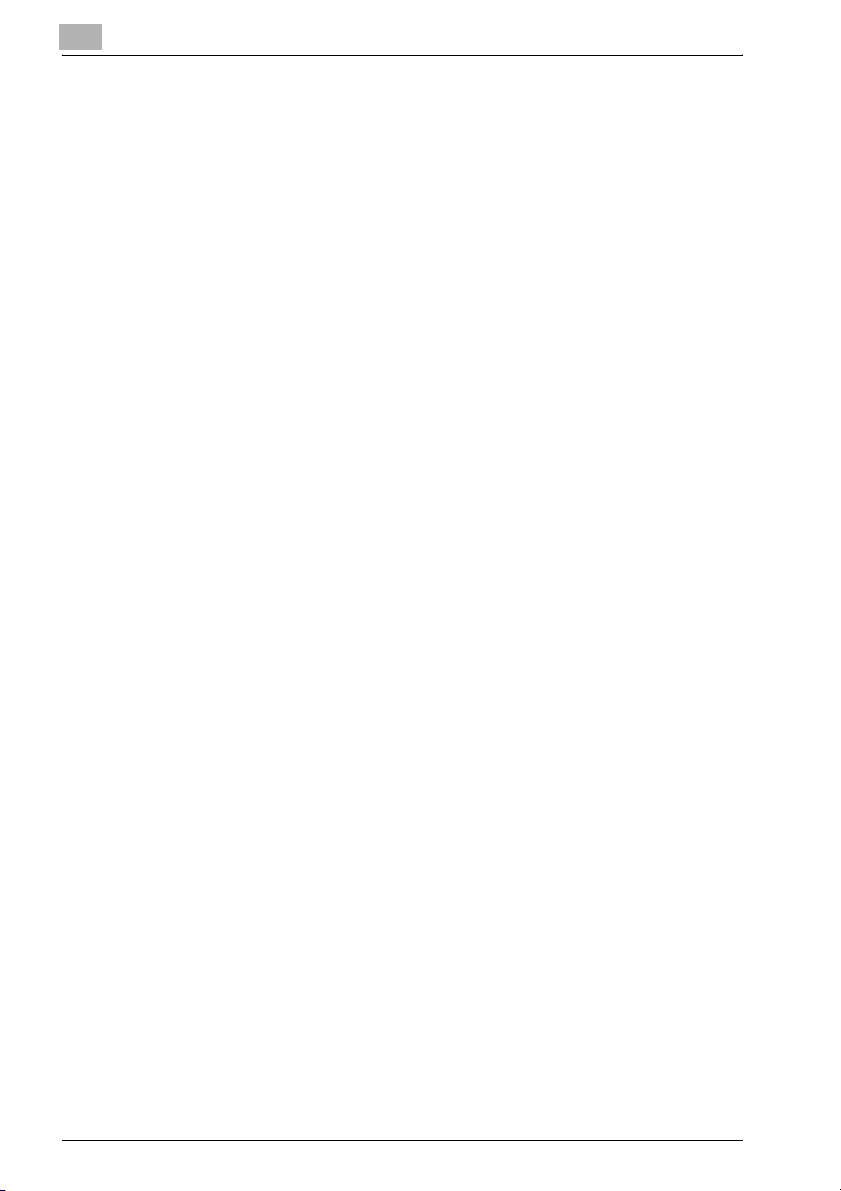
Introduction
Redistribution and use in source and binary forms, with or without modification, are permitted provided that the following conditions are met:
1. Redistributions of source code must retain the copyright notice, this list
of conditions and the following disclaimer.
2. Redistributions in binary form must reproduce the above copyright notice, this list of conditions and the following disclaimer in the documentation and/or other materials provided with the distribution.
3. All advertising materials mentioning features or use of this software must
display the following acknowledgement:
“This product includes cryptographic software written by Eric Young
(eay@crypt-soft.com)”
The word ‘cryptographic’ can be left out if the routines from the library
being used are not cryptographic related.
4. If you include any Windows specific code (or a derivative thereof) from
the apps directory (application code) you must include an acknowledgement:
“This product includes software written by Tin Hudson (tjh@cryptsoft.com)”
THIS SOFTWARE IS PROVIDED BY ERIC YOUNG “AS IS” AND ANY EXPRESS OR IMPLIED WARRANTIES, INCLUDING, BUT NOT LIMITED TO,
THE IMPLIED WARRANTIES OF MERCHANTABILITY AND FITNESS FOR A
PARTICULAR PURPOSE ARE DISCLAIMED. IN NO EVENT SHALL THE AUTHOR OR CONTRIBUTORS BE LIABLE FOR ANY DIRECT, INDIRECT, INCIDENTAL, SPECIAL, EXEMPLARY, OR CONSEQUENTIAL DAMAGES
(INCLUDING, BUT NOT LIMITED TO, PROCUREMENT OF SUBSTITUTE
GOODS OR SERVICES; LOSS OF USE, DATA, OR PROFITS; OR BUSINESS
INTERRUPTION) HOWEVER CAUSED AND ON ANY THEORY OF LIABILITY, WHETHER IN CONTRACT, STRICT LIABILITY, OR TORT (INCLUDING
NEGLIGENCE OR OTHERWISE) ARISING IN ANY WAY OUT OF THE USE
OF THIS SOFTWARE, EVEN IF ADVISED OF THE POSSIBILITY OF SUCH
DAMAGE.
The licence and distribution terms for any publically available version or derivative of this code cannot be changed. i.e. this code cannot simply be copied and put under another distribution licence [including the GNU Public
Licence.]
All other product names mentioned are trademarks or registered trademarks
of their respective companies
NetSNMP License
Part 1: CMU/UCD copyright notice: (BSD like)
Copyright 1989, 1991, 1992 by Carnegie Mellon University Derivative Work 1996, 1998-2000
Copyright 1996, 1998-2000 The Regents of the University of California All
Rights Reserved
x-4 bizhub 360
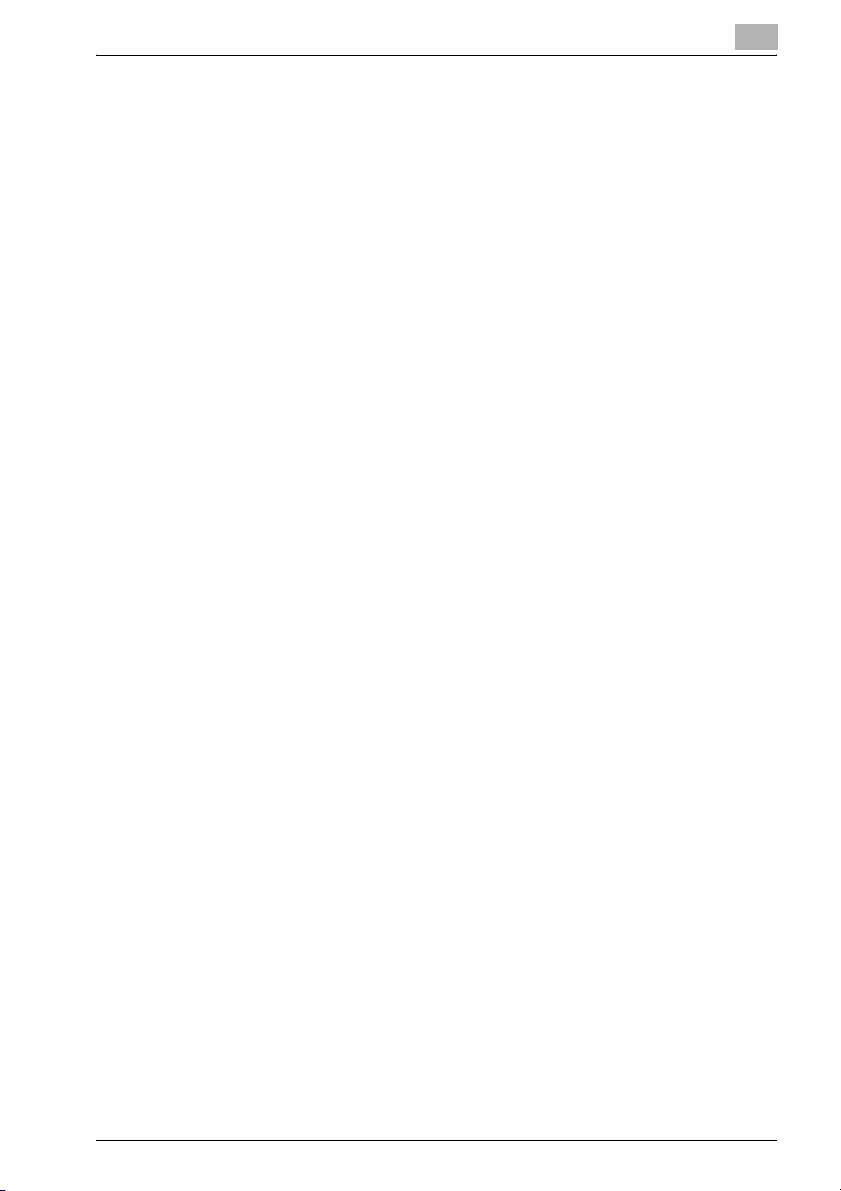
Introduction
Permission to use, copy, modify and distribute this software and its documentation for any purpose and without fee is hereby granted, provided that
the above copyright notice appears in all copies and that both that copyright
notice and this permission notice appear in supporting documentation, and
that the name of CMU and The Regents of the University of California not be
used in advertising or publicity pertaining to distribution of the software without specific written permission.
CMU AND THE REGENTS OF THE UNIVERSITY OF CALIFORNIA DISCLAIM
ALL WARRANTIES WITH REGARD TO THIS SOFTWARE, INCLUDING ALL
IMPLIED WARRANTIES OF MERCHANTABILITY AND FITNESS. IN NO
EVENT SHALL CMU OR THE REGENTS OF THE UNIVERSITY OF CALIFORNIA BE LIABLE FOR ANY SPECIAL, INDIRECT OR CONSEQUENTIAL DAMAGES OR ANY DAMAGES WHATSOEVER RESULTING FROM THE LOSS
OF USE, DATA OR PROFITS, WHETHER IN AN ACTION OF CONTRACT,
NEGLIGENCE OR OTHER TORTIOUS ACTION, ARISING OUT OF OR IN
CONNECTION WITH THE USE OR PERFORMANCE OF THIS SOFTWARE.
Part 2: Networks Associates Technology, Inc copyright notice (BSD)
Copyright © 2001-2003, Networks Associates Technology, Inc All rights reserved.
Redistribution and use in source and binary forms, with or without modification, are permitted provided that the following conditions are met:
* Redistributions of source code must retain the above copyright notice, this
list of conditions and the following disclaimer.
* Redistributions in binary form must reproduce the above copyright notice,
this list of conditions and the following disclaimer in the documentation and/
or other materials provided with the distribution.
* Neither the name of the Networks Associates Technology, Inc nor the
names of its contributors may be used to endorse or promote products derived from this software without specific prior written permission.
THIS SOFTWARE IS PROVIDED BY THE COPYRIGHT HOLDERS AND
CONTRIBUTORS “AS IS” AND ANY EXPRESS OR IMPLIED WARRANTIES,
INCLUDING, BUT NOT LIMITED TO, THE IMPLIED WARRANTIES OF MERCHANTABILITY AND FITNESS FOR A PARTICULAR PURPOSE ARE DISCLAIMED. IN NO EVENT SHALL THE COPYRIGHT HOLDERS OR
CONTRIBUTORS BE LIABLE FOR ANY DIRECT, INDIRECT, INCIDENTAL,
SPECIAL, EXEMPLARY, OR CONSEQUENTIAL DAMAGES (INCLUDING,
BUT NOT LIMITED TO, PROCUREMENT OF SUBSTITUTE GOODS OR
SERVICES; LOSS OF USE, DATA, OR PROFITS; OR BUSINESS INTERRUPTION) HOWEVER CAUSED AND ON ANY THEORY OF LIABILITY, WHETHER IN CONTRACT, STRICT LIABILITY, OR TORT (INCLUDING
NEGLIGENCE OR OTHERWISE) ARISING IN ANY WAY OUT OF THE USE
OF THIS SOFTWARE, EVEN IF ADVISED OF THE POSSIBILITY OF SUCH
DAMAGE.
Part 3: Cambridge Broadband Ltd. copyright notice (BSD)
bizhub 360 x-5
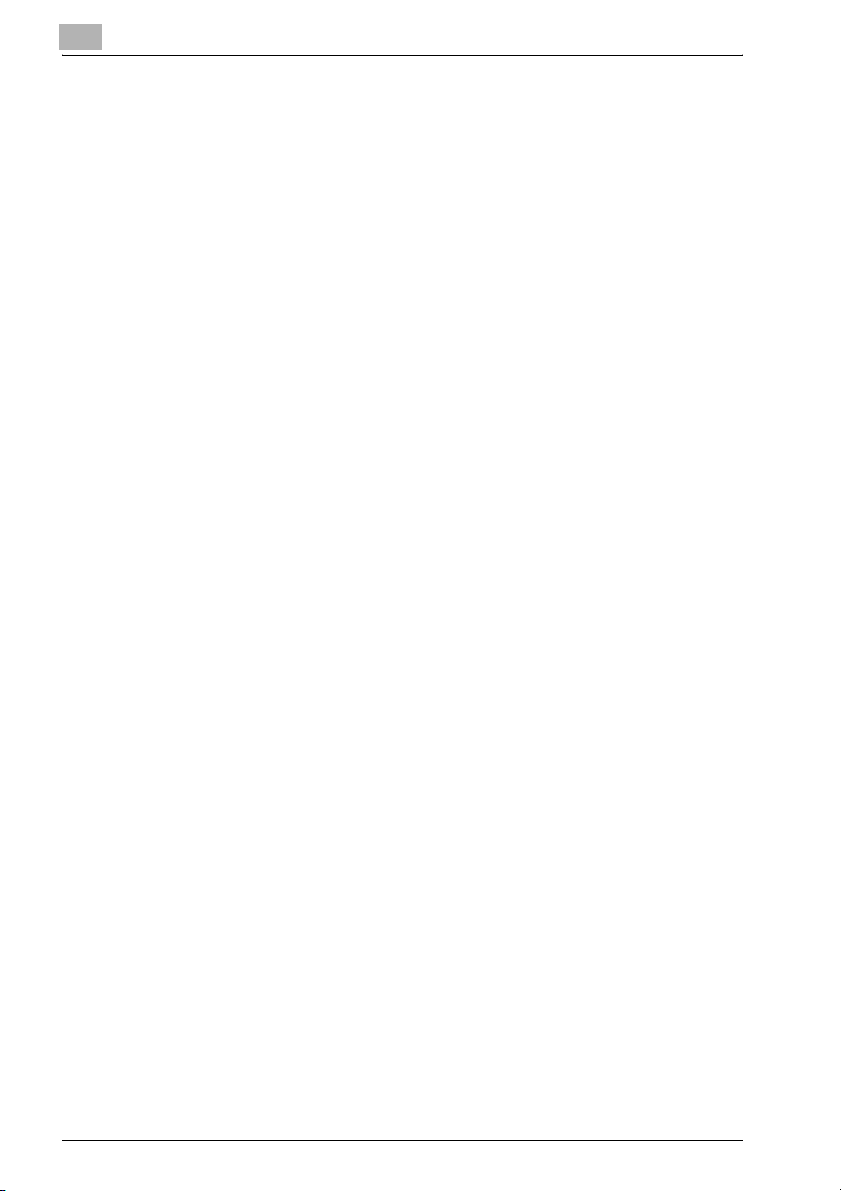
Introduction
Portions of this code are copyright © 2001-2003, Cambridge Broadband Ltd.
All rights reserved.
Redistribution and use in source and binary forms, with or without modification, are permitted provided that the following conditions are met:
* Redistributions of source code must retain the above copyright notice, this
list of conditions and the following disclaimer.
* Redistributions in binary form must reproduce the above copyright notice,
this list of conditions and the following disclaimer in the documentation and/
or other materials provided with the distribution.
* The name of Cambridge Broadband Ltd. may not be used to endorse or
promote products derived from this software without specific prior written
permission.
THIS SOFTWARE IS PROVIDED BY THE COPYRIGHT HOLDER “AS IS”
AND ANY EXPRESS OR IMPLIED WARRANTIES, INCLUDING, BUT NOT
LIMITED TO, THE IMPLIED WARRANTIES OF MERCHANTABILITY AND FITNESS FOR A PARTICULAR PURPOSE ARE DISCLAIMED. IN NO EVENT
SHALL THE COPYRIGHT HOLDER BE LIABLE FOR ANY DIRECT, INDIRECT, INCIDENTAL, SPECIAL, EXEMPLARY, OR CONSEQUENTIAL DAMAGES (INCLUDING, BUT NOT LIMITED TO, PROCUREMENT OF
SUBSTITUTE GOODS OR SERVICES; LOSS OF USE, DATA, OR PROFITS;
OR BUSINESS INTERRUPTION) HOWEVER CAUSED AND ON ANY THEORY OF LIABILITY, WHETHER IN CONTRACT, STRICT LIABILITY, OR TORT
(INCLUDING NEGLIGENCE OR OTHERWISE) ARISING IN ANY WAY OUT
OF THE USE OF THIS SOFTWARE, EVEN IF ADVISED OF THE POSSIBILITY
OF SUCH DAMAGE.
Part 4: Sun Microsystems, Inc. copyright notice (BSD)
Copyright © 2003 Sun Microsystems, Inc., 4150 Network Circle, Santa Clara,
California 95054, U.S.A. All rights reserved.
Use is subject to license terms below.
This distribution may include materials developed by third parties.
Sun, Sun Microsystems, the Sun logo and Solaris are trademarks or registered trademarks of Sun Microsystems, Inc. in the U.S. and other countries.
Redistribution and use in source and binary forms, with or without modification, are permitted provided that the following conditions are met:
* Redistributions of source code must retain the above copyright notice, this
list of conditions and the following disclaimer.
* Redistributions in binary form must reproduce the above copyright notice,
this list of conditions and the following disclaimer in the documentation and/
or other materials provided with the distribution.
* Neither the name of the Sun Microsystems, Inc. nor the names of its contributors may be used to endorse or promote products derived from this software without specific prior written permission.
THIS SOFTWARE IS PROVIDED BY THE COPYRIGHT HOLDERS AND
CONTRIBUTORS “AS IS” AND ANY EXPRESS OR IMPLIED WARRANTIES,
INCLUDING, BUT NOT LIMITED TO, THE IMPLIED WARRANTIES OF MER-
x-6 bizhub 360
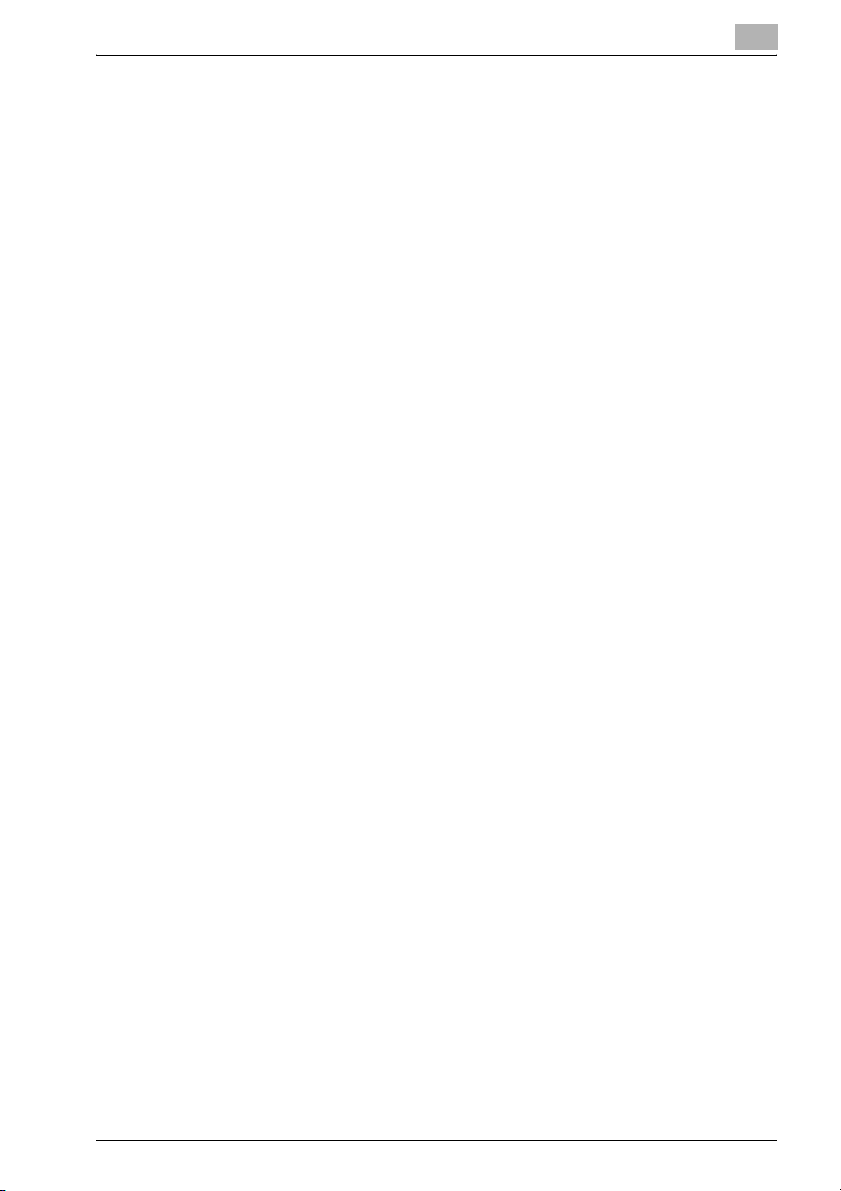
Introduction
CHANTABILITY AND FITNESS FOR A PARTICULAR PURPOSE ARE DISCLAIMED. IN NO EVENT SHALL THE COPYRIGHT HOLDERS OR
CONTRIBUTORS BE LIABLE FOR ANY DIRECT, INDIRECT, INCIDENTAL,
SPECIAL, EXEMPLARY, OR CONSEQUENTIAL DAMAGES (INCLUDING,
BUT NOT LIMITED TO, PROCUREMENT OF SUBSTITUTE GOODS OR
SERVICES; LOSS OF USE, DATA, OR PROFITS; OR BUSINESS INTERRUPTION) HOWEVER CAUSED AND ON ANY THEORY OF LIABILITY, WHETHER IN CONTRACT, STRICT LIABILITY, OR TORT (INCLUDING
NEGLIGENCE OR OTHERWISE) ARISING IN ANY WAY OUT OF THE USE
OF THIS SOFTWARE, EVEN IF ADVISED OF THE POSSIBILITY OF SUCH
DAMAGE.
Part 5: Sparta, Inc copyright notice (BSD)
Copyright © 2003-2004, Sparta, Inc All rights reserved.
Redistribution and use in source and binary forms, with or without modification, are permitted provided that the following conditions are met:
* Redistributions of source code must retain the above copyright notice, this
list of conditions and the following disclaimer.
* Redistributions in binary form must reproduce the above copyright notice,
this list of conditions and the following disclaimer in the documentation and/
or other materials provided with the distribution.
* Neither the name of Sparta, Inc nor the names of its contributors may be
used to endorse or promote products derived from this software without
specific prior written permission.
THIS SOFTWARE IS PROVIDED BY THE COPYRIGHT HOLDERS AND
CONTRIBUTORS “AS IS” AND ANY EXPRESS OR IMPLIED WARRANTIES,
INCLUDING, BUT NOT LIMITED TO, THE IMPLIED WARRANTIES OF MERCHANTABILITY AND FITNESS FOR A PARTICULAR PURPOSE ARE DISCLAIMED. IN NO EVENT SHALL THE COPYRIGHT HOLDERS OR
CONTRIBUTORS BE LIABLE FOR ANY DIRECT, INDIRECT, INCIDENTAL,
SPECIAL, EXEMPLARY, OR CONSEQUENTIAL DAMAGES (INCLUDING,
BUT NOT LIMITED TO, PROCUREMENT OF SUBSTITUTE GOODS OR
SERVICES; LOSS OF USE, DATA, OR PROFITS; OR BUSINESS INTERRUPTION) HOWEVER CAUSED AND ON ANY THEORY OF LIABILITY, WHETHER IN CONTRACT, STRICT LIABILITY, OR TORT (INCLUDING
NEGLIGENCE OR OTHERWISE) ARISING IN ANY WAY OUT OF THE USE
OF THIS SOFTWARE, EVEN IF ADVISED OF THE POSSIBILITY OF SUCH
DAMAGE.
Part 6: Cisco/BUPTNIC copyright notice (BSD)
Copyright © 2004, Cisco, Inc and Information Network Center of Beijing University of Posts and Telecommunications. All rights reserved.
Redistribution and use in source and binary forms, with or without modification, are permitted provided that the following conditions are met:
* Redistributions of source code must retain the above copyright notice, this
list of conditions and the following disclaimer.
bizhub 360 x-7
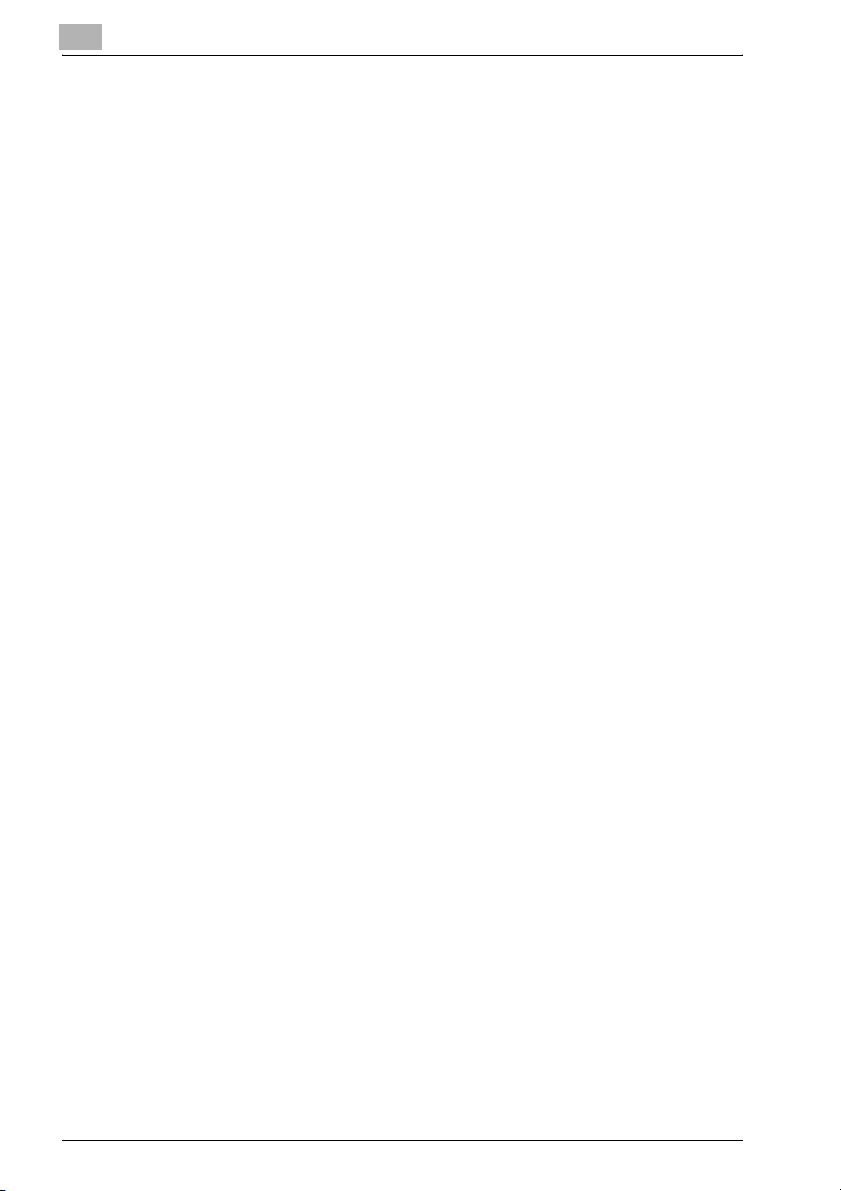
Introduction
* Redistributions in binary form must reproduce the above copyright notice,
this list of conditions and the following disclaimer in the documentation and/
or other materials provided with the distribution.
* Neither the name of Cisco, Inc, Beijing University of Posts and Telecommunications, nor the names of their contributors may be used to endorse or promote products derived from this software without specific prior written
permission.
THIS SOFTWARE IS PROVIDED BY THE COPYRIGHT HOLDERS AND
CONTRIBUTORS “AS IS” AND ANY EXPRESS OR IMPLIED WARRANTIES,
INCLUDING, BUT NOT LIMITED TO, THE IMPLIED WARRANTIES OF MERCHANTABILITY AND FITNESS FOR A PARTICULAR PURPOSE ARE DISCLAIMED. IN NO EVENT SHALL THE COPYRIGHT HOLDERS OR
CONTRIBUTORS BE LIABLE FOR ANY DIRECT, INDIRECT, INCIDENTAL,
SPECIAL, EXEMPLARY, OR CONSEQUENTIAL DAMAGES (INCLUDING,
BUT NOT LIMITED TO, PROCUREMENT OF SUBSTITUTE GOODS OR
SERVICES; LOSS OF USE, DATA, OR PROFITS; OR BUSINESS INTERRUPTION) HOWEVER CAUSED AND ON ANY THEORY OF LIABILITY, WHETHER IN CONTRACT, STRICT LIABILITY, OR TORT (INCLUDING
NEGLIGENCE OR OTHERWISE) ARISING IN ANY WAY OUT OF THE USE
OF THIS SOFTWARE, EVEN IF ADVISED OF THE POSSIBILITY OF SUCH
DAMAGE.
x-8 bizhub 360

Introduction
Contents
Introduction
Trademarks and Registered Trademarks ...................................... x-2
Contents ............................................................................................ x-9
About This Manual .......................................................................... x-18
Structure of the Manual ................................................................x-18
Notation .........................................................................................x-18
Explanation of Manual Conventions ............................................. x-19
User’s Guides .................................................................................. x-20
User’s Guide [Copy Operations] ...................................................x-20
User’s Guide [Network Scanner Operations] <this manual> ........x-20
User’s Guide [Box Operations] .....................................................x-20
User’s Guide [Enlarge Display Operations] ...................................x-20
User’s Guide [FK-502 Facsimile Operations] ................................x-20
User’s Guide [Network Fax Operations] .......................................x-20
IC-204 User’s Guide/Quick Guide ................................................x-21
1 Before Using the Scan Functions
1.1 Environment Required for Using the Scan Functions ................... 1-2
1.2 Available Scanning Functions ......................................................... 1-3
Sending the Scanned Data in an E-Mail Message ......................... 1-3
Sending the Scanned Data as Files (FTP) ...................................... 1-4
Sending the Scanned Data to a Computer on the Network (SMB) 1-5
Saving the Scanned Data in Boxes ................................................ 1-6
1.3 Settings for Using Network/Scanning Functions .......................... 1-7
Specifying Network Settings .......................................................... 1-7
Registering Destinations and Specifying Their Settings ................ 1-7
Setting the From Address .............................................................. 1-8
Specifying the Scan Settings ......................................................... 1-8
Specifying Program Settings ......................................................... 1-9
Specifying Default Scan Settings ................................................... 1-9
1.4 Connecting to the Network ........................................................... 1-10
Network Connection .................................................................... 1-10
1.5 Flow Chart of Setup and Scanning Operations ........................... 1-11
2 Scanning Documents
2.1 Control Panel .................................................................................... 2-2
2.2 Displaying the Scan Screen ............................................................. 2-5
bizhub 360 x-9
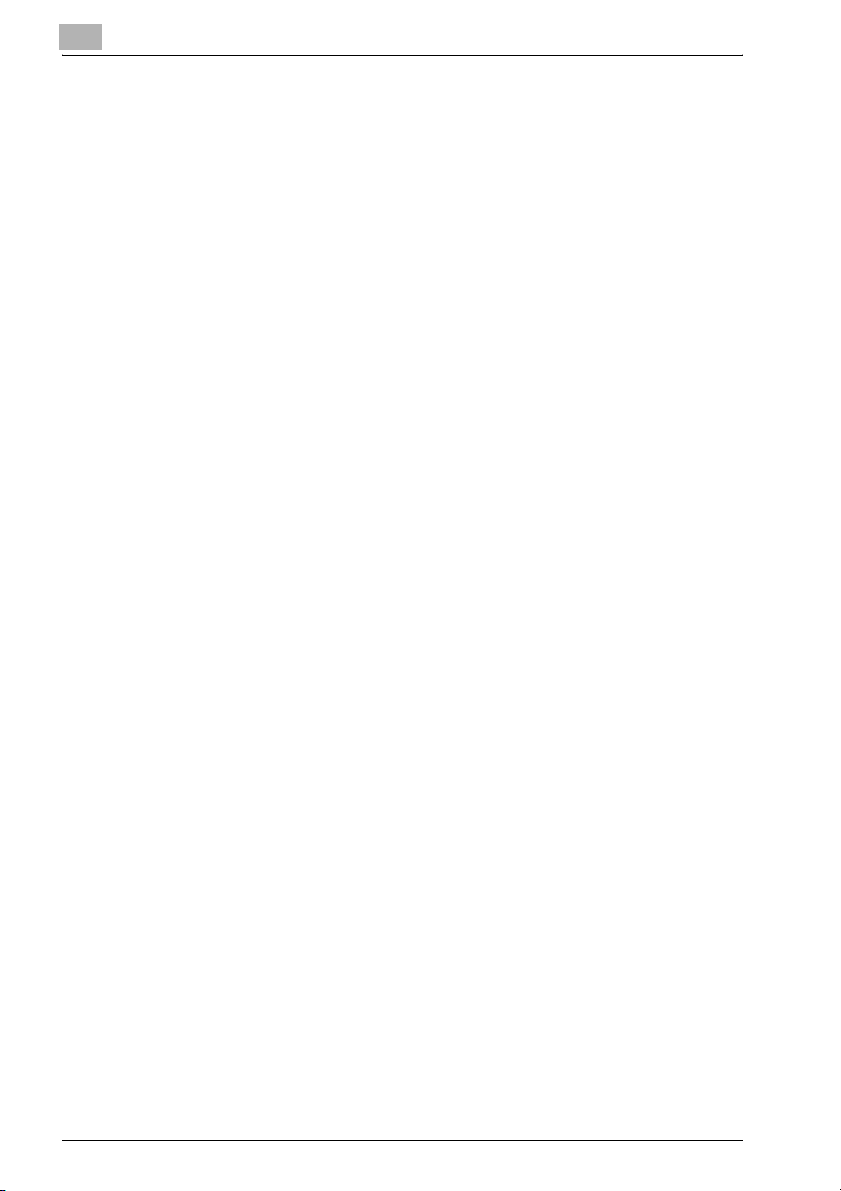
Introduction
2.3 Sending Data in an E-Mail Message (Scan to E-Mail) ....................2-6
Scan to E-Mail ................................................................................2-6
Using Programs ..............................................................................2-6
Selecting Group Addresses ............................................................2-9
Selecting Destinations From the Address Book ...........................2-12
Searching the Destination .............................................................2-13
To search the destination .............................................................2-15
Entering the Addresses Directly ...................................................2-16
2.4 Sending Data to a Server (Scan to FTP) ........................................2-19
Scan to FTP ..................................................................................2-19
Using Programs ............................................................................2-19
Selecting Group Addresses ..........................................................2-21
Selecting Destinations From the Address Book ...........................2-24
Entering the Addresses Directly ...................................................2-27
2.5 Sending Data to a PC on the Network (Scan to SMB) .................2-31
Scan to SMB .................................................................................2-31
SMB Transmission to
Windows File Sharing (Mac OS X)/Samba (Linux/Unix).................2-31
SMB Transmission to Windows 98 SE/Windows Me ...................2-31
Using Programs ............................................................................2-32
Selecting Group Addresses ..........................................................2-34
Selecting Destinations From the Address Book ...........................2-36
Entering the Addresses Directly ...................................................2-39
2.6 Specifying the Scan Settings ..........................................................2-43
Available Settings .........................................................................2-43
File Type ........................................................................................2-45
To specify the File Type settings ..................................................2-45
Resolution .....................................................................................2-48
Simplex/Duplex .............................................................................2-49
To specify the Simplex/Duplex setting .........................................2-49
Original Type .................................................................................2-50
To specify the Original Type setting .............................................2-50
Scan Size ......................................................................................2-51
To specify the Scan Size setting ...................................................2-51
To enlarge/reduce the scan to
a preset zoom ratio (Zoom setting)................................................2-53
To specify the zoom ratio for scanning (Zoom setting) ................2-55
Density ..........................................................................................2-57
Original Setting .............................................................................2-58
To specify the Original Settings ....................................................2-58
Book Scanning (Application) .........................................................2-60
To use the “Book Scan” function .................................................2-61
Booklet Pagination (Application) ...................................................2-63
To specify Booklet Pagination settings ........................................2-63
Annotations (Application) ..............................................................2-65
x-10 bizhub 360
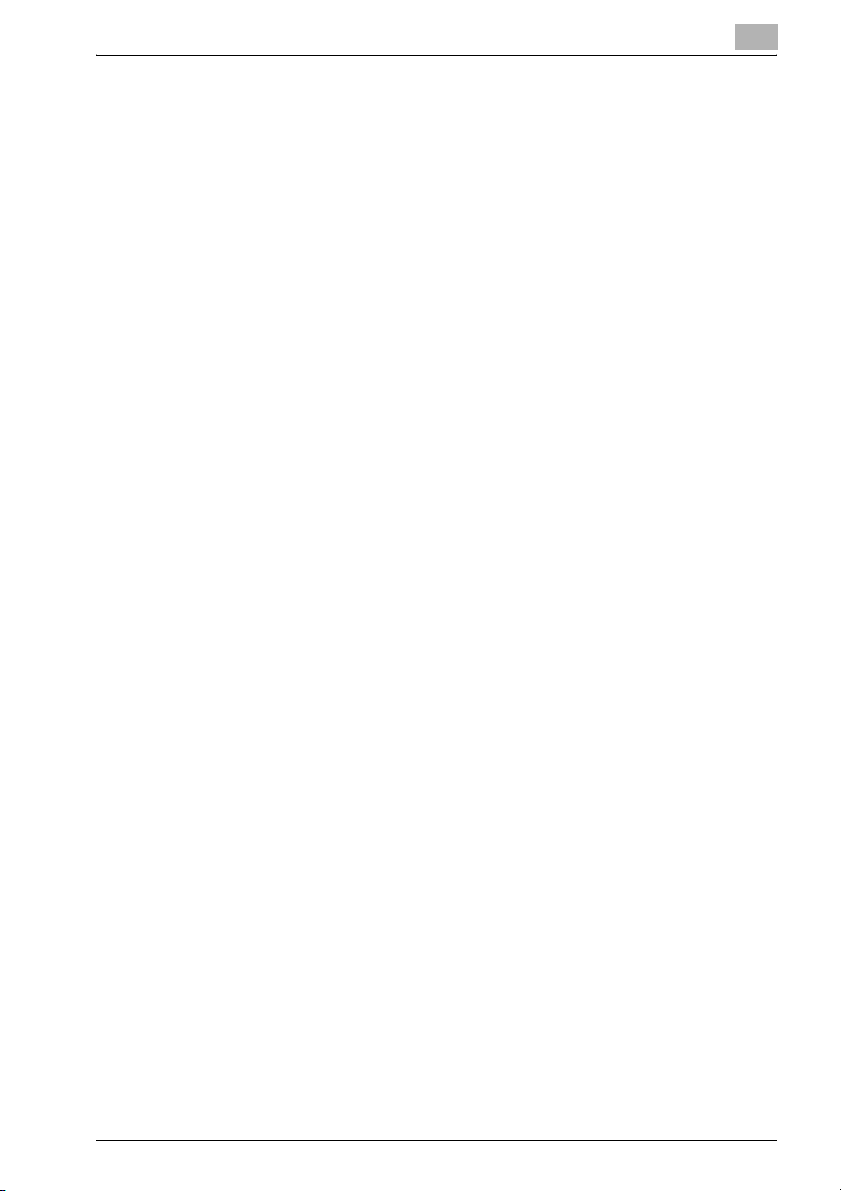
Introduction
Frame Erase (Application) ............................................................ 2-67
Center Erase (Application) ........................................................... 2-69
Non-Image Area Erase (Application) ............................................ 2-71
Neg-/Pos. Reverse (Application) .................................................. 2-72
Separate Scan .............................................................................. 2-73
File Name ..................................................................................... 2-75
To change the file name ............................................................... 2-75
2.7 Checking the Settings .................................................................... 2-76
Checking the Settings .................................................................. 2-76
To check a job .............................................................................. 2-77
Deleting Unneeded Destinations ................................................. 2-82
Specifying E-Mail Settings ........................................................... 2-84
To change the e-mail settings ...................................................... 2-86
2.8 Checking the Scanner Transmission Log .................................... 2-87
Displaying the Current Jobs List .................................................. 2-87
Displaying the Job History List .................................................... 2-88
Displayed Information .................................................................. 2-89
3 Specifying Settings From the Control Panel
3.1 Settings on the Control Panel ......................................................... 3-2
Utility Types ................................................................................... 3-2
Other Related Settings ................................................................... 3-4
3.2 Displaying Setup Screens ................................................................ 3-5
To display the Scan screen ............................................................ 3-5
To display the User Setting screen ................................................ 3-7
To display the Administrator Setting screen .................................. 3-8
3.3 Registering Abbreviated Destinations .......................................... 3-10
E-Mail Destinations ...................................................................... 3-10
FTP Destinations .......................................................................... 3-12
SMB Destinations ........................................................................ 3-17
Box Destinations .......................................................................... 3-20
3.4 Registering Group Destinations .................................................... 3-22
To register a group destination .................................................... 3-22
3.5 Registering Program Destinations ................................................ 3-24
To register a program destination ................................................ 3-24
3.6 Specifying E-Mail Settings ............................................................. 3-27
Subject ......................................................................................... 3-27
Text .............................................................................................. 3-29
3.7 Setting the Main Scan Mode Screen ............................................ 3-31
Default Tab ................................................................................... 3-31
Program Default ........................................................................... 3-32
bizhub 360 x-11
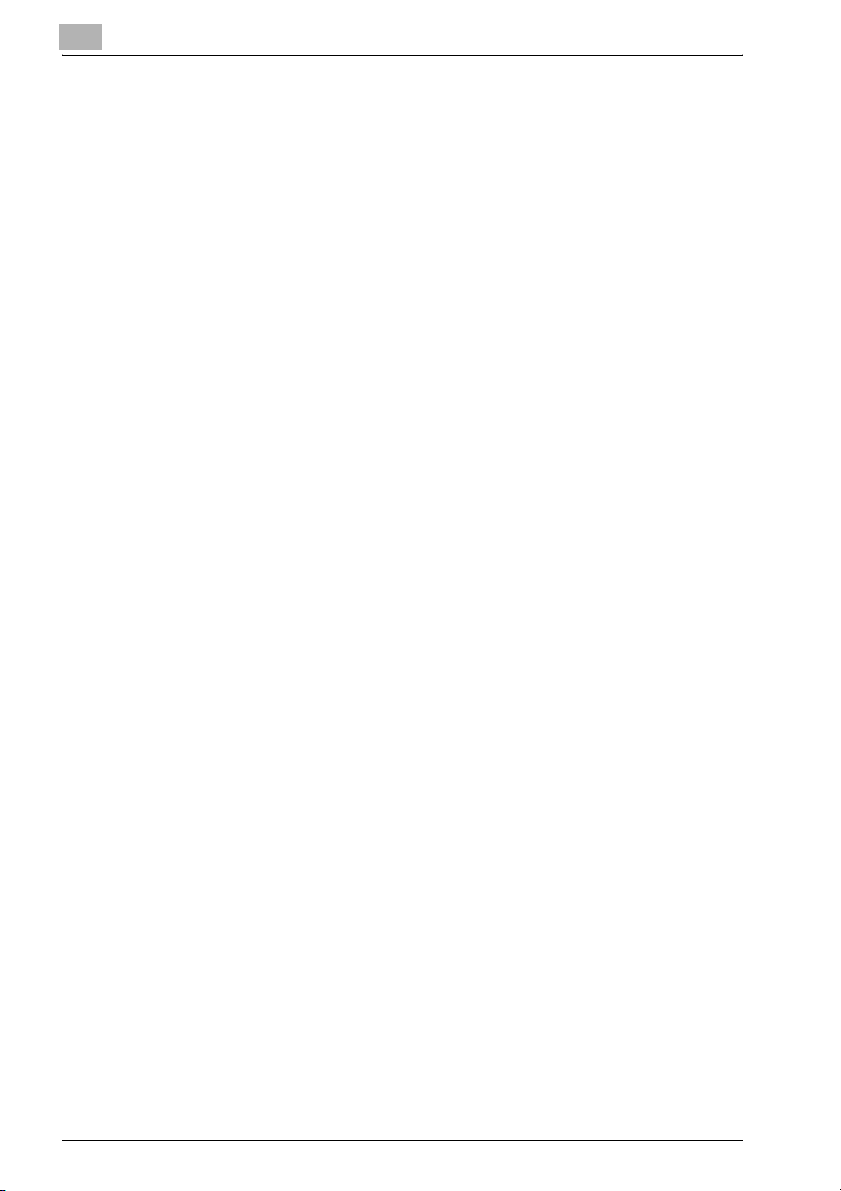
Introduction
Address Book Default Index .........................................................3-33
Address Type Symbol Display ......................................................3-34
3.8 Setting the Save Format of the Data to Be Scanned ...................3-35
Black Compression Level .............................................................3-35
To specify the compression level .................................................3-35
3.9 One-Touch Registration List ..........................................................3-36
Address Book List .........................................................................3-36
Group List .....................................................................................3-37
Program List .................................................................................3-38
E-Mail Subject/Text List ................................................................3-39
3.10 Creating Annotation User Boxes ...................................................3-41
To create annotation user boxes ..................................................3-42
3.11 Specifying Network Settings ..........................................................3-45
To specify network settings ..........................................................3-45
3.12 TCP/IP Settings ...............................................................................3-46
Before Specifying the Settings .....................................................3-46
Items To Be Specified ...................................................................3-47
To specify TCP/IP settings ...........................................................3-48
IP Filtering .....................................................................................3-51
......................................................................................................3-51
RAW Port No. ................................................................................3-53
3.13 NetWare Settings .............................................................................3-54
NetWare Parameters .....................................................................3-54
To specify NetWare settings .........................................................3-55
Status ............................................................................................3-58
3.14 http Server Settings ........................................................................3-59
IPP and http Parameters ...............................................................3-59
To specify IPP and http settings ...................................................3-60
Support Operation ........................................................................3-62
Printer Information ........................................................................3-63
3.15 FTP Settings .....................................................................................3-66
FTP Parameters ............................................................................3-66
To specify FTP settings ................................................................3-67
3.16 SMB Settings ...................................................................................3-69
SMB Parameters ...........................................................................3-69
To specify SMB settings ...............................................................3-70
3.17 AppleTalk Settings ..........................................................................3-73
AppleTalk Parameters ...................................................................3-73
To specify AppleTalk settings .......................................................3-73
3.18 Enabling LDAP Settings ..................................................................3-75
x-12 bizhub 360
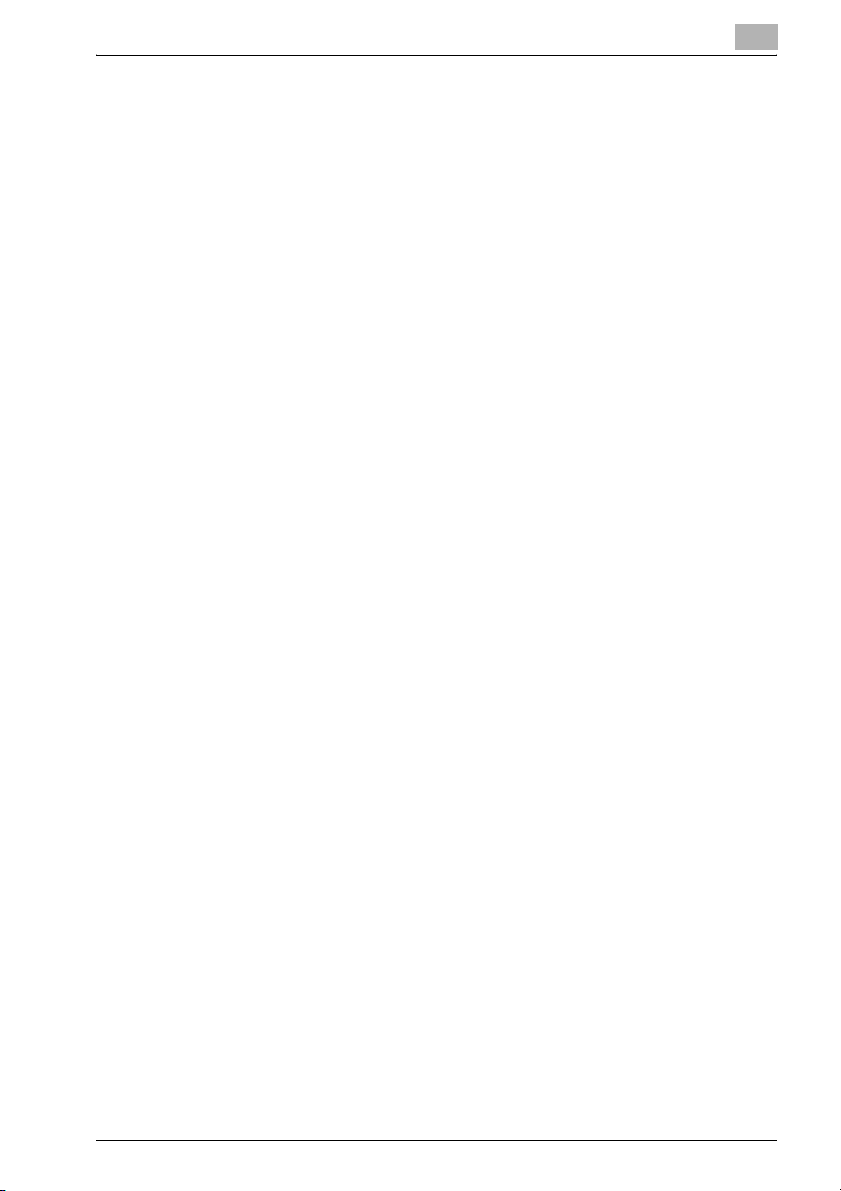
Introduction
Enabling LDAP Parameters .......................................................... 3-75
To specify Enabling LDAP settings .............................................. 3-75
3.19 Setting Up LDAP Settings .............................................................. 3-77
LDAP Server Registration Parameters ......................................... 3-77
To specify Setting Up LDAP settings ........................................... 3-80
Initial Setting for Search Details ................................................... 3-84
3.20 Search Default Setting ................................................................... 3-86
To specify the detect default server settings ............................... 3-86
3.21 E-Mail TX (SMTP) Settings ............................................................. 3-87
E-Mail TX (SMTP) Parameters ...................................................... 3-87
To specify E-Mail TX (SMTP) settings .......................................... 3-88
SMTP Server Address .................................................................. 3-91
SMTP Detail ................................................................................. 3-92
SMTP Authentication ................................................................... 3-93
3.22 E-Mail RX (POP) Settings ............................................................... 3-95
E-Mail RX (POP) Parameters ........................................................ 3-95
To specify E-Mail RX (POP) settings ............................................ 3-96
POP Server Address .................................................................... 3-98
3.23 Device Settings ............................................................................... 3-99
Device Parameters ....................................................................... 3-99
To specify device settings ........................................................... 3-99
3.24 Time Adjustment Settings ........................................................... 3-101
Time Adjustment Parameters ..................................................... 3-101
To specify time adjustment settings .......................................... 3-101
NTP Server Address ................................................................... 3-102
3.25 Status Notification Settings ......................................................... 3-104
Status Notification Parameters .................................................. 3-104
To specify status notification settings ....................................... 3-104
Notification Item Setting ............................................................ 3-105
3.26 Total Counter Report Setting ...................................................... 3-106
To specify the total counter report settings ............................... 3-106
Schedule Setting ........................................................................ 3-107
To specify the notification address settings .............................. 3-109
Notification Address Setting ...................................................... 3-109
3.27 PING Confirmation ........................................................................ 3-111
PING Confirmation Parameters ................................................. 3-111
To specify PING confirmation settings ...................................... 3-111
PING TX Address ....................................................................... 3-113
3.28 SLP Settings .................................................................................. 3-115
To specify SLP settings ............................................................. 3-115
bizhub 360 x-13
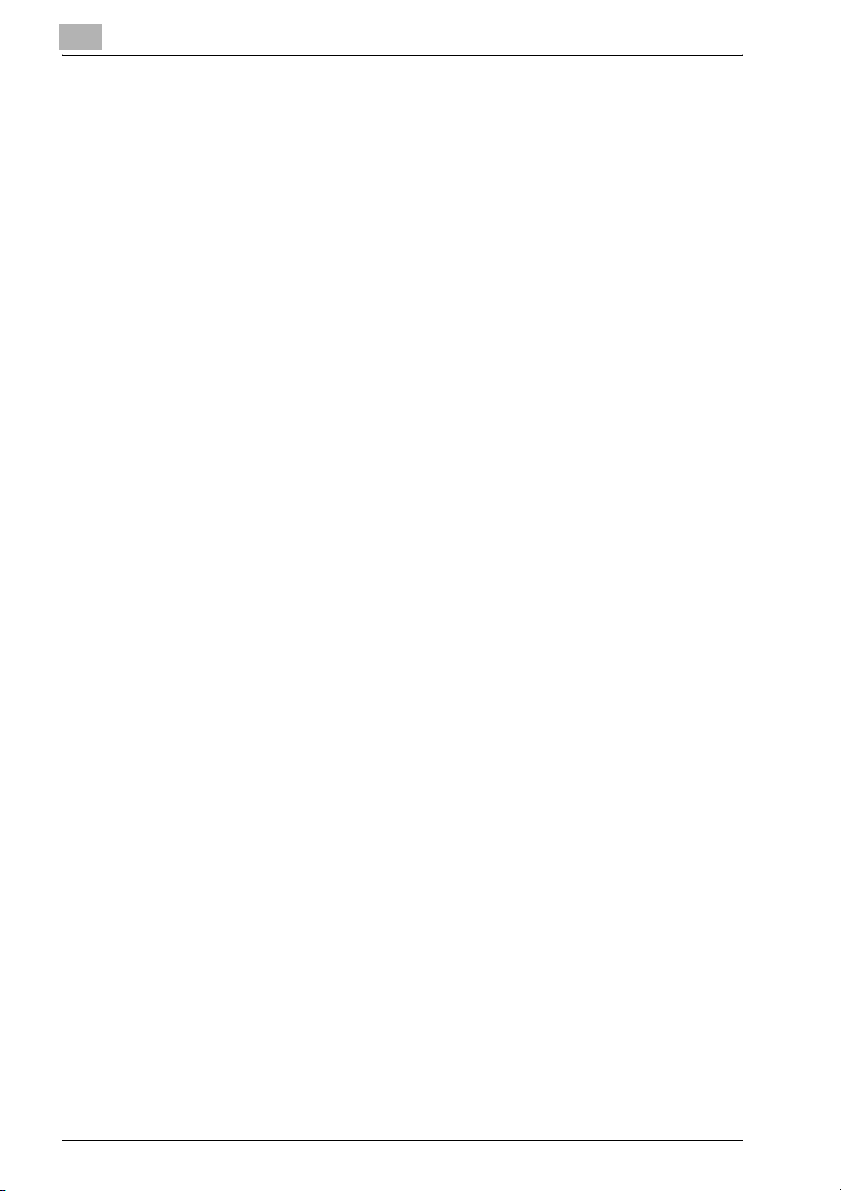
Introduction
3.29 LPD Settings ..................................................................................3-116
To specify LPD settings ..............................................................3-116
3.30 Prefix/Suffix Settings ....................................................................3-117
Prefix/Suffix Parameters .............................................................3-117
To specify the prefix/suffix settings ............................................3-117
Prefix/Suffix Setting ....................................................................3-119
3.31 Action for Invalid Certificate .........................................................3-121
To specify the Action for Invalid Certificate settings ..................3-121
3.32 SNMP Settings ...............................................................................3-123
SNMP Parameters ......................................................................3-123
To specify SNMP settings ..........................................................3-124
v1/v2c Setting .............................................................................3-125
v3 Setting ....................................................................................3-126
To specify the v3 settings ...........................................................3-127
3.33 Bonjour Setting ..............................................................................3-129
To specify the Bonjour settings ..................................................3-129
3.34 TCP Socket Setting .......................................................................3-131
To specify the TCP socket settings ............................................3-131
3.35 OpenAPI Settings ..........................................................................3-133
Access Setting ............................................................................3-133
Port No. .......................................................................................3-134
SSL .............................................................................................3-135
Authentication .............................................................................3-136
3.36 External Server Authentication ....................................................3-138
Using Active Directory ................................................................3-138
To specify the external server authentication settings ...............3-139
Using Novell NDS .......................................................................3-143
To specify the settings for using Novell NDS .............................3-143
Using NTLM v1/NTLM v2 ...........................................................3-145
To specify the settings for using NTLM v1/NTLM v2 .................3-145
4 Specifying Settings Using PageScope Web Connection
4.1 Items That Can Be Specified
Using PageScope Web Connection..................................................4-2
User Mode ......................................................................................4-2
Administrator Mode ........................................................................4-3
4.2 Using PageScope Web Connection .................................................4-5
Operating Environment ...................................................................4-5
Accessing PageScope Web Connection ........................................4-6
Page Structure ................................................................................4-7
Web Browser Cache .......................................................................4-9
x-14 bizhub 360
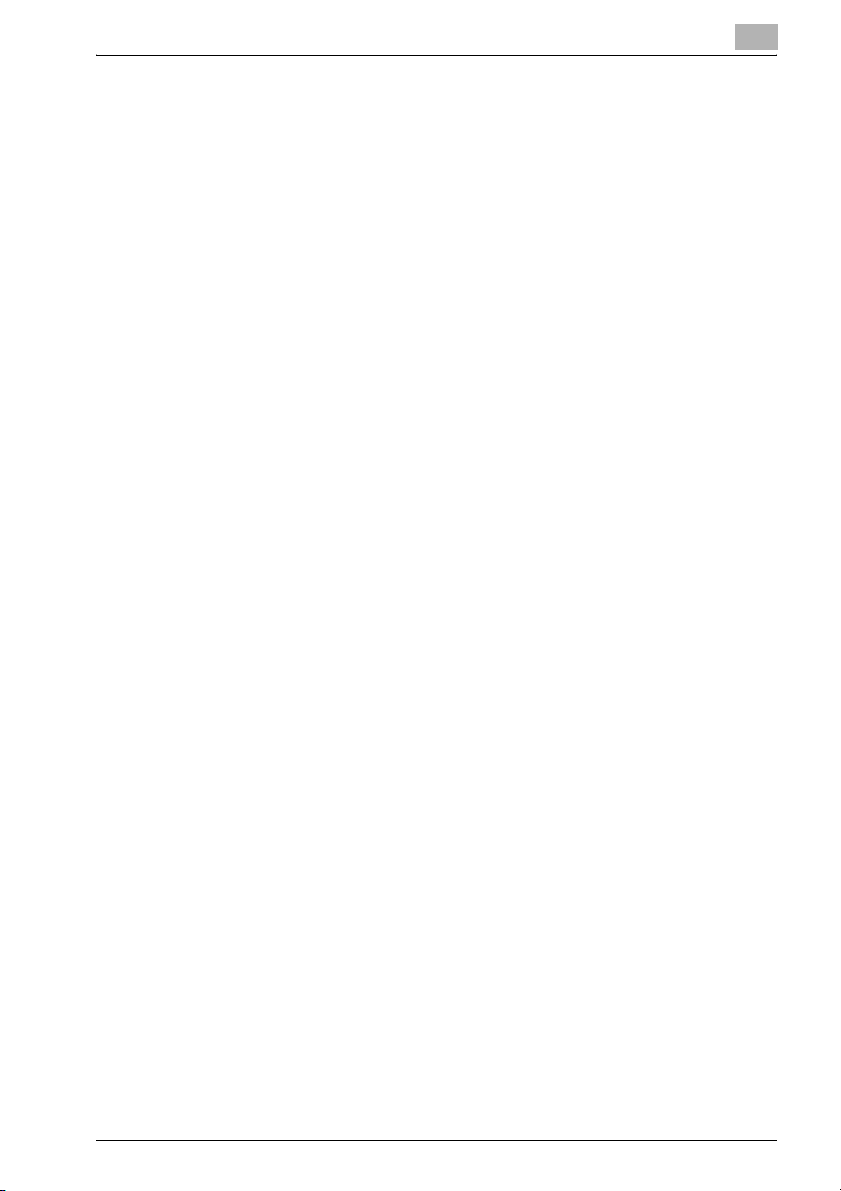
Introduction
For Internet Explorer ...................................................................... 4-9
For Netscape Navigator ................................................................. 4-9
4.3 Logging On and Logging Off ......................................................... 4-10
Logging Off .................................................................................. 4-10
To log off ...................................................................................... 4-10
Logging On to User Mode (Public User) ...................................... 4-11
Logging On to User Mode (Registered User/Box Administrator) . 4-13
To log on as a registered user/Box Administrator ....................... 4-13
Logging On to Administrator Mode ............................................. 4-14
To log on to Administrator mode ................................................. 4-15
4.4 User Authentication (User Mode) .................................................. 4-17
Changing the User Password ...................................................... 4-17
To change the user password ..................................................... 4-17
Checking the User Registration Information ................................ 4-18
4.5 Account Track (User Mode) ........................................................... 4-19
To check the account track information ...................................... 4-19
4.6 Address Book .................................................................................. 4-20
Registering New Destinations ...................................................... 4-20
To register new destinations ........................................................ 4-23
Editing abbreviated destinations .................................................. 4-24
Deleting the Address Book .......................................................... 4-24
4.7 Group Destination ........................................................................... 4-25
To register group destinations ..................................................... 4-25
4.8 Program Registration ..................................................................... 4-27
To register new destinations ........................................................ 4-35
4.9 Temporary One-Touch Registration ............................................. 4-37
To register temporary destinations .............................................. 4-37
4.10 Subject Registration ....................................................................... 4-39
To register the subject ................................................................. 4-40
4.11 Text Registration ............................................................................ 4-41
To register text ............................................................................. 4-42
4.12 Administrator Mode ........................................................................ 4-43
Basic Operation ........................................................................... 4-43
4.13 Time Adjustment Setting ............................................................... 4-44
To adjust the time ........................................................................ 4-44
4.14 User Authentication (Administrator Mode) .................................. 4-45
User Registration ......................................................................... 4-45
To register a user ......................................................................... 4-46
Checking or Changing the Registered User Information ............. 4-48
To check or change the registered user information ................... 4-49
bizhub 360 x-15
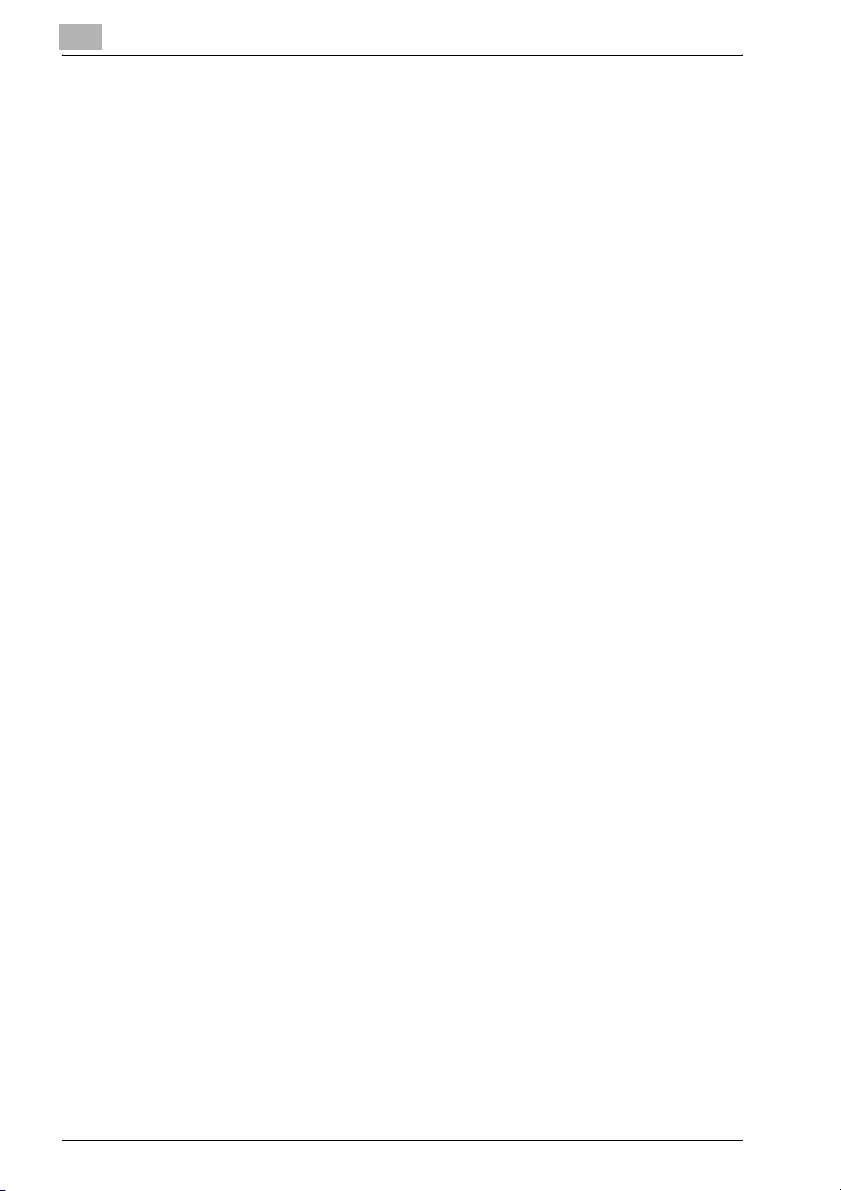
Introduction
To delete a registered user ...........................................................4-51
Default Function Permission .........................................................4-52
To specify the default function permission settings .....................4-52
4.15 Account Track Registration (Administrator Mode) ......................4-54
Account Track Registration ..........................................................4-54
To register an account ..................................................................4-55
Checking or Changing the Registered Account Information ........4-57
To check or change the registered account information ..............4-57
To delete registered accounts ......................................................4-59
4.16 Administrator Password .................................................................4-60
To change the administrator password ........................................4-60
4.17 Application Registration .................................................................4-61
Registering an Application ............................................................4-61
New Registration Items of an Application .....................................4-63
To register an application .............................................................4-65
Items that can Be Specified in Edit Application ............................4-68
To edit a registered application ....................................................4-73
To delete a registered application ................................................4-75
4.18 Prefix/Suffix ......................................................................................4-76
To register prefixes and suffixes ...................................................4-76
4.19 Import/Export ...................................................................................4-78
Importing .......................................................................................4-78
Exporting .......................................................................................4-78
4.20 Other .................................................................................................4-79
4.21 TCP/IP ...............................................................................................4-80
TCP/IP ...........................................................................................4-81
IP Address Filtering .......................................................................4-83
4.22 NetWare ............................................................................................4-84
NetWare Status .............................................................................4-85
4.23 IPP .....................................................................................................4-86
4.24 FTP ....................................................................................................4-88
FTP TX ..........................................................................................4-88
FTP Server ....................................................................................4-89
4.25 SNMP ................................................................................................4-90
4.26 SMB ..................................................................................................4-91
WINS Setting ................................................................................4-91
Client Setting ................................................................................4-92
Print Setting ..................................................................................4-93
4.27 AppleTalk .........................................................................................4-94
4.28 Bonjour Setting ................................................................................4-95
x-16 bizhub 360
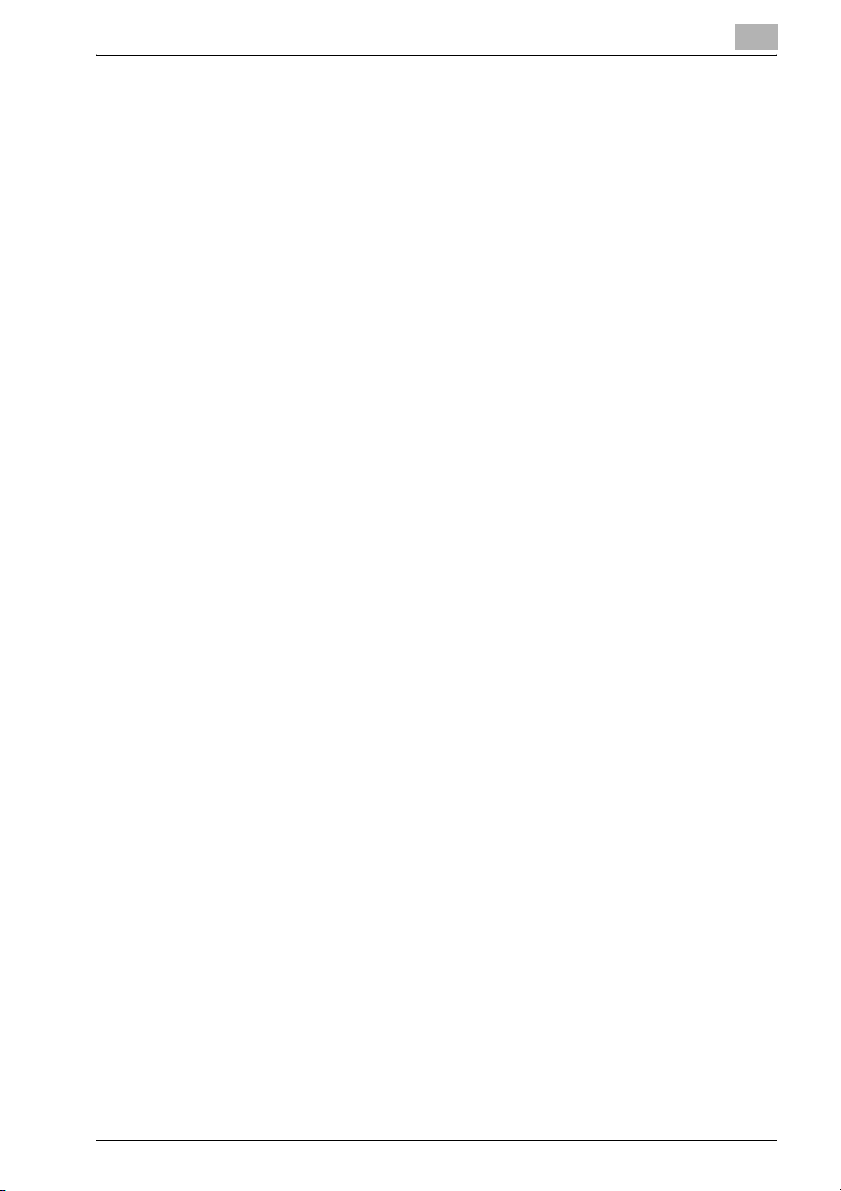
Introduction
4.29 LDAP Setting ................................................................................... 4-96
LDAP Setting ................................................................................ 4-96
LDAP Server Registration ............................................................ 4-97
4.30 E-Mail Setting ................................................................................ 4-100
E-Mail RX (POP) ......................................................................... 4-100
E-Mail TX (SMTP) ....................................................................... 4-102
4.31 SSL/TLS ......................................................................................... 4-104
SSL/TLS Setting ......................................................................... 4-106
To create a certificate ................................................................ 4-107
SSL/TLS Setting — Install a Certificate ..................................... 4-109
Set an Encryption Strength ........................................................ 4-110
Remove a Certificate .................................................................. 4-111
Set Mode using SSL .................................................................. 4-112
Processing Mode ....................................................................... 4-113
To specify the mode using SSL ................................................. 4-113
4.32 Authentication ............................................................................... 4-114
User Authentication/Account Track ........................................... 4-114
To specify the User Authentication and Account Track settings 4-115
Auto Logout ............................................................................... 4-116
4.33 OpenAPI ......................................................................................... 4-117
4.34 TCP Socket Setting ...................................................................... 4-118
To specify the TCP Socket Settings .......................................... 4-119
5 Scan Function Troubleshooting
5.1 Error List ............................................................................................ 5-2
6 Appendix
6.1 Product Specifications ..................................................................... 6-2
Scanning Functions ....................................................................... 6-2
Network Function ........................................................................... 6-3
6.2 Entering text ...................................................................................... 6-5
To type text .................................................................................... 6-7
List of Available Characters ........................................................... 6-7
6.3 Glossary ............................................................................................. 6-8
6.4 Index ................................................................................................ 6-14
bizhub 360 x-17
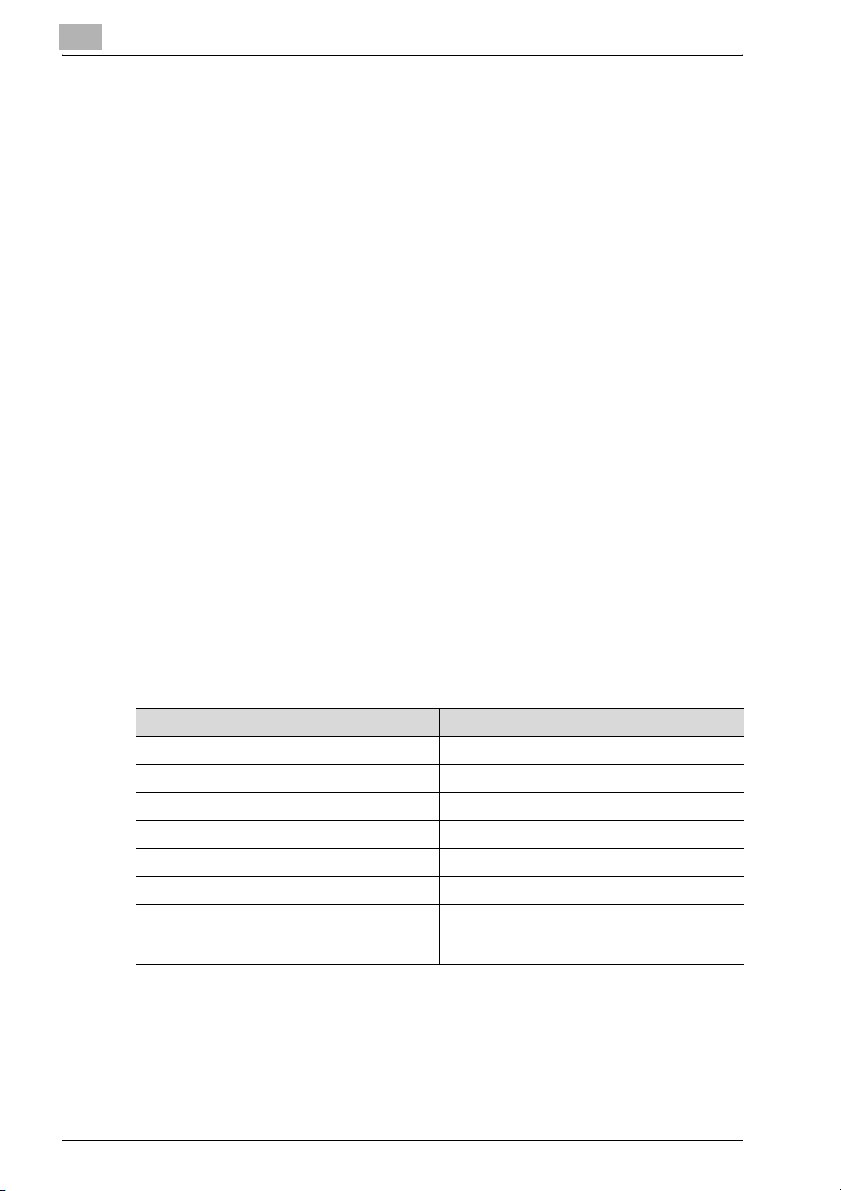
About This Manual
This User’s Guide covers the bizhub 360 network and scanning functions.
This section introduces the structure of the manual and notations used for
product names, etc.
This manual is intended for users who understand the basic operations of
computers and the machine. For operating procedures of the Windows or
Macintosh operating system and application programs, refer to the respective manuals.
Structure of the Manual
This manual consists of the following chapters.
Chapter 1 Before Using the Scan Functions
Chapter 2 Scanning Documents
Chapter 3 Specifying Settings From the Control Panel
Chapter 4 Specifying Settings Using PageScope Web Connection
Chapter 5 Scan Function Troubleshooting
Chapter 6 Appendix
Lists the product specifications and the characters that can be entered from
the control panel.
Introduction
Notation
Product Name Notation in the Manual
bizhub 360 This machine, 360
Microsoft Windows 98 Windows 98
Microsoft Windows Me Windows Me
Microsoft Windows NT 4.0 Windows NT 4.0
Microsoft Windows 2000 Windows 2000
Microsoft Windows XP Windows XP
When the operating systems above are written
together
Windows 98/Me
Windows NT 4.0/2000/XP
Windows 98/Me/NT 4.0/2000/XP
x-18 bizhub 360
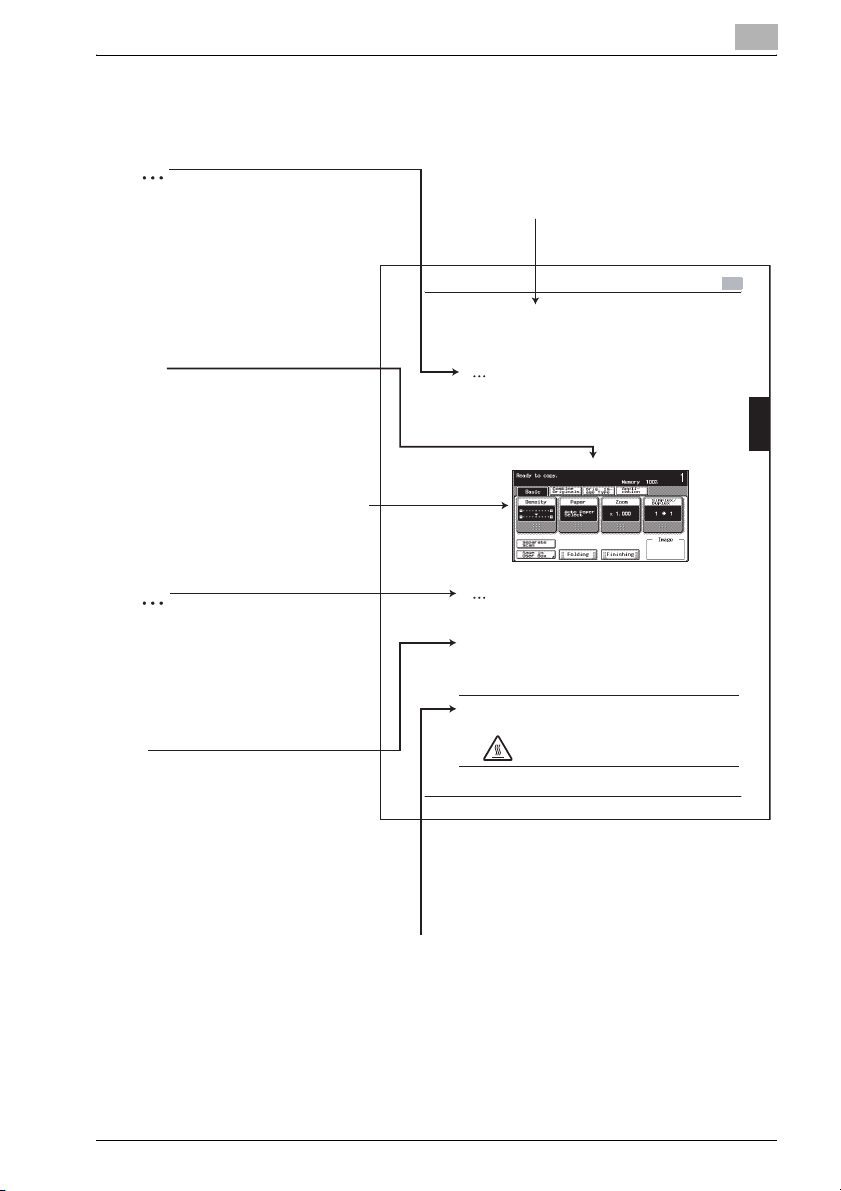
Introduction
Explanation of Manual Conventions
2
Note
Text highlighted in this manner
contains references and supplemental
information concerning operating
procedures and other descriptions.
We recommend that this information
be read carefully.
[]
Names highlighted as shown above
indicate keys on the control panel
and buttons in the touch panel.
Touch panel screens are shown to
check the actual display.
2
Reminder
Text highlighted in this manner
indicates operation precautions.
Carefully read and observe this
type of information.
Titles indicate the contents of the section.
Basic Copy Operations
3.6 Selecting a Paper Setting
The paper size can be selected automatically according to the document
size or it can be specified manually. Specify the paper size acc ording to the
corresponding procedure, depending on the desired copy settings.
2
Note
The default setting is “Auto Paper Select”.
Automatically Selecting the Paper Size (“Auto Paper Select” Setting)
The size of the loaded document is detected, and copies are produced using
paper of the same size.
1
In the Basic screen, touch [Paper].
The Paper screen appears.
2
Reminder
Be careful that your fingers are not pinched when the front door is closed.
!
Detail
For details on the positions of paper mis feeds, refer to “Paper Misfeed Indications” on page 5-7.
7
7 CAUTION
7 7
Metallic parts on the inside of the upper cover are very hot.
!
Detail
Text highlighted in this manner
provides more detailed information
concerning operating procedures or
references to sections containing
additional information. If necessary,
refer to the indicated sections.
%Touching any part other than the paper may result in
burns.
3
Basic Copy Operations Chapter 3
3-31
WARNING , CAUTION
7
Text highlighted in this manner indicates precautions to ensure safe use of this machine.
"Warning" indicates instructions that, when not observed, may result in fatal or critical injuries.
"Caution" indicates instructions that, when not observed, may result in serious injuries or
property damage.
(The page shown above is an example only.)
bizhub 360 x-19
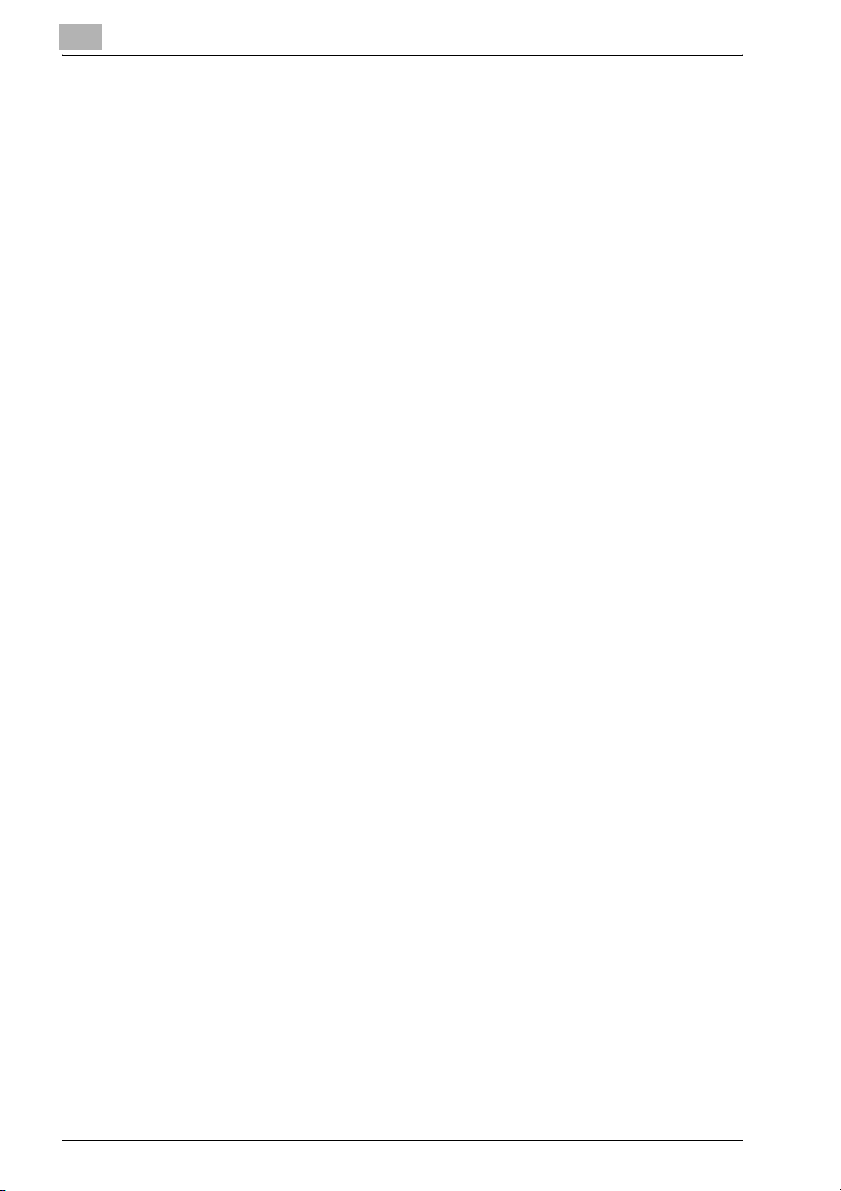
User’s Guides
The following User’s Guides have been prepared for this machine.
User’s Guide [Copy Operations]
This manual contains details on basic operations and the operating procedures for the various copy functions.
- Refer to this User’s Guide for details on operating procedures for copy
functions, including precautions on installation/use, turning the machine
on/off, loading paper, and troubleshooting operations such as clearing
paper misfeeds.
User’s Guide [Network Scanner Operations] <this manual>
This manual contains details on specifying network settings for standard
equipment and on operations for scanning functions.
- Refer to this User’s Guide for details on operating procedures for network
functions and for using Scan to E-Mail, Scan to FTP and Scan to SMB.
User’s Guide [Box Operations]
This manual contains details on operating procedures for using the boxes.
- Refer to this User’s Guide for details on operating procedures for using
the boxes on the hard disk.
Introduction
User’s Guide [Enlarge Display Operations]
This manual contains details on operating procedures for using copy, network scanner and fax functions in Enlarge Display mode.
- Refer to this User’s Guide for details on operating procedures in Enlarge
Display mode.
User’s Guide [FK-502 Facsimile Operations]
This manual contains details on operating procedures for faxing.
- Refer to this User’s Guide for details on operating procedures for fax
functions when the fax kit is installed.
User’s Guide [Network Fax Operations]
This manual contains details on operating procedures for network faxing.
- Refer to this User’s Guide for details on operating procedures for network
fax functions (Internet Fax/IP Address Fax).
x-20 bizhub 360
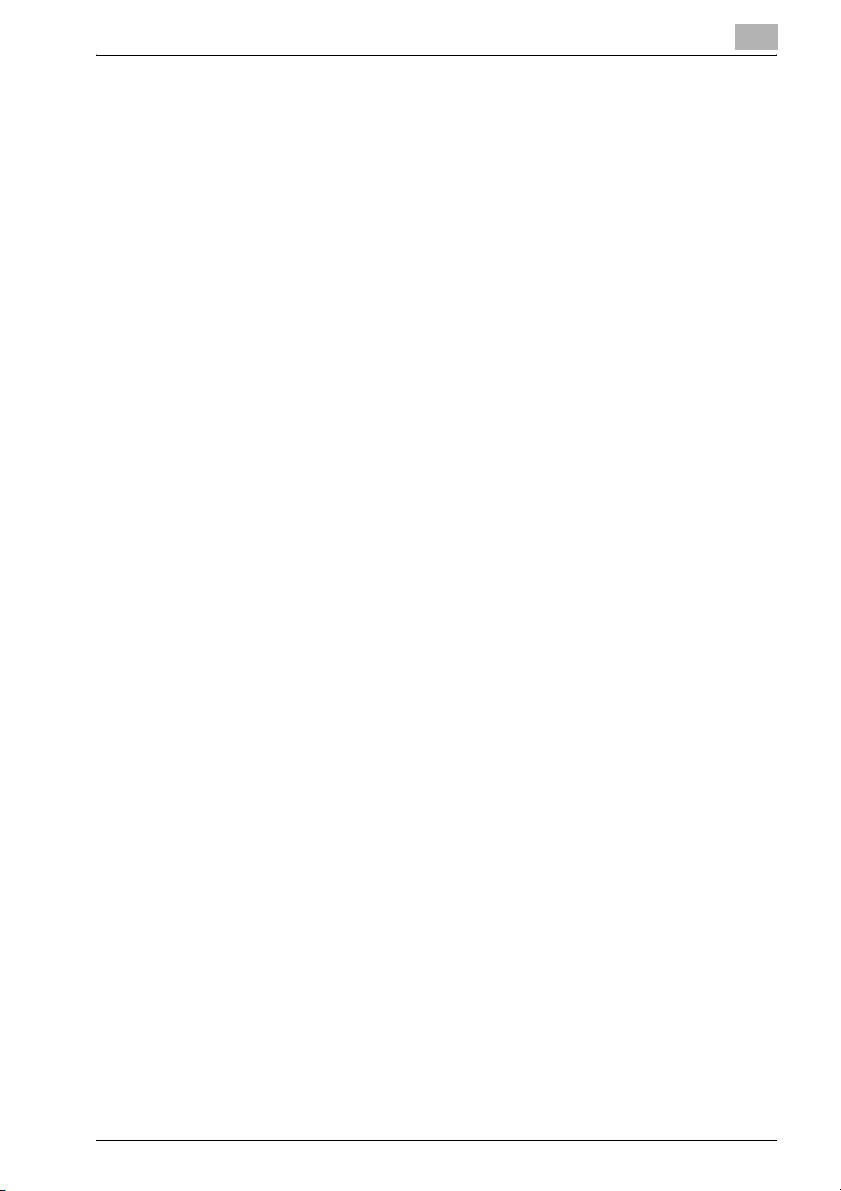
Introduction
IC-204 User’s Guide/Quick Guide
This manual contains details on operating procedures using the optional Image Controller (IC-204).
- Refer to the User’s Guide (PDF data) provided in the User Software CD-
ROM or Quick Guide (printed matter) attached to IC-204 for the procedures to use the printer functions.
bizhub 360 x-21
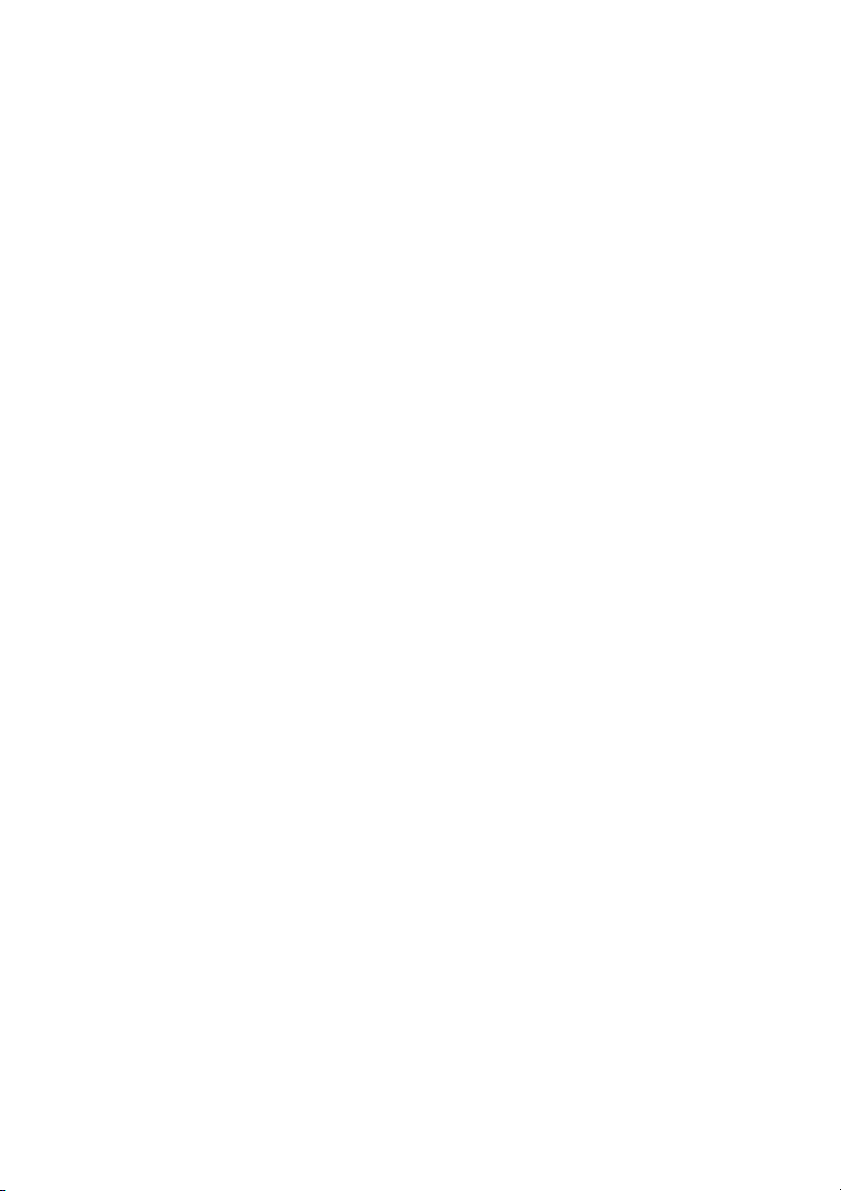
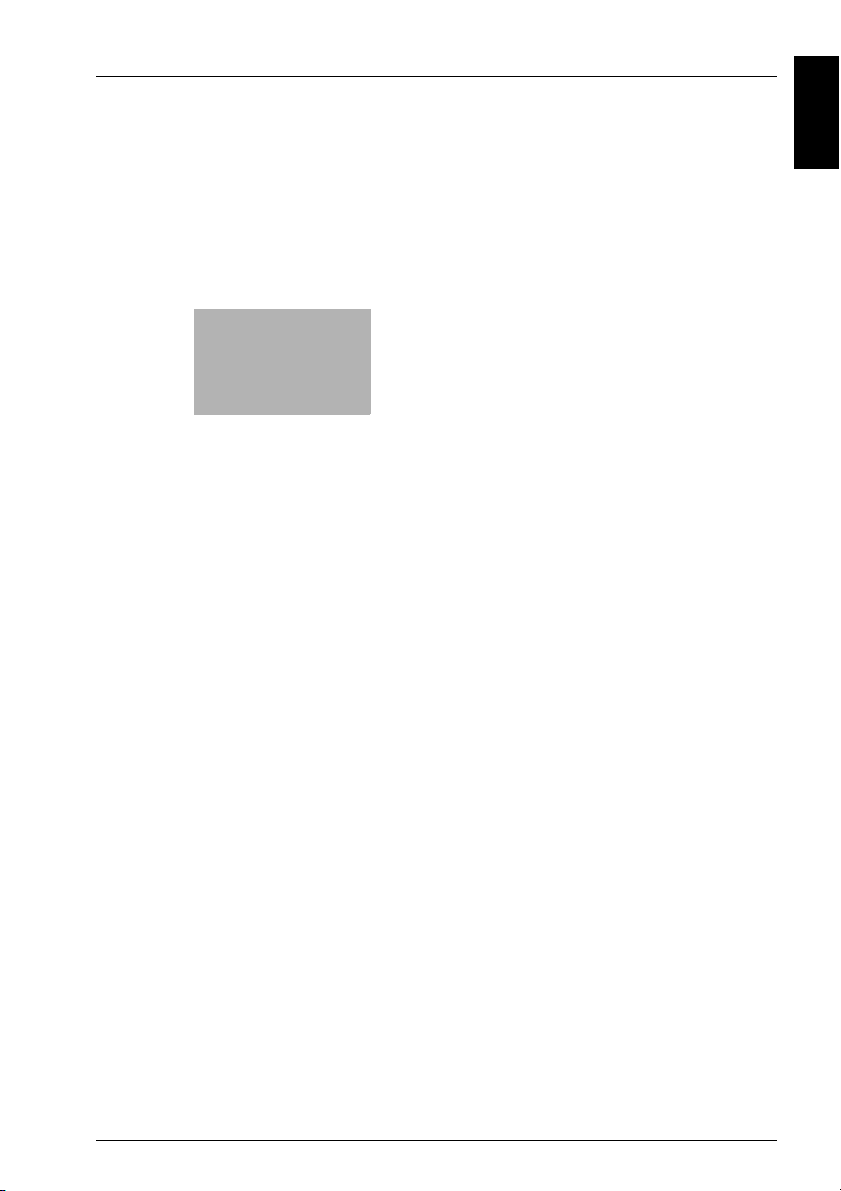
1
Before Using the Scan
Functions
Before Using the Scan Functions Chapter 1
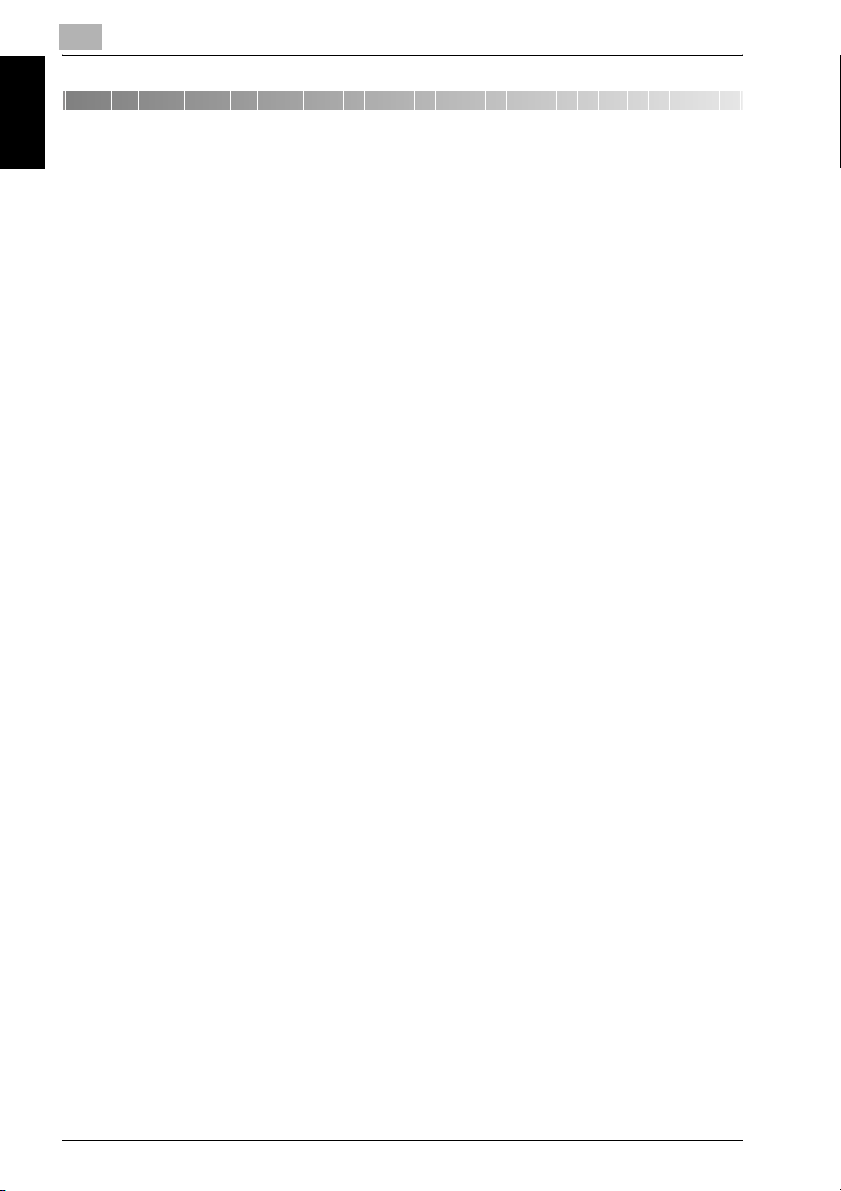
1
Before Using the Scan Functions
1 Before Using the Scan Functions
1.1 Environment Required for Using the Scan Functions
The following conditions are required to use the network and scanning functions of this machine.
- The machine is connected to the network. (required)
The functions can be used over a TCP/IP network. For details on the connection, refer to “Connecting to the Network” on page 1-10. Also, network parameters such as the IP address of this machine must be
specified in order to use the machine on the network. For details, refer to
“Settings for Using Network/Scanning Functions” on page 1-7.
Before Using the Scan Functions Chapter 1
1-2 bizhub 360
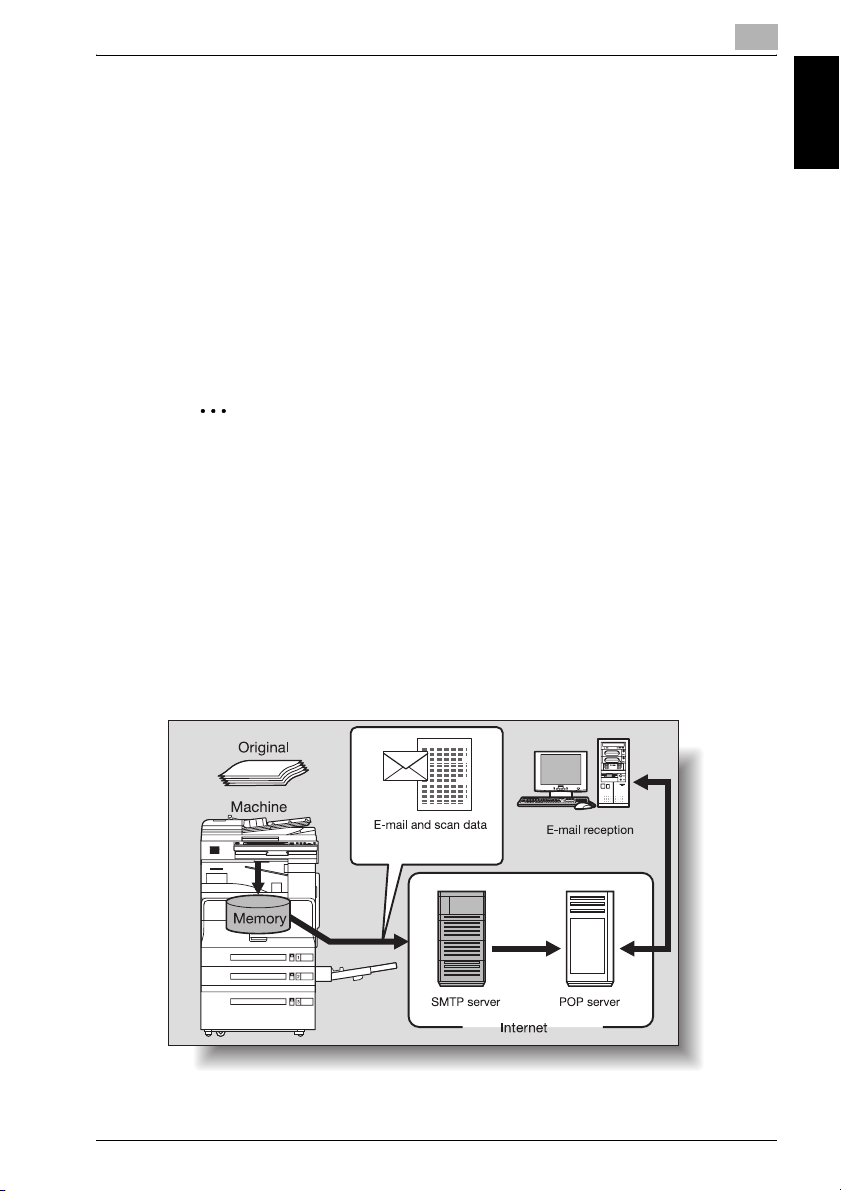
Before Using the Scan Functions
1.2 Available Scanning Functions
“Scanning” refers to the operation of reading the image of a document fed
through the ADF or placed on the original glass. The scanning functions can
be used to temporarily store the scanned data in the internal memory of the
machine and transmit the data in an e-mail message over the network or upload the data to a file server.
With the scanning functions, data can be sent to up to 516 destinations at
the same time.
In addition, if an optional hard disk is installed, the data can be stored on the
hard disk of this machine. This function can be used from the Box mode,
which is described in the User’s Guide [Box Operations].
2
Note
The maximum number of destinations that can be selected at the same
time is 516 (500 programmed destinations, 5 e-mail, FTP and SMB destinations entered directly and 1 box destination (Only when the hard disk
is installed)).
Sending the Scanned Data in an E-Mail Message
The scanned data can be sent to a specified e-mail address. The destination
is specified from the touch panel of this machine, and the scanned data is
sent as an e-mail attachment.
For details, refer to “Sending Data in an E-Mail Message (Scan to E-Mail)” on
page 2-6.
1
Before Using the Scan Functions Chapter 1
bizhub 360 1-3
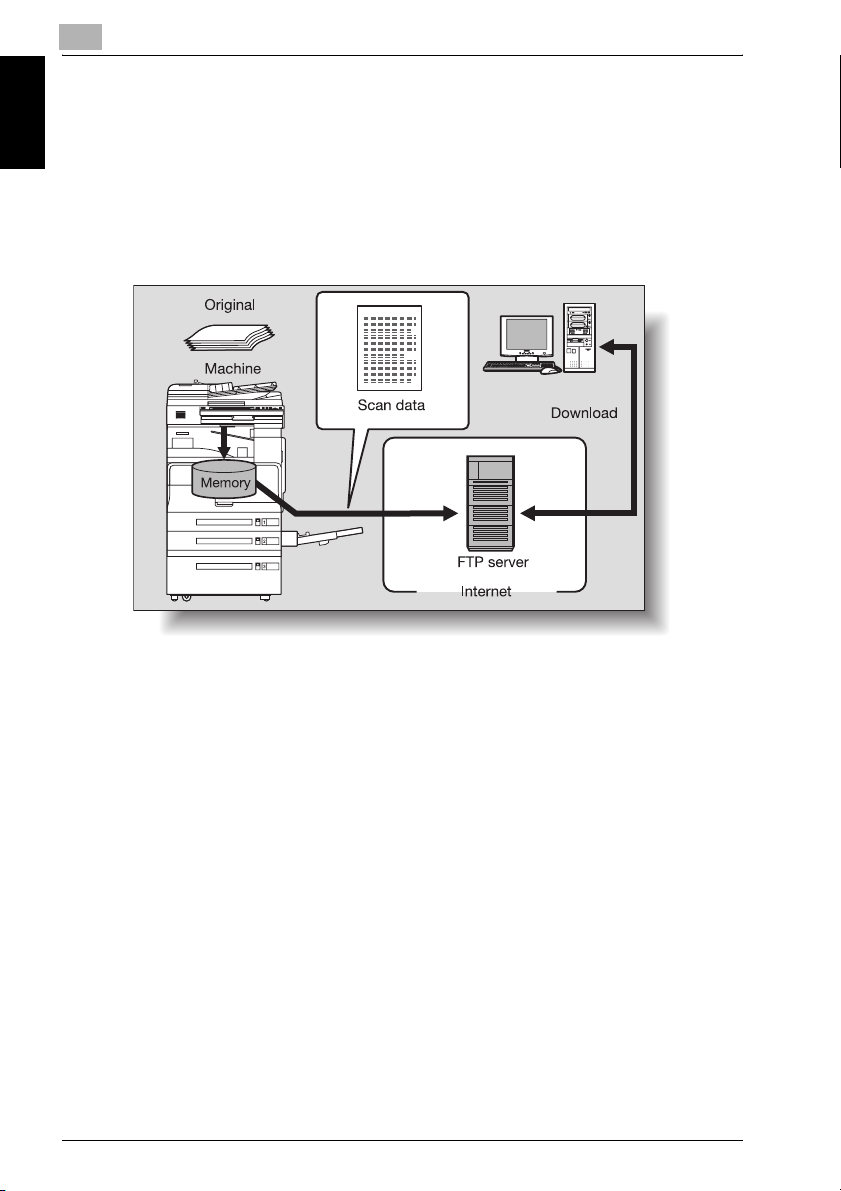
1
Before Using the Scan Functions Chapter 1
Before Using the Scan Functions
Sending the Scanned Data as Files (FTP)
The scanned data is uploaded to a specified FTP server. The FTP server address, login password, and other information are entered from the touch
panel of this machine.
The data files uploaded to the FTP server can be downloaded from a computer on the network.
For details, refer to “Sending Data to a Server (Scan to FTP)” on page 2-19.
1-4 bizhub 360
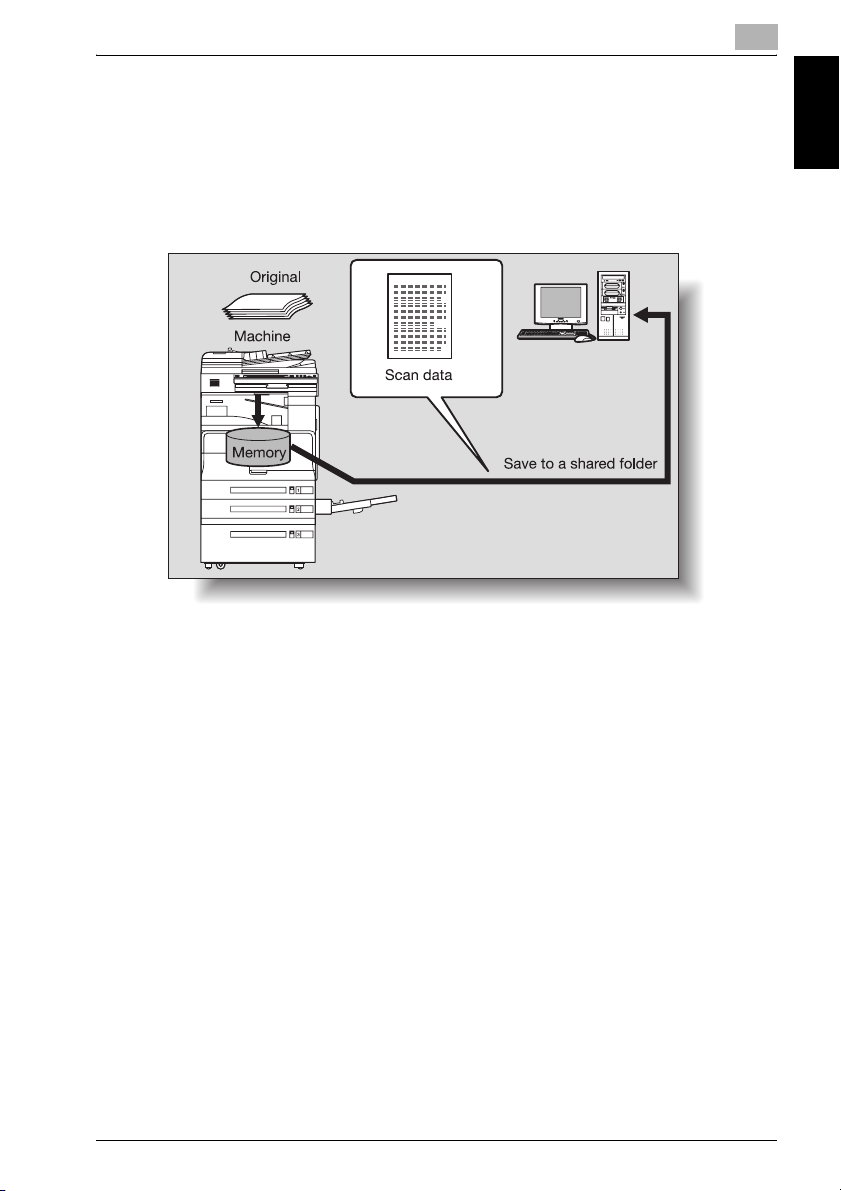
Before Using the Scan Functions
Sending the Scanned Data to a Computer on the Network (SMB)
The scanned data can be sent to a shared folder on a specified computer.
The name of the destination computer, login password, and other information are entered from the touch panel of this machine.
For details, refer to “Sending Data to a PC on the Network (Scan to SMB)”
on page 2-31.
1
Before Using the Scan Functions Chapter 1
bizhub 360 1-5
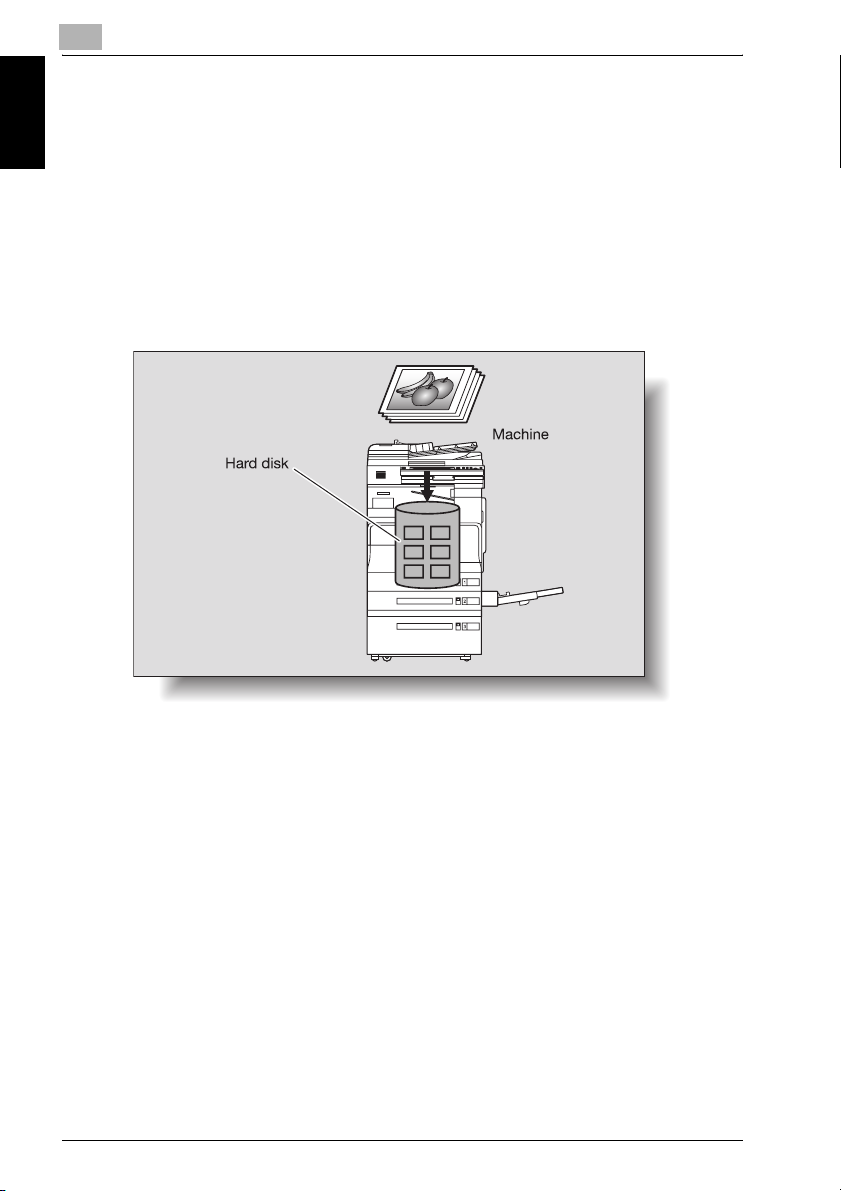
1
Before Using the Scan Functions Chapter 1
Before Using the Scan Functions
Saving the Scanned Data in Boxes
The scanned data can be saved in boxes created on the machine’s internal
hard disk. The data can be used in other applications. The file name can be
entered from the touch panel of the machine.
In addition, if the scanned data is saved in “Annotation User box”, you can
deliver it over the Internet by adding any domain name and the delivery date
and time.
For the procedure to save in an annotation user box, refer to “Annotations
(Application)” on page 2-65. For saving other data in a box or reusing the
data that has been saved, refer to User’s Guide “Box Operations”.
1-6 bizhub 360
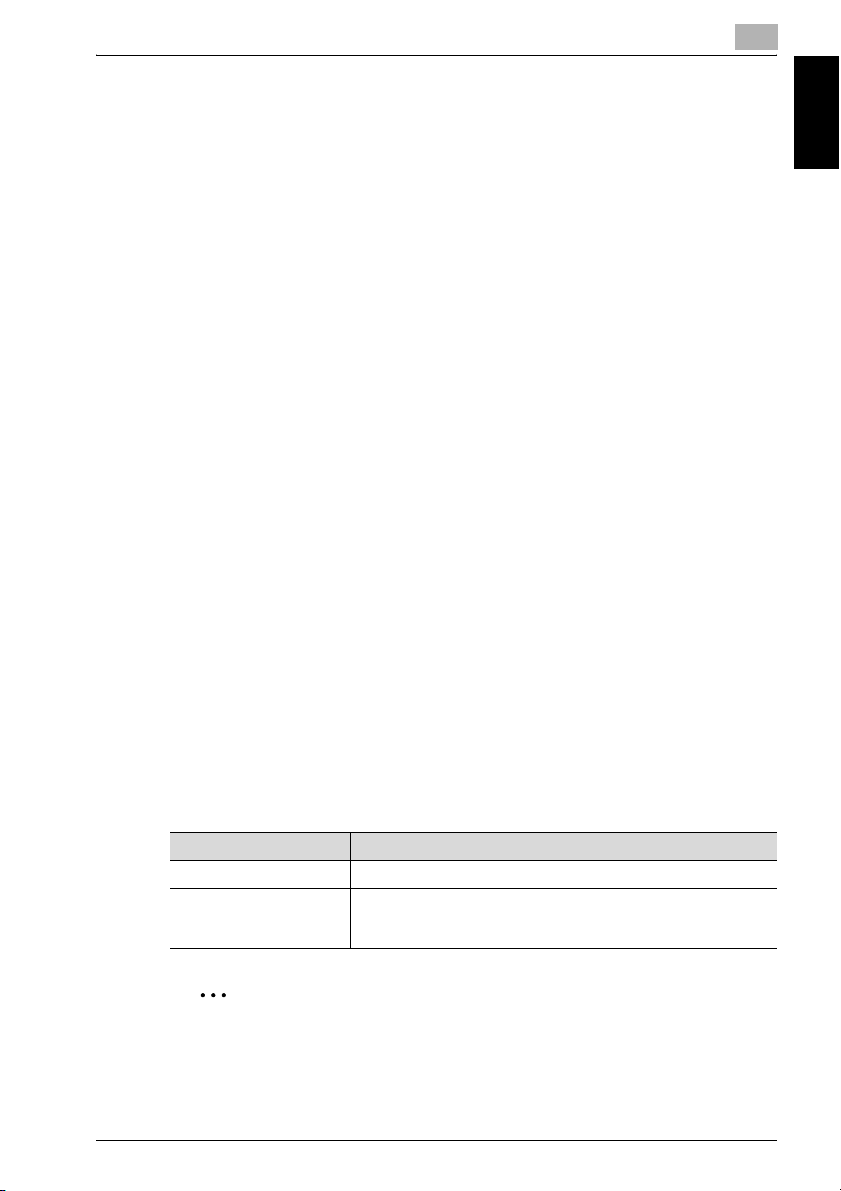
Before Using the Scan Functions
1.3 Settings for Using Network/Scanning Functions
It is recommended that the settings described below be specified before using the network/scanning functions. The network settings described in
“Specifying Network Settings” must be specified first. Set other items as
necessary.
!
Detail
For details on specifying network settings, refer to the chapters listed below.
“TCP/IP Settings” on page 3-46
“E-Mail TX (SMTP) Settings” on page 3-87
“4 Specifying Settings Using PageScope Web Connection”
Specifying Network Settings
An IP address must be assigned to the machine and settings such as the
SMTP server must be specified to use the machine on the network. Be sure
to set them.
There are two methods for specifying settings. One method is to specify the
settings from the touch panel of this machine. The other method is to use PageScope Web Connection from a Web browser on a computer on the network.
1
Before Using the Scan Functions Chapter 1
Registering Destinations and Specifying Their Settings
The destinations (recipients) of scanned data must be registered.
The following registration methods are available.
- Register from the touch panel of the machine.
- Use PageScope Web Connection from a computer on the network.
The following types of destinations can be registered.
Type Description
Abbreviated Destination The destination can be selected with one button.
Group Multiple destinations can be registered in groups. E-mail, FTP,
SMB, and box destinations can be registered together in a single
group.
2
Note
The destination can also be entered before scanning. This is called “direct input”. For details, refer to “Entering the Addresses Directly” on
page 2-16.
bizhub 360 1-7
