Interlogix SuperBus 2000 User Manual

SuperBus 2000 2X16 LCD Alphanumeric
Touchpad Installation Instructions
Product summary
The SuperBus® 2000 2x16 LCD (liquid crystal display) Alphanumeric Touchpad lets you control all programming and operation of a compatible security system (see “Specifications” on page 4). The 2-line, 16-character display provides messages to indicate the current system status.
The touchpad includes police, fire, and auxiliary panic buttons that can be activated anytime.
A built in speaker provides alarm sounds, status sounds, and button-press beeps.
Installation guidelines
•Mount the touchpad in an environmentally controlled area 32 to 120°F (0 to 49°C).
•When mounting the touchpad, allow at least 4¼ inches on the left side for the Quick Guide slide-out card.
•For Concord™ Express systems, up to 4 bus devices can be connected to the panel. For Concord systems (all software versions) up to 16 bus devices can be connected to the panel.
•For Concord systems with software versions 1.0–1.6, each bus device must have a different unit number setting to operate correctly. The touchpad unit number is factory set to 001. For Concord panels with software version 2.0 or later and Concord Express panels, bus unit numbers are assigned automatically.
•Table 1 below describes the power used by the touchpad.
Table 1: Touchpad power usage
Current (mA) |
Condition |
90 |
Maximum alarm current |
57 |
Typical operation |
12 |
Standby current (no AC power) |
|
|
•Do not exceed the maximum available power when using panel power for bus devices and hardwire detectors (see the specific panel Installation Instructions for maximum available power).
•Table 2 below describes the maximum wire lengths allowed between the touchpad and panel.
Table 2: Maximum touchpad wire lengths
Wire Gauge (Unshielded |
Maximum wire length between |
or Shielded) |
touchpad and panel |
18 |
750 feet |
22 |
300 feet |
|
|
Tools and equipment needed
•4-conductor, 22or 18-gauge wire
•Screwdriver
•Drill/bits
•#6 screws and anchors (included)
•Panhead screws for a gang box installation
•Saw or utility knife for cutting wallboard
Installing the mounting plate
The touchpad can be installed on a wall or electrical gang box, either singleor dual-gang.
1.Separate the mounting plate from the touchpad by pressing the tab at the bottom and sliding the mounting plate down (see Figure 1 below).
Figure 1: Separating touchpad from mounting plate
Lift and Pull
Mounting Plate
Tab
 Tab
Tab
2.Place the mounting plate on the wall and mark the four mounting holes (see Figure 2 on page 2). Be sure to leave a 4¼-inch clearance on the left side to allow for the Quick Guide slide-out card.
3.Insert anchors at the marked locations where studs are not present.
P/N 466-1712 • REV D • January 2011 |
1 |
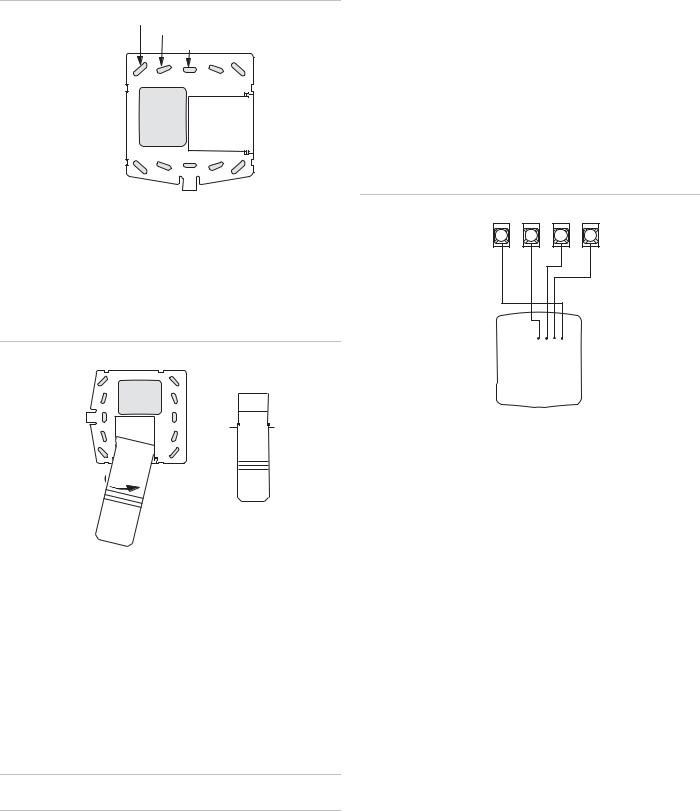
Figure 2: Mounting holes
Wall Mounting Holes (4)
Dual-Gang Mounting Holes (4)
Single-Gang Mounting Holes (4)
Wire Access Area 
Wiring
Wiring consists of connecting the touchpad to the panel terminals.
1.Disconnect the panel transformer and backup battery.
2.Run a 4-conductor, 18to 22-gauge wire from the panel to the touchpad location.
3.Splice the 4-conductor cable wires to the red, black, green, and white wires located on the back of the touchpad.
4.Connect the touchpad wiring to the panel terminals as shown in Figure 4 below.
Figure 4: Wiring touchpad to panel terminals
4.Looking at the back side of the mounting plate, turn it so the tab is on the left and position the Quick Guide slideout card into the slots on back of the mounting plate (see A in Figure 3 below). Make sure the card is unfolded and the “Zones” section is facing you.
5.Slide the card in the direction of the arrow in Figure 3 below (A) until it snaps into the position shown in (B).
Figure 3: Inserting the Quick Guide Slide-Out card
Swing card over in
Direction of Arrow
Until Card Snaps into Place
A
B
6.Position the mounting plate in its normal mounting position (tab at the bottom) and fold the card toward you at all three scored lines. The “Zones” section should be facing you and the folds should create a tab to slide the card in and out.
7.Align the mounting plate wall-mount holes with the wall anchors and secure the back-plate to the wall using the screws provided.
OR If installing the back-plate on an electrical gang box, line up the appropriate gang box holes on the mounting plate with the gang box holes and secure the back-plate to the gang box using the screws provided.
Caution: Do not over tighten screws or the back plate may bend and prevent the touchpad from mounting properly.
8.For wall-mounted installations, cut a hole in the wall in the wire access area of the mounting plate to pull your cable through for wiring.
2
GND |
+12V |
A BUS |
B |
3 |
4 |
5 |
6 |
BACK OF |
+12V/RED |
NEE RG/ASUB |
B/WHITEBUS GND/BLACK |
TOUCHPAD |
|
|
|
|
|
|
|
Attaching the Touchpad to the Mounting Plate
Align the four slots on the touchpad with the four tabs on the mounting plate and slide the keypad down until you hear the latch on the mounting plate click into place.
Power Up
After making all wiring connections from the touchpad to the panel, you are ready to power up the panel. Upon power up, the panel scans the bus for connected devices and automatically learns the unit number of each bus device.
Note: If you plan on installing systems with no alphanumeric touchpads, it is recommended that you keep an alphanumeric touchpad with you, specifically for programming. This touchpad can be quickly connected and disconnected from the header pins on the lower portion of the panel circuit board, as described later in this document.
To power up the panel and verify bus communication:
1.Verify that all wiring between the panel and touchpad is correct.
Note: If the touchpad does not display the date and time, see “Troubleshooting” on page 4.
2.Connect the panel battery and plug in the panel transformer. Alphanumeric touchpads should show a date and time display.
Connecting the touchpad for system programming only
For installations that don’t include an alphanumeric touchpad as a permanent part of the system, you can connect one for
SuperBus 2000 2X16 LCD Alphanumeric Touchpad Installation Instructions
