Hp LaserJet Enterprise M604n, LaserJet Enterprise M605n, LaserJet Enterprise M604dn, LaserJet Enterprise M606dn, LaserJet Enterprise M605x User Guide
...
LaserJet Enterprise M604, M605, M606
User Guide
3
M604n |
M604dn |
M605x |
M605n |
M605dn |
M606x |
|
M606dn |
|
www.hp.com/support/ljM604
www.hp.com/support/ljM605
www.hp.com/support/ljM606

HP LaserJet Enterprise M604, M605, M606
User Guide
Copyright and License
© Copyright 2015 HP Development Company,
L.P.
Reproduction, adaptation, or translation without prior written permission is prohibited, except as allowed under the copyright laws.
The information contained herein is subject to change without notice.
The only warranties for HP products and services are set forth in the express warranty statements accompanying such products and services. Nothing herein should be construed as constituting an additional warranty. HP shall not be liable for technical or editorial errors or omissions contained herein.
Edition 1, 11/2015
Trademark Credits
Adobe®, Adobe Photoshop®, Acrobat®, and PostScript® are trademarks of Adobe Systems Incorporated.
Apple and the Apple logo are trademarks of Apple Computer, Inc., registered in the U.S. and other countries. iPod is a trademark of Apple Computer, Inc. iPod is for legal or rightholderauthorized copying only. Don't steal music.
Microsoft®, Windows®, Windows® XP, and Windows Vista® are U.S. registered trademarks of Microsoft Corporation.
UNIX® is a registered trademark of The Open Group.

Table of contents
1 Product overview .......................................................................................................................................... |
1 |
Product views ......................................................................................................................................................... |
2 |
Product front view ............................................................................................................................... |
2 |
Product back view ............................................................................................................................... |
3 |
Interface ports ..................................................................................................................................... |
4 |
Control-panel view (4-line control panel, n and dn models only) ...................................................... |
5 |
Control-panel view (touchscreen control panel, x models only) ........................................................ |
6 |
Product speci cations ........................................................................................................................................... |
8 |
Technical speci cations ....................................................................................................................... |
8 |
Supported operating systems ............................................................................................................. |
9 |
Mobile printing solutions .................................................................................................................. |
11 |
Product dimensions .......................................................................................................................... |
12 |
Dimensions for the products, as sold ............................................................................. |
12 |
Dimensions for the input and output accessories .......................................................... |
14 |
Dimensions for sample combinations of the products and optional accessories ......... |
18 |
Combination one .......................................................................................... |
18 |
Combination two .......................................................................................... |
19 |
Combination three ........................................................................................ |
19 |
Power consumption, electrical speci cations, and acoustic emissions ........................................... |
20 |
Operating-environment range .......................................................................................................... |
21 |
Product hardware setup and software installation ............................................................................................ |
22 |
2 Paper trays ................................................................................................................................................. |
23 |
Load Tray 1 ........................................................................................................................................................... |
24 |
Introduction ....................................................................................................................................... |
24 |
Tray 1 paper orientation ................................................................................................................... |
26 |
Load Tray 2 and the 500-sheet trays .................................................................................................................. |
27 |
Introduction ....................................................................................................................................... |
27 |
Tray 2 and the 500-sheet trays paper orientation ........................................................................... |
29 |
Load the optional 1,500-sheet high-capacity tray ............................................................................................. |
30 |
Introduction ....................................................................................................................................... |
30 |
Load the tray ..................................................................................................................................... |
30 |
ENWW |
iii |
Load the optional custom media tray ................................................................................................................. |
32 |
Introduction ....................................................................................................................................... |
32 |
on gure the product for the custom media tray ............................................................................ |
32 |
Load paper into the custom media tray ............................................................................................ |
33 |
Custom media tray paper orientation ............................................................................................... |
34 |
Load envelopes .................................................................................................................................................... |
35 |
Introduction ....................................................................................................................................... |
35 |
Envelope orientation ......................................................................................................................... |
36 |
3 Supplies, accessories, and parts ................................................................................................................... |
37 |
Order supplies, accessories, and parts ................................................................................................................ |
38 |
Ordering ............................................................................................................................................. |
38 |
Supplies and accessories .................................................................................................................. |
38 |
Customer self-repair parts ................................................................................................................ |
39 |
Replace the toner cartridge ................................................................................................................................. |
41 |
Introduction ....................................................................................................................................... |
41 |
Toner-cartridge information ............................................................................................................. |
41 |
Remove and replace the cartridge .................................................................................................... |
42 |
Replace the staple cartridge ................................................................................................................................ |
46 |
Introduction ....................................................................................................................................... |
46 |
Remove and replace the staple cartridge ......................................................................................... |
46 |
4 Print ........................................................................................................................................................... |
47 |
Print tasks (Windows) .......................................................................................................................................... |
48 |
How to print (Windows) ..................................................................................................................... |
48 |
Automatically print on both sides (Windows) ................................................................................... |
50 |
Manually print on both sides (Windows) ........................................................................................... |
50 |
Print multiple pages per sheet (Windows) ........................................................................................ |
51 |
Select the paper type (Windows) ...................................................................................................... |
51 |
Additional print tasks ........................................................................................................................ |
52 |
Print tasks (OS X) ................................................................................................................................................. |
53 |
How to print (OS X) ............................................................................................................................ |
53 |
Automatically print on both sides (OS X) .......................................................................................... |
53 |
Manually print on both sides (OS X) .................................................................................................. |
53 |
Print multiple pages per sheet (OS X) ............................................................................................... |
53 |
Select the paper type (OS X) ............................................................................................................. |
54 |
Additional print tasks ........................................................................................................................ |
54 |
Store print jobs on the product to print later ...................................................................................................... |
55 |
Introduction ....................................................................................................................................... |
55 |
Create a stored job (Windows) .......................................................................................................... |
55 |
Create a stored job (OS X) .................................................................................................................. |
56 |
iv |
ENWW |
Print a stored job ............................................................................................................................... |
57 |
|
Delete a stored job ............................................................................................................................ |
57 |
|
Mobile printing ..................................................................................................................................................... |
|
59 |
Introduction ....................................................................................................................................... |
|
59 |
Wi-Fi Direct and NFC Printing ............................................................................................................ |
59 |
|
HP ePrint via email ............................................................................................................................ |
59 |
|
HP ePrint software ............................................................................................................................ |
60 |
|
AirPrint ............................................................................................................................................... |
|
60 |
Android embedded printing .............................................................................................................. |
61 |
|
Print from the USB port ....................................................................................................................................... |
|
62 |
Introduction ....................................................................................................................................... |
|
62 |
Enable the USB port for printing ....................................................................................................... |
62 |
|
Print USB documents ........................................................................................................................ |
63 |
|
5 Manage the product ..................................................................................................................................... |
|
65 |
Advanced con guration with HP Embedded Web Server (EWS) ......................................................................... |
66 |
|
Introduction ....................................................................................................................................... |
|
66 |
How to access the HP Embedded Web Server (EWS) ........................................................................ |
66 |
|
HP Embedded Web Server features .................................................................................................. |
67 |
|
Information tab ............................................................................................................... |
67 |
|
General tab ...................................................................................................................... |
68 |
|
Print tab .......................................................................................................................... |
68 |
|
Troubleshooting tab ....................................................................................................... |
69 |
|
Security tab ..................................................................................................................... |
69 |
|
HP Web Services tab ....................................................................................................... |
70 |
|
Networking tab ............................................................................................................... |
70 |
|
Other Links list ................................................................................................................ |
71 |
|
Advanced con guration with HP Utility for OS X ................................................................................................ |
72 |
|
Open HP Utility .................................................................................................................................. |
72 |
|
HP Utility features ............................................................................................................................. |
72 |
|
on gure IP network settings ............................................................................................................................. |
74 |
|
Printer sharing disclaimer ................................................................................................................. |
74 |
|
View or change network settings ..................................................................................................... |
74 |
|
Rename the product on a network ................................................................................................... |
74 |
|
Manually con |
gure IPv4 TCP/IP parameters from the control panel ............................................... |
75 |
Manually con |
gure IPv6 TCP/IP parameters from the control panel ............................................... |
75 |
Link speed and duplex settings ........................................................................................................ |
76 |
|
Product security features |
.................................................................................................................................... |
78 |
Introduction ....................................................................................................................................... |
|
78 |
Security statements .......................................................................................................................... |
78 |
|
IP Security .......................................................................................................................................... |
|
78 |
ENWW |
v |
Assign or change the system password using the Embedded Web Server ...................................... |
78 |
Sign in to the product ........................................................................................................................ |
79 |
Encryption support: HP High Performance Secure Hard Disks ........................................................ |
79 |
Lock the formatter ............................................................................................................................ |
79 |
Economy settings ................................................................................................................................................ |
80 |
Introduction ....................................................................................................................................... |
80 |
Print with EconoMode ....................................................................................................................... |
80 |
Set the sleep timer and con gure the product to use 1 watt or less of power ................................ |
80 |
HP Web Jetadmin ................................................................................................................................................. |
82 |
Software and rmware updates .......................................................................................................................... |
83 |
6 Solve problems ............................................................................................................................................ |
85 |
Customer support ................................................................................................................................................ |
86 |
Control panel help system ................................................................................................................................... |
87 |
Restore factory-set defaults ............................................................................................................................... |
88 |
Introduction ....................................................................................................................................... |
88 |
Restore factory settings from the product control panel ................................................................ |
88 |
Restore factory settings from the HP Embedded Web Server (network-connected products |
|
only) ................................................................................................................................................... |
88 |
A “Cartridge is low” or “Cartridge is very low” message displays on the product control panel ....................... |
89 |
Change the “Very Low” settings ....................................................................................................... |
89 |
For products with fax capability ..................................................................................... |
89 |
Order supplies ................................................................................................................................... |
90 |
Product does not pick up paper or misfeeds ....................................................................................................... |
91 |
Introduction ....................................................................................................................................... |
91 |
The product does not pick up paper ................................................................................................. |
91 |
The product picks up multiple sheets of paper ................................................................................ |
91 |
Clear paper jams .................................................................................................................................................. |
92 |
Introduction ....................................................................................................................................... |
92 |
Jam locations ..................................................................................................................................... |
93 |
Auto-navigation for clearing jams .................................................................................................... |
93 |
Experiencing frequent or recurring paper jams? .............................................................................. |
93 |
Clear paper jams in Tray 1 ................................................................................................................. |
95 |
Clear paper jams in Tray 2 and the 500-sheet trays ........................................................................ |
96 |
Clear paper jams in the optional 1,500-sheet high-capacity tray ................................................... |
98 |
Clear paper jams in the toner-cartridge area ................................................................................. |
100 |
Clear paper jams in the rear output bin .......................................................................................... |
103 |
Clear paper jams in the fuser area .................................................................................................. |
104 |
Clear paper jams in the output bin .................................................................................................. |
109 |
Clear paper jams in the duplexer .................................................................................................... |
110 |
Clear paper jams in the envelope feeder ........................................................................................ |
112 |
vi |
ENWW |
Clear paper jams in the 5-bin mailbox ............................................................................................ |
114 |
Clear jams in the stacker or stapler/stacker ................................................................................... |
116 |
Clear paper jams in the stacker or stapler/stacker ...................................................... |
116 |
Clear staple jams in the stapler/stacker ....................................................................... |
117 |
Improve print quality ......................................................................................................................................... |
119 |
Introduction ..................................................................................................................................... |
119 |
Print from a di erent software program ........................................................................................ |
119 |
Check the paper-type setting for the print job ............................................................................... |
119 |
Check the paper type setting (Windows) ..................................................................... |
119 |
Check the paper type setting (OS X) ............................................................................. |
119 |
Check toner-cartridge status .......................................................................................................... |
120 |
Clean the product ............................................................................................................................ |
120 |
Print a cleaning page .................................................................................................... |
120 |
Visually inspect the toner cartridge ................................................................................................ |
121 |
Check paper and the printing environment .................................................................................... |
121 |
Step one: Use paper that meets HP speci cations ...................................................... |
121 |
Step two: Check the environment ................................................................................ |
121 |
Step three: Set the individual tray alignment .............................................................. |
122 |
Try a di erent print driver ............................................................................................................... |
122 |
Solve wired network problems .......................................................................................................................... |
124 |
Introduction ..................................................................................................................................... |
124 |
Poor physical connection ................................................................................................................ |
124 |
The computer is using the incorrect IP address for the product .................................................... |
124 |
The computer is unable to communicate with the product ........................................................... |
124 |
The product is using incorrect link and duplex settings for the network ...................................... |
125 |
New software programs might be causing compatibility problems .............................................. |
125 |
The computer or workstation might be set up incorrectly ............................................................. |
125 |
The product is disabled, or other network settings are incorrect .................................................. |
125 |
Index ........................................................................................................................................................... |
127 |
ENWW |
vii |
viii |
ENWW |

1Product overview
●Product views
●Product speci cations
●Product hardware setup and software installation
For more information:
Go to www.hp.com/support/ljM604, www.hp.com/support/ljM605, www.hp.com/support/ljM606. HP's all-inclusive help for the product includes the following information:
●Install and con gure
●Learn and use
●Solve problems
●Download software updates
●Join support forums
●Find warranty and regulatory information
ENWW |
1 |

Product views
●Product front view
●Product back view
●Interface ports
●Control-panel view (4-line control panel, n and dn models only)
●Control-panel view (touchscreen control panel, x models only)
Product front view
1 |
2 |
3 |
9 |
 4
4


 5 8
5 8 
7 
6  10
10

3
1Standard output bin
2Top cover (access to the toner cartridge)
34-line LCD control panel with keypad (n and dn models only)
4Easy-access USB port
Insert a USB flash drive for printing without a computer or to update the product rmware.
NOTE: An administrator must enable this port before use.
5On/o button
6Tray 2
7Model name
8Tray 1
9Control panel with color touchscreen display (x models only)
101 x 500-sheet feeder (included with the x model, optional for the other models)
NOTE: The product accepts up to four 1 x 500-sheet feeders, or three 1 x 500-sheet feeders and one 1,500-sheet highcapaciy input tray.
2 Chapter 1 Product overview |
ENWW |
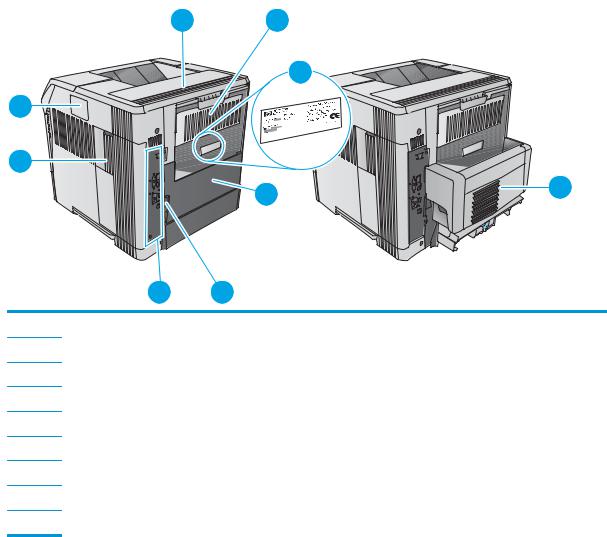
Product back view |
|
1 |
2 |
|
3 |
8 |
|
7 |
|
4 |
9 |
|
6 5
1Output-accessory cover
2Rear output bin
3Serial number and product number label
4Duplex accessory cover (n model only)
5Power connection
6Formatter (contains the interface ports)
7Formatter cover
8Hardware integration pocket (for connecting accessory and third-party devices)
9Automatic duplex printing accessory (included with the dn and x models, optional for the n model)
ENWW |
Product views 3 |
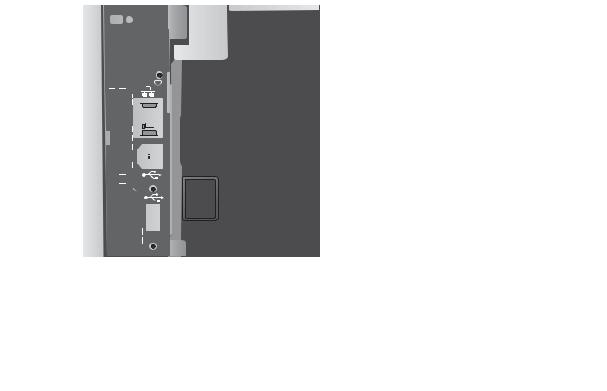
Interface ports
1 


2 




 3
3 

4 
1Slot for a cable-type security lock
2Local area network (LAN) Ethernet (RJ-45) network port
3Hi-Speed USB 2.0 printing port
4USB port for connecting external USB devices (this port might be covered)
NOTE: For easy-access USB printing, use the USB port near the control panel.
4 Chapter 1 Product overview |
ENWW |
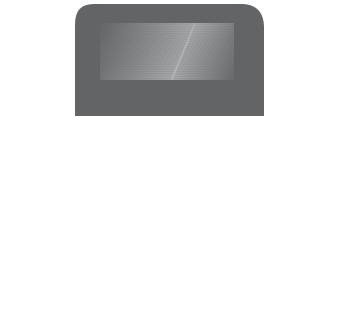
Control-panel view (4-line control panel, n and dn models only)
Use the control panel to obtain product and job status information and to con gure the product.
|
|
|
|
|
1 |
||
11 |
|
|
|
|
|
|
|
|
|
|
|
|
|
|
|
|
|
|
|
|
|
|
|
10 |
|
|
|
|
|
|
|
9 |
|
|
|
|
|
2 |
|
8 |
|
|
|
|
|
||
|
|
|
|
|
|
|
|
7 |
|
|
|
|
|
3 |
|
|
|
|
|
|
|
||
|
|
|
|
|
|
|
|
|
6 |
5 |
|
4 |
|
|
|
|
|
|
|
||||
1 |
Control-panel display |
|
Shows status information, menus, help information, and error messages |
||||
|
|
|
|
||||
2 |
Numeric keypad |
|
Enter numeric values |
||||
|
|
|
|
||||
3 |
Clear button |
|
Returns values to their defaults and closes the help screen |
||||
|
|
|
|
||||
4 |
Folder button |
|
Provides quick access to the Retrieve Job menu |
||||
|
|
|
|
||||
5 |
Home button |
|
Opens and closes the menus |
||||
|
|
|
|
||||
6 |
Back button |
|
Backs up one level in the menu tree or backs up one numeric entry |
||||
|
|
|
|
||||
7 |
Down arrow |
|
Navigates to the next item in the list, or decreases the value of numeric items |
||||
|
|
|
|
||||
8 |
Stop button |
|
Cancels the current print job and clears the pages from the product |
||||
|
|
|
|
|
|||
9 |
OK button |
|
● |
Saves the selected value for an item |
|||
|
|
|
|
● |
Performs the action that is associated with the item that is highlighted on the control-panel |
||
|
|
|
|
|
display |
||
|
|
|
|
● |
Clears an error condition when the condition is clearable |
||
|
|
|
|
||||
10 |
Help button |
|
Provides information about the message on the control-panel display |
||||
|
|
|
|
||||
11 |
Up arrow |
|
Navigates to the previous item in the list, or increases the value of numeric items |
||||
|
|
|
|
|
|
|
|
ENWW |
Product views 5 |
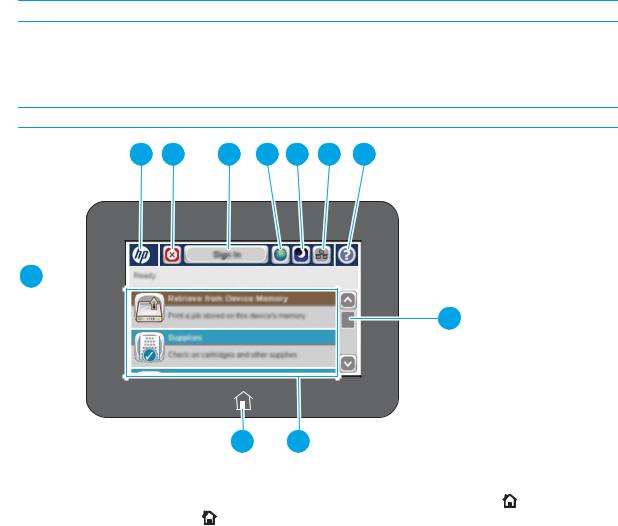
Control-panel view (touchscreen control panel, x models only)
 NOTE: Tilt the control panel for easier viewing.
NOTE: Tilt the control panel for easier viewing.
The Home screen provides access to the product features and indicates the current status of the product.
Return to the Home screen at any time by touching the Home button. Touch the Home
button. Touch the Home button on the lower edge of the product control panel, or touch the Home button in the upper-left corner of most screens.
button on the lower edge of the product control panel, or touch the Home button in the upper-left corner of most screens.
 NOTE: The features that appear on the Home screen can vary, depending on the product con guration.
NOTE: The features that appear on the Home screen can vary, depending on the product con guration.
2 |
3 |
4 |
5 |
6 |
7 |
8 |
1 
9
|
|
|
11 |
10 |
|
|
|
|
|
||
1 |
Product status |
The status line provides information about the overall product status. |
|
||
|
|
|
|
||
2 |
HP logo or Home button |
On any screen other than the Home screen, the HP logo changes to a Home |
button. Touch the |
||
|
|
Home |
button to return to the Home screen. |
|
|
|
|
|
|||
3 |
Stop button |
Touch the Stop button to pause the current job. The Job Status screen opens and provides options to |
|||
|
|
cancel or continue the job. |
|
|
|
|
|
|
|
||
4 |
Sign In or Sign Out |
Touch the Sign In button to access secured features. |
|
||
|
button |
|
|
|
|
|
|
Touch the Sign Out button to sign out of the product. The product restores all options to the default |
|||
|
|
settings. |
|
|
|
|
|
|
|||
5 |
Language Selection |
Touch the Language Selection button to select the language for the control-panel display. |
|||
|
button |
|
|
|
|
|
|
|
|
||
6 |
Sleep button |
Touch the Sleep button to put the product into Sleep mode. |
|
||
|
|
|
|
||
7 |
Network button |
Touch the Network button to nd information about the network connection. |
|
||
|
|
|
|
||
8 |
Help button |
Touch the Help button to open the embedded help system. |
|
||
|
|
|
|
||
9 |
Scroll bar |
Use the scroll bar to see the complete list of available features. |
|
||
|
|
|
|
|
|
6 Chapter 1 Product overview |
ENWW |

10 |
Features |
Depending on the product con guration, the features that appear in this area can include any of the |
||
|
|
following items: |
|
|
|
|
● Save to Device Memory |
||
|
|
● |
Retrieve from USB |
|
|
|
● Retrieve from Device Memory |
||
|
|
● |
Job Status |
|
|
|
● |
Supplies |
|
|
|
● |
Trays |
|
|
|
● |
Administration |
|
|
|
● |
Device Maintenance |
|
|
|
|
|
|
11 |
Home button |
Touch the Home |
button to return to the product Home screen at any time. |
|
|
|
|
|
|
ENWW |
Product views 7 |

Product spec c t ons
 IMPORTANT: The following speci cations are correct at the time of publication, but they are subject to change. For current information, see www.hp.com/support/ljM604, www.hp.com/support/ljM605, www.hp.com/support/ljM606.
IMPORTANT: The following speci cations are correct at the time of publication, but they are subject to change. For current information, see www.hp.com/support/ljM604, www.hp.com/support/ljM605, www.hp.com/support/ljM606.
●Technical speci cations
●Supported operating systems
●Mobile printing solutions
●Product dimensions
●Power consumption, electrical speci cations, and acoustic emissions
●Operating-environment range
Technical spec |
c t ons |
|
|
|
|
|
|
|
|
Model name |
|
M604n, M605n |
M604dn, M605dn, |
M605x, M606x |
Product number |
|
E6B67A, E6B69A |
M606dn |
E6B71A, E6B73A |
|
|
|||
|
|
|
E6B68A, E6B70A, |
|
|
|
|
E6B72A |
|
|
|
|
|
|
Paper handling |
Tray 1 (100-sheet capacity) |
|
|
|
|
|
|
|
|
|
Tray 2 (500-sheet capacity) |
|
|
|
|
|
|
|
|
|
1 x 500-sheet paper feeder |
Optional |
Optional |
|
|
NOTE: The product supports up |
|
|
|
|
to four optional paper feeders. |
|
|
|
|
|
|
|
|
|
1,500-sheet high-capacity feeder |
Optional |
Optional |
Optional |
|
NOTE: This accessory can be |
|
|
|
|
combined with up the three 1 x |
|
|
|
|
500-sheet paper feeders. |
|
|
|
|
|
|
|
|
|
Printer stand |
Optional |
Optional |
Optional |
|
|
|
|
|
|
Automatic duplex printing |
Optional |
|
|
|
|
|
|
|
|
Envelope feeder for printing up to |
Optional |
Optional |
Optional |
|
75 envelopes |
|
|
|
|
|
|
|
|
|
Custom media tray for printing |
Optional |
Optional |
Optional |
|
small-size paper (replaces the |
|
|
|
|
standard Tray 2) |
|
|
|
|
|
|
|
|
|
500-sheet stapler/stacker |
Optional |
Optional |
Optional |
|
|
|
|
|
|
500-sheet stacker |
Optional |
Optional |
Optional |
|
|
|
|
|
|
500-sheet 5-bin mailbox |
Optional |
Optional |
Optional |
|
|
|
|
|
Connectivity |
10/100/1000 Ethernet LAN |
|
|
|
|
connection with IPv4 and IPv6 |
|
|
|
|
|
|
|
|
|
Hi-Speed USB 2.0 |
|
|
|
|
|
|
|
|
8 Chapter 1 Product overview |
ENWW |
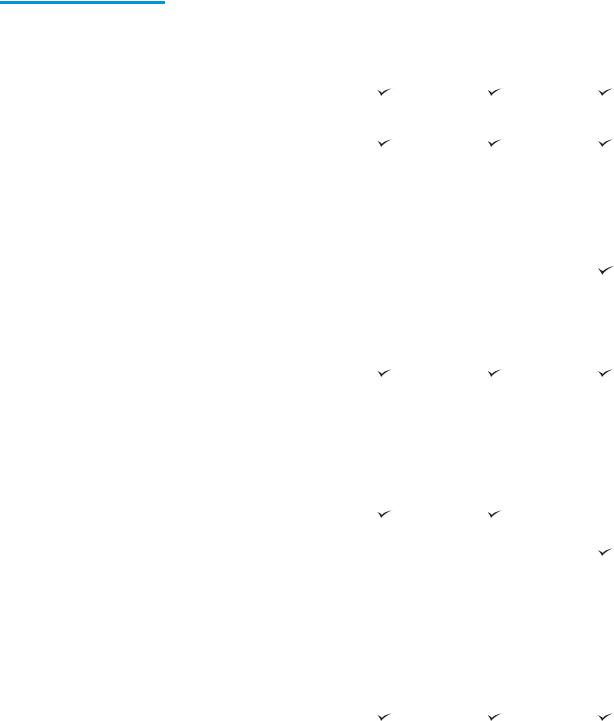
Model name |
|
M604n, M605n |
M604dn, M605dn, |
M605x, M606x |
Product number |
|
E6B67A, E6B69A |
M606dn |
E6B71A, E6B73A |
|
|
|||
|
|
|
E6B68A, E6B70A, |
|
|
|
|
E6B72A |
|
|
|
|
|
|
|
Easy-access USB port for printing |
|
|
|
|
without a computer and upgrading |
|
|
|
|
the rmware |
|
|
|
|
|
|
|
|
|
Hardware Integration Pocket for |
|
|
|
|
connecting accessory and third- |
|
|
|
|
party devices |
|
|
|
|
|
|
|
|
|
HP Internal USB Ports |
Optional |
Optional |
Optional |
|
|
|
|
|
|
HP Jetdirect 3000w NFC/Wireless |
Optional |
Optional |
Not supported |
|
Accessory for printing from mobile |
|
|
|
|
devices |
|
|
|
|
|
|
|
|
|
Integrated HP neareld |
Not supported |
Not supported |
|
|
communication (NFC) and Wi-Fi |
|
|
|
|
Direct functionality for printing |
|
|
|
|
from mobile devices |
|
|
|
|
|
|
|
|
|
HP Jetdirect 2900nw Print Server |
Optional |
Optional |
Optional |
|
accessory for wireless connectivity |
|
|
|
|
|
|
|
|
Memory |
512 MB base memory, expandable |
|
|
|
|
to 1.0 GB or 1.5 GB by adding DIMM |
|
|
|
|
memory modules |
|
|
|
|
|
|
|
|
|
HP Secure High-Performance Hard |
Optional |
Optional |
Optional |
|
Disk |
|
|
|
|
|
|
|
|
Security |
HP Trusted Platform Module for |
Optional |
Optional |
Optional |
|
encrypting all data that passes |
|
|
|
|
through the product |
|
|
|
|
|
|
|
|
Control-panel display and input |
4-line graphical display with 10- |
|
|
Not supported |
|
key keypad |
|
|
|
|
|
|
|
|
|
Constant-view, color touchscreen |
Not supported |
Not supported |
|
|
control panel |
|
|
|
|
|
|
|
|
Prints 50 pages per minute (ppm) |
M604n |
M604dn |
|
|
|
on A4 and 52 ppm on letter-size |
|
|
|
|
paper |
|
|
|
|
|
|
|
|
|
Prints 56 ppm on A4 and 58 ppm |
M605n |
M605dn |
M605x |
|
on letter-size paper |
|
|
|
|
|
|
|
|
|
Prints 63 ppm on A4 and 65 ppm |
|
M606dn |
M606x |
|
on letter-size paper |
|
|
|
|
|
|
|
|
|
Easy-access USB printing (no |
|
|
|
|
computer required) |
|
|
|
|
|
|
|
|
Supported operating systems
The following information applies to the Product-Speci c Windows PCL 6 and OS X print drivers and to the inbox software installation CD.
ENWW |
Product speci cations 9 |
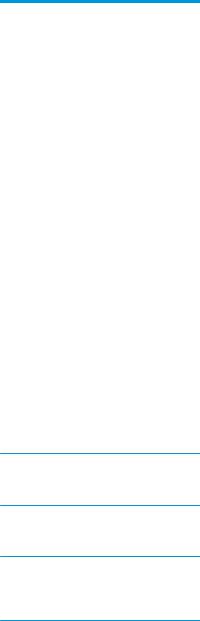
Windows: The HP Software Installer CD installs the “HP PCL.6” or “HP PCL 6” version 3 driver, depending on the Windows operating system, along with optional software when using the full software installer. Download the “HP PCL-6” version 4 print driver from the product-support Web site for this product: www.hp.com/ support/ljM604, www.hp.com/support/ljM605, www.hp.com/support/ljM606.
Mac computers and OS X: Mac computers and Apple mobile devices are supported with this product. The OS X print driver and print utility are available for download from hp.com and may also be available via Apple Software Update. The HP installer software for OS X is not included in the in-box CD. Follow these steps to download the OS X installer software:
1.Go to www.hp.com/support/ljM604, www.hp.com/support/ljM605, www.hp.com/support/ljM606.
2.Select Support Options, and then under Download Options select Drivers, Software & Firmware.
3.Click the operating system version, and then click the Download button.
Operating system |
Driver installed |
Notes |
|
|
|
Windows® XP SP3, 32-bit |
The “HP PCL.6” product-speci c print |
The full software installer is not supported |
|
driver is installed for this operating system |
for this operating system. |
|
as part of the basic software installation. |
|
|
The basic installer installs the driver only. |
Use UPD drivers for 64-bit operating |
|
|
systems. |
|
|
Microsoft retired mainstream support for |
|
|
Windows XP in April 2009. HP will continue |
|
|
to provide best e ort support for the |
|
|
discontinued XP operating system. |
|
|
|
Windows Vista®, 32-bit |
The “HP PCL.6” product-speci c print |
The full software installer is not supported |
|
driver is installed for this operating system |
for this operating system. |
|
as part of the basic software installation. |
|
|
The basic installer installs the driver only. |
Use UPD drivers for 64-bit operating |
|
|
systems. |
|
|
|
Windows Server 2003 SP2, 32-bit |
The “HP PCL.6” product-speci c print |
The full software installer is not supported |
|
driver is installed for this operating system |
for this operating system. |
|
as part of the basic software installation. |
|
|
The basic installer installs the driver only. |
Use UPD drivers for 64-bit operating |
|
|
systems. |
|
|
Microsoft retired mainstream support for |
|
|
Windows Server 2003 in July 2010. HP will |
|
|
continue to provide best e ort support for |
|
|
the discontinued Server 2003 operating |
|
|
system. |
|
|
|
Windows 7 SP1, 32-bit and 64-bit |
The “HP PCL 6” product-speci c print |
|
|
driver is installed for this operating system |
|
|
as part of the full software installation. |
|
Windows 8, 32-bit and 64-bit |
The “HP PCL 6” product-speci c print |
|
driver is installed for this operating system |
|
as part of the full software installation. |
Windows 8 RT support is provided through Microsoft IN OS Version 4, 32bit driver.
Windows 8.1, 32-bit and 64-bit |
The “HP PCL 6” product-speci c print |
|
driver is installed for this operating system |
|
as part of the full software installation. |
Windows 8.1 RT support is provided through Microsoft IN OS Version 4, 32bit driver.
Windows Server 2008 SP2, 32-bit |
The “HP PCL.6” product-speci c print |
|
driver is installed for this operating system |
|
as part of the basic software installation. |
|
The basic installer installs the driver only |
The full software installer is not supported for this operating system.
10 Chapter 1 Product overview |
ENWW |
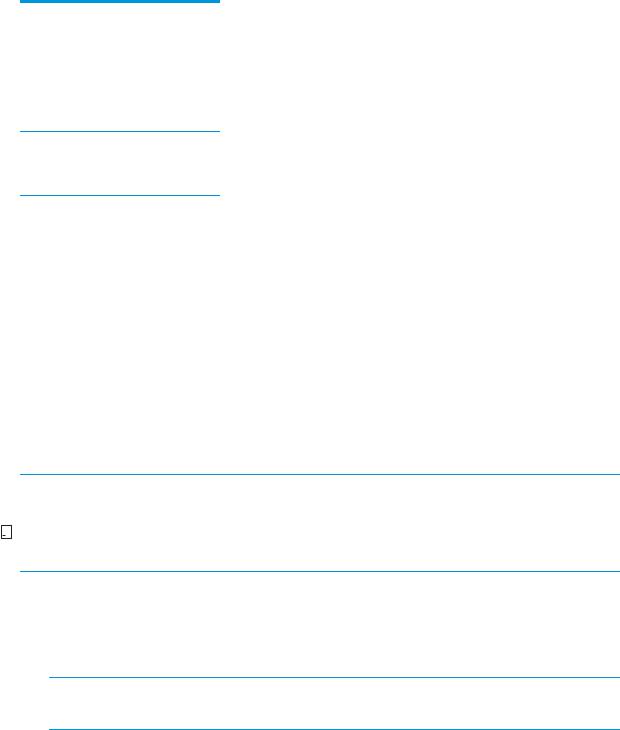
Operating system |
Driver installed |
Notes |
|
|
|
Windows Server 2008 SP2, 64-bit |
The “HP PCL 6” product-speci |
c print |
|
driver is installed for this operating system |
|
|
as part of the full software installation. |
|
|
|
|
Windows Server 2008 R2, SP 1, 64-bit |
The “HP PCL 6” product-speci |
c print |
|
driver is installed for this operating system |
|
|
as part of the full software installation. |
|
Windows Server 2012, 64-bit |
The software installer does not support |
|
Windows Server 2012 but the “HP PCL 6” |
|
version 3 and “HP PCL-6” version 4 |
|
product-speci c print drivers do support it. |
Download the driver from the HP Web site, and use the Windows Add Printer tool to install it.
Windows Server 2012 R2, 64 bit |
The software installer does not support |
Download the driver from the HP Web site, |
|
|
Windows Server 2012 but the “HP PCL 6” |
and use the Windows Add Printer tool to |
|
|
and “HP PCL-6” version 4 product-speci c |
install it. |
|
|
print drivers do support it. |
|
|
|
|
|
|
OS X 10.7 Lion, OS X 10.8 Mountain Lion, |
The OS X print driver and print utility are |
For OS X, download the full installer from |
|
and OS X 10.9 Mavericks |
available for download from hp.com and |
the support Web site for this product. |
|
|
may also be available via Apple Software |
1. |
|
|
Update. The HP installer software for OS X |
Go to www.hp.com/support/ljM604, |
|
|
is not included in the in-box CD. |
|
www.hp.com/support/ljM605, |
|
|
|
www.hp.com/support/ljM606. |
|
|
2. |
Select Support Options, and then |
|
|
|
under Download Options select |
|
|
|
Drivers, Software & Firmware. |
|
|
3. |
Click the operating system version, |
|
|
|
and then click the Download button. |
|
|
|
|
 NOTE: For a current list of supported operating systems, go to www.hp.com/support/ljM604, www.hp.com/ support/ljM605, www.hp.com/support/ljM606 for HP's all-inclusive help for the product.
NOTE: For a current list of supported operating systems, go to www.hp.com/support/ljM604, www.hp.com/ support/ljM605, www.hp.com/support/ljM606 for HP's all-inclusive help for the product.


 NOTE: For details on client and server operating systems and for HP UPD PCL6, UPD PCL 5, and UPD PS driver support for this product, go to www.hp.com/go/upd. Under Additional information, click Link to Supported products.
NOTE: For details on client and server operating systems and for HP UPD PCL6, UPD PCL 5, and UPD PS driver support for this product, go to www.hp.com/go/upd. Under Additional information, click Link to Supported products.
Mobile printing solutions
The product supports the following software for mobile printing:
●HP ePrint software
 NOTE: The HP ePrint Software supports the following operating systems: Windows 7 SP 1 (32-bit and 64-bit); Windows 8 (32-bit and 64-bit); Windows 8.1 (32-bit and 64-bit); and OS X versions 10.6 Snow Leopard, 10.7 Lion, 10.8 Mountain Lion, and 10.9 Mavericks.
NOTE: The HP ePrint Software supports the following operating systems: Windows 7 SP 1 (32-bit and 64-bit); Windows 8 (32-bit and 64-bit); Windows 8.1 (32-bit and 64-bit); and OS X versions 10.6 Snow Leopard, 10.7 Lion, 10.8 Mountain Lion, and 10.9 Mavericks.
●HP ePrint via email (Requires HP Web Services to be enabled and the product to be registered with HP Connected)
●HP ePrint app (Available for Android, iOS, and Blackberry)
●ePrint Enterprise app (Supported on all products with ePrint Enterprise Server Software)
●HP Home and Biz app (Available for Symbian/Nokia devices)
ENWW |
Product speci cations 11 |
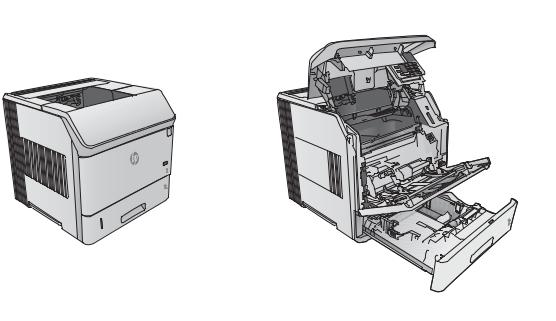
●Google Cloud Print 1.0 (Requires the product to be registered with HP Connected and then registered with Google Cloud)
●AirPrint
●Android Printing
Product dimensions
The following illustrations show the dimensions for the products as sold, for the optional input and output accessories, and for several sample con gurations of the product combined with optional accessories.
Dimensions for the products, as sold
Figure 1-1 Dimensions for the n models
3
3

 1 1
1 1 

















2 






 2
2 



|
Product fully closed |
Product fully opened |
|
|
|
1. Height |
399 mm (15.7 in) |
574 mm (22.5 in) |
|
|
|
2. Depth |
451 mm (17.8 in) |
754 mm (29.7 in) |
|
|
|
3. Width |
425 mm (16.7 in) |
425 mm (16.7 in) |
|
|
|
Weight |
22.6 kg (49.7 lb) |
|
|
|
|
12 Chapter 1 Product overview |
ENWW |
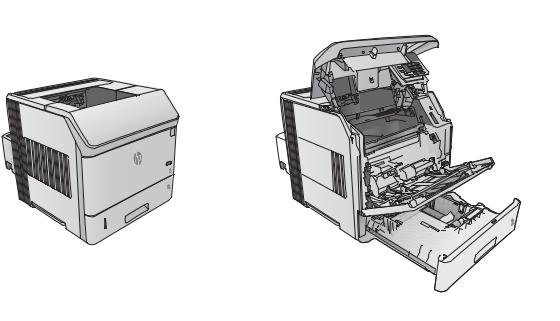
Figure 1-2 Dimensions for the dn models
3
3


 1 1
1 1 


















2 




 2
2 



|
Product fully closed |
Product fully opened |
|
|
|
1. Height |
399 mm (15.7 in) |
574 mm (22.5 in) |
|
|
|
2. Depth |
537 mm (21.1 in) |
840 mm (33 in) |
|
|
|
3. Width |
425 mm (16.7 in) |
425 mm (16.7 in) |
|
|
|
Weight |
25.9 kg (57 lb) |
|
|
|
|
ENWW |
Product speci cations 13 |
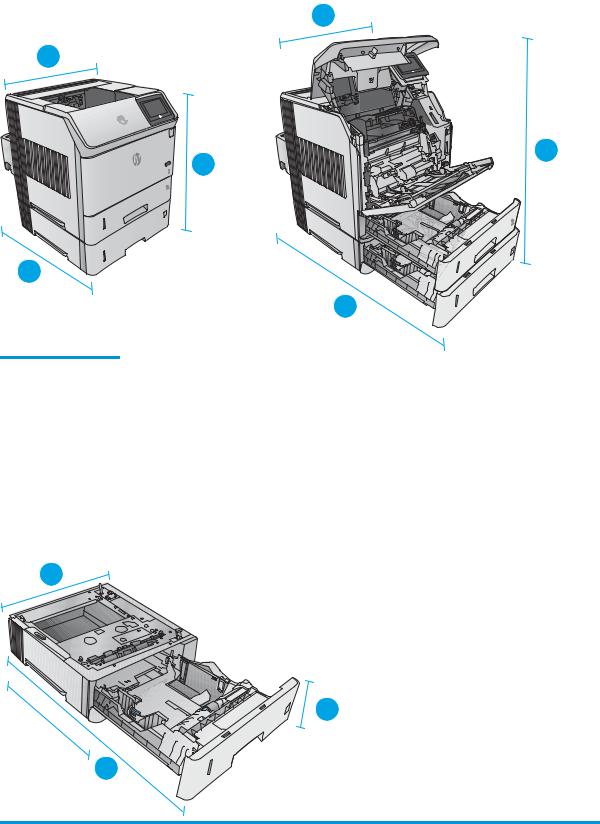
Figure 1-3 Dimensions for the x models
3
3
1
3
2
1
3
3
2
|
Product fully closed |
Product fully opened |
|
|
|
1. Height |
521 mm (20.5 in) |
695 mm (27.4 in) |
|
|
|
2. Depth |
537 mm (21.1 in) |
840 mm (33 in) |
|
|
|
3. Width |
425 mm (16.7 in) |
425 mm (16.7 in) |
|
|
|
Weight |
32.5 kg (71.5 lb) |
|
|
|
|
Dimensions for the input and output accessories
Figure 1-4 Dimensions for the 1 x 500-sheet paper feeder
3
3
3
1
2
1. Height |
121 mm (4.8 in) |
|
|
14 Chapter 1 Product overview |
ENWW |
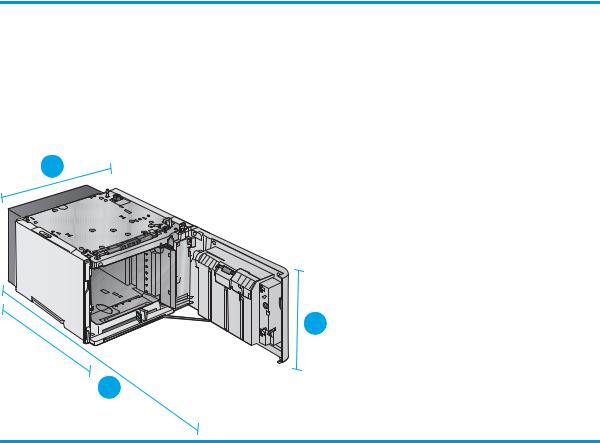
2. Depth |
Tray closed: 448 mm (17.7 in) |
|
Tray opened: 864 mm (34 in) |
|
|
3. Width |
415 mm (16.3 in) |
|
|
Weight |
6.7 kg (14.7 lb) |
|
|
Figure 1-5 Dimensions for the 1,500-sheet high-capacity input tray
3
1
2
1. Height |
264 mm (10.4 in) |
|
|
2. Depth |
Door closed: 448 mm (17.7 in) |
|
Door opened: 902 mm (35.5 in) |
|
|
3. Width |
415 mm (16.3 in) |
|
|
Weight |
13 kg (14.7 lb) |
|
|
ENWW |
Product speci cations 15 |

Figure 1-6 Dimensions for the stacker
3
1
|
2 |
|
|
1. Height |
304 mm (12 in) |
|
|
2. Depth |
430 mm (16.9 in) |
|
|
3. Width |
378 mm (14.9 in) |
|
|
Weight |
3.2 kg (7.1 lb) |
|
|
Figure 1-7 Dimensions for the stapler/stacker
3
1
|
2 |
|
|
1. Height |
371 mm (14.6 in) |
|
|
2. Depth |
430 mm (16.9 in) |
|
|
3. Width |
387 mm (15.2 in) |
|
|
Weight |
4.2 kg (9.3 lb) |
|
|
16 Chapter 1 Product overview |
ENWW |
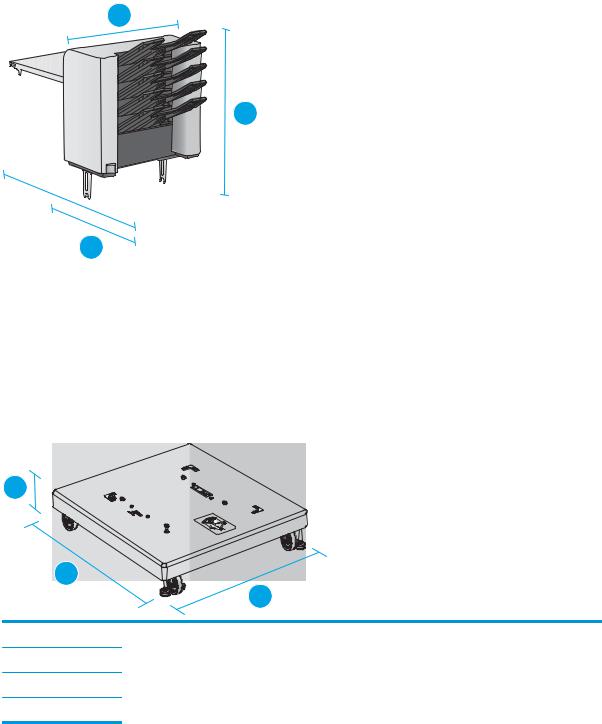
Figure 1-8 Dimensions for the 5-bin mailbox
3
1
|
2 |
|
|
1. Height |
522 mm (20.6 in) |
|
|
2. Depth |
Rear door closed: 306 mm (12 in) |
|
Rear door opened: 589 mm (23.2 in) |
|
|
3. Width |
353 mm (13.9 in) |
|
|
Weight |
7.0 kg (15.4 lb) |
|
|
Figure 1-9 Dimensions for the printer stand
1
|
2 |
|
3 |
1. Height |
114 mm (4.5 in) |
2. Depth |
653 mm (25.7 in) |
3. Width |
663 mm (26.1 in) |
Weight |
13.6 kg (30 lb) |
ENWW |
Product speci cations 17 |
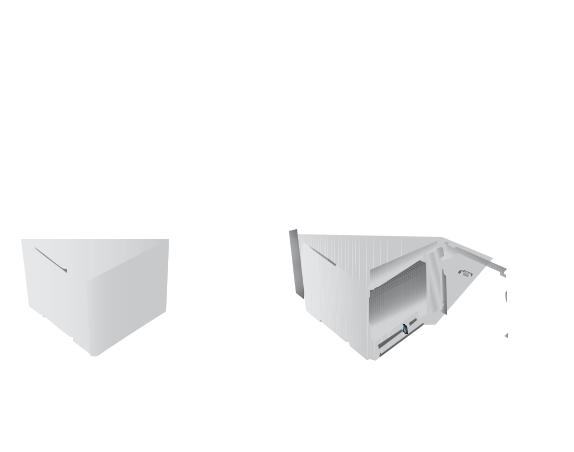
Dimensions for sample combinations of the products and optional accessories
The following information is for samples of various combinations of the product and accessories. Several other combinations are possible. Use the information for the individual accessories to calculate dimensions for other combinations.
Combination one
Includes the product plus these accessories:
●One 1 x 500-sheet paper feeder
●The 1,500-sheet high-capacity tray
●The stacker output accessory
Figure 1-10 Dimensions for Combination one
3 |
3 |









 1 1
1 1 










3
3
2
3
3
2
|
Product and accessories closed |
Product and accessories fully opened |
|
|
|
1. Height |
1089 mm (42.9 in) |
1089 mm (42.9 in) |
|
|
|
2. Depth |
537 mm (21.1 in) |
902 mm (35.5 in) |
|
|
|
3. Width |
425 mm (16.7 in) |
425 mm (16.7 in) |
|
|
|
Weight |
48.7 kg (107.4 lb) |
|
|
|
|
18 Chapter 1 Product overview |
ENWW |
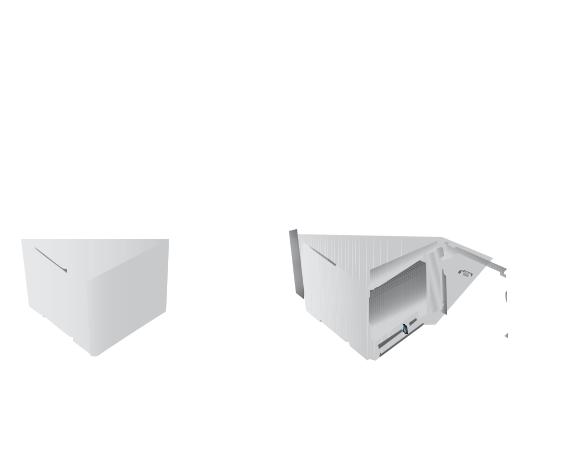
Combination two
Includes the product plus these accessories:
●One 1 x 500-sheet paper feeder
●The 1,500-sheet high-capacity tray
●The stapler/stacker output accessory
Figure 1-11 Dimensions for Combination two
3 |
3 |









 1 1
1 1 










3
3
2
3
3
2
|
Product and accessories closed |
Product and accessories fully opened |
|
|
|
1. Height |
1156 mm (45.5 in) |
1156 mm (45.5 in) |
|
|
|
2. Depth |
537 mm (21.1 in) |
902 mm (35.5 in) |
|
|
|
3. Width |
425 mm (16.7 in) |
425 mm (16.7 in) |
|
|
|
Weight |
49.7 kg (109.6 lb) |
|
|
|
|
Combination three
Includes the product plus these accessories:
ENWW |
Product speci cations 19 |

●One 1 x 500-sheet paper feeder
●The 1,500-sheet high-capacity tray
●The 5-bin mailbox output accessory
Figure 1-12 Dimensions for Combination three
3 |
3 |









 1 1
1 1 










3
3
2
3
3
2
|
Product and accessories closed |
Product and accessories fully opened |
|
|
|
1. Height |
1367 mm (53.8 in) |
1367 mm (53.8 in) |
|
|
|
2. Depth |
537 mm (21.1 in) |
1468 mm (57.8 in) |
|
|
|
3. Width |
425 mm (16.7 in) |
425 mm (16.7 in) |
|
|
|
Weight |
52.5 kg (115.7 lb) |
|
|
|
|
Power consumption, electrical spec c t ons and acoustic emissions
See www.hp.com/support/ljM604, www.hp.com/support/ljM605, www.hp.com/support/ljM606 for current information.
 CAUTION: Power requirements are based on the country/region where the product is sold. Do not convert operating voltages. This will damage the product and void the product warranty.
CAUTION: Power requirements are based on the country/region where the product is sold. Do not convert operating voltages. This will damage the product and void the product warranty.
20 Chapter 1 Product overview |
ENWW |
