Hp LASERJET1150 User Manual
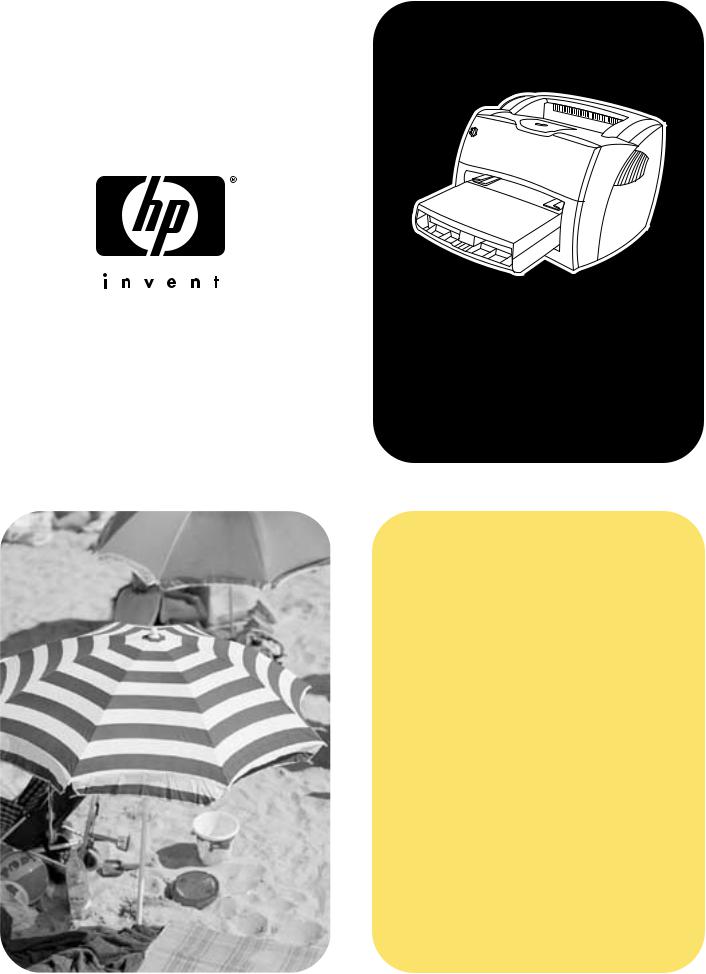
hp LaserJet 1150  1300
1300  1300n
1300n
use

hp LaserJet 1150 and
hp LaserJet 1300 series printer
user guide
Copyright Information
Copyright Hewlett-Packard Company 2003
All Rights Reserved. Reproduction, adaptation, or translation without prior written permission is prohibited, except as allowed under the copyright laws.
A user of the Hewlett-Packard printer associated with this user guide is granted a license to: a) print hard copies of this user guide for PERSONAL, INTERNAL or COMPANY use subject to the restriction not to sell, re-sell or otherwise distribute the hard copies; and b) place an electronic copy of this user guide on a network server, provided access to the electronic copy is limited to PERSONAL, INTERNAL users of the Hewlett-Packard printer associated with this user guide.
The information contained in this document is subject to change without notice.
Part number: Q1334-90941
Edition 1: 4/2003
Trademark Credits
Microsoft®, Windows®, and Windows NT® are U.S. registered trademarks of Microsoft Corporation.
Energy Star® and the Energy Star logo® are U.S. registered marks of the United States Environmental Protection Agency.
Netscape is a U.S. trademark of Netscape Communications Corporation.
UNIX® is a registered trademark of The Open Group.
All other products mentioned herein may be trademarks of their respective companies.
Hewlett-Packard Company
11311 Chinden Boulevard
Boise, Idaho 83714 U.S.A.
Contents
1 Printer basics
Quick access to more information . . . . . . . . . . . . . . . . . . . . . . . . . . . . . . . . . . . . . . . . . . . . . . 2 WWW links for drivers, software, and support . . . . . . . . . . . . . . . . . . . . . . . . . . . . . . . . . . 2 User guide links . . . . . . . . . . . . . . . . . . . . . . . . . . . . . . . . . . . . . . . . . . . . . . . . . . . . . . . . . 2 Where to look for more information . . . . . . . . . . . . . . . . . . . . . . . . . . . . . . . . . . . . . . . . . . 2 Printer configurations . . . . . . . . . . . . . . . . . . . . . . . . . . . . . . . . . . . . . . . . . . . . . . . . . . . . . . . . 3 hp LaserJet 1150 . . . . . . . . . . . . . . . . . . . . . . . . . . . . . . . . . . . . . . . . . . . . . . . . . . . . . . . . 3 hp LaserJet 1300 . . . . . . . . . . . . . . . . . . . . . . . . . . . . . . . . . . . . . . . . . . . . . . . . . . . . . . . . 4 hp LaserJet 1300n . . . . . . . . . . . . . . . . . . . . . . . . . . . . . . . . . . . . . . . . . . . . . . . . . . . . . . . 4
Printer features . . . . . . . . . . . . . . . . . . . . . . . . . . . . . . . . . . . . . . . . . . . . . . . . . . . . . . . . . . . . 5 Print with excellent quality . . . . . . . . . . . . . . . . . . . . . . . . . . . . . . . . . . . . . . . . . . . . . . . . . 5 Save time . . . . . . . . . . . . . . . . . . . . . . . . . . . . . . . . . . . . . . . . . . . . . . . . . . . . . . . . . . . . . . 5 Save money . . . . . . . . . . . . . . . . . . . . . . . . . . . . . . . . . . . . . . . . . . . . . . . . . . . . . . . . . . . . 5 Create professional documents . . . . . . . . . . . . . . . . . . . . . . . . . . . . . . . . . . . . . . . . . . . . . 5
Walk around . . . . . . . . . . . . . . . . . . . . . . . . . . . . . . . . . . . . . . . . . . . . . . . . . . . . . . . . . . . . . . . 6 hp LaserJet 1150 printer and hp LaserJet 1300 series printer. . . . . . . . . . . . . . . . . . . . . . 6 Printer control panel . . . . . . . . . . . . . . . . . . . . . . . . . . . . . . . . . . . . . . . . . . . . . . . . . . . . . . . . . 8 Media paths . . . . . . . . . . . . . . . . . . . . . . . . . . . . . . . . . . . . . . . . . . . . . . . . . . . . . . . . . . . . . . . 9 Main input tray . . . . . . . . . . . . . . . . . . . . . . . . . . . . . . . . . . . . . . . . . . . . . . . . . . . . . . . . . . 9 Priority input tray . . . . . . . . . . . . . . . . . . . . . . . . . . . . . . . . . . . . . . . . . . . . . . . . . . . . . . . . 9 Printer media guides . . . . . . . . . . . . . . . . . . . . . . . . . . . . . . . . . . . . . . . . . . . . . . . . . . . . . 9 Straight-through output path . . . . . . . . . . . . . . . . . . . . . . . . . . . . . . . . . . . . . . . . . . . . . . 10 Output bin. . . . . . . . . . . . . . . . . . . . . . . . . . . . . . . . . . . . . . . . . . . . . . . . . . . . . . . . . . . . . 10 Print cartridge access . . . . . . . . . . . . . . . . . . . . . . . . . . . . . . . . . . . . . . . . . . . . . . . . . . . . . . . 11 Print cartridge door. . . . . . . . . . . . . . . . . . . . . . . . . . . . . . . . . . . . . . . . . . . . . . . . . . . . . . 11 Printer software . . . . . . . . . . . . . . . . . . . . . . . . . . . . . . . . . . . . . . . . . . . . . . . . . . . . . . . . . . . 12 Supported operating systems . . . . . . . . . . . . . . . . . . . . . . . . . . . . . . . . . . . . . . . . . . . . . 12 Installing printer software . . . . . . . . . . . . . . . . . . . . . . . . . . . . . . . . . . . . . . . . . . . . . . . . . 12 Printer properties (driver) . . . . . . . . . . . . . . . . . . . . . . . . . . . . . . . . . . . . . . . . . . . . . . . . . 13 Print setting priorities . . . . . . . . . . . . . . . . . . . . . . . . . . . . . . . . . . . . . . . . . . . . . . . . . . . . 14 Printer properties online help . . . . . . . . . . . . . . . . . . . . . . . . . . . . . . . . . . . . . . . . . . . . . . 14 Software for Windows. . . . . . . . . . . . . . . . . . . . . . . . . . . . . . . . . . . . . . . . . . . . . . . . . . . . . . . 15 Software for Macintosh computers . . . . . . . . . . . . . . . . . . . . . . . . . . . . . . . . . . . . . . . . . . . . . 17 hp LaserJet 1150 printer . . . . . . . . . . . . . . . . . . . . . . . . . . . . . . . . . . . . . . . . . . . . . . . . . 17 hp LaserJet 1300 series printer . . . . . . . . . . . . . . . . . . . . . . . . . . . . . . . . . . . . . . . . . . . . 18 Accessing the print driver (Mac OS 9.x). . . . . . . . . . . . . . . . . . . . . . . . . . . . . . . . . . . . . . 18 PostScript Printer Description files (PPDs) . . . . . . . . . . . . . . . . . . . . . . . . . . . . . . . . . . . 18
Software for network installations only . . . . . . . . . . . . . . . . . . . . . . . . . . . . . . . . . . . . . . . . . . 19 Printer connections . . . . . . . . . . . . . . . . . . . . . . . . . . . . . . . . . . . . . . . . . . . . . . . . . . . . . . . . 20 USB connections . . . . . . . . . . . . . . . . . . . . . . . . . . . . . . . . . . . . . . . . . . . . . . . . . . . . . . . 20 Parallel connections . . . . . . . . . . . . . . . . . . . . . . . . . . . . . . . . . . . . . . . . . . . . . . . . . . . . . 21 Network connections . . . . . . . . . . . . . . . . . . . . . . . . . . . . . . . . . . . . . . . . . . . . . . . . . . . . 22 Wireless connections . . . . . . . . . . . . . . . . . . . . . . . . . . . . . . . . . . . . . . . . . . . . . . . . . . . . 22
ENWW |
Contents iii |
2 Media |
|
Choosing paper and other media . . . . . . . . . . . . . . . . . . . . . . . . . . . . . . . . . . . . . . . . . . . . . |
24 |
Media to avoid . . . . . . . . . . . . . . . . . . . . . . . . . . . . . . . . . . . . . . . . . . . . . . . . . . . . . . . . . |
25 |
Media that may damage the printer . . . . . . . . . . . . . . . . . . . . . . . . . . . . . . . . . . . . . . . . . |
25 |
Optimizing print quality for media types . . . . . . . . . . . . . . . . . . . . . . . . . . . . . . . . . . . . . . . . . |
26 |
Loading media into the input trays . . . . . . . . . . . . . . . . . . . . . . . . . . . . . . . . . . . . . . . . . . . . . |
27 |
Main input tray . . . . . . . . . . . . . . . . . . . . . . . . . . . . . . . . . . . . . . . . . . . . . . . . . . . . . . . . . |
27 |
Priority input tray . . . . . . . . . . . . . . . . . . . . . . . . . . . . . . . . . . . . . . . . . . . . . . . . . . . . . . . |
27 |
Specific types of media . . . . . . . . . . . . . . . . . . . . . . . . . . . . . . . . . . . . . . . . . . . . . . . . . . |
27 |
Printing on transparencies or labels . . . . . . . . . . . . . . . . . . . . . . . . . . . . . . . . . . . . . . . . . . . |
28 |
Printing on envelopes . . . . . . . . . . . . . . . . . . . . . . . . . . . . . . . . . . . . . . . . . . . . . . . . . . . . . . |
29 |
Printing one envelope . . . . . . . . . . . . . . . . . . . . . . . . . . . . . . . . . . . . . . . . . . . . . . . . . . . |
29 |
Printing multiple envelopes . . . . . . . . . . . . . . . . . . . . . . . . . . . . . . . . . . . . . . . . . . . . . . . |
31 |
Printing on letterhead and preprinted forms . . . . . . . . . . . . . . . . . . . . . . . . . . . . . . . . . . . . . |
33 |
To print letterhead or preprinted forms. . . . . . . . . . . . . . . . . . . . . . . . . . . . . . . . . . . . . . . |
33 |
Printing on custom-sized media and cardstock . . . . . . . . . . . . . . . . . . . . . . . . . . . . . . . . . . . |
34 |
3 Printing tasks
Manual feed . . . . . . . . . . . . . . . . . . . . . . . . . . . . . . . . . . . . . . . . . . . . . . . . . . . . . . . . . . . . . . 36 Printing watermarks . . . . . . . . . . . . . . . . . . . . . . . . . . . . . . . . . . . . . . . . . . . . . . . . . . . . . . . . 37 Accessing the watermark feature. . . . . . . . . . . . . . . . . . . . . . . . . . . . . . . . . . . . . . . . . . . 37 Printing multiple pages on a single sheet of paper (N-up printing). . . . . . . . . . . . . . . . . . . . . 38 Accessing the multiple pages per sheet feature . . . . . . . . . . . . . . . . . . . . . . . . . . . . . . . 38 Printing on both sides of the paper (manual duplexing) . . . . . . . . . . . . . . . . . . . . . . . . . . . . . 39 Manual duplex using the top output bin . . . . . . . . . . . . . . . . . . . . . . . . . . . . . . . . . . . . . . 39 Manual duplex on heavy media or card stock . . . . . . . . . . . . . . . . . . . . . . . . . . . . . . . . . 41 Printing booklets . . . . . . . . . . . . . . . . . . . . . . . . . . . . . . . . . . . . . . . . . . . . . . . . . . . . . . . . . . . 42 Canceling a print job. . . . . . . . . . . . . . . . . . . . . . . . . . . . . . . . . . . . . . . . . . . . . . . . . . . . . . . . 44 Understanding print quality settings . . . . . . . . . . . . . . . . . . . . . . . . . . . . . . . . . . . . . . . . . . . . 45 Using EconoMode (Saves toner) . . . . . . . . . . . . . . . . . . . . . . . . . . . . . . . . . . . . . . . . . . . . . . 46
4 Maintenance
Using HP print cartridges . . . . . . . . . . . . . . . . . . . . . . . . . . . . . . . . . . . . . . . . . . . . . . . . . . . . 48 HP policy on non-HP print cartridges . . . . . . . . . . . . . . . . . . . . . . . . . . . . . . . . . . . . . . . . 48 Storing print cartridges . . . . . . . . . . . . . . . . . . . . . . . . . . . . . . . . . . . . . . . . . . . . . . . . . . . . . 49 Print cartridge life expectancy . . . . . . . . . . . . . . . . . . . . . . . . . . . . . . . . . . . . . . . . . . . . . . . . 50 Saving toner . . . . . . . . . . . . . . . . . . . . . . . . . . . . . . . . . . . . . . . . . . . . . . . . . . . . . . . . . . . . . . 51 Redistributing toner . . . . . . . . . . . . . . . . . . . . . . . . . . . . . . . . . . . . . . . . . . . . . . . . . . . . . . . . 52 Changing the print cartridge . . . . . . . . . . . . . . . . . . . . . . . . . . . . . . . . . . . . . . . . . . . . . . . . . 53 Cleaning the printer . . . . . . . . . . . . . . . . . . . . . . . . . . . . . . . . . . . . . . . . . . . . . . . . . . . . . . . . 55 Cleaning the print cartridge area . . . . . . . . . . . . . . . . . . . . . . . . . . . . . . . . . . . . . . . . . . . 55 Cleaning the printer media path . . . . . . . . . . . . . . . . . . . . . . . . . . . . . . . . . . . . . . . . . . . . 56
5 Managing the printer
Printer information pages . . . . . . . . . . . . . . . . . . . . . . . . . . . . . . . . . . . . . . . . . . . . . . . . . . . 58 Demo page. . . . . . . . . . . . . . . . . . . . . . . . . . . . . . . . . . . . . . . . . . . . . . . . . . . . . . . . . . . . 58 Configuration page . . . . . . . . . . . . . . . . . . . . . . . . . . . . . . . . . . . . . . . . . . . . . . . . . . . . . 58 Using the hp toolbox. . . . . . . . . . . . . . . . . . . . . . . . . . . . . . . . . . . . . . . . . . . . . . . . . . . . . . . . 59 Supported operating systems . . . . . . . . . . . . . . . . . . . . . . . . . . . . . . . . . . . . . . . . . . . . . 59 Supported browsers . . . . . . . . . . . . . . . . . . . . . . . . . . . . . . . . . . . . . . . . . . . . . . . . . . . . . 59 To view hp toolbox . . . . . . . . . . . . . . . . . . . . . . . . . . . . . . . . . . . . . . . . . . . . . . . . . . . . . . 59 hp toolbox sections . . . . . . . . . . . . . . . . . . . . . . . . . . . . . . . . . . . . . . . . . . . . . . . . . . . . . 60 Other links . . . . . . . . . . . . . . . . . . . . . . . . . . . . . . . . . . . . . . . . . . . . . . . . . . . . . . . . . . . . 60 Status tab . . . . . . . . . . . . . . . . . . . . . . . . . . . . . . . . . . . . . . . . . . . . . . . . . . . . . . . . . . . . . 61 Troubleshooting tab . . . . . . . . . . . . . . . . . . . . . . . . . . . . . . . . . . . . . . . . . . . . . . . . . . . . . 61
iv Contents |
ENWW |
Alerts tab . . . . . . . . . . . . . . . . . . . . . . . . . . . . . . . . . . . . . . . . . . . . . . . . . . . . . . . . . . . . . 62 Documentation tab . . . . . . . . . . . . . . . . . . . . . . . . . . . . . . . . . . . . . . . . . . . . . . . . . . . . . . 62 Advanced Printer Settings window. . . . . . . . . . . . . . . . . . . . . . . . . . . . . . . . . . . . . . . . . . 63 Network window . . . . . . . . . . . . . . . . . . . . . . . . . . . . . . . . . . . . . . . . . . . . . . . . . . . . . . . . 63 Using the embedded Web server . . . . . . . . . . . . . . . . . . . . . . . . . . . . . . . . . . . . . . . . . . . . . . 64 To open the embedded Web server. . . . . . . . . . . . . . . . . . . . . . . . . . . . . . . . . . . . . . . . . 64 Information tab . . . . . . . . . . . . . . . . . . . . . . . . . . . . . . . . . . . . . . . . . . . . . . . . . . . . . . . . . 65 Settings tab . . . . . . . . . . . . . . . . . . . . . . . . . . . . . . . . . . . . . . . . . . . . . . . . . . . . . . . . . . . 65 Networking tab . . . . . . . . . . . . . . . . . . . . . . . . . . . . . . . . . . . . . . . . . . . . . . . . . . . . . . . . . 66 Other links . . . . . . . . . . . . . . . . . . . . . . . . . . . . . . . . . . . . . . . . . . . . . . . . . . . . . . . . . . . . 66 Wireless printing . . . . . . . . . . . . . . . . . . . . . . . . . . . . . . . . . . . . . . . . . . . . . . . . . . . . . . . . . . . 67 IEEE 802.11b standard . . . . . . . . . . . . . . . . . . . . . . . . . . . . . . . . . . . . . . . . . . . . . . . . . . 67 Bluetooth . . . . . . . . . . . . . . . . . . . . . . . . . . . . . . . . . . . . . . . . . . . . . . . . . . . . . . . . . . . . . 67
6 Problemsolving
Finding the solution . . . . . . . . . . . . . . . . . . . . . . . . . . . . . . . . . . . . . . . . . . . . . . . . . . . . . . . . 70 Status light patterns . . . . . . . . . . . . . . . . . . . . . . . . . . . . . . . . . . . . . . . . . . . . . . . . . . . . . . . . 72 Common Macintosh problems . . . . . . . . . . . . . . . . . . . . . . . . . . . . . . . . . . . . . . . . . . . . . . . . 74
Selecting an Alternate PostScript Printer Description (PPD)
for the hp LaserJet 1300 series printer . . . . . . . . . . . . . . . . . . . . . . . . . . . . . . . . . . . 78 Renaming the Printer (hp LaserJet 1300 series only) . . . . . . . . . . . . . . . . . . . . . . . . . . . 78 Troubleshooting PostScript (PS) errors . . . . . . . . . . . . . . . . . . . . . . . . . . . . . . . . . . . . . . . . . 79 Paper handling problems . . . . . . . . . . . . . . . . . . . . . . . . . . . . . . . . . . . . . . . . . . . . . . . . . . . . 80 Printed page is different than what appeared on screen . . . . . . . . . . . . . . . . . . . . . . . . . . . . 82 Printer software problems. . . . . . . . . . . . . . . . . . . . . . . . . . . . . . . . . . . . . . . . . . . . . . . . . . . . 84 Improving print quality . . . . . . . . . . . . . . . . . . . . . . . . . . . . . . . . . . . . . . . . . . . . . . . . . . . . . . 85 Light print or faded . . . . . . . . . . . . . . . . . . . . . . . . . . . . . . . . . . . . . . . . . . . . . . . . . . . . . . 85 Toner specks . . . . . . . . . . . . . . . . . . . . . . . . . . . . . . . . . . . . . . . . . . . . . . . . . . . . . . . . . . 85 Dropouts. . . . . . . . . . . . . . . . . . . . . . . . . . . . . . . . . . . . . . . . . . . . . . . . . . . . . . . . . . . . . . 85 Vertical lines. . . . . . . . . . . . . . . . . . . . . . . . . . . . . . . . . . . . . . . . . . . . . . . . . . . . . . . . . . . 85 Gray background . . . . . . . . . . . . . . . . . . . . . . . . . . . . . . . . . . . . . . . . . . . . . . . . . . . . . . . 86 Toner smear. . . . . . . . . . . . . . . . . . . . . . . . . . . . . . . . . . . . . . . . . . . . . . . . . . . . . . . . . . . 86 Loose toner . . . . . . . . . . . . . . . . . . . . . . . . . . . . . . . . . . . . . . . . . . . . . . . . . . . . . . . . . . . 86 Vertical repetitive defects . . . . . . . . . . . . . . . . . . . . . . . . . . . . . . . . . . . . . . . . . . . . . . . . . 86 Misformed characters. . . . . . . . . . . . . . . . . . . . . . . . . . . . . . . . . . . . . . . . . . . . . . . . . . . . 87 Page skew . . . . . . . . . . . . . . . . . . . . . . . . . . . . . . . . . . . . . . . . . . . . . . . . . . . . . . . . . . . . 87 Curl or wave . . . . . . . . . . . . . . . . . . . . . . . . . . . . . . . . . . . . . . . . . . . . . . . . . . . . . . . . . . . 87 Wrinkles or creases . . . . . . . . . . . . . . . . . . . . . . . . . . . . . . . . . . . . . . . . . . . . . . . . . . . . . 87 Toner scatter outline . . . . . . . . . . . . . . . . . . . . . . . . . . . . . . . . . . . . . . . . . . . . . . . . . . . . 88 Clearing jams . . . . . . . . . . . . . . . . . . . . . . . . . . . . . . . . . . . . . . . . . . . . . . . . . . . . . . . . . . . . . 89 Removing a jammed page . . . . . . . . . . . . . . . . . . . . . . . . . . . . . . . . . . . . . . . . . . . . . . . . 90 Changing the pickup roller . . . . . . . . . . . . . . . . . . . . . . . . . . . . . . . . . . . . . . . . . . . . . . . . . . . 92 Cleaning the pickup roller . . . . . . . . . . . . . . . . . . . . . . . . . . . . . . . . . . . . . . . . . . . . . . . . . . . 95 Changing the printer separation pad . . . . . . . . . . . . . . . . . . . . . . . . . . . . . . . . . . . . . . . . . . . 96
Appendix A Printer specifications
Specifications . . . . . . . . . . . . . . . . . . . . . . . . . . . . . . . . . . . . . . . . . . . . . . . . . . . . . . . . . . . 100 FCC compliance . . . . . . . . . . . . . . . . . . . . . . . . . . . . . . . . . . . . . . . . . . . . . . . . . . . . . . . . . 104 Environmental product stewardship program . . . . . . . . . . . . . . . . . . . . . . . . . . . . . . . . . . . 105 Protecting the environment . . . . . . . . . . . . . . . . . . . . . . . . . . . . . . . . . . . . . . . . . . . . . . 105 Material safety data sheet . . . . . . . . . . . . . . . . . . . . . . . . . . . . . . . . . . . . . . . . . . . . . . . . . . 107 Regulatory statements . . . . . . . . . . . . . . . . . . . . . . . . . . . . . . . . . . . . . . . . . . . . . . . . . . . . . 108 Declaration of Conformity. . . . . . . . . . . . . . . . . . . . . . . . . . . . . . . . . . . . . . . . . . . . . . . . 108 Declaration of Conformity. . . . . . . . . . . . . . . . . . . . . . . . . . . . . . . . . . . . . . . . . . . . . . . . 109 Laser safety statement. . . . . . . . . . . . . . . . . . . . . . . . . . . . . . . . . . . . . . . . . . . . . . . . . . 110 Canadian DOC regulations . . . . . . . . . . . . . . . . . . . . . . . . . . . . . . . . . . . . . . . . . . . . . . 110
ENWW |
Contents v |
Korean EMI statement . . . . . . . . . . . . . . . . . . . . . . . . . . . . . . . . . . . . . . . . . . . . . . . . . . 110 VCCI statement (Japan). . . . . . . . . . . . . . . . . . . . . . . . . . . . . . . . . . . . . . . . . . . . . . . . . 110 Laser statement for Finland . . . . . . . . . . . . . . . . . . . . . . . . . . . . . . . . . . . . . . . . . . . . . . 111
Appendix B Media specifications
Printer media specifications . . . . . . . . . . . . . . . . . . . . . . . . . . . . . . . . . . . . . . . . . . . . . . . . . 114 Supported media sizes . . . . . . . . . . . . . . . . . . . . . . . . . . . . . . . . . . . . . . . . . . . . . . . . . . . . 115 Guidelines for using media . . . . . . . . . . . . . . . . . . . . . . . . . . . . . . . . . . . . . . . . . . . . . . . . . 116 Paper . . . . . . . . . . . . . . . . . . . . . . . . . . . . . . . . . . . . . . . . . . . . . . . . . . . . . . . . . . . . . . . 116 Labels. . . . . . . . . . . . . . . . . . . . . . . . . . . . . . . . . . . . . . . . . . . . . . . . . . . . . . . . . . . . . . . 117 Transparencies . . . . . . . . . . . . . . . . . . . . . . . . . . . . . . . . . . . . . . . . . . . . . . . . . . . . . . . 117 Envelopes . . . . . . . . . . . . . . . . . . . . . . . . . . . . . . . . . . . . . . . . . . . . . . . . . . . . . . . . . . . 118 Card stock and heavy media . . . . . . . . . . . . . . . . . . . . . . . . . . . . . . . . . . . . . . . . . . . . . 119
Appendix C Warranty and licensing
Hewlett-Packard software license agreement . . . . . . . . . . . . . . . . . . . . . . . . . . . . . . . . . . . 122 Hewlett-Packard limited warranty statement . . . . . . . . . . . . . . . . . . . . . . . . . . . . . . . . . . . . 123 Limited warranty for print cartridge life . . . . . . . . . . . . . . . . . . . . . . . . . . . . . . . . . . . . . . . . 124 Hardware service . . . . . . . . . . . . . . . . . . . . . . . . . . . . . . . . . . . . . . . . . . . . . . . . . . . . . . . . . 125 Extended warranty . . . . . . . . . . . . . . . . . . . . . . . . . . . . . . . . . . . . . . . . . . . . . . . . . . . . . . . . 126 Guidelines for repacking the printer . . . . . . . . . . . . . . . . . . . . . . . . . . . . . . . . . . . . . . . . . . . 127 How to contact HP . . . . . . . . . . . . . . . . . . . . . . . . . . . . . . . . . . . . . . . . . . . . . . . . . . . . . . . . 128
Appendix D Ordering supplies and accessories
Ordering supplies and accessories . . . . . . . . . . . . . . . . . . . . . . . . . . . . . . . . . . . . . . . . 129 10/100 networking and wireless print servers . . . . . . . . . . . . . . . . . . . . . . . . . . . . . . . . 131
Appendix E Network configuration
Installing a shared printer on Windows 98 and Millennium . . . . . . . . . . . . . . . . . . . . . . 133 Installing a shared printer on Windows 2000 . . . . . . . . . . . . . . . . . . . . . . . . . . . . . . . . . 134 Installing a shared printer on Windows XP . . . . . . . . . . . . . . . . . . . . . . . . . . . . . . . . . . 135
Appendix F Memory
Installing a memory DIMM (1300 series only) . . . . . . . . . . . . . . . . . . . . . . . . . . . . . . . . . . . 138 Testing the DIMM installation . . . . . . . . . . . . . . . . . . . . . . . . . . . . . . . . . . . . . . . . . . . . . . . . 140 Removing a DIMM . . . . . . . . . . . . . . . . . . . . . . . . . . . . . . . . . . . . . . . . . . . . . . . . . . . . . . . . 141
Appendix G Working with the print server
Installing the print server . . . . . . . . . . . . . . . . . . . . . . . . . . . . . . . . . . . . . . . . . . . . . . . . . . . 144 Printing a configuration page . . . . . . . . . . . . . . . . . . . . . . . . . . . . . . . . . . . . . . . . . . . . . . . . 144 Using the print server’s embedded Web server . . . . . . . . . . . . . . . . . . . . . . . . . . . . . . . . . 145 Changing the IP address . . . . . . . . . . . . . . . . . . . . . . . . . . . . . . . . . . . . . . . . . . . . . . . . . . . 145 Troubleshooting the print server. . . . . . . . . . . . . . . . . . . . . . . . . . . . . . . . . . . . . . . . . . . . . . 146
Installed print server stops working . . . . . . . . . . . . . . . . . . . . . . . . . . . . . . . . . . . . . . . . 146 Print server status light. . . . . . . . . . . . . . . . . . . . . . . . . . . . . . . . . . . . . . . . . . . . . . . . . . 147 Restoring the factory default settings . . . . . . . . . . . . . . . . . . . . . . . . . . . . . . . . . . . . . . . . . . 148
vi Contents |
ENWW |
1 Printer basics
This chapter provides information on the following topics:
●Quick access to more information
●Printer configurations
●Printer features
●Walk around
●Printer control panel
●Media paths
●Print cartridge access
●Printer software
●Printer connections
ENWW |
Printer basics 1 |
Quick access to more information
WWW links for drivers, software, and support
If you need to contact HP for service or support, use one of the following links:
hp LaserJet 1150 printer
●In the United States, see http://www.hp.com/support/lj1150
●In other countries/regions, see http://www.hp.com
hp LaserJet 1300 series printer
●In the United States, see http://www.hp.com/support/lj1300
●In other countries/regions, see http://www.hp.com
User guide links
●Walk around (location of printer components)
●Changing the print cartridge
●Problemsolving
●Ordering supplies and accessories
●Index
Where to look for more information
●CD user guide: Detailed information on using and troubleshooting the printer. Available on the CD-ROM that came with the printer.
●Online Help: Information on printer options that are available from within printer drivers. To view a Help file, access the online Help through the printer driver.
●HTML (online) user guide: Detailed information on using and troubleshooting the printer. Available at http://www.hp.com/support/lj1150 or http://www.hp.com/support/lj1300. Once connected, select Manuals.
2 Chapter 1 |
ENWW |
Printer configurations
Below are the standard configurations for the HP LaserJet 1150 and 1300 series printers.
hp LaserJet 1150
●18 ppm for letter-size paper, 17 ppm for A4-size paper
●First page out in less than 10 seconds
●600 x 2 dpi (FastRes 1200) resolution
●250-sheet enclosed input tray
●10-sheet priority input tray
●8 MB RAM
●2500-page print cartridge
●PCL 5e
●Host-based printing
●USB
●1284-B parallel port
●Windows 98, Me, 2000, XP
●Mac OS 9.x
●Mac OS X v10.1 and v10.2
●Network and wireless printing options
●Power switch
●HP toolbox provides printer status information, troubleshooting information, and printer configuration information
●26 PCL fonts
ENWW |
Printer configurations 3 |
hp LaserJet 1300
●20 ppm for letter-size paper, 19 ppm for A4-size paper
●First page out in less than 10 seconds
●1200 dpi (ProRes 1200) resolution
●250-sheet enclosed input tray
●10-sheet priority feed tray
●Optional additional 250-sheet input tray
●16 MB RAM
●Memory is upgradeable to 80 MB
●4000or 2500-page print cartridge
●PCL 6 and PCL 5e and PostScript® 2 emulation
●USB
●1284-B parallel port (through LIO connectivity card)
●Windows 98, Me, 2000, XP
●Mac OS 9.x
●Mac OS X v10.1 and v10.2
●Internal LIO network and wireless printing options
●Power switch
●45 PCL fonts
●35 PS fonts
hp LaserJet 1300n
The HP LaserJet 1300n printer includes all the features of the 1300 model, plus an HP Jetdirect print server network card.
4 Chapter 1 |
ENWW |
Printer features
Congratulations on the purchase of your new product. The HP LaserJet 1150 and
HP LaserJet 1300 series printers provide the following benefits.
Print with excellent quality
●Print 1200 dots per inch.
●For the HP LaserJet 1150 printer, host-based and PCL 5e drivers are available.
●For the HP LaserJet 1300 series printer, PCL 5e, PCL 6, and PS drivers are available.
●The printer automatically determines and switches to the appropriate language for the print job.
Save time
●Fast printing at up to 18 pages per minute (ppm) for the HP LaserJet 1150 printer and up to 20 ppm for the HP LaserJet 1300 series printer.
●No waiting. The first page is out in less than 10 seconds.
Save money
●Use EconoMode to save toner.
●Print multiple pages on a single sheet of paper (N-up printing).
Create professional documents
●Use watermarks, such as Confidential, to protect your documents.
●Print booklets. You can use this feature to easily print the pages in the order required to create cards or books. Once printed, all you have to do is fold and staple the pages.
●Print the first page on different media than the rest of the pages.
ENWW |
Printer features 5 |

Walk around
hp LaserJet 1150 printer and hp LaserJet 1300 series printer
1
7
6
2
3
5 |
4 |
1Ready light
2Go button and light
3Attention light
4Main input tray
5Priority input tray
6Output bin
7Print cartridge door
6 Chapter 1 |
ENWW |

1 
2 
3 
4
5
1Straight-through output door
2On/off switch
3Power receptacle
4USB port
5Parallel port (HP LaserJet 1150 printer)
LIO connectivity slot (HP LaserJet 1300 series)
6HP Jetdirect print server (HP LaserJet 1300n printer only)
7Parallel LIO adaptor (HP LaserJet 1300 series only)
ENWW
7
6
Walk around 7
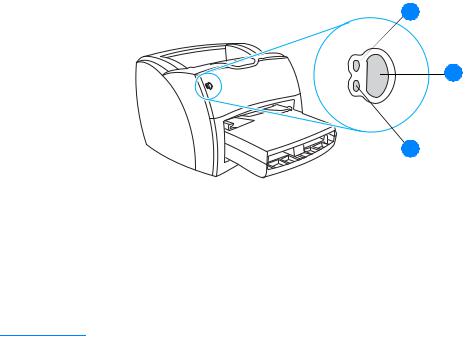
Printer control panel
The printer control panel is comprised of two lights and one lighted button. These lights produce patterns that identify your printer’s status.
 1
1
2
 3
3
1Ready light: Indicates that the printer is ready to print.
2Go button and light: To print a demo page or to continue printing while in manual feed mode, press and release the Go button. To print a configuration page, press and hold the Go button for 5 seconds.
3Attention light: Indicates printer media input tray is empty, print cartridge door is open, print cartridge is missing, or other errors.
Note |
See Status light patterns for a description of the light patterns. |
8 Chapter 1 |
ENWW |
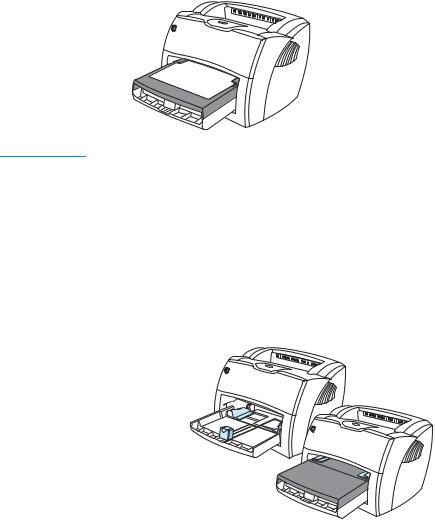
Media paths
Main input tray
The enclosed main input tray, located in front of the printer, holds up to 250 sheets of 20 lb paper, multiple envelopes, or other media.
Priority input tray
You should use the priority input tray when feeding up to 10 sheets of 20 lb paper or when printing single envelopes, postcards, labels, or transparencies. You can also use the priority input tray to print the first page on different media than the rest of the document.
Note |
The printer automatically prints from the priority input tray before printing from the main input tray. |
See Media for more information about media types.
Printer media guides
Both input trays have side media guides. The main input tray also has a rear media guide. Media guides ensure that the media is correctly fed into the printer and that the print is not skewed (crooked on the media). When loading media, adjust the media guides to match the width and length of the media that you are using.
ENWW |
Media paths 9 |

Straight-through output path
The straight-through output path is useful when you are printing envelopes, transparencies, heavy media, or any media that tends to curl when printed. Printed media exits in reverse order when the straight-through output door is open.
Note |
Printed media does not stack when you use the straight-through output path. The media drops to |
|
the surface below unless you remove each sheet as it exits the printer. |
|
|
Output bin
The output bin is located on the top of the printer. Printed media is collected here in the correct sequence when the straight-through output door is closed. Use the output bin when printing normal and large, collated documents.
10 Chapter 1 |
ENWW |

Print cartridge access
Print cartridge door
The print cartridge door is located on the front of the printer. You must open the print cartridge door to access the print cartridge, clear jams, and clean the printer. To open the print cartridge door, firmly grasp the left and right sides and pull the print cartridge door toward you.
Note |
You will feel some resistance when opening the print cartridge door. Opening the print cartridge door |
|
conveniently lifts the print cartridge for easy removal. |
|
|
ENWW |
Print cartridge access 11 |

Printer software
Supported operating systems
For easy printer setup and access to the full range of printer features, HP strongly recommends that you install the software provided. Not all software is available in all languages. Install the software before setting up the printer. See the Readme for the latest software information.
The most recent drivers, additional drivers, and other software are available from the Internet and other sources.
The printer comes with software for the following operating systems:
●Windows 98
●Windows Me
●Windows 2000
●Windows XP (32-bit)
●Mac OS 9.x
●Mac OS X v10.1 and v10.2 (Apple encourages OS X v10.0 users to upgrade to v10.1)
Installing printer software
To install printer software for Windows 95 and Windows NT 4.0
To install the printer software for Windows 95 and Windows NT 4.0, you must use the Add Printer Wizard.
1Click Start, and then point to Settings.
2Click Printers.
3Double-click Add Printer.
4Select the port that the printer is connected to, and click Next.
5Click Have Disk. Click Browse.
6On the CD-ROM, browse to the driver you want to install as follows: a Select your language from the directory list, and double-click. b Select drivers from the directory list, and double-click.
c Select your operating system from the directory list, and double-click. d Select the driver from the directory list, and double-click.
e Click OK to select the INF file.
f Click the HP LaserJet 1150 or HP LaserJet 1300 series printer, and click OK to begin the installation.
7Follow the on-screen instructions to complete the software installation.
To install printer software for all other operating systems
Insert the software CD that came with the printer into the computer CD-ROM drive. Follow the on-screen installation instructions.
Note |
If the Welcome screen does not open, click Start on the Windows task bar, click Run, type Z:\setup |
|
(where Z is your CD drive letter), and click OK. |
|
|
12 Chapter 1 |
ENWW |

Note
Note
Note
Printer properties (driver)
Printer properties control the printer. You can change the default settings, such as media size and type, printing multiple pages on a single sheet of media (N-up printing), resolution,
and watermarks. You can access the printer properties in the following ways:
●Through the software application that you are using to print. This only changes the settings for the current software application.
●Through the Windows® operating system. This changes the default settings for all future print jobs.
Because many software applications use a different method of accessing the printer properties, the following section describes the most common methods used in Windows 98, 2000, Millennium, and Windows XP.
To only change the settings for the current software application
Although the steps can vary between software applications, this is the most common method.
1From the File menu in the software application, click Print.
2On the Print dialog, click Properties.
3Change the settings, and click OK.
To change the default settings for all future print jobs in Windows 98, 2000, and Millennium
1In the Windows system tray, click Start, select Settings, and click Printers.
2Right-click the HP LaserJet 1150 or HP LaserJet 1300 series printer icon.
3Click Properties, (in Windows 2000, you can also click Printing Preferences).
4Change the settings, and click OK.
In Windows 2000, many of these features are available from the Printing Preferences menu.
To change the default settings for all future print jobs in Windows XP
1In the Windows system tray, click Start, and click Control Panel.
2Double-click Printers and Other Hardware.
3Click Printers and Faxes.
4Right-click the HP LaserJet 1150 or HP LaserJet 1300 series printer icon.
5Click Properties, or click Printing Preferences.
6Change the settings, and click OK.
ENWW |
Printer software 13 |
Print setting priorities
There are three ways to change print settings for this printer: in the software application, in the printer driver, and in the HP toolbox. For the HP LaserJet 1300 series printer, you can also change print settings through the embedded Web server. Changes made to print settings are prioritized according to where the changes are made, as follows:
●Changes made in the software application override settings changed anywhere else. Within a software application, changes made in the Page Setup dialog box override changes made in the Print dialog box.
●Changes made in the printer driver (Printer Properties dialog box) override settings in the HP toolbox. Changes made in the printer driver do not override settings in the software application.
●Changes made in the HP toolbox and the embedded Web server have the lowest priority.
If a particular print setting can be changed in more than one of the ways listed above, use the method that has the highest priority.
Printer properties online help
The printer properties (driver) online help includes specific information about the functions in the printer properties. This online help guides you through the process of changing your printer’s default settings. For some drivers, online Help gives instructions on using context-sensitive Help. Context-sensitive Help describes the options for the driver feature you are currently accessing.
To access the printer properties online help
1From the software application, click File, and then click Print.
2Click Properties, and then click Help.
14 Chapter 1 |
ENWW |

Software for Windows
When you install the software for Windows, you can directly connect the printer to a computer using a USB cable, parallel cable, or using wireless technology. For the HP LaserJet 1300n printer, you can connect the printer to the network using an HP Jetdirect print server card.
The following software is available to all users of the printer, whether you connected the printer directly to a computer using a USB cable, parallel cable, wireless technology, or whether you connected the printer to the network using an HP Jetdirect print server card.
Printer drivers
A printer driver is the software component that provides access to printer features and provides the means for the computer to communicate with the printer. Choose a printer driver based on the way you use the printer.
●Use the host-based printer driver to optimize performance. (HP LaserJet 1150 printer only).
●Use the PCL 5e printer driver if you need print results to look consistent with those from older HP LaserJet printers. Certain features are not available in this printer driver. (Do not use the PCL 5e driver for this printer with older printers.)
●Use the PCL 6 printer driver to take full advantage of the printer features. Unless complete backward compatibility with previous PCL drivers or older printers is necessary, the PCL 6 driver is recommended (HP LaserJet 1300 series only).
●Use the PS printer driver for compatibility with PostScript® needs. Certain printer features are not available in this printer driver (HP LaserJet 1300 series only).
The printer automatically switches between PS and PCL printer languages depending on the driver you have selected.
Available printer drivers
The following printer drivers are included with the printer.
Available printer drivers
HP LaserJet 1150 printer |
HP LaserJet 1300 series printer |
||
|
|
|
|
● |
host-based |
● |
PCL 5e |
● |
PCL 5e |
● |
PCL 6 |
|
|
● |
PS |
|
|
|
|
ENWW |
Software for Windows 15 |
hp toolbox
You can view the HP toolbox when the printer is directly connected to your computer or when it is connected to a network. You must have performed a complete software installation to use the HP toolbox.
The HP toolbox is a Web application that you can use for the following tasks:
●Check the printer status.
●Configure the printer settings.
●View troubleshooting information.
●View online documentation.
See Using the hp toolbox for more information.
Embedded Web server (hp LaserJet 1300 series only)
The embedded Web server is available for HP LaserJet 1300 series printers with LIO network connections.
With the embedded Web server, you can gain access to the printer settings and information by typing an IP address or hostname of the printer in a Web browser (such as Netscape NavigatorTM or Microsoft Internet Explorer) on any computer. You can use the embedded Web server to configure the printer, view status information, and obtain troubleshooting information.
The embedded Web server works with the following supported web browsers:
●Internet Explorer 5.0 (and later)
●Netscape Navigator 4.75 (and later)
See Using the embedded Web server for more information.
16 Chapter 1 |
ENWW |
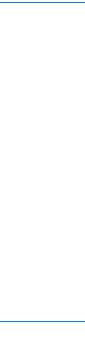
Software for Macintosh computers
hp LaserJet 1150 printer
Accessing the print driver (Mac OS 9.x)
1From the Apple menu, select the Chooser.
2Click the HP LaserJet icon in the left side of the Chooser dialog box.
3Select either USB or AppleTalk, depending on how the computer and printer are connected.
Note |
If you are using AppleTalk, you might also need to select the correct Zone from the second menu list. |
4Click the HP LaserJet 1150 printer name in the right side of the Chooser dialog box.
5Do one of the following, depending on how the computer and the printer are connected:
•USB: Go to step 6.
•AppleTalk: Click Setup, and then select the correct printer type.
6Close the Chooser.
Accessing the print driver (Mac OS X v10.1)
1Click the hard drive icon on the desktop.
2Click Applications, and then click Utilities.
3Click Print Center.
4Click Add Printer. The Add Printer List dialog box appears.
5Select USB or AppleTalk from the top menu.
Note |
If you are using AppleTalk, you might also need to select the correct Zone from the second menu list. |
6Select the printer name from the printer list.
7Click Add.
Accessing the print driver (Mac OS X v10.2)
Follow the steps for v10.1 above. In step 5, select Directory Services to use the “Rendezvous” feature.
ENWW |
Software for Macintosh computers 17 |

hp LaserJet 1300 series printer
Accessing the print driver (Mac OS 9.x)
1Click the hard drive icon on the desktop.
2Click Applications, and then click Utilities.
3Launch the Desktop Printer utility.
4Click Printer (USB).
5In the Printer USB section of the dialog box, click Change.
6Select the HP LaserJet 1300 printer.
7Click Auto Setup.
8Click Create at the bottom of the Window.
9Click Save.
Accessing the print driver (Mac OS X v10.1)
1Click the hard drive icon on the desktop.
2Click Applications, and then click Utilities.
3Click Print Center.
4Click Add Printer. The Add Printer List dialog box appears.
5Select USB or AppleTalk from the top menu.
Note |
If you are using AppleTalk, you might also need to select the correct Zone from the second menu list. |
6Select the printer name from the printer list.
7Click Add.
Accessing the print driver (Mac OS X v10.2)
Follow the steps for v10.1 above. In step 5, select Directory Services to use the “Rendezvous” feature.
PostScript Printer Description files (PPDs)
PPDs, in combination with the Apple printer driver, access the printer features and allow the computer to communicate with the printer. An installation program for the PPDs is provided on the HP LaserJet 1300 series printer CD.
18 Chapter 1 |
ENWW |
Software for network installations only
This software is available only when the printer is connected to a network.
hp Web Jetadmin
HP Web Jetadmin is intended for printer management in commercial and enterprise networks. While the embedded Web server is used to manage a single printer, HP Web Jetadmin is used to manage groups of printers and other devices. Download this software from the HP website at http://www.hp.com/go/webjetadmin. The HP Web Jetadmin website provides HP Web Jetadmin software in many languages.
HP Web Jetadmin is available only if the printer is connected to an IP-based network. This browser-based software can be installed on one of the following supported platforms:
●Microsoft Windows NT 4.0, XP, or 2000
●HP-UX
●Sun Solaris
●Red Hat Linux
●SuSE Linux
Starting hp Web Jetadmin
Once you install the HP Web Jetadmin software, you can start it in a supported Web browser on any computer by typing one of the following URLs:
●http://server.domain:port/
where “server.domain” is the server hostname and “port” is the port number that you entered during installation. (The default port is 8000.) This information is available in the url.txt file, which is stored in the folder where HP Web Jetadmin is installed.
●http://ipaddress:port/
where “ipaddress” is the IP address of the computer where HP Web Jetadmin is located.
For settings that appear in both the printer driver and HP Web Jetadmin, changes made in the printer driver override changes made in HP Web Jetadmin.
ENWW |
Software for network installations only 19 |

Printer connections
USB connections
All HP LaserJet 1150 and HP LaserJet 1300 series printer models support USB connections. The USB port is on the back of the printer.
Connecting the USB cable
Plug the USB cable into the printer. Plug the other end of the USB cable into the computer.
20 Chapter 1 |
ENWW |

Parallel connections
All HP LaserJet 1150 and HP LaserJet 1300 series printer models support parallel connections. For the HP LaserJet 1300 series printer, the parallel port is in a low-cost input/output (LIO) adaptor that connects to the back of the printer. Use an IEEE 1284-compliant parallel cable.
Connecting the parallel cable for the hp LaserJet 1150 printer
Connect the parallel cable to the printer. Connect the other end of the parallel cable to the computer.
Connecting the parallel cable for the hp LaserJet 1300 series printer
1Insert the parallel LIO adaptor into the LIO connectivity slot on the back of the printer.
2Connect the parallel cable to the adaptor. Connect the other end of the parallel cable to the computer.
ENWW |
Printer connections 21 |
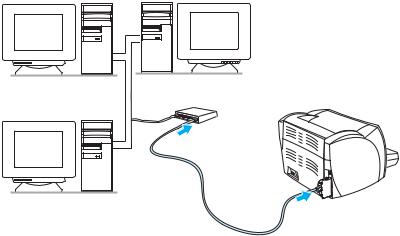
Network connections
The HP LaserJet 1300n printer also supports network connections with an HP Jetdirect print server. This print server is optional for the HP LaserJet 1300 printer. To order the print server, see Ordering supplies and accessories.
Connecting to the network
1Insert the HP Jetdirect print server into the LIO connectivity slot on the back of the printer.
2Connect one end of a network cable to the print server, and connect the other end to the network. Be sure to install the printer driver on all computers that connect to the network.
Wireless connections
The HP LaserJet 1150 and HP LaserJet 1300 series printer models also support the
IEEE 802.11b standard for wireless networking and Bluetooth wireless connectivity options. The available HP Jetdirect wireless print servers and HP Bluetooth printer adaptors attach on the back of the printer to either the USB port, the parallel port, or the LIO connectivity slot (for the
HP LaserJet 1300 series).
For a complete list of available HP Jetdirect wireless print servers and HP Bluetooth adaptors, see Ordering supplies and accessories.
For more information about wireless printing, see Wireless printing.
22 Chapter 1 |
ENWW |
