HP LaserJet 1022 Service Manual
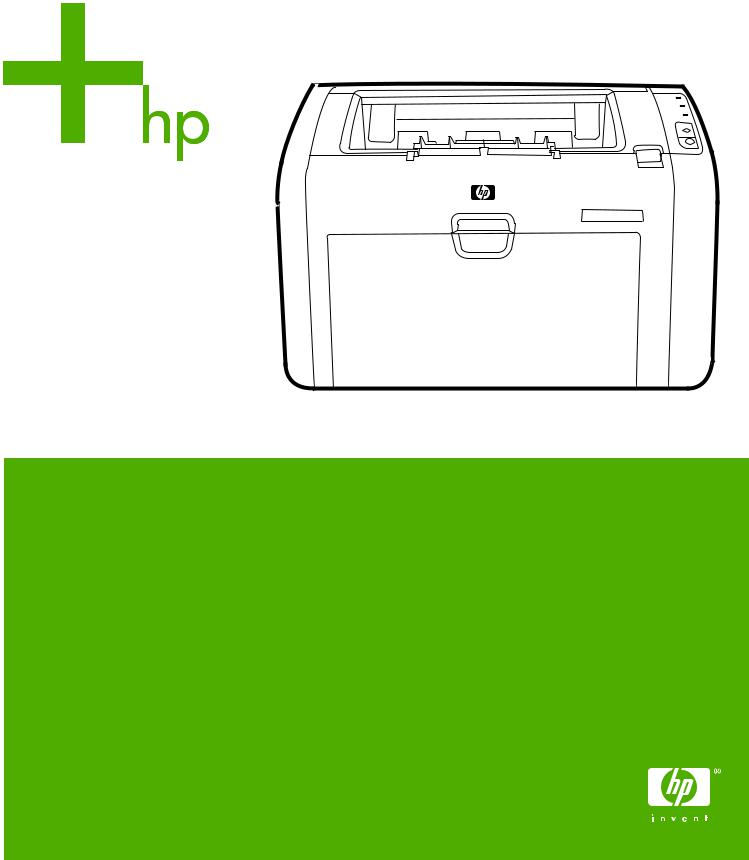
HP LaserJet 1022, 1022n, 1022nw
Service Manual
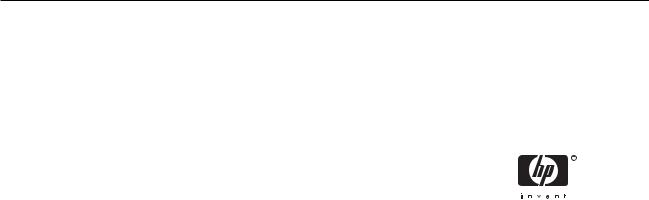
HP LaserJet 1022 series printers
Service Manual
Table of contents
1 Product Information |
|
Product configurations............................................................................................................................ |
2 |
HP LaserJet 1022 printer....................................................................................................... |
2 |
HP LaserJet 1022n printer..................................................................................................... |
2 |
HP LaserJet 1022nw printer.................................................................................................. |
2 |
Overview of product............................................................................................................................... |
3 |
HP LaserJet 1022 series printers.......................................................................................... |
3 |
Model and serial numbers..................................................................................................... |
5 |
Hardware description............................................................................................................. |
5 |
Firmware description ............................................................................................................ |
5 |
Product specifications............................................................................................................................ |
6 |
Physical specifications........................................................................................................... |
6 |
Printer performance............................................................................................................... |
6 |
Environmental specification................................................................................................... |
6 |
Electrical specifications.......................................................................................................... |
7 |
Acoustic emissions................................................................................................................ |
7 |
Extended warranty................................................................................................................................. |
8 |
Print-cartridge information ..................................................................................................................... |
9 |
Refilled print cartridges ........................................................................................................ |
9 |
Recycling print cartridges ..................................................................................................... |
9 |
Regulatory information......................................................................................................................... |
10 |
FCC compliance.................................................................................................................. |
10 |
Canadian DOC regulations.................................................................................................. |
10 |
Korean EMI statement......................................................................................................... |
10 |
Laser statement for Finland................................................................................................. |
11 |
............................................................................................................................ |
11 |
2 Installation and Operation |
|
Operating environment ........................................................................................................................ |
14 |
Identifying the control-panel components............................................................................................. |
15 |
Media specifications............................................................................................................................. |
16 |
Supported media sizes........................................................................................................ |
16 |
Guidelines for using media................................................................................................................... |
17 |
Paper and transparencies ................................................................................................... |
17 |
Common media problems table .......................................................................................... |
17 |
Labels.................................................................................................................................. |
17 |
Envelopes ........................................................................................................................... |
18 |
Envelopes with double-side seams..................................................................... |
18 |
Envelopes with adhesive strips or flaps.............................................................. |
18 |
ENWW |
iii |
5 Removal and replacement |
|
Removal and replacement strategy...................................................................................................... |
58 |
Required tools ..................................................................................................................... |
58 |
Before performing service.................................................................................................... |
58 |
Print cartridge ..................................................................................................................... |
59 |
Parts removal order ............................................................................................................ |
60 |
User-replaceable parts ........................................................................................................................ |
61 |
Replacing the pickup roller ................................................................................................. |
61 |
Replacing the separation pad ............................................................................................. |
64 |
Replacing the main input tray (paper-pickup tray assembly) .............................................. |
66 |
Replacing the output-bin extension (delivery-tray assembly) ............................................. |
67 |
Covers.................................................................................................................................................. |
68 |
Right-side cover................................................................................................................... |
68 |
Left-side cover..................................................................................................................... |
70 |
Rear panel and top-cover assembly.................................................................................... |
70 |
Front cover........................................................................................................................... |
75 |
Internal assemblies.............................................................................................................................. |
77 |
Transfer-roller assembly...................................................................................................... |
77 |
Engine-power assembly...................................................................................................... |
80 |
Fuser (fixing) assembly........................................................................................................ |
82 |
Paper-pickup assembly....................................................................................................... |
84 |
Engine control unit (ECU) assembly.................................................................................... |
85 |
Laser/scanner assembly...................................................................................................... |
89 |
6 Troubleshooting |
|
Basic troubleshooting........................................................................................................................... |
92 |
Basic troubleshooting.......................................................................................................... |
92 |
Reset the factory default settings (cold reset)...................................................................................... |
94 |
Control-panel pages............................................................................................................................. |
94 |
Control-panel lights.............................................................................................................................. |
95 |
Control-panel light patterns.................................................................................................. |
95 |
Jams..................................................................................................................................................... |
97 |
Clearing jams....................................................................................................................... |
97 |
Typical media jam locations................................................................................ |
97 |
Removing a jammed page.................................................................................. |
98 |
Print-quality troubleshooting............................................................................................................... |
100 |
Print-cartridge problems.................................................................................................... |
100 |
Checking the print cartridge.............................................................................. |
100 |
To redistribute toner in the print cartridge......................................... |
100 |
Solving print-quality problems............................................................................................ |
100 |
Solving paper-feed problems............................................................................................................. |
111 |
Functional checks............................................................................................................................... |
113 |
Half self-test functional check............................................................................................ |
113 |
To perform a half self-test check....................................................................... |
113 |
To perform other checks................................................................................... |
113 |
Drum-rotation functional check ......................................................................................... |
114 |
High-voltage-contacts check.............................................................................................. |
115 |
To check the print-cartridge contacts .............................................................. |
115 |
To check the printer high-voltage contacts ...................................................... |
116 |
Troubleshooting tools......................................................................................................................... |
117 |
ENWW |
v |
Repetitive-image-defect ruler............................................................................................. |
117 |
Circuit diagram .................................................................................................................. |
118 |
Solenoid, sensors, switches, and motor............................................................................................. |
119 |
7 Parts and diagrams |
|
Ordering parts and supplies............................................................................................................... |
122 |
Parts.................................................................................................................................. |
122 |
Related documentation and software................................................................................ |
122 |
Parts that wear .................................................................................................................. |
122 |
Accessories and consumables........................................................................................................... |
123 |
Accessories....................................................................................................................... |
123 |
Common hardware ........................................................................................................... |
124 |
How to use the parts lists and diagrams............................................................................ |
125 |
Printer exchange/parts....................................................................................................................... |
126 |
External covers and panel.................................................................................................................. |
128 |
Internal components........................................................................................................................... |
130 |
Alphabetical parts list......................................................................................................................... |
138 |
Numerical parts list............................................................................................................................. |
140 |
Index................................................................................................................................................................... |
143 |
vi |
ENWW |
List of tables
Table 1-1 |
Physical specifications.................................................................................................................... |
6 |
Table 1-2 |
Performance.................................................................................................................................... |
6 |
Table 1-3 |
Environmental specifications .......................................................................................................... |
6 |
Table 1-4 |
Power requirements........................................................................................................................ |
7 |
Table 1-5 |
Power consumption (average, in watts).......................................................................................... |
7 |
Table 1-6 |
Acoustic emissions.......................................................................................................................... |
7 |
Table 2-1 |
Media sizes................................................................................................................................... |
16 |
Table 3-1 |
Life expectancies of parts that wear.............................................................................................. |
24 |
Table 4-1 |
Basic sequence of operation......................................................................................................... |
55 |
Table 6-1 |
Basic troubleshooting .................................................................................................................. |
92 |
Table 6-2 |
Control-panel pages: time ranges................................................................................................. |
94 |
Table 6-3 |
Control-panel light patterns........................................................................................................... |
95 |
Table 6-4 |
Solving print-quality problems..................................................................................................... |
100 |
Table 6-5 |
Solving paper-feed problems...................................................................................................... |
111 |
Table 7-1 |
Technical support websites......................................................................................................... |
122 |
Table 7-2 |
Accessories................................................................................................................................. |
123 |
Table 7-3 |
Printer exchange......................................................................................................................... |
127 |
Table 7-4 |
External covers and panels......................................................................................................... |
129 |
Table 7-5 |
Internal components (1 of 3)....................................................................................................... |
131 |
Table 7-6 |
Internal components (2 of 3)....................................................................................................... |
133 |
Table 7-7 |
Internal components (3 of 3)....................................................................................................... |
135 |
Table 7-8 |
Paper-pickup assembly............................................................................................................... |
137 |
Table 7-9 |
Alphabetical parts list.................................................................................................................. |
138 |
Table 7-10 |
Numerical parts list...................................................................................................................... |
140 |
ENWW |
vii |
List of figures
Figure 1-1 |
Front and right-side view................................................................................................................. |
3 |
Figure 1-2 |
Back and left-side view................................................................................................................... |
4 |
Figure 1-3 |
Modeland serial-number label....................................................................................................... |
5 |
Figure 2-1 |
Dimensions of product.................................................................................................................. |
14 |
Figure 2-2 |
Control-panel lights and buttons................................................................................................... |
15 |
Figure 3-1 |
Main input tray............................................................................................................................... |
35 |
Figure 3-2 |
Output-bin extension..................................................................................................................... |
36 |
Figure 4-1 |
Basic configuration........................................................................................................................ |
42 |
Figure 4-2 |
Printer functional-block diagram.................................................................................................... |
45 |
Figure 4-3 |
Laser/scanner operation............................................................................................................... |
47 |
Figure 4-4 |
High-voltage power supply circuit................................................................................................. |
49 |
Figure 4-5 |
Image-formation block diagram..................................................................................................... |
50 |
Figure 4-6 |
Printer paper path ........................................................................................................................ |
52 |
Figure 4-7 |
Solenoid, sensors, switches, and motor........................................................................................ |
54 |
Figure 4-8 |
Printer timing diagram ................................................................................................................. |
56 |
Figure 5-1 |
Removing the print cartridge......................................................................................................... |
59 |
Figure 5-2 |
Parts-removal block diagram........................................................................................................ |
60 |
Figure 5-3 |
Remove the main input tray.......................................................................................................... |
66 |
Figure 5-4 |
Output-bin extension..................................................................................................................... |
67 |
Figure 5-5 |
Remove the right-side cover (1 of 4)............................................................................................. |
68 |
Figure 5-6 |
Remove the right-side cover (2 of 4)............................................................................................. |
68 |
Figure 5-7 |
Remove the right-side cover (3 of 4)............................................................................................. |
69 |
Figure 5-8 |
Remove the right-side cover (4 of 4)............................................................................................. |
69 |
Figure 5-9 |
Remove the rear panel and top-cover assembly (1 of 6).............................................................. |
70 |
Figure 5-10 |
Remove the rear panel and top-cover assembly (2 of 6).............................................................. |
71 |
Figure 5-11 |
Remove the rear panel and top-cover assembly (3 of 6).............................................................. |
71 |
Figure 5-12 |
Remove the rear panel and top-cover assembly (4 of 6).............................................................. |
72 |
Figure 5-13 |
Remove the rear panel and top-cover assembly (5 of 6).............................................................. |
72 |
Figure 5-14 |
Remove the rear panel and top-cover assembly (6 of 6).............................................................. |
73 |
Figure 5-15 Reinstall the top-cover assembly (1 of 2)...................................................................................... |
73 |
|
Figure 5-16 Reinstall the top-cover assembly (2 of 2)...................................................................................... |
74 |
|
Figure 5-17 |
Remove the front cover (1 of 3).................................................................................................... |
75 |
Figure 5-18 |
Remove the front cover (2 of 3).................................................................................................... |
76 |
Figure 5-19 |
Remove the front cover (3 of 3).................................................................................................... |
76 |
Figure 5-20 |
Remove the transfer roller (1 of 3)................................................................................................ |
77 |
Figure 5-21 |
Remove the transfer roller (2 of 3)................................................................................................ |
78 |
Figure 5-22 |
Remove the transfer roller (3 of 3)................................................................................................ |
78 |
Figure 5-23 |
Remove the engine-power assembly (1 of 2)............................................................................... |
80 |
Figure 5-24 |
Remove the engine-power assembly (2 of 2)............................................................................... |
81 |
Figure 5-25 |
Remove the fuser (fixing) assembly (1 of 2)................................................................................. |
82 |
ENWW |
ix |
Figure 5-26 |
Remove the fuser (fixing) assembly (2 of 2)................................................................................. |
83 |
Figure 5-27 |
Remove the paper pickup assembly............................................................................................. |
84 |
Figure 5-28 |
Remove the ECU assembly (1 of 6).............................................................................................. |
85 |
Figure 5-29 |
Remove the ECU assembly (2 of 6).............................................................................................. |
86 |
Figure 5-30 |
Remove the ECU assembly (3 of 6).............................................................................................. |
86 |
Figure 5-31 |
Remove the ECU assembly (4 of 6).............................................................................................. |
87 |
Figure 5-32 |
Remove the ECU assembly (5 of 6).............................................................................................. |
87 |
Figure 5-33 |
Remove the ECU assembly (6 of 6).............................................................................................. |
88 |
Figure 5-34 |
Removing the laser/scanner assembly......................................................................................... |
89 |
Figure 6-1 |
Printer-panel-lights legend............................................................................................................ |
95 |
Figure 6-2 |
Check the fuser connections....................................................................................................... |
114 |
Figure 6-3 |
Print-cartridge high-voltage contacts........................................................................................... |
115 |
Figure 6-4 |
Printer high-voltage contacts....................................................................................................... |
116 |
Figure 6-5 |
Repetitive-image-defect ruler...................................................................................................... |
117 |
Figure 6-6 |
Circuit diagram............................................................................................................................ |
118 |
Figure 6-7 |
Solenoid, photosensors, switches, and motor............................................................................. |
119 |
Figure 7-1 |
External covers and panels......................................................................................................... |
128 |
Figure 7-2 |
Internal components (1 of 3)....................................................................................................... |
130 |
Figure 7-3 |
Internal components (2 of 3)....................................................................................................... |
132 |
Figure 7-4 |
Internal components (3 of 3)....................................................................................................... |
134 |
Figure 7-5 |
Paper-pickup assembly............................................................................................................... |
136 |
x |
ENWW |
1 Product Information
This chapter provides general product information for HP LaserJet 1022 series printer.
●Product configurations
●Overview of product
●Product specifications
●Extended warranty
●Print-cartridge information
●Regulatory information
ENWW |
1 |

Product configurations
The HP LaserJet 1022 series printers are designed to print documents easily and with the laser quality that customers have come to expect from an HP LaserJet product. The following sections describe the configurations of the HP LaserJet 1022 series printers.
HP LaserJet 1022 printer
The HP LaserJet 1022 (HP LJ 1022) is the base model of the HP LaserJet 1022 series printers. It offers the following features:
■Prints up to 18 pages per minute (ppm) for A4-sized media, and 19 ppm for letter-size media
■10 seconds or less to first page out
■ProRes 1200 print quality setting that provides fine-line detail at 1200 x 1200 dots per inch (dpi)
■250-sheet input capacity (75-g/m2 [20-lb] media)
■Priority input slot
■125-sheet output bin capacity
■Prints watermarks, booklets, and multiple pages per sheet (N-up), and can print the first page on different media from the remainder of the document
■8 MB of RAM
■Host-based and PCL5e printer driver
■26 PCL fonts
■2,000-page print cartridge
■USB 2.0 Hi-Speed port
HP LaserJet 1022n printer
The HP LaserJet 1022n (HP LJ 1022n) has all of the features of the HP LJ 1022, and also includes an internal network port.
HP LaserJet 1022nw printer
The HP LaserJet 1022nw (HP LJ 1022nw) has all of the features of the HP LJ 1022n, and also includes integrated 802.11b/g wireless connectivity.
NOTE For more information about this product, see the HP LaserJet 1022nw
Wireless User Guide.
2 Chapter 1 Product Information |
ENWW |
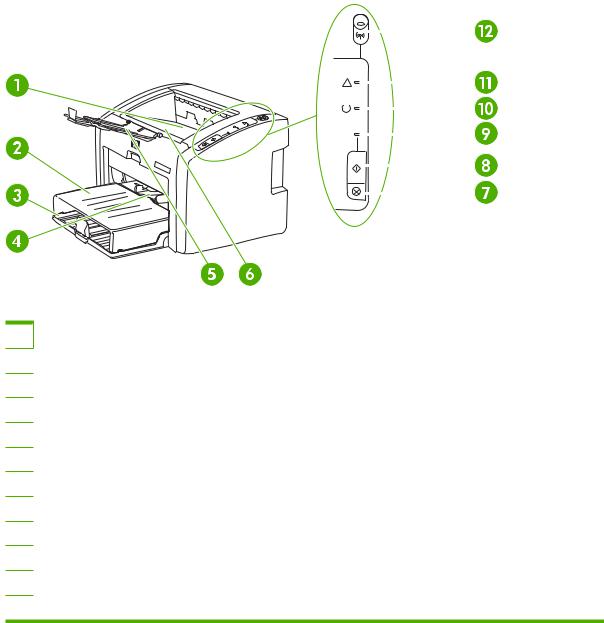
Overview of product
HP LaserJet 1022 series printers
Figure 1-1 Front and right-side view
1Output bin
2Input-tray cover
3250-sheet main input tray
4Priority feed slot
5Output-media support
6Print-cartridge door
7CANCEL JOB button
8GO button
9GO light
10READY light
11ATTENTION light
12WIRELESS light (HP LJ 1022nw printer only)
ENWW |
Overview of product 3 |
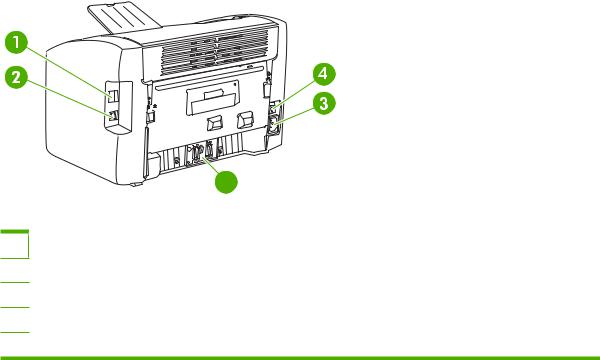
|
5 |
Figure 1-2 Back and left-side view |
|
1 |
Internal network port (HP LJ 1022n and HP LJ 1022nw printers only) |
2 |
USB port |
3 |
Power receptacle |
4 |
On/off switch |
5 |
Separation pad |
4 Chapter 1 Product Information |
ENWW |

Model and serial numbers
The model number and serial number are listed on an identification label located on the back of the product.
The serial number contains information about the country/region of origin and the revision level, production code, and production number of the product.
The label also contains power-rating and regulatory information.
HEWLETT-PACKARD |
Numeroé reglementaireé |
du modeleé |
|||
11311 CHINDEN BLVD. Regulatory Model Number BOISB-0405-00 |
|||||
BOISE, IDAHO 83714 |
|
|
|
|
|
USA |
220240V ~AC |
|
|
|
|
|
|
|
|||
Numero du produit |
|
|
|
||
50/60 Hz, 2.5A (2,5A) |
|
|
|
||
Product No. Q5912A |
Manufacturado |
|
|
|
|
CNBR212347 |
|
|
|
||
CNBR212347 |
Manufactured: |
|
|
|
|
Nsmero de Serie |
April 16, 2005 |
|
|
|
|
|
Apparaten skall |
|
|
|
|
Serial No. CNBB123456 |
|
|
|
|
|
CNBR212347 |
|
anslutas till jordat |
|
|
|
CNBR212347 |
|
natuttag. |
|
|
|
Made in China
Fabricado en China
Tested To Comply
With FCC Standards
F O R H O M E O R O F F I C E U S E
This product conforms with CDRH radiation performance standard 21 CFR chapter 1, sub-chapter J.
Complies with Canadian EMC Class B requirements.
>PET< SITE:FR1
Figure 1-3 Modeland serial-number label
Hardware description
The HP LaserJet 1022 series printers provide ProRes technology for 1200 dpi resolution.
The product prints at 19 ppm for letter-size paper and 18 ppm for A4-size paper. With 1200 dpi printing, the product has exceptional text and graphics print quality. The simple control panel and improved paper handling make this product very easy to use.
The main input tray has a 250-sheet (75-g/m2[20-lb] media) capacity for continuous, multiple-page printing. The priority input slot is used to manually feed single sheets of most recommended media. Both the main input tray and the priority input slot are center-justified for all supported media sizes. The output bin holds up to 100 sheets of 75-g/m2 (20-lb) paper.
The product has a very fast first-page-out, at less than 8 seconds. The base memory contains 8 MB of RAM and an embedded 133 MHz processor.
The print engine has an average duty cycle of 1,000 pages per month (7,000 peak) or 50,000 total pages printed. The standard print-cartridge life is 2,000 pages, in accordance with ISO/IEC 19752.
NOTE Actual print cartridge life depends on specific usage.
Firmware description
The firmware in the product includes these features:
■Host-based printing
■PCL Level 5e
■EconoMode functionality
ENWW |
Overview of product 5 |
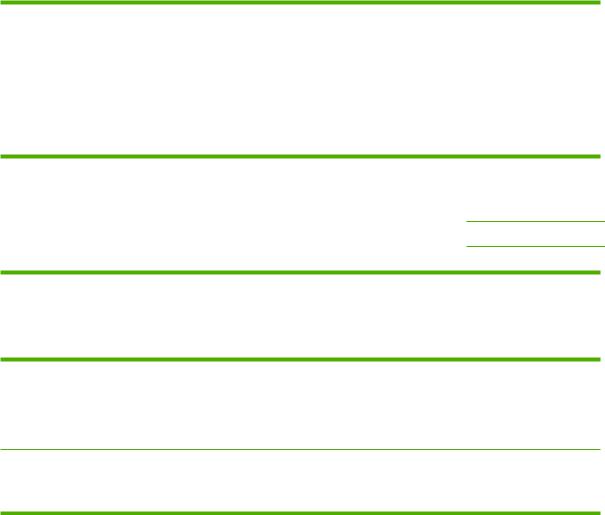
Product specifications
This section details the specifications for the HP LaserJet 1022 series printers.
Physical specifications
Table 1-1 Physical specifications
Model |
Height |
Depth |
Width |
Weight |
|
|
|
|
|
HP LaserJet 1022 series printers |
241 mm (9.5 |
245 mm (9.6 |
370 mm (14.6 |
6.3 kg (13.9 lb) |
|
inches) |
inches) |
inches) |
|
|
|
|
|
|
Printer performance
Table 1-2 Performance
Model |
Print resolution (normal) |
Print speed (A4-size |
|
|
media) |
|
|
|
HP LaserJet 1022 series printers |
1200 dpi (ProRes) |
18 ppm |
Environmental specification
Table 1-3 Environmental specifications
Category |
Specification |
|
|
Operating environment (unit plugged into an alternating current [ac] outlet)
■Temperature: 10° to 32.5°C (50° to 90.5° F)
■Humidity: 20 to 80% relative humidity (no condensation)
Storage environment (unit not plugged into an AC outlet)
■Temperature: 0° to 40°C (32° to 104°F)
■Humidity: 10 to 80% relative humidity (no condensation)
6 Chapter 1 Product Information |
ENWW |
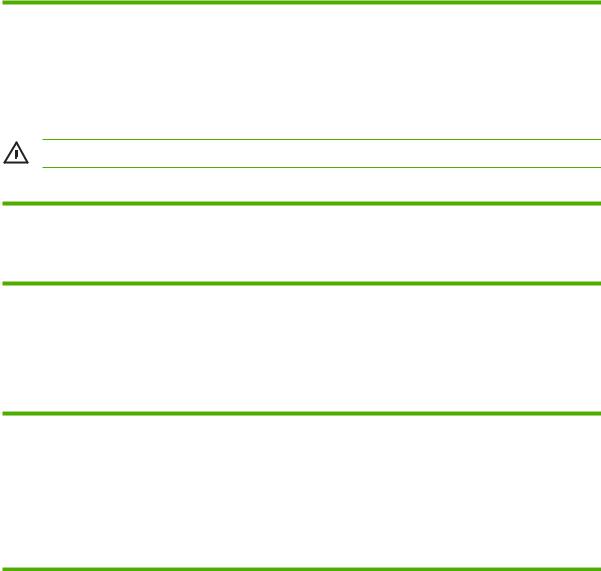
Electrical specifications
Table 1-4 Power requirements
Specification |
110-volt models |
220-volt models |
|
|
|
Power requirements |
110–127 V (±10%) |
220–240 V (±10%) |
|
50/60 Hz (±2 Hz) |
50/60 Hz (±2 Hz) |
|
|
|
Rated current |
4.0 amps |
2.5 amps |
|
|
|
WARNING! Power sources are not interchangeable.
Table 1-5 Power consumption (average, in watts)1
Product model |
Printing2 |
Ready2 |
PowerSave |
Off |
HP LaserJet 1022 |
300 W (110 V models) |
4 W |
4 W |
0 W |
series printers |
250 W (220 V models) |
|
|
|
|
|
|
|
1Values are subject to change. See www.hp.com/support/lj1022 for current information.
2Power reported is highest value measured for printing using all standard voltages. HP LaserJet 1022 printer print speed is 19 ppm (letter size) and 18 ppm (A4 size).
Acoustic emissions
Table 1-6 Acoustic emissions1
Sound power level |
Declared per ISO 9296 |
|
|
Printing |
LWAd = <6.2 Bels (A) [62 dB (A)] |
|
|
Ready |
Inaudible |
|
|
Sound pressure level—Bystander position |
Declared per ISO 9296 |
|
|
Printing |
LpAm = ≤49 dB (A) |
|
|
Ready |
Inaudible |
1Values are subject to change. See www.hp.com/support/lj1022 for current information. Configuration tested: HP LaserJet 1022 printer using the standard tray, A4 paper, and simplex, continuous printing. HP LaserJet 1022 printer print speed is 19 ppm (letter size) and 18 ppm (A4 size). During other operations, acoustic emissions might vary.
ENWW |
Product specifications 7 |
Extended warranty
In most countries/regions, HP Care Pack provides additional coverage, beyond standard warranty for the HP device and for all HP-supplied internal components. This hardware maintenance can uplift the standard warranty, for example, from next-day to same-day service, or extend it up to 5 years. The HP Care Pack can provide Express Exchange or onsite service. For more information, see the support flyer that came with the device for the appropriate phone numbers and information.
8 Chapter 1 Product Information |
ENWW |

Print-cartridge information
The print cartridge is designed to simplify replacement of the major consumable parts. The print cartridge contains the printing mechanism and a supply of toner.
The standard print-cartridge life is 2,000 pages, in accordance with ISO/IEC 19752.
NOTE Actual print cartridge life depends on specific usage.
Refilled print cartridges
While Hewlett-Packard does not prohibit the use of refilled print cartridges during the warranty period or while the product is under a maintenance contract, use of refilled cartridges is not recommended for the following reasons:
■Repairs resulting from the use of refilled cartridges are not covered under Hewlett-Packard warranty or maintenance contracts.
■Hewlett-Packard has no control or process to ensure that a refilled cartridge functions at the high level of reliability of a new HP LaserJet print cartridge. Hewlett-Packard also cannot predict the longterm reliability effect on the product from using the different toner formulations that are found in refilled cartridges.
■The print quality of HP LaserJet print cartridges influences the customer’s perception of the product. Hewlett-Packard has no control over the actual print quality of a refilled cartridge.
■Parts that are critical to print quality might not be replaced when the cartridge is refilled with toner.
Recycling print cartridges
In order to reduce waste, Hewlett-Packard offers a recycling program. Cartridge components that do not wear out are recycled. Plastics and other materials are recycled. Hewlett-Packard pays the shipping costs from the user to the recycling plant (within the United States). To join this recycling effort, follow the instructions inside the print cartridge box. See www.hp.com/recycle for more information.
ENWW |
Print-cartridge information 9 |
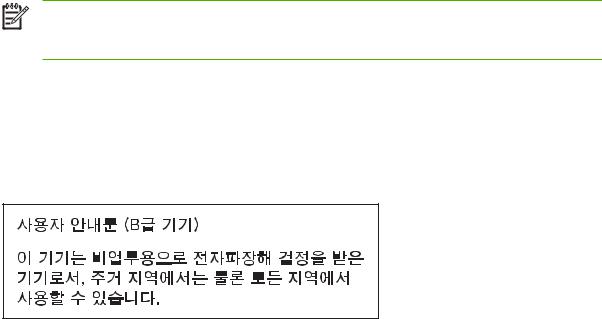
Regulatory information
FCC compliance
This equipment has been tested and found to comply with the limits for a Class B digital device, pursuant to Part 15 of the FCC rules. These limits are designed to provide reasonable protection against harmful interference in a residential installation. This equipment generates, uses, and can radiate radio frequency energy. If it is not installed and used in accordance with the instructions, it may cause harmful interference to radio communications. However, there is no guarantee that interference will not occur in a particular installation. If this equipment does cause harmful interference to radio or television reception, which can be determined by turning the equipment off and on, the user is encouraged to try to correct the interference by one or more of the following measures:
■Reorient or relocate the receiving antenna.
■Increase separation between equipment and receiver.
■Connect equipment to an outlet on a circuit different from that to which the receiver is located.
■Consult your dealer or an experienced radio/TV technician.
NOTE Any changes or modifications to the printer that are not expressly approved by HewlettPackard could void the user's authority to operate this equipment. Use of a shielded interface cable is required to comply with the Class B limits of Part 15 of FCC rules.
Canadian DOC regulations
Complies with Canadian EMC Class B requirements.
«Conforme á la classe B des normes canadiennes de compatibilité électromagnétiques. «CEM».»
Korean EMI statement
10 Chapter 1 Product Information |
ENWW |
Laser statement for Finland
LASERTURVALLISUUS
LUOKAN 1 LASERLAITE
KLASS 1 LASER APPARAT
HP LaserJet 1022, HP LaserJet 1022n, HP LaserJet 1022nw -laserkirjoitin on käyttäjän kannalta turvallinen luokan 1 laserlaite. Normaalissa käytössä kirjoittimen suojakotelointi estää lasersäteen pääsyn laitteen ulkopuolelle. Laitteen turvallisuusluokka on määritetty standardin EN 60825-1 (1994) mukaisesti.
VAROITUS!
Laitteen käyttäminen muulla kuin käyttöohjeessa mainitulla tavalla saattaa altistaa käyttäjän turvallisuusluokan 1 ylittävälle näkymättömälle lasersäteilylle.
VARNING!
Om apparaten används på annat sätt än i bruksanvisning specificerats, kan användaren utsättas för osynlig laserstrålning, som överskrider gränsen för laserklass 1.
HUOLTO
HP LaserJet 1022, HP LaserJet 1022n, HP LaserJet 1022nw-kirjoittimen sisällä ei ole käyttäjän huollettavissa olevia kohteita. Laitteen saa avata ja huoltaa ainoastaan sen huoltamiseen koulutettu henkilö. Tällaiseksi huoltotoimenpiteeksi ei katsota väriainekasetin vaihtamista, paperiradan puhdistusta tai muita käyttäjän käsikirjassa lueteltuja, käyttäjän tehtäväksi tarkoitettuja ylläpitotoimia, jotka voidaan suorittaa ilman erikoistyökaluja.
VARO!
Mikäli kirjoittimen suojakotelo avataan, olet alttiina näkymättömälle lasersäteilylle laitteen ollessa toiminnassa. Älä katso säteeseen.
VARNING!
Om laserprinterns skyddshölje öppnas då apparaten är i funktion, utsättas användaren för osynlig laserstrålning. Betrakta ej strålen. Tiedot laitteessa käytettävän laserdiodin säteilyominaisuuksista:
Aallonpituus 785-800 nm
Teho 5 mW
Luokan 3B laser
ENWW |
Regulatory information 11 |
2 Installation and Operation
This chapter provides an overview of the appropriate operating environment, describes the control panel, describes media requirements, and describes how to load print media.
●Operating environment
●Identifying the control-panel components
●Media specifications
●Guidelines for using media
●Loading media
●Setting media types
ENWW |
13 |
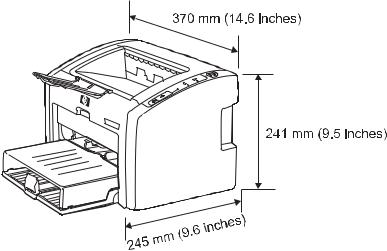
Operating environment
Place the product on a sturdy, level surface in a well-ventilated area that meets the following environmental requirements:
■Temperature: 10° to 32.5°C (50° to 90.5°F)
■Humidity: 20 to 80% relative humidity (no condensation)
■Away from direct sunlight, open flames, and ammonia fumes
■With sufficient space around the product to accommodate proper access and ventilation requirements
Figure 2-1 Dimensions of product
14 Chapter 2 Installation and Operation |
ENWW |

Identifying the control-panel components
The printer control panel has three lights and two buttons. The HP LaserJet 1022nw has an additional light (WIRELESS light) at the top of the control panel. These lights produce patterns that identify printer status.
Figure 2-2 Control-panel lights and buttons
1CANCEL JOB button: When the printer is processing data, press the CANCEL JOB button to cancel the print job.
2GO button: To print a demo page or to continue printing while in manual feed mode, press and release the GO button. To print a configuration page, press and hold the GO button for 5 seconds.
3 |
GO light: Indicates that the product is receiving data when flashing. |
|
|
4 |
READY light: Indicates that the product is ready to print. |
|
|
5 |
ATTENTION light: Indicates that the input tray is empty, print-cartridge door is open, print cartridge is missing, or other errors. |
6WIRELESS light: (HP LJ 1022nw printer only) When the wireless light is on solid, a wireless connection has been established. When the wireless light is off, wireless operation is disabled. When the wireless light is flashing, the product is trying to establish a wireless connection.
ENWW |
Identifying the control-panel components |
15 |
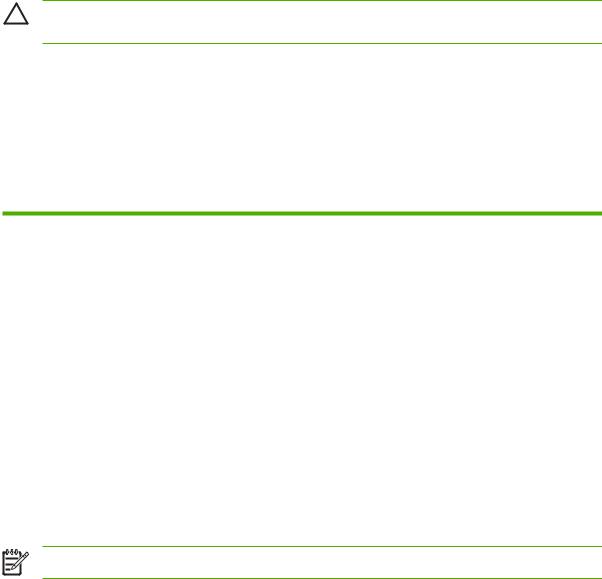
Media specifications
The printers accept a variety of media. Properties such as weight, grain, and moisture content are important factors that affect printer performance and output quality. Media should conform to the guidelines in the user guide. Media that does not meet HP guidelines might cause poor print quality, increased media jams, or premature wear on the product, which might require printer repair.
CAUTION Damage that is caused by using media that does not meet HP specifications is not covered by the HP warranty or service agreements.
Supported media sizes
The printer supports media within this size range:
■Minimum: 76 x 127 mm (3 x 5 inches)
■Maximum: 216 x 356 mm (8.5 x 14 inches)
Table 2-1 Media sizes
Paper type |
Metric |
English |
|
|
|
Letter |
216 x 279 mm |
8.5 x 11 inches |
|
|
|
Legal |
216 x 356 mm |
8.5 x 14 inches |
|
|
|
Executive |
184 x 267 mm |
7.25 x 10.5 inches |
|
|
|
A4 |
210 x 297 mm |
8.25 x 11.75 inches |
|
|
|
COM10 envelopes |
105 x 241 mm |
4.13 x 9.5 inches |
|
|
|
DL envelopes |
110 x 220 mm |
4.33 x 8.67 in |
|
|
|
C5 envelopes |
162 x 229 mm |
6.4 x 9 inches |
|
|
|
B5 envelopes |
176 x 250 mm |
6.9 x 9.85 inches |
|
|
|
Monarch envelopes |
98.5 x 191 mm |
3.88 x 7.5 inches |
|
|
|
Labels |
(216 x 279 mm) |
(8.5 x 11 inches) |
|
|
|
Custom-size media |
custom (within acceptable range) |
custom (within acceptable range) |
|
|
|
NOTE Narrow and heavy media can cause the printer to print more slowly.
16 Chapter 2 Installation and Operation |
ENWW |
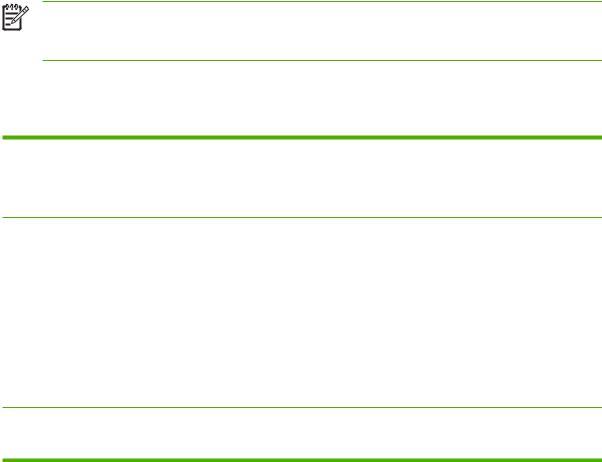
Guidelines for using media
HP LaserJet printers produce documents that have excellent print quality. They can print on a variety of media types, such as paper (including up to 100% recycled fiber content paper), envelopes, labels, transparencies, and custom-sized media.
Paper and transparencies
Paper must be of good quality and free of cuts, nicks, tears, spots, loose particles, dust, wrinkles, holes, and curled or bent edges. Check the label on the paper package for details about the type of paper (such as bond or recycled).
Some paper causes print-quality problems, jamming, or damage to the printer.
NOTE Do not use letterhead that is printed with low-temperature inks, such as those used in some types of thermography, raised letterhead, or colored paper or preprinted forms that use inks incompatible with the printer temperature, which is 200°C (392°F) for 0.1 second.
Transparencies must be able to withstand 200°C (392°F), the maximum print temperature.
Common media problems table
Symptom |
Problem with paper |
Solution |
|
|
|
Poor print quality or toner adhesion, or problems with feeding
Too moist, too rough, too smooth, or embossed faulty paper lot
Try another kind of paper that is between 100 and 250 Sheffield and has 4% to 6% moisture content.
Dropouts, jamming, or curl |
Stored improperly |
Store paper flat in its moisture-proof |
|
|
wrapping. |
|
|
|
Increased gray background shading |
Might be too heavy |
Use lighter paper. |
|
|
|
Excessive curl, or problems with feeding |
Too moist, wrong grain direction, or |
Use long-grain paper or change the |
|
short-grain construction |
media type to light. |
|
|
|
Jamming, or damage to printer |
Cutouts or perforations |
Do not use paper that has cutouts or |
|
|
perforations. |
|
|
|
Problems with feeding |
Ragged edges |
Make sure that the sliding media input |
|
|
guides on the input tray are correctly |
|
|
adjusted. |
Moisture on the trailing edge of the paper Too moist (media is steaming when it exits the printer)
Store paper in a low humidity area or air tight container or change the media type to light.
Labels
When selecting labels, consider the following factors:
■Adhesives: The adhesive material should be stable at 200°C (392°F), the printer’s maximum temperature.
■Arrangement: Only use labels with no exposed backing between them. Labels can peel off sheets that have spaces between the labels, causing serious jams.
■Curl: Before printing, labels must lie flat with no more than 13 mm (0.5 inch) of curl in any direction.
ENWW |
Guidelines for using media 17 |

■Condition: Do not use labels with wrinkles, bubbles, or other indications of separation. Never use a sheet of labels that has already been run through the printer.
Envelopes
Envelope construction is critical. Envelope fold lines can vary considerably, not only between manufacturers but also within a box from the same manufacturer. Successful printing on envelopes depends on the quality of the envelopes. When selecting envelopes, consider the following factors:
■Weight: The weight of the envelope paper should not exceed 105 g/m2 (28 lb), or jamming might result.
■Construction: Before printing, envelopes should lie flat with less than 6 mm (0.25 inch) curl and should not contain air. Envelopes that trap air may cause problems.
■Condition: Make sure that the envelopes are not wrinkled, nicked, or otherwise damaged.
■Sizes: From 90 x 160 mm (3.5 x 6.3 inches) to 178 x 254 mm (7 x 10 inches).
Store envelopes flat. If air is trapped in an envelope, creating an air bubble, the envelope might wrinkle during printing.
Envelopes with double-side seams
An envelope with double-side-seam construction (vertical seams at both ends of the envelope rather than diagonal seams) is more likely to wrinkle. Make sure the seam extends all the way to the corner of the envelope as shown in top figure of the following illustration:
Envelopes with adhesive strips or flaps
Envelopes with a peel-off adhesive strip or with more than one flap that folds over to seal must use adhesives compatible with the heat and pressure in the printer: 200°C (392°F). The extra flaps and strips might cause wrinkling, creasing, or jams.
18 Chapter 2 Installation and Operation |
ENWW |
Card stock and heavy media
For optimum performance, do not use paper heavier than 157-g/m might cause misfeeds, stacking problems, jams, poor toner fusing, mechanical wear.
2 (42-lb). Paper that is too heavy poor print quality, or excessive
Card-stock construction
■Smoothness: 135to 157-g/m 2 (36to 42-lb) card stock should have a smoothness rating of 100 to 180 Sheffield. 60- to135-g/m 2 (16to 36-lb) card stock should have a smoothness rating of 100 to 250 Sheffield.
■Construction : Card stock should lie flat with less than 5 mm (0.2 inch) of curl.
■Condition: Make sure that the card stock is not wrinkled, nicked, or otherwise damaged.
■Sizes: Only use card stock within the following size ranges:
■Minimum: 76 x 127 mm (3 x 5 inches)
■Maximum: 216 x 356 mm (8.5 x 14 inches)
Card-stock guidelines
■Set margins at least 2 mm (0.08 inch) away from the edges.
ENWW |
Guidelines for using media 19 |

Loading media
Loading media in the HP LaserJet 1022 series printers is simple and straightforward.
This section describes loading bulk media to print.
Main input tray
The main input tray holds up to 250 sheets of 75-g/m 2 (20-lb) paper or a 25 mm (0.98 inch) stack of heavier media. Load media with the top forward and the side to be printed on facing up. To prevent jams and skew, always adjust the side and rear media guides.
Priority feed slot
The priority feed slot is used to feed a single sheet of recommended media for manual feeding and special operations. It can hold one page of 75-g/m2 (20-lb) paper, but is best used to feed a single sheet of heavy paper (163-g/m2 [42-lb]) or card stock, or a single envelope or transparency. Load media with the top forward and the side to be printed on facing up. To prevent jams and skew, always adjust the side media guides.
If you try to print on media that is wrinkled, folded, or damaged in any way, a jam might occur. See the user guide for more information. See Jams on page 37.
NOTE When adding new media, make sure to remove all of the media from the input tray and straighten the stack of new media. This helps prevent multiple sheets of media from feeding through the printer at one time, and therefore reduces jams.
Specific types of media
■Transparencies and labels: Load transparencies and labels with the top forward and the side to be printed facing up. See the user guide on the product CD for more information.
■Envelopes: Load envelopes with the narrow, stamp side forward and the side to be printed facing up. See the user guide for more information.
■Letterhead or preprinted forms: Load with the top forward and the side to be printed facing up. See the user guide for more information.
■Cards and custom-sized media: Load with the narrow side forward and the side to be printed facing up. See the user guide for more information.
20 Chapter 2 Installation and Operation |
ENWW |
Setting media types
Use the procedure in this section to select the correct type of media for the print job. An incorrect media type setting might cause image-quality problems.
Set the media type
1Open the Printer Properties dialog box.
2Click Printer Preferences.
3Select the correct media type from the Type Is drop down menu.
4Click OK to close the Printer Preferences dialog box.
5Click OK to close the Printer Properties dialog box.
ENWW |
Setting media types 21 |
3 Maintenance
This chapter describes the life expectancy of parts that wear, printer cleaning, printer maintenance, and the replacement of user-replaceable parts.
●Life expectancies of parts that wear
●Cleaning the product
●User-replaceable parts
●Jams
ENWW |
23 |
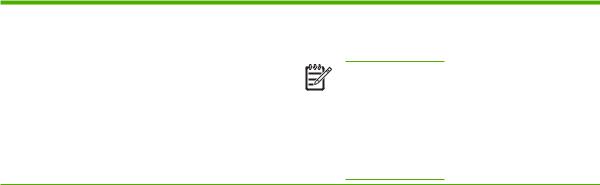
Life expectancies of parts that wear
Inspect any parts that wear when servicing the product. Replace them as needed, based on failure or wear rather than on usage.
The following table lists approximate schedules for replacing consumables.
Table 3-1 Life expectancies of parts that wear
Description |
Part number |
Life (estimated) |
Remarks |
|
|
|
|
Print cartridge (userQ2612A 2,000 pages replaceable)
NOTE The declared cartridge yield value is stated in accordance with ISO/IEC 19752. For more information, see www.hp.com/go/ pageyield.
When print becomes faint, redistribute the toner in the cartridge by gently rotating the cartridge from side to side, or replace the cartridge.
Pickup roller |
RL1-0266-000CN |
50,000 pages |
Affects paper pickup |
|
|
|
|
Printer separation pad |
RC1-2048-000CN |
50,000 pages |
Affects paper separation |
|
|
|
(feeding one page at a time) |
|
|
|
|
Fuser assembly (110-127 V) |
RM1-2049-000CN |
50,000 pages |
Can affect print quality and |
|
|
|
paper movement |
|
|
|
|
Fuser assembly (220-240 V) |
RM1-2050-030CN |
50,000 pages |
Can affect print quality and |
|
|
|
paper movement |
|
|
|
|
HP LJ 1022 printer 110 V |
Q5912-67056 (replacement) |
50,000 pages |
Maximum life |
|
Q5912-69056 (refurbished) |
|
|
|
Q5912-67001 (exchange |
|
|
|
engine w/formatter) |
|
|
|
|
|
|
HP LJ 1022n printer 110 V |
Q5913-67056 (replacement) |
50,000 pages |
Maximum life |
|
Q5913-69056 (refurbished) |
|
|
|
Q5913-67001 (exchange |
|
|
|
engine w/formatter) |
|
|
|
|
|
|
HP LJ 1022nw printer 110 V |
Q5914-67056 (replacement) |
50,000 pages |
Maximum life |
|
Q5914-69056 (refurbished) |
|
|
|
Q5914-67001 (exchange |
|
|
|
engine w/formatter) |
|
|
|
|
|
|
HP LJ 1022 printer 220 V |
Q5912-67055 (replacement) |
50,000 pages |
Maximum life |
|
Q5912-69055 (refurbished) |
|
|
|
Q5912-67002 (exchange |
|
|
|
engine w/formatter) |
|
|
|
|
|
|
HP LJ 1022n printer 220 V |
Q5913-67055 (replacement) |
50,000 pages |
Maximum life |
|
Q5913-69055 (refurbished) |
|
|
|
|
|
|
24 Chapter 3 Maintenance |
ENWW |
