Hp JETDIRECT J7961G, JETDIRECT J7997G, JETDIRECT J7988G, JETDIRECT J7993E, JETDIRECT J8003E Administrator's Guide
...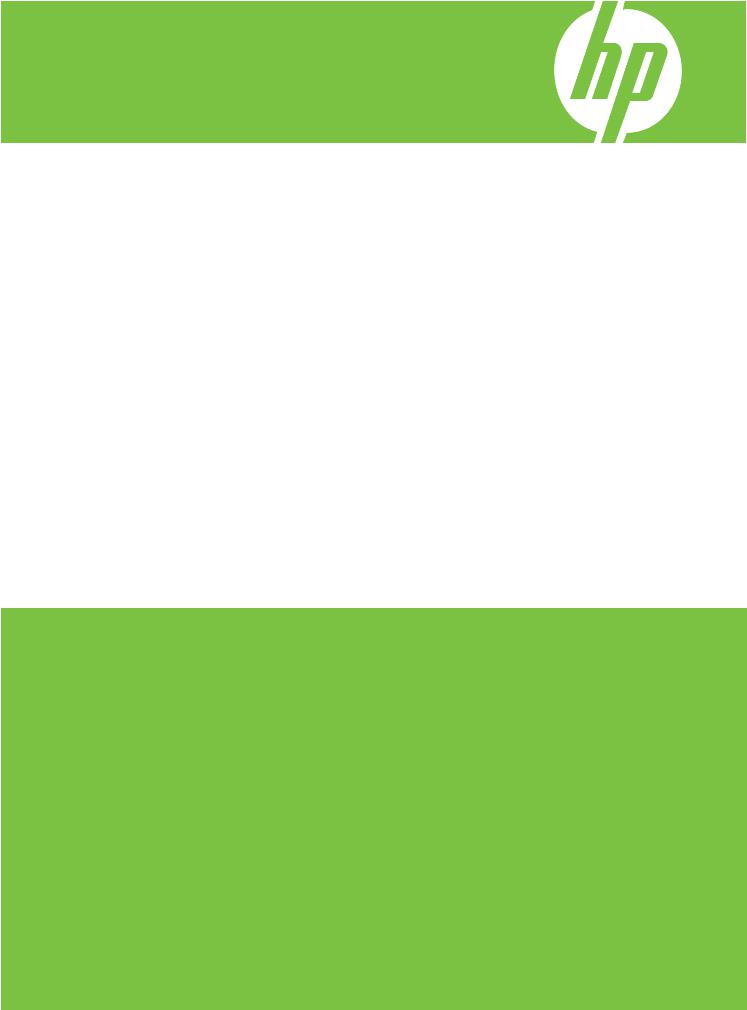
HP Jetdirect Print Servers
Administrator's Guide
HP Jetdirect Firmware V.36
J7961G (635n)
J7997G (630n)
J7988G (en1700)
J7993E (embedded)
J8003E (embedded)
J8004E (embedded)
J8005E (embedded)

HP Jetdirect Print Servers
Administrator's Guide (Firmware V.36)
© 2007 Copyright Hewlett-Packard
Development Company, L.P.
Reproduction, adaptation, or translation without prior written permission is prohibited, except as allowed under the copyright laws.
The information contained in this document is subject to change without notice.
The only warranties for HP products and services are set forth in the express warranty statements accompanying such products and services. Nothing herein should be construed as constituting an additional warranty. HP shall not be liable for technical or editorial errors or omissions contained herein.
Edition 7, 5/2007
Trademark Credits
Microsoft®, MS-DOS®, Windows®, Vista™ are U.S. registered trademarks of Microsoft Corporation. NetWare® and Novell® are registered trademarks of Novell Corporation. IBM® is a registered trademark of International Business Machines Corp. Ethernet is a registered trademark of Xerox Corporation. PostScript is a trademark of Adobe Systems, Incorporated. UNIX® is a registered trademark of the Open Group.

Table of contents
1 Introducing the HP Jetdirect Print Server |
|
Supported Print Servers ....................................................................................................................... |
1 |
Supported Network Protocols ............................................................................................................... |
2 |
Security Protocols ................................................................................................................................ |
4 |
SNMP (IP and IPX) .............................................................................................................. |
4 |
HTTPS ................................................................................................................................. |
4 |
Authentication ...................................................................................................................... |
4 |
EAP/802.1X Server-Based Authentication .......................................................... |
4 |
IPsec/Firewall ...................................................................................................................... |
5 |
Supplied Manuals ................................................................................................................................. |
5 |
HP Support ........................................................................................................................................... |
5 |
HP Online Support ............................................................................................................... |
5 |
Firmware Upgrades ............................................................................................................. |
5 |
Firmware Installation Tools ................................................................................. |
6 |
HP Support By Phone .......................................................................................................... |
6 |
Product Registration ............................................................................................................................. |
6 |
Product Accessibility ............................................................................................................................ |
7 |
2 HP Software Solutions Summary |
|
HP Install Network Printer Wizard (Windows) .................................................................................... |
10 |
Requirements .................................................................................................................... |
10 |
HP Jetdirect Printer Installer for UNIX ................................................................................................ |
10 |
HP Web Jetadmin .............................................................................................................................. |
11 |
System Requirements ....................................................................................................... |
11 |
Installing HP Web Jetadmin ............................................................................................... |
11 |
Verifying Installation and Providing Access ...................................................... |
11 |
Configuring and Modifying a Device .................................................................................. |
11 |
Removing HP Web Jetadmin Software ............................................................................. |
12 |
Internet Printer Connection Software ................................................................................................. |
12 |
HP-Supplied Software ....................................................................................................... |
12 |
HP Software System Requirements .................................................................. |
12 |
HP Software Supported Proxies ....................................................................... |
13 |
Microsoft Supplied Software .............................................................................................. |
13 |
Windows 2000/XP/Server 2003 Integrated Software ........................................ |
13 |
Novell Supplied Software ................................................................................................... |
13 |
Mac OS Network Installation .............................................................................................................. |
14 |
3 TCP/IP Configuration |
|
IPv6 Configuration .............................................................................................................................. |
17 |
ENWW |
iii |
IPv6 Address Introduction .................................................................................................. |
17 |
IPv6 Address Configuration ............................................................................................... |
18 |
Link-Local Address ............................................................................................ |
18 |
Stateless Addresses ......................................................................................... |
18 |
Stateful Addresses ............................................................................................ |
19 |
Using DNS ........................................................................................................ |
19 |
Tools and Utilities .............................................................................................. |
20 |
IPv4 Configuration .............................................................................................................................. |
20 |
Server-Based and Manual TCP/IP Configuration (IPv4) ................................................... |
20 |
Default IP Address (IPv4) .................................................................................................. |
21 |
Default IP Address Will Not Be Assigned .......................................................... |
21 |
Default IP Address Will Be Assigned ................................................................ |
21 |
Default IPv4 Address Configuration Options ..................................................... |
22 |
Default IPv4 Behavior ....................................................................................... |
23 |
TCP/IP Configuration Tools .............................................................................. |
23 |
Using BOOTP/TFTP (IPv4) ............................................................................................... |
24 |
Why Use BOOTP/TFTP? .................................................................................. |
24 |
BOOTP/TFTP on UNIX ..................................................................................... |
25 |
Using DHCP (IPv4) ............................................................................................................ |
36 |
UNIX Systems ................................................................................................... |
36 |
Windows Systems ............................................................................................. |
37 |
To Discontinue DHCP Configuration ................................................................. |
38 |
Using RARP (IPv4) ............................................................................................................ |
39 |
Using the arp and ping Commands (IPv4) ......................................................................... |
40 |
Using Telnet (IPv4) ............................................................................................................ |
41 |
Creating a Telnet Connection ........................................................................... |
41 |
A Typical Telnet Session ................................................................................... |
42 |
User Interface Options ...................................................................................... |
43 |
Using Telnet to Erase the Existing IP Settings .................................................. |
58 |
Moving to Another Network (IPv4) ..................................................................................... |
59 |
Using the Embedded Web Server ...................................................................................................... |
59 |
Using the Printer Control Panel .......................................................................................................... |
59 |
4 Embedded Web Server (V.36.xx) |
|
Requirements ..................................................................................................................................... |
62 |
Compatible Web Browsers ................................................................................................ |
62 |
Browser Exceptions .......................................................................................... |
62 |
Supported HP Web Jetadmin Version ............................................................................... |
62 |
Viewing the Embedded Web Server .................................................................................................. |
62 |
Operating Notes ................................................................................................................. |
64 |
HP Jetdirect Home Tab ...................................................................................................................... |
64 |
Device Tabs ....................................................................................................................... |
65 |
Networking Tab .................................................................................................................................. |
65 |
Sending Product Information to HP ................................................................................... |
66 |
TCP/IP Settings ................................................................................................................. |
67 |
Summary ........................................................................................................... |
67 |
Network Identification ........................................................................................ |
68 |
TCP/IP(v4) ........................................................................................................ |
69 |
TCP/IP(v6) ........................................................................................................ |
70 |
Config Precedence ............................................................................................ |
71 |
iv |
ENWW |
Advanced .......................................................................................................... |
72 |
Network Settings ................................................................................................................ |
73 |
IPX/SPX ............................................................................................................ |
74 |
AppleTalk .......................................................................................................... |
75 |
DLC/LLC .......................................................................................................... |
76 |
SNMP ................................................................................................................ |
76 |
Other Settings .................................................................................................................... |
77 |
Misc. Settings .................................................................................................... |
77 |
Firmware Upgrade ........................................................................................... |
80 |
LPD Queues ..................................................................................................... |
80 |
USB Settings ..................................................................................................... |
82 |
Support Info ....................................................................................................... |
83 |
Refresh Rate ..................................................................................................... |
83 |
Privacy Settings ................................................................................................................. |
83 |
Select Language ................................................................................................................ |
84 |
Security: Settings ............................................................................................................... |
84 |
Status ................................................................................................................ |
84 |
Wizard ............................................................................................................... |
84 |
Restore Defaults .............................................................................................. |
86 |
Authorization ...................................................................................................................... |
86 |
Admin. Account ................................................................................................ |
86 |
Certificates ....................................................................................................... |
87 |
Configuring Certificates ..................................................................................... |
88 |
Access Control .................................................................................................. |
90 |
Mgmt. Protocols ................................................................................................................. |
91 |
Web Mgmt. ........................................................................................................ |
91 |
SNMP ................................................................................................................ |
92 |
SNMP v3 ........................................................................................................... |
92 |
Other ................................................................................................................. |
92 |
802.1X Authentication ........................................................................................................ |
93 |
IPsec/Firewall .................................................................................................................... |
95 |
Network Statistics .............................................................................................................. |
95 |
Protocol Info ....................................................................................................................... |
95 |
Configuration Page ............................................................................................................ |
95 |
Other Links ......................................................................................................................................... |
95 |
? (Help) .............................................................................................................................. |
95 |
Support ............................................................................................................................. |
95 |
5 IPsec/Firewall Configuration (V.36.xx) |
|
Default Rule Example ....................................................................................................................... |
100 |
IPsec Security Associations (SA) ..................................................................................................... |
100 |
HP Jetdirect IPsec/Firewall Wizard .................................................................................................. |
101 |
Limitations to Rules, Templates and Services ................................................................. |
101 |
Step 1: Specify Address Template .................................................................................. |
102 |
Create Address Template ............................................................................... |
103 |
Step 2: Specify Service Template .................................................................................... |
103 |
Create Service Template ................................................................................ |
103 |
Manage Services ............................................................................................ |
104 |
Manage Custom Services ............................................................................... |
104 |
Step 3: Specify Action ...................................................................................................... |
105 |
ENWW |
v |
Specify IPsec/Firewall Template ..................................................................... |
106 |
Create IPsec Template ................................................................... |
106 |
IPsec Protocols (Manual Keys) ...................................................... |
111 |
Rule Summary ................................................................................................................. |
112 |
Configuring Windows Systems ......................................................................................................... |
112 |
6 Security Features (V.36.xx) |
|
Using Security Features ................................................................................................................... |
116 |
7 Troubleshooting the HP Jetdirect Print Server |
|
Resetting to Factory Defaults ........................................................................................................... |
118 |
Example: Cold Reset Using the Service Menu ................................................................ |
119 |
To Disable a Jetdirect Embedded Print Server (V.36.xx) ................................................................. |
120 |
General Troubleshooting .................................................................................................................. |
121 |
Troubleshooting Chart - Assessing the Problem ............................................................. |
121 |
Procedure 1: Verifying that the Printer is On and Online ................................................. |
122 |
Procedure 2: Printing an HP Jetdirect Configuration Page .............................................. |
122 |
Procedure 3: Resolving Printer Display Error Messages ................................................. |
123 |
Procedure 4: Resolving Printer Communication Problems with the Network .................. |
124 |
8 HP Jetdirect Configuration Pages |
|
HP Jetdirect Configuration Page ...................................................................................................... |
128 |
Status Field Error Messages ........................................................................................... |
128 |
Configuration Page Format .............................................................................................. |
128 |
Configuration Page Messages ......................................................................................... |
129 |
HP Jetdirect Configuration/General Information ............................................. |
129 |
Security Settings ............................................................................................. |
131 |
Network Statistics ............................................................................................ |
133 |
TCP/IP Protocol Information ........................................................................... |
133 |
IPv4 Section ................................................................................... |
134 |
IPv6 Section ................................................................................... |
136 |
IPX/SPX Protocol Information ......................................................................... |
137 |
Novell/NetWare Parameters ........................................................................... |
137 |
AppleTalk Protocol Information ....................................................................... |
138 |
DLC/LLC Protocol Information ........................................................................ |
139 |
Error Messages ............................................................................................................... |
139 |
HP Jetdirect Security Page .............................................................................................................. |
146 |
Security Settings .............................................................................................................. |
147 |
IPsec Error Log ................................................................................................................ |
149 |
Local IP Addresses .......................................................................................................... |
149 |
IPsec Stats ....................................................................................................................... |
149 |
IKE Stats .......................................................................................................................... |
150 |
IPsec Rules ...................................................................................................................... |
150 |
IPsec SA Table ................................................................................................................ |
150 |
Available Network Services ............................................................................................. |
151 |
Appendix A LPD Printing |
|
About LPD ........................................................................................................................................ |
154 |
Requirements for Configuring LPD .................................................................................................. |
154 |
vi |
ENWW |
LPD Setup Overview ........................................................................................................................ |
155 |
Step 1. Setting Up IP Parameters .................................................................................... |
155 |
Step 2. Setting Up Print Queues ...................................................................................... |
155 |
Step 3. Printing a Test File .............................................................................................. |
156 |
LPD on UNIX Systems .................................................................................................... |
156 |
Configuring Print Queues for BSD-based Systems ........................................ |
156 |
Configuring Print Queues Using SAM (HP-UX systems) ................................ |
157 |
Printing a Test File .......................................................................................... |
158 |
LPD on Windows 2000/Server 2003 Systems ................................................................. |
159 |
Installing TCP/IP Software .............................................................................. |
159 |
Configuring a Network Printer for Windows 2000/Server 2003 Systems ........ |
160 |
Verifying the Configuration .............................................................................. |
161 |
Printing from Windows Clients ......................................................................................... |
161 |
LPD on Windows XP Systems ......................................................................................................... |
161 |
Adding Windows Optional Networking Components ....................................................... |
161 |
Configuring a Network LPD Printer .................................................................................. |
162 |
Adding a New LPD Printer .............................................................................. |
162 |
Creating an LPR Port for an Installed Printer .................................................. |
162 |
Appendix B FTP Printing |
|
Requirements ................................................................................................................................... |
165 |
Print Files ......................................................................................................................................... |
165 |
Using FTP Printing ........................................................................................................................... |
165 |
FTP Connections ............................................................................................................. |
165 |
Control Connection ......................................................................................... |
165 |
Data Connection ............................................................................................. |
166 |
FTP Login ........................................................................................................................ |
166 |
Ending the FTP Session .................................................................................................. |
167 |
Commands ...................................................................................................................... |
167 |
Example of an FTP Session ............................................................................................................. |
168 |
Appendix C HP Jetdirect Control Panel Menus (V.36.xx) |
|
Jetdirect Menus for Graphical Control Panels .................................................................................. |
170 |
Jetdirect EIO Menus for Classic Control Panels .............................................................................. |
178 |
Appendix D Open Source Licensing Statements |
|
gSOAP ............................................................................................................................................. |
181 |
OpenSSL .......................................................................................................................................... |
182 |
OpenSSL License ............................................................................................................ |
182 |
Original SSLeay License ................................................................................................. |
182 |
Index ................................................................................................................................................................. |
185 |
ENWW |
vii |
viii |
ENWW |
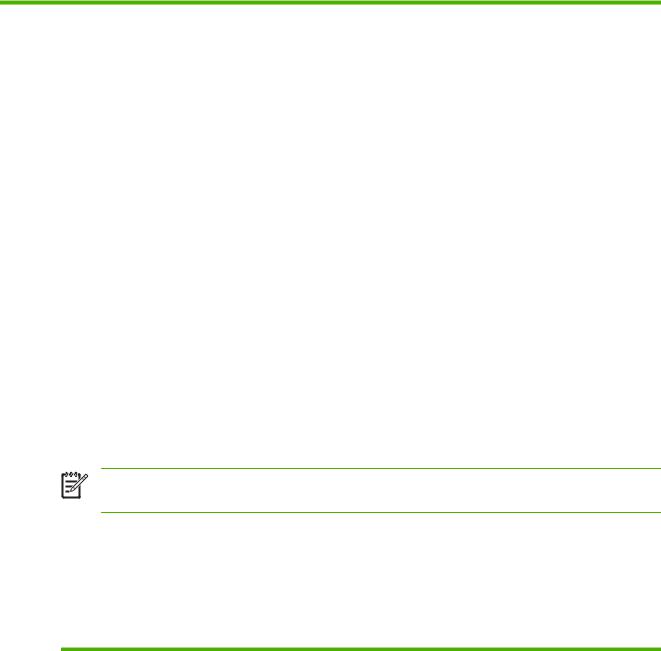
1Introducing the HP Jetdirect Print Server
HP Jetdirect print servers allow you to connect printers and other devices directly to a network. By attaching a device directly to a network, you can install it in a convenient location and share it with multiple users. In addition, a network connection allows data transfers to or from the device at network speeds.
●HP Jetdirect embedded print servers are integrated with a supported printer or multifunction peripheral (MFP). Because they are built directly into the printer's mother board, the print server cannot be independently purchased or replaced. However, depending on the printer (or MFP), they are assigned an HP part number for compatibility and identification purposes.
●HP Jetdirect EIO internal print servers are modular I/O cards installed in HP printers (or MFPs) that have a compatible enhanced input/output (EIO) slot.
●HP Jetdirect external print servers connect printers (or MFPs) to the network by adapting a printer's input/output connector, such as a USB port, to the network.
NOTE: Unless otherwise specified, the term print server in this manual refers to an HP Jetdirect print server and not a separate computer running print server software.
Supported Print Servers
The features and capabilities of HP Jetdirect print servers depend on the print server's product model and its operating firmware version. This manual describes features and capabilities for the product models listed in the following table.
Table 1-1 Supported Products
Model |
Product Number |
Printer Connect |
Network Connect |
Network |
Firmware |
|
|
|
|
Protocols and |
Version4 |
|
|
|
|
Features1 |
|
635n |
J7961G |
EIO |
10/100/1000T |
Full (includes |
V.36.xx.nn |
|
|
|
|
IPsec) |
|
|
|
|
|
|
|
630n |
J7997G |
EIO |
10/100/1000T |
Full |
V.36.xx.nn |
|
|
|
|
|
|
en1700 |
J7988G |
USB 2.0 |
10/100–TX |
Value |
V.36.xx.nn |
|
|
|
|
|
|
Not Applicable |
J7993E |
Embedded |
10/100-TX or |
Full |
V.36.xx.nn |
|
|
|
10/100/1000T2 |
|
|
Not Applicable |
J8003E |
Embedded |
10/100-TX or |
Full |
V.36.xx.nn |
|
|
|
10/100/1000T2 |
|
|
ENWW |
Supported Print Servers 1 |
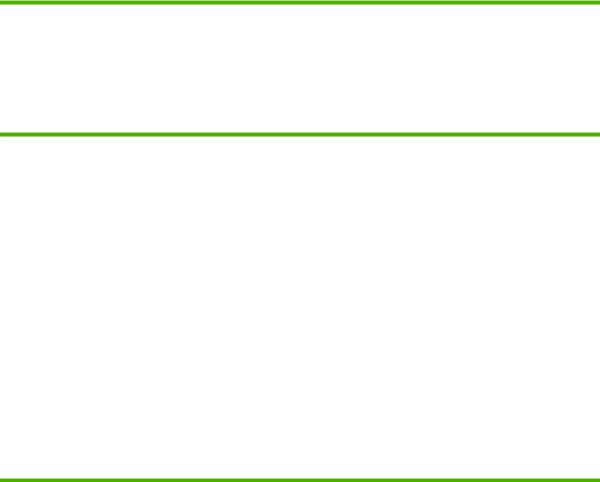
Table 1-1 Supported Products (continued)
Model |
Product Number |
Printer Connect |
Network Connect |
Network |
Firmware |
|
|
|
|
Protocols and |
Version4 |
|
|
|
|
Features1 |
|
Not Applicable |
J8004E |
Embedded |
10/100-TX or |
Full |
V.36.xx.nn |
|
|
|
10/100/1000T2 |
|
|
Not Applicable |
J8005E |
Embedded |
10/100-TX or |
Full |
V.36.xx.nn |
|
|
|
10/100/1000T2 |
|
|
1Full-featured support includes TCP/IP (IPv 4 and IPv 6), IPX/SPX, AppleTalk (EtherTalk), DLC/LLC, and advanced security features. Value-featured support includes TCP/IP (IPv 4 and IPv 6) only, with limited printing, management and security features. See Table 1-2 Supported Network Protocols on page 2. HP Jetdirect print server support for IPsec (Internet Protocol security) depends on the print server and the printer/MFP in which it is installed.
2HP embedded Jetdirect print server support for 1000T (Gigabit) depends on both the print server and the printer/MFP in which it is installed.
4 xx represents a release number. If nn appears, it is an encoded value for HP support use only.
The HP Jetdirect print server product number and installed firmware version can be identified using various methods, including the HP Jetdirect configuration page (see HP Jetdirect Configuration Pages on page 127), Telnet (see TCP/IP Configuration on page 17), embedded Web server (see Embedded Web Server (V.36.xx) on page 61), and network management applications. For firmware updates, see “Firmware Upgrades on page 5”.
Supported Network Protocols
The supported network protocols, and popular network printing environments that use those protocols, are listed below.
Table 1-2 Supported Network Protocols
Supported Network |
Network Printing Environments1 |
Product Support |
Protocols |
|
|
|
|
|
TCP/IPv4 |
(Direct Mode printing) Microsoft Windows 2000, XP (32and |
J7961G (635n) |
|
64-bit), Server 2003, Vista |
J7997G (630n) |
|
Microsoft Terminal Server and Citrix MetaFrame |
|
|
J7988G (en1700)3 |
|
|
environments2 |
|
|
Novell NetWare2 5, 6.x |
J7993E |
|
UNIX and Linux, including: Hewlett-Packard HP-UX, Sun |
J8003E |
|
Microsystems Solaris (SPARCsystems only), IBM AIX2, HP |
J8004E |
|
MPE-iX2, RedHat Linux2, SuSE Linux2 |
|
|
LPR/LPD (Line Printer Daemon, RFC 1179–compliant) |
J8005E |
|
systems2 |
|
|
IPP (Internet Printing Protocol) |
|
|
FTP (File Transfer Protocol) printing |
|
|
|
|
TCP/IPv6 |
(Direct Mode printing) Microsoft Windows XP (32and 64-bit). |
J7961G (635n) |
|
Server 2003, Vista. (Requires HP IPv6/IPv4 port monitor |
J7997G (630n) |
|
software running on the system.) |
|
|
LPR/LPD (Line Printer Daemon, RFC 1179–compliant) |
J7988G (en1700)3 |
|
systems with IPv6 client support. |
J7993E |
|
|
|
|
|
|
2 Chapter 1 Introducing the HP Jetdirect Print Server |
ENWW |
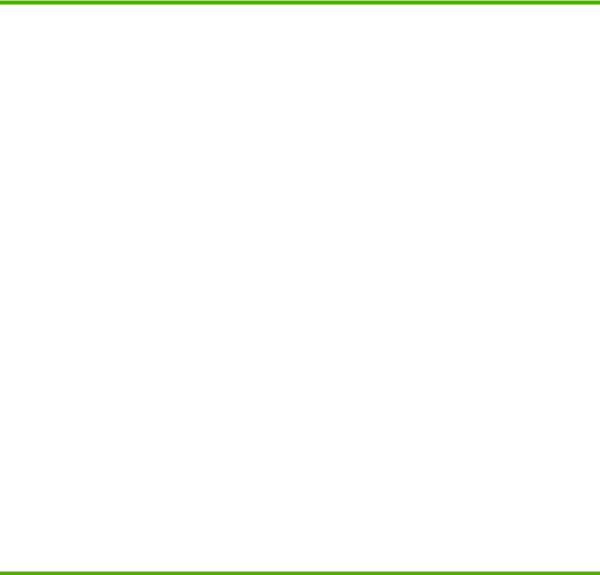
Table 1-2 Supported Network Protocols (continued)
Supported Network |
Network Printing Environments1 |
Product Support |
Protocols |
|
|
|
|
|
|
IPP (Internet Printing Protocol) systems with IPv6 client |
J8003E |
|
support. |
J8004E |
|
FTP (File Transfer Protocol) printing |
|
|
J8005E |
|
|
|
|
|
|
|
IPX/SPX and compatible |
Novell NetWare2 |
J7961G (635n) |
|
(Direct Mode printing) Microsoft Windows 2000 and XP (32-bit |
J7997G (630n) |
|
only). |
J7993E |
|
|
|
|
|
J8003E |
|
|
J8004E |
|
|
J8005E |
|
|
|
AppleTalk |
Apple Mac OS |
J7961G (635n) |
(EtherTalk only) |
|
J7997G (630n) |
|
|
J7993E |
|
|
J8003E |
|
|
J8004E |
|
|
J8005E |
|
|
|
DLC/LLC |
DLC/LLC protocols are provided for legacy systems that may |
J7961G (635n) |
|
require support.2 |
J7997G (630n) |
|
|
|
|
|
J7993E |
J8003E
J8004E
J8005E
1Refer to the current HP Jetdirect product data sheets for additional network systems and versions. For operation with other network environments, consult your system vendor or authorized HP dealer.
2Contact your network system vendor for software, documentation, and support.
3HP Jetdirect J7988G (en1700) external print server is a value-featured product that supports TCP/IP networks only. In addition, selected TCP/IP printing environments are not supported, such as UNIX systems and IPP printing.
If not supplied with this product, HP network setup and management software for supported systems may be obtained from HP support at:
http://www.hp.com/support/net_printing
For software to set up network printing on other systems, contact your system vendor.
ENWW |
Supported Network Protocols 3 |
Security Protocols
SNMP (IP and IPX)
SNMP (Simple Network Management Protocol) is used by network management applications for device management. HP Jetdirect print servers support access to SNMP and standard MIB-II (Management Information Base) objects on IPv4, IPv6 and IPX networks.
Full-featured HP Jetdirect print servers support an SNMP v1/v2c agent, and an SNMP v3 agent for enhanced security.
Value-featured print servers, such as HP Jetdirect en1700, support an SNMP v1/v2c agent only.
HTTPS
Both full-featured and value-featured HP Jetdirect print servers support Secure Hyper Text Transfer Protocol (HTTPS) for secure, encrypted management communications between the embedded Web server and your Web browser.
Authentication
EAP/802.1X Server-Based Authentication
As a network client, HP Jetdirect full-featured print servers support network access using the Extensible Authentication Protocol (EAP) on an IEEE 802.1X network. The IEEE 802.1X standard provides a portbased authentication protocol where a network port can allow or block access depending on client authentication results.
When using an 802.1X connection, the print server supports Extensible Authentication Protocol (EAP) with an authentication server, such as a RADIUS (Remote Authentication Dial In User Service, RFC 2138) server.
Full-featured HP Jetdirect print servers support the following EAP/802.1X methods:
●PEAP (Protected Extensible Authentication Protocol). PEAP is a mutual authentication protocol that uses digital certificates for network server authentication and passwords for client authentication. For additional security, the authentication exchanges are encapsulated within TLS (Transport Layer Security). Dynamic encryption keys are used for secure communications.
●EAP-TLS (EAP using Transport Layer Security, RFC 2716). EAP-TLS is a mutual authentication protocol based on X.509v3–compliant digital certificates for authentication of both the client and the network authentication server. Dynamic encryption keys are used for secure communications.
The network infrastructure device that connects the print server to the network (such as a network switch) must also support the EAP/802.1X method used. In cooperation with the authentication server, the infrastructure device can control the degree of network access and services available to the print server client.
To configure the print server for EAP/802.1X authentication, you must access the embedded Web server through your Web browser. For more information, see Embedded Web Server (V.36.xx)
on page 61.
4 Chapter 1 Introducing the HP Jetdirect Print Server |
ENWW |
IPsec/Firewall
For full-featured print servers, IPsec/Firewall features provide network-layer security on both IPv4 and IPv6 networks. A Firewall provides simple control of IP traffic; it is either permitted access or discarded. Internet Protocol security (IPsec, RFC 2401) provides additional protection through authentication and encryption protocols.
Value-featured print servers, such as HP Jetdirect en1700 do not support these features.
IPsec and Firewall capabilities depend on the HP Jetdirect print server product and the printer/MFP in which it is installed.
●Full-featured print servers and printers/MFPs that support IPsec may control IP traffic using both Firewall and IPsec protection.
●Full-featured print servers and printers/MFPs that do not support IPsec may control IP traffic using Firewall protection only.
To help you configure the print server for IPsec/Firewall operation, a browser-based wizard is provided that is accessed through the embedded Web server. For more information, see IPsec/Firewall Configuration (V.36.xx) on page 97.
Supplied Manuals
The manuals listed below provide information on your HP Jetdirect print server.
●Start or Use guides, or equivalent printer documentation (shipped with printers that have factoryinstalled HP Jetdirect print servers).
●This manual, the HP Jetdirect Print Server Administrator's Guide for the applicable HP Jetdirect product models.
HP Support
HP Online Support
Click your way to a quick solution! The HP Web site:
http://www.hp.com/support/net_printing
is a great place to start for answers to questions about your HP Jetdirect print server—24 hours a day, 7 days a week.
Firmware Upgrades
Full-featured HP Jetdirect print servers support firmware upgrades to allow installation of new or enhanced features. Firmware upgrade files may be downloaded and installed on the print server over your network. If available for your print server model, firmware upgrade files may be obtained from Hewlett-Packard at:
http://www.hp.com/go/webjetadmin_firmware
ENWW |
Supplied Manuals 5 |

Firmware Installation Tools
Firmware upgrades for supported HP Jetdirect print servers may be installed over a network using one of the following firmware installation tools:
●HP Jetdirect Download Manager (Windows). HP Jetdirect Download Manager can be downloaded from HP online support at:
http://www.hp.com/go/dlm_sw
●HP Web Jetadmin may be used on supported systems. For more information on HP Web Jetadmin, visit:
http://www.hp.com/go/webjetadmin
●The embedded Web server resident on the print server provides a firmware upgrade feature using your Web browser. For more information see Embedded Web Server (V.36.xx) on page 61.
●FTP (File Transfer Protocol) may be used to transfer a firmware upgrade image file to the print server. To start an FTP session, use the device IP address or host name. If a password is set, it must be entered to log into the device. After user login, typical FTP commands to upgrade the device are illustrated below:
ftp> bin ftp> hash
ftp> cd /download
ftp> put <firmware image filename> ftp>##################
##################...
ftp> bye
where <firmware image filename> specifies the full path name. Be sure that the download is complete before exiting the session.
HP Support By Phone
Highly trained technicians are ready to take your call. For the most recent HP support telephone numbers and available services worldwide, visit:
http://www.hp.com/support
NOTE: For toll-free support in the USA and Canada, call 1-800-HPINVENT or 1-800-474-6836.
NOTE: Telephone fees are the responsibility of the caller. Rates may vary. Contact your local telephone company for current rates.
Product Registration
To register your HP Jetdirect print server, use the following HP Web page:
http://www.hp.com/go/jetdirect_register
6 Chapter 1 Introducing the HP Jetdirect Print Server |
ENWW |
Product Accessibility
For information on HP's commitment to accessibility of HP Jetdirect print server products:
●Visit the HP Web site at: http://www.hp.com/accessibility
●Send email to: accessibility@hp.com
ENWW |
Product Accessibility 7 |
8 Chapter 1 Introducing the HP Jetdirect Print Server |
ENWW |
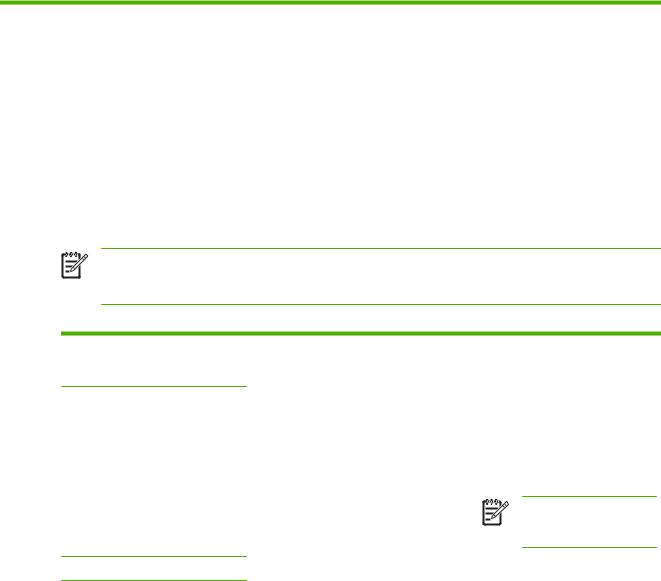
2 HP Software Solutions Summary
HP provides a variety of software solutions to set up or manage your HP Jetdirect-connected network devices. See Table 2-1 Software Solutions on page 9 to help you determine which software is best for you.
NOTE: For more information on these and other solutions, visit HP online support at:
http://www.hp.com/support/net_printing
Table 2-1 Software Solutions
Operating Environment |
Function |
Remarks |
|
|
|
HP Install Network Printer Wizard (Windows) on page 10
Windows 2000, XP, Server 2003
For TCP/IP direct-mode printing.
TCP/IPv4 and TCP/IPv6
HP Jetdirect print servers: Wizard version 5.0 (or later) is required for IPv6 printing on supported systems (Windows XP and Server 2003), Version 5.0 supports printer discovery through IPv4 protocols only.
Once the printer is connected to your network, allows you to install (or add) a single network printer on your system for direct-mode (peer-to- peer) printing. For a network server, you can share the printer for client-server (shared) printing.
●Simple printer setup and installation.
●Installable version that runs from your hard disk is available for download from HP's Website.
NOTE: Printer software drivers are not included and must be obtained separately.
HP Jetdirect Printer Installer for UNIX on page 10
HP-UX 10.x-10.20, 11.x |
Fast and easy installation of HP Jetdirect- |
● Installable version that runs |
|
Solaris 2.6, 7, 8 (SPARCsystems |
connected printers on an IPv4 network. |
from your hard disk is available |
|
|
for download from HP's |
||
only) |
|
Website. |
|
TCP/IPv4 |
|
|
|
|
|
|
|
HP Web Jetadmin on page 11 |
|
|
|
|
|
|
|
(See the HP Website for supported |
Remote installation, configuration, and |
● HP's preferred solution for |
|
system updates.) |
management of HP Jetdirect-connected print |
ongoing management and |
|
Windows 2000, XP Professional, |
servers, non-HP printers that support the |
installation of multiple printers |
|
standard MIBs, and printers with embedded |
anywhere on your intranet |
||
Server 2003 |
Web servers. |
● Browser-based management |
|
HP-UX1 |
Alerts and consumables management. |
||
|
|||
Solaris1 |
Remote firmware upgrades for HP Jetdirect |
|
|
Fedora Core and SuSE Linux |
print servers. |
|
|
|
|
||
NetWare1 |
Asset tracking and utilization analysis. |
|
|
|
|
ENWW |
9 |
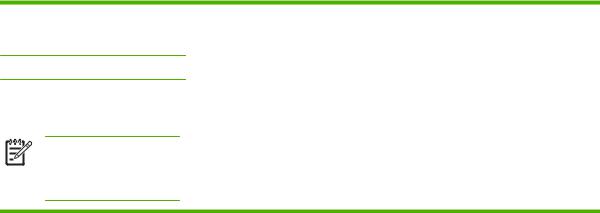
Table 2-1 Software Solutions (continued)
Operating Environment |
Function |
Remarks |
|
|
|
TCP/IPv4, IPX/SPX
Internet Printer Connection Software on page 12
Windows 2000 (Intel-based)
TCP/IPv4
NOTE: Microsoft Internet Printing software is also integrated with Windows 2000, XP, Server 2003.
Printing through the Internet to Internet Printing Protocol (IPP)-enabled HP Jetdirect-connected printers.
●Allows economical distribution of high-quality hardcopy documents over the Internet, replacing fax, mail, and overnight services
●Requires HP Jetdirect print server (firmware version x.20.00 or later)
1 Supports queue creation and peripheral management from HP Web Jetadmin hosted on a supported system.
HP Install Network Printer Wizard (Windows)
The HP Install Network Printer Wizard is a utility for printer discovery, setup and installation on a TCP/ IP network. On Windows XP and 2003 Server systems, Version 5.0 also supports printing on an IPv6 network, but printer discovery is limited to IPv4 protocols. Version 6.0 supports printer discovery on an IPv6 network.
For wireless print servers, the wizard includes modules that allow you to first configure wireless settings on the print server so that it can connect to your network.
Once your printers have a network connection (either through a cabled/wired connection or a wireless connection), the wizard installs the printer on your systems or servers that will send print jobs directly to the printer. This is called “direct-mode”, or “peer-to-peer” printing.
If your system is a server, you can share the printer so that network clients can use the printer through the server, also known as “client-server” printing.
A version that runs from your system disk can be downloaded from HP online support at:
http://www.hp.com/go/inpw_sw
Requirements
●Microsoft Windows XP, Windows 2000, Server 2003, Vista on TCP/IP networks
●The proper printer software (printer driver) to use with your printer and operating system
●Printer connection to the network through an HP Jetdirect print server
HP Jetdirect Printer Installer for UNIX
The HP Jetdirect Printer Installer for UNIX contains support for HP-UX and Solaris systems. The software installs, configures and provides diagnostics capabilities for HP printers connected to TCP/ IPv4 networks using full-featured HP Jetdirect print servers.
The software may be downloaded from HP online support at:
http://www.hp.com/support/net_printing
For system requirements and installation information, see the documentation provided with the software.
10 Chapter 2 HP Software Solutions Summary |
ENWW |

HP Web Jetadmin
HP Web Jetadmin is an enterprise management tool that allows you to remotely install, configure and manage a wide variety of HP and non-HP network printing devices simply through a standard Web browser. HP Web Jetadmin can be used to proactively manage both individual or groups of devices.
While HP Web Jetadmin supports devices that contain Standard Printer MIB (Management Information Base) objects for common management, it is well-integrated with HP Jetdirect print servers and HP printers to provide enhanced management features.
To use HP Web Jetadmin, see the online help and documentation supplied with the software.
System Requirements
HP Web Jetadmin software runs on Microsoft Windows 2000, Windows XP Professional, Windows Server 2003, and selected Linux (Fedora Core and SuSE Linux) systems. For information on supported operating systems, clients, and compatible browser versions, visit HP online support at http://www.hp.com/go/webjetadmin.
NOTE: When installed on a supported host server, HP Web Jetadmin can be accessed from any client through a compatible Web browser by browsing to the HP Web Jetadmin host. This allows printer installation and management on Novell NetWare and other networks.
Installing HP Web Jetadmin
Before installing the HP Web Jetadmin software, you must have administrator or root privileges on the local system:
1.Download the installation files from HP online support at http://www.hp.com/go/webjetadmin.
2.Follow the instructions on the screen to install the HP Web Jetadmin software.
NOTE: Installation instructions are also contained in the HP Web Jetadmin install file.
Verifying Installation and Providing Access
●Verify that the HP Web Jetadmin software is correctly installed by navigating to it with your browser as shown in the following example:
http://systemname.domain:port/
where systemname.domain is the host name of your Web server and port is the port number assigned during installation. By default, the port number is 8000.
●Provide users access to HP Web Jetadmin software by adding a link to your Web server's home page that is addressed to HP Web Jetadmin's URL. For example:
http://systemname.domain:port/
Configuring and Modifying a Device
Using your browser, navigate to HP Web Jetadmin's URL. For example:
http://systemname.domain:port/
ENWW |
HP Web Jetadmin 11 |
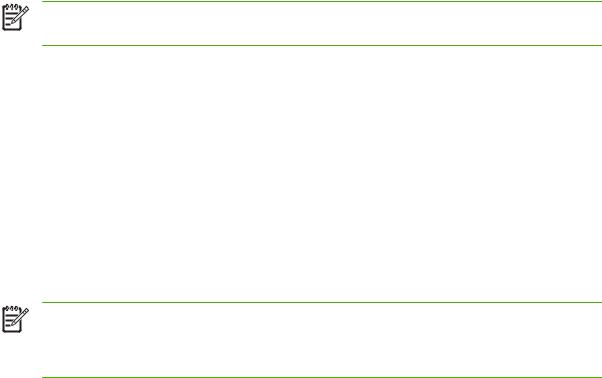
NOTE: In place of systemname.domain, the IPv4 address of the host computer on which HP Web Jetadmin is installed can be used.
Follow the instructions on the appropriate home page to find and manage your printer.
Removing HP Web Jetadmin Software
To remove HP Web Jetadmin software from your Web server, use the uninstall program provided with the software package.
Internet Printer Connection Software
(For full-featured print servers only) HP Jetdirect print servers support the Internet Printing Protocol (IPP and Secure IPP).
Using the appropriate software on your system, you can create an IPP print path from your system to a supported HP Jetdirect-connected printer over the Internet.
NOTE: Security features available in IPP printing software are currently limited. For incoming print path requests, the network administrator must configure the network firewall to accept incoming IPP requests. In addition, secure IPP connections over HTTPS (Secure HTTP) is supported.
Features and benefits provided by Internet printing include:
●High-quality, time-sensitive documents can be printed remotely, in full-color or black-and-white
●Documents can be printed remotely at a fraction of the cost of current methods (such as fax, mail, or overnight delivery services)
●The traditional LAN printing model can be extended to that of an Internet Printing Model
●IPP requests for sending print jobs can be transmitted outbound through firewalls
HP-Supplied Software
HP Internet Printer Connection software allows you to set up Internet printing from Windows 2000 clients.
1.To obtain the software:
Download the HP Internet Printer Connection software from HP online support at: http://www.hp.com/go/ipc_sw
2.To install the software and set up the print path to the printer, follow the instructions provided with the software. Contact your network administrator to get the IP address or URL of the printer to complete the setup.
HP Software System Requirements
●Computer running Microsoft Windows 2000
●IPP-enabled HP Jetdirect print server
12 Chapter 2 HP Software Solutions Summary |
ENWW |
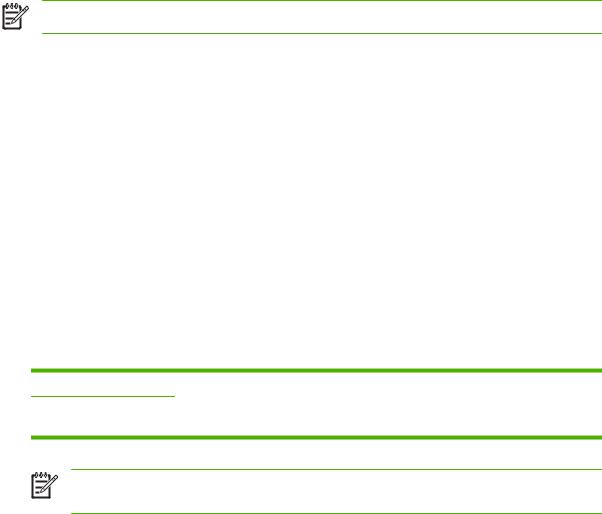
HP Software Supported Proxies
Web proxy with support for HTTP v1.1 or greater (may not be needed if printing over an intranet).
Microsoft Supplied Software
NOTE: Contact Microsoft for support of Windows IPP software.
Windows 2000/XP/Server 2003 Integrated Software
On Windows 2000/XP/Server 2003 systems, an alternative to using the HP supplied software is to use the IPP-client software integrated with the Windows system. The IPP implementation on the HP Jetdirect print server is compatible with the Windows system IPP-client software.
To set up a print path to an HP Jetdirect-connected Internet printer using the Windows 2000/XP IPPclient software, proceed as follows:
1.Open the Printers folder (click Start, select Settings, and select Printers).
2.Run the Add Printer wizard (double-click Add Printer), then click Next.
3.Select the option for a Network printer and click Next.
4.Select Connect to a printer on the Internet and enter the print server's URL: http:// <IP_address> [/ipp/port#]
where <IP_address> is the IPv4 address configured on the HP Jetdirect print server. [/ipp/ port#] identifies the port number, which is port 1 for single-port print servers (default is /ipp/port1).
Example:
http://192.160.45.40 An IPP connection to an HP Jetdirect print server with IPv4 address 192.160.45.40. (“/ ipp/port1” is assumed and not required.)
NOTE: For a Secure IPP connection, replace http:// with https:// in the URL string above.
Click Next.
5.You will be prompted for a printer driver (the HP Jetdirect print server does not contain printer drivers, so your system cannot automatically obtain the driver). Click OK to install the printer driver onto your system and follow the instructions on the screen. (You may need your printer CD-ROM to install the driver.)
6.To complete the print path setup, follow the instructions on the screen.
Novell Supplied Software
The HP Jetdirect print server is compatible with IPP running on NetWare 5.1 with SP1 or later. For NetWare client support, refer to your NetWare technical documentation or contact Novell.
ENWW |
Internet Printer Connection Software 13 |
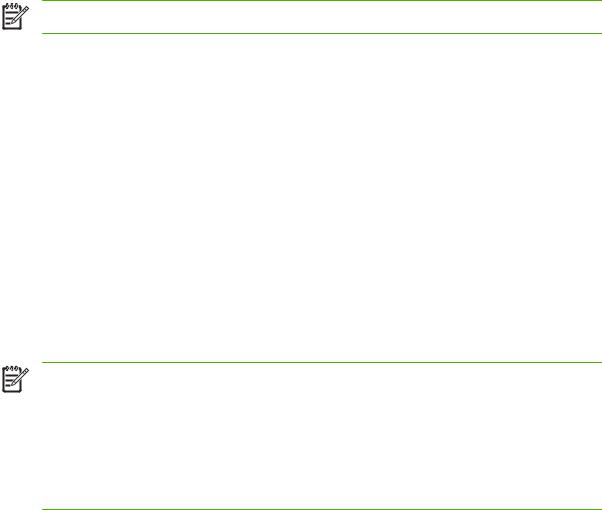
Mac OS Network Installation
Software Tools
NOTE: For more information on Mac OS solutions, visit: http://www.hp.com/go/mac
●For Mac OS Classic systems, the HP LaserJet Utility provides configuration and management of your HP Jetdirect-connected printers/MFPs on AppleTalk (EtherTalk) networks.
●For printer/MFP configuration and management from Mac OS X v10.2 and later, use one of the following:
●The HP Printer Utility (for supported printers only) may be used on TCP/IP and AppleTalk (EtherTalk) networks.
●The embedded Web server on the printer/MFP device may be accessed from your browser (such as Safari) by entering the IP address or host name of the device as the URL address.
●On Mac OS X v10.2 and later, use your system utilities, such as Apple's Print Center or Bonjour applications for TCP/IP Printing. See the next section for an example of using Bonjour (formerly known as Rendezvous).
Using Bonjour (Mac OS X v10.4)
HP Jetdirect print servers support Bonjour (formerly known as Rendezvous) technology for printer discovery and installation over a TCP/IP network.
NOTE: For a Mac OS X v10.4 system, the printer must be on the same network segment, that is, not across a router.
In addition, the Network Port Configurations setting must have the appropriate network port enabled (for example, Built-in Ethernet is active) and is listed at the top of the ports list.
To uniquely identify a printer on a network that contains many printers, print a Jetdirect Configuration page from the printer control panel. That page will contain unique identification information for the printer.
To use Bonjour for printer discovery and network configuration through the embedded Web server directly:
1.Open Safari and click the bookmark icon.
2.In the bookmark list, select Bonjour. A list of discovered printers is displayed.
3.Identify and select your printer. A string of hexadecimal digits will be listed with the printer. These digits should match the LAN hardware address (or the last 6 digits of the address) on the Jetdirect configuration page for the printer.
4.Double-click the printer to access the embedded Web server on the printer. Configure your desired network settings using the Networking tab.
To add the printer to your system for printing:
1.Open System Preferences, and then open Print & Fax.
2.Click + to add a printer.
14 Chapter 2 HP Software Solutions Summary |
ENWW |

3.Using the Default Browser in the Printer Browser window, select the printer. Then click Add.
NOTE: If multiple connection types for the printer are listed, select the one with a Bonjour connection.
4.In the Print & Fax window, verify the new printer has been added.
Verifying Network Configuration
To verify your current network configuration, print a Jetdirect configuration page, or access the embedded Web server and view the Networking tab settings.
When printing a configuration page, make sure a READY message appears on the control panel for at least 1 minute before printing the page.
For information on the contents of the configuration page, see HP Jetdirect Configuration Pages on page 127.
Testing the Configuration
1.Open Safari and display a page.
2.Click the Safari File menu and select Print.
3.In the Printer field, select the printer and then click the Print button.
If the printer prints the job, you have connected your printer to your network correctly. If your printer does not print, see Troubleshooting the HP Jetdirect Print Server on page 117.
ENWW |
Mac OS Network Installation 15 |
16 Chapter 2 HP Software Solutions Summary |
ENWW |

3 TCP/IP Configuration
To operate properly on a TCP/IP network, the HP Jetdirect print server must be configured with valid TCP/IP network configuration parameters, such as an IP address that is valid for your network.
HP Jetdirect print server supports both IPv4 and IPv6 networks simultaneously. Print server configuration for IPv4 operation remains the same as prior Jetdirect products.
IPv6 Configuration
HP Jetdirect print servers provide basic configuration capabilities for operation on an Internet Protocol version 6 (IPv6) network. For IPv6 printing services, the print server supports raw IP printing (through HP-proprietary TCP port 9100), LPD printing (through standard TCP port 515), IPP printing (through standard TCP port 631), and FTP printing (through standard TCP ports 20, 21).
The print server supports remote configuration by DHCPv6 servers and IPv6 routers. In addition, it supports remote configuration and management from a Web browser over HTTP or HTTPS. Local configuration of basic IPv6 parameters is available through the printer control panel if supported by the printer/MFP device.
IPv6 Address Introduction
An IPv6 address consists of 128 bits. The normal format of an IPv6 address is eight fields, each separated by a colon (:). Each field contains four hexadecimal digits representing 16 bits:
hhhh:hhhh:hhhh:hhhh:hhhh:hhhh:hhhh:hhhh
where h is a hexadecimal digit 1 through 0, A through F. This is sometimes called colon hexadecimal format.
Depending on the application, an IPv6 address may be entered or displayed using a shortened version when successive fields contain all zeros (0). In this case, two colons (::) are used. In addition, leading zeros in a field can be omitted. For example, the following IPv6 address:
2001:0DB8:0000:0000:0000:0000:0200:bb02
may be entered or displayed as
2001:DB8::200:bb02
However, the use of two colons to represent successive zero fields can be used only once in an address.
IPv6 addresses are often specified by a prefix that identifies a fixed value associated with the first part of the address, followed by a prefix length that specifies the number of bits in the prefix. In IPv6 addressing, a prefix length of 64 is typically used to specify a network or subnet. A prefix with a prefix length less than 64 typically identifies a portion of the IPv6 address space or a route.
ENWW |
IPv6 Configuration 17 |
For example, portions of the IPv6 address space that are reserved are illustrated below:
●2001:DB8::/32 (reserved for use only as examples in documentation)
●FE80::/10 (reserved for link-local addresses only)
IPv6 addresses do not use subnet masks as in IPv4 formats. Instead, the prefix length may be used to specify an entire network/subnet. Or, it may be used to specify the network portion of a complete host address. For example, in the following host address:
2001:DB8:1234:5678:abcd::ef01/64
/64 is the prefix length and indicates that 2001:DB8:1234:5678 is the network/subnet for the specific host uniquely identified by abcd::ef01.
For a more thorough discussion of IPv6 address formats and types, refer to the Internet Engineering Task Force (IETF) IPv6 RFCs, or see the documentation supplied with your IPv6-supported system or router.
IPv6 Address Configuration
While IPv6 addresses are relatively complex, most IPv6 addresses for the print server are automatically configured in accordance with the IPv6 standards. If necessary, the print server will allow a manuallyconfigured IPv6 address (for example, through the printer control panel or embedded Web server). If the print server is enabled for IPv6 operation, all IPv6 addresses that are automatically configured are active; however, a manually-configured address is disabled by default and must be manually enabled.
Stateless addresses assigned to the print server are under the control of a router. Stateful addresses are normally assigned by a DHCPv6 server under the direction of a router; however, the print server can be configured to always use stateful configuration, or to use stateful configuration if stateless configuration fails.
Link-Local Address
IPv6 link-local addresses are automatically self-configured and allow IPv6 communications between hosts connected to the same link (routers do not forward link-local addresses). Because each IPv6 host on a local network will assign itself a link-local address, a router-based infrastucture is not required.
When the print server creates a link-local address, the link-local prefix FE80::/10 is combined with a 64-bit host address (derived from the print server's MAC address) in accordance with a predefined algorithm.
For example, a print server with MAC address 00–0E-7F-E8–01–DD results in the following link-local address:
FE80::20e:7FFF:FEE8:1DD
The use of link-local IPv6 addressing is particularly attractive for small, configuration-free networks.
Stateless Addresses
Stateless addresses are usually assigned to the print server under router control, and not by a server (such as a DHCPv6 server). However, the router can specify that other configuration be provided by a server.
18 Chapter 3 TCP/IP Configuration |
ENWW |

The print server must receive Router Advertisement messages which are periodically sent by a router. These messages, among other things, contain one or more IPv6 prefix options (for example, specifying 64–bit local subnets, or a default route). These prefixes are combined with a 64-bit host address (derived from the print server's MAC address) to form the IPv6 stateless addresses configured on the print server.
Stateless addressing may be preferred for networks that require traffic to be routed but with minimal network configuration.
Stateful Addresses
A DHCPv6 server configures stateful IPv6 addresses on HP Jetdirect print servers. A DHCPv6 policy on the print server determines when a DHCPv6 server is to be used for stateful configuration. You can select one of the following DHCPv6 policies for the print server to use:
●Under router control: DHCPv6 stateful configuration will be used when requested by the router.
●Stateless configuration fails: Use DHCPv6 stateful configuration if stateless configuration fails.
●Always use DHCPv6: On startup, always use DHCPv6 for stateful configuration.
Stateful configuration is useful when host configuration beyond what a router can provide is necessary (such as a domain name or DNS server addresses).
Using DNS
HP Jetdirect print servers support the configuration of IPv6 Domain Name System (DNS) servers for the print server.
Due to IPv6 address length and complexity, specifying an IPv6 address in applications to identify or search for a device may be cumbersome. Some client applications may not even support the direct entry of an IPv6 address. However, name resolution may be available for the print server provided the appropriate IPv6 records are configured in DNS. If name resolution is supported, you can enter the print server's host name or a fully qualified domain name (FQDN) when using these applications.
NOTE: The print server does not support dynamic updates to DNS; IPv6 addresses will not be automatically supplied to DNS servers.
ENWW |
IPv6 Configuration 19 |
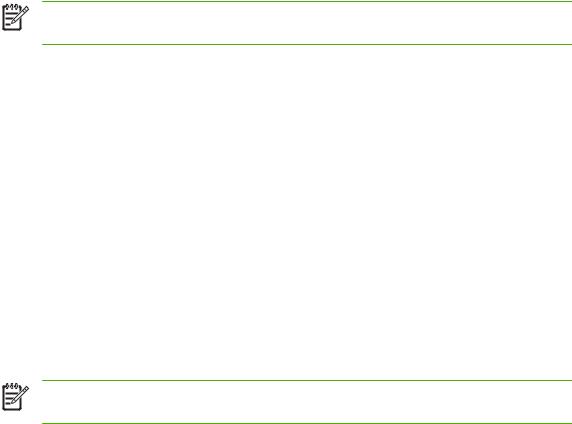
Tools and Utilities
Similar to IPv4 environments, system tools and utilities for IPv6 networks are available to access or troubleshoot communications with the print server. However, these tools and utilities may require different command formats depending on your system. Some examples are listed below.
●ipconfig /all or ipv6 if: From the Windows command line prompt, these commands will identify IPv6 addresses for various interfaces configured on the system. Note that an interface IPv6 address may contain a ScopeID, which is an interface index identifier (for example, “%3”) appended to a link-local IPv6 address.
●ping6: From the Windows XP command line prompt, this command sends test packets to a remote interface and reports response packets from that interface. The command format is:
NOTE: On Windows Server 2003, the ping command may be used for an IPv6 address by specifying the appropriate command option.
ping6 <IPv6 address><%ScopeID>
where <IPv6 address> is the address of the remote host interface (such as the print server). The <%ScopeID> value may be needed to uniquely specify the interface on the local system if it is configured with multiple link-local IPv6 addresses.
For example, if the print server's link-local IPv6 address is fe80::20e:7fff:fee8:1dd, and the Windows system contains a LAN interface with %3 appended to its link-local address, you would use the following command:
ping6 fe80::20e:7fff:fee8:1dd%3
Note that depending on the local interface used, a route to the remote host address may need to be created.
●IPv6 addresses as URL: As a URL in a Web browser, an IPv6 address must be enclosed in brackets. For example, to access the print server's embedded Web server, enter:
http://[fe80::20e:7fff:fee8:1dd]
where fe80::20e:7fff:fee8:1dd is the IPv6 address of the print server.
NOTE: The browser must support direct IPv6 addressing as a URL, such as Mozilla Firefox 1.x. Your Microsoft Internet Explorer version may not support direct IPv6 addressing.
For detailed information on these and other tools, see your system documentation and help.
IPv4 Configuration
This section provides IPv4–specific configuration information for HP Jetdirect print servers on a TCP/ IPv4 network.
Server-Based and Manual TCP/IP Configuration (IPv4)
When in a factory-default state and powered on, the HP Jetdirect print server will try to obtain its TCP/ IP configuration using a server-based method, such as BOOTP/TFTP, DHCP/TFTP, or RARP. These server-based methods are described later in this chapter. Depending on the print server model, up to
20 Chapter 3 TCP/IP Configuration |
ENWW |
