Hp JETDIRECT 170X installation and configuration guide
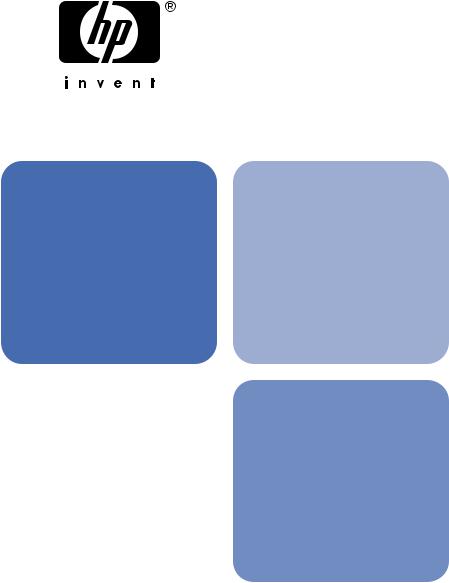
network printing
hp jetdirect print servers
installation and configuration guide
model 170x
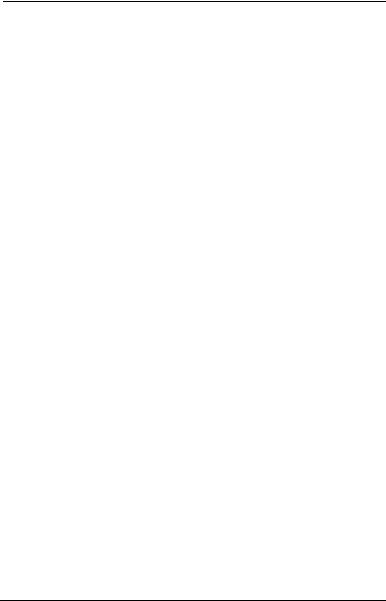
Installation and
Configuration Guide
HP Jetdirect 170X
External Print Server

©Copyright Hewlett-Packard Company 1997-2002. All rights reserved.
Reproduction, adaptation, or translation without prior written permission is prohibited, except as allowed under the copyright laws.
Publication number
J3258-90001
First Edition, October 2002
Applicable Products: J3258B
Warranty
The information contained in this document is subject to change without notice.
HEWLETT-PACKARD COMPANY MAKES NO WARRANTY OF ANY KIND WITH REGARD TO THIS MATERIAL, INCLUDING, BUT NOT LIMITED TO, THE IMPLIED WARRANTIES OF MERCHANTABILITY AND FITNESS FOR A PARTICULAR PURPOSE.
Hewlett-Packard shall not be liable for errors contained herein or for incidental or consequential damages in connection with the furnishing, performance, or use of this material.
This product is based in whole or in part on technology developed by Novell, Inc.
Hewlett-Packard assumes no responsibility for the use or reliability of its software on equipment that is not furnished by Hewlett-Packard.
MICROSOFT CORPORATION MAKES NO REPRESENTATIONS OR WARRANTIES WITH RESPECT TO THE CONTENTS OR USE OF THIS MANUAL, AND SPECIFICALLY DISCLAIMS ANY
EXPRESSED OR IMPLIED WARRANTIES OF MERCHANTABILITY OR FITNESS FOR ANY PARTICULAR PURPOSE. Further, Microsoft Corporation makes no representations or warranties with respect to any Microsoft Corporation Server software, and specifically disclaims any express or implied warranties of merchantability or fitness for any particular purpose. Further, Microsoft Corporation reserves the right to make changes to any and all parts of Microsoft Corporation Server software, at any time, without obligation to notify any person or entity of such changes.
NOVELL, INC. MAKES NO
REPRESENTATIONS OR WARRANTIES WITH RESPECT TO THE CONTENTS OR USE OF THIS MANUAL, AND SPECIFICALLY DISCLAIMS ANY EXPRESS OR IMPLIED WARRANTIES OF MERCHANTABILITY OR FITNESS FOR ANY PARTICULAR PURPOSE.
Trademark Credits
Microsoft®, MS-DOS®, Windows®, Microsoft Windows NT™ are trademarks or U.S. registered trademarks of Microsoft Corporation. NetWare® and Novell® are registered trademarks of Novell Corporation. Ethernet is a registered trademark of Xerox Corporation. PostScript® is a trademark of Adobe Systems, Incorporated, which may be registered in certain jurisdictions. UNIX® is a registered trademark of the Open Group.
Hewlett-Packard Company
8000 Foothills Blvd
Roseville, CA 95747

Table of Contents
1. Introduction
Product Overview . . . . . . . . . . . . . . . . . . . . . . . . . . . . 1-1
What’s Included . . . . . . . . . . . . . . . . . . . . . . . . . . 1-2
For Further Help. . . . . . . . . . . . . . . . . . . . . . . . . . . . . 1-2
Network Printing Basics. . . . . . . . . . . . . . . . . . . . . . . 1-3
Installation Overview . . . . . . . . . . . . . . . . . . . . . . . . . 1-5
Configuration for Network Printing. . . . . . . . . . 1-5
Customer Support . . . . . . . . . . . . . . . . . . . . . . . . . . . . 1-6
Electronic Services . . . . . . . . . . . . . . . . . . . . . . . 1-6
HP Support By Phone . . . . . . . . . . . . . . . . . . . . . 1-7
2. Where Do I Begin?
Which CD-ROM Do I Use? . . . . . . . . . . . . . . . . . . . . . 2-2 Do You Have Everything That You Need? . . . . . . . . 2-3
A working network with an available network connection . . . . . . . . . . . . . . . . . . . . . . . . . . 2-3
For Windows systems, the printer’s
software driver. . . . . . . . . . . . . . . . . . . . . . . 2-3 Other HP Installation Software . . . . . . . . . . . . . . . . . 2-4 Install Network Printer Wizard (Windows). . . . 2-5 HP Web JetAdmin. . . . . . . . . . . . . . . . . . . . . . . . 2-6 HP IP/IPX Printer Gateway for NDPS . . . . . . . 2-8
3. Installing the HP Jetdirect 170X Print Server
LEDs . . . . . . . . . . . . . . . . . . . . . . . . . . . . . . . . . . . . . . 3-2
Install the 170X Hardware . . . . . . . . . . . . . . . . . . . . . 3-3
Print a 170X Configuration Page . . . . . . . . . . . . . . . . 3-4
iii

4.Using the CD-ROM to Install the Printer on Your System
Microsoft or Novell NetWare Networks . . . . . . . . . . . 4-2 To Use the HP Install Network Printer Wizard 4-3 To View Documents on the CD-ROM . . . . . . . . . . . . . 4-6
5. Using the Embedded Web Server
Supported Web Browsers . . . . . . . . . . . . . . . . . . 5-2
Supported HP Web JetAdmin Version . . . . . . . . 5-2
Viewing the Embedded Web Server . . . . . . . . . . 5-2
Special Features . . . . . . . . . . . . . . . . . . . . . . . . . 5-3
Operating Notes. . . . . . . . . . . . . . . . . . . . . . . . . . 5-4
6. FTP Printing
Requirements . . . . . . . . . . . . . . . . . . . . . . . . . . . . . . . 6-1
Print Files . . . . . . . . . . . . . . . . . . . . . . . . . . . . . . . . . . 6-2
Using FTP Printing. . . . . . . . . . . . . . . . . . . . . . . . . . . 6-2
FTP Connections . . . . . . . . . . . . . . . . . . . . . . . . . 6-2
FTP Login . . . . . . . . . . . . . . . . . . . . . . . . . . . . . . 6-3
Ending the FTP Session . . . . . . . . . . . . . . . . . . . 6-4
Commands . . . . . . . . . . . . . . . . . . . . . . . . . . . . . . 6-4
Example of an FTP Session . . . . . . . . . . . . . . . . . . . . 6-5
7. Troubleshooting
The 170X Configuration Page. . . . . . . . . . . . . . . . . . . 7-1 Resetting Configuration to Factory Defaults. . . . . . . 7-4 Troubleshooting Steps. . . . . . . . . . . . . . . . . . . . . . . . . 7-4 Verify the printer works properly. . . . . . . . . . . . 7-4 Verify the 170X hardware works properly. . . . . 7-5
Verify that you can print to the printer when it’s attached directly to a PC . . . . . . . . . . . . . . . 7-5
iv

Novell NetWare (non-NDPS) Checklists . . . . . . . . . . 7-6
File Server Checklist. . . . . . . . . . . . . . . . . . . . . . 7-6
Server-to-Printer Connection Checklist. . . . . . . 7-6
Workstation Checklist. . . . . . . . . . . . . . . . . . . . . 7-7
Workstation-to-Print Server Checklist . . . . . . . 7-7
Microsoft Windows 98, 2000, NT 4.0 Checklist . . . . 7-8
8. HP Jetdirect Configuration Page Messages
Overview . . . . . . . . . . . . . . . . . . . . . . . . . . . . . . . . . . . 8-1
A. Technical Specifications and Regulatory Statements
Specifications. . . . . . . . . . . . . . . . . . . . . . . . . . . . . . . . A-1
Supported Networks . . . . . . . . . . . . . . . . . . . . . . A-1
Hardware . . . . . . . . . . . . . . . . . . . . . . . . . . . . . . . A-1
Regulatory Statements . . . . . . . . . . . . . . . . . . . . . . . . A-5
B. Warranty Service
Index
v

vi

1
Introduction
Product Overview
The HP Jetdirect 170X (J3258B) is an external print server that allows you to connect your printer, plotter, or HP All-in-One peripheral with scanning capability directly to your network. The 170X enhances workgroup productivity by letting you place your printer or plotter at a convenient location on the network while improving network printer performance.
The HP Jetdirect 170X has a single high-speed, bidirectional parallel port (IEEE 1284) for connecting your device. It also has an RJ-45 network port (10Base-T) for connecting the network.
See Appendix A for technical specifications, supported environments, and accessory part numbers.
The HP Jetdirect 170X print server supports the following:
Network Operating System |
Protocol(s) |
|
|
Novell NetWare 3.2, 4.x, 5.x |
IPX/SPX |
|
|
Novell NetWare 4.11, 4.2 with NDPS |
IPX/SPX |
|
|
Novell NetWare 5.x with NDPS |
IPX/SPX, TCP/IP |
|
|
Microsoft Windows 2000 or NT 4.0, peer-to-peer or client-server |
TCP/IP, IPX/SPX |
|
|
Microsoft Windows 98 (peer-to-peer) |
TCP/IP, IPX/SPX |
|
|
Artisoft LANTastic Powersuite 7.0. (Contact the system vendor |
DLC/LLC |
for software, documentation, and support.) |
|
|
|
Introduction 1-1
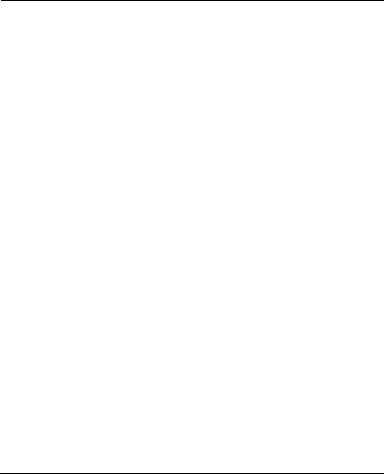
What’s Included
●HP Jetdirect 170X Print Server
●Power Module (see Appendix A for part numbers)
●CD-ROM containing HP Jetdirect software
●Installation and Configuration Guide (this manual)
For Further Help
For information on subjects not included in this manual, see the following manual shipped electronically on the HP Jetdirect CD-ROM:
Documents on the |
|
|
|
HP Jetdirect CD-ROM |
Document Contents |
||
|
|
||
HP Jetdirect Print Server |
● TCP/IP Configurations (Chapter 3) |
||
Administrator’s Guide |
■ |
Using BOOTP/TFTP |
|
(600N/400N/500X/300X) |
|||
■ |
Using DHCP |
||
|
|||
|
■ |
Using RARP |
|
|
■ Using the arp and ping commands |
||
|
■ |
Using Telnet |
|
|
● Printing on Windows DLC/LLC Networks |
||
|
(Appendix C) |
||
|
|
|
|
For release notes, see the “Readme” file in the root directory of the HP Jetdirect CD-ROM.
For web-based or direct phone support, refer to the HP online support information starting on page 1-6.
1-2 Introduction
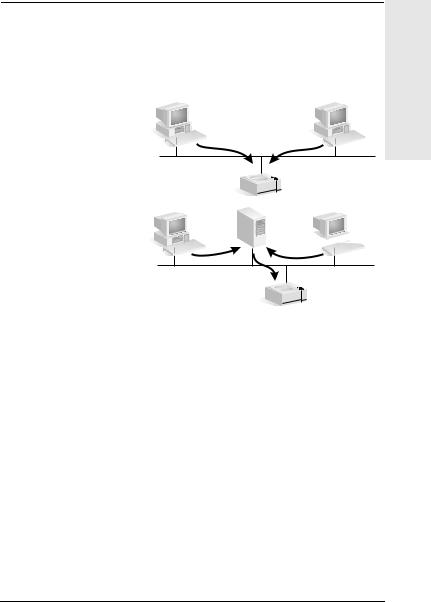
Network Printing Basics
Networks consist of computers connected together to share information and resources, such as printers. There are two ways to share printers on a network: client-server and peer-to-peer.
Peer-to-peer printing
Introduction 1
Client-server printing












































 Server
Server








































Figure 1.1 Network Printing Configurations
On a client-server network, client computers send print jobs to dedicated server computers that control the use of each printer. This printing is typically used in medium to large networks where dedicated servers are used to manage printing needs of many users. Client-server networks use network operating systems (NOS’s) such as Novell NetWare, Microsoft Windows NT or 2000 Server.
On a peer-to-peer network, dedicated servers are not used. Instead, each computer is configured to send print jobs to the printer directly. This is more suitable for smaller networks. On peer-to-peer networks, users configure their Microsoft Windows 98, NT, or 2000 systems to print directly to the
Introduction 1-3

printer. Note that peer-to-peer printing can be configured on a client-server network. For example, a small workgroup might use peer-to-peer printing even though it is connected to an enterprise-wide client-server network.
Regardless of the network type (client-server or peer-to-peer), your computers and printers must use a common language, or “network protocol” to communicate with each other. The most common protocols are IPX (Internet Packet Exchange), made popular by Novell NetWare networks, and TCP/IP (Transmission Control Protocol/Internet Protocol), made popular by the Internet. The HP Jetdirect 170X supports these network protocols, including DLC/LLC, and allows your printer to communicate on the network.
1-4 Introduction
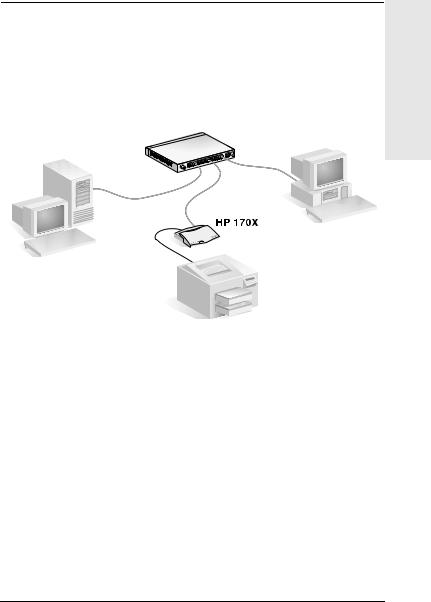
Installation Overview
To install the HP Jetdirect print server hardware, simply connect the 170X to the network, then connect your printer, plotter, or HP All-In-One peripheral to the 170X using the parallel port connector (See chapters 2 and 3.)
Introduction 1
Figure 1.2 Use the HP Jetdirect 170X print server to connect a printer, plotter, or HP All-in-One peripheral to your network.
Configuration for Network Printing
●If you are on a Novell NetWare (client-server) network, you can configure the NetWare server and the print server for network printing using HP Jetdirect software. Then configure the network clients for printing.
●If you are setting up client-server printing on a Microsoft Windows 98, NT, or 2000 network, you configure your Windows 98, NT, or 2000 server for printing using
HP Jetdirect software, then share the printer with client computers.
Introduction 1-5

●If you are setting up peer-to-peer printing on a Microsoft Windows network, you simply configure each Windows client to print directly to the printer using HP Jetdirect software (see chapter 4).
Customer Support
Electronic Services
Hewlett-Packard provides electronic services that can be used to obtain software updates and related product information.
For the latest information about HP Jetdirect print servers and software, visit HP’s online support.
Current information for HP printers and Jetdirect print servers are available through the following electronic sources:
HP Electronic Support Services |
|
|
|
World Wide |
Access HP's onlinesupport at: |
Web |
http://www.hp.com/support/net_printing |
|
|
User Forum |
To participate in a user forum discussing ideas and suggestions |
|
for using the HP Jetdirect print server, go to: |
|
http://www.hp.com/go/forums |
|
Select “Network Printing Support Forum.” Then select the |
|
appropriate product. |
|
|
HP Support |
Highly trained technicians are ready to take your call. See the |
By Phone |
next table, HP Support by Phone. |
|
For the most recent HP support telephone numbers and |
|
available services worldwide, visit: |
|
http://www.hp.com/support/support_assistance |
|
Telephone fees are the responsibility of the caller. Rates may |
|
vary. Contact your local telephone company for current rates. |
|
|
FTP Site |
Download printer drivers and upgrades from HP's anonymous |
|
FTP site at: |
|
ftp.hp.com/pub/networking/software |
|
|
|
|
1-6 Introduction

HP Support By Phone
If you need assistance, call one of the following numbers:
Australia |
+ 61 3 8877 8000 |
Malaysia |
1800 805405 |
|
|
|
|
Austria |
+ 43 (0)810 00 6080 |
Mexico City |
52 58 9922 |
|
|
|
|
Belgium (Dutch) |
+ 32 (0)2 626 8806 |
Mexico |
01 800 472 6684 |
|
|
|
|
Belgium |
+ 32 (0)2 626 8807 |
Netherlands |
+ 31 (0)20 606 8751 |
(French) |
|
|
|
|
|
|
|
Canada |
905 206 4663 |
New Zealand |
+ 64 (0)9 356 6640 |
|
|
|
|
China |
+ 86 (0)10 6564 5959 |
Norway |
+ 47 22 11 6299 |
|
|
|
|
Czech Republic |
+ 42 (0)2 6130 7310 |
Penang |
1 300 88 00 28 |
|
|
|
|
Denmark |
+ 45 39 29 4099 |
Philippines |
+ 63 (2) 867 3351 |
|
|
|
|
Finland |
+ 358 (0)203 47 288 |
Poland |
+ 48 22 865 9800 |
|
|
|
|
France |
+ 33 (0)1 43 62 34 34 |
Portugal |
+ 55 11 3747 7799 |
|
|
|
|
Germany |
+ 49 (0)180 52 58 143 |
Singapore |
+ 65 62725300 |
|
|
|
|
Hong Kong SAR |
+852 30028555 |
Spain |
+ 34 902 321 123 |
|
|
|
|
Hungary |
+ 36 (0)1 382 1111 |
Sweden |
+ 46 (0)8 619 2170 |
|
|
|
|
India |
+ 91 11 682 6035 |
Switzerland |
+ 41 (0)848 80 11 11 |
|
|
|
|
Indonesia |
+ 62 (0)21 350 3408 |
Taiwan |
+ 886 (0)2 2717 0055 |
|
|
|
|
Ireland |
+ 353 (0)1 662 5525 |
Thailand |
+ 66 (0)2 661 4000 |
|
|
|
|
Israel |
+ 30 (0)9 9524848 |
Turkey |
+ 90 216 579 7171 |
|
|
|
|
Italy |
+ 39 02 264 10350 |
United Kingdom |
+ 44 (0)207 512 52 02 |
|
|
|
|
Japan |
0570 000 510 |
USA |
208 323 2551 |
|
|
|
|
Korea |
+ 82 (0)2 3270 0700 |
Vietnam |
+ 84 (0)8 823 4530 |
|
|
|
|
Latest numbers: http://www.hp.com/support/support_assistance
For all other countries/regions, contact your reseller.
Introduction 1
For warranty information, see Appendix B.
Introduction 1-7

1-8 Introduction
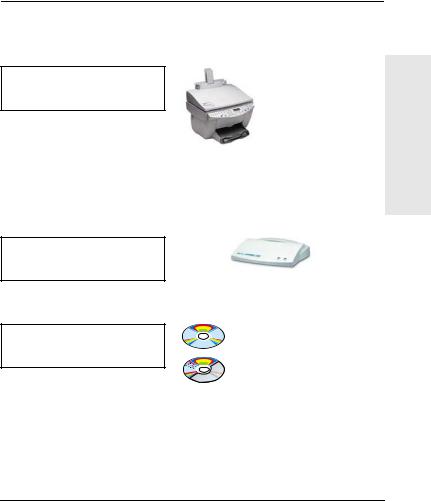
2
Where Do I Begin?
Using the HP Jetdirect 170X External Print Server to add your printer to a network is getting easier all the time! Just follow these steps.
1. Set up your printer.
Assemble your printer (using the instructions supplied with your printer).
For example, you may need to unpack the printer, install and load paper trays, and install ink or toner cartridges.
Do not attach the printer to your computer. (Or detach the printer if it is already set up.)
Switch on the printer. Print a test page if this is included in the instructions.
Do not perform any printer software installation yet; proceed with step 2.
Do Where 2 Begin? I
2. Connect your printer |
|
to the network. |
HP Jetdirect 170X Print Server |
|
Install the HP Jetdirect 170X and connect the cables. The installation instructions are detailed in chapter 3.
3. Add (or install) the printer on your system.
Printer’s CD-ROM
(supplied with printer)
HP Jetdirect CD-ROM
(supplied with print server)
If your printer is listed on page 1-2, use the printer’s CD-ROM.
Otherwise, use the HP Jetdirect CD-ROM. For Windows systems,
the printer’s software driver may be required if it is not already installed. Instructions are detailed in chapter 4.
When you have completed these steps, your system should be able to print to the network printer. Refer to chapter 4 for additional systems.
Where Do I Begin? 2-1
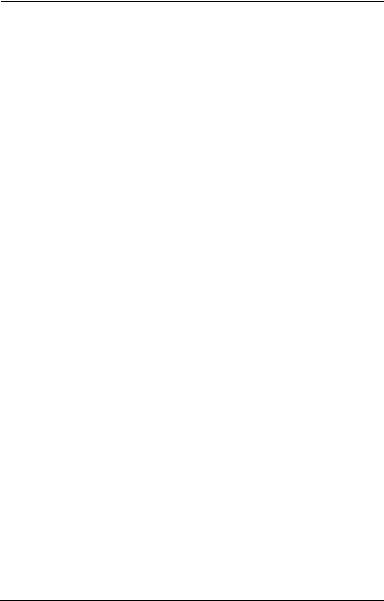
Which CD-ROM Do I Use?
●For newer HP printers, including multifunction peripherals (MFPs) and All-in-One devices, you should use only the CD-ROM supplied with the printer. This “printer’s CD-ROM” already includes network installation software. In table 2.1 lists recent HP printers that integrate network installation software on their CD-ROM. Or see the latest list at: http://www.hp.com/support/network-printer-CD
Table 2.1 |
Printer CD-ROMs with Network Installation Software |
||
|
Printer/Peripheral Type |
Models |
|
|
|
|
|
|
HP LaserJet printers and MFPs |
1200, 1220, 2200 |
|
|
|
|
8150 Series or newer |
|
|
|
|
|
HP Color LaserJet printers and MFPs |
4500, 4550 Series or newer |
|
|
|
|
8550 Series or newer |
|
|
|
|
|
|
|
3150/3200 Series or newer |
|
|
|
|
|
HP Business Inkjet printers |
2200/2250 Series or newer |
|
|
|
|
5550 |
|
|
|
cp1160 |
|
|
|
|
|
HP DesignJet printers |
500/800 Series and 5000 |
|
|
|
|
Series or newer |
|
|
|
|
|
OfficeJet printers and All-in-One |
OfficeJet D-Series |
|
|
peripherals |
OfficeJet G-Series |
|
|
|
|
OfficeJet K-Series |
|
|
|
|
●If your printer is not identified above, or you cannot locate your printer’s CD-ROM, then use the HP Jetdirect CD-ROM supplied with the HP Jetdirect 170X Print Server. See chapter 4 for details on using the CD-ROM.
If you use the HP Jetdirect CD-ROM for MFP or All-in-One devices, printing may be the only function available over the network.
2-2 Where Do I Begin?

Do You Have Everything That You Need?
A working network with an available network connection
We assume that you have a working network and an available network connection for your printer. A working network consists of multiple computers that can share files and other resources with each other over the network cables.
For Windows systems, the printer’s software driver
2
When using the printer’s CD-ROM for installation, the driver will be automatically loaded from the CD-ROM during the installation.
When using the HP Jetdirect CD-ROM for installation:
●You may have the printer driver already installed if you have previously installed the printer on this system.
●You can copy just the driver file from the printer’s CD-ROM onto your system (without performing the installation) before you run the installation software on the HP Jetdirect CD-ROM. See the paragraph following this list for more information about the driver file.
●If you have Internet access, you may be able to automatically download the printer driver during the installation. For more information, see chapter 4.
●Or you can download the printer driver from HP online support at: http://www.hp.com/go/support
The applicable drivers are commonly referred to as the “Add Printer” printer drivers, or the “Corporate User” printer drivers. The
HP Jetdirect installation software requires a printer driver file with the appropriate extension (*.inf) to complete the installation.
Do Where
Begin? I
Where Do I Begin? 2-3
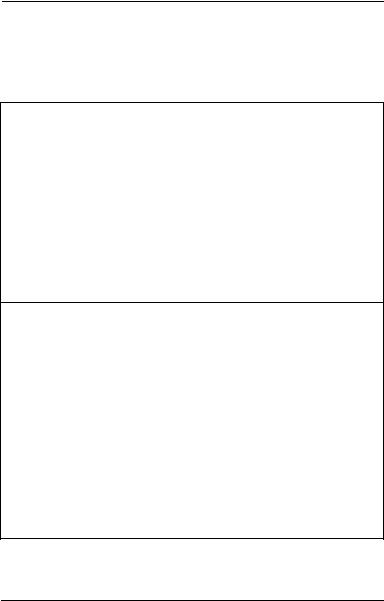
Other HP Installation Software
For a summary of HP solutions to set up network printing, see table 2.2 below.
Table 2.2 HP Software Solutions (1 of 2)
Install Network Printer Wizard (Windows)
●Supported Networks (TCP/IP, IPX/SPX):
■Windows 98, ME
■Windows NT 4.0, 2000
■NetWare 3.x, 4.x, 5.x
●A simple printer installation tool to install a single network printer on a peer-to-peer or client-server network
●On newer HP printers, this wizard is typically integrated with printer system software
●Runs from CD-ROM
●Installable version that runs from system disk may be downloaded from HP’s online support web site
HP Web JetAdmin (Internet access required)
●Supported Networks (TCP/IP, IPX/SPX):
■Windows NT 4.0, 2000
■NetWare (supports NetWare queue creation and peripheral management from HP Web JetAdmin hosted on Windows NT 4.0, 2000)
●Browser-based management
●HP’s preferred solution for ongoing management and installation of multiple printers-anywhere on your intranet
●Remote installation, configuration, and management of HP Jetdirectconnected print servers, non-HP printers that support the standard MIBs, and printers with embedded web servers
●Alerts and consumables management
●Remote firmware upgrades for HP Jetdirect print servers
●Asset tracking and utilization analysis
2-4 Where Do I Begin?
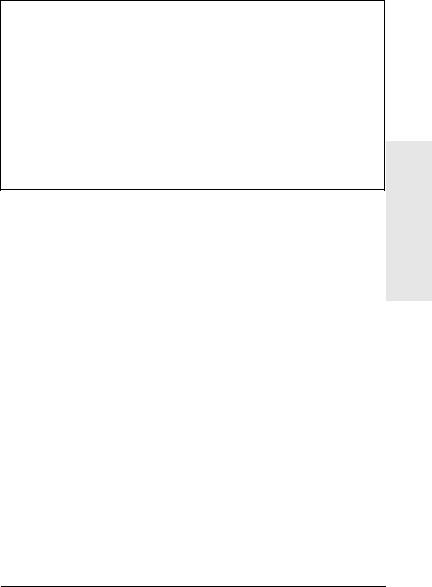
Table 2.2 HP Software Solutions (2 of 2)
HP IP/IPX Printer Gateway
●Supported Networks (TCP/IP, IPX/SPX):
■NetWare 4.11, 4.2, 5.x
●Simplifies installation, printing, and bidirectional management of HP Jetdirect-connected printers under Novell Distributed Print Services (NDPS)
●Allows automatic discovery and installation of HP Jetdirect-connected printers into NDPS via IPX
●Frees up user licenses
●Allows disabling of SAPs to reduce network traffic
●For IPX printing, requires HP Jetdirect firmware version X.03.06 or later
The following sections provide more explanation for the solutions listed in table 2.2. For more information on these and other HP solutions, visit HP online support at: http://www.hp.com/support/net_printing
Install Network Printer Wizard (Windows)
Do Where 2 Begin? I
This is the standard installation tool most easily accessible on the HP Jetdirect CD-ROM. See chapter 4 for the detailed instructions.
Where Do I Begin? 2-5

HP Web JetAdmin
HP Web JetAdmin allows you to use a web browser to install, view, manage, and diagnose devices connected to an HP Jetdirect print server or any standard printer MIB devices.
For information about a procedure or window in the HP Web JetAdmin software, see the online help.
System Requirements
HP Web JetAdmin software runs on Microsoft Windows 2000 and NT 4.0, HP-UX, Solaris, and Red Hat Linux systems. For information on supported operating systems and browser versions, access
HP online support at http://www.hp.com/go/webjetadmin/.
Note |
When installed on a supported host server, |
|
HP Web JetAdmin can be accessed from any client |
|
through a supported web browser by browsing to the |
|
HP Web JetAdmin host. This allows printer |
|
installation and management on Novell NetWare |
|
and other networks. |
|
|
Installing HP Web JetAdmin Software
Before installing the HP Web JetAdmin software, you must have domain administrator or root privileges:
1.Download the installation files from HP Customer Care Online at http://www.hp.com/go/webjetadmin/.
2.Follow the instructions on the screen to install the HP Web JetAdmin software.
2-6 Where Do I Begin?

Note |
Installation instructions are also contained in |
|
the HP Web JetAdmin install file, the HP Web |
|
JetAdmin readme file, and in the online help. |
|
|
Verifying Installation and Providing Access
●Verify that the HP Web JetAdmin software is correctly installed by navigating to it with your browser as shown in the following example:
http://server.domain:port/\
where server.domain is the host name of your web server and port is the port number assigned during installation.
●Provide users access to HP Web JetAdmin software by adding a link to your web server’s home page that is addressed to HP Web JetAdmin’s URL. For example:
http://server.domain:port/
Configuring and Modifying a Device
Using your browser, navigate to HP Web JetAdmin’s URL. For example: http://server.domain:port/
Follow the instructions on the appropriate home page to configure or modify your printer. These instructions show you how to configure the printer and set up a printer for printing.
Do Where 2 Begin? I
Note |
You can also substitute the server.domain with the |
|
TCP/IP address. |
|
|
Removing HP Web JetAdmin Software
To remove HP Web JetAdmin software from your web server, use the uninstall program provided with the software package.
Where Do I Begin? 2-7

HP IP/IPX Printer Gateway for NDPS
NDPS (Novell Distributed Print Services) is a printing architecture developed by Novell, in partnership with Hewlett-Packard. NDPS simplifies and streamlines the administration of network printing. It eliminates the need to set up and link print queues, printer objects, and print servers. NDPS is managed through a NetWare Administrator snap-in which allows the administrator to manage networked printers within the supported NetWare environments from a single location.
The HP IP/IPX Printer Gateway is an NLM developed by HP to provide functionality and compatibility with Novell's NDPS. It seamlessly integrates HP Jetdirect-connected printers into the NDPS environment. Using the HP Gateway, an administrator can view statistics, configure gateway settings, and configure printing for
HP Jetdirect-connected printers.
Features
Features and benefits provided by the HP Gateway and NDPS are:
●Smart detection of printers in the supported NetWare environments
●Automatic installation of printers using IPX/SPX
●Tight integration with Novell's NDS and NWAdmin
●Status updates from printers
●Simplified Automatic Driver Download
●Reduced SAP Traffic
●Reduced number of required NetWare User Licenses
●Native TCP/IP printing with NetWare
2-8 Where Do I Begin?

Supported Clients
Clients supported by the HP IP/IPX Printer Gateway:
●Novell Client 3.2 (or later) for Windows 98
●Novell Client 4.7 (or later) for Windows NT and 2000
The HP IP/IPX Printer Gateway ships with Novell NetWare 5.x and supports Novell's second release of NDPS. It also supports NetWare 4.11 and 4.22 and intraNetWare, both with NDPS already installed.
Note |
For more information (including access to the |
|
HP IP/IPX Printer Gateway software and the User |
|
Guide), access HP Customer Care Online: |
|
http://www.hp.com/support/net_printing |
|
|
Do Where 2 Begin? I
Where Do I Begin? 2-9

2-10 Where Do I Begin?

3
Installing the HP Jetdirect 170X
Print Server
Making a printer available on the network involves the following tasks, as outlined on page 3-1:
1.Set up the printer. Assemble and switch it on, but do not attach it.
2.Connect your printer to the network, by installing the print server. This task is described in this chapter 3, including the following subtasks:
a.Connect the 170X to the network with a network cable (page 3-3).
b.Connect the 170X to a printer.
c.Print a 170X Configuration Page (page 3-4).
3.Add the printer on your system by running the installation software. This task is described in chapter 4.
the Installing 3 170X HP
Installing the HP Jetdirect 170X Print Server 3-1
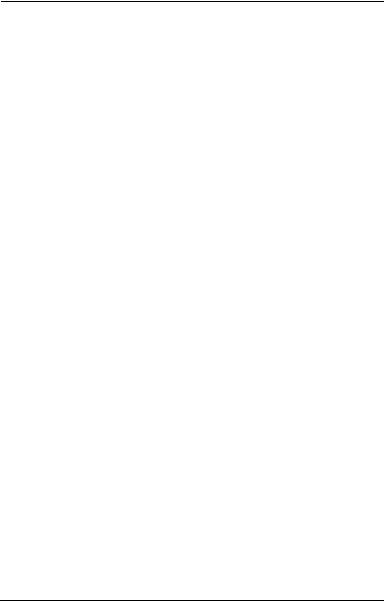
LEDs
On the top of the 170X are Status and LAN Activity LEDs.
If the |
And the |
|
Status |
Activity |
|
LED is... |
LED is... |
Then the print server is... |
|
|
|
Off |
Off |
Not receiving power. |
|
|
|
On |
Off |
On; no LAN activity detected. |
|
|
|
On |
Blinking |
On; LAN activity detected. |
|
|
|
Off |
On (Solid) |
Encountering a fault during self-test or operation. |
|
|
|
Blinking |
Off |
Encountering one of the following conditions: |
|
|
● running a self-test. |
|
|
● not configured. |
|
|
● not able to attach to the network. |
|
|
|
On |
On |
On; heavy LAN activity detected. |
|
|
|
3-2 Installing the HP Jetdirect 170X Print Server
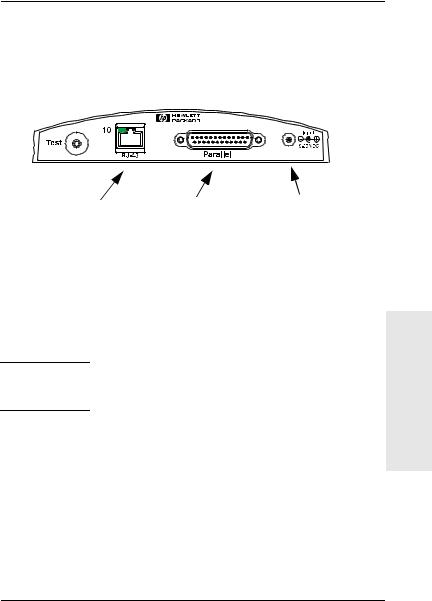
Install the 170X Hardware
Follow the steps below to install the 170X. For technical specifications or part numbers for power modules or parallel cables, see Appendix A.
Network Cable |
Parallel Cable |
Power |
Figure 3-1 Connecting the 170X to the LAN and Printer
1.Connect the 170X to the network with a 10Base-T network cable.
2.Connect the 170X to the printer with a IEEE 1284 parallel cable (see Appendix A for cable part numbers).
3.Plug the DC power cord from the power module into the power port.
Caution |
Do not use the power module shipped with the 170X |
|
with other Jetdirect products! |
4.Plug the 170X power module into a wall outlet.
5.The 170X should now be on. Verify that the Status light on the 170X is blinking. If the internal self-test failed, the light will be off. For troubleshooting information, see chapter 7.
the Installing 3 170X HP
Installing the HP Jetdirect 170X Print Server 3-3
