HP J8766A, J8764A, J8776A, J8763A, J8768A User Manual
...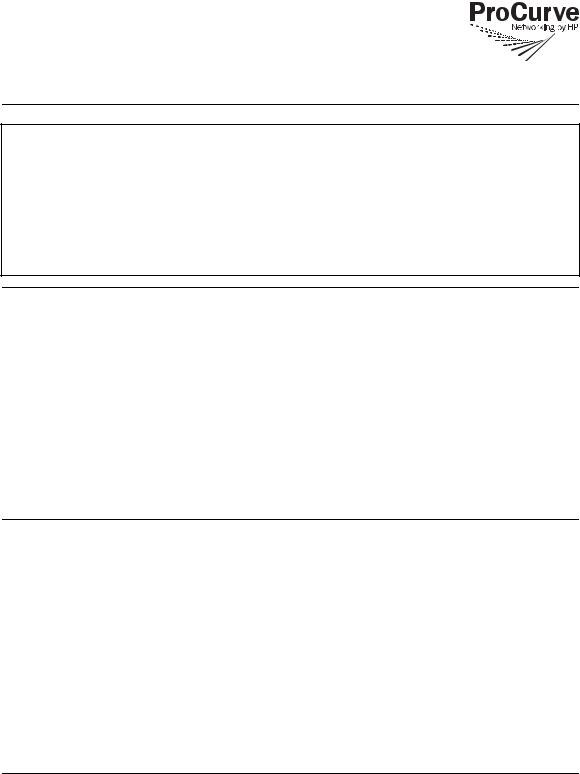
Read Me First
for the ProCurve Switch vl Modules (J8763A, J8764A, J8765A,
J8766A, J8768A, J8776A, and J9033A)
Software Requirements:
For the J8768A and the J9033A modules, software release L.10.20 or later is required on your Switch 4200vl. For the J8766A module, software release L.11.xx or later is required on your Switch 4200vl. All
other vl modules covered by this document or referenced above, are supported beginning with the original software release, L.10.01. To download this version of software, go to the ProCurve Web site at www.procurve.com, then click on Software updates to go to the “ProCurve Networking software updates” page. Under Latest software click on Switches to go to the page that has the free download for your switch. For installation information refer to the ProCurve Switch vl Modules Installation Guide, that came with your vl modules.
Note
You can install, exchange, or remove modules after the switch has been powered on. Whenever a module is installed during this process, it is initialized and tested for correct operation. During this process, the switch Self Test LED is on. If you hot swap another module while the switch is initializing and testing the first module, it is possible to cause the first module or the entire switch to be reset.
Hot Swap Precautionary Procedures. To prevent the modules or switch from being reset when you must hot swap multiple modules, follow these simple precautions:
■Do not install/remove any modules from the switch while the switch Self Test LED is lit.
■Before removing or installing any modules, make sure that all network cables are disconnected from the module.
See the “Installing the Modules” section of the ProCurve Switch vl Modules Installation Guide, for more information.
View or Download the Manual Set
The printed Installation and Getting Started Guide shipped with your ProCurve product describes installing, minimally configuring, and troubleshooting. For further software feature and configuration information, please visit the ProCurve Web site, where you can freely view or download all the latest manuals for your product. To do so:
1.Go to www.procurve.com.
2.To display the list of downloadable manuals, click on the following links:
Technical support
Product manuals (all)
ProCurve Switch 4200vl series.
(You may want to bookmark this Web page for easy access in the future.)
1
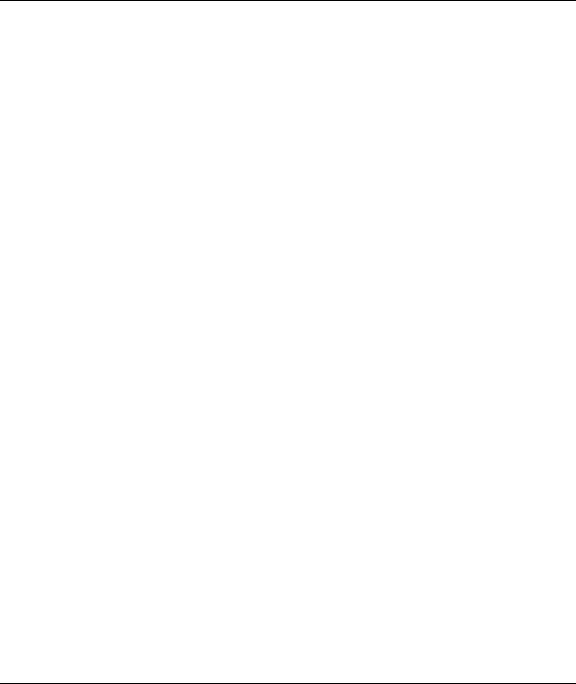
You can also register on the My ProCurve portal to receive a set of ProCurve switch manuals on CD-ROM. To register and request a CD go to www.procurve.com and click on My ProCurve. After registering and entering the portal, click on My Manuals.
Software Updates Are Free!
ProCurve Networking provides free software updates on the ProCurve Web site for your Series 4200vl Switch. To access the software updates, go to the ProCurve Web site at www.procurve.com, then click on Software updates to go to the “ProCurve Networking software updates” page. Under Latest software click on Switches to go to the page that has the free download for your switch.
Register for Automatic Notification of Updates. From the “ProCurve Networking software updates” page, you can also register yourself to automatically receive email notice of new updates for your managed ProCurve networking products.
To determine whether you have the latest software, you can compare the software version that is available on the web site with the version that is currently installed on your switch. Follow the instructions below to determine the current software version in your switch.
To Determine the Current Software Version in Your Switch. For the Series 4200vl Switch, use any of the following methods to view the current software version:
■Start a console session with the switch. In the console login screen (the first screen displayed), the Firmware revision line under the switch name shows the software version.
■If you already have a console session going, at the prompt enter the show version command. The resulting display lists the current software version.
■In the web browser interface, click on the Identity tab. The current software version is listed in the Version line.
To Download New Software. Your ProCurve Series 4200vl Switches support several different methods for downloading new operating system software. For instructions on how to download the new software, please see appendix A, “File Transfers” in the Management and Configuration Guide on the ProCurve Web site.
2
