Hp IPAQ RX3000, IPAQ RX3715, IPAQ RX3700, IPAQ RX3400 Digital Imaging and Entertainment Features
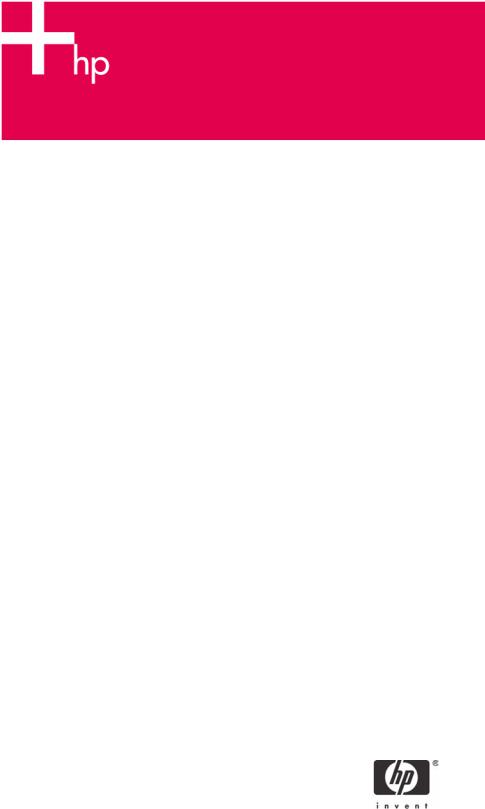
HP iPAQ rx3000 series Mobile Media
Companion Digital Imaging and
Entertainment Features
Overview.......................................................................................................................................................... |
2 |
HP Photosmart Camera (rx3700 and rx3400 series) ....................................................................................... |
2 |
Taking Photos.............................................................................................................................................. |
3 |
Viewing and Editing Photos ......................................................................................................................... |
4 |
Digital Imaging Checklist.............................................................................................................................. |
5 |
iPAQ Mobile Media (rx3700, rx3400, and rx3100 series)................................................................................. |
5 |
Media Control .............................................................................................................................................. |
8 |
Media Stream ............................................................................................................................................ |
10 |
Media Copy................................................................................................................................................ |
11 |
Home Control............................................................................................................................................. |
11 |
Local Media ............................................................................................................................................... |
13 |
For more information...................................................................................................................................... |
14 |
Call to action .................................................................................................................................................. |
14 |
Overview
The HP iPAQ rx3000 series Mobile Media Companion is your digital-media entertainer and digitalimaging center. With your HP iPAQ rx3000, you can:
•Capture, share, and print photos with the built-in HP Photosmart camera
•Browse and play your favorite music, photos, and video collections over Wi-Fi (wireless network) from anywhere in your home
•Stream and view digital media content using Wi-Fi while moving around in your house
•Wirelessly copy music, photos, and videos from your personal computer to your HP iPAQ and take them with you
•Control your home entertainment and automation devices
HP currently offers the following product lines in this series:
•HP iPAQ rx3700 series Mobile Media Companion
•HP iPAQ rx3400 series Mobile Media Companion
•HP iPAQ rx3100 series Mobile Media Companion
Under each of the product lines listed above, various models are available. Some models also come with an integrated 1.2 mega pixel camera. By visiting www.hp.com/go/iPAQ, you can find more information about this product line as well as available options.
All products in the HP iPAQ rx3000 series have wireless and Bluetooth capabilities. Both of these functions allow you to communicate wirelessly via the Internet and over a network connection.
HP Photosmart Camera (rx3700 and rx3400 series)
The built-in HP Photosmart camera allows you to turn your HP iPAQ into a mobile digital-imaging center. You can share images through e-mail or the Internet, print from your HP iPAQ wirelessly, or transfer files to your HP iPAQ for storage.
To take advantage of all built-in camera features, you must ensure that appropriate software is loaded on your desktop computer. The software programs described below are included on your HP iPAQ or the Companion CD from HP. These software applications allow you to turn your HP iPAQ into a mobile digital imaging center:
•HP Photosmart camera (pre-installed on your HP iPAQ)
-Snap photos (large 3.8-inch viewing screen, 4x digital zoom) -Record video
-Modify camera settings on your HP iPAQ
•HP Image Zone for iPAQs (pre-installed on your HP iPAQ)
-View photos stored on your HP iPAQ or Secure Digital (SD) card -Record sound clips to attach to photos
-Share photos with family and friends by HP Instant Share, Infrared, or e-mail attachments -Print using HP Mobile Printing or HP Instant Share
-Create and view photo slideshows
-Play videos to share with friends and family
-Edit your photos on your HP iPAQ and add drawings
•HP Image Zone for PCs (located on the Companion CD from HP)*
-Organize and view still photos and video clips from your HP iPAQ -Advanced photo editing capabilities for your photos
-Get creative; create photo albums, multimedia CDs, greeting cards, and photo scrapbooks -Send photos to family and friends with HP Instant Share
2

*Additional software may be required to view H.263/MPEG4 video files on your desktop computer that are recorded by your HP iPAQ. It may be helpful to access the on-device Help to get additional information about HP Image Zone for PCs. You’ll be able to find information about file formats as well as various topics on using this application.
•HP Image Transfer (located on the Companion CD from HP)
-Easily transfer photos and videos from your HP iPAQ to your desktop computer (Microsoft ActiveSync to establish a standard partnership between your HP iPAQ and desktop computer)
For additional information about the HP iPAQ rx3000 series Mobile Media Companion features, refer to the product document located at http://www.hp.com. From the HP web site, click on Support & Drivers > Handheld devices > iPAQ Pocket PC > rx 3000 > your model number > Self-Help resources > Manuals to get support information, drivers, and various updates.
Taking Photos
Upon unpacking and setting up your HP iPAQ, you can immediately start snapping photos of your family, friends, and other favorites. You’ll find that the built-in HP Photosmart camera is easy to use. The Image Capture button (1), mirror (2), and camera lens (3) are located on the back of the HP iPAQ. You can use the mirror to center yourself then take a self-portrait. Figure 1 depicts these product features.
Figure 1. HP iPAQ rx3000 series Mobile Media Companion
You’ll need to press the Image Capture button or tap the Shutter Icon on the screen to take your photos and record videos.
on the screen to take your photos and record videos.
The Instant Review feature allows you to preview your recently-captured photos. You can decide whether you want to delete an image, share it with a friend, or store the photo. You have the option to change the Instant Review Settings and choose how long you want your images to remain on the screen. There are many feature settings that you can configure with your built-in HP Photosmart camera. Image quality, video, self-timer, file store, AE metering, and camera sound settings are some of the options available to you. From the Launch page, tap Photosmart to access these options. Or, from the Start menu, tap Programs > HP Photosmart.
3
Viewing and Editing Photos
With HP Image Zone, you are able to view and edit your photos and videos from your HP iPAQ. Use HP Image Zone to:
•Record sound clips to attach to photos
•Share photos with family and friends by HP Instant Share, Infrared, or e-mail attachments
•Print using HP Mobile Printing or HP Instant Share
•Create and view photo slideshows
•Play videos to share with friends and family
•Draw on photos, adjust photo quality, add text to photos, and try creative filtering
When you launch HP Image Zone from your HP iPAQ, applicable icons are displayed at the bottom of the screen. From viewing a photo to printing it or attaching a sound file to a photo—the HP Image Zone icons can help you get started with your digital imaging tasks.
Using the HP Image Zone Editor, you can perform a variety of editing functions such as adjusting a photo’s quality or cropping, rotating, and rescaling a photo. When editing your photos, you can also apply creative effects as well as add colors and text to them.
You’ll also want to install the HP Image Zone for PCs on to your desktop computer. Be sure to use the Companion CD from HP to install this software application. Then you can use it to view, print, and edit photos that are captured using your HP iPAQ as well as all of your digital photos.
•Organize and manage your still photos and video clips
•Edit your photos (crop, enlarge quality, and add captions)
•Create multimedia CDs and picture slideshows
•Use your photos to create printing projects, such as greeting cards
•Share photos with family and friends using HP Instant Share
Use HP Image Transfer to easily transfer photos and videos from your HP iPAQ to your desktop computer. You simply install HP Image Transfer from the Companion CD. A standard partnership must be established between your HP iPAQ and desktop computer to transfer your images. In addition to transferring images from your HP iPAQ, HP Image Transfer can:
•Transfer images from an SD or MMC card that is installed in your HP iPAQ to your desktop computer
4
Digital Imaging Checklist
Here’s a checklist of items that will help you successfully capture your digital photos, share, and print them:
1.Snap your photos using your HP iPAQ (You can adjust various camera settings to achieve different creative effects.)
2.Save your photos on your HP iPAQ or SD card (After snapping each photo, Instant Review is automatically started for you. You choose to keep or discard your photos.)
3.Use HP Image Zone to view and edit photos stored on your HP iPAQ or SD card (The HP Image Zone application is preloaded on your HP iPAQ.) With HP Image Zone, you can:
–print using HP Mobile Printing or HP Instant Share (Using the HP Mobile Printing program, you can print photos from your HP iPAQ to a variety of printers. You’ll need to select your printer option and be connected to the selected printer.
–Share photos with family and friends with HP Instant Share, Infrared, or e-mail attachments
4.Install HP Image Zone for PCs from the Companion CD from HP on to your desktop computer When you connect your HP iPAQ to your desktop computer:
–view, print, and edit your photos
–organize and manage still photos and video clips
–use your photos to create printing projects, such as greeting cards
–share photos with family and friends using HP Instant Share
5.Set up HP Instant Share to share photos with family and friends (Before using HP Instant Share, you must have HP Image Zone for PCs installed on your desktop computer. Next you’ll need to connect and synchronize your HP iPAQ to your desktop computer as well as be connected to the Internet. With HP Instant Share, you’re able to:
–Share photos with family and friends online, no need for large e-mail attachments
–upload photos to the Instant Share service
–order prints
The built-in HP Photosmart camera is a convenient way to capture those unexpected moments. When using your camera, you can do several things to ensure the best possible photo quality. You should use the Best compression setting to capture the finer details, frame your subjects in the most favorable lighting, and change the White Balance setting to the appropriate type of lighting. You can find more information about the built-in camera in the on-device HP Photosmart Help.
iPAQ Mobile Media (rx3700, rx3400, and rx3100 series)
iPAQ Mobile Media is preloaded on your HP iPAQ rx3000 series Mobile Media Companion, and it allows you to turn your HP iPAQ into a mobile digital entertainer. With your HP iPAQ, you’ll be able to wirelessly access, view, and control your digital content. More specifically, you can use your HP iPAQ at home to:
•Play home videos over your home network in different rooms in your house
•View digital pictures from your desktop computer on the TV in your bedroom, den, or any other room in your home through your wireless network
•Turn on your home entertainment devices with the press of a button
•Wirelessly copy your photos to your HP iPAQ and take them with you to share
•Listen to music, view photos, and watch videos on your HP iPAQ while you’re on the go
•Relax by the pool and listen to your favorite tunes while you view your vacation photos wirelessly from content stored on your desktop computer
The illustration on the following page depicts the various ways you can use your HP iPAQ rx3000 series Mobile Media Companion at your home as well as on the go. The iPAQ Mobile Media application gives you the ability to browse and play music, photos, and video collections over a wireless network from anywhere in your home.
5
