HP Compaq d330, Compaq d530, Compaq dc5000, Compaq dc5100, Compaq dc7100 Setup and Install
...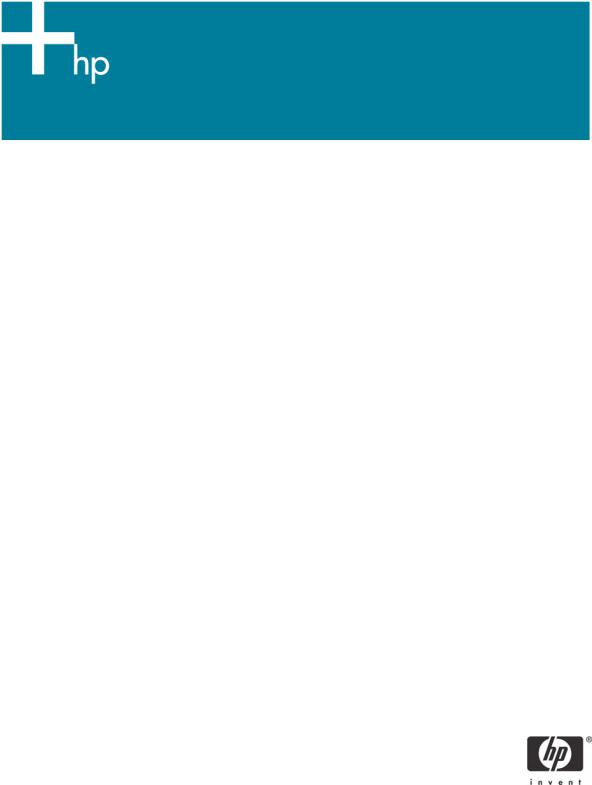
HP Client Manager 6.1
Introduction......................................................................................................................................... |
2 |
New Features in HPCM 6.1 .............................................................................................................. |
4 |
Understanding how HPCM works ...................................................................................................... |
6 |
Extensive reporting capability............................................................................................................ |
7 |
HPCM in operation.............................................................................................................................. |
7 |
Client inventory................................................................................................................................ |
7 |
Health monitoring ............................................................................................................................ |
8 |
Diagnostics ..................................................................................................................................... |
9 |
Updating system software ............................................................................................................... |
10 |
BIOS settings ................................................................................................................................. |
11 |
HPCM installation and evaluation........................................................................................................ |
13 |
Integration with other Enterprise Management Solutions ......................................................................... |
14 |
Altiris Connector for HP Systems Insight Manager .............................................................................. |
14 |
Altiris Connector for HP OpenView .................................................................................................. |
14 |
HP Client Management Solutions ......................................................................................................... |
15 |
Summary .......................................................................................................................................... |
15 |
For more information.......................................................................................................................... |
16 |
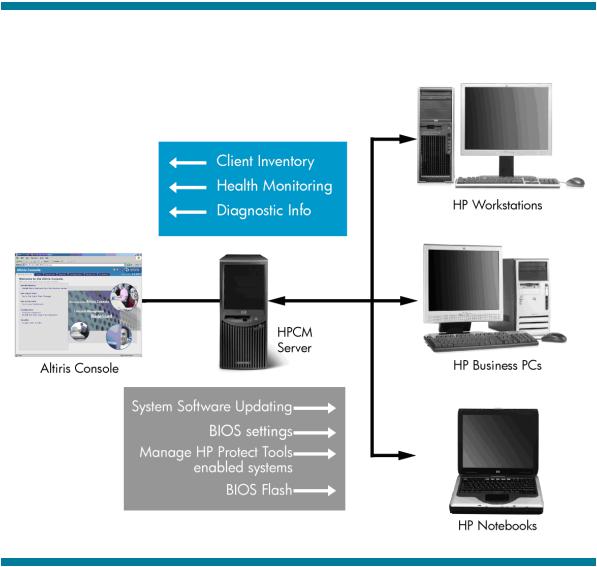
Introduction
Today’s complex client/server computing environments can contain hundreds, if not thousands, of client computers such as workstations, business PCs, and notebooks. Managing the hardware and software on client computers can be challenging and often requires that each computer be visited individually for tasks such as upgrading the BIOS firmware or performing diagnostics. It’s often difficult to keep track of the computer hardware deployed within the enterprise as well as the version of the operating system installed on each client computer.
To help solve these problems, Hewlett-Packard Company (HP) and Altiris, Inc., have developed HP Client Manager Software 6.1 (HPCM 6.1). HPCM is a free hardware management tool that allows HP workstations, business PCs, and notebook computers running Microsoft Windows to be efficiently managed from a central location.
Figure 1 shows HP workstations, business PCs, and notebook computers connected to a Microsoft Windows 2000 server or Microsoft Windows 2003 server running HPCM. This server is called the HPCM Server. All operations are performed on the HPCM Server through the Altiris Console window, which allows local or remote Web-based operation. From the Altiris Console window, you can obtain information from and perform operations on the client computers.
Figure 1. HP workstations, business PCs, and notebook computers connected to a Microsoft Windows 2000 server or Microsoft Windows 2003 server running HPCM 6.1
2
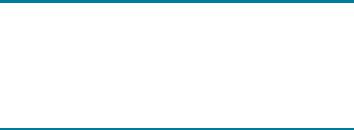
There are three classes of information that you can obtain from the client computers.
•Client inventory: Includes detailed client information such as the chassis serial number, computer model number, memory size, operating system, CPU identification, and many more inventory items. With HPCM 6.1, you can even gather basic information for your non-HP client computers.
•Health monitoring: The health monitoring capabilities of HPCM allow you to select from a set of client-side events, such as a chassis intrusion, disk drive error, battery status, thermal changes, and “walking assets” such as new or missing PCs, memory, battery, disk drives, CPUs, and monitors. When one of these events occurs, the client alerts the HPCM Server, which takes the predefined action that you have specified, such as sending you an e-mail alert. You can also monitor the status of these events using one of the pre-configured reports.
•Diagnostic information: Client diagnostics are performed on the memory, CPU, storage devices, and I/O devices. The diagnostic results are returned from each client computer to the HPCM Server for display.
With HPCM, the user can perform the following types of operations on the client computers from the Altiris Console on the HPCM Server.
System software installation: HPCM allows you to install or update system software on the client computers from a central Filestore on the HPCM Server. Software installations are performed only on those client computers that match the hardware and software criteria that you specify. For example, you can download a network driver or audio driver SoftPaq to the HPCM Server and then use HPCM to schedule the installation of the drivers on the client computers. HPCM will install the drivers only on those client computers that contain hardware supported by each particular driver.
SoftPaqs
SoftPaqs are Web-downloadable software packages made available by HP to ensure that our customers have the most up-to-date and highest-quality system software. Normally, a SoftPaq would be downloaded to each client machine and installed separately. With HPCM, SoftPaq installation can be configured to happen automatically and remotely across all client computers.
BIOS Flash: HPCM can be used to upgrade the BIOS firmware on client computers. HPCM can automatically and remotely update the BIOS on any client computer. You can use it to flash a single computer or a group of computers. It also allows you to view reports for computers not receiving updates or to see where installation failed.
Manage HP ProtectTools enabled clients: Identify and inventory HP client computers that include the ProtectTools embedded security chip. Use the HP Client Manager console to remotely initialize the security chip on your computers, saving time in setting-up a more secure client infrastructure. Note: This requires HPCM 6.1 SP1.
Change BIOS settings: When booting a computer you can press the F10 key to pause the boot process in order to change the BIOS settings, such as the Storage Options or the Boot Order, as shown in Figure 2. After Microsoft Windows has booted on the client computers, you can use HPCM to change the BIOS settings simultaneously on multiple client computers without having to visit each computer individually.
3
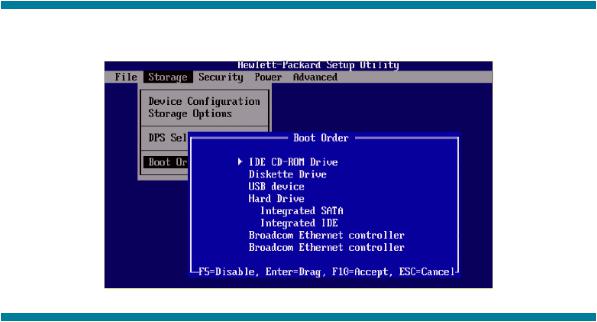
Figure 2. Manually changing BIOS settings using the F10 key.
These capabilities make it clear that the key benefit of HPCM is increased productivity. By quickly gathering information from all of your HP client computers, rapidly making changes to client computer system software, and changing the BIOS settings, all from a central location, you’ll be much more productive in managing your HP client computers. Furthermore, HPCM provides a rich set of customizable reporting tools so you can display exactly the information you need to manage your client computers. Combined, these capabilities translate into greater efficiencies and lower IT costs.
To better understand the capabilities of HPCM and how it works, you are encouraged to download and install HPCM 6.1 from the Altiris website at www.altiris.com/eval.
New Features in HPCM 6.1
•Improved BIOS information collection – BIOS date, version number, SysID, etc.
•Improved BIOS Settings Wizard lets you remotely set most BIOS settings that are currently available via F10 Setup on client systems such as Remote Wakeup Boot Source, enable/disable serial ports, boot order, etc.
•Integration with HP Instant Support
–Run a system health scan that checks your computers for hardware issues tracked by the HP Instant Support knowledgebase. Scan results identify HP SoftPaqs posted on hp.com needed to resolve the issues.
–Point-and-click to select and download SoftPaqs. A SoftPaq package is dynamically created that can be scheduled for delivery to your computers.
–Perform diagnostics on computer components and view reports of test results.
–Connect to an HP Support Representative through an Active Chat session if needed or link to the HP Instant Support knowledgebase for more information.
•In addition to receiving hardware alerts at the management console, the IT Administrator now has the option to enable alerts to be displayed locally on the user's computer. These alerts include asset changes, low free disk space, hardware health, and low battery.
•Collection of basic inventory extended to include non-HP computers. Information collected includes manufacturer, OS, language, processor, memory, and free disk space.
•HP Tool Update Wizard provides an easy method to keep the HP tool components (e.g. SSM, Diagnostics) used in HP Client Manager up-to-date.
•Improved WMI event handling on newer desktops and workstations (notebooks coming soon)
4
•Management of systems with HP ProtectTools embedded security chip (requires SP1) – Identify and inventory HP client computers that include the ProtectTools embedded security chip. Use the HP Client Manager console to remotely initialize the security chip on your computers saving time in setting-up a more secure client infrastructure.
5
