HP Colorado 14GB Travan Drive User Manual
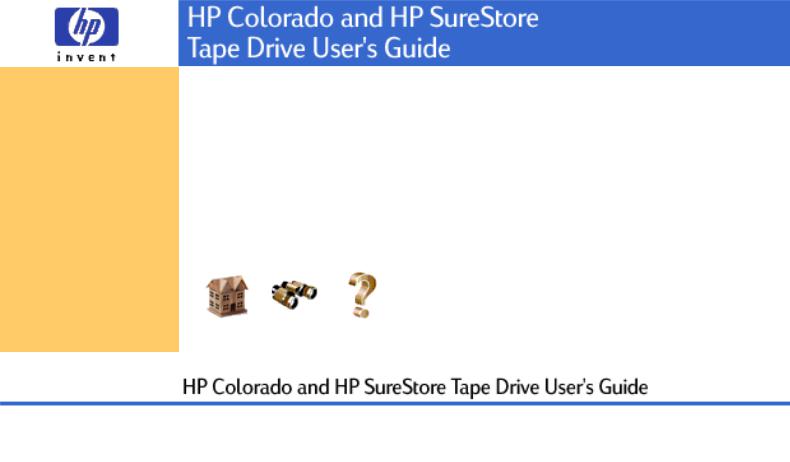
Using Your Tape Drive
System Requirements
Customer Support
Legal Information
Prerequisites
Related Documentation
Printing This Guide
Welcome to the HP Colorado and HP SureStore Tape Drive User's Guide
Your HP Tape Drive lets you quickly and easily store your data. This guide explains the basics of using your tape drive. Click on one of the topics on the left to get started.
Refer to the Installation Guide that came with your tape drive for installation instructions.
Home |
Index |
Help |
Feedback
Copyright © 1999 Hewlett-Packard Company
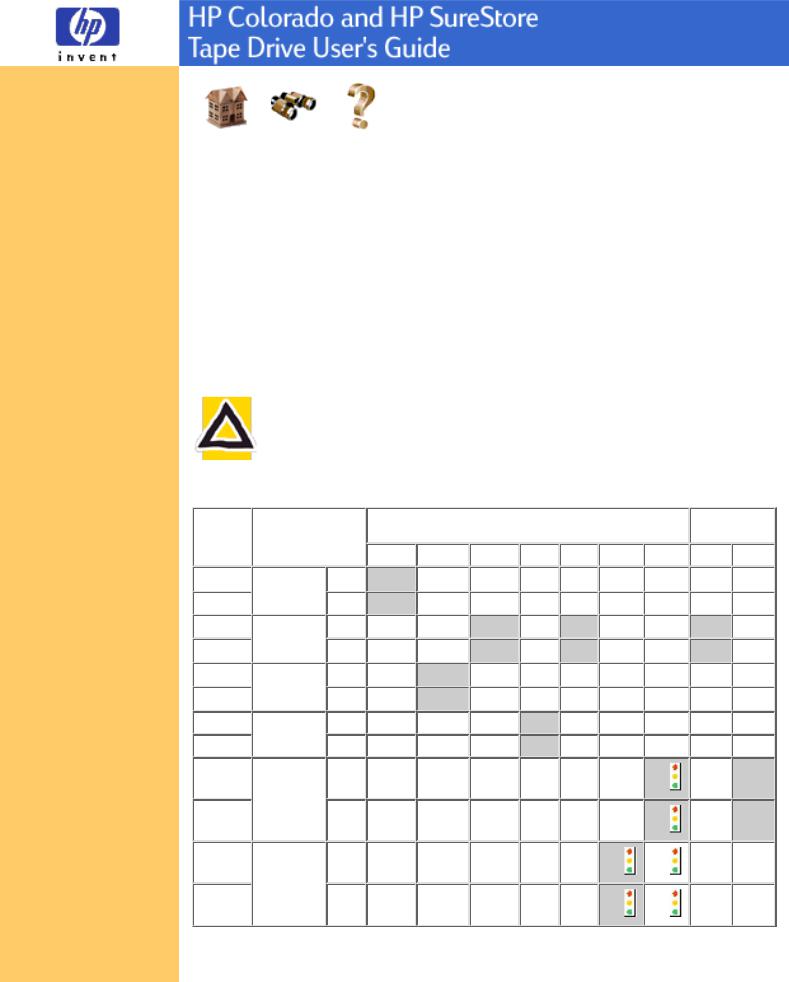
Using Your Tape Drive
Choosing Tapes
Inserting Tapes
Removing Tapes Write-Protecting Tapes Caring for Your Tape Drive
System Requirements
Customer Support
Legal Information
Related Documentation
Printing This Guide
Home |
Index |
Help |
Choosing Tapes
To ensure the highest level of performance, HP Colorado and/or HP SureStore brand tapes (which have been fully tested with your drive) are recommended. Refer to the Where to Buy section in this user's guide for information on purchasing tapes.
For information on using backup software with your tape drive, see either the HP SureStore T20 Installation Guide or the TapeWare User's Guide.
CAUTION: Do not erase C4425, C4429, C4436, or C4435 with bulk erasers.
Magnetic bulk erasing removes tracking reference points that are placed on the tape at the factory. Without these points, the tapes cannot be read by your tape drive. The Colorado Backup Erase utility is the safest and quickest way to remove data from your tapes.
RW=Read/Write, R=Read only
Recommended media compatibility is shaded in gray.

 Tape drives that feature HP Media Monitor.
Tape drives that feature HP Media Monitor.
**When backed up with Colorado Backup Software for Windows 95/98.
NOTE: Most backup applications include a Tape Retension function. You should retension your tape periodically. The retension function fast-forwards and rewinds the tape. This helps guarantee the reliability of data transfer when backup operations are performed.
Windows 95/98 only: In addition to the tapes in the above table, the T1000, T3000, T4000, 5GB, 8GB, or 14GB tape drives can also read from but not write to backup tapes made using Colorado Backup software and a Jumbo 250, 350, 700, 1400; Trakker 250, 350, 700; T1000; or T3000 tape drive.
The HP Colorado 14GB and 20GB tape drive features the HP Media Monitor, which monitors the life of each cartridge and tells you when your tape should be replaced.
CAUTION: Do not share tapes used in a HP Colorado 14GB or 20GB drive with a HP SureStore T20 drive, because the HP Media Monitor usage level will be reset.
Home |
Index |
Help |
Feedback
Copyright © 1999 Hewlett-Packard Company
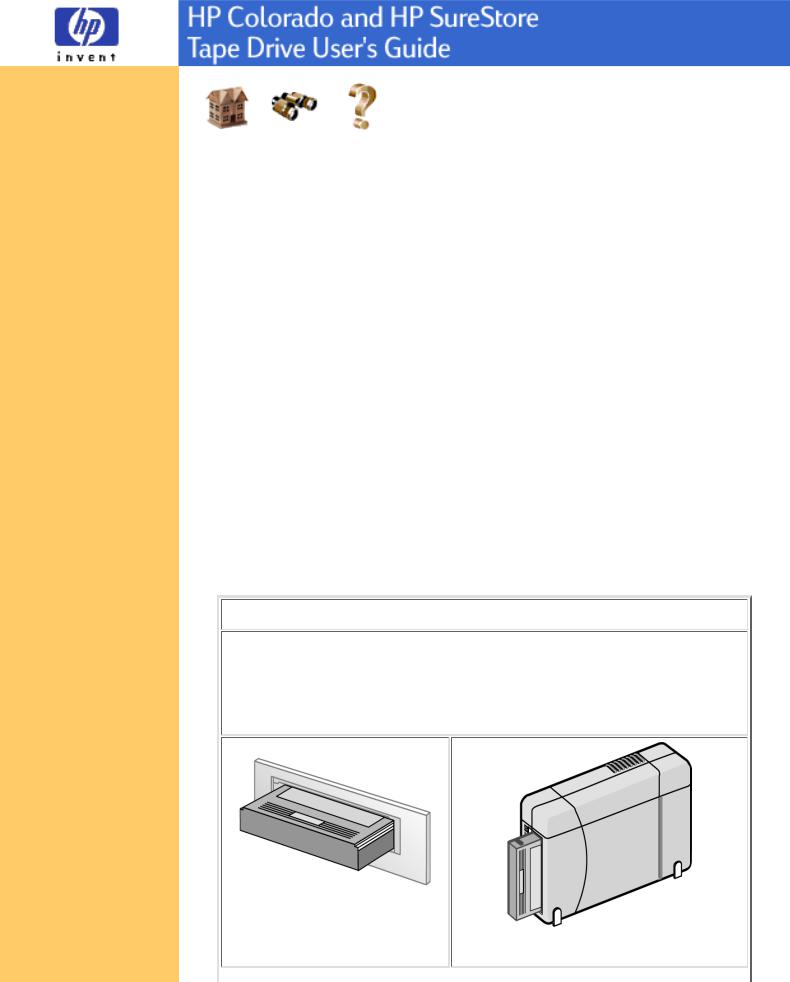
Using Your Tape Drive
Choosing Tapes
Inserting Tapes
Removing Tapes Write-Protecting Tapes Caring for Your Tape Drive
System Requirements
Customer Support
Legal Information
Related Documentation
Printing This Guide
Home |
Index |
Help |
Inserting Tapes
1.Hold the tape with the tape-access window facing the drive and the metal base plate facing down (internal drive) or away from the colored strip (external drive).
2.External drive: Steady the drive with one hand.
3.Align the tape with the tape drive's opening, and push the tape firmly into the drive. The tape locks into place. Part of the tape extends out of the drive when fully inserted, as shown in the Tip below.
4.You hear the tape winding back and forth. This sound indicates the tape drive is:
finding the beginning of a tape,
determining the tape's length and format, and
positioning the drive's read/write head.
TIP: Note the differences between the two cartridge types when fully inserted.

|
Home |
Index |
Help |
|
|
|
|

Feedback
Copyright © 1999 Hewlett-Packard Company

Using Your Tape Drive
Choosing Tapes
Inserting Tapes
Removing Tapes Write-Protecting Tapes
Caring for Your Tape Drive
System Requirements
Customer Support
Legal Information
Related Documentation
Printing This Guide
Removing Tapes
1. Wait until the light on the front of the tape drive stops blinking.
CAUTION: Do not remove a tape during an operation!
You will not be able to read data currently written to the tape if, during a backup, you either:
pull the tape out of the drive
turn off the power to the computer, or
firmly bump the tape or drive.
2.Grasp the tape cartridge firmly and pull it straight out from the drive.
Home |
Index |
Help |
Feedback
Copyright © 1999 Hewlett-Packard Company

Using Your Tape Drive
Choosing Tapes
Inserting Tapes
Removing Tapes
Write-Protecting Tapes Caring for Your Tape Drive
System Requirements
Customer Support
Legal Information
Related Documentation
Printing This Guide
Home |
Index |
Help |
Write-Protecting Tapes
If you write-protect a tape cartridge, the tape drive can only read data from the tape, not write to it. This protects data on the tape cartridge from being erased or overwritten (e.g., when you are restoring files from tape).
●To write-protect a cartridge, slide the write-protect tab on the cartridge to the right.
●To remove write-protection from a cartridge, slide the write-protect tab to the left.
Write-protect tab in locked position
Home |
Index |
Help |
Feedback
Copyright © 1999 Hewlett-Packard Company

Using Your Tape Drive
Choosing Tapes
Inserting Tapes
Removing Tapes Write-Protecting Tapes Caring for Your Tape Drive
System Requirements
Customer Support
Legal Information
Related Documentation
Printing This Guide
Home |
Index |
Help |
Caring for Your Tape Drive
You do not need to perform any routine maintenance on the HP SureStore T20 or HP Colorado tape drive.
CAUTION: Do not clean, degauss, or demagnetize the read/write head of an HP Colorado or HP SureStore tape drive. Damage to your tape drive will result.
Care for Tapes
Follow these guidelines for handling tape cartridges:
●Do not open the tape door unnecessarily. This may expose the tape to contamination or damage.
●Do not touch the tape or leader. Dust and natural skin oils can affect tape performance.
●Do not drop the tapes. You might damage the tape's internal mechanisms. Handle the tapes with care and store them in a safe place.
●Do not forget to periodically retension the tape. Retensioning helps eliminate any slack in the tape reels.
Storing Tapes
Tape cartridges should be stored safely to ensure that they perform their desired role: protecting your data.
●Do not place tape cartridges near sources of electromagnetic interference, such as under a telephone or near computer monitors, motors, video or X-ray equipment.
●Keep cartridges out of direct sunlight and away from heaters.
Store cartridges in their plastic cases in an environment that is free from dust.
Home |
Index |
Help |

Feedback
Copyright © 1999 Hewlett-Packard Company

Using Your Tape Drive
System Requirements
Hardware Requirements
Drive Specifications
Performance Factors
Customer Support
Legal Information
Related Documentation
Printing This Guide
Home |
Index |
Help |
Hardware Requirements
●HP Colorado Tape Drives
●HP SureStore Tape Drives
HP Colorado Tape Drive Requirements
Your computer must meet or exceed these requirements to install an HP Colorado tape drive:
●An IBM-compatible computer:
Pentium class or higher for Windows 95/98 or Windows NT Workstation 4.0/2000 Professional.
●Internal drive only: An available space on an IDE controller (ATA-2 or EIDE) or slot for optional HP IDE card.
●External drive only: A parallel port. All IBM-compatible computers (desktop, tower, and laptop computers) have at least one parallel port to send and receive data to and from devices such as printers and tape drives. Ports are commonly referred to as LPT1, LPT2, and LPT3.
●A CD-ROM drive to install the backup software.
●Windows NT Workstation 4.0/2000 Professional or Windows 95/98.
●16 MB RAM.
●30 MB available hard drive space (10 MB for software and 20 MB for user guides).
To check in Windows for available hard drive space:
1.Double-click My computer.
2.Click the icon representing the hard drive on which the backup software will be installed.
3.Open the File menu and select Properties.

●An HTML browser is required to view the user guides. The install process checks your system for Netscape 3.0 or later or Internet Explorer 3.0 or later. If these are not found, you can install Internet Explorer, which requires approximately 44 MB of hard disk space, from the CD.
HP SureStore T20 Tape Drive Requirements
NOTE: See Chapter 1 in the HP SureStore T20 Installation Guide for hardware requirements. Operating system requirements are outlined below.
The HP SureStore T20 tape drive is compatible with the following operating systems using the following backup software:
●Novell NetWare (v4.11, 4.2, 5.0, 5.1) with TapeWare requires a Windows 95/98/NT 4.0 Workstation/2000 Professional client
●Red Hat Linux (v5.2, 6.0, 6.1) with TapeWare
●Microsoft Windows NT/2000 Server with TapeWare Service Pack 3 or later for NT 4.0/2000 Server
●Microsoft Windows NT Workstation 4.0/2000 Professional with HP Colorado Backup II
●Windows 95/98 with HP Colorado Backup II
To install the drive, your system also needs:
●32 MB RAM.
●30 MB available hard drive space (10 MB for software and 20 MB for user guides).
To check in Windows for available hard drive space:
1.Double-click My computer.
2.Click the icon representing the hard drive on which the backup software will be installed.
3.Open the File menu and select Properties.
●An HTML browser is required to view the user guides. The install process checks your system for Netscape 3.0 or later or Internet Explorer 3.0 or later. If these are not found, you can install Internet Explorer from the CD, which requires approximately 44 MB of hard drive space.
Home |
Index |
Help |

Feedback
Copyright © 1999 Hewlett-Packard Company
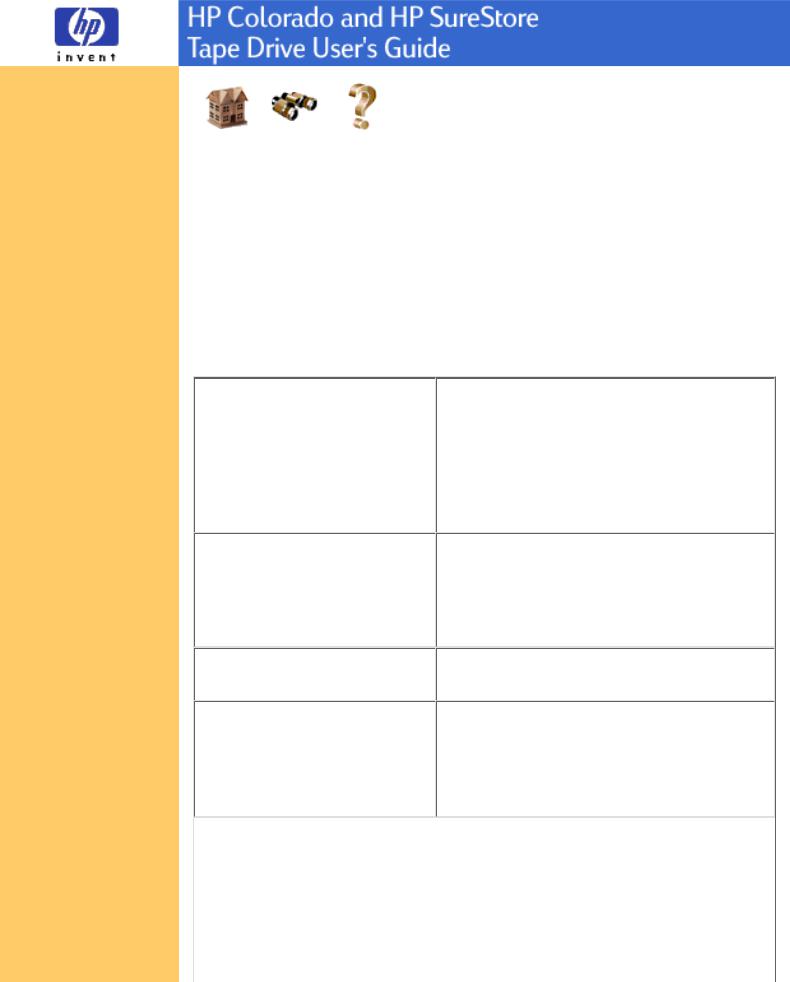
Using Your Tape Drive
System Requirements
Hardware Requirements
Drive Specifications
Performance Factors
Customer Support
Legal Information
Related Documentation
Printing This Guide
Home |
Index |
Help |
Drive Specifications
●HP Colorado 5GB/8GB
●HP Colorado 14GB
●HP SureStore T20
Drive Specifications: HP Colorado 5GB/8GB Tape
Drive

Top of Page
Drive Specifications: HP Colorado 14GB Tape Drive

Top of Page
Drive Specifications: HP SureStore T20 Tape Drive

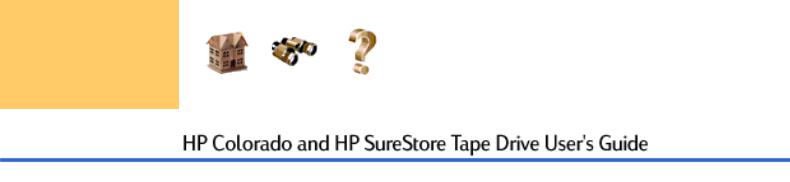
Top of Page
Home |
Index |
Help |
Feedback
Copyright © 1999 Hewlett-Packard Company

Using Your Tape Drive
System Requirements
Hardware Requirements
Drive Specifications
Performance Factors
Customer Support
Legal Information
Related Documentation
Printing This Guide
Home |
Index |
Help |
Performance Factors
How well your new HP tape drive functions, particularly how fast it writes data to tape, depends on a number of factors. Some of these factors are listed below.
●Processor (CPU). The type and speed of your processor greatly affects the speed at which your computer transfers data to and from the tape drive.
●RAM. Your computer must have enough memory available to handle its operating system, the backup software, and the data you are transferring to and from tape. The system should not have to swap data to and from the hard drive. Shut down other programs during a backup to ensure optimal speed.
●For optimal performance, run SCANDISK.EXE and DEFRAG.EXE on your hard drive before using your tape drive for the first time (see your operating manual for more information). In the future, run these executable programs periodically. These programs improve access times to the hard drive, which will help improve tape drive performance.
For HP Colorado tape drives only:
●IDE Interface Type. To use the internal tape drive, your computer requires an available connector on an IDE controller. Your computer may have a “Single-FIFO” or “Dual-FIFO” IDE controller. If it is “Single-FIFO,” the tape drive will run 12 to 25 percent slower than with a “Dual-FIFO” IDE controller.
●Hard Drive. If you attach the HP Colorado tape drive to the same IDE controller as a hard drive, the tape drive will run slower because it must take turns using the data cable with the hard drive.
NOTE: Refer to your computer and motherboard manuals, or contact your computer vendor, if you have any questions about your computer’s configuration or capabilities.
Home |
Index |
Help |
