HP Command View User Manual

HP StoreEver Interface Manager and Command View for Tape Libraries
Version 3.7.00 User Guide
Abstract
This guide provides information about installing the Command View for Tape Libraries (Command View TL) software, and using the Command View TL graphical user interface (GUI) and Interface Manager command line interface (CLI). This book is intended for system administrators and IT personnel responsible for operating and maintaining an Enterprise Storage Library (ESL) or Enterprise Modular Library (EML).
HP Part Number: 344841-026
Published: April 2014
Edition: 24

© Copyright 2003, 2014 Hewlett-Packard Development Company, L.P.
Confidential computer software. Valid license from HP required for possession, use or copying. Consistent with FAR 12.211 and 12.212, Commercial Computer Software, Computer Software Documentation, and Technical Data for Commercial Items are licensed to the U.S. Government under vendor's standard commercial license.
The information contained herein is subject to change without notice. The only warranties for HP products and services are set forth in the express warranty statements accompanying such products and services. Nothing herein should be construed as constituting an additional warranty. HP shall not be liable for technical or editorial errors or omissions contained herein.
Acknowledgements
Intel, Itanium, Pentium, Intel Inside, and the Intel Inside logo are trademarks or registered trademarks of Intel Corporation or its subsidiaries in the United States and other countries.
Microsoft, Microsoft Excel, Windows, Windows XP, and Windows NT are U.S. registered trademarks of Microsoft Corporation.
Adobe is trademark of Adobe Systems Incorporated in the United States and/or other countries.
Java is a US trademark of Sun Microsystems, Inc.
UNIX is a registered trademark of The Open Group.

Contents |
|
1 Introduction............................................................................................. |
10 |
New features in Command View TL 3.7.00................................................................................ |
10 |
SNIA compliance................................................................................................................... |
10 |
User interfaces....................................................................................................................... |
11 |
Network configuration overview............................................................................................... |
11 |
External features overview........................................................................................................ |
14 |
2 Command View TL GUI............................................................................. |
15 |
Primary management station.................................................................................................... |
15 |
Prerequisites........................................................................................................................... |
15 |
Installing Command View TL.................................................................................................... |
18 |
Starting Command View TL...................................................................................................... |
21 |
Testing the Insight Remote Support............................................................................................ |
23 |
Managing libraries................................................................................................................. |
24 |
Navigating Command View TL................................................................................................. |
25 |
Device numbering conventions................................................................................................. |
26 |
Initial configuration steps......................................................................................................... |
26 |
Adding and removing libraries................................................................................................. |
27 |
Adding libraries manually................................................................................................... |
27 |
Editing a library name........................................................................................................ |
27 |
Removing libraries............................................................................................................. |
27 |
Changing the e-mail settings.................................................................................................... |
28 |
Configuring e-mail alerts......................................................................................................... |
29 |
Managing license keys............................................................................................................ |
31 |
Adding a license key.......................................................................................................... |
32 |
Viewing the Management Station............................................................................................. |
33 |
Changing the network settings of the management station............................................................ |
33 |
Changing management station passwords................................................................................. |
34 |
Recovering a password........................................................................................................... |
35 |
Changing the library settings................................................................................................... |
35 |
Changing the network settings of the Interface Manager card...................................................... |
36 |
RDC Configuration.................................................................................................................. |
37 |
Verifying connectivity.............................................................................................................. |
37 |
Getting information about an EML or ESL E-Series library............................................................. |
38 |
Viewing the health summary.................................................................................................... |
38 |
Viewing the physical connections.............................................................................................. |
38 |
Viewing the status of components............................................................................................. |
39 |
Viewing the alert log............................................................................................................... |
39 |
Changing the Interface Manager mode..................................................................................... |
41 |
Changing the connection properties of the interface controllers..................................................... |
41 |
Managing the interface controllers............................................................................................ |
42 |
Replacing an interface controller.......................................................................................... |
42 |
Clearing a WWN mismatch............................................................................................... |
43 |
Using TapeAssure................................................................................................................... |
44 |
Configuring standalone drives for TapeAssure........................................................................ |
45 |
Configuring MSL libraries for TapeAssure.............................................................................. |
45 |
Viewing TapeAssure information.......................................................................................... |
45 |
Viewing the dashboard.................................................................................................. |
46 |
Viewing the Health tab.............................................................................................. |
46 |
Viewing the Library tab............................................................................................. |
48 |
Library TapeAssure views............................................................................................... |
51 |
Usage tabular view....................................................................................................... |
53 |
Contents 3
Empty slots per library................................................................................................... |
53 |
Moves per library.......................................................................................................... |
56 |
Sorting and filtering....................................................................................................... |
59 |
Action menu drop down list............................................................................................ |
59 |
Application bar............................................................................................................ |
59 |
Viewing drive health...................................................................................................... |
59 |
Viewing Drive Health and Life......................................................................................... |
61 |
Write Health tab...................................................................................................... |
61 |
Life tab.................................................................................................................... |
62 |
Viewing drive performance............................................................................................. |
63 |
Viewing drive utilization................................................................................................. |
65 |
Choosing a sample time................................................................................................ |
66 |
Viewing drive performance and utilization history.............................................................. |
67 |
Drive Performance tab............................................................................................... |
68 |
Drive Utilization tab.................................................................................................. |
69 |
Utilization Analysis tab.............................................................................................. |
71 |
Viewing the Performance Advisor graph........................................................................... |
74 |
Viewing the Collection Status.......................................................................................... |
75 |
Viewing drive performance and utilization graph............................................................... |
76 |
Viewing detailed LTO drive information............................................................................ |
77 |
Using the Tapes Content panel........................................................................................ |
87 |
Viewing tape health...................................................................................................... |
97 |
Viewing Tape Health and Life......................................................................................... |
98 |
Write Health tab...................................................................................................... |
98 |
Life tab.................................................................................................................... |
99 |
Viewing tape utilization................................................................................................ |
100 |
Viewing the tape utilization and performance history....................................................... |
101 |
Tape Capacity tab.................................................................................................. |
101 |
Tape Unloads tab................................................................................................... |
102 |
Tape Performance tab............................................................................................. |
103 |
Launching the Newly Added Tapes graph...................................................................... |
105 |
Searching for a specific tape........................................................................................ |
107 |
Viewing information about the Cleaning Tapes................................................................ |
107 |
Exporting Library Data to CSV via TapeAssure................................................................ |
108 |
Exporting TapeAssure panels as PDF files....................................................................... |
109 |
Scheduling a Library Data Export via TapeAssure............................................................ |
112 |
Analyzing TapeAssure data from CSV files using the TapeAssure Analysis Template............. |
112 |
Backing up the TapeAssure database................................................................................. |
113 |
Restoring a TapeAssure database file................................................................................. |
114 |
Saving or copying a database backup file.......................................................................... |
115 |
Using data verification.......................................................................................................... |
115 |
Configuring the libraries to use data verification................................................................... |
116 |
Creating the data verification partition................................................................................ |
116 |
Deleting the data verification partition............................................................................ |
118 |
Viewing the Data Verification Control Panel......................................................................... |
118 |
Starting and stopping the data verification service........................................................... |
119 |
Setting the default verification type................................................................................ |
119 |
Deleting the data verification test logs............................................................................ |
119 |
Viewing the detailed data verification information for each library.......................................... |
119 |
Viewing tapes that are present in the data verification partition......................................... |
121 |
Viewing tapes that are currently under data verification.................................................... |
122 |
Viewing tapes that are queued for data verification......................................................... |
122 |
Viewing drives that are present in the data verification partition......................................... |
123 |
Adding, removing, and changing tapes from the queue................................................... |
125 |
Configuring the data verification policy............................................................................... |
125 |
4Contents
Selecting the tapes for verification...................................................................................... |
125 |
Setting up data verification email notifications..................................................................... |
126 |
Disabling data verification email notification................................................................... |
127 |
Viewing the test results for Data Verification......................................................................... |
127 |
Viewing the drive assessment results................................................................................... |
129 |
Working LTO4 and later tape drives........................................................................................ |
130 |
Adding an LTO4 and later tape drive to a library................................................................. |
130 |
Replacing an LTO2 or LTO3 tape drive with an LTO4 or later tape drive.................................. |
131 |
Changing the connection properties of LTO4 and later tape drives......................................... |
131 |
Using SNMP alerts............................................................................................................... |
132 |
Adding an SNMP trap...................................................................................................... |
132 |
Editing an SNMP trap...................................................................................................... |
133 |
Removing an SNMP trap................................................................................................... |
133 |
Saving the configuration of the library..................................................................................... |
134 |
Saving the current configuration......................................................................................... |
134 |
Restoring a configuration.................................................................................................. |
134 |
Viewing a saved configuration........................................................................................... |
135 |
Rebooting components.......................................................................................................... |
136 |
Rebooting a single component........................................................................................... |
136 |
Rebooting the Interface Manager and all controllers............................................................. |
136 |
Rebooting all components that require a reboot................................................................... |
136 |
Moving tape cartridges......................................................................................................... |
136 |
Updating the firmware with the Firmware Update wizard........................................................... |
137 |
Updating the firmware from version I1xx to version I2xx........................................................ |
140 |
Restoring factory defaults....................................................................................................... |
141 |
Restoring factory defaults for one component....................................................................... |
141 |
Restoring factory defaults for all components....................................................................... |
141 |
Using factory overrides.......................................................................................................... |
142 |
Disabling factory overrides.................................................................................................... |
143 |
3 Advanced features in the GUI.................................................................. |
144 |
Using license keys................................................................................................................. |
144 |
Configuring host HBA access with HP Secure Manager............................................................. |
144 |
About Access Control Groups (ACG).................................................................................. |
145 |
Creating an Access Control Group..................................................................................... |
145 |
Editing an Access Control Group....................................................................................... |
149 |
Removing an Access Control Group................................................................................... |
152 |
Synchronizing host access settings...................................................................................... |
152 |
Viewing the device map.................................................................................................... |
152 |
Partitioning a library............................................................................................................. |
153 |
Adding a partition........................................................................................................... |
153 |
Removing a partition........................................................................................................ |
154 |
Removing all partitions..................................................................................................... |
155 |
Extending a partition........................................................................................................ |
155 |
Upgrading capacity.............................................................................................................. |
156 |
Capacity upgrades for ESL E-Series libraries........................................................................ |
156 |
Capacity upgrades for EML E-Series libraries....................................................................... |
157 |
Enabling capacity upgrades.............................................................................................. |
157 |
Encrypting data with the HP StorageWorks Secure Key Manager (SKM) or HP Enterprise Secure Key |
|
Manager (ESKM).................................................................................................................. |
158 |
Enrolling libraries with the SKM or ESKM............................................................................ |
160 |
Selecting the SKM or ESKM as the key manager.................................................................. |
160 |
Un-enrolling SKM or ESKM and reverting to the backup application as the key manager........... |
162 |
Changing the login on an SKM or ESKM............................................................................ |
164 |
Changing the tier information for an SKM or ESKM.............................................................. |
166 |
Contents 5
Adding or deleting addresses or hostnames for SKM or ESKM appliances.......................... |
166 |
Adding a tier to the Key Manager Configuration............................................................. |
168 |
Deleting a tier from the Key Manager Configuration........................................................ |
168 |
Updating certificates or the certificate authority for an SKM or ESKM..................................... |
168 |
Changing library partitions after initial SKM or ESKM setup.................................................. |
169 |
Verifying connectivity from the library to SKM or ESKM......................................................... |
169 |
Transferring current HP StorageWorks Secure Key Manager (SKM) enrollment settings to an HP |
|
Enterprise Secure Key Manager (ESKM).............................................................................. |
170 |
Using support tickets............................................................................................................. |
172 |
Generating a support ticket............................................................................................... |
172 |
Viewing a support ticket.................................................................................................... |
175 |
Saving a management station log...................................................................................... |
176 |
Saving a support ticket..................................................................................................... |
177 |
Sending a support ticket by e-mail..................................................................................... |
177 |
Removing a support ticket................................................................................................. |
179 |
4 Command View TL CLI............................................................................ |
180 |
Accessing the CLI................................................................................................................. |
180 |
Starting a serial session.................................................................................................... |
180 |
Starting a Telnet session.................................................................................................... |
181 |
Telnetting through the LAN........................................................................................... |
181 |
Telnetting through the cascade port............................................................................... |
181 |
Command syntax structure..................................................................................................... |
182 |
Using command sequences............................................................................................... |
182 |
Abbreviating commands................................................................................................... |
183 |
Device numbering conventions........................................................................................... |
183 |
Navigating the CLI........................................................................................................... |
184 |
Interface Manager mode....................................................................................................... |
184 |
Common CLI functions........................................................................................................... |
185 |
Configuring a library........................................................................................................ |
185 |
Configuring the FC interface controllers.............................................................................. |
185 |
Monitoring device status................................................................................................... |
186 |
Updating the firmware with the CLI..................................................................................... |
186 |
Generating support tickets with the CLI............................................................................... |
187 |
Using HP Secure Manager functions................................................................................... |
188 |
Accessing Basic Secure Manager through the CLI............................................................ |
188 |
5 CLI Command Reference......................................................................... |
190 |
clear station......................................................................................................................... |
191 |
create host........................................................................................................................... |
191 |
download drive.................................................................................................................... |
192 |
download interface............................................................................................................... |
193 |
download library.................................................................................................................. |
194 |
download mgmt................................................................................................................... |
194 |
map host............................................................................................................................. |
195 |
move media......................................................................................................................... |
196 |
reboot interface.................................................................................................................... |
196 |
reboot library....................................................................................................................... |
197 |
reboot mgmt........................................................................................................................ |
197 |
remove host......................................................................................................................... |
197 |
replace interface.................................................................................................................. |
198 |
restore interface defaults........................................................................................................ |
199 |
restore system config............................................................................................................. |
200 |
restore system defaults........................................................................................................... |
201 |
save drive lttsupportticket....................................................................................................... |
202 |
save interface lttsupportticket.................................................................................................. |
202 |
6Contents
save library lttsupportticket..................................................................................................... |
202 |
save ltt................................................................................................................................ |
203 |
save mgmt lttsupportticket...................................................................................................... |
203 |
save system config................................................................................................................ |
204 |
set drive hostport mode......................................................................................................... |
204 |
set drive hostport speed......................................................................................................... |
205 |
set host name....................................................................................................................... |
205 |
set inet ftp........................................................................................................................... |
206 |
set inet telnet........................................................................................................................ |
206 |
set interface beacon.............................................................................................................. |
206 |
set interface clearwwnmismatch.............................................................................................. |
207 |
set interface hostport alpa...................................................................................................... |
207 |
set interface hostport connection............................................................................................. |
208 |
set interface hostport mode.................................................................................................... |
208 |
set interface hostport speed.................................................................................................... |
208 |
set mgmt clock..................................................................................................................... |
209 |
set mgmt ntp........................................................................................................................ |
210 |
set mgmt password............................................................................................................... |
210 |
set mgmt timezone................................................................................................................ |
210 |
set mgmt wwnstate............................................................................................................... |
211 |
set mode............................................................................................................................. |
212 |
set net v6 dhcpv6................................................................................................................. |
212 |
set net v6 ipaddress.............................................................................................................. |
212 |
set net v6 ipversion............................................................................................................... |
213 |
set net v6 manual................................................................................................................. |
214 |
set net v6 stateless................................................................................................................ |
214 |
set network config ................................................................................................................ |
215 |
set network dhcp.................................................................................................................. |
216 |
set network ipaddress............................................................................................................ |
216 |
set network snmpcommunity................................................................................................... |
216 |
set network snmptrap............................................................................................................ |
217 |
set ssh hostkeys.................................................................................................................... |
218 |
set supportticket disable......................................................................................................... |
218 |
set supportticket enable......................................................................................................... |
218 |
set system contact assetnumber............................................................................................... |
219 |
set system contact email......................................................................................................... |
219 |
set system contact location..................................................................................................... |
219 |
set system contact name........................................................................................................ |
219 |
set system contact pager........................................................................................................ |
220 |
set system contact phone....................................................................................................... |
220 |
set system name................................................................................................................... |
220 |
show drive access................................................................................................................. |
221 |
show drive hostport............................................................................................................... |
221 |
show drive info..................................................................................................................... |
222 |
show drive interface.............................................................................................................. |
222 |
show drive productid............................................................................................................. |
223 |
show drive revision............................................................................................................... |
223 |
show drive serialnumber........................................................................................................ |
224 |
show drive status.................................................................................................................. |
224 |
show drive type.................................................................................................................... |
225 |
show firmware available........................................................................................................ |
225 |
show firmware revisions......................................................................................................... |
226 |
show host access.................................................................................................................. |
226 |
show host info...................................................................................................................... |
227 |
show host name................................................................................................................... |
227 |
Contents 7
show host sparselunmap........................................................................................................ |
227 |
show inet............................................................................................................................. |
227 |
show interface access........................................................................................................... |
228 |
show interface beacon.......................................................................................................... |
228 |
show interface hostport alpa.................................................................................................. |
229 |
show interface hostport connection......................................................................................... |
229 |
show interface hostport mode................................................................................................. |
229 |
show interface hostport sid.................................................................................................... |
230 |
show interface hostport speed................................................................................................ |
230 |
show interface info............................................................................................................... |
231 |
show interface name............................................................................................................. |
233 |
show interface revision.......................................................................................................... |
233 |
show interface status............................................................................................................. |
233 |
show interface wwninfo......................................................................................................... |
234 |
show library access.............................................................................................................. |
234 |
show library info.................................................................................................................. |
234 |
show library interface........................................................................................................... |
235 |
show library name................................................................................................................ |
235 |
show library productid.......................................................................................................... |
235 |
show library revision............................................................................................................. |
236 |
show library sensors............................................................................................................. |
236 |
show library serialnumber...................................................................................................... |
237 |
show library status................................................................................................................ |
237 |
show library topology........................................................................................................... |
237 |
show license........................................................................................................................ |
238 |
show media......................................................................................................................... |
238 |
show mgmt clock.................................................................................................................. |
239 |
show mgmt info.................................................................................................................... |
239 |
show mgmt log detail............................................................................................................ |
239 |
show mgmt log event............................................................................................................ |
240 |
show mgmt revision.............................................................................................................. |
240 |
show mgmt status................................................................................................................. |
240 |
show mgmt timezone............................................................................................................ |
240 |
show mgmt wwnstate............................................................................................................ |
241 |
show mode.......................................................................................................................... |
241 |
show network info................................................................................................................ |
241 |
show network dhcp............................................................................................................... |
242 |
show network ipaddress........................................................................................................ |
242 |
show network snmpcommunity............................................................................................... |
242 |
show partition...................................................................................................................... |
243 |
show robotics status.............................................................................................................. |
243 |
show ssh hostkeys................................................................................................................. |
243 |
show station......................................................................................................................... |
244 |
show supportticket cache....................................................................................................... |
244 |
show supportticket policy....................................................................................................... |
244 |
show supportticket statistics.................................................................................................... |
245 |
show system contact assetnumber........................................................................................... |
245 |
show system contact email..................................................................................................... |
245 |
show system contact location.................................................................................................. |
245 |
show system contact name..................................................................................................... |
246 |
show system contact pager.................................................................................................... |
246 |
show system contact phone.................................................................................................... |
246 |
show system info.................................................................................................................. |
246 |
show system name................................................................................................................ |
247 |
show system status................................................................................................................ |
247 |
8Contents
synch secmgr....................................................................................................................... |
247 |
unmap host.......................................................................................................................... |
247 |
6 Troubleshooting...................................................................................... |
249 |
LED diagnostic codes............................................................................................................ |
249 |
Common issues.................................................................................................................... |
249 |
ESL9000 Series issues...................................................................................................... |
250 |
ESL E-Series issues............................................................................................................ |
252 |
EML E-Series issues........................................................................................................... |
254 |
ESL G3 issues.................................................................................................................. |
256 |
MSL issues...................................................................................................................... |
256 |
ESKM enrollment issues.................................................................................................... |
256 |
7 Support and other resources.................................................................... |
259 |
Contacting HP...................................................................................................................... |
259 |
Related information............................................................................................................... |
259 |
Related documentation..................................................................................................... |
259 |
HP websites.................................................................................................................... |
259 |
HP tape cartridges...................................................................................................... |
260 |
Product warranties....................................................................................................... |
260 |
Subscription services.................................................................................................... |
260 |
Typographic conventions....................................................................................................... |
260 |
Updated regulatory compliance and recycling notices............................................................... |
261 |
A ALPA matrix........................................................................................... |
262 |
B New features in previous versions of Command View TL.............................. |
263 |
New features in Command View TL 3.6.00.............................................................................. |
263 |
New features in Command View TL 3.5.00.............................................................................. |
263 |
New features in Command View TL 3.1.00 and Interface Manager firmware version I274.............. |
264 |
New features in Command View TL 3.0.1 and Interface Manager firmware version I273................ |
264 |
New features in Command View TL 3.0 and Interface Manager firmware version I272.................. |
264 |
New features in Command View TL 2.8................................................................................... |
265 |
New features in Command View TL 2.7................................................................................... |
265 |
New features in Command View TL 2.6................................................................................... |
265 |
New features in Command View TL 2.5................................................................................... |
265 |
New features in Command View TL 2.4................................................................................... |
266 |
New features in Command View TL 2.3.0.1 and 2.3.02............................................................. |
266 |
New features in Command View TL 2.3................................................................................... |
266 |
New features in Command View TL 2.2................................................................................... |
266 |
New features in Command View TL 2.0................................................................................... |
267 |
Index....................................................................................................... |
269 |
Contents 9

1 Introduction
The HP StorageWorks Interface Manager for tape libraries is a management card designed to consolidate and simplify the management of HP StorageWorks ESL9000 Series,1 ESL E-Series, and EML E-Series tape libraries. The Interface Manager card provides the following features:
•Simple, unified, graphical setup and configuration of Fibre Channel (FC) interface controllers.
•Remote management of FC interface controllers via a Web-based GUI or command line interface.
•SAN-related diagnostics for key library components, such as interface controllers, drives, and robotics.
•Additional advanced SAN security and management features are available via licensing. These features improve security, performance, reliability, and ease of control.
New features in Command View TL 3.7.00
•Administrator can manually select tapes in a separate media verification partition without interfering with host applications.
•Configurable policies permit periodic scans based on a user-chosen time interval.
•Support for Data verification and Drive Assessment in ESL G3 libraries for LTO5 and LTO6 drives and corresponding supported tapes.
•Manage media verification, configuration, and usage though CVTL while ensuring data is secure.
•Licensing enforcement and management for data verification license for ESL G3 libraries.
•MSL6480 license management via CVTL.
•User notifications of degraded tapes.
•Reports of data verification and drive assessment results.
•Library TapeAssure enhancements including the Library Dashboard with Library TapeAssure graphs.
•Support Remote Data Collection (RDC) for ESL G3, MSL6480, and MSL G3 libraries. SMI-S will implement the TapeAssure profile which can be collected by IRS RDC, and you can configure collection days for the RDC from the CVTL interface.
SNIA compliance
The Storage Management Initiative (SMI) was created by the Storage Networking Industry Association (SNIA) to develop and standardize interoperable storage management technologies and aggressively promote them to the storage, networking, and end user communities.
For more information about SNIA and the SMI, see the following website: http://www.snia.org/ smi/home.
The HP StoreEver Command View TL Provider follows the Storage Management Initiative Specification (SMI-S) and provides an interface for SMI-S compliant applications to manage HP StoreEver tape libraries. See the HP StoreEver Command View for Tape Libraries Software SMI-S Provider installation instructions at http://www.hp.com/support/cvtl for installation instructions.
1.ESL9000 libraries can be added, selected, and managed from the Command View TL 2.0 Launcher, but new features in versions 2.0 and newer are not available on ESL9000.
10 Introduction
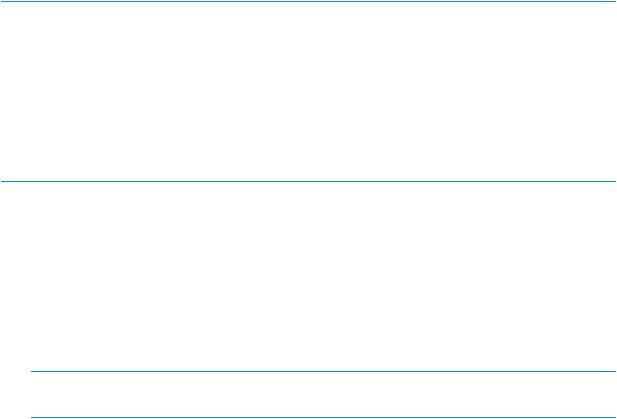
NOTE: If installing Command View TL on the same management station as Command View EVA v10.2, special steps must be taken. For full instructions, see the HP StoreEver Command View for Tape Libraries Software SMI-S Provider installation instructions at http://www.hp.com/support/ cvtl.
User interfaces
Four different user interfaces (UIs) can be used to control the Interface Manager card. These UIs are provided by the Interface Manager card or by Command View TL. This chapter explains the purpose and use of each UI. The UIs are as follows:
NOTE: The Interface Manager card is only used with EML and ESL E-Series tape libraries.
•Serial—Uses a command line interface (CLI) and connects directly to the Interface Manager card through an RS232 serial interface rather than through the LAN.
•Telnet—Uses the same CLI as the serial interface, but requires the IP address of the Interface Manager card to initiate the session. This IP address can be set through the Interface Manager card serial interface or cascade port or, on ESL E-Series libraries, through the library Operator Control Panel (OCP). The advantage of using Telnet over the serial interface is that users can Telnet from any client machine that is on the LAN; a separate serial connection is not needed. You can disable Telnet (see set inet telnet (page 206)).
NOTE: If you use Telnet to change the IP address of the Interface Manager card or library, you must log in to a new Telnet session with the new IP address.
•SSH—This protocol uses the same CLI as the Telnet and serial interfaces, but over a more secure channel. Different SSH client applications are available for various operating systems. When connected via SSH, use it in the exact way you would use Telnet.
•Command View TL—Is a browser-based graphical user interface (GUI). This is the preferred UI for controlling the Interface Manager card because it provides the most functionality and should be used in most circumstances. From any client on the LAN, you can use a browser to access Command View TL, which is hosted on a management station. For more information on using Command View TL, see Command View TL GUI (page 15).
You can have multiple sessions open at the same time (serial, Telnet, SSH, or Command View TL). If a write operation is in progress in one session, subsequent write operations for that library from other sessions will be denied.
Network configuration overview
With the EML E-Series tape library, the external LAN communicates directly to the Interface Manager card using the card's network IP address. The Interface Manager card processes requests and relays information to the FC interface controllers.
ESL E-Series libraries contain a private LAN internal to the library. The library cabinet controller provides a bridge between the external LAN and the library internal LAN and Interface Manager card.
ESL E-Series and EML E-Series tape libraries with LTO4 or later tape drives also contain an internal network switch to connect the LTO4 and later tape drives to the Interface Manager or library internal LAN.
(page 12) and (page 13) show how the different UIs communicate with the Interface Manager card in the various libraries.
User interfaces |
11 |

Figure 1 Network configuration for ESL E-Series tape libraries
1. SDLT, LTO1, LTO2, or LTO3 tape drives |
2. Robot |
|
3. |
FC interface controllers |
4. Interface Manager card |
5. |
Internal network |
6. External network |
7. Management station with Command View TL |
8. Remote web browser connected to management station |
|
|
|
via HTTP |
9. Telnet connection |
10. Library Cabinet Controller |
|
11. Serial CLI via RS-232 connection |
12. Library boundary |
|
13. LTO4 or later tape drives |
14. Internal network switch (LTO4 or later libraries only) |
|
12 Introduction
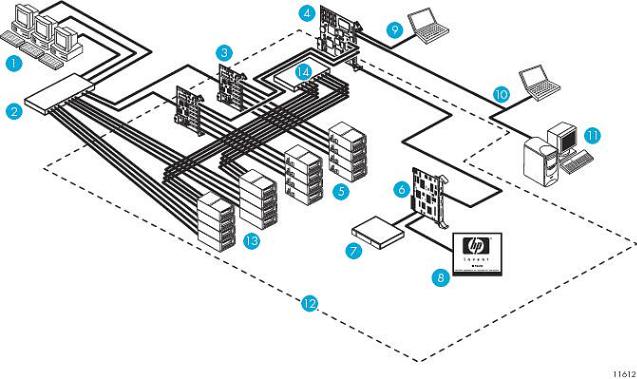
Figure 2 Network configuration for EML E-Series tape libraries
1. Hosts |
2. FC switch |
|
3. |
FC interface controllers (up to four) |
4. Interface Manager card |
5. |
LTO2 and LTO3 tape drives |
6. Library robotics controller |
7. Robot |
8. Operator control panel |
|
9. Serial connection |
10. Telnet connection |
|
11. Management station |
12. Library boundary |
|
13. LTO4 and later tape drives |
14. Internal network switch (LTO4 and LTO5 libraries only) |
|
Network configuration overview |
13 |
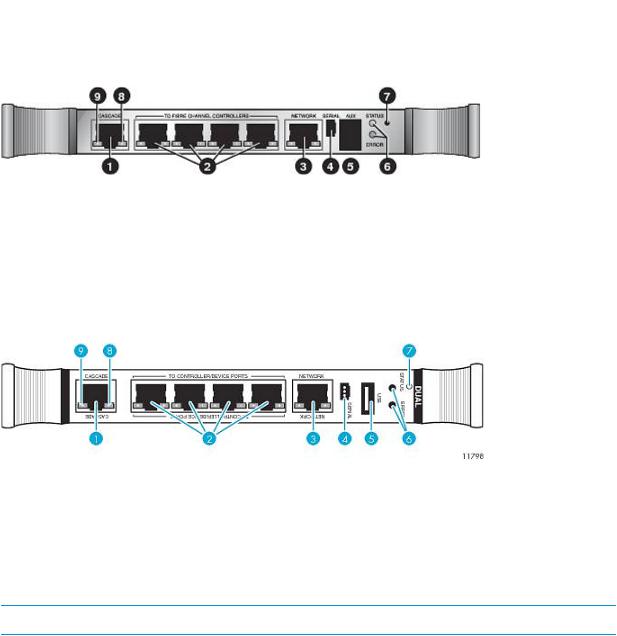
External features overview
You can have either of the following Interface Manager cards. The two cards are functionally equivalent if the 342213-001 or 393531-001 has a 256 MByte RAM. If a 128 MByte RAM is installed the TapeAssure features will be disabled.
NOTE: Interface Manager firmware version I272 and later requires 256MB RAM on the Interface Manager board to maintain a consistent connection with Command View TL.
Figure 3 Interface Manager card faceplate—342213–001 or 393531–001
1. |
Cascade in back-end Ethernet port |
2. Private Ethernet ports to FC interface controllers |
|
3. |
Front-end Ethernet port (to LAN) |
4. |
Serial port |
5. |
Auxiliary RJ-11 serial connector or USB port (not used) |
6. Board status LEDs |
|
7. |
Reset button |
8. |
Green link speed LED |
9. Green link activity LED
Figure 4 Interface Manager card faceplate—480240-001
1. |
Cascade in back-end Ethernet port |
2. Private Ethernet ports to FC interface controllers |
|
3. |
Front-end Ethernet port (to LAN) |
4. |
Serial port |
5. |
Auxiliary RJ-11 serial connector or USB port (not used) |
6. Board status LEDs |
|
7. |
Reset button |
8. |
Green link speed LED |
9. Green link activity LED
NOTE: For an explanation of the various LED states, see Troubleshooting (page 249).
14 Introduction
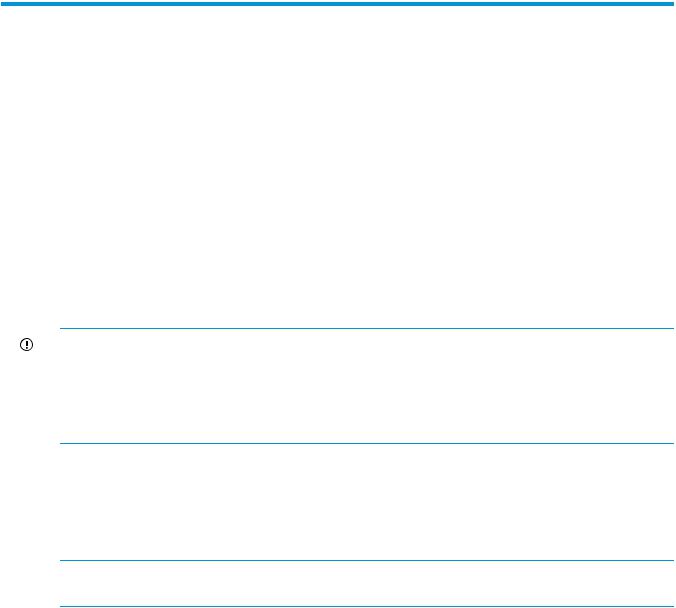
2 Command View TL GUI
HP StoreEver Command View TL software provides a browser-based GUI for remote management and monitoring of your Interface Manager card through a LAN. Command View TL is the preferred user interface for controlling the Interface Manager card because it provides the most functionality. In conjunction with the Interface Manager card, Command View TL provides the following:
•Configuration and management of the Interface Manager card and FC interface controllers
•Management of the entire library system
•Hardware inventory and identity information
•Status information for connected hardware
•Error reporting and comprehensive error logs
•Firmware management
•License management
•Access to TapeAssure.
IMPORTANT: While Command View TL is not required to manage ESL G3 and MSL6480 libraries, it is required for TapeAssure functionality. Command View TL can list ESL G3 and MSL6480 in the launcher panel, show the status of the library, and launch the ESL G3 and MSL6480 GUI to a separate browser. Other ESL G3 and MSL6480 features are managed directly through the library GUI. For more information on ESL G3 tape libraries, see HP Enterprise Systems Libraries (ESL) G3 Tape Library User Guide available from http://www.hp.com/support/eslg3.
Command View TL is installed on the management station and communicates with the Interface Manager card through the LAN. The management station processes information from the Interface Manager card and hosts the Command View TL GUI. You can access Command View TL, either from the management station directly or through any client on the LAN, by using a browser-based GUI interface. Multiple Command View TL GUI clients can be open simultaneously across the LAN, and multiple libraries can be managed through the Command View TL software.
NOTE: Prior to version 1.5, Command View for Tape Libraries software was called Command View ESL.
Primary management station
The primary management station is the first management station to manage a library. The primary management station is the only management station that collects and stores TapeAssure data. For best performance, the primary management station should be in the same physical location and on the same IP subnet as the libraries it manages.
Prerequisites
Management station minimum system
For environments with fewer than 10 tape libraries, Command View TL requires a management station (server) with a minimum of:
•1.6-GHz CPU, 2-GB RAM
•2 GB of free disk space for installation
•10/100 Base-T network card (static IP address recommended)
•Command View TL 3.7.00 installation support matrix:
Primary management station 15
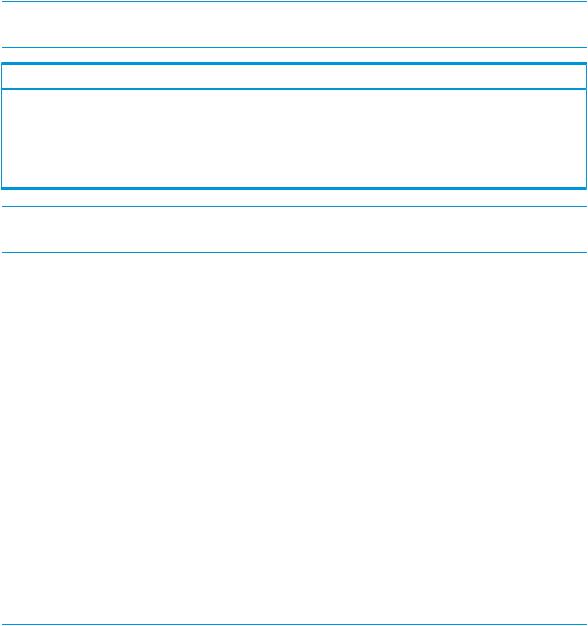
NOTE: Command View TL software is only fully compatible with English-language versions of Windows.
Command View TL Operating System |
3.7.00 |
|
Microsoft Windows Server 2003 SP2 (32/64 bit) |
Yes |
|
Microsoft Windows Server 2008 |
SP2 (32/64 bit) |
Yes |
Microsoft Windows Server 2008 |
R2 SP1 (64 bit) |
Yes |
Microsoft Windows Server 2012 Datacenter (64 bit) |
Yes |
|
NOTE: On the above listed Microsoft Windows Operating Systems (64–bit), Command View TL will run as a 32–bit application.
•Compatible with VMWare ESX 5.0 and 5.1
Management station recommended system
For environments with up to 20 tape libraries:
•3.0-GHz CPU or greater, Dual Core, 4-GB RAM For environments with 20 to 70 tape libraries:
•3.0-GHz CPU or greater, Dual Core, 16-GB RAM
For environments with more than 70 tape libraries, or more than 900 tape drives (total), multiple management stations will be required.
Browser minimum requirements
•Microsoft Internet Explorer v8, v9, and v10
•Mozilla Firefox v15.0.1 or higher
•Google Chrome v24 or higher
•Adobe Flash Player 10.3 or greater
NOTE: On Windows Server 2012 Internet Explorer 10 has an embedded version of Adobe Flash Player. Ensure that the most recent Windows updates are installed using the Windows update feature in the Control Panel.
Windows Server 2012 configuration to use Adobe Flash applications:
1.Ensure that the most recent Windows updates are installed using the Windows update feature in the Control Panel.
2.Configuring Windows Server 2012:
a.Click Server Manager in the bottom left corner of the screen.
b.In the Server Manager dialog box, click Add Roles and Features Wizard.
c.Continue with Next with the default options selected and provide specific options in the wizard.
d.In the Features dialog box choose User Interfaces and Infrastructure (installed). This feature has three sub-features. Select the Desktop Experience check box.
e.Click Next and the Install.
16 Command View TL GUI

3.Configure Internet Explorer:
a.Select Tools→Compatibility View Settings.
b.Enter the website address, then click Add.
c.Verify the Include updated websites lists from Microsoft and Display intranet sites in Compatibility View check boxes are selected.
d.Click Close.
NOTE: Clearing the Internet Explorer cache will remove the added websites in Compatibility View Settings. If the cache is cleared, the websites must be added back to the Compatibility View Settings list.
•For ESL G3 Tape Libraries (only), Java Runtime Environment (JRE) version 1.6.0 Update 24 is also required.
Enable Java support for browsers:
1.Close all open browser windows.
2.From the Windows Control Panel, select Java.
3.Select the Advanced tab.
4.Expand the Default Java for browsers node and select the item for your browser if it is not already selected.
5.Click OK.
•An internet connection is recommended for Command View TL to connect to the HP Support website.
Recommended minimum screen resolution: 1152 x 864
Library hardware requirements
EML and ESL E-Series tape libraries shipped before November 2007 may require a RAM upgrade to be TapeAssure capable. This upgrade is customer installable and can be ordered as HP part number 464581-001 from the HP Parts Store (http://www.hp.com/buy/parts) or PartSurfer (http:// partsurfer.hp.com). After replacing the part using the included instructions, remove and re-add the library on the Command View TL Launcher window.
Other requirements
Command View TL version 2.8 includes support for the ESL G3 tape drives and library.
Command View TL version 2.6 and later includes TapeAssure support for MSL G3 and 1/8 G2 tape drives (LTO Utrium 1840 and later) and Standalone SCSI and SAS tape drives (LTO Ultrium 960 and later). MSL G3 and 1/8 G2 support is enabled through that library's remote management interface. The Standalone TapeAssure Service requires a Windows agent downloadable from http://www.hp.com/go/tapeassure. Additional documentation can be found at that website.
To install and run this software on Windows Server 2008, you must either login as Administrator, or perform the following steps:
1.Become a member of the Administrators group using the Server Manager (Start→All Programs→Administrative Tools→Server Manager).
2.If prompted by Internet Explorer, add the hostname of the management station to your Trusted Sites Zone.
3.Launch the Command View TL installer by right-clicking on the executable and selecting Run as Administrator.
The Windows Management Instrumentation service must be started before installation or uninstallation of Command View TL.
Prerequisites 17

Installing Command View TL
NOTE: Upgrading to Command View TL 3.7.00 is only supported from versions 3.6.00 and 3.6 Patch 01. If your current Command View TL software is older than 3.6.00, upgrade to version 3.6.00 before you upgrade to 3.7.00.
Before upgrading Command View TL to the latest version, backup the TapeAssure database. To perform the backup, refer to “Backing up the TapeAssure database” (page 113) and “Saving or copying a database backup file” (page 115).
If you are upgrading from a previous version of Command View TL (Command View ESL prior to version 1.5), follow the procedure below to install the new version over the old version. All previous settings (device list, support tickets, proxy settings and so forth) are migrated during the upgrade.
During the upgrade, the Command View TL installation path (destination folder) will point to the existing installation path where an earlier version of Command View TL is installed. Do not change the Command View TL installation path to a new location.
Do not click cancel or close the installation dialog while the Command View TL installation/upgrade is in progress.
Table 1 Command View TL upgrade support matrix for Windows Operating System variants
Command View |
|
|
|
|
|
TL Version |
|
|
|
|
|
OperatingSystem |
3.0.00 |
3.0.1 |
3.1.00 |
3.5.00 |
3.6.00/3.6.01 |
Microsoft |
No |
No |
No |
No |
Yes |
Windows Server |
|
|
|
|
|
2003 SP2 |
|
|
|
|
|
(32/64 bit) |
|
|
|
|
|
Microsoft |
No |
No |
No |
No |
Yes |
Windows Server |
|
|
|
|
|
2008 |
|
|
|
|
|
SP1(32/64 bit) |
|
|
|
|
|
Microsoft |
No |
No |
No |
No |
Yes |
Windows Server |
|
|
|
|
|
2008 R2 (64 bit) |
|
|
|
|
|
Microsoft |
No |
No |
No |
No |
No |
Windows XP (32 |
|
|
|
|
|
bit) |
|
|
|
|
|
Microsoft |
No |
No |
No |
No |
Yes |
Windows Vista |
|
|
|
|
|
(64 bit) |
|
|
|
|
|
Microsoft |
No |
No |
No |
No |
Yes |
Windows 7 (64 |
|
|
|
|
|
bit) |
|
|
|
|
|
18 Command View TL GUI

IMPORTANT:
To install and run this software on Windows Server 2008, you must either login as Administrator, or perform the following steps:
1.Become a member of the Administrators group using the Server Manager (Start→All Programs→Administrative Tools→Server Manager).
2.If prompted by Internet Explorer, add the hostname of the management station to your Trusted Sites Zone.
3.Launch the Command View TL installer by right-clicking on the executable and selecting Run as Administrator.
No changes are required to remotely browse to a library or management station.
1.If the management station is running firewall software, configure the firewall to enable communication on the ports used by the management station; see Table 2.
If the management station is running anti-virus software, ensure the ports that are used by CVTL are not blocked by the anti-virus software.
The following network ports are used by the management station to communicate with the web browser (Command View TL):
Table 2 Management station to web browser network ports
Port number |
Purpose |
7 |
TCP (added in 2.4) |
80 (TCP) |
bidirectional, HTTP library is a webserver for administration purposes |
161 |
UDP bidirectional, required to communicate SNMP with library |
162-169 |
UDP inbound, one port in the range required to receive the SNMP traps |
443 |
TCP inbound, HTTPS Secure Webserver |
2715 |
TCP and UDP outbound In Command View TL 2.8.00 or lower |
4093 - 4095 |
TCP bidirectional |
5450 |
TCP bidirectional |
5696 |
TCP outbound, KMIP (future feature) communication port on the server. |
|
Library uses a non privileged port |
7755 |
TCP (added in 2.4) |
By configuring the firewall to enable communication through these ports, the web browser used to run Command View TL can be on the other side of the firewall from the management station.
The following network ports are used by the management station to communicate with the Interface Manager card:
Installing Command View TL 19
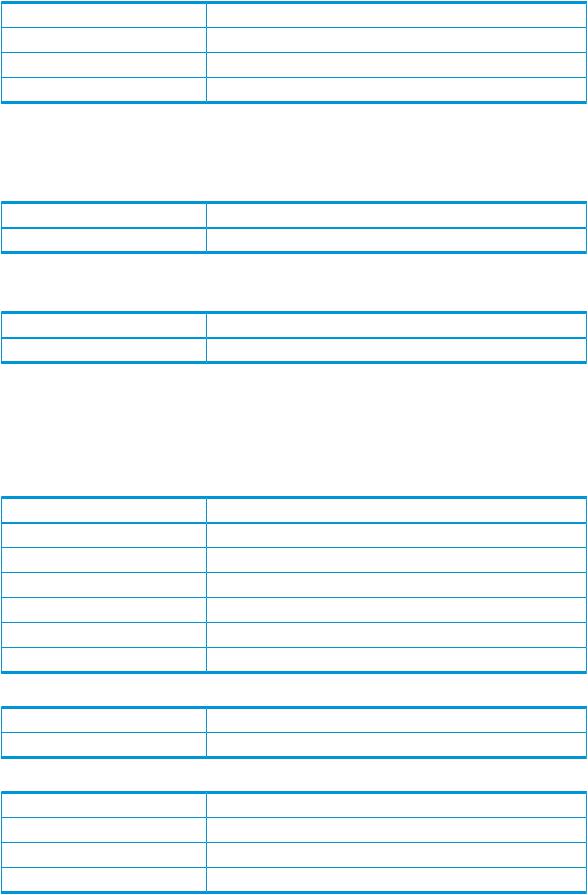
Table 3 Management station to Interface Manager card network ports
Port number |
Purpose |
8099 |
TCP inbound |
18098 |
TCP SSL outbound |
8098 |
TCP bidirectional in Command View TL 2.8.00 or lower |
By configuring the firewall to enable communication through these ports, the management station can be on the other side of the firewall from the Interface manager.
See your firewall documentation for instructions on configuring network access.
Table 4 Interface Manger uses this port for SNMP
Port number |
Purpose |
161 |
UDP SNMP from SKM bidirectional |
Servers intending to receive SNMP traps will need to have this port open.
Table 5 Interface Manger uses this port for Network Time Protocol (NTP)
Port number |
Purpose |
123 |
TCP and UDP bidirectional |
Servers intending to use NTP will need to have this port open.
HP recommends that an Secure Key Manager (SKM) or Enterprise Secure Key Manager (ESKM) appliance (node) use the following network ports to communicate with the SKM or ESKM management user interface, or for SKM or ESKM communication to other devices. All ports are TCP and SSL capable.
Table 6 SKM or ESKM network ports
Port number |
Purpose |
22 |
SSH login to SKM bidirectional |
161 |
SNMP from SKM bidirectional |
9000 |
Interface Manager login to SKM) bidirectional |
9081 |
FIPS status server from SKM bidirectional |
9001 |
SKM networking bidirectional |
9443 |
Web login to SKM bidirectional |
Table 7 SMTP port
Port number |
Purpose |
25 |
SMTP to send e-mails bidirectional |
Table 8 LTT service ports
Port number |
Purpose |
7999-8099 |
LTT Service requests from clients |
7011-7027 |
Used for SSH tunneling |
7000-7010 |
Used for LTT Notification server |
20 Command View TL GUI

NOTE: The ESL G3 and MSL6480 notifies CVTL of status changes by connecting to CVTL on one port in the range of 162-169. Please ensure your firewall allows connections to each port in this range.
2.Download the Command View TL software from http://www.hp.com/support/cvtl.
3.Save the EXE file to your management station and double-click to execute the Command View TL setup.
4.Follow the instructions in the window to complete the installation.
Command View TL is a web server that hosts a GUI interface to web clients. Command View TL runs on the management station as a service. By default, this service starts automatically whenever the management station is booted, and runs invisibly in the background. In most cases, the default installation settings are adequate.
IMPORTANT: The typical installation does not include SMIS Tape Provider. In order to install SMIS Tape provider, choose the custom installation and select SMIS Tape provider from the features list.
After complete installation of Command View TL , restart Command View TL service to receive Test Alerts when set from CVTL GUI Administrator+Send Insight Remote Support Test Alert.
If you need to stop Command View TL from running on the management station, use the Services applet that is included with Windows. To access the Services applet, select
Start+Settings→Control Panel→Administrative Tools→Services and locate the Command View TL service in the list. Use the Services applet to start and stop services, and to set whether the service is started automatically when the computer is booted. See the online help that comes with the Services applet for more information.
5.The product documentation is located in the docs directory on the Installation CD.
Starting Command View TL
Command View TL requires Adobe Flash Player 10.3 plug-in. If the Adobe Flash Player 10.3 plug-in is not already installed on your computer and you are using a Windows operating system, Command View TL attempts to download and install it for you. If prompted to install the Adobe Flash Player 10.3, click OK and follow the instructions in the window. Otherwise, manually download and install Adobe Flash Player 10.3 on the management station or remote client.
To start Command View TL, open your browser, either on the management station or on a client machine on the LAN, and enter the following URL in the address field:
http://hostname:4095/
(where hostname is the IP address or network name of the management station. If you are starting Command View TL on the management station itself, you can substitute localhost for the hostname).
On the management station, you can also start Command View TL from the Windows Start button:
Start+All Programs→HP Command View TL→Command View TL
Enter your user name and password
The following table lists the user names that are available and the default passwords. For more information about the tasks each user can perform or to change one of these passwords, see Changing library passwords (page 34).
Starting Command View TL 21
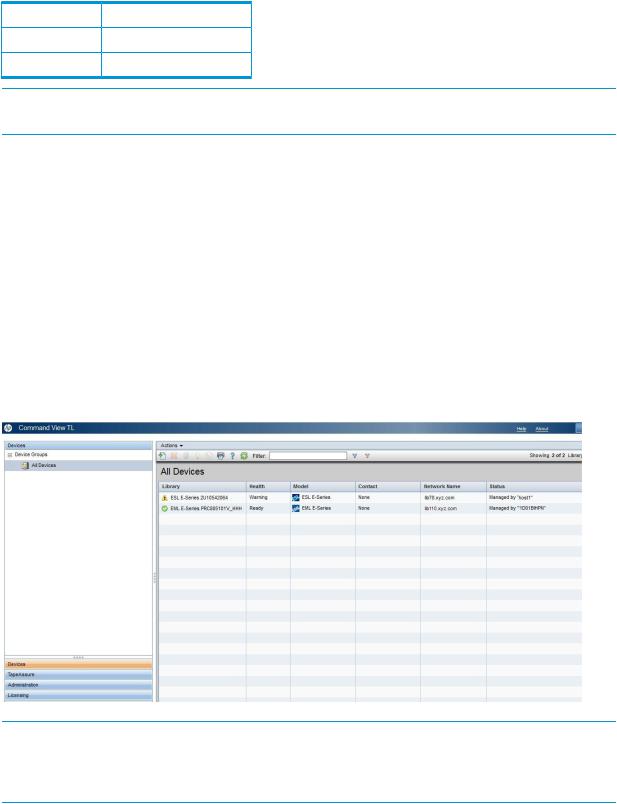
Table 9 User names and default passwords
User name |
Default password |
security |
security |
admin |
admin |
NOTE: Multiple users can log in at the same time. If one user is modifying the settings for a library, other modify operations for that library will be denied.
Using Command View TL
The Launcher window has the following menu tabs in the lower left corner:
•Devices—Displays a list of libraries and virtual tape libraries that can be managed by Command View TL. You can add or delete libraries from this list, or select a library to manage.
•TapeAssure—Displays a consolidated summary of drive and tape utilization, advanced health, and performance, for every drive and tape on every library using this management station as its primary management station. It also includes data on the number of uses remaining on the cleaning tapes in these libraries.
•Administration—Displays the network settings of the management station. You can configure these settings.
•Licensing—Provides a convenient way to track and safely store any additional license keys you have purchased for use with tape libraries.
Figure 5 The Launcher window
NOTE: For each library, the status column displays messages such as “Firmware update in progress” or “Cannot communicate with library”. It there are no messages to display, the status column displays the name of the management station that is managing the library or if the library is not currently managed, “Ready to manage”.
Licensing Notes
On initial installation of the Command View TL, you have a 60–day instant-on license period and a subsequent 30–day grace period to install the TapeAssure Advanced license.
22 Command View TL GUI

Instant-on license behavior for devices:
•During instant-on period, all the supported libraries can be added to the CVTL management station regardless of the license that they have.
•Double clicking the library from the devices page will allow the library to be managed.
•During the instant-on and grace periods, if all the libraries are licensed then no messages are visible on the devices page.
For ESL G3/MS6480 libraries:
•During the instant-on period, the library is available to be managed.
•After 90 days, the license expires and a message indicates that you can no longer manage the library.
•If you have a permanent license, you can manage the library.
For EML/ESL libraries:
•During the instant-on period, the library is available to be managed for the first 90 days. (Prior to version 3.0 the license was only available for 60 days.)
•After 90 days, the license expires. A nagging message indicates that the license has expired in the device management screen. However, you can still manage and perform all the operations that were available during the instant-on period.
•If you have a permanent license, you can manage the library.
Testing the Insight Remote Support
The Send Insight Remote Support Test Alert feature allows library administrators to verify the Insight Remote Support installation on the server. The Send Insight Remote Support Test Alert sends a test alert to Insight Remote Support; if Insight Remote Support receives the test alert you can consider the Insight Remote Support installation successful.
CVTL provides an action to trigger an SMI-S Tape Provider event to the Insight Remote Support client/back end. This makes testing of Insight Remote Support installations easy. To test the Insight Remote Support installation, navigate to Administrator→Actions→Send Insight Remote Support Test Alert.
You will receive a message that indicates whether or not the Insight Remote Support alert was sent successfully.
Testing the Insight Remote Support 23
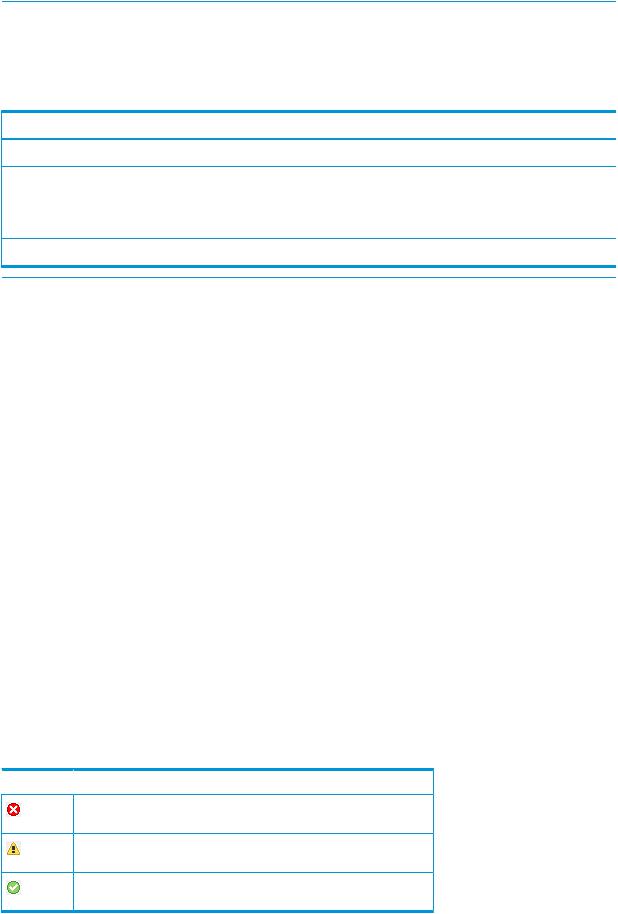
Managing libraries
NOTE: The Launcher window contains all of the HP libraries that you have added. Different versions of Command View will open depending on the type of library that you want to manage. For instructions on using Command View versions earlier than Command View TL 2.0, see the documentation provided with your library.
Table 10 Command View versions that open for different types of libraries
Type of library |
Version of Command View used to manage library |
ESL E-Series, EML E-Series tape library |
Command View TL |
MSL tape library (MSL2024, MSL4048, MSL8048, |
Command View MSL |
MSL8096) |
|
ESL G3 |
ESL G3 Library Management Console |
MSL6480 |
MSL6480 Library Management Console |
To manage a library, do one of the following:
•In the Launcher window, double-click the library.
•In the Launcher window, select the library, and then select Actions→Manage Library.
When you select an EML or ESL-E library to manage, a new window opens with the following four tabs:
•Status—Displays details about the library and a hierarchical view of the library and its components in the left panel. The right panel displays status information about the selected item. On the Status tab, you can also view a health summary of the entire library, view an alert log, or view the inventory of the library.
•Configuration—Lets you configure library settings, interface settings, network settings, management station passwords, and licensed capacity (for those libraries that support it). You can partition the physical library into multiple logical libraries (using Secure Manager), and configure HP StorageWorks Secure Manager or HP Enterprise Secure Key Manager (assuming the appropriate licenses have been purchased for those features). You can also save and restore a library configuration.
•Operations—Provides a convenient way to move media and to reboot the library or individual components of the library.
•Support—Provides useful resources for finding support. On the Support tab, you can also update firmware, generate support tickets, start a hardware replacement wizard, and restore factory defaults for the Interface Manager card and selected interface controllers.
The upper-left corner of the window contains an icon that indicates the library status. The upper-right corner contains a summary of the component status and recent alerts. The following table lists the status icons used.
Table 11 Status icons
 Icon
Icon  Description
Description
Critical—May prevent normal operations of the library and must be addressed immediately
Warning—Does not require immediate attention but should be addressed as soon as possible
Information—Presents information the user should be aware of but does not require immediate attention
24 Command View TL GUI
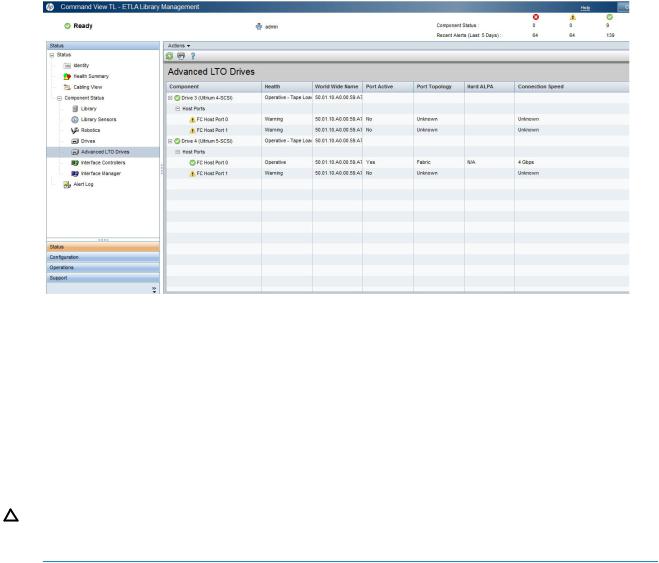
The name of the current library appears in the lower-right corner of the screen. To change the currently selected library, click Close in the upper-right corner of the screen to go to the Launcher window.
While managing the MSL, ESL G3, and MSL6480 libraries, if prompted by Microsoft Internet Explorer, add the library address to your Trust Sites Zone.
Navigating Command View TL
Many windows are divided vertically into two panels. The left panel contains a list showing a hierarchical structure. The right panel displays additional information about items selected in the left panel.
Figure 6 A two-panel window
Some windows show data in columns. To show text that is truncated, you can drag the vertical lines between the column titles to adjust the width of the columns or you can pause your mouse over some truncated text to show the complete text as a tool tip. Depending on the data being displayed, you can find more detailed information by:
•Double-clicking an item in the list.
•Selecting one or more items in the list, and then selecting an item in the Actions menu.
Most windows have an Actions menu that displays a list of actions that you can perform from that window or on the selected item. Menu items in bold type show the default action for that window or selected item. Double-click the item to perform the action.
CAUTION: Use the various tabs, menus, and buttons throughout the program to navigate. Do not use the browser navigation buttons. Doing so may cause loss of configuration data entered on a window.
Command View TL uses toolbar buttons to perform tasks. These buttons may or may not be available depending on the window. (page 26) lists these buttons and a description of the action performed.
Navigating Command View TL 25
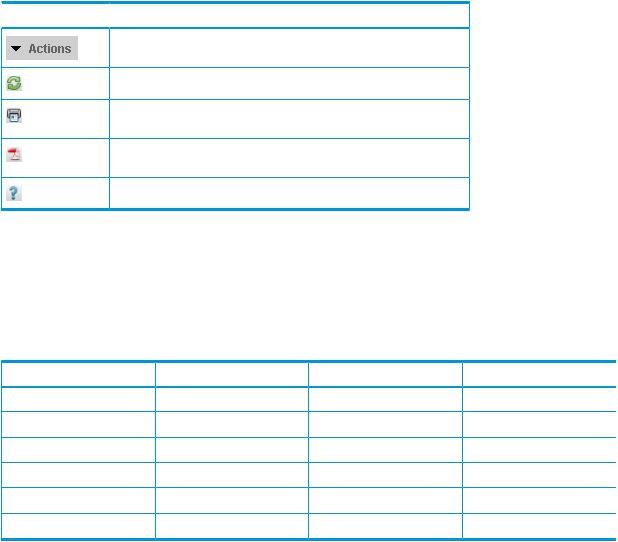
Table 12 Toolbar buttons
 Button
Button  Description
Description
Actions—Displays a menu of available actions for the current window or selected items.
Refresh—Refreshes the data on the current window.
Print—Opens the Print dialog box to print the data on the current window to the selected printer.
Export—Exports the data or report on the current window to a PDF file that you can save and print.
Help—Opens a help topic associated with the current window.
Device numbering conventions
In some instances, Command View TL numbers devices differently from how they are numbered on the library front panel.
(page 26) shows the device numbering conventions used by Command View TL and by the library front panel (when applicable).
Table 13 Device numbering conventions, GUI
Device |
Command View TL |
ESL E-Series front panel |
EML E-Series front panel |
Drives |
One-based |
One-based |
One-based |
Drive clusters |
n/a |
Zero-based1 |
n/a |
Slots |
One-based |
n/a |
One-based |
FC interface controllers |
One-based |
n/a |
One-based |
FC host port numbers |
Zero-based2 |
n/a |
n/a |
SCSI bus numbers |
Zero-based2 |
n/a |
n/a |
1Drive clusters in the ESL E-Series libraries are zero-based, although they are not referred to from the front panel of the library.
2The zero-based numbering of the FC host ports and SCSI busses corresponds to the numbers that are printed on the actual hardware.
Initial configuration steps
After you have successfully installed the Interface Manager card and started Command View TL:
1.Verify that the proxy settings for the management station are correct. See Changing the network settings of the management station (page 33).
2.Add all libraries that will be monitored to Command View TL. See Adding and removing libraries (page 27).
3.Add the license key for Command View TL and any additional features that you have purchased. See Managing license keys (page 31).
4.Change the management station passwords. See Changing library passwords (page 34).
5.Configure the library name, system date and time, and contact information for each library. See Changing the library settings (page 35).
6.Edit the network settings of the Interface Manager card. See Changing the network settings of the Interface Manager card (page 36).
7.(Optional) Configure library partitions. Use Secure Manager (license required) to configure library partitions. Partitioning the library erases all host access configuration settings. See Partitioning a library (page 153).
26 Command View TL GUI
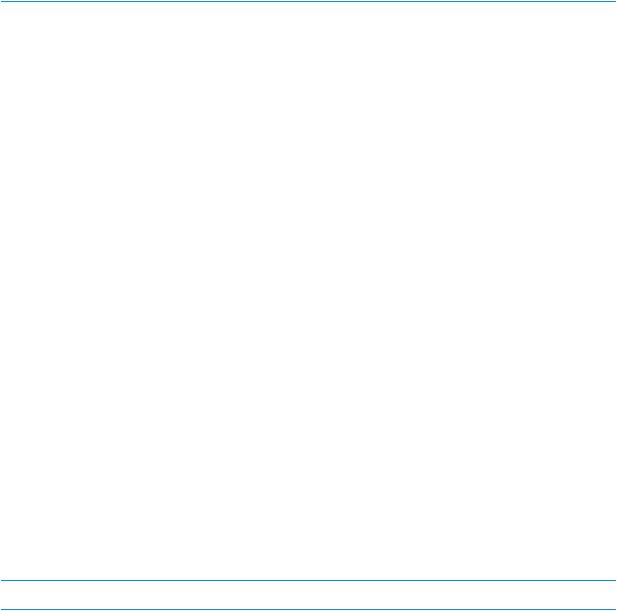
Adding and removing libraries
You must add any library that you want to manage to each management station or client that you want to launch or manage it from.
NOTE: The primary management station collects and stores data from the library. For best performance, the primary management station should be in the same physical location and on the same IP subnet as the libraries it will manage.
NOTE: If you wish to change the primary management station for a library, first remove the library from the current management station. If the library is not removed from the current management station first, the new management station will not be able to collect TapeAssure data until an Interface Manager clear station command is issued through the CLI (for EML and ESL E-series libraries.
For more information on the TapeAssure status for a library, click the TapeAssure tab on the
Launcher window.
Adding libraries manually
To manually add a single or multiple libraries:
1.In the Launcher window, click the Devices tab. A list of the libraries that you can currently manage appears.
2.Click Actions→Add Library(ies).
This launches the Add Multiple Library wizard.
3.Click Next.
4.Enter the management IP address or FQDN of the library. If you are adding multiple libraries, separate them with commas.
5.Click Next.
6.The Summary page shows the libraries that have been entered; select the libraries to add. At this point no validation has been done to determine if the library is invalid, down, etc.
7.Click Next.
8.The Progress page displays the libraries and the current progress of adding the library.
9.Once all libraries are added, click Finish. The wizard closes and the newly added libraries are shown in the panel.
Editing a library name
NOTE: This feature is only available for the ESL G3 and MSL6480 libraries.
To edit the library name:
1.In the Launcher window, click the Devices tab. A list of the libraries that you can currently manage appears.
2.To edit the library name, click Action→Edit Library name. The Library name dialog box appears.
3.Edit the library name.
4.Click OK.
Removing libraries
Removing a library removes it only from the management station that you are using when you remove it. When the library is removed from the primary management station, TapeAssure data is no longer collected. TapeAssure data previously collected on the primary management station is retained after the library removal and can be exported, if needed. See “Using TapeAssure”
Adding and removing libraries 27

(page 44), “Exporting Library Data to CSV via TapeAssure” (page 108), and “Scheduling a Library Data Export via TapeAssure” (page 112).
NOTE: If the management station will not be managing this library in the future (for example, when temporarily managing a library from a management station on a laptop computer), remove the library from the management station before removing the management station from the network.
To remove a library from the management station:
1.In the Launcher window, click the Devices tab. A list of the libraries that you can currently manage appears.
2.Select the library to be removed.
3.Select Actions→Remove Library.
4.Confirm that you want to remove the libraries. The confirmation window will indicate if deleting any of the selected libraries is of particular concern:
•A library that is the primary collector of TapeAssure events and data
•An MSL library
•An ESL/EML library
5.If you get an additional confirmation list, select the libraries to remove then click Remove libraries.
Changing the e-mail settings
During troubleshooting, you can e-mail support tickets to HP Support. The e-mail settings menu enables you to specify the SMTP server and the maximum e-mail size. To edit the e-mail settings
1.In the Launcher window, click the Administration tab. The current e-mail settings appear.
2.Select Actions→Edit E-mail Settings to display the E-mail Settings dialog box.
3.Enter the SMTP address in the SMTP Server text box.
4.Specify the maximum e-mail size. E-mail larger than the maximum size are broken up into smaller e-mail.
5.Click OK to close the dialog box.
28 Command View TL GUI

Configuring e-mail alerts
Command View TL has the ability to e-mail users when it receives certain events. You can configure Command View TL to notify you when it receives any Warning or Critical event, as well as any network changes. To enable e-mail notification, you first need to have an SMTP server configured. If you do not already have SMTP configured, go to Changing the e-mail settings. Once you have your SMTP settings configured, you can enable e-mail notification.
1.In the Launcher window, click the Administration tab. The current settings appear.
2.Click Actions→Enable E-mail Notification.
3.Click Next to begin the Wizard.
4.Check the libraries you wish to receive notifications about.
Configuring e-mail alerts 29

5.Enter the e-mail address that will receive the notifications. You may also enter additional e-mail addresses in the Alternative To E-mail Address field.
6.Enter the e-mail address the notifications will be sent from. Click Next.
7.Choose the notifications you wish to receive. Click Next.
8.Click Finish to complete the wizard.
To disable the e-mail notification:
1.In the Launcher window, click the Administration tab. The current settings appear.
2.Click Actions→Disable E-mail Notification.
A confirmation dialog to disable the e-mail notifications appears.
30 Command View TL GUI
