HP Color LaserJet Pro M255dw User manual
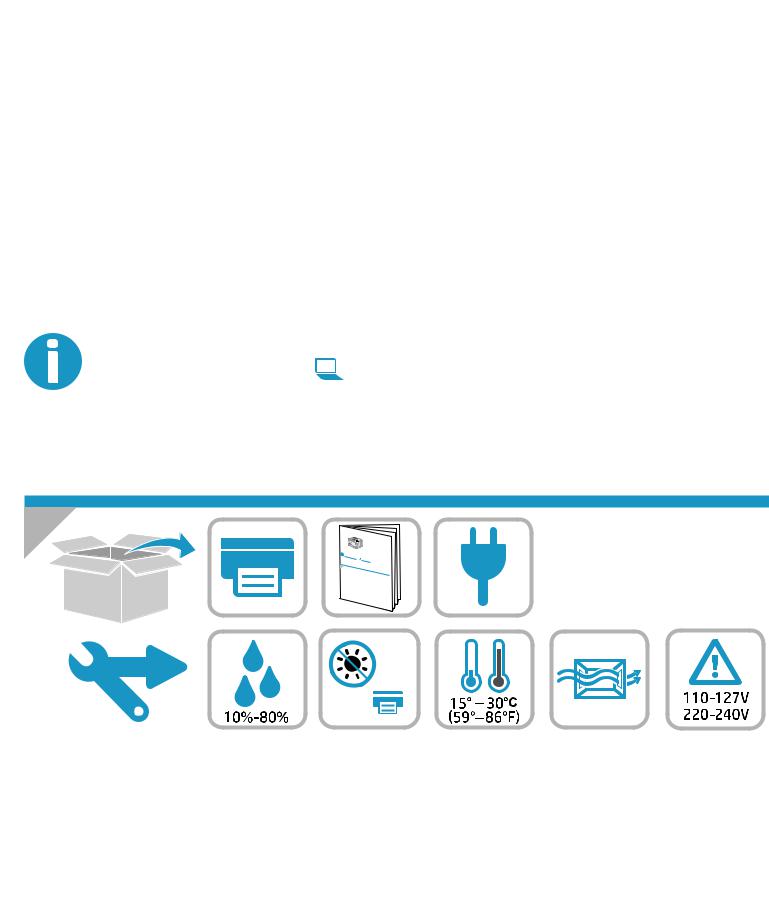
Color LaserJet Pro M255-M256
*7KW63-90913* *7KW63-90913*
www.hp.com/support/ljM255 |
www.register.hp.com 7KW63-90913 |
Lea esto primero
© Copyright 2019 HP Development Company, L.P. www.hp.com
 Color LaserJet Pro M255
Color LaserJet Pro M255
-M256
www Lea .hp.com/support/ljM255 esto primero
www.register.hp.com
* |
|
G3Q74 |
|
*G |
- |
|
3Q74-90978* |
|
90978* |

1 |
1.1 |
1.2 |
1.3 |
1.4 |
2 |
2.1 |
2.2 |
ES ADVERTENCIA: Para evitar daños en el producto, en áreas en las que se utilice 110 V y 220 V, verifique el voltaje del enchufe.
PT AVISO: Para impedir danos ao produto, em áreas onde 110 V e 220 V estiverem em uso, verifique a tensão da tomada.
3
HP Smart
HP Smart
2
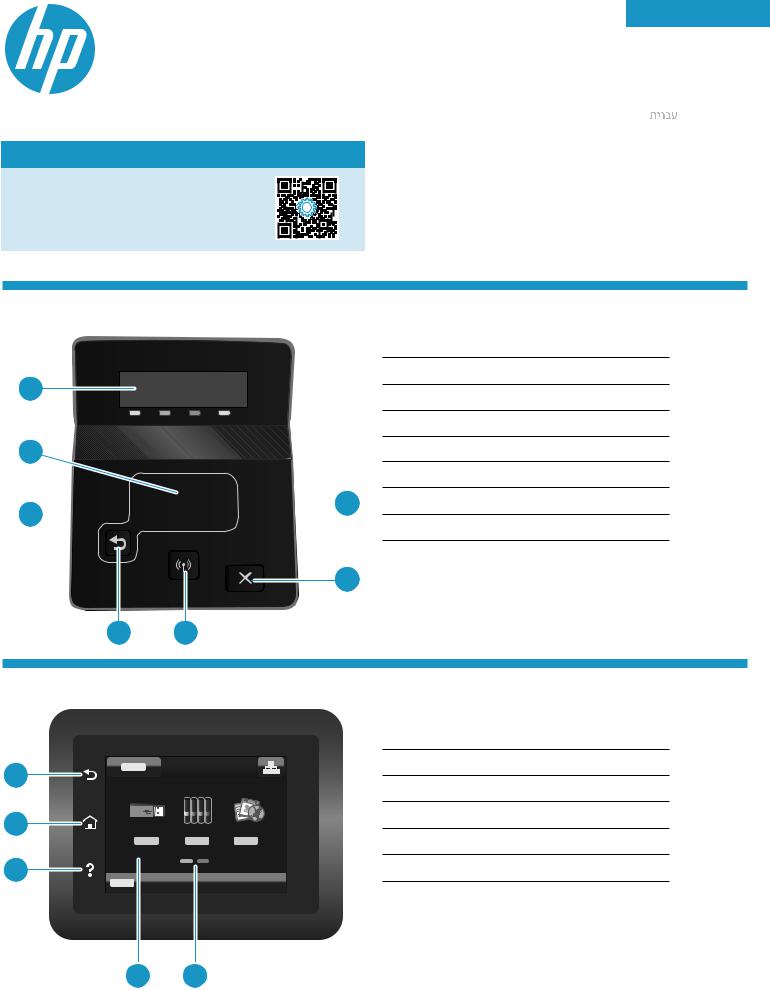
Color LaserJet Pro M255-M256
Reference Guide
English................. |
3 |
Français................ |
6 |
Español................ |
9 |
Português.......... |
12 |
.................. |
15 |
Need Help? -  FAQ
FAQ
Forfrequentlyaskedquestions,goto www.hp.com/support/ljM255FAQ
or scan the QR code.
2-line LCD control panel view
1
2
3 

 7
7
6
4 5
12-line control panel display
2OK button
3Leftarrow button
button
4Back arrow button
button
5Wireless
 button (wireless model only)
button (wireless model only)
6Cancel button
button
7Right arrow button
button
Touchscreen control panel view
1
2 |
2 |
|
3
1Back button
2Home button
3Help button
4Color touchscreen
5Home page screen indicator
4 5
3
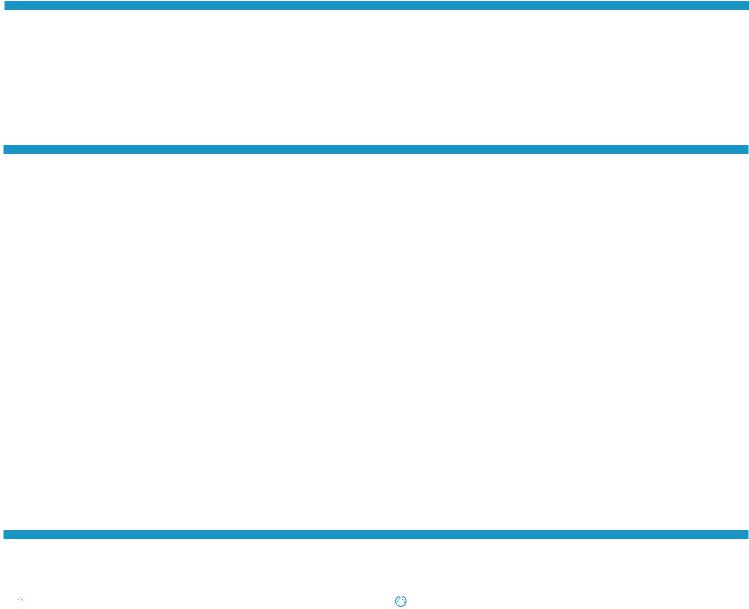
Wireless network connection (wireless models only)
Usetouchscreencontrolpaneltosetupyourwirelessconnection:
Note: Before setting up your wireless connection, disconnect any USB or network cables from your printer.
1.Touch the Wireless icon, touch Network Wi-Fi off, and then touch Setting.
2.Touch Wireless Setup Wizard,andthenselectyournetworknamefromthelistofavailablewirelessnetworks.
Control panel error message
Error Message |
Solution |
||
|
|
||
Load Paper |
Insert paper. |
||
|
|
|
|
• |
Initializing... |
|
|
• |
Cleaning... |
No action to take. |
|
• |
Printing... Cool down mode |
|
|
Door is open |
Secure all doors. |
||
|
|
||
• Jam in tray 1. Clear jam and then press OK. |
RefertoUserGuide. |
||
• |
Jam in cartridge area. Open top cover and remove cartridge. Clear jam. |
||
• Manual Feed. Plain, Letter. Or press OK to use available media. |
Press the OK button on the 2-line control panel or tap OK on the touchscreen |
||
• Manual Duplex. Load tray 1. Press OK to continue. |
control panel when ready. |
||
• |
Supply problem. |
|
|
• |
Install cartridge. |
Takeoutandreinsertthetonercartridge.Iferrorstillappears,go to |
|
• |
Incompatible cartridge. |
||
www.hp.com/support/ljM255. |
|||
• |
Protected cartridge. |
||
|
|||
• |
Unauthorized cartridge. |
|
|
|
|
||
• Cartridge is very low. |
Replace with a new cartridge. |
||
• Used or counterfeit cartridge in use. |
|||
|
|||
Download and install the software
NOTE: Do not connect the USB cable until you are prompted to do so.
 Method 1: Download from 123.hp.com/laserjet
Method 1: Download from 123.hp.com/laserjet
1.Go to 123.hp.com/laserjet (Windows) or 123.hp.com (OS X), and click
Download.
2.Followtheonscreeninstructionsandthenpromptstosavethefiletothe computer.
3.Launchthesoftwarefilefromthefolderwherethefilewassaved.
4.Followtheonscreeninstructionstoinstallthesoftware.
5.When prompted to select a connection type, select the appropriate option forthetypeofconnection.
 Method 2: Download from printer support website (Windows)
Method 2: Download from printer support website (Windows)
1.Go to www.hp.com/support/ljM255.
2.Select Software and Drivers.
3.Downloadthesoftwareforyourprintermodelandoperatingsystem.
4.Launchthesoftwarefilefromthefolderwherethefilewassaved.
5.Followtheonscreeninstructionstoinstallthesoftware.
6.When prompted to select a connection type, select the appropriate option forthetypeofconnection.
4
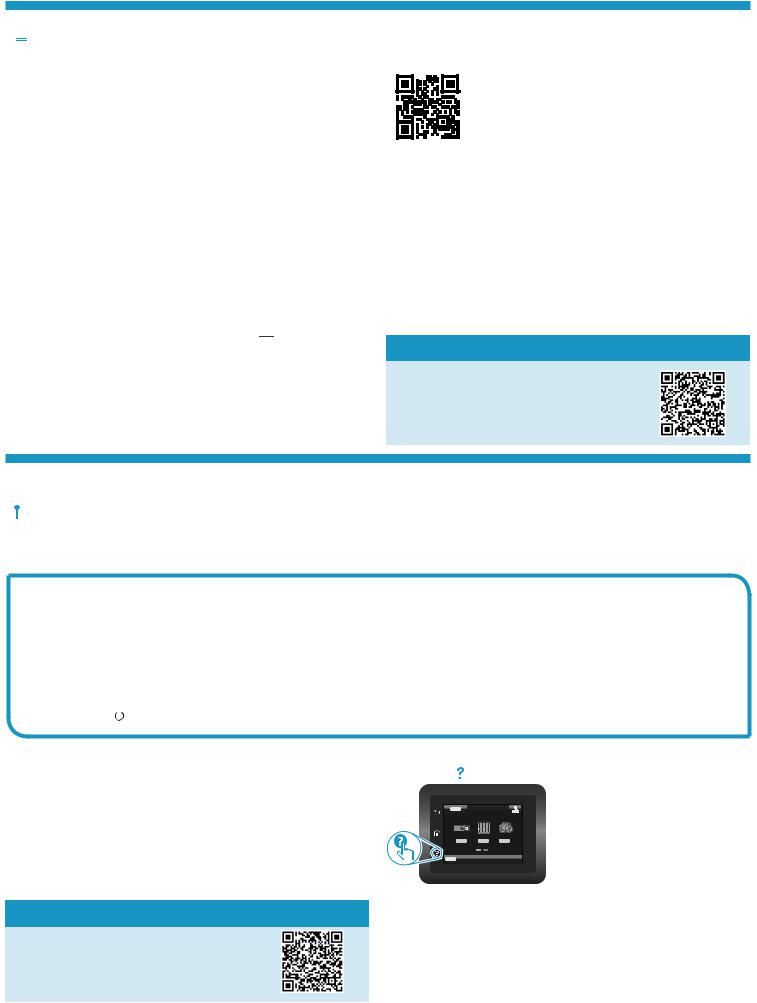
 Mobile printing
Mobile printing
Method 1: HP Smart
UsetheHPSmartapptosetup,print,andmore.
1. Scan the QR code or go to 123.hp.com. 2. Install the HP Smart app.
3.RuntheHPSmartappandfollowtheonscreeninstructionstoconnect,set up, print, and more.
Method 2: Wi-Fi Direct (wireless models only)
Wi-Fi Direct allows Wi-Fi capable devices, such as smart phones, tablets, or computers, to make a wireless network connection directly to the printer without using a wireless router or access point. Connect to the printer’s Wi-Fi Direct signal the same way Wi-Fi capable devices are connected to a new wireless network or hotspot.
Enable Wi-Fi Direct
TosetupWi-FiDirectfromthecontrolpanel,completethefollowingsteps:
1.2-line control panels: On the printer control panel, press the OK button, and then open the Network Setup menu.
Touchscreen control panels: From the Home screen on the printer
control panel, touch the Connection Information 









 button, and open the following menus:
button, and open the following menus:
•Wi-Fi Direct
•Settings
•On/Off
2.Touch the On menu item.
Discover the printer
1.Fromthemobiledevice,turnontheWi-Fi,andsearchforwireless networks.
2.Select the printer as shown on the printer control panel. Example printer name: Direct-bb-HP M255 Laserjet
 Learn more about mobile printing
Learn more about mobile printing
Forfurtherinformationabouttheseandother operating systems (Chrome/Google Cloud Print), go to www.hp.com/go/LaserJetMobilePrinting or scan the QR code.
Troubleshooting

 Wireless connection troubleshooting
Wireless connection troubleshooting
Verify that the printer is within the range of the wireless network. For most networks, the printer must be within 30 m (100 ft) of the wireless access point (wireless router). A USB cable might be required for temporary connection between the printer and the computer. To ensure that the wireless setup information synchronizes correctly, do not connect the USB cable until prompted to do so.
Follow these steps to restore the network settings:
1.RemovetheUSBcablefromtheprinter.
2.Followoneofthesesteps:
a.Fora2-linecontrolpanelprinter:PressandholdtheWireless
 button on the printer control panel. When the Ready
button on the printer control panel. When the Ready  LED and the Attention
LED and the Attention LED start blinking simultaneously, release the Wireless
LED start blinking simultaneously, release the Wireless
 button.
button.
b.Foratouchscreencontrolpanelprinter:GototheSetup menu on your printer, select Network Setup, and then select Restore Defaults/Restore Network Settings.
The printer will restore network default automatically and restart.
3. When the Ready LEDison,continuetoinstallthesoftware. |
|
User guide and additional support resources |
Control panel help (touchscreen models only) |
Theuserguideincludesprinterusageandtroubleshootinginformation. |
Touch the Help button on the printer control panel to access help topics. |
Itisavailableontheweb:Go to www.hp.com/support/ljM255. |
|
Checkforfirmwareupdates
1.Go to www.hp.com/support/ljM255.
2.Selectaprinterorcategoryfromthelist,andthenclickDrivers.
3.Select the operating system, and click the Next button.
4.Select Firmware, and click the Download button.
2 |
 Wireless printing
Wireless printing
Formoreinformationaboutwireless printing and wireless setup, go to www.hp.com/go/wirelessprinting.
5
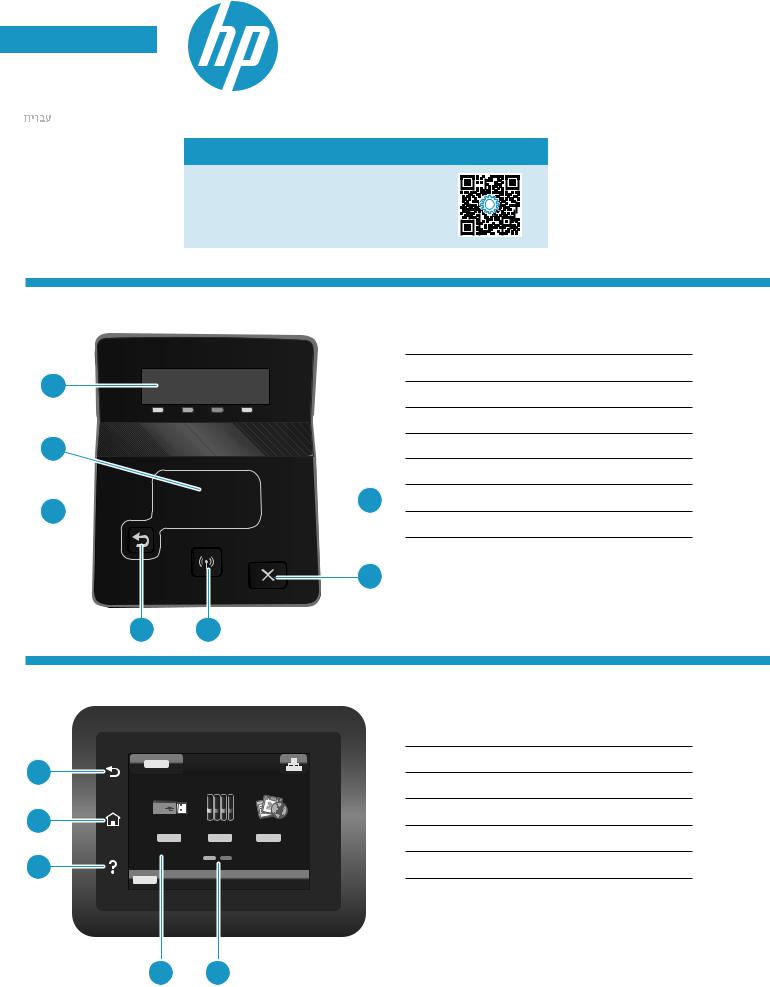
English................. |
3 |
Français............... |
6 |
Español ............... |
9 |
Português ......... |
12 |
.................. |
15 |
ColorLaserJetProM255-M256
Manuel de référence
Besoin d'aide ? -  FAQ
FAQ
Pour consulter les questions fréquemment posées, rendez-vous
à l'adresse www.hp.com/support/ljM255FAQ ou scannez le code QR.
Vue du panneau de commande LCD à 2 lignes
1
2
3 

 7
7
6
4 5
1Écrandupanneaudecommandeà2lignes
2Bouton OK
3Bouton Flèche gauche
4Bouton Flèche Retour
Flèche Retour
5Bouton
 Sansfil(modèlesansfiluniquement)
Sansfil(modèlesansfiluniquement)
6Bouton Annuler
7Bouton Flèche droite
Vue de panneau de commande à écran tactile
1
2
3
|
1 |
Bouton Précédent |
|
2 |
Bouton Accueil |
2 |
3 |
Bouton Aide |
|
||
|
4 |
Écran tactile couleur |
|
5 |
Indicateur d'écran de la page d'accueil |
4 5
6
