HP Color LaserJet Enterprise CP5520, Color LaserJet Enterprise CP5525 User Guide

COLOR LASERJET ENTERPRISE CP5520
PRINTER SERIES
User Guide
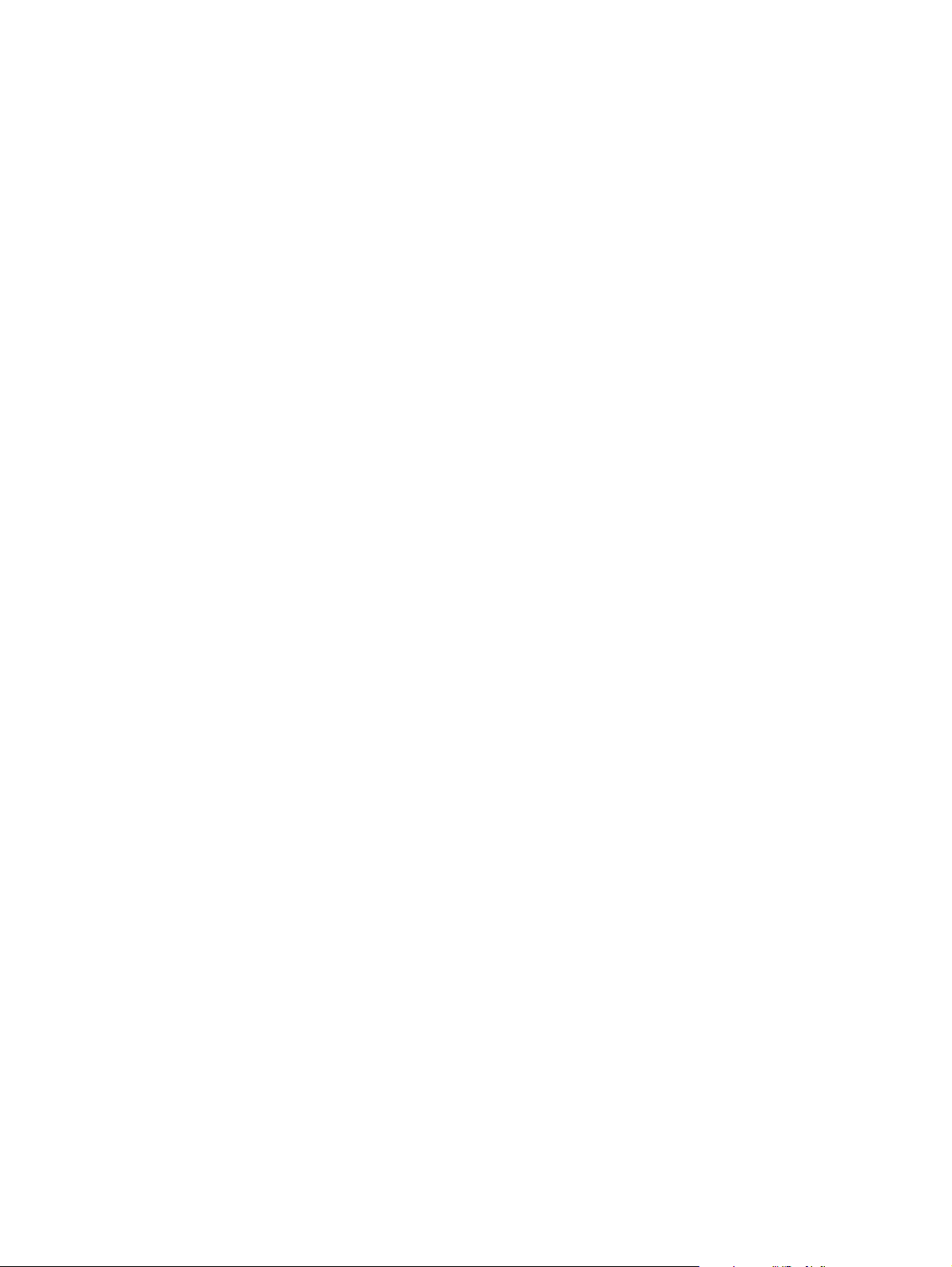
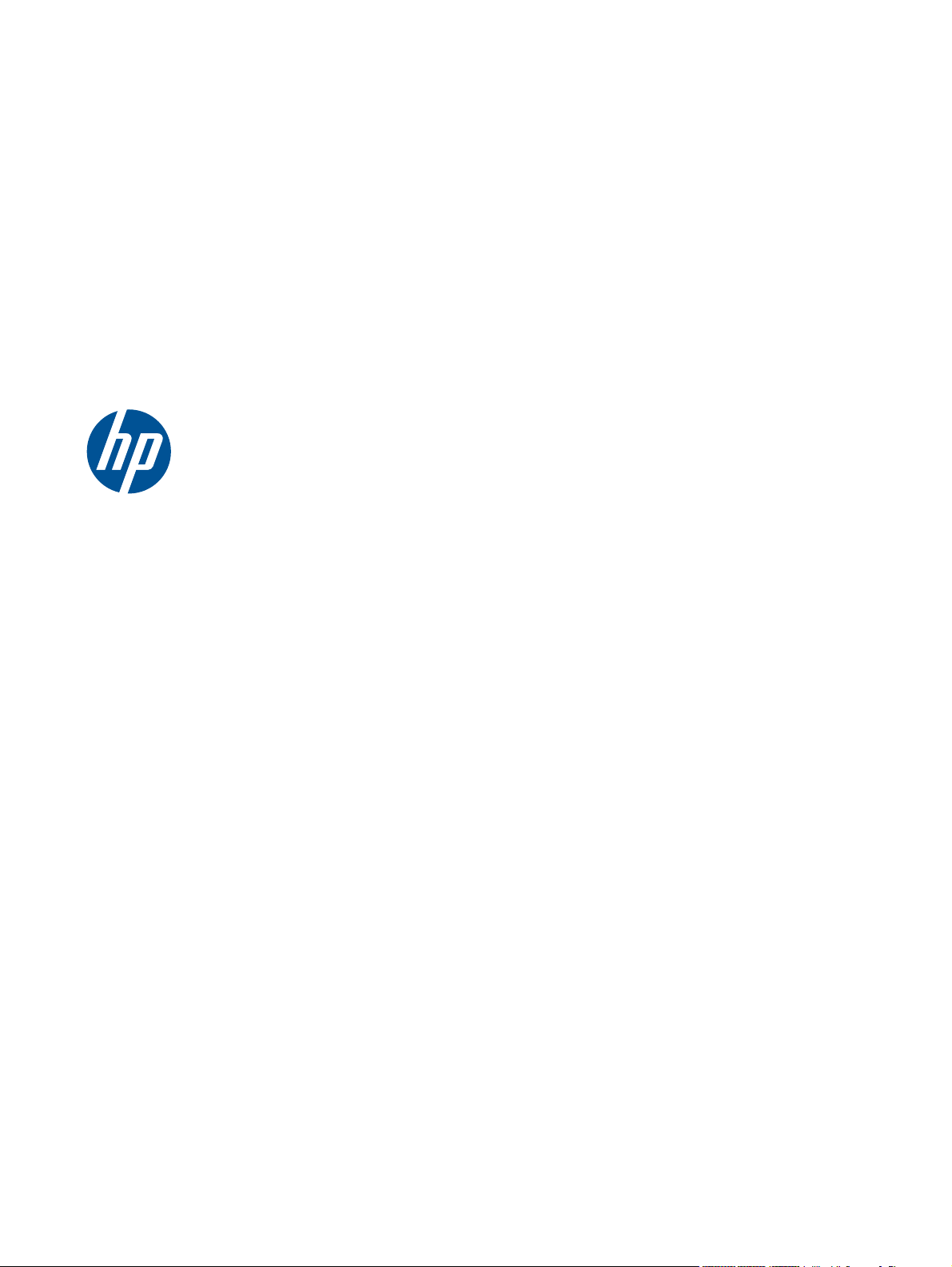
HP Color LaserJet Enterprise CP5520
Series Printer
User Guide
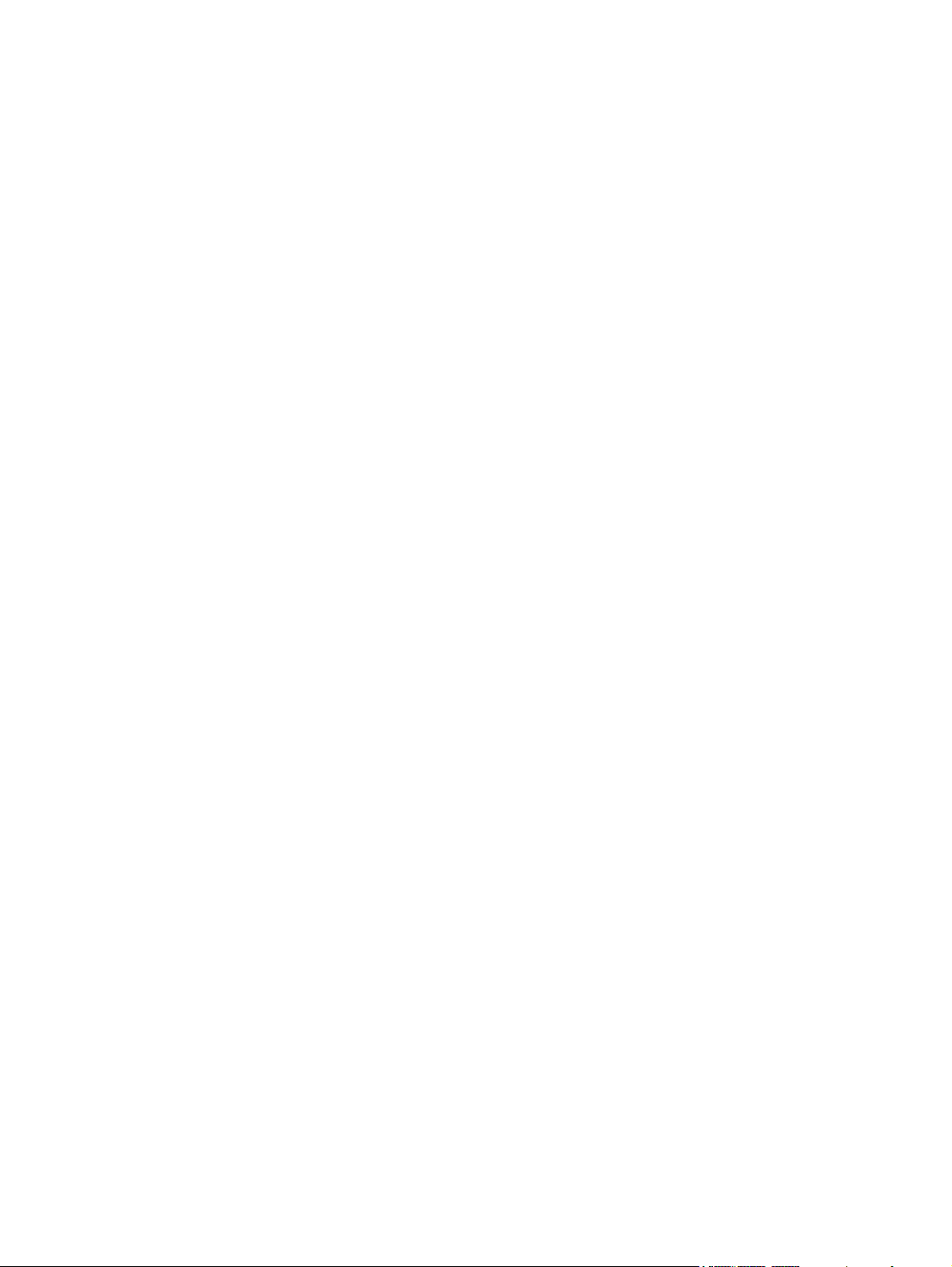
Copyright and License
© 2010 Copyright Hewlett-Packard
Development Company, L.P.
Reproduction, adaptation, or translation
without prior written permission is
prohibited, except as allowed under the
copyright laws.
The information contained herein is subject
to change without notice.
The only warranties for HP products and
services are set forth in the express warranty
statements accompanying such products and
services. Nothing herein should be
construed as constituting an additional
warranty. HP shall not be liable for technical
or editorial errors or omissions contained
herein.
Part number: CE707-90901
Edition 2, 11/2010
Trademark Credits
Adobe
®
, Adobe Photoshop
®
, Arobat
®
, and
PostScript
®
are trademarks of Adobe
Systems Incorporated.
Corel® is a trademark or registered
trademark of Corel Corporation or Corel
Corporation Limited.
Intel® Core™ is a trademark of Intel
Corporation in the U.S. and other countries.
Java™ is a US trademark of Sun
Microsystems, Inc.
Microsoft®, Windows®, Windows® XP,
and Windows Vista® are U.S. registered
trademarks of Microsoft Corporation.
PANTONE® is the property of Pantone, Inc.
UNIX
®
is a registered trademark of The
Open Group.
ENERGY STAR
®
and the ENERGY STAR
®
mark are registered U.S. marks.
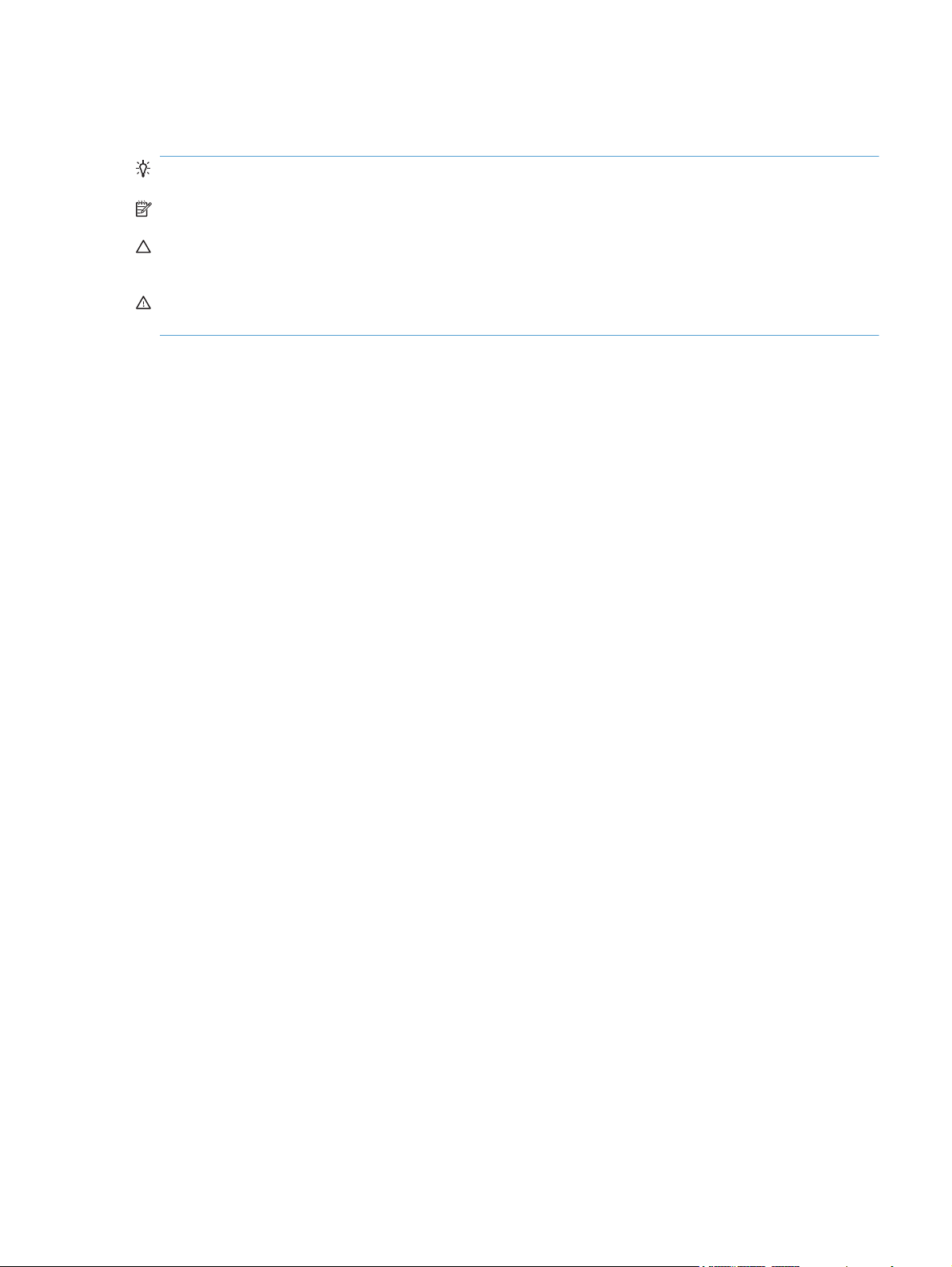
Conventions used in this guide
TIP: Tips provide helpful hints or shortcuts.
NOTE: Notes provide important information to explain a concept or to complete a task.
CAUTION: Cautions indicate procedures that you should follow to avoid losing data or damaging
the product.
WARNING! Warnings alert you to specific procedures that you should follow to avoid personal
injury, catastrophic loss of data, or extensive damage to the product.
ENWW iii
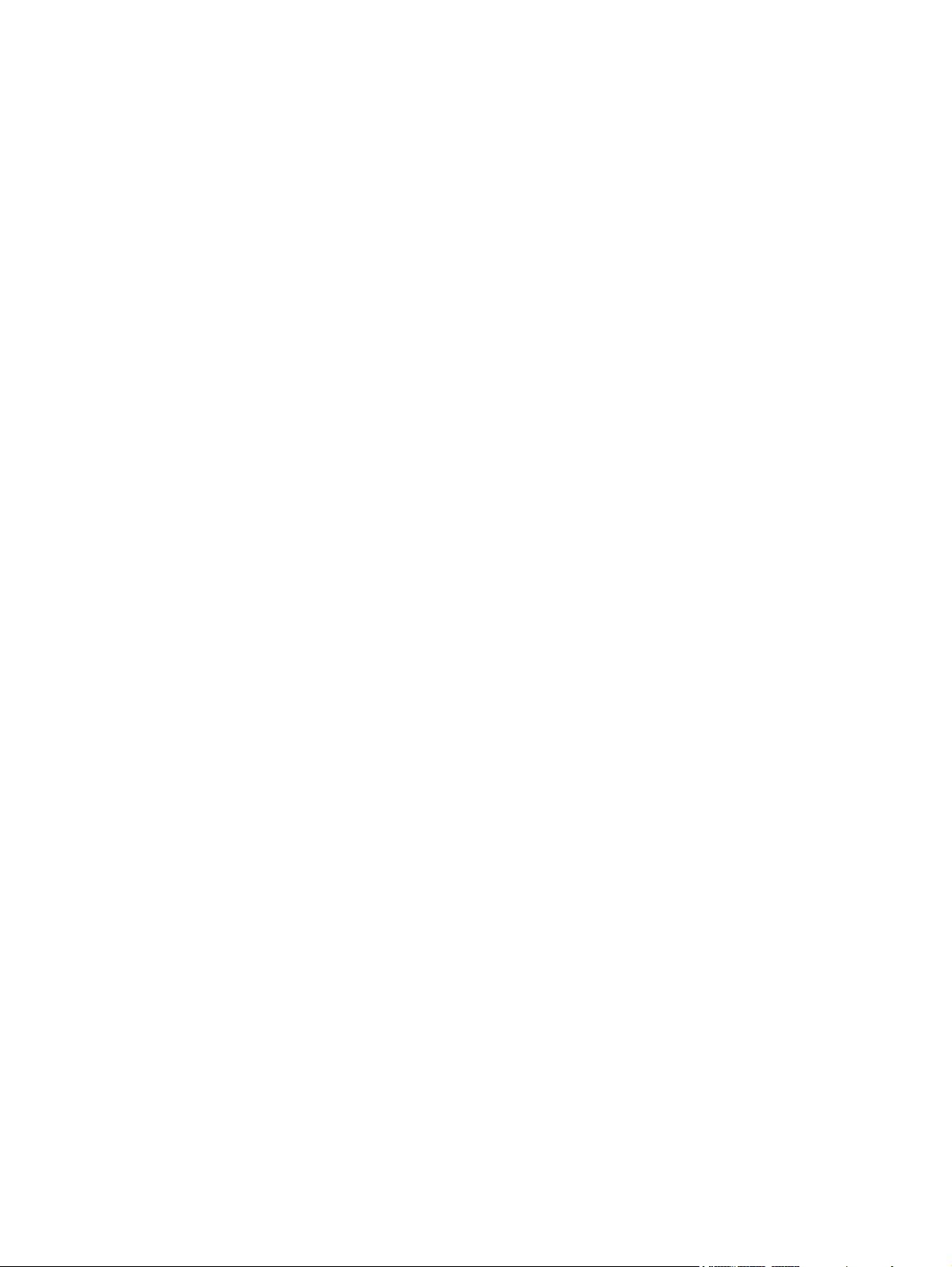
iv Conventions used in this guide ENWW
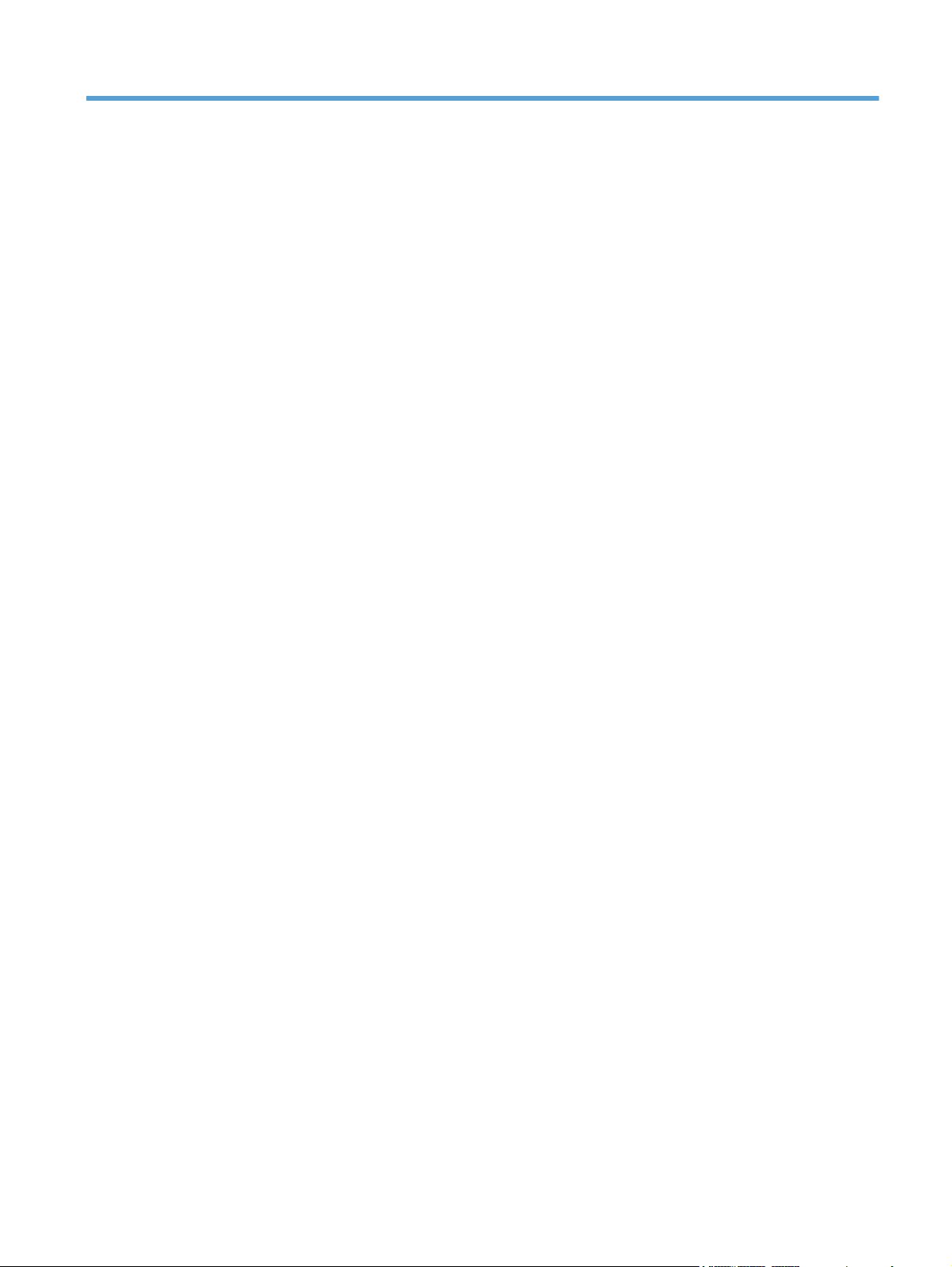
Table of contents
1 Product basics .................................................................................................................. 1
Product comparison .................................................................................................................. 2
Environmental features .............................................................................................................. 3
Accessibility features ................................................................................................................ 4
Product views .......................................................................................................................... 5
Front view ................................................................................................................ 5
Back view ................................................................................................................ 6
Interface ports ........................................................................................................... 6
Serial number and model number location ................................................................... 7
Control panel layout .................................................................................................. 8
2 Control panel menus ......................................................................................................... 9
Control panel menus .............................................................................................................. 10
Sign In menu ......................................................................................................................... 10
Retrieve Job From USB menu ................................................................................................... 10
Retrieve Job From Device Memory menu ................................................................................... 11
Supplies menu ....................................................................................................................... 12
Trays menu ............................................................................................................................ 14
Administration menu ............................................................................................................... 15
Reports menu .......................................................................................................... 15
General Settings menu ............................................................................................. 15
Retrieve From USB Settings menu .............................................................................. 20
Print Settings menu .................................................................................................. 20
Print Options menu .................................................................................................. 21
Display Settings menu .............................................................................................. 23
Manage Supplies menu ........................................................................................... 24
Manage Trays menu ................................................................................................ 25
Network Settings menu ............................................................................................ 26
Troubleshooting menu ............................................................................................................. 30
Device Maintenance menu ...................................................................................................... 32
Backup/Restore menu .............................................................................................. 32
Calibration/Cleaning menu ...................................................................................... 32
USB Firmware Upgrade menu ................................................................................... 33
Service menu .......................................................................................................... 33
ENWW v
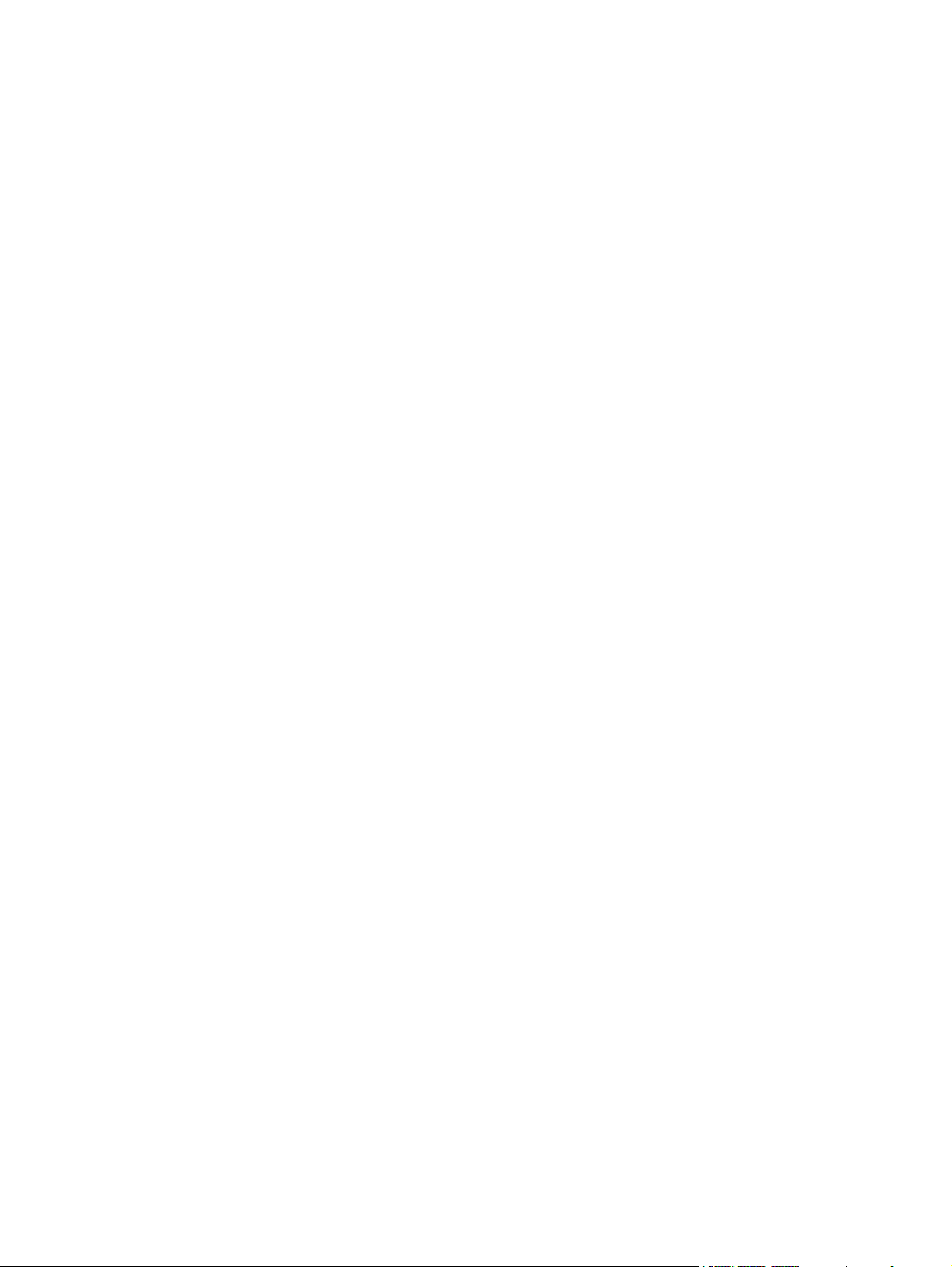
3 Software for Windows ................................................................................................... 35
Supported operating systems for Windows® ............................................................................. 36
Supported printer drivers for Windows ..................................................................................... 36
Select the correct printer driver for Windows ............................................................................. 37
HP Universal Print Driver (UPD) ................................................................................. 38
UPD installation modes ............................................................................. 38
Priority for print settings .......................................................................................................... 39
Change printer-driver settings for Windows ............................................................................... 40
Change the settings for all print jobs until the software program is closed ....................... 40
Change the default settings for all print jobs ............................................................... 40
Change the product configuration settings .................................................................. 40
Remove software for Windows ................................................................................................ 41
Supported utilities for Windows ............................................................................................... 42
HP Web Jetadmin ................................................................................................... 42
HP Embedded Web Server ....................................................................................... 42
Software for other operating systems ........................................................................................ 43
4 Use the product with Mac ............................................................................................... 45
Software for Mac ................................................................................................................... 46
Supported operating systems for Mac ........................................................................ 46
Supported printer drivers for Mac ............................................................................. 46
Install software for Mac operating systems .................................................................. 46
Install software for Mac computers connected directly to the product .............. 46
Install software for Mac computers on a wired network ................................. 47
Configure the IP address ............................................................ 47
Install the Mac software ............................................................. 48
Remove software from Mac operating systems ............................................................ 49
Priority for print settings for Mac ............................................................................... 50
Change printer-driver settings for Mac ....................................................................... 50
Software for Mac computers ..................................................................................... 51
HP Utility for Mac ..................................................................................... 51
Open the HP Utility .................................................................... 51
HP Utility features ...................................................................... 51
Supported utilities for Mac ....................................................................................... 52
HP Embedded Web Server ........................................................................ 52
Print with Mac ....................................................................................................................... 53
Cancel a print job with a Mac .................................................................................. 53
Change the paper size and type with Mac ................................................................. 53
Resize documents or print on a custom paper size with Mac ........................................ 53
Create and use printing presets with Mac .................................................................. 54
Print a cover page with Mac ..................................................................................... 54
Use watermarks with Mac ........................................................................................ 55
Print multiple pages on one sheet of paper with Mac ................................................... 55
vi ENWW
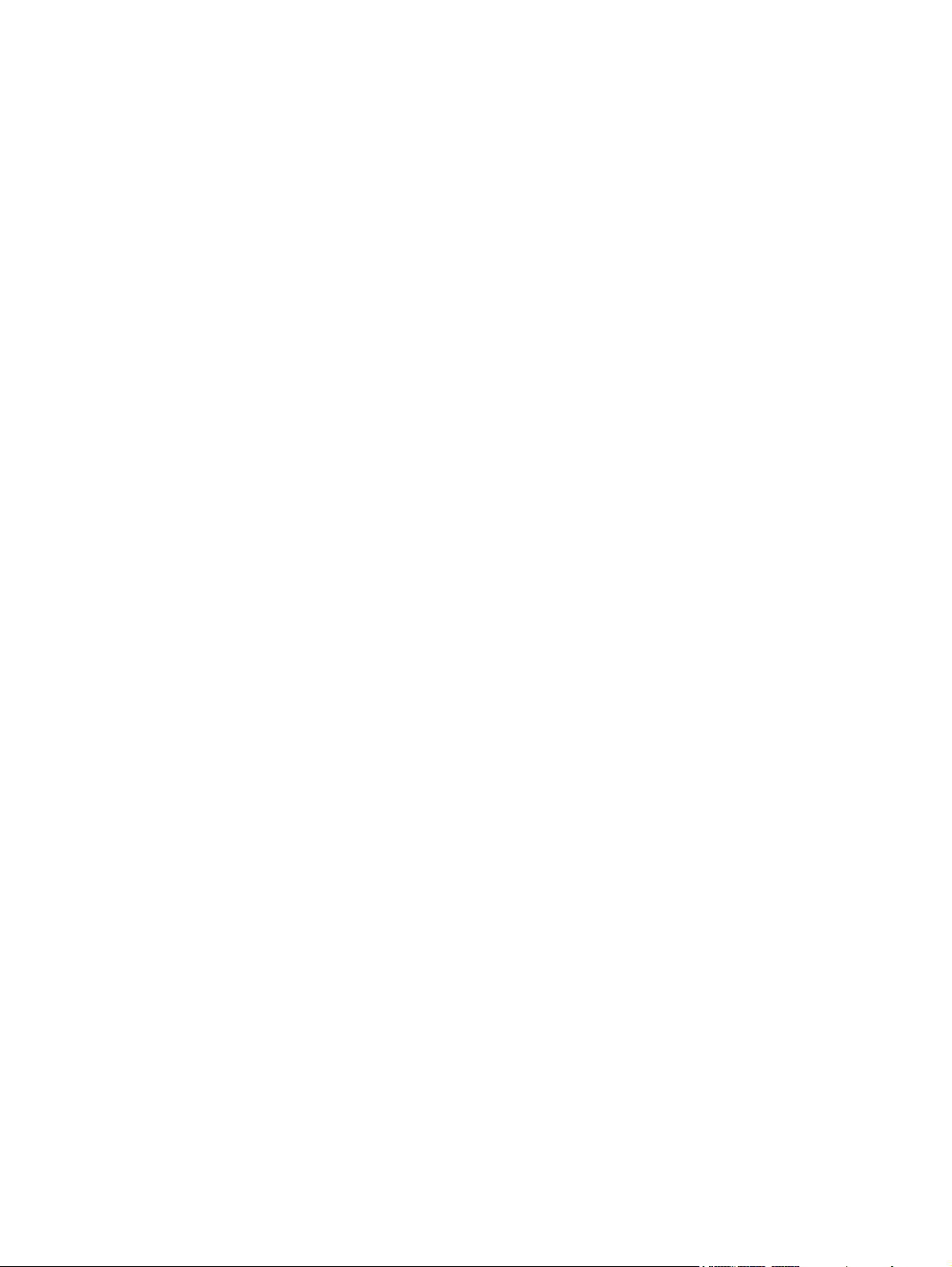
Print on both sides of the page (duplex printing) with Mac ........................................... 55
Store jobs with Mac ................................................................................................ 56
Set the color options with Mac .................................................................................. 57
Use the Services menu with Mac ............................................................................... 57
Solve problems with a Mac ..................................................................................................... 57
5 Connect the product ........................................................................................................ 59
Supported network operating systems ....................................................................................... 60
Printer sharing disclaimer ......................................................................................... 60
Connect with USB .................................................................................................................. 61
Connect to a network ............................................................................................................. 61
Supported network protocols .................................................................................... 61
Install the product on a wired network ....................................................................... 64
Configure the IP address ........................................................................... 64
Install the software .................................................................................... 65
Configure network settings ....................................................................................... 66
View or change network settings ................................................................ 66
Set or change the network password .......................................................... 66
Manually configure IPv4 TCP/IP parameters from the control panel ................ 67
Manually configure IPv6 TCP/IP parameters from the control panel ................ 68
Link speed and duplex settings ................................................................... 69
6 Paper and print media ................................................................................................... 71
Understand paper use ............................................................................................................ 72
Special paper guidelines .......................................................................................... 72
Change the printer driver to match the paper type and size ........................................................ 74
Supported paper sizes ............................................................................................................ 75
Supported paper sizes for duplex printing .................................................................. 77
Supported paper types and tray capacity .................................................................................. 78
Load paper trays .................................................................................................................... 80
Load Tray 1 ............................................................................................................ 80
Load Tray 2, Tray 3, and optional Trays 4, 5, and 6 with standard-size paper ............... 81
Load Tray 2, Tray 3, and optional Trays 4, 5, and 6 with custom-size paper .................. 83
Tray and bin capacity .............................................................................................. 84
Paper orientation for loading trays ............................................................................ 85
Paper orientation for loading Tray 1 ........................................................... 86
Paper orientation for loading Tray 2, Tray 3, or optional Trays 4, 5, and 6 .... 88
Configure trays ...................................................................................................................... 90
Configure a tray when loading paper ........................................................................ 90
Configure a tray to match print job settings ................................................................ 90
Configure a tray from the control panel ...................................................................... 90
Automatic paper sensing (auto-sense mode) ............................................................... 91
Auto-sense settings ................................................................................... 91
ENWW vii
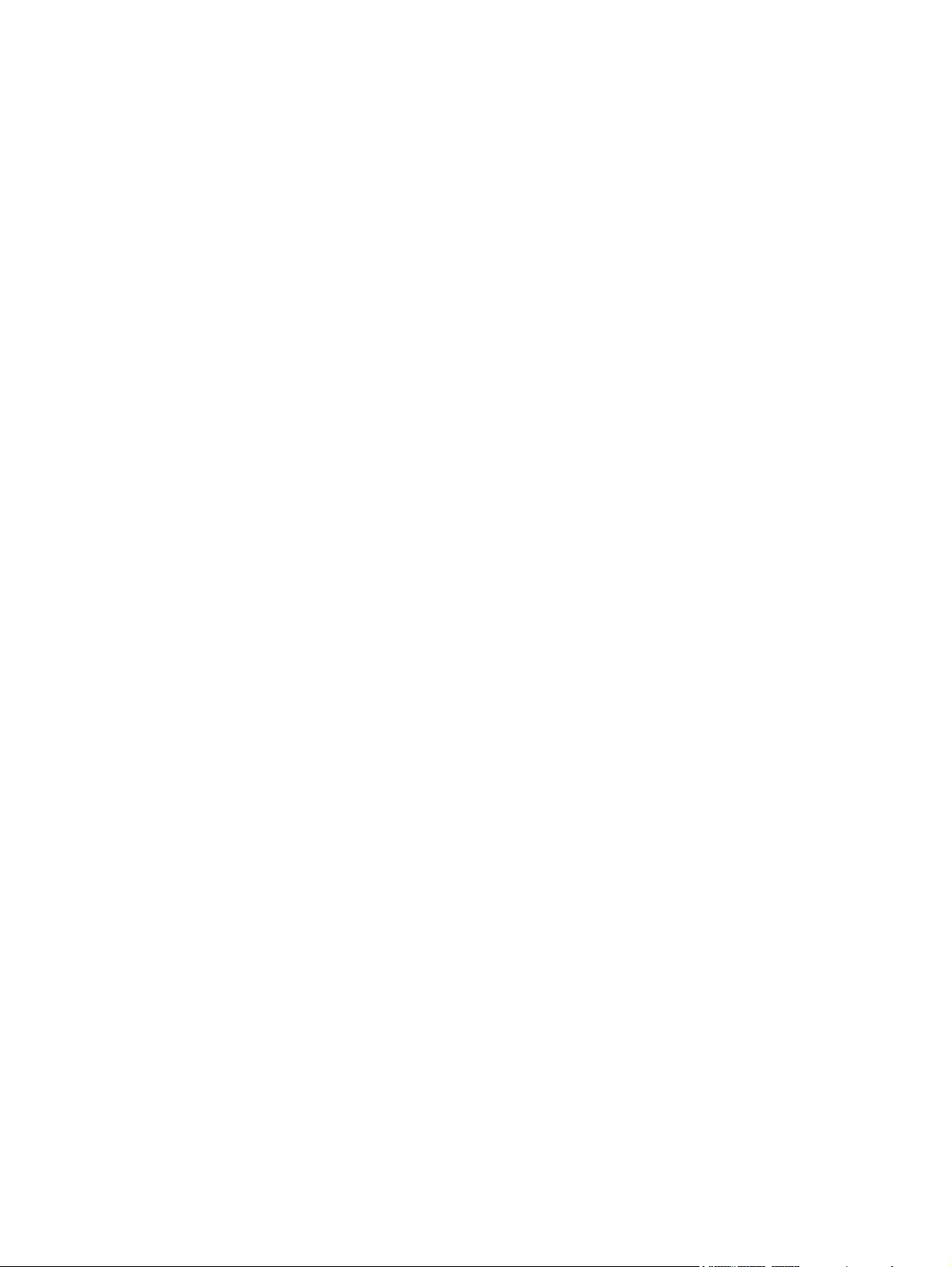
Select the paper by source, type, or size .................................................................... 91
Source .................................................................................................... 91
Type and size .......................................................................................... 91
7 Manage supplies ............................................................................................................ 93
Print cartridge information ....................................................................................................... 94
Supplies views ....................................................................................................................... 94
Print cartridge views ................................................................................................ 94
Manage print cartridges ......................................................................................................... 95
Settings for print cartridges ....................................................................................... 95
Print when a print cartridge is at estimated end of life ................................... 95
Enable or disable the Very Low Settings options from the control panel ........... 95
Recycle supplies ...................................................................................................... 96
Print-cartridge storage .............................................................................................. 96
HP policy on non-HP print cartridges ......................................................................... 96
HP fraud hotline and Web site .................................................................................. 97
Replacement instructions ......................................................................................................... 98
Replace print cartridges ........................................................................................... 98
Replace the toner collection unit .............................................................................. 100
Solve problems with supplies ................................................................................................. 103
Check the print cartridges ...................................................................................... 103
Inspect the print cartridge for damage ...................................................... 104
Repeating defects ................................................................................... 105
Print the Supplies Status page .................................................................. 105
Interpret control panel messages for supplies ............................................................ 106
8 Print tasks .................................................................................................................... 113
Cancel a print job ................................................................................................................ 114
Basic print tasks with Windows .............................................................................................. 115
Open the printer driver with Windows ..................................................................... 115
Get help for any printing option with Windows ........................................................ 116
Change the number of print copies with Windows .................................................... 116
Save custom print settings for reuse with Windows .................................................... 116
Use a printing shortcut with Windows ....................................................... 116
Create printing shortcuts ......................................................................... 118
Improve print quality with Windows ........................................................................ 121
Select the page size with Windows .......................................................... 121
Select a custom page size with Windows .................................................. 121
Select the paper type with Windows ........................................................ 121
Select the paper tray with Windows ......................................................... 121
Select the print resolution ........................................................................ 121
Print on both sides (duplex) with Windows ............................................................... 123
Manually print on both sides with Windows .............................................. 123
viii ENWW
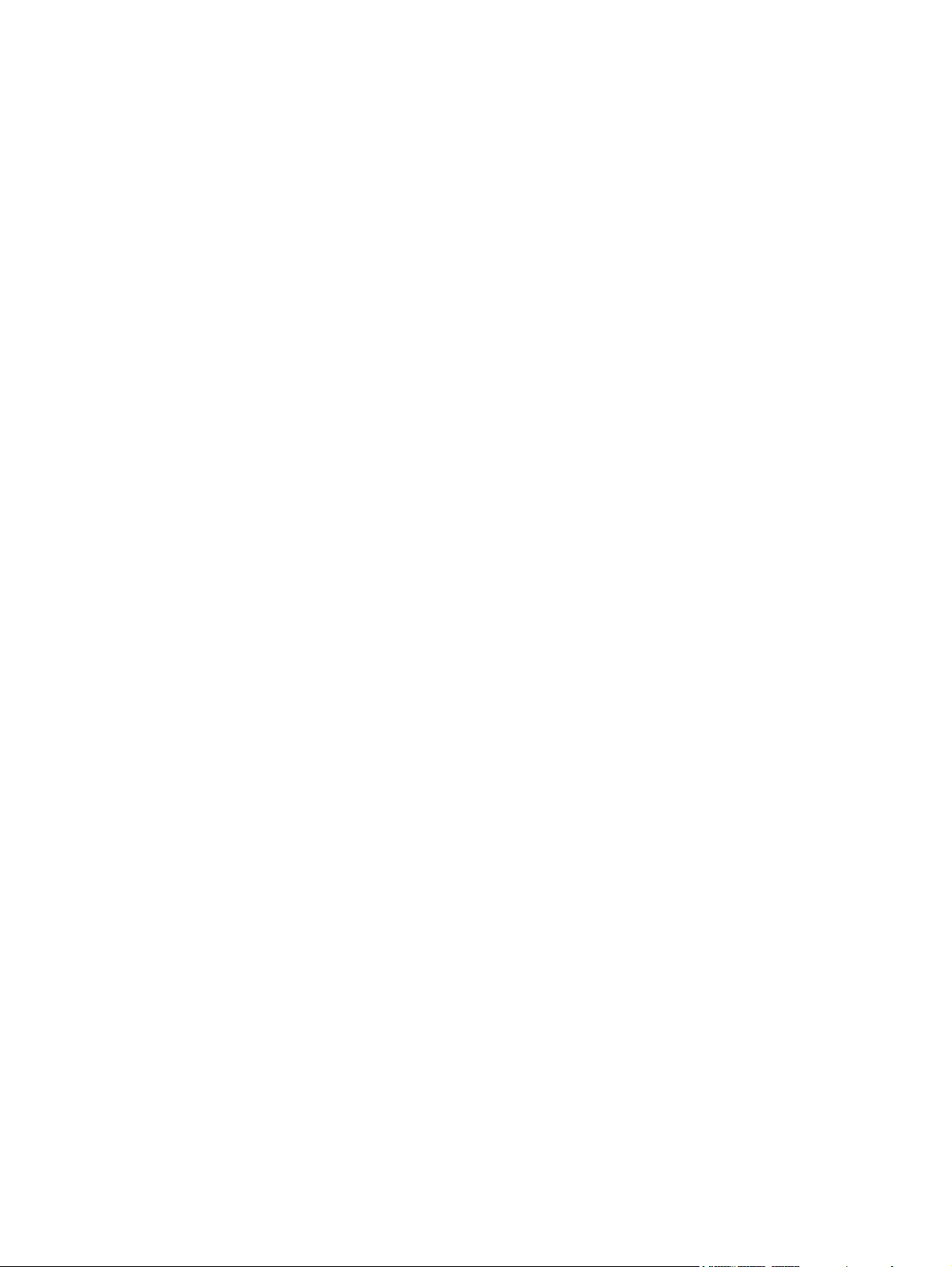
Automatically print on both sides with Windows ........................................ 124
Print multiple pages per sheet with Windows ............................................................ 126
Select page orientation with Windows ..................................................................... 127
Set color options with Windows .............................................................................. 129
Additional print tasks with Windows ...................................................................................... 131
Print colored text as black (grayscale) with Windows ................................................ 131
Print on preprinted letterhead or forms with Windows ................................................ 132
Print on special paper, labels, or transparencies ....................................................... 134
Print the first or last page on different paper with Windows ........................................ 137
Scale a document to fit page size ........................................................................... 139
Add a watermark to a document with Windows ....................................................... 141
Create a booklet with Windows .............................................................................. 142
Use job storage features with Windows ................................................................... 143
Create a stored job with Windows ........................................................... 144
Print a stored job .................................................................................... 145
Delete a stored job ................................................................................. 146
Set job storage options with Windows ...................................................... 146
Print one copy for proof before printing all the copies .................. 146
Temporarily store a personal job on the product and print it later .. 146
Temporarily store a job on the product ....................................... 147
Permanently store a job on the product ...................................... 147
Make a permanently stored job private so that anyone who tries
to print it must provide a PIN .................................................... 147
Receive notification when someone prints a stored job ................. 148
Set the user name for a stored job ............................................. 148
Specify a name for the stored job .............................................. 148
Print special jobs with Windows ............................................................................. 149
Print business graphics or marketing material ............................................. 149
Supported glossy paper ........................................................... 149
Print weatherproof maps and outdoor signs ............................................... 149
Supported tough paper ............................................................ 150
Set the duplex alignment ......................................................................... 150
Walk-up USB printing ........................................................................................................... 151
9 Color ............................................................................................................................ 153
Adjust color ......................................................................................................................... 154
Automatic ............................................................................................................ 154
Print in Grayscale .................................................................................................. 154
Manual color adjustment ........................................................................................ 155
Manual color options .............................................................................. 155
Use the HP EasyColor option .................................................................................. 156
Match colors ....................................................................................................................... 157
Sample book color matching .................................................................................. 157
Print color samples ................................................................................................ 158
ENWW ix
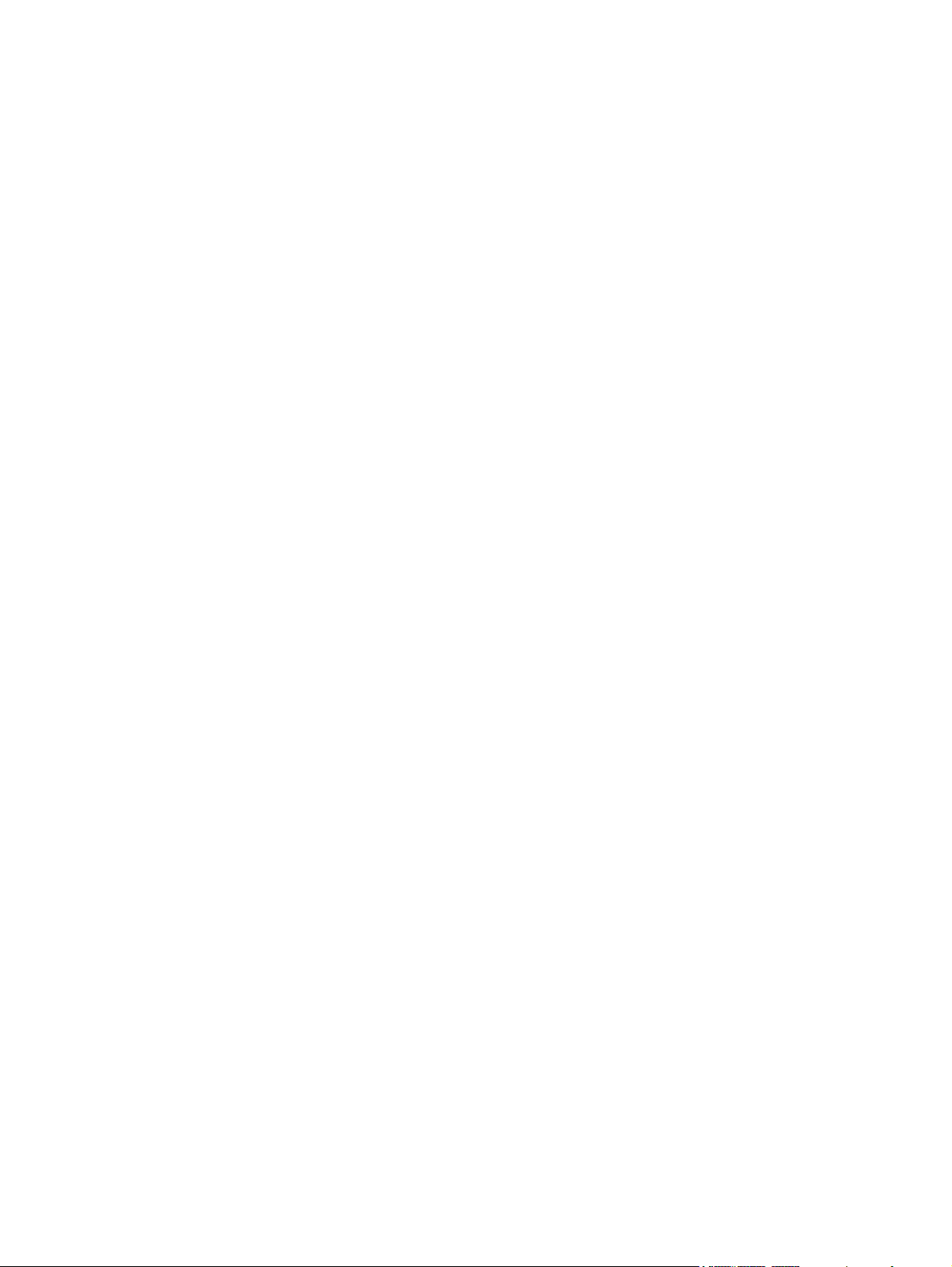
PANTONE® color matching ................................................................................... 158
Advanced color use ............................................................................................................. 159
HP ColorSphere toner ............................................................................................ 159
HP ImageREt 3600 ................................................................................................ 159
Paper selection ..................................................................................................... 159
Color options ........................................................................................................ 159
Standard red-green-blue (sRGB) .............................................................................. 160
10 Manage and maintain ................................................................................................ 161
Print information pages ......................................................................................................... 162
Print the menu map ............................................................................................... 162
Print the configuration report .................................................................................. 162
Use the HP Embedded Web Server ........................................................................................ 163
Open the HP Embedded Web Server by using a network connection .......................... 163
Features ............................................................................................................... 164
Information tab ...................................................................................... 164
General tab ........................................................................................... 164
Print tab ................................................................................................ 165
Troubleshooting tab ................................................................................ 165
Security tab ........................................................................................... 166
Networking tab ...................................................................................... 166
Other Links list ....................................................................................... 166
Use HP Web Jetadmin software ............................................................................................. 167
Product security features ........................................................................................................ 168
Security statements ................................................................................................ 168
IP Security ............................................................................................. 168
Secure the HP Embedded Web Server ..................................................................... 168
Encryption support: HP Encrypted High Performance Hard Disks ................................. 168
Secure stored jobs ................................................................................................. 169
Lock the control panel menus .................................................................................. 169
Lock the formatter .................................................................................................. 169
Economy settings ................................................................................................................. 170
Optimize speed or energy usage ............................................................................ 170
Power-saving modes .............................................................................................. 170
Set sleep mode ...................................................................................... 170
Set sleep delay ...................................................................................... 171
Wake time ............................................................................................ 171
Set the real-time clock .............................................................. 171
Set the wake time .................................................................... 172
Install external I/O cards ...................................................................................................... 173
Clean the product ................................................................................................................ 175
Clean the paper path ............................................................................................ 175
Product updates ................................................................................................................... 176
x ENWW
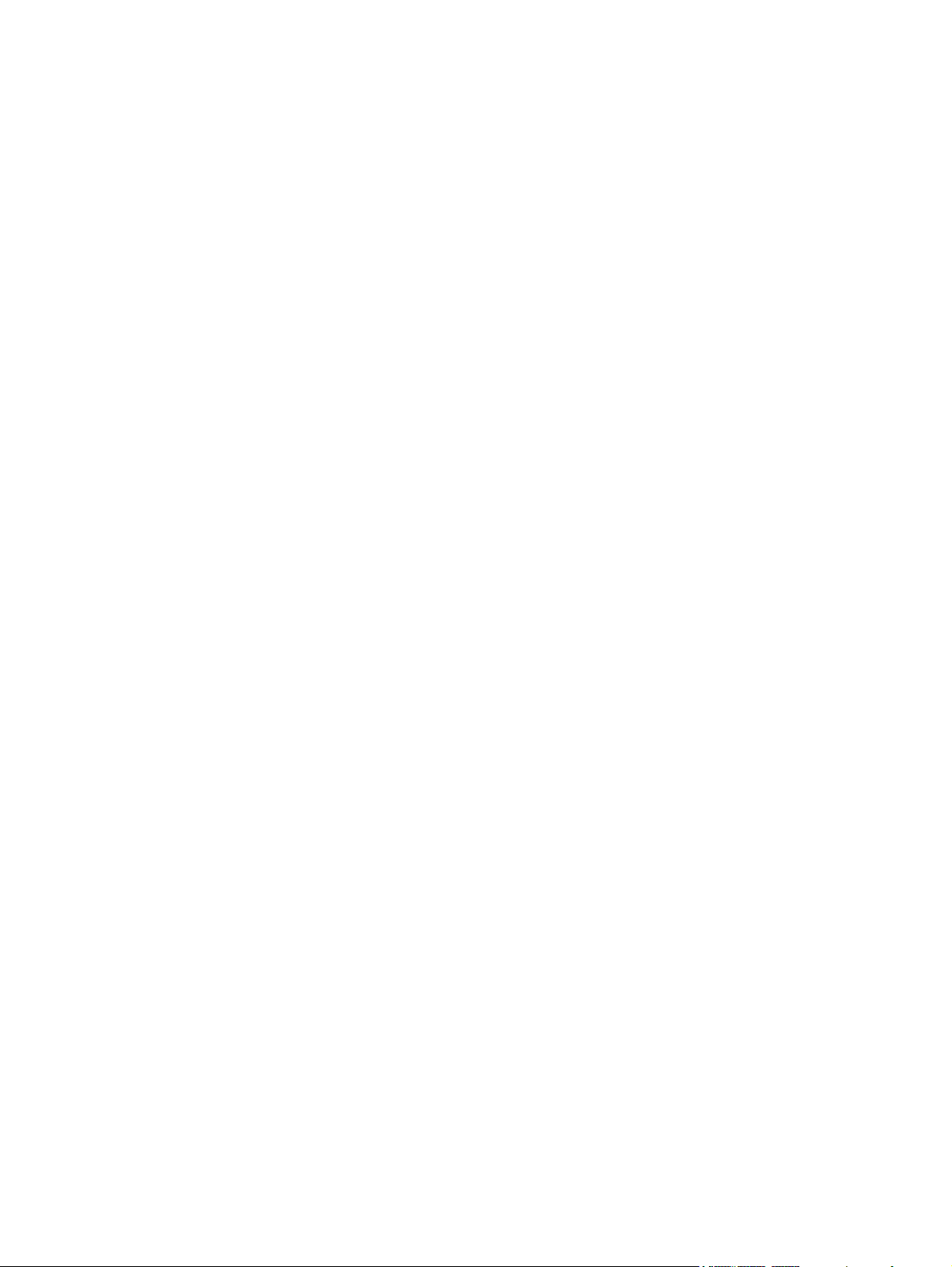
11 Solve problems ........................................................................................................... 177
Self help ............................................................................................................................. 178
Solve general problems ........................................................................................................ 179
Troubleshooting checklist ........................................................................................ 179
Factors that affect product performance ................................................................... 180
Restore factory settings ......................................................................................................... 180
Interpret control-panel messages ............................................................................................ 181
Control-panel message types .................................................................................. 181
Control-panel messages ......................................................................................... 181
Clear jams .......................................................................................................................... 182
Prevent jams ......................................................................................................... 182
Jam locations ........................................................................................................ 183
Clear jams in the upper right door .......................................................................... 184
Clear jams in the lower right door ........................................................................... 186
Clear jams in Tray 1 .............................................................................................. 187
Clear jams from Tray 2, Tray 3, or an optional tray .................................................. 189
Clear jams in the output bin area ............................................................................ 190
Change jam recovery ............................................................................................ 191
Paper does not feed automatically .......................................................................................... 192
Product feeds multiple sheets ................................................................................................. 193
Improve print quality ............................................................................................................. 194
Select a paper type ............................................................................................... 194
Use paper that meets HP specifications .................................................................... 194
Print a cleaning page ............................................................................................ 195
Calibrate the product ............................................................................................. 195
Set the image registration ....................................................................................... 195
Internal print-quality test pages ................................................................................ 196
Check the print cartridge ........................................................................................ 196
Use the printer driver that best meets your printing needs ........................................... 197
Repetitive defects ruler ........................................................................................... 198
The product does not print or it prints slowly ............................................................................ 199
Solve walk-up USB printing problems ...................................................................................... 200
The Open From USB menu does not open when you insert the USB accessory .............. 200
The file does not print from the USB storage accessory ............................................... 200
The file that you want to print is not listed in the Open From USB menu ........................ 200
Solve connectivity problems ................................................................................................... 201
Solve direct-connect problems ................................................................................. 201
Solve network problems ......................................................................................... 201
Solve software problems ....................................................................................................... 202
Solve common Windows problems ......................................................................... 203
Solve common Mac problems ................................................................................. 203
ENWW xi
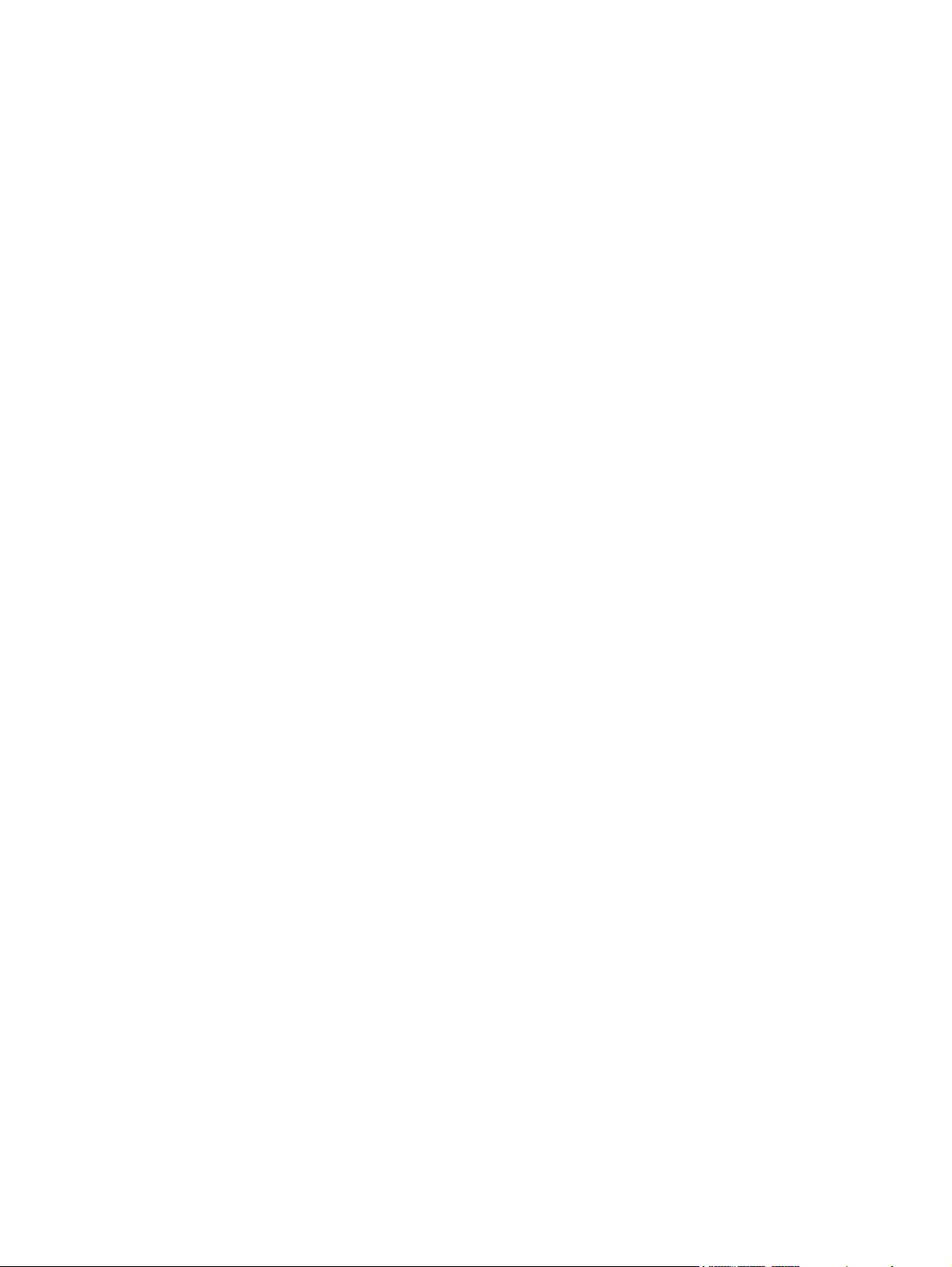
Appendix A Supplies and accessories .............................................................................. 207
Order parts, accessories, and supplies ................................................................................... 208
Part numbers ....................................................................................................................... 209
Accessories .......................................................................................................... 209
Print cartridges ...................................................................................................... 209
Memory ............................................................................................................... 209
Cables and interfaces ............................................................................................ 209
Maintenance kits ................................................................................................... 210
Appendix B Service and support ...................................................................................... 211
Hewlett-Packard limited warranty statement ............................................................................. 212
HP's Premium Protection Warranty: LaserJet print cartridge limited warranty statement .................. 214
Color LaserJet Fuser Kit, Toner Collection Unit, and Transfer Kit Limited Warranty Statement .......... 215
Data stored on the print cartridge ........................................................................................... 216
End User License Agreement .................................................................................................. 217
Customer self-repair warranty service ..................................................................................... 220
Customer support ................................................................................................................. 221
Appendix C Product specifications ................................................................................... 223
Physical specifications .......................................................................................................... 224
Power consumption, electrical specifications, and acoustic emissions .......................................... 224
Environmental specifications .................................................................................................. 224
Appendix D Regulatory information ................................................................................ 225
FCC regulations ................................................................................................................... 226
Environmental product stewardship program ........................................................................... 227
Protecting the environment ...................................................................................... 227
Ozone production ................................................................................................. 227
Power consumption ............................................................................................... 227
Paper use ............................................................................................................. 227
Plastics ................................................................................................................. 227
HP LaserJet print supplies ....................................................................................... 227
Return and recycling instructions ............................................................................. 228
United States and Puerto Rico .................................................................. 228
Multiple returns (more than one cartridge) .................................. 228
Single returns .......................................................................... 228
Shipping ................................................................................ 228
Non-U.S. returns .................................................................................... 228
Paper .................................................................................................................. 229
Material restrictions ............................................................................................... 229
Disposal of waste equipment by users in private households in the European Union ...... 229
Chemical substances ............................................................................................. 230
Material Safety Data Sheet (MSDS) ......................................................................... 230
xii ENWW
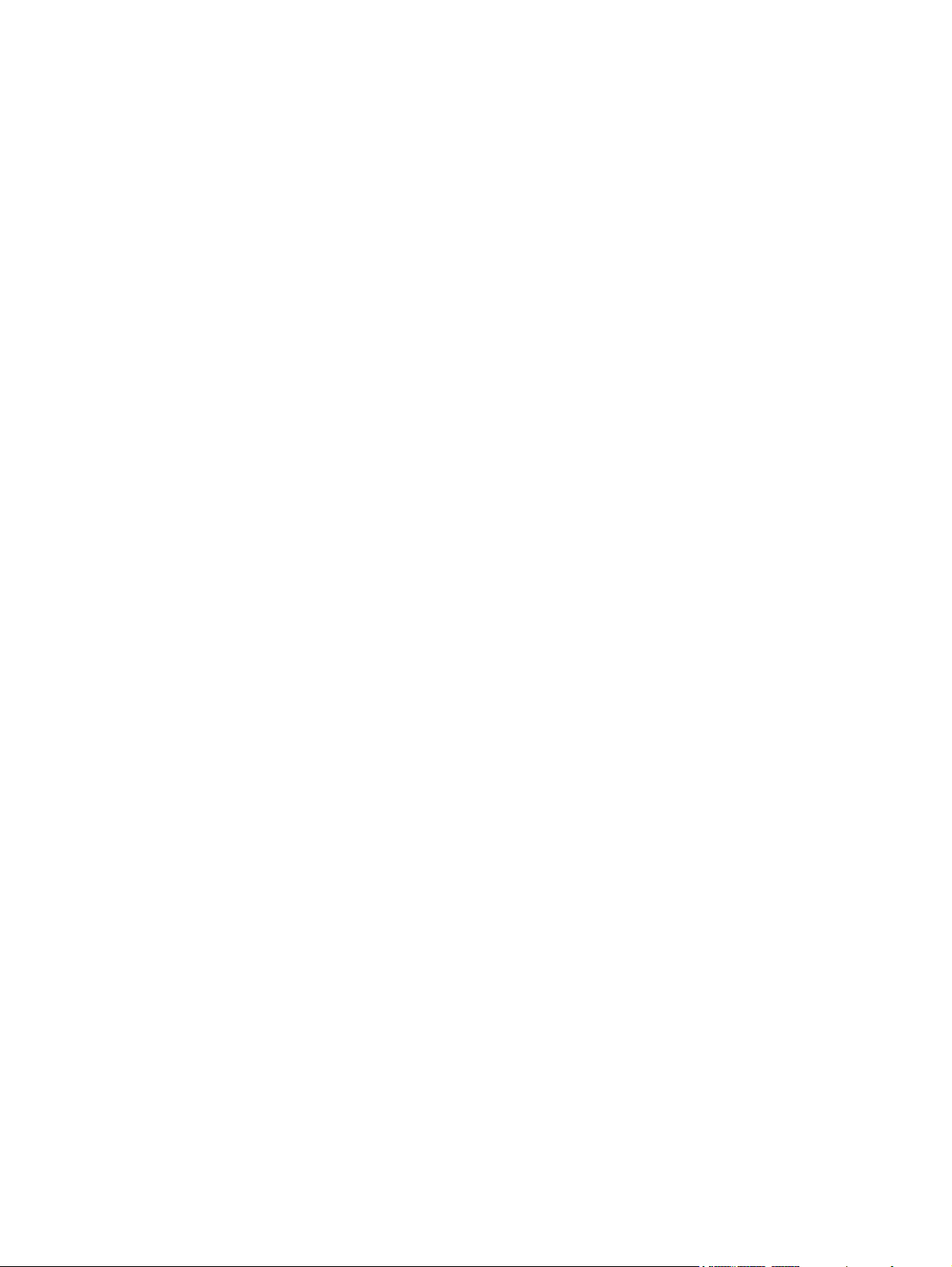
For more information ............................................................................................. 230
Declaration of conformity ...................................................................................................... 231
Safety statements ................................................................................................................. 233
Laser safety .......................................................................................................... 233
Canadian DOC regulations .................................................................................... 233
VCCI statement (Japan) .......................................................................................... 233
Power cord instructions .......................................................................................... 233
Power cord statement (Japan) ................................................................................. 233
EMC statement (China) .......................................................................................... 234
EMC statement (Korea) .......................................................................................... 234
EMI statement (Taiwan) .......................................................................................... 234
Laser statement for Finland ..................................................................................... 234
GS statement (Germany) ........................................................................................ 235
Substances Table (China) ....................................................................................... 235
Restriction on Hazardous Substances statement (Turkey) ............................................. 235
Index ............................................................................................................................... 237
ENWW xiii
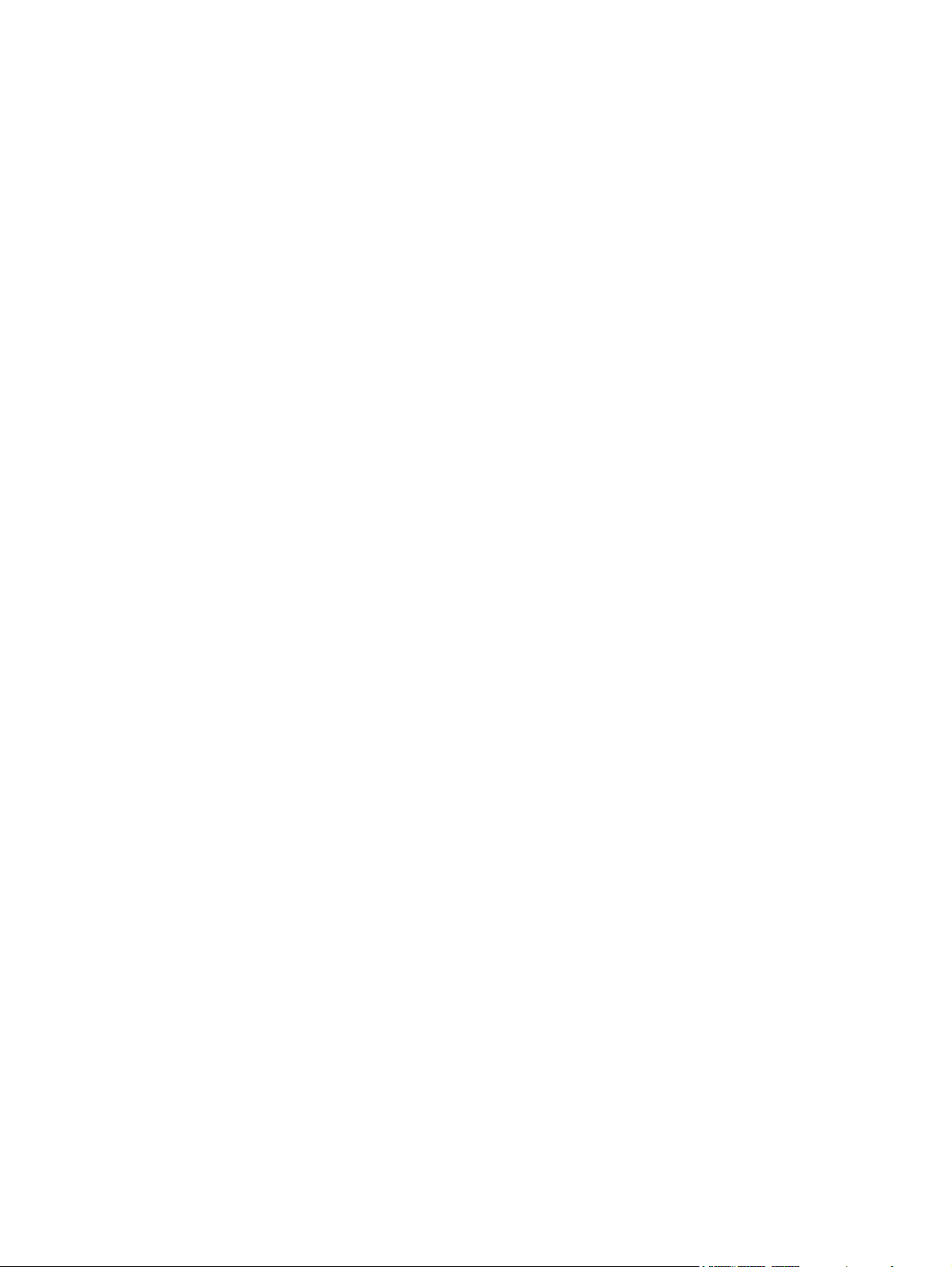
xiv ENWW
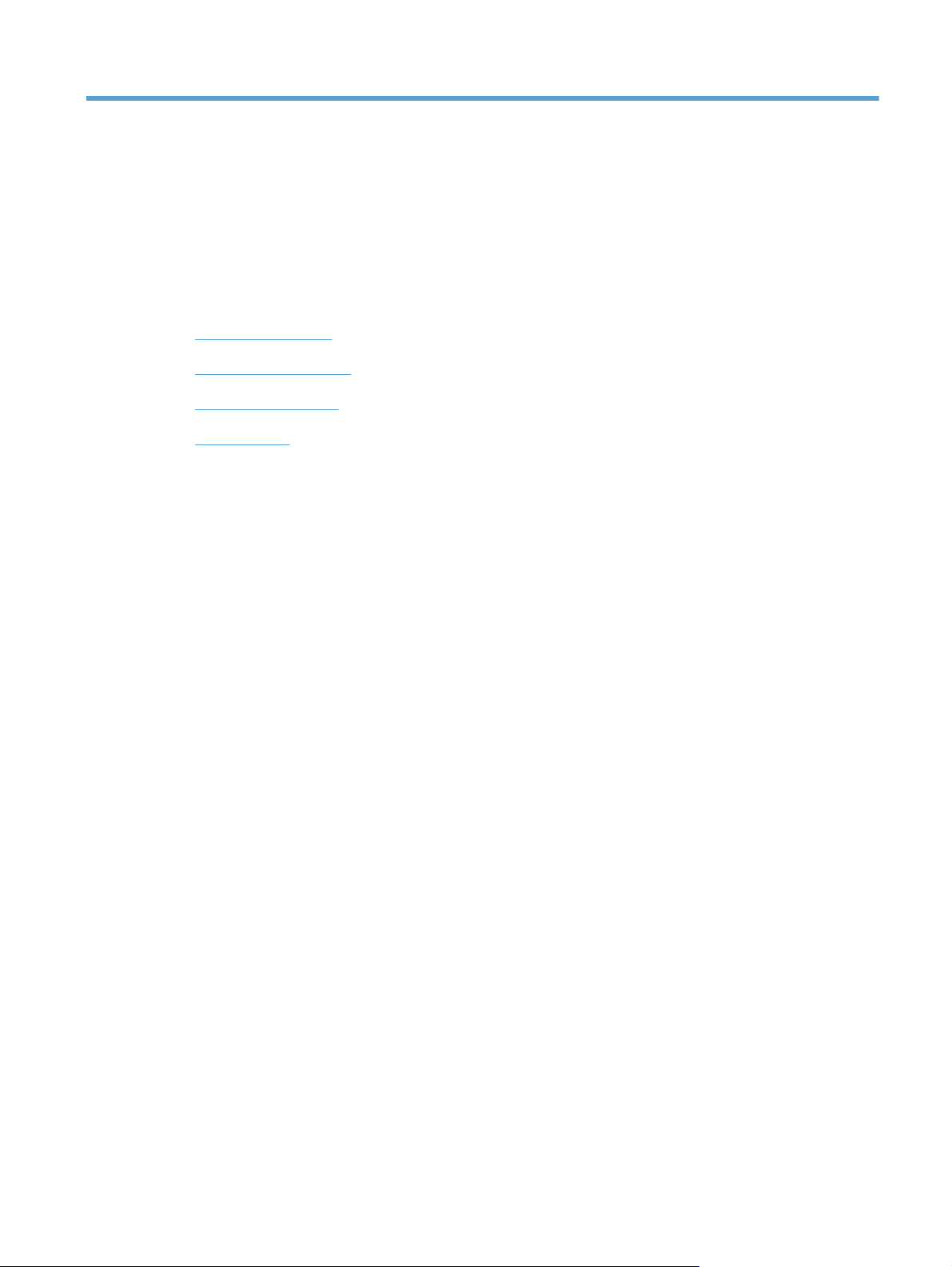
1 Product basics
●
Product comparison
●
Environmental features
●
Accessibility features
●
Product views
ENWW 1
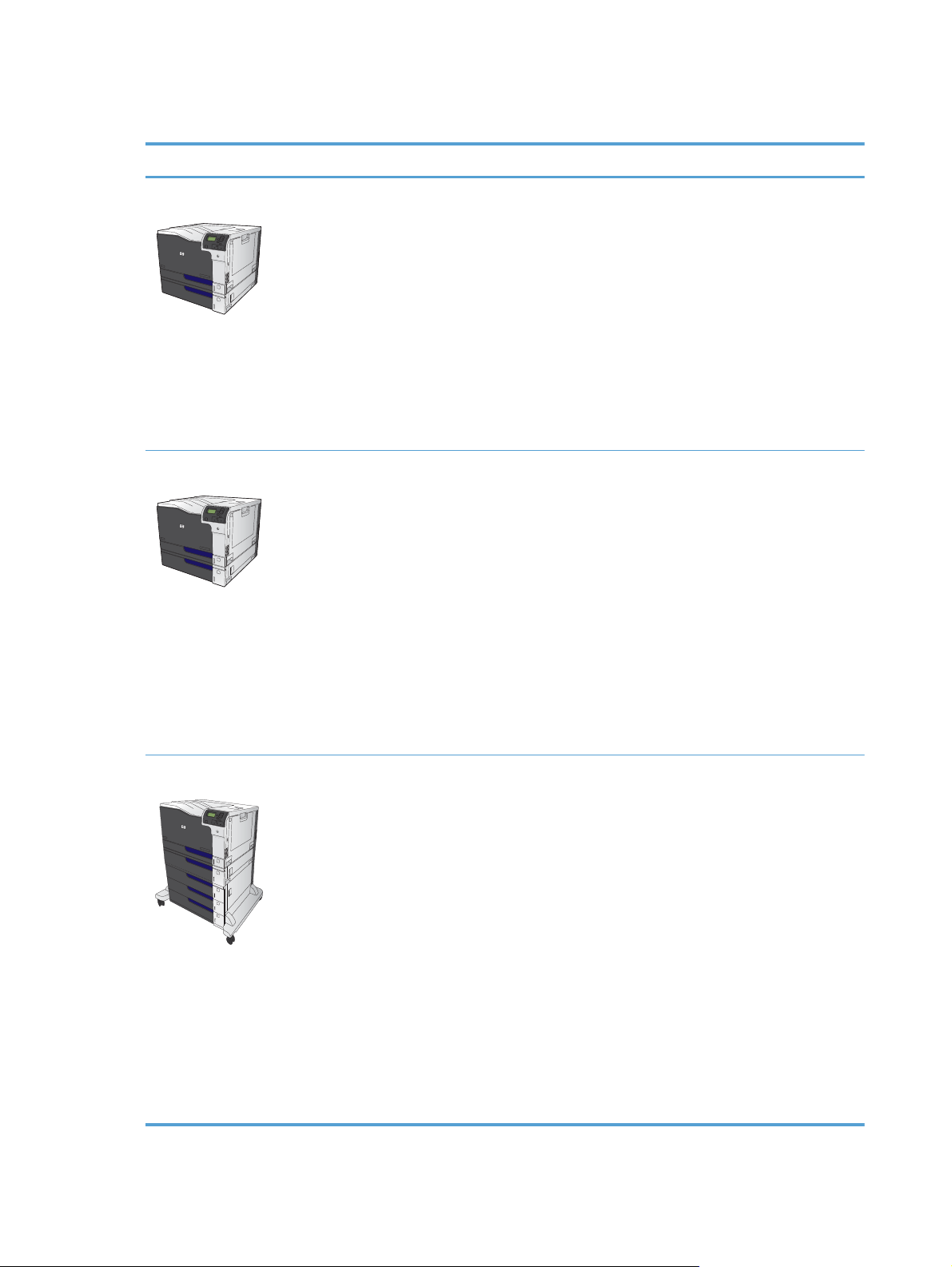
Product comparison
Model Features
HP Color LaserJet CP5525n
●
100-sheet multipurpose input tray (Tray 1)
●
250-sheet input tray (Tray 2)
●
500-sheet input tray (Tray 3)
●
300-sheet, face-down output bin
●
Hi-Speed USB 2.0 port
●
HP Jetdirect embedded print server for connecting to a 10/100/1000Base-TX
network
●
1 gigabyte (GB) of random access memory (RAM)
●
USB port on the control panel for walk-up printing
HP Color LaserJet CP5525dn
●
100-sheet multipurpose input tray (Tray 1)
●
250-sheet input tray (Tray 2)
●
500-sheet input tray (Tray 3)
●
300-sheet, face-down output bin
●
Hi-Speed USB 2.0 port
●
HP Jetdirect embedded print server for connecting to a 10/100/1000Base-TX
network
●
1 GB of RAM
●
USB port on the control panel for walk-up printing
●
Automatic two-sided printing
HP Color LaserJet CP5525xh
●
100-sheet multipurpose input tray (Tray 1)
●
250-sheet input tray (Tray 2)
●
500-sheet input tray (Tray 3)
●
HP 3 x 500-sheet paper feeder (Trays 4, 5, and 6)
●
300-sheet, face-down output bin
●
Hi-Speed USB 2.0 port
●
HP Jetdirect embedded print server for connecting to a 10/100/1000Base-TX
network
●
1 GB of RAM
●
USB port on the control panel for walk-up printing
●
Automatic two-sided printing
●
HP Encrypted High Performance Hard Disk
2 Chapter 1 Product basics ENWW
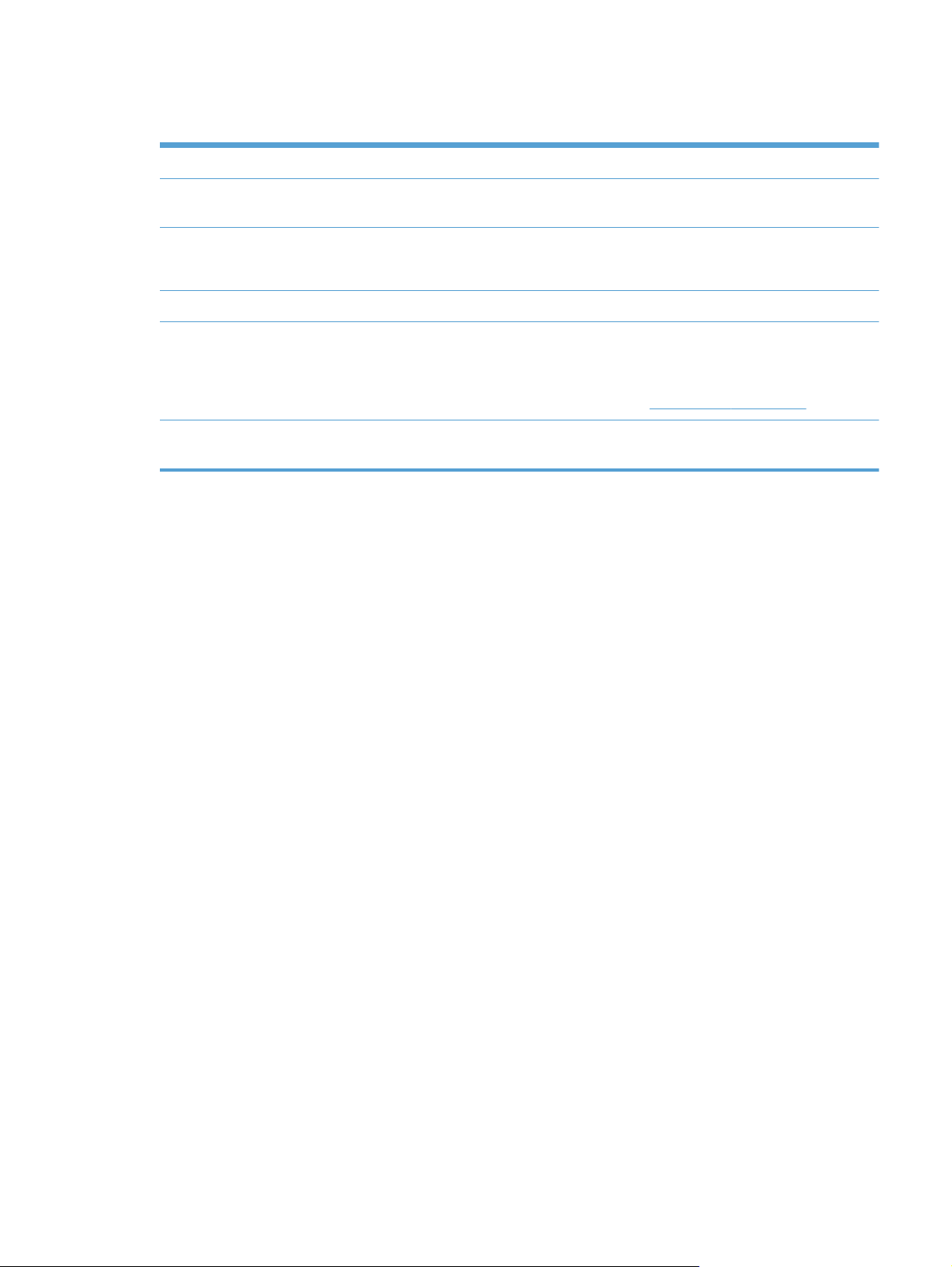
Environmental features
Duplex Save paper by using duplex printing as your default print setting.
Print multiple pages per sheet Save paper by printing two or more pages of a document side-by-side on one sheet of paper.
Access this feature through the printer driver.
Recycling Reduce waste by using recycled paper.
Recycle print cartridges by using the HP return process.
Energy savings Save energy by initiating sleep mode for the product.
HP Smart Web printing Use HP Smart Web printing to select, store, and organize text and graphics from multiple
Web pages and then edit and print exactly what you see onscreen. It gives you the control
you need for printing meaningful information while minimizing waste.
Download HP Smart Web printing from this Web site:
www.hp.com/go/smartweb.
Job storage Use the job storage features to manage print jobs. By using job storage, you activate printing
while you are at the shared product, eliminating lost print jobs that are then reprinted.
ENWW
Environmental features
3
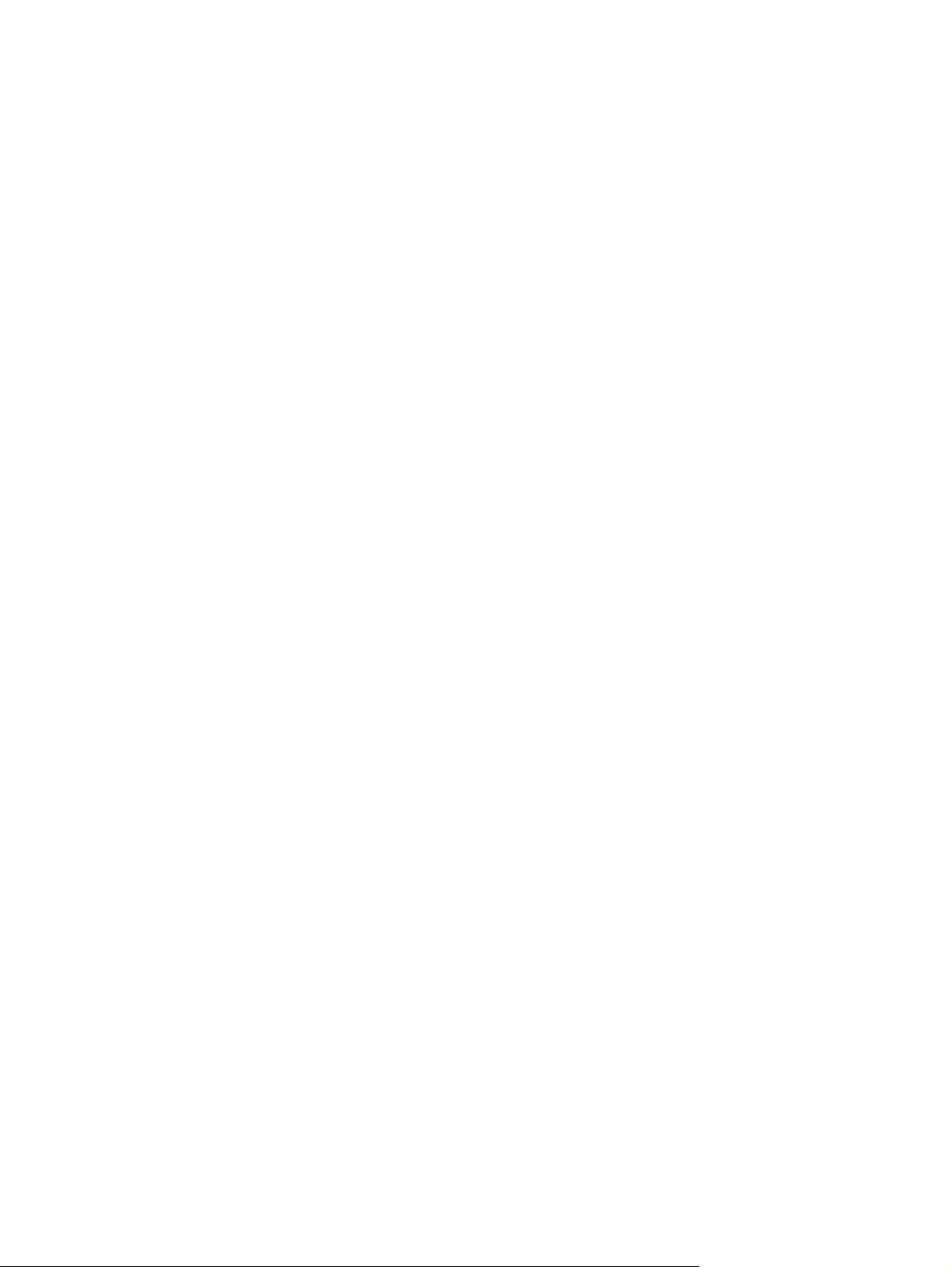
Accessibility features
The product includes several features that aid you with accessibility issues.
●
Online user guide that is compatible with text screen-readers.
●
Print cartridges can be installed and removed by using one hand.
●
All doors and covers can be opened by using one hand.
●
Paper can be loaded in Tray 1 by using one hand.
4 Chapter 1 Product basics ENWW
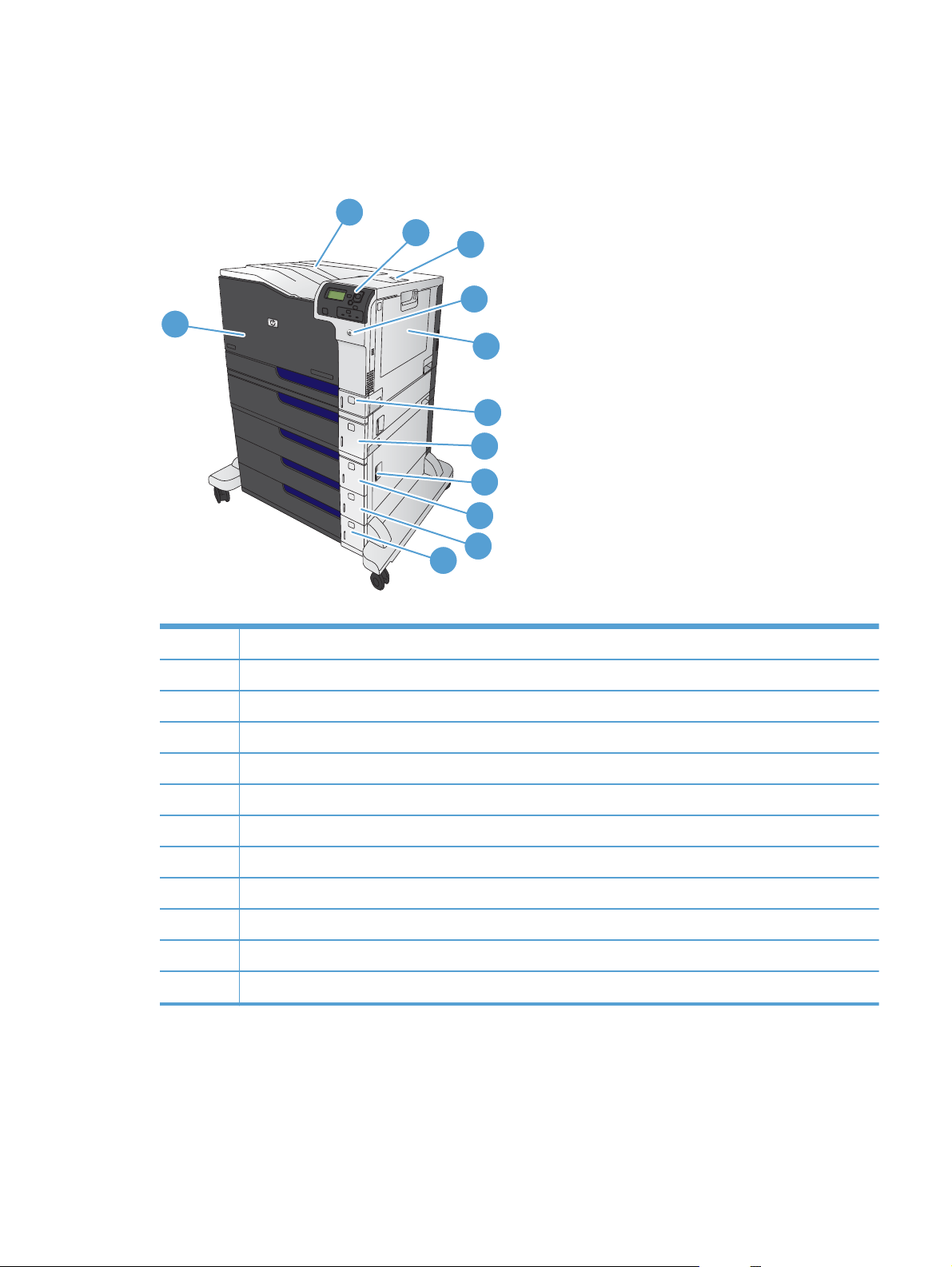
Product views
Front view
2
3
5
1
4
6
7
8
9
10
11
12
1 Front door (access to print cartridges)
2 Standard output bin
3 Control panel
4 Right door (access for clearing jams)
5 On/off button (illuminates when turned on)
6 Tray 1 (pull the handle to open the tray)
7Tray 2
8Tray 3
9 Lower right door (access for clearing jams)
10 Optional Tray 4 (included with the HP Color LaserJet CP5525xh model)
11 Optional Tray 5 (included with the HP Color LaserJet CP5525xh model)
12 Optional Tray 6 (included with the HP Color LaserJet CP5525xh model)
ENWW
Product views
5
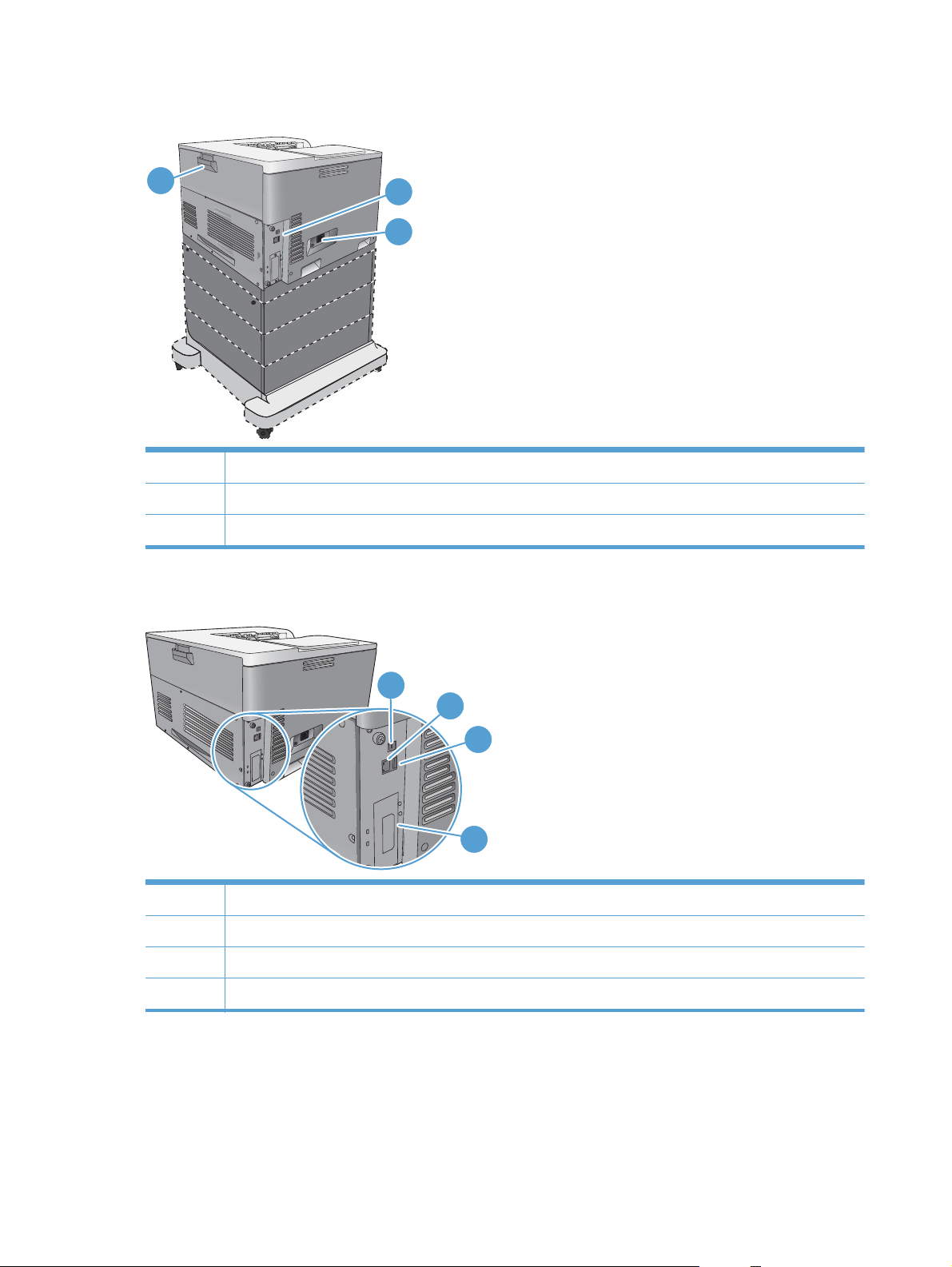
Back view
1
2
3
1Interface ports
2 Power connection
3 Rear door (access to the toner collection unit)
Interface ports
1
2
4
3
1 Hi-Speed USB 2.0 printing port
2 Local area network (LAN) Ethernet (RJ-45) network port
3 USB port for a third-party device
4 EIO interface expansion slot
6 Chapter 1 Product basics ENWW
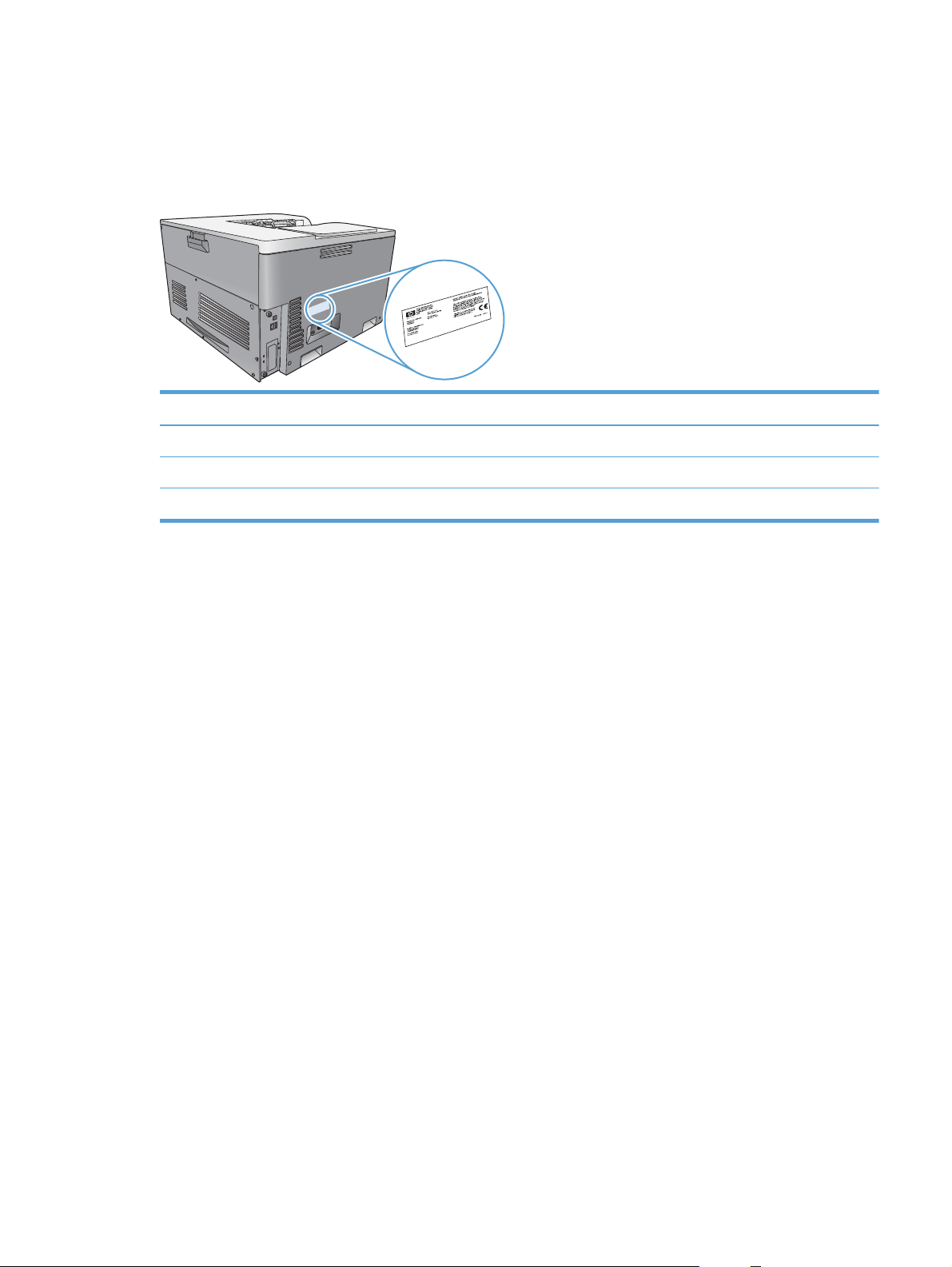
Serial number and model number location
The model number and serial number are listed on an identification label located on the left side of the
product. The serial number contains information about the country/region of origin, the product
version, production code, and the production number of the product.
Model name Model number
HP Color LaserJet CP5525n CE707A
HP Color LaserJet CP5525dn CE708A
HP Color LaserJet CP5525xh CE709A
ENWW
Product views
7
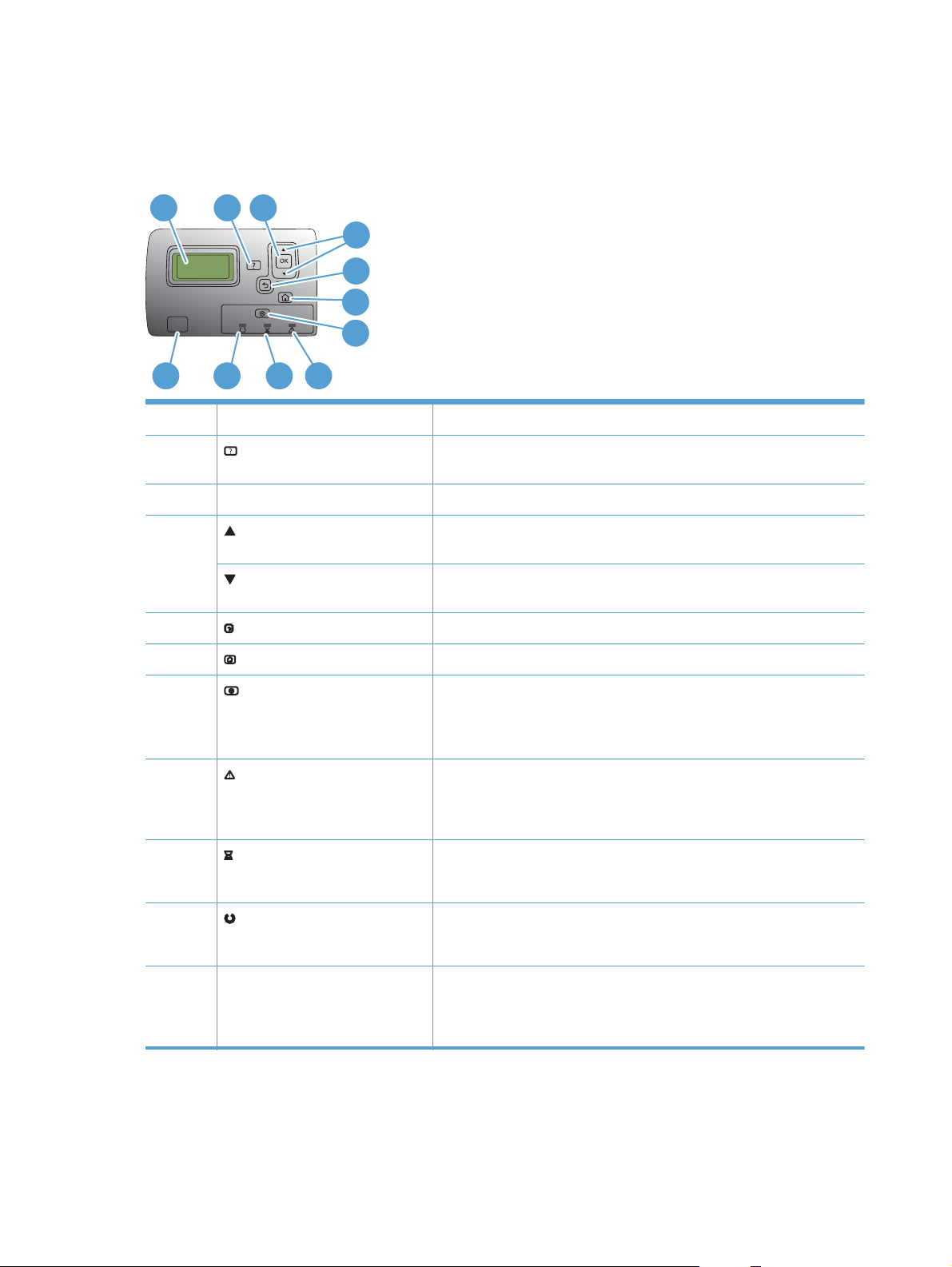
Control panel layout
The control panel includes a color, graphical and text display, job-control buttons, and three light-
emitting diode (LED) status lights.
1
8
9
3
7
6
2
4
5
10
11
1 Control panel display Shows status information, menus, help information, and error messages
2
Help button Provides detailed information, including animations, about product
messages or menus
3 OK button Makes selections and resumes printing after continuable errors
4
Up arrow button Navigates menus and text, and increases the values of numerical items in
the display
Down arrow button Navigates menus and text, and decreases the values of numerical items in
the display
5
Back arrow button Navigates backward in nested menus
6
Home button Opens and closes the menu structure
7
Stop button Halts the current job, presents a choice to resume or cancel the current job,
clears paper from the product, and clears any continuable errors that are
associated with the halted job. If the product is not printing a job, pressing
the Stop button pauses the product
8
Attention light
Indicates that the product has a condition that requires intervention
TIP: For example, an empty paper tray or an error message on the
display.
9
Data light
Indicates that the product is receiving data
10
Ready light
Indicates that the product is ready to begin processing any job
11 Walk-up USB port Connect a USB flash drive for walk-up printing
TIP: Use the control-panel menus or the HP Embedded Web Server to
enable the USB walk-up printing feature.
8 Chapter 1 Product basics ENWW
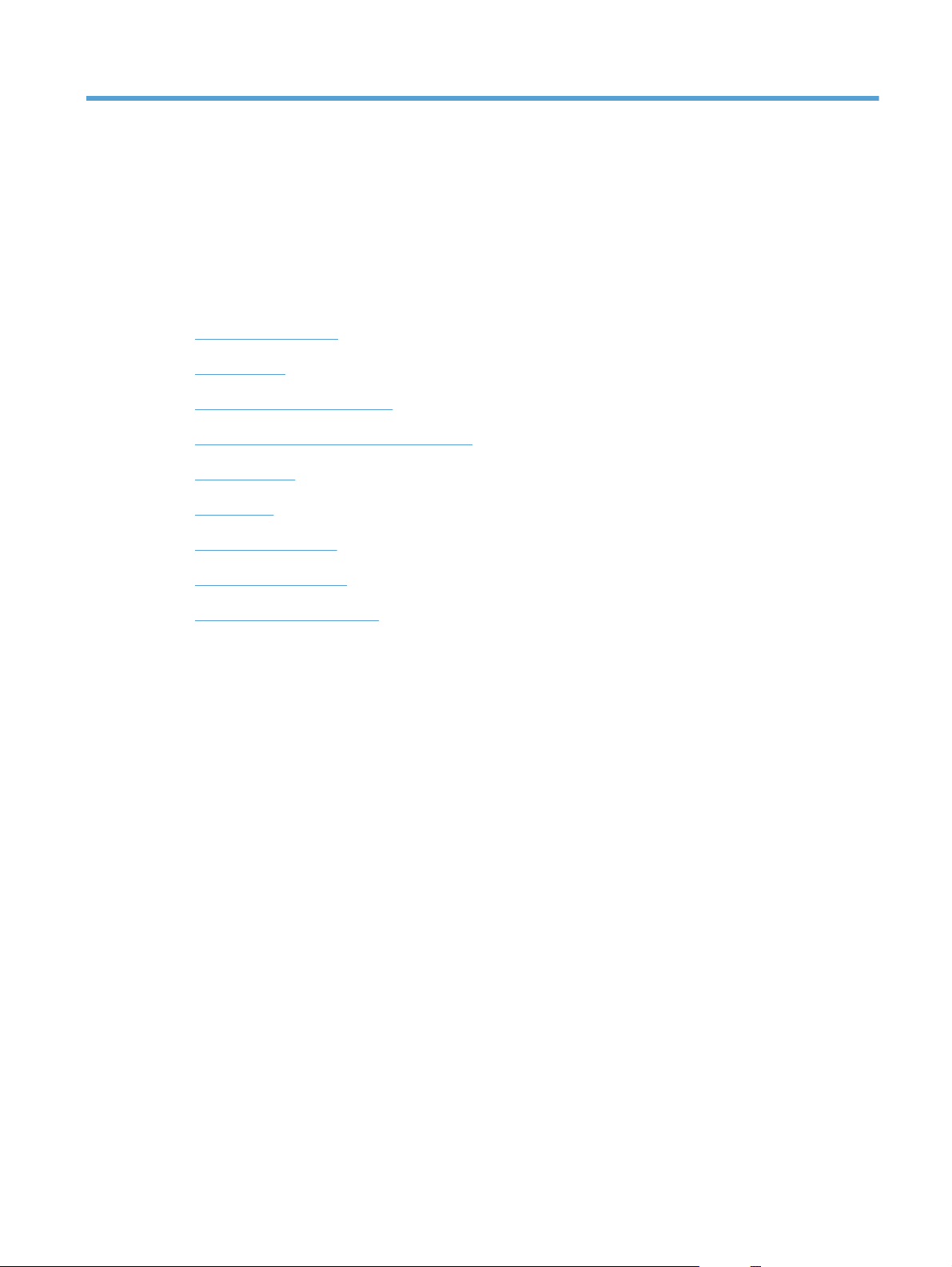
2 Control panel menus
●
Control panel menus
●
Sign In menu
●
Retrieve Job From USB menu
●
Retrieve Job From Device Memory menu
●
Supplies menu
●
Trays menu
●
Administration menu
●
Troubleshooting menu
●
Device Maintenance menu
ENWW 9

Control panel menus
To use all of the capabilities of this product, a firmware upgrade might be required. HP recommends
that you periodically go to
www.hp.com/support/cljcp5525 to see if a new version of firmware is
available.
NOTE: Print a configuration page to determine the version of firmware currently installed in this
product.
Navigate the control-panel menus
●
Press the Home button
to access the menus.
●
Use the up arrow button
and down arrow button to highlight a desired menu item.
●
Press the OK button to select the menu item.
Sign In menu
Table 2-1 Sign In menu
First level Second level Values
User Access Code Access Code
Administrator Access Code Access Code
Service Access Code Access Code
Retrieve Job From USB menu
Use the Retrieve Job From USB menu to view listings of jobs stored on an external USB memory
device.
NOTE: You must enable this feature by using the control-panel menus or the HP Embedded Web
Server before it can be used.
To enable this feature by using the control-panel menus, access the Administration menu, Retrieve
From USB Settings sub menu, and then select Enable. To enable this feature by using the HP
Embedded Web Server, access the Print tab.
Table 2-2 Retrieve Job From USB menu
First level Second level Values
Retrieve Job From USB OK
Cancel
Select a File or Folder Select from the provided list.
10 Chapter 2 Control panel menus ENWW

Retrieve Job From Device Memory menu
Use the Retrieve Job From Device Memory menu to view listings of jobs stored on the internal
product memory.
Table 2-3 Retrieve Job From Device Memory menu
First level Second level Third level Values
Retrieve Job From Device
Memory
All Jobs (No PIN)
NOTE: Individual job name also
appear.
Print Range: 1 – 9999
Default = 1
Delete Select from the provided list.
ENWW
Retrieve Job From Device Memory menu
11
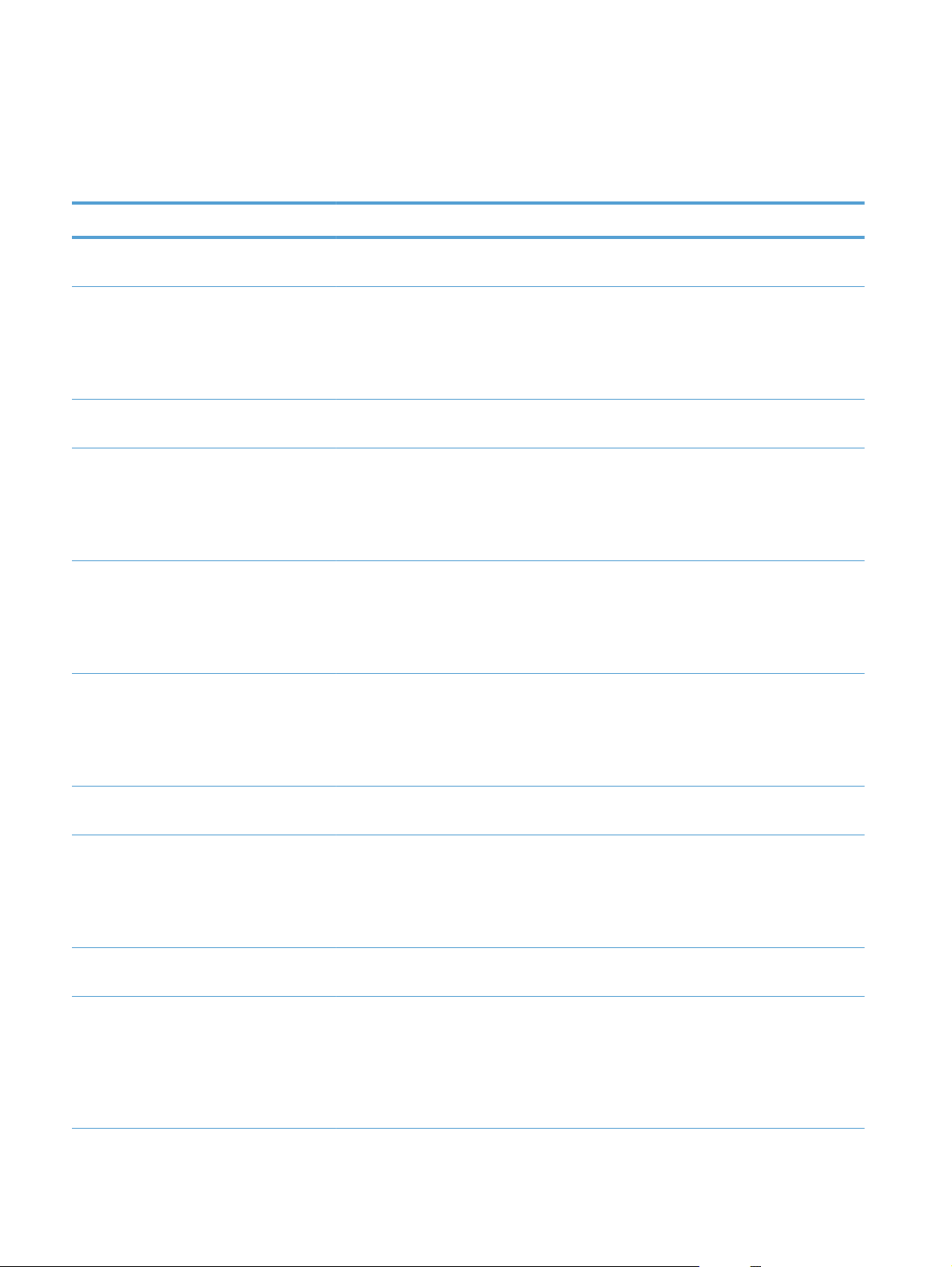
Supplies menu
In the following table, asterisks (*) indicate the factory default setting.
Table 2-4 Supplies menu
First level Second level Third level Fourth level Values
Manage Supplies Print Supplies
Status
Supply Settings Black Cartridge Very Low
Settings
Stop
Prompt to
continue*
Continue
Low Threshold
Settings
1-100%
Color Cartridges Very Low
Settings
Stop
Prompt to
continue*
Continue
Low Threshold
Settings
Cyan Cartridge
Magenta
Cartridge
Yellow Cartridge
1-100%
Fuser Very Low
Settings
Stop
Prompt to
continue*
Continue
Low Threshold
Settings
1-100%
Transfer Kit Very Low
Settings
Stop
Prompt to
continue*
Continue
Low Threshold
Settings
1-100%
Color/Black Mix Auto*
Mostly Color
Pages
Mostly Black
Pages
12 Chapter 2 Control panel menus ENWW
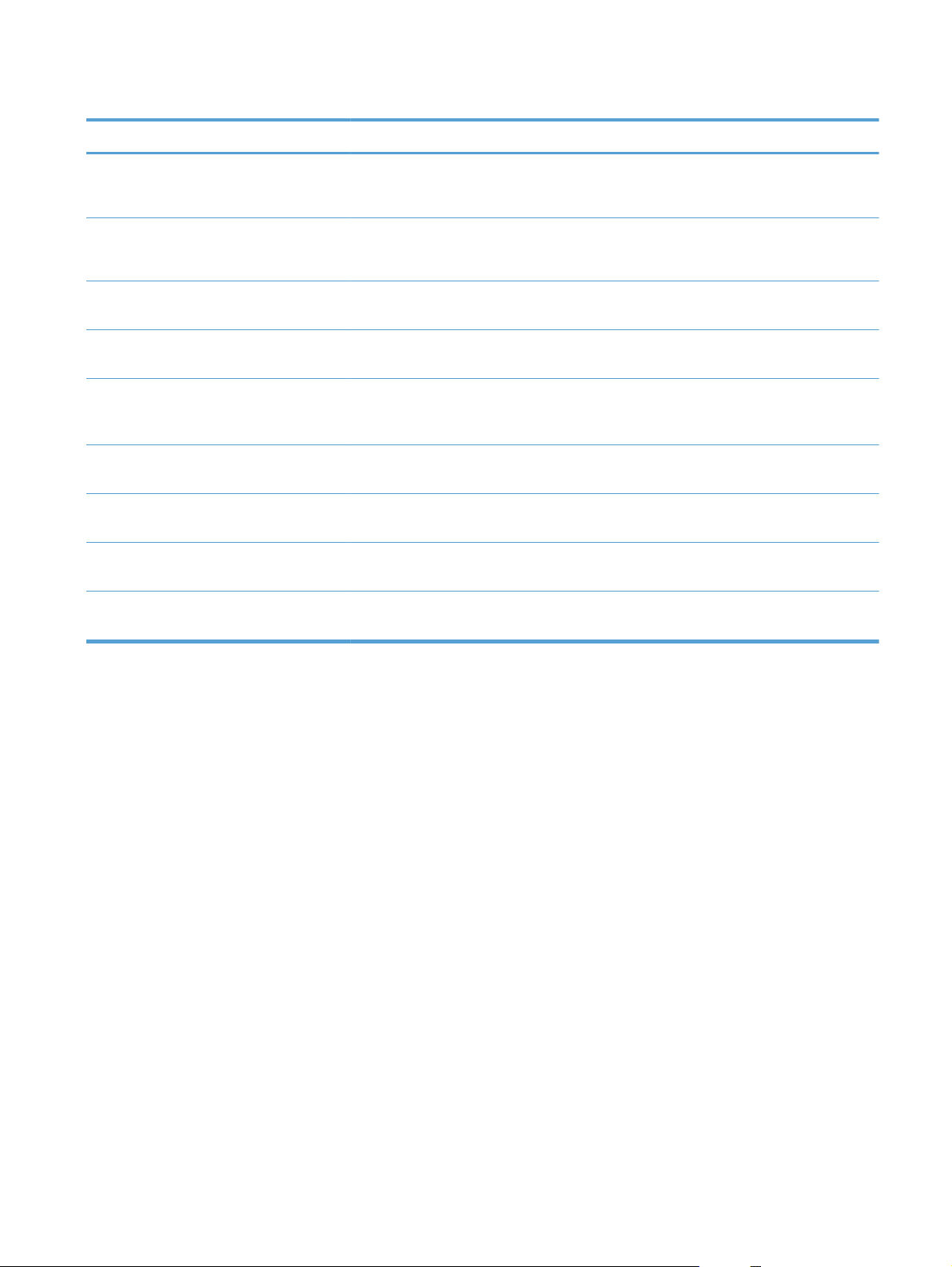
Table 2-4 Supplies menu (continued)
First level Second level Third level Fourth level Values
Supply Messages Low Message On*
Off
Level Gauge On*
Off
Black Cartridge
OK: - Status
Cyan Cartridge
OK: - Status
Magenta
Cartridge OK: -
Status
Yellow Cartridge
OK: - Status
Toner Collection
Unit OK: - Status
Transfer Kit OK: -
Status
Fuser OK: -
Status
ENWW
Supplies menu
13
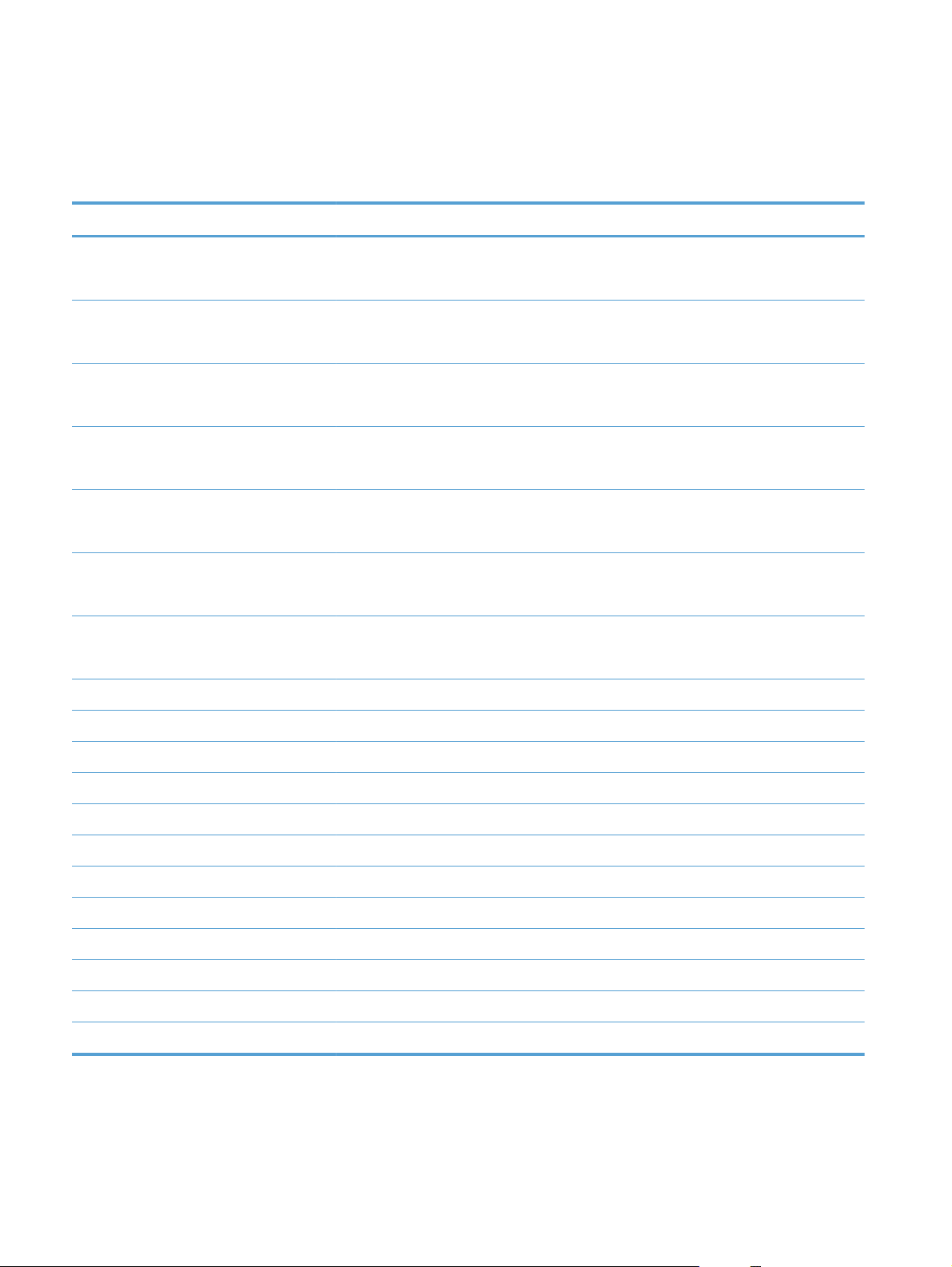
Trays menu
In the following table, asterisks (*) indicate the factory default setting.
Table 2-5 Trays menu
First level Second level Values
Manage Trays Use Requested Tray Exclusively*
First
Manually Feed Prompt Always*
Unless loaded
Size/Type Prompt Display*
Do not display
Use Another Tray Enabled*
Disabled
Alternative Letterhead Mode Disabled*
Enabled
Blank Pages Auto*
Yes
Override A4/Letter Yes*
No
Tray 1 Size Select from a provided list.
Tray 1 Type Select from a provided list.
Tray 2 Size Select from a provided list.
Tray 2 Type Select from a provided list.
Tray 3 Size Select from a provided list.
Tray 3 Type Select from a provided list.
Tray 4 Size Select from a provided list.
Tray 4 Type Select from a provided list.
Tray 5 Size Select from a provided list.
Tray 5 Type Select from a provided list.
Tray 6 Size Select from a provided list.
Tray 6 Type Select from a provided list.
14 Chapter 2 Control panel menus ENWW
