HP Color LaserJet CP6015DE, Color LaserJet CP6015DN, Color LaserJet CP6015N, Color LaserJet CP6015X, Color LaserJet CP6015XH User Guide

HP Color LaserJet CP6015 Series Printers
User Guide
CP6015n CP6015x CP6015xh
CP6015dn
CP6015de

HP Color LaserJet CP6015
User Guide
Copyright and License
© 2008 Copyright Hewlett-Packard
Development Company, L.P.
Reproduction, adaptation, or translation without prior written permission is prohibited, except as allowed under the copyright laws.
The information contained herein is subject to change without notice.
The only warranties for HP products and services are set forth in the express warranty statements accompanying such products and services. Nothing herein should be construed as constituting an additional warranty. HP shall not be liable for technical or editorial errors or omissions contained herein.
Part number: Q3931-90968
Edition 1, 04/2008
Trademark Credits
Adobe®, Acrobat®, and PostScript® are trademarks of Adobe Systems Incorporated.
Corel® is a trademark or registered trademark of Corel Corporation or Corel Corporation Limited.
Microsoft®, Windows®, and Windows®XP are U.S. registered trademarks of Microsoft Corporation.
Windows Vista™ is either a registered trademark or trademark of Microsoft Corporation in the United States and/or other countries.
PANTONE® is Pantone, Inc's checkstandard trademark for color.
UNIX® is a registered trademark of The Open Group.
ENERGY STAR® is a U.S. registered mark of the United States Environmental Protection Agency.

Table of contents
1 Product basics |
|
Product comparison ............................................................................................................................. |
2 |
Product features ................................................................................................................................... |
3 |
Product walkaround .............................................................................................................................. |
6 |
Front view ............................................................................................................................ |
6 |
HP Color LaserJet CP6015n, HP Color LaserJet CP6015dn, and HP Color |
|
LaserJet CP6015de ............................................................................................ |
6 |
HP Color LaserJet CP6015x ............................................................................... |
7 |
HP Color LaserJet CP6015xh ............................................................................. |
7 |
Back view ............................................................................................................................. |
8 |
Interface ports ...................................................................................................................... |
9 |
Serial number and model number location .......................................................................... |
9 |
2 Control panel |
|
Use the control panel ......................................................................................................................... |
12 |
Control-panel layout ........................................................................................................... |
12 |
Interpreting control panel indicator lights ........................................................................... |
13 |
Control panel menus .......................................................................................................................... |
14 |
Getting started basics ........................................................................................................ |
14 |
Menu hierarchy ................................................................................................................................... |
15 |
Open the menus ................................................................................................................ |
15 |
Show Me How menu .......................................................................................................................... |
16 |
Retrieve job menu .............................................................................................................................. |
17 |
Information menu ............................................................................................................................... |
18 |
Paper handling menu ......................................................................................................................... |
19 |
Configure device menu ...................................................................................................................... |
20 |
Printing menu ..................................................................................................................... |
20 |
PCL sub-menu .................................................................................................. |
20 |
Print Quality menu ............................................................................................................. |
22 |
System setup menu ........................................................................................................... |
27 |
Output Setup menu ............................................................................................................ |
33 |
I/O menu ............................................................................................................................ |
36 |
Resets menu ...................................................................................................................... |
41 |
Diagnostics menu ............................................................................................................................... |
43 |
ENWW |
iii |
Service menu ..................................................................................................................................... |
47 |
3 Software for Windows |
|
Supported operating systems for Windows ........................................................................................ |
50 |
Supported printer drivers for Windows ............................................................................................... |
51 |
HP Universal Print Driver (UPD) ........................................................................................................ |
52 |
UPD installation modes ..................................................................................................... |
52 |
Select the correct printer driver for Windows ..................................................................................... |
53 |
Priority for print settings ...................................................................................................................... |
54 |
Change printer-driver settings for Windows ....................................................................................... |
55 |
Remove software for Windows ........................................................................................................... |
56 |
Supported utilities for Windows .......................................................................................................... |
57 |
HP Web Jetadmin .............................................................................................................. |
57 |
Embedded Web server ...................................................................................................... |
57 |
HP Easy Printer Care ........................................................................................................ |
57 |
Software for other operating systems ................................................................................................. |
59 |
4 Use the product with Macintosh |
|
Software for Macintosh ....................................................................................................................... |
62 |
Supported operating systems for Macintosh ..................................................................... |
62 |
Supported printer drivers for Macintosh ............................................................................. |
62 |
Remove software from Macintosh operating systems ....................................................... |
62 |
Priority for print settings for Macintosh .............................................................................. |
62 |
Change printer-driver settings for Macintosh ..................................................................... |
62 |
Software for Macintosh computers .................................................................................... |
63 |
HP Printer Utility ................................................................................................ |
63 |
Open the HP Printer Utility ............................................................... |
63 |
HP Printer Utility features ................................................................. |
64 |
Supported utilities for Macintosh ........................................................................................ |
64 |
Embedded Web server ..................................................................................... |
64 |
Use features in the Macintosh printer driver ....................................................................................... |
65 |
Print ................................................................................................................................... |
65 |
Create and use printing presets in Macintosh ................................................... |
65 |
Resize documents or print on a custom paper size .......................................... |
65 |
Print a cover page ............................................................................................. |
65 |
Use watermarks ................................................................................................ |
66 |
Print multiple pages on one sheet of paper in Macintosh ................................. |
66 |
Print on both sides of the page (duplex printing) ............................................... |
67 |
Set the stapling options ..................................................................................... |
67 |
Store jobs .......................................................................................................... |
68 |
Set the color options ......................................................................................... |
68 |
Use the Services menu ..................................................................................... |
68 |
iv |
ENWW |
5 Connect the product |
|
USB connection .................................................................................................................................. |
72 |
Network connection ............................................................................................................................ |
73 |
6 Network configuration |
|
Benefits of a network connection ....................................................................................................... |
76 |
Supported network protocols .............................................................................................................. |
77 |
Configure network settings ................................................................................................................. |
78 |
TCP/IP ............................................................................................................................... |
78 |
Internet Protocol (IP) ......................................................................................... |
78 |
Transmission Control Protocol (TCP) ............................................................... |
78 |
IP address ......................................................................................................... |
78 |
Configure IP parameters ................................................................................... |
78 |
Dynamic Host Configuration Protocol (DHCP) ................................. |
79 |
BOOTP ............................................................................................. |
79 |
Subnets ............................................................................................................. |
79 |
Subnet mask ..................................................................................... |
79 |
Gateways .......................................................................................................... |
79 |
Default gateway ................................................................................ |
79 |
Manually configure IPv4 TCP/IP parameters from the control panel ................................. |
79 |
Manually configure IPv6 TCP/IP parameters from the control panel ................................. |
80 |
Network utilities .................................................................................................................................. |
82 |
Other components and utilities .......................................................................................... |
82 |
7 Paper and print media |
|
Understand paper and print media use .............................................................................................. |
84 |
Supported paper and print media sizes .............................................................................................. |
85 |
Supported paper types ....................................................................................................................... |
89 |
Special paper or print media guidelines ............................................................................................. |
91 |
Load paper and print media ............................................................................................................... |
92 |
Load Tray 1 ........................................................................................................................ |
92 |
Print envelopes ................................................................................................. |
93 |
Load banner paper into Tray 1 .......................................................................... |
93 |
Load Trays 2, 3, 4, or 5 ...................................................................................................... |
93 |
Load standard-sized paper into Trays 2, 3, 4, or 5 ........................................... |
93 |
Load undetectable standard-sized paper into Trays 2, 3, 4, and 5 ................... |
95 |
Load custom-size paper into Tray 2, 3, 4, or 5 .................................................. |
96 |
Load large-size paper into Tray 3, 4, or 5 ......................................................... |
97 |
Configure trays ................................................................................................................................... |
99 |
Configure a tray when loading paper ................................................................................. |
99 |
Configure a tray to match print job settings ....................................................................... |
99 |
Configure a tray by using the Paper Handling menu ....................................................... |
100 |
Automatic media type sensing (auto sense mode) .......................................................... |
100 |
ENWW |
v |
Auto-sense settings ......................................................................................... |
100 |
Select the media by source, type, or size ........................................................................ |
101 |
Source ............................................................................................................. |
101 |
Type and Size ................................................................................................. |
101 |
Choose an output location ................................................................................................................ |
102 |
Standard output bin ......................................................................................................... |
102 |
Optional output accessories ............................................................................................ |
102 |
3-bin stapler/stacker features .......................................................................... |
102 |
Booklet maker finisher features ....................................................................... |
102 |
Accessory walkaround .................................................................................... |
103 |
Configure the accessory operation mode ........................................................................ |
105 |
Select the operating mode at the control panel ............................................... |
105 |
Select the operating mode in the printer driver (Windows) ............................. |
106 |
Select the operating mode in the printer driver (Mac OS X) ........................... |
106 |
8 Use product features |
|
Economy settings ............................................................................................................................. |
108 |
Sleep delay ...................................................................................................................... |
108 |
Set sleep delay ................................................................................................ |
108 |
Disable/enable sleep mode ............................................................................. |
108 |
Wake time ........................................................................................................................ |
108 |
Set the wake time ............................................................................................ |
109 |
Set economy modes from the EWS ................................................................ |
109 |
Use the stapler ................................................................................................................................. |
110 |
Supported paper sizes for stapling .................................................................................. |
110 |
Staple print jobs ............................................................................................................... |
112 |
Use job storage features .................................................................................................................. |
113 |
Gain access to the job storage features .......................................................................... |
113 |
Use the proof and hold feature ........................................................................................ |
113 |
Create a proof and hold job ............................................................................. |
113 |
Print a proof and hold job ................................................................................ |
114 |
Delete a proof and hold job ............................................................................. |
114 |
Use the personal job feature ............................................................................................ |
115 |
Print a personal job ......................................................................................... |
115 |
Delete a personal job ...................................................................................... |
115 |
Use the Quick Copy feature ............................................................................................. |
116 |
Create a QuickCopy job .................................................................................. |
116 |
Printing a Quick Copy job ................................................................................ |
116 |
Delete a Quick Copy job ................................................................................. |
116 |
Use the stored job feature ............................................................................................... |
117 |
Create a stored print job .................................................................................. |
117 |
Print a stored job ............................................................................................. |
117 |
Delete a stored job .......................................................................................... |
117 |
vi |
ENWW |
Banner printing ................................................................................................................................. |
118 |
Print banners from Tray 1 ................................................................................................ |
118 |
Print photos or marketing material ................................................................................................... |
119 |
Supported glossy paper ................................................................................................... |
119 |
Configure the paper tray .................................................................................................. |
119 |
Configure the driver settings ............................................................................................ |
120 |
Print weatherproof maps and outdoor signs ..................................................................................... |
121 |
Supported tough paper .................................................................................................... |
121 |
Configure the paper tray .................................................................................................. |
121 |
Configure the driver settings ............................................................................................ |
121 |
Set the duplex alignment .................................................................................................................. |
122 |
9 Print tasks |
|
Cancel a print job ............................................................................................................................. |
124 |
Stop the current print job from the control panel .............................................................. |
124 |
Stop the current print job from the software program ...................................................... |
124 |
Use features in the Windows printer driver ...................................................................................... |
125 |
Open the printer driver ..................................................................................................... |
125 |
Use printing shortcuts ...................................................................................................... |
125 |
Set paper and quality options .......................................................................................... |
125 |
Set document effects ....................................................................................................... |
126 |
Set document finishing options ........................................................................................ |
126 |
Set product output options ............................................................................................... |
126 |
Set job storage options .................................................................................................... |
127 |
Set color options .............................................................................................................. |
127 |
Obtain support and product-status information ................................................................ |
128 |
Set advanced printing options ......................................................................................... |
128 |
10 Use color |
|
Manage color .................................................................................................................................... |
130 |
Automatic or manual color adjustment ............................................................................ |
130 |
Manual color options ....................................................................................... |
130 |
Print in grayscale ............................................................................................................. |
131 |
Restrict color use ............................................................................................................. |
131 |
Restrict color printing ...................................................................................... |
131 |
RGB Color (Color Themes) ............................................................................................. |
132 |
Match colors ..................................................................................................................................... |
133 |
Sample book color matching ........................................................................................... |
133 |
Printing color samples ..................................................................................................... |
133 |
PANTONE® color matching ............................................................................................ |
134 |
Advanced color use .......................................................................................................................... |
135 |
HP ImageREt 4800 .......................................................................................................... |
135 |
Paper selection ................................................................................................................ |
135 |
ENWW |
vii |
sRGB ............................................................................................................................... |
135 |
Print in four colors — CMYK ............................................................................................ |
135 |
CMYK ink set emulation (HP postscript level 3 emulation) ............................. |
135 |
TrueCMYK ...................................................................................................... |
136 |
11 Manage and maintain the product |
|
Information pages ............................................................................................................................. |
138 |
HP Easy Printer Care ....................................................................................................................... |
139 |
Open the HP Easy Printer Care software ........................................................................ |
139 |
HP Easy Printer Care software sections .......................................................................... |
139 |
Embedded Web server ..................................................................................................................... |
142 |
Open the embedded Web server by using a network connection ................................... |
142 |
Embedded Web server sections ...................................................................................... |
143 |
Use HP Web Jetadmin software ...................................................................................................... |
145 |
Security features .............................................................................................................................. |
146 |
Secure the embedded Web server .................................................................................. |
146 |
Secure Disk Erase ........................................................................................................... |
146 |
Data affected ................................................................................................... |
146 |
Additional Information ..................................................................................... |
147 |
Job storage ..................................................................................................... |
147 |
Lock the control-panel menus .......................................................................................... |
147 |
Set the real-time clock ...................................................................................................................... |
148 |
Set the real-time clock ..................................................................................................... |
148 |
Manage supplies .............................................................................................................................. |
150 |
Print-cartridge storage ..................................................................................................... |
150 |
HP policy on non-HP print cartridges ............................................................................... |
150 |
HP fraud hotline and Web site ......................................................................................... |
150 |
Replace supplies .............................................................................................................................. |
151 |
Locate supplies ................................................................................................................ |
151 |
Supply replacement guidelines ........................................................................................ |
151 |
Approximate replacement intervals for supplies .............................................................. |
152 |
Change print cartridges ................................................................................................... |
152 |
Change image drums ...................................................................................................... |
154 |
Install memory ................................................................................................................. |
157 |
Install DDR memory DIMMs ............................................................................ |
157 |
Enable memory for Windows .......................................................................... |
161 |
Install an HP Jetdirect or EIO print server card or EIO hard disk .................... |
162 |
Replace the staple cartridge ............................................................................................ |
164 |
Replace saddle stitch staple cartridges in the booklet maker .......................................... |
166 |
Clean the product ............................................................................................................................. |
169 |
Clean the exterior ............................................................................................................ |
169 |
Clean spilled toner ........................................................................................................... |
169 |
Upgrade the firmware ....................................................................................................................... |
170 |
viii |
ENWW |
Determine the current firmware version ........................................................................... |
170 |
Download new firmware from the HP Web site ............................................................... |
170 |
Transfer the new firmware to the product ........................................................................ |
170 |
Use FTP to upload the firmware through a browser ....................................... |
170 |
Use FTP to upgrade the firmware on a network connection using Microsoft |
|
Windows .......................................................................................................... |
171 |
Use HP Web Jetadmin to upgrade the firmware ............................................. |
172 |
Use MS-DOS commands to upgrade the firmware for USB connections ....... |
172 |
Upgrade the HP Jetdirect firmware .................................................................................. |
173 |
12 Solve problems |
|
Solving general problems ................................................................................................................. |
176 |
Troubleshooting checklist ................................................................................................ |
176 |
Restore factory settings ................................................................................................... |
177 |
Factors that affect product performance .......................................................................... |
177 |
Automatic neutral calibration ........................................................................................... |
178 |
Control-panel message types ........................................................................................................... |
179 |
Control-panel messages .................................................................................................................. |
180 |
Jams ................................................................................................................................................. |
200 |
Common causes of jams ................................................................................................. |
200 |
Jam locations ................................................................................................................... |
201 |
Clear jams ........................................................................................................................ |
201 |
AREA 1: Clear jams in the output bin .............................................................. |
202 |
AREA 2 and AREA 3: Clear jams in the fuser area and the transfer area ...... |
204 |
AREA 4: Clear jams in the duplex area ........................................................... |
208 |
AREA 5: Clear jams in Tray 2 and the internal paper path ............................. |
211 |
AREA 6: Clear jams in Tray 1 ......................................................................... |
214 |
Clear jams when printing banners ................................................................... |
217 |
AREA 7: Clear jams in optional Trays 3, 4, and 5 ........................................... |
219 |
AREA 8: Clear jams in the optional finishing devices ..................................... |
222 |
Clear jams in the output-accessory bridge ..................................... |
222 |
Clear jams in the sorter area .......................................................... |
222 |
Clear jams in the booklet maker ..................................................... |
224 |
Clear staple jams ............................................................................................ |
226 |
Clear staple jams in the main stapler ............................................. |
226 |
Clear staple jams in the booklet maker .......................................... |
227 |
Jam recovery ................................................................................................................... |
230 |
Paper-handling problems ................................................................................................................. |
231 |
Product feeds multiple sheets .......................................................................................... |
231 |
Product feeds incorrect page size ................................................................................... |
231 |
Product pulls from incorrect tray ...................................................................................... |
231 |
Paper does not feed automatically .................................................................................. |
232 |
Paper does not feed from Tray 2, 3, 4, or 5 ..................................................................... |
232 |
Transparencies or glossy paper will not feed .................................................................. |
233 |
ENWW |
ix |
Envelopes jam or will not feed in the product .................................................................. |
234 |
Output is curled or wrinkled ............................................................................................. |
234 |
Product will not duplex or duplexes incorrectly ................................................................ |
235 |
Understand lights on the formatter ................................................................................................... |
236 |
HP Jetdirect LEDs ........................................................................................................... |
236 |
Heartbeat LED ................................................................................................................. |
236 |
Solve image quality problems .......................................................................................................... |
237 |
Example print quality problems ........................................................................................ |
237 |
Repetitive defects ruler .................................................................................................... |
237 |
Overhead transparency defects ....................................................................................... |
239 |
Print quality problems associated with the environment .................................................. |
239 |
Print quality problems associated with jams .................................................................... |
239 |
Optimize and improve image quality ................................................................................ |
239 |
Use supported paper ....................................................................................... |
240 |
Calibrate the product ....................................................................................... |
240 |
Specify the correct paper type ........................................................................ |
240 |
Clean the fuser ................................................................................................ |
241 |
Respond to control panel error messages ...................................................... |
242 |
Clean the registration second transfer assembly ........................... |
243 |
Use manual print modes ................................................................................. |
245 |
Print-quality-troubleshooting pages ................................................................. |
246 |
Performance problems ..................................................................................................................... |
247 |
Solve network connectivity problems ............................................................................................... |
248 |
Solve network printing problems ...................................................................................... |
248 |
Verify communication over the network ........................................................................... |
249 |
Product software problems ............................................................................................................... |
250 |
Solve common Macintosh problems ................................................................................................ |
251 |
Appendix A Supplies and accessories |
|
Order parts, accessories, and supplies ............................................................................................ |
256 |
Order directly from HP ..................................................................................................... |
256 |
Order through service or support providers ..................................................................... |
256 |
Order directly through the embedded Web server (for printers that are connected to a |
|
network) ........................................................................................................................... |
256 |
Order directly through the HP Easy Printer Care software .............................................. |
256 |
Part numbers .................................................................................................................................... |
257 |
Accessories ..................................................................................................................... |
257 |
Print cartridges ................................................................................................................. |
257 |
Image drums .................................................................................................................... |
257 |
Maintenance kits .............................................................................................................. |
257 |
Memory ............................................................................................................................ |
258 |
Cables and interfaces ...................................................................................................... |
258 |
x |
ENWW |
Appendix B Service and support |
|
Hewlett-Packard limited warranty statement .................................................................................... |
259 |
Print cartridge and image drum limited warranty statement ............................................................. |
261 |
Color LaserJet Fuser Kit, Transfer Kit, and Roller Kit Limited Warranty Statement ......................... |
262 |
Customer self repair warranty service .............................................................................................. |
263 |
Customer support ............................................................................................................................. |
264 |
Availability of support and service .................................................................................................... |
265 |
HP maintenance agreements ........................................................................................................... |
265 |
On-site service agreements ............................................................................................. |
265 |
Priority onsite service ....................................................................................................... |
265 |
Next-day onsite service ................................................................................................... |
265 |
Weekly (volume) on-site service ...................................................................................... |
265 |
Appendix C Product specifications |
|
Physical specifications ..................................................................................................................... |
268 |
Electrical specifications .................................................................................................................... |
269 |
Acoustic specifications ..................................................................................................................... |
270 |
Environmental specifications ............................................................................................................ |
271 |
Appendix D Regulatory information |
|
FCC regulations ............................................................................................................................... |
274 |
Environmental product stewardship program ................................................................................... |
275 |
Protecting the environment .............................................................................................. |
275 |
Ozone production ............................................................................................................ |
275 |
Power consumption ......................................................................................................... |
275 |
Paper use ........................................................................................................................ |
275 |
Plastics ............................................................................................................................ |
275 |
HP LaserJet print supplies ............................................................................................... |
275 |
Return and recycling instructions ..................................................................................... |
276 |
United States and Puerto Rico ........................................................................ |
276 |
Multiple returns (more than one cartridge) ..................................... |
276 |
Single returns ................................................................................. |
276 |
Shipping .......................................................................................... |
276 |
Non-U.S. returns ............................................................................................. |
276 |
Paper ............................................................................................................................... |
276 |
Material restrictions .......................................................................................................... |
276 |
Disposal of waste equipment by users in private households in the European Union .... |
277 |
Material Safety Data Sheet (MSDS) ................................................................................ |
277 |
For more information ....................................................................................................... |
278 |
Declaration of Conformity ................................................................................................................. |
279 |
Certificate of volatility ....................................................................................................................... |
280 |
Types of memory ............................................................................................................. |
280 |
Volatile memory .............................................................................................. |
280 |
ENWW |
xi |
Non-volatile memory ....................................................................................... |
280 |
Hard-disk-drive memory .................................................................................. |
280 |
Safety statements ............................................................................................................................. |
281 |
Laser safety ..................................................................................................................... |
281 |
Canadian DOC regulations .............................................................................................. |
281 |
VCCI statement (Japan) .................................................................................................. |
281 |
Power cord statement (Japan) ......................................................................................... |
281 |
EMI statement (Korea) ..................................................................................................... |
281 |
Laser statement for Finland ............................................................................................. |
282 |
Substances Table (China) ............................................................................................... |
283 |
Index ................................................................................................................................................................. |
285 |
xii |
ENWW |

1 Product basics
●Product comparison
●Product features
●Product walkaround
ENWW |
1 |

Product comparison
Table 1-1 Product models
Model |
Features |
|
HP Color LaserJet CP6015n |
● |
100-sheet multipurpose input tray (Tray 1) |
|
● 500-sheet input tray (Tray 2) |
|
|
● HP Jetdirect embedded print server for connecting to a 10/100Base-TX network |
|
|
● 512 megabytes (MB) of random access memory (RAM) |
|
HP Color LaserJet CP6015dn |
● |
100-sheet multipurpose input tray (Tray 1) |
|
● 500-sheet input tray (Tray 2) |
|
|
● HP Jetdirect embedded print server for connecting to a 10/100Base-TX network |
|
|
● 512 megabytes (MB) of random access memory (RAM) |
|
|
● |
Duplexer |
HP Color LaserJet CP6015de |
● |
100-sheet multipurpose input tray (Tray 1) |
|
● 500-sheet input tray (Trays 2) |
|
|
● HP Jetdirect embedded print server for connecting to a 10/100Base-TX network |
|
|
● 512 megabytes (MB) of random access memory (RAM) |
|
|
● |
Duplexer |
|
● Meets ENERGY STAR® guidelines, Version 1.0 |
|
HP Color LaserJet CP6015x |
● |
100-sheet multipurpose input tray (Tray 1) |
|
● Two 500-sheet input trays (Trays 2 and 3) |
|
|
● HP Jetdirect embedded print server for connecting to a 10/100Base-TX network |
|
|
● 512 megabytes (MB) of random access memory (RAM) |
|
|
● |
Duplexer |
HP Color LaserJet CP6015xh |
● |
100-sheet multipurpose input tray (Tray 1) |
|
● Four 500-sheet input trays (Trays 2, 3, 4, and 5) |
|
|
● HP Jetdirect embedded print server for connecting to a 10/100Base-TX network |
|
|
● 512 megabytes (MB) of random access memory (RAM) |
|
|
● |
Duplexer |
● 40 gigabyte (GB) hard drive.
2 Chapter 1 Product basics |
ENWW |

Product features
Table 1-2 Features
Speed and throughput |
● |
Print up to 40 pages per minute (ppm) on letter-size paper and 41 ppm on A4-size |
|
|
|
paper. |
|
|
● Less than 11 seconds to print the first page |
||
|
● Recommended maximum monthly print volume of 4,000 to 17,000 pages |
||
|
● A 835 megahertz (MHz) microprocessor |
||
|
● |
Banner printing |
|
|
● |
Duplex at speed |
|
|
|
|
|
Resolution |
● |
600 dots per inch (dpi) with Image Resolution Enhancement technology 4800 for |
|
|
|
optimum overall imaging |
|
|
● 1200 x 600 dpi for detailed line work and small text |
||
|
|
|
|
Memory |
● |
512 MB of random-access memory (RAM) |
|
|
● Memory Enhancement technology (MEt) automatically compresses data to use |
||
|
|
RAM more efficiently. |
|
|
|
|
|
User interface |
● |
Four-line graphical display on the control panel |
|
|
● An embedded Web server to gain access to support and order supplies (for |
||
|
|
network-connected products) |
|
|
● HP Easy Printer Care software (a Web-based status and troubleshooting tool) |
||
|
● Internet-enabled supply-ordering capabilities through HP Easy Printer Care |
||
|
|
software and embedded Web server |
|
|
|
|
|
Paper-handling |
● |
Input |
|
|
|
◦ |
Tray 1 (multipurpose tray): A multipurpose tray for paper, transparencies, |
|
|
|
labels, banner media, envelopes, and other paper types. See Supported paper |
|
|
|
types on page 89 for a list of paper types. The tray holds up to 100 sheets |
|
|
|
of paper, 50 transparencies, or 10 envelopes. See Supported paper and print |
|
|
|
media sizes on page 85. |
|
|
◦ |
Trays 2, 3, 4, and 5: 500-sheet trays. These trays automatically detect |
|
|
|
common paper sizes and allow printing on custom-size paper. Tray 2 supports |
|
|
|
up to 279 x 432 mm (11 x 17 inches) and A3 paper sizes, and Trays 3, 4, and |
|
|
|
5 support sizes up to 305 x 457 mm (12 x 18 inches), and SRA3. See |
|
|
|
Supported paper and print media sizes on page 85 for a list of supported |
|
|
|
paper sizes. For a list of supported paper types, see Supported paper types |
|
|
|
on page 89. |
|
|
◦ |
Duplex printing: Provides automatic two-sided printing (printing on both sides |
|
|
|
of the paper). Not available on the HP Color LaserJet CP6015n model. This |
|
|
|
model cannot be upgraded to auto duplex. |
|
|
|
|
ENWW |
Product features 3 |

Table 1-2 Features (continued)
|
|
|
The paper size range for automatic duplex printing is 175 mm to 320 mm (6.9 |
|
|
|
to 12.6 inches) x 210 mm to 457 mm (8.3 to 18 inches). The media weight |
|
|
|
range is 60–220 g/m2 (16-58 lb). |
|
● |
Output |
|
|
|
◦ |
Standard output bin: The standard output bin is located on the top of the |
|
|
|
product. This bin can hold up to 500 sheets of paper. The product has a sensor |
|
|
|
that indicates when the bin is full. |
|
|
◦ |
Optional 3-bin stapler/stacker: Provides job separation in multiple output |
|
|
|
bins, convenient stapling (up to 50-sheet jobs), job offset capability, and |
|
|
|
additional output capacity. The stacker has three bins: a 100-sheet bin, a 500- |
|
|
|
sheet bin, and a 1000-sheet bin. |
|
|
◦ |
Optional booklet maker finisher: Provides convenient stapling (up to 50- |
|
|
|
sheet jobs), saddle-stitching (up to 15-sheet booklets), single-sheet v-folding, |
|
|
|
job separation and offset capability, as well as additional output capacity. The |
|
|
|
booklet maker finisher has three bins: two 1000-sheet bins and one bin that |
|
|
|
can hold up to 25 saddle-stitched booklets. |
|
|
NOTE: The output bin capacities are based on 75 g/m2 (20 lb) paper. Heavier |
|
|
|
paper decreases the capacity. |
|
|
|
|
|
Languages and fonts |
● |
HP Printer Control Language (PCL) 6 |
|
|
● HP Universal Printer Driver (UPD) PCL 5 |
||
|
● HP UPD postscript (PS) |
||
|
● |
Printer Management Language |
|
|
● 93 internal TrueType fonts scalable in HP PCL drivers. 93 internal scalable fonts in |
||
|
|
HP Postscript level 3 emulation (Euro symbols built in). Additional font solutions |
|
|
|
available via third-party flash memory products. |
|
|
|
|
|
Print cartridges/image drums (4 |
● |
Two-part toner/imaging system |
|
of each) |
● Black print cartridges print up to 16,500 pages; Cyan, Magenta, or Yellow print |
||
|
|||
|
|
cartridges print up to 21,000 pages each. |
|
|
● Image drums print up to 35,000 pages at 5% coverage |
||
|
● Authentic HP print cartridge detection |
||
|
● Automatic toner strip remover |
||
|
|
|
|
Supported operating systems |
● |
Microsoft® Windows® 2000, Windows® XP, and Windows Vista™ |
|
|
● Macintosh OS X, V10.2.8 , V10.3, V10.4, V10.5, and later |
||
|
● |
Novell NetWare |
|
|
● |
Unix® |
|
|
● |
Linux |
|
|
|
|
|
Connectivity |
● |
Local area network (LAN) connector (RJ-45) for the embedded HP Jetdirect print |
|
|
|
server |
|
|
● Two enhanced input/output (EIO) slots |
||
|
● |
USB 2.0 connection |
|
|
|
|
|
4 Chapter 1 Product basics |
ENWW |

Table 1-2 Features (continued)
Environmental features |
● |
Sleep setting saves energy |
|
● |
High content of recyclable components and materials |
|
|
|
Security features |
● |
Secure Disk Erase |
|
● |
Security lock (optional) |
|
● |
Job retention |
|
● |
User PIN authentication for stored jobs |
|
● |
IPv6 security |
|
|
|
ENWW |
Product features 5 |

Product walkaround
Front view
HP Color LaserJet CP6015n, HP Color LaserJet CP6015dn, and HP Color LaserJet CP6015de
|
|
1 |
2 |
3 |
|
|
|
|
4 |
|
|
|
|
5 |
|
|
|
|
6 |
9 |
8 |
|
|
7 |
1 |
|
Control-panel display |
||
2 |
|
Output bin (holds approximately 500 sheets of paper) |
||
3 |
|
Duplex switchback tray (HP Color LaserJet CP6015dn and HP Color LaserJet CP6015de only) |
||
4 |
|
Right door (provides access for clearing paper jams and replacing parts) |
||
5 |
|
Tray 1 (100-sheet multi-purpose tray) |
||
6 |
|
Power connection |
|
|
7 |
|
On/Off switch |
|
|
8 |
|
Tray 2 (500-sheet input tray) |
||
9 |
|
Front cover (provides access to the print cartridges and image drums) |
||
6 Chapter 1 Product basics |
ENWW |

HP Color LaserJet CP6015x
1
2
1Lower right door
2Tray 3 (500-sheet input tray)
HP Color LaserJet CP6015xh
1
2
1Lower right door
2Trays 3, 4, and 5 (500-sheet input trays)
ENWW |
Product walkaround 7 |
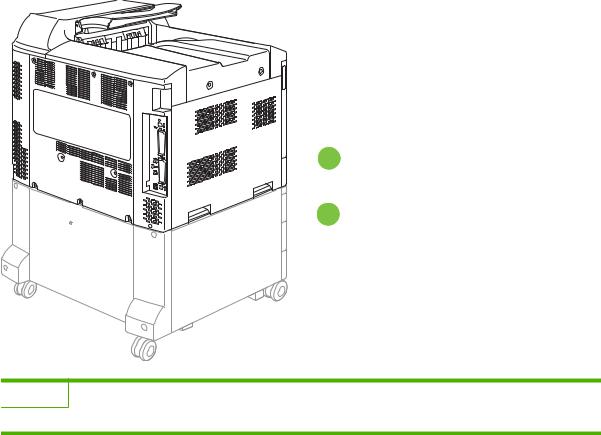
Back view
 1
1
 2
2
1Interface ports
2Lock lever for additional input bins (HP Color LaserJet CP6015x and HP Color LaserJet CP6015xh only)
8 Chapter 1 Product basics |
ENWW |
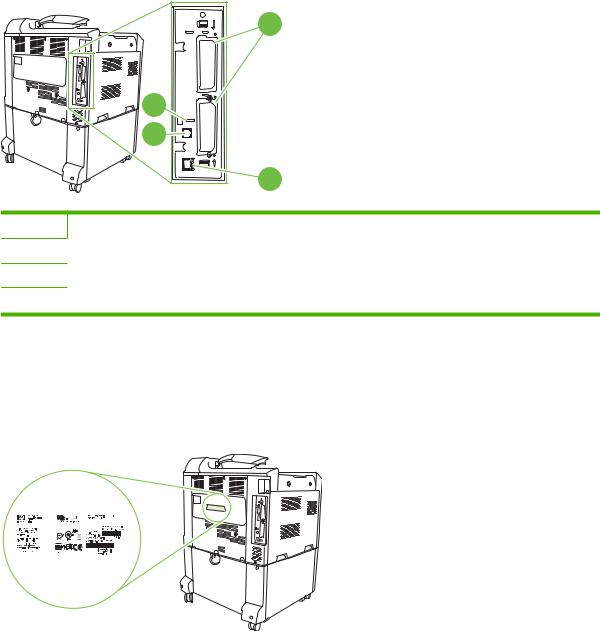
Interface ports
The product has up to 4 ports (2 standard) for connecting to a computer or a network. The ports are at the left, rear corner of the product.
1 |
2 |
3 |
4 |
1Two EIO interface expansion slots
2Access port for Kensington lock
3USB 2.0 port
4Network connection (embedded HP Jetdirect print server)
Serial number and model number location
The model number and serial number are listed on identification labels located on the rear of the product. The serial number contains information about the country/region of origin, the product version, production code, and the production number of the product.
Figure 1-1 Sample model and serial number label
|
|
|
|
|
|
|
|
|
|
|
|
|
|
|
|
|
|
|
|
|
|
|
|
|
|
|
|
|
|
|
|
|
|
|
|
|
|
|
|
|
|
|
|
|
|
|
|
|
|
|
|
|
|
|
|
Model name |
Model number |
||||||||||||
|
|
|
|
|
|
|
|
|
|
||||
HP Color LaserJet CP6015n |
Q3931A |
||||||||||||
|
|
|
|
|
|
|
|
|
|
||||
HP Color LaserJet CP6015dn |
Q3932A |
||||||||||||
|
|
|
|
|
|
|
|
|
|
||||
HP Color LaserJet CP6015de |
Q3935A |
||||||||||||
|
|
|
|
|
|
|
|
|
|
||||
HP Color LaserJet CP6015x |
Q3933A |
||||||||||||
|
|
|
|
|
|
|
|
|
|
||||
HP Color LaserJet CP6015xh |
Q3934A |
||||||||||||
|
|
|
|
|
|
|
|
|
|
|
|
|
|
ENWW |
Product walkaround 9 |
10 Chapter 1 Product basics |
ENWW |

2 Control panel
●Use the control panel
●Control panel menus
●Menu hierarchy
●Show Me How menu
●Retrieve job menu
●Information menu
●Paper handling menu
●Configure device menu
●Diagnostics menu
●Service menu
ENWW |
11 |

Use the control panel
The control panel has a text display that provides access to all product functions. Use the buttons and numeric keypad to control jobs and the product status. The lights indicate overall product status.
Control-panel layout
The control panel includes a text display, job-control buttons, a numeric keypad, and three light-emitting diode (LED) status lights.
1 2 3 4 5 6 7
|
12 |
11 10 |
9 |
8 |
|
|
|
|
|
|
|
1 |
|
Stop button |
|
Halts the current job, presents a choice to resume or cancel the current job, |
|
|
|
|
|
|
clears paper from the product, and clears any continuable errors that are |
|
|
|
|
|
associated with the halted job. If the product is not printing a job, pressing |
|
|
|
|
|
Stop pauses the product. |
|
|
|
|
|
|
2 |
|
Menu button |
|
Opens and closes menus. |
|
|
|
|
|
|
|
3 |
|
Display |
|
Shows status information, menus, help information, and error messages. |
|
|
|
|
|
|
|
4 |
|
Back arrow ( |
) button |
Navigates backward in nested menus. |
|
|
|
|
|
||
5 |
|
Up arrow ( ) button |
Navigates menus and text, and increases the values of numerical items in |
||
|
|
|
|
|
the display. |
|
|
|
|
|
|
6 |
|
Checkmark ( |
) button |
Makes selections, resumes printing after continuable errors, and overrides |
|
|
|
|
|
|
a non-HP print cartridge. |
|
|
|
|
|
|
7 |
|
Down arrow ( |
) button |
Navigates menus and text, and decreases the values of numerical items in |
|
|
|
|
|
|
the display. |
|
|
|
|
||
8 |
|
Numeric keypad |
Allows you to type numeric values for PINs and other numeric values. |
||
|
|
|
|
|
|
9 |
|
Help ( ) button |
|
Provides detailed information about product messages or menus. |
|
|
|
|
|
|
|
10 |
|
Attention light |
|
The Attention light indicates that the product has a condition that requires |
|
|
|
|
|
|
intervention. Examples include an empty paper tray or an error message |
|
|
|
|
|
on the display. |
|
|
|
|
|
|
11 |
|
Data light |
|
The Data light indicates that the product is receiving data. |
|
|
|
|
|
|
|
12 |
|
Ready light |
|
The Ready light indicates that the product is ready to begin processing any |
|
|
|
|
|
|
job. |
|
|
|
|
|
|
12 Chapter 2 Control panel |
ENWW |

Interpreting control panel indicator lights
Indicator |
On |
Off |
Flashing |
|
|
|
|
Ready |
Product is online (able to |
Product is offline or is turned |
Product is attempting to stop |
(green) |
accept and process data). |
off. |
printing and go offline. |
|
|
|
|
|
|
|
|
Data |
Processed data is present in |
Product is not processing or |
Product is processing and |
(green) |
the product, but more data is |
receiving data. |
receiving data. |
needed to complete the job. |
|
|
|
|
|
|
|
Attention |
A critical error has occurred. |
No conditions exist that |
An error has occurred. |
(amber) |
Product requires attention. |
require attention. |
Product requires attention. |
|
|
|
|
|
|
|
|
ENWW |
Use the control panel 13 |
Control panel menus
You can perform most routine printing tasks from the computer through the printer driver or software application. This is the most convenient way to control the product, and will override the product controlpanel settings. See the help files associated with the software, or for more information on accessing the printer driver, see Software for Windows on page 49 or Use the product with Macintosh
on page 61.
You can also control the product by changing settings in the product’s control panel. Use the control panel to access features not supported by the printer driver or software application, and to configure trays for paper size and type.
Getting started basics
●Enter the menus by pressing the Menu button.
●Select a menu item by using the checkmark button  .
.
●Use the up or down arrows 
 to navigate through the menus. In addition to menu navigation, the up and down arrows can increase and decrease numerical value selections. Hold down the up or down arrows to scroll faster.
to navigate through the menus. In addition to menu navigation, the up and down arrows can increase and decrease numerical value selections. Hold down the up or down arrows to scroll faster.
●The back button  allows you to move back in menu selections as well as select numerical values when configuring the product.
allows you to move back in menu selections as well as select numerical values when configuring the product.
●Exit all menus by pressing Menu.
●If no key is pressed for 60 seconds, the product returns to the Ready state.
14 Chapter 2 Control panel |
ENWW |
Menu hierarchy
The following tables list the hierarchies of each menu.
Open the menus
Press Menu.
Press the up arrow  or down arrow
or down arrow  button to navigate the listings.
button to navigate the listings.
Press the checkmark button  to select the appropriate option.
to select the appropriate option.
The following top-level menus are available:
●SHOW ME HOW. See Show Me How menu on page 16 for more information.
●RETRIEVE JOB. See Retrieve job menu on page 17 for more information.
●INFORMATION. See Information menu on page 18 for more information.
●PAPER HANDLING. See Paper handling menu on page 19 for more information.
●CONFIGURE DEVICE. See Configure device menu on page 20 for more information.
●DIAGNOSTICS. See Diagnostics menu on page 43 for more information.
●SERVICE. See Service menu on page 47 for more information.
ENWW |
Menu hierarchy 15 |

Show Me How menu
The SHOW ME HOW menu prints a page that provides more information about the product.
To display: Press Menu, and then select SHOW ME HOW.
Item |
Explanation |
|
|
PRINT HELP GUIDE |
Prints a page that shows links to additional help on the Web. |
|
|
16 Chapter 2 Control panel |
ENWW |
