Hitachi DZ-HV584E, DZ-HV584EW Instruction Manual


Table of Contents
Preface.......................................................................... |
v |
About this manual......................................................... |
v |
Copyright ...................................................................... |
v |
Precautions .................................................................. |
vi |
Before You Start ......................................................... |
viii |
1 |
Introducing the camera............................. |
1 |
|
1.1 |
System requirements............................................ |
1 |
|
1.2 |
Features.............................................................. |
1 |
|
1.3 |
Unpacking the video camera ............................... |
2 |
|
1.4 |
About the camera ................................................ |
3 |
|
|
1.4.1 |
Front view................................................ |
3 |
|
1.4.2 |
Top view.................................................. |
3 |
|
1.4.3 |
Bottom view............................................. |
4 |
|
1.4.4 |
Right view................................................ |
4 |
|
1.4.5 |
Back view................................................. |
5 |
|
1.4.6 |
LCD Panel................................................ |
5 |
|
1.4.7 |
Adjusting the LCD display..................... |
6 |
|
1.4.8 |
About the LEDs....................................... |
9 |
2 |
Getting started......................................... |
10 |
2.1 |
Inserting an SD card ......................................... |
10 |
2.2 |
Inserting the batteries......................................... |
11 |
2.3 |
Charging the battery.......................................... |
12 |
2.4 |
Turning on the video camera............................. |
13 |
i

2.5 |
Changing modes................................................ |
13 |
|
2.6 |
Before you start ................................................. |
13 |
|
|
2.6.1 |
Setting the date and time ...................... |
13 |
|
2.6.2 |
Setting the language.............................. |
14 |
|
2.6.3 |
Setting the beep ..................................... |
15 |
|
2.7 |
Shoot/Playback video......................................... |
16 |
|
|
2.7.1 |
Shooting a video clip............................. |
16 |
|
|
2.7.2 |
Playing the video clip............................ |
18 |
|
|
2.8 |
Taking/viewing pictures..................................... |
19 |
|
|
2.8.1 |
Taking a still picture.............................. |
19 |
|
|
2.8.2 |
Viewing images..................................... |
20 |
|
|
2.9 |
Connecting to a computer.................................. |
21 |
|
|
2.10 |
Connecting to a standard TV............................. |
21 |
|
|
2.11 |
Connecting to an HDTV.................................... |
22 |
|
3 |
Using the camera..................................... |
23 |
||
|
3.1 |
Movie mode....................................................... |
23 |
|
|
3.1.1 |
Movie mode........................................... |
23 |
|
|
3.1.2 |
Using the macro function...................... |
24 |
|
|
3.1.3 |
Using the zoom function....................... |
25 |
|
|
3.1.4 |
Using the LED light............................... |
25 |
|
|
3.1.5 |
Quick access controls ............................ |
25 |
|
|
3.2 |
Photo mode ....................................................... |
26 |
|
|
3.2.1 |
Photo mode icons.................................. |
26 |
|
|
3.2.2 |
Using the macro function...................... |
27 |
|
|
3.2.3 |
Using the zoom function....................... |
27 |
|
ii

|
3.2.4 |
Using the LED light............................... |
27 |
|
3.2.5 |
Quick access controls ............................ |
27 |
3.3 |
Movie Playback mode........................................ |
28 |
|
|
3.3.1 |
Movie Playback mode icons ................. |
28 |
3.4 |
Photo Playback mode ........................................ |
30 |
|
|
3.4.1 |
Photo Playback mode icons .................. |
30 |
3.5 |
Thumbnail mode ............................................... |
31 |
|
3.6 |
USB mode ......................................................... |
31 |
|
4 |
Using the menus ...................................... |
32 |
|
4.1 |
Movie menu ...................................................... |
32 |
|
|
4.1.1. |
White balance ........................................ |
32 |
|
4.1.2. |
Video resolution.................................... |
33 |
|
4.1.3. |
Colour effect .......................................... |
34 |
|
4.1.4. |
Night mode............................................ |
35 |
|
4.1.5. |
Video quality ......................................... |
36 |
4.2 |
Movie playback menu........................................ |
37 |
|
|
4.2.1 |
Delete ..................................................... |
37 |
|
4.2.2 |
Protect.................................................... |
39 |
|
4.2.3 |
Autoplay................................................ |
40 |
|
4.2.4 |
Volume................................................... |
41 |
4.3 |
Photo menu....................................................... |
42 |
|
|
4.3.1 |
White balance ........................................ |
42 |
|
4.3.2 |
Resolution.............................................. |
43 |
|
4.3.3 |
Colour effect .......................................... |
44 |
|
4.3.4 |
Night mode............................................ |
45 |
iii

|
4.3.5 |
Selftimer................................................. |
46 |
|
4.3.6 |
Photo quality ......................................... |
47 |
4.4 |
Photo playback menu ........................................ |
48 |
|
|
4.4.1 |
Delete ..................................................... |
48 |
|
4.4.2 |
Protect.................................................... |
50 |
|
4.4.3 |
Slide show.............................................. |
51 |
4.5 |
System menu ..................................................... |
52 |
|
|
4.5.1 |
Setting the beep ..................................... |
52 |
|
4.5.2 |
Date/time .............................................. |
52 |
|
4.5.3 |
Auto power off ...................................... |
52 |
|
4.5.4 |
TV standard........................................... |
53 |
|
4.5.5 |
Format.................................................... |
54 |
|
4.5.6 |
Default ................................................... |
55 |
|
4.5.7 |
Language ............................................... |
55 |
|
4.5.8 |
Frequency .............................................. |
56 |
Appendix.......................................................... |
57 |
Specifications.............................................................. |
57 |
Troubleshooting .......................................................... |
60 |
iv
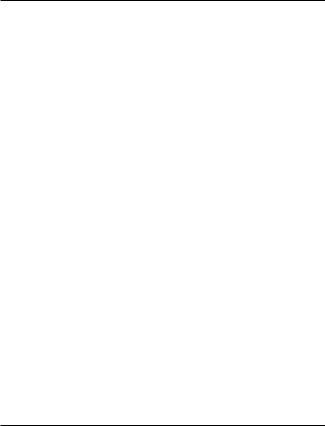
Preface
Congratulations on your purchase of this advanced video camera. Ensure that you read this manual carefully and keep it in a safe place for future reference.
About this manual
Every effort has been made to ensure that the contents of this manual are correct and up to date. However, no guarantee is made regarding the accuracy of the contents. If the contents of this manual do not tally with the camera, please take the camera as a criterion, and our company reserves the right to change the contents or technical rules without notice in advance. Also, the manufacturer reserves the right to change the technical specification in advance without notice.
If the accessories do not tally with the actual package, please take the actual package as a criterion.
Copyright
© Copyright 2009.
All rights reserved. No part of this publication may be reproduced, transmitted, transcribed, stored in a retrieval system or translated into any language or computer language, in any form or by any means, electronic, mechanical, magnetic, optical, manual or otherwise, without the prior written permission of the manufacturer.
v

Precautions
General precautions
xDo not use or store the product in dusty, dirty, or sandy areas, as its components may be damaged.
xDo not store the product in a hot environment. High temperatures can shorten the life of electronic devices, damage batteries and warp or melt certain plastics.
xDo not store the product in cold areas. When the product warms up to its normal temperature, moisture can form inside, which may damage the electronic circuits.
xDo not attempt to open the casing or attempt your own repairs. High-voltage internal components create the risk of electric shock when exposed.
xDo not drop or knock the product. Rough handling may damage the internal components.
xDo not use harsh chemicals, cleaning solvents or strong detergents to clean the product. Wipe the product with a slightly damp soft cloth.
xDo not fire the white LED light while it is too close to the subject's eyes. Intense light from the flash can cause eye damage if it is fired too close to the eyes. When using the white LED light, the camera should be at least one meter from the eyes of the subject.
xDo not open battery cover while an image is being recorded. Doing so will not only make storage of the current image impossible, it can also corrupt other image data already stored in file.
xIf the product or any of its accessories are not working properly, take them to your nearest qualified service center. The personnel there will assist you and if necessary, arrange for the product to be repaired.
vi

xTest for proper operation before using the camera.
Notes on the LCD Screen
Be very careful to ensure the fluid contained in the LCD screen does not escape if the screen becomes cracked or damaged. If this occurs, follow these steps:
xIf the fluids make contact with skin, wipe it with a clean cloth then rinse with a large amount of water.
xIf the fluid makes contact with eyes, wash eyes with clean water for at least 15 minutes and go to the hospital as soon as possible.
xIf the fluid is swallowed, first rinse mouth with water, then drink a large amount of water and induce vomiting. Go to the hospital as soon as possible.
Operation conditions
xThis camera is designed for use in temperatures ranging from 0°C to 40°C (32°F to 104°F).
xDo not use or keep the camera in the following areas:
-In areas subject to direct sunlight
-In areas subject to high humidity or dust
-Near air conditioners, heaters, or other areas subject to temperature extremes
-Inside of a closed vehicle, especially one parked in the sun.
-In areas subject to strong vibration
Power supply
xUse only the type of battery that came with your camera. Using any other type of battery may damage the equipment and invalidate the warranty.
vii

xEnsure the battery is inserted correctly. Inserting the battery incorrectly can cause damage to the product and possibly start a fire.
xRemove the battery to avoid the fluid leakage if the camera is not going to be used for a long time.
xIf the battery is crushed or damaged, remove it immediately to avoid the battery fluid leakage and abnormal expansion.
Before You Start
Take some test shots before performing a formal recording.
Before taking pictures with this DV camera in any important occasion (such as a wedding ceremony or an overseas trip), do test the DV camera beforehand to ensure that it functions properly. Any additional loss caused by the malfunction of this product (such as costs of photography or any loss of benefit generated by the photography) is not the responsibility of the manufacturer and no compensation will be given for it.
Copyright information
Take care to observe "No Photography" notices in certain locations. In these cases, you cannot record any live performance, improvisation or exhibits, even for personal purposes. Any transfer of pictures or memory card data must be conducted under the constraints of copyright law.
viii

1 Introducing the camera
Read this section to learn about the features and functions of the video camera. This chapter also covers system requirements, package contents, and descriptions of the hardware components.
1.1 System requirements
The video camera requires a PC with the following specifications:
xWindows® 7 / Vista / XP operating system
xIntel® / AMD Dual-Core CPU or higher
xAt least 1 GB of RAM or higher
xAt least DirectX 9 video card, DirectX 10 is recommended
xStandard USB 1.1 port or higher
xAt least 2GB or greater available hard disk
Note: A USB 1.1 port will enable you to transfer files to and from your host PC, but transfer speeds will be much faster with a USB 2.0 port.
1.2 Features
The video camera offers a variety of features and functions including:
xFull HD Digital camcorder
xDigital camera (max. 12 Megapixels)
xHDMI audio-video output
xMax. 4X digital zoom
xMass storage device
x3” TFT LCD Touch Display (16:9)
1

1.3 Unpacking the video camera
The following items should be present in the package. If any item is missing or appears damaged, contact your dealer immediately.
Video camera |
Pouch |
USB & AV cable |
Strap |
HDMI cable |
Li-ion battery |
Battery |
CD-R OM |
|
(Application software |
||||
|
|
charger |
||
|
|
8VHU V 0DQXDO) |
||
|
|
|
||
|
Power cord |
|
Power cord |
|
(UK Style - Used for UK Area) |
|
(European Style |
||
|
|
Used for Pan Europe Area) |
||
ʳ
Do not use the European power cord in the UK.
2
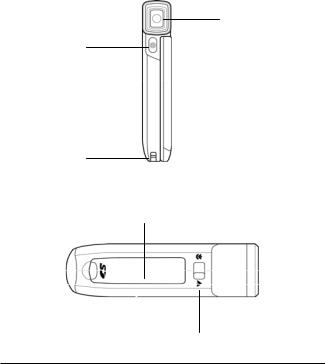
1.4 About the camera
Refer to the following illustrations to familiarize yourself with the buttons and controls of this video camera.
1.4.1 Front view
Lens
LED light
Strap hole
1.4.2 Top view
SD card slot
Macro switch
3
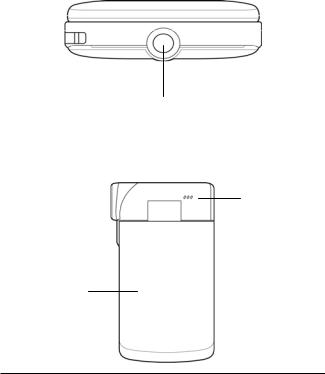
1.4.3 Bottom view
Tripod mount
1.4.4 Right view
Microphone
LCD touch screen cover
4

1.4.5 Back view
REC. / STOP button |
|
|
|
|
|
|
|
|
|
REC. / Power LED |
|
|
|
|
|
|
|
|
|||
|
|
|
|
|
|
|
|
Mode button |
||
|
|
|
|
|
|
|
||||
|
|
|
|
|
|
|
|
|
|
|
LED/ Enter button |
|
|
|
|
|
|
|
|
|
UP/ DOWN buttons |
|
|
|
|
|
|
|
|
|||
|
|
|
|
|
|
|
|
|||
|
|
|
|
|
|
|
|
|
|
USB / AV Output |
|
|
|
|
|
|
|
|
|
|
|
|
|
|
|
|
|
|
|
|
|
HDMI Output |
|
|
|
|
|
|
|
|
|
|
|
|
|
|
|
|
|
|
|
|
|
|
1.4.6 LCD Panel
Power button |
|
|
|
|
|
|
Menu button |
Battery cover latch |
|
|
|
|
|
|
Playback |
|
|
|
|
|
|
||
|
|
|
|
|
|
button |
|
Battery cover |
|
|
|
|
|
|
Speaker |
|
|
|
|
|
|
||
|
|
|
|
|
|
|
5

1.4.7 Adjusting the LCD display
Flip and twist the LCD screen as shown while capturing a still image or recording a video clip.
6

See the table below for a description of each button’s function.
Button |
Name |
Function |
|
|
|
|
Power |
Press to turn power on/off. |
|
button |
|
|
|
|
|
|
|
|
Menu |
Press to display main OSD menus. |
|
button |
|
|
|
|
|
|
|
|
Mode |
Use to toggle Movie, Photo, and SET |
|
button |
modes. |
zIn Movie and Photo modes, press to zoom in and out.
zIn Movie Playback mode:
1.Press the Up/Down buttons to browse stored movies.
2.While playing a movie, press the Up/Down buttons to rewind / fast forward the movie.
3.In the thumbnail mode, press the
Up/Down |
Up/Down buttons to select the |
|
buttons |
video clip and then press the |
|
ENTER button to show the video |
||
|
||
|
clip. |
zIn Photo Playback mode:
1.Press the Up/Down buttons to browse stored images.
2.In the thumbnail mode, press the up and down to select the thumbnail images and then press the ENTER button to view the
7

|
|
image in full screen mode. |
|
|
|
3. |
|
|
|
z In SET mode, press Up/Down |
|
|
|
buttons to highlight menu items, |
|
|
|
and the ENTER button to select. |
|
|
|
|
|
|
|
z In Movie mode, press to record |
|
|
|
video clip. |
|
|
REC. / |
z In Movie Playback mode, press to |
|
|
pause the video playback. Press the |
||
|
STOP |
||
|
REC. / STOP button again to |
||
|
button |
||
|
resume video playback. |
||
|
|
||
|
|
z In Photo mode, press to take a |
|
|
|
photo. |
|
|
|
|
|
|
Macro |
Move the switch to the |
position to |
|
switch |
enable Macro mode. |
|
|
|
|
|
|
Playback |
In Movie and Photo mode, press to |
|
|
button |
enter playback mode. |
|
|
|
|
|
8

1.4.8 About the LEDs
The following table describes the camera LEDs:
LED |
Colour |
Definition |
|
|
|
|
|
Power / |
Green |
Power-on |
|
Rec. |
|
|
|
Red Blinking |
Recording |
||
|
|||
|
|
|
|
|
Red |
Camera busy |
|
|
|
|
|
|
Green Blinking |
Self-timer is activated |
|
|
|
|
|
|
Green Blinking |
2 seconds self-timer |
|
|
Rapidly |
remaining. |
|
|
|
|
|
Self-timer |
Green Blinking |
Self-timer is activated. |
|
|
|
|
|
|
Green Blinking |
2 seconds self-timer |
|
|
Rapidly |
remaining. |
|
|
|
|
9
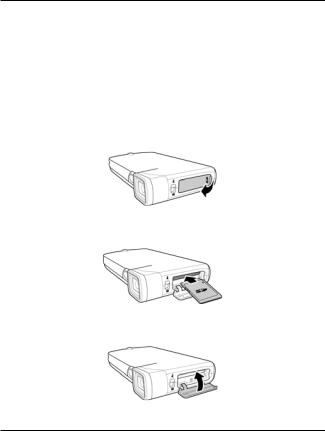
2 Getting started
Read this section to learn how to start using the video camera. This section covers basic functions such as switching on, inserting the battery and memory cards, and configuring preliminary settings. See later chapters for advanced functions.
2.1 Inserting an SD card
An SD card can be installed in the video camera to provide additional storage space for still images, video clips, or other files.
1.Open the SD card compartment cover.
2.Insert the SD card as shown. Make sure the contacts are facing downwards.
3.Press down the SD card compartment cover then inwards to close it.
10
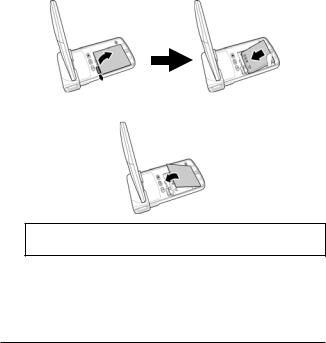
2.2 Inserting the batteries
This video camera is designed for use with a rechargeable Li-Ion battery. Only use the batteries supplied or similar batteries recommended by the manufacturer or your dealer.
1.Open the battery compartment cover and insert the batteries as shown.
2.Close the battery compartment cover.
Note: Installing the battery incorrectly could cause damage to the camera and possibly start a fire.
11
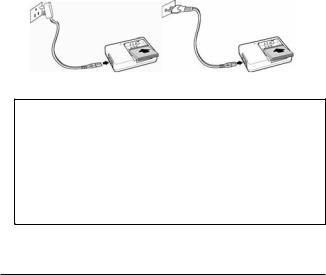
2.3 Charging the battery
You can charge the battery with the charging unit provided. Follow the below steps to charge your battery.
1.Insert the Li-ion battery into the charging bay. Connect one end of the power cord to the charging unit and then plug the other end to the wall outlet as shown.
2.The red LED will light up for proper charging.
3.After full charge, the LED turns to green.
4.It takes about 120 minutes to achieve full charge. Actual charging time depends on current battery capacity and charging conditions.
UK style plug |
European style plug |
|
Note: You may also charge the battery by connecting the video camera to a computer with the USB cable provided. When the video camera is turned off, connecting to PC starts charging.
When the video camera is powered on, connecting it to PC goes to USB mode. It takes about 180 minutes to achieve full charge.
A full charged battery can support:
Photo shooting - 120 photos; Video recording - 60 minutes Photo playback -100 photos; Video playback - 60 minutes
12

2.4 Turning on the video camera
Press and hold the power button or flip open/close the LCD touch screen to turn the video camera on/off.
2.5 Changing modes
The video camera can operate in three modes, Movie, Photo, and SET. Press the Mode button to toggle different modes.
2.6 Before you start
Before you start using the video camera, some basic settings such as date and time, languages and beep function need to be configured.
2.6.1 Setting the date and time
1.Turn on the video camera, and press the Mode button to go to SET mode. Press the Up/ Down buttons or tap the screen to highlight Date / Time. Press the ENTER button or tap the screen to enter the Date/Time menu.
2.Tap the screen or press the REC. / STOP button to select a field.
3.Adjust each value by pressing the Up/ Down buttons or tap  /
/ .
.
ˇˁ Press the ENTER button or tap Ok to save your changes and leave the Date/Time menu.ʳ
13

2.6.2 Setting the language
1.Turn on the video camera, and press the Mode button to go to SET mode. Press the Up/ Down buttons or tap the screen to highlight or tap the screen to highlight Language. Press the ENTER button or tap the screen to enter the Language menu.
2.Press the Up/ Down buttons or tap the screen to select the following language options: English, German,
French, Italian, Spanish, Portuguese, Dutch, Simplified Chinese, Traditional Chinese, Korean, Turkish, Japanese, Russian, and Arabic. Tap  /
/ to go to the previous/next page. After the language is selected, press the ENTER button or tap Ok confirm.
to go to the previous/next page. After the language is selected, press the ENTER button or tap Ok confirm.
14
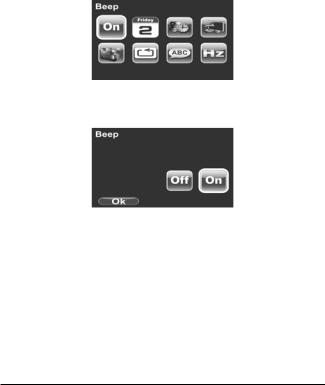
2.6.3 Setting the beep
1.Turn on the video camera, and press the Mode button to go to SET mode. Press the ENTER button or tap the screen to enter the Beep menu.
2.Press the Up/Down buttons or tap the screen to select Off or On options. Press the ENTER button or tap Ok to confirm.
15

2.7 Shoot/Playback video
2.7.1 Shooting a video clip
1.Turn on the video camera and it starts in Movie mode.
Movie mode
2.Use the LCD screen to frame the video.
3.Press the REC. / STOP button to start recording.
4.Press the REC. / STOP button again to stop recording.
5.The video clip is automatically saved with a unique file name.
Notes:
1. The maximum length of each video recording file is 3.66 GB. When the maximum length is reached, the recording will automatically be saved as separate files.
16

3. The LCD preview and the ratio of a still-image capture can vary depending on the different video resolution settings. See the following table:
Video |
|
Preview |
|
Taking pictures |
resolution |
|
|
(3M, 5M, 12M) |
|
|
|
|
||
1080P |
|
16:9 ratio |
4:3 ratio |
|
|
|
|
|
|
720P |
|
|
|
|
WVGA |
|
|
|
|
|
|
4:3 ratio |
|
|
QVGA |
|
|
|
|
17

2.7.2 Playing the video clip
1.In Movie mode, press the Playback button and the most recent file displays on the LCD screen.
Movie playback mode indicator
2.Press the Up/Down buttons or tap  /
/ to browse the video clips. Press the ENTER button or tap the screen to play back the video clip.
to browse the video clips. Press the ENTER button or tap the screen to play back the video clip.
3.To pause while playing back the video clip, press the
REC. / STOP button.
4.When viewing the video clip, press MENU button to display the Volume option, and then use the Up/Down buttons or tap  /
/ to adjust the volume.
to adjust the volume.
5.Press Up/Down buttons to fast rewind /forward.
6.Press the ENTER button to stop playing.
7.Press the Playback button again to return to Movie mode.
18

2.8 Taking/viewing pictures
2.8.1 Taking a still picture
1.Turn on the camera and move the mode dial to Photo mode.
Photo mode
2.Use the LCD screen to frame the picture.
3.Press the REC. / STOP button to capture the image.
4.The picture is automatically saved with a unique file name.
19

2.8.2 Viewing images
1.In Photo mode, press the Playback button and the most recent image displays on the LCD screen.
Playback mode
2.Press the Up/Down buttons or tap  /
/ to browse the images.
to browse the images.
3.In thumbnail mode, press the ENTER button or tap Ok to view the image in full screen mode.
4.Press the Playback button again to return to Photo mode.
20
