Hitachi ED-X26 User Manual
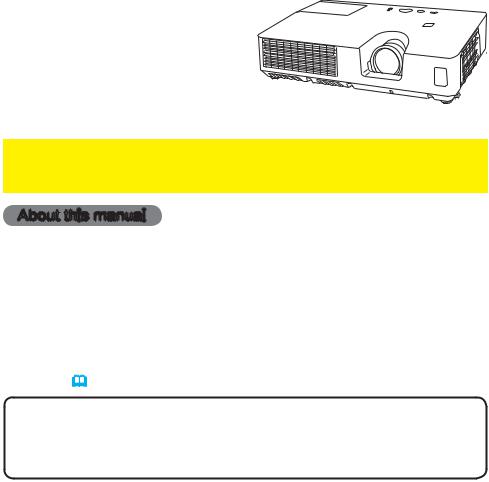
Projector
ED-X26
User's Manual (detailed)
Operating Guide
Thank you for purchasing this projector.
 WARNING ►Before using this product, please read all manuals for this product. Be sure to read “Safety Guide” first. After reading them, store them in a safe place for future reference.
WARNING ►Before using this product, please read all manuals for this product. Be sure to read “Safety Guide” first. After reading them, store them in a safe place for future reference.
About this manual
Various symbols are used in this manual. The meanings of these symbols are described below.
 WARNING This symbol indicates information that, if ignored, could possibly result in personal injury or even death due to incorrect handling.
WARNING This symbol indicates information that, if ignored, could possibly result in personal injury or even death due to incorrect handling.
 CAUTION This symbol indicates information that, if ignored, could possibly result in personal injury or physical damage due to incorrect handling.
CAUTION This symbol indicates information that, if ignored, could possibly result in personal injury or physical damage due to incorrect handling.
NOTICE This entry notices of fear of causing trouble.

 Please refer to the pages written following this symbol.
Please refer to the pages written following this symbol.
NOTE • The information in this manual is subject to change without notice.
•The manufacturer assumes no responsibility for any errors that may appear in this manual.
•The reproduction, transfer or copy of all or any part of this document is not permitted without express written consent.
Trademark acknowledgment
•Mac® is a registered trademark of Apple Inc.
•Windows® is a registered trademark of Microsoft Corporation in the U.S. and/or other countries.
•VESA and DDC are trademarks of the Video Electronics Standard Association.
•Blu-ray Disc is a trademark.
All other trademarks are the properties of their respective owners.
1

Read this Safety Guide first.
Projector
User's Manual - Safety Guide
Thank you for purchasing this projector.
 WARNING • Before using, read these user's manuals of this projector to ensure correct usage through understanding. After reading, store them in a safe place for future reference. Incorrect handling of this product could possibly result in personal injury or physical damage. The manufacturer assumes no responsibility for any damage caused
WARNING • Before using, read these user's manuals of this projector to ensure correct usage through understanding. After reading, store them in a safe place for future reference. Incorrect handling of this product could possibly result in personal injury or physical damage. The manufacturer assumes no responsibility for any damage caused
by mishandling that is beyond normal usage defined in these manuals of this projector.
NOTE • The information in this manual is subject to change without notice.
•The manufacturer assumes no responsibility for any errors that may appear in this manual.
•The reproduction, transmission or use of this document or contents is not permitted without express written authority.
About The Symbols
Various symbols are used in this manual, the user’s manual and on the product itself to ensure correct usage, to prevent danger to the user and others, and to prevent property damage. The meanings of these symbols are described below. It is important that you read these descriptions thoroughly and fully understand the contents.
This symbol indicates information that, if ignored, could WARNING possibly result in personal injury or even death due to
incorrect handling.
This symbol indicates information that, if ignored, could CAUTION result possibly in personal injury or physical damage
due to incorrect handling.
Typical Symbols
This symbol indicates an additional warning (including cautions). An illustration is provided to clarify the contents.
This symbol indicates a prohibited action. The contents will be clearly indicated in an illustration or nearby (the symbol to the left indicates that disassembly is prohibited).
This symbol indicates a compulsory action. The contents will be clearly indicated in an illustration or nearby (the symbol to the left indicates that the power plug should be disconnected from the power outlet).
1
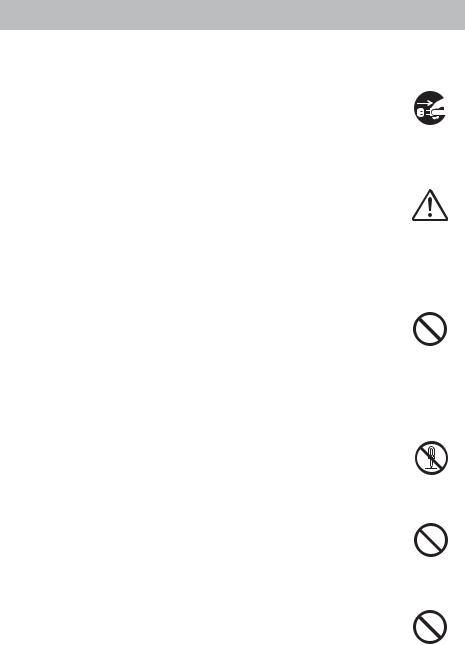
Safety Precautions
 WARNING
WARNING
Never use the projector if a problem should occur.
Abnormal operations such as smoke, strange odor, no image, no sound, excessive sound, damaged casing or elements or cables, penetration of liquids or foreign matter, etc. can cause a fire or electrical shock.
In such case, immediately turn off the power switch and then disconnect the power plug from the power outlet. After making sure that the smoke or odor has stopped, contact your dealer. Never attempt to make repairs yourself because this could be dangerous.
• The power outlet should be close to the projector and easily accessible.
Use special caution for children and pets.
Incorrect handling could result in fire, electrical shock, injury, burn or vision problem.
Use special caution in households where children and pets are present.
Do not insert liquids or foreign object.
Penetration of liquids or foreign objects could result in fire or electrical shock. Use special caution in households where children are present.
If liquids or foreign object should enter the projector, immediately turn off the power switch, disconnect the power plug from the power outlet and contact your dealer.
•Do not place the projector near water (ex. a bathroom, a beach, etc.).
•Do not expose the projector to rain or moisture. Do not place the projector outdoors.
•Do not place flower vases, pots, cups, cosmetics, liquids such as water, etc on or around the projector.
•Do not place metals, combustibles, etc on or around the projector.
•To avoid penetration of foreign objects, do not put the projector into a case or bag together with any thing except the accessories of the projector, signal cables and connectors.
Never disassemble and modify.
The projector contains high voltage components. Modification and/or disassembly of the projector or accessories could result in fire or electrical shock.
•Never open the cabinet.
•Ask your dealer to repair and clean insider.
Do not give the projector any shock or impact.
If the projector should be shocked and/or broken, it could result in an injury, and continued use could result in fire or electrical shock.
If the projector is shocked, immediately turn off the power switch, disconnect the power plug from the power outlet and contact your dealer.
Do not place the projector on an unstable surface.
If the projector should be dropped and/or broken, it could result in an injury, and continued use could result in fire or electrical shock.
•Do not place the projector on an unstable, slant or vibrant surface such as a wobbly or inclined stand.
•Use the caster brakes placing the projector on a stand with casters.
•Do not place the projector in the side up position, the lens up position or the lens down position.
•In the case of a ceiling installation or the like, contact your dealer before installation.
Disconnect the plug from the power outlet.
Do not disassemble.
2

Safety Precautions (continued)
 WARNING
WARNING
Be cautious of High temperatures of the projector.
High temperatures are generated when the lamp is lit. It could result in fire or burn. Use special caution in households where children are present.
Do not touch about the lens, air fans and ventilation openings during use or immediately after use, to prevent a burn. Take care of ventilation.
• Keep a space of 30 cm or more between the sides and other objects such as walls.
•Do not place the projector on a metallic table or anything weak in heat.
•Do not place anything about the lens, air fans and ventilation openings of the projector.
•Never block the air fan and ventilation openings.
•Do not cover the projector with a tablecloth, etc.
•Do not place the projector on a carpet or bedding.
Never look through the lens or openings when the lamp is on.
The powerful light could adversely affect vision.
Use special caution in households where children are present.
Use only the correct power cord and the correct power outlet.
Incorrect power supply could result in fire or electrical shock.
•Use only the correct power outlet depending on the indication on the projector and the safety standard.
•The enclosed power cord must be used depending on the power outlet to be used.
Be cautious of the power cord connection.
Incorrect connection of the power cord could result in fire or electrical shock.
•Do not touch the power cord with a wet hand.
•Check that the connecting portion of the power cord is clean (with no dust), before using. Use a soft and dry cloth to clean the power plug.
•Insert the power plug into a power outlet firmly. Avoid using a loose, unsound outlet or contact failure.
Be sure to connect with ground wire.
Connect the ground terminal of AC inlet of this unit with the ground terminal provided at the building using the correct power cord; otherwise, fire or electric shock can result.
• Don’t take the core of power cord away.
Surely connect the ground wire.
3
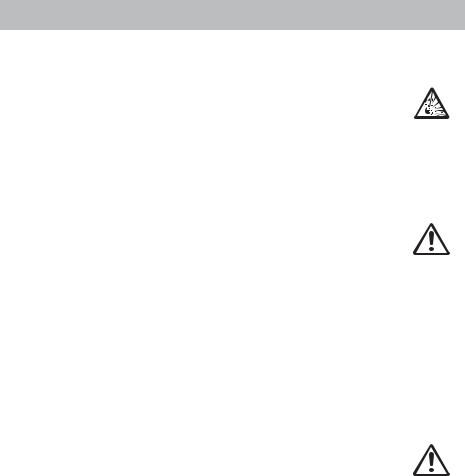
Safety Precautions (continued)
 WARNING
WARNING
Be careful in handling the light source lamp.
The projector uses a high-pressure mercury glass lamp made of glass. The lamp can break with a loud bang, or burn out. When the bulb bursts, it is possible for shards of glass to fly into the lamp housing, and for gas containing mercury to escape from the projector’s vent holes.
Please carefully read the section “Lamp”.
Be careful in handling the power cord and external connection cables.
If you keep using a damaged the power cord or cables, it can cause a fire or electrical shock. Do not apply too much heat, pressure or tension to the power cord and cables.
If the power cord or cables is damaged (exposed or broken core wires, etc.), contact your dealer.
•Do not place the projector or heavy objects on the power cord and cables. Also, do not place a spread, cover, etc, over them because this could result in the inadvertent placing of heavy objects on the concealed power cord or cables.
•Do not pull the power cord and cables. When connecting and disconnecting the power cord or cables, do it with your hand holding the plug or connector.
•Do not place the cord near the heater.
•Avoid bending the power cord sharply.
•Do not attempt to work on the power cord.
Be careful in handling the battery of the remote control.
Incorrect handling of the battery could result in fire or personal injury. The battery may explode if not handled properly.
•Keep the battery away from children and pets. If swallowed consult a physician immediately for emergency treatment.
•Do not allow the battery in a fire or water.
•Avoid fire or high-temperature environment.
•Do not hold the battery with the metallic tweezers.
•Keep the battery in a dark, cool and dry play.
•Do not short circuit the battery.
•Do not recharge, disassemble or solder the battery.
•Do not give the battery a physical impact.
•Use only the battery specified in the other manual of this projector.
•Make sure the plus and minus terminals are correctly aligned when loading the battery.
•If you observe a leakage of the battery, wipe out the flower and then replace the battery. If the flower adheres your body or clothes, rinse well with water.
•Obey the local laws on disposing the battery.
4
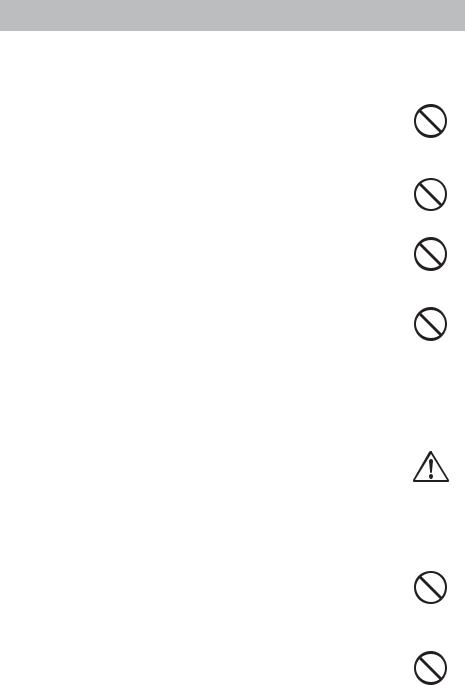
Safety Precautions (continued)
 CAUTION
CAUTION
Be careful in moving the projector.
Neglect could result in an injury or damage.
•Do not move the projector during use. Before moving, disconnect the power cord and all external connections, and close the slide lens door or attach the lens cap.
•Avoid any impact or shock to the projector.
•Do not drag the projector.
•For moving the projector, use the enclosed case or bag if provided.
Do not put anything on top of the projector.
Placing anything on the projector could result in loss of balance or falling, and cause an injury or damage. Use special caution in households where children are present.
Do not attach anything other than specified things to the projector.
Neglect could result in an injury or damage.
• Some projector has a screw thread in a lens part. Do not attach anything other than specified options (such as conversion lens) to the screw thread.
Avoid a smoky, humid or dusty place.
Placing the projector in a smoke, a highly humid, dusty place, oily soot or corrosive gas could result in fire or electrical shock.
•Do not place the projector near a smoky, humid or dusty place (ex. a smoking space, a kitchen, a beach, etc.). Do not place the projector outdoors.
•Do not use a humidifier near the projector.
Take care of the air filter to normal ventilate.
The air filter should be cleaned periodically. If the air filter becomes clogged by dust or the like, internal temperature rises and could cause malfunction. The projector may display the message such as “CHECK THE AIR FLOW” or turn off the projector, to prevent the internal heat level rising.
•When the indicators or a message prompts you to clean the air filter, clean the air filter as soon as possible.
•If the soiling will not come off the air filter, or it becomes damaged, replace the air filter.
•Use the air filter of the specified type only. Please order the air filter specified in the other manual of this projector to your dealer.
•When you replace the lamp, replace also the air filter. The air filter may be attached when you buy a replacement lamp for this projector.
•Do not turn on the projector without air filter.
Avoid a high temperature environment.
The heat could have adverse influence on the cabinet of the projector and other parts. Do not place the projector, the remote control and other parts in direct sunlight or near a hot object such as heater, etc.
Avoid Magnetism.
Manufacture strongly recommends to avoid any magnetic contact that is not shielded or protected on or near the projector itself. (ie.,. Magnetic Security Devices, or other projector accessory that contains magnetic material that has not been provided by the manufacture etc.) Magnetic objects may cause interruption of the projector's internal mechanical performance which may interfere with cooling fans speed or stopping, and may cause the projector to completely shut down.
5

Safety Precautions (continued)
 CAUTION
CAUTION
Remove the power cord for complete separation.
•For safety purposes, disconnect the power cord if the projector is not to be used for prolonged periods of time.
•Before cleaning, turn off and unplug the projector. Neglect could result in
fire or electrical shock.
Ask your dealer to cleaning inside of the projector about every year.
Accumulations of dust inside the projector cause result in fire or malfunction. Cleaning inside is more effective if performed before every humid periods such as rainy season.
• Do not clean inside yourself because it is dangerous.
Disconnect the plug from the power outlet.
NOTE
Do not give the remote control any physical impact.
A physical impact could cause damage or malfunction of the remote control.
•Take care not to drop the remote control.
•Do not place the projector or heavy objects on the remote control.
Take care of the lens.
•Close the slide lens door or attach the lens cap to prevent the lens surface being scratched when the projector is not used.
•Do not touch the lens to prevent fog or dirt of the lens that cause deterioration of display quality.
•Use commercially available lens tissue to clean the lens (used to clean cameras, eyeglasses, etc.). Be careful not to scratch the lens with hard objects.
Take care of the cabinet and the remote control.
Incorrect care could have adverse influence such as discoloration, peeling paint, etc.
•Use a soft cloth to clean the cabinet and control panel of the projector and the remote control. When excessively soiled dilute a neutral detergent in water, wet and wring out the soft cloth and afterward wipe with a dry soft cloth. Do not use undiluted detergent directly.
•Do not use an aerosol sprays, solvents, volatile substances or abrasive cleaner.
•Before using chemical wipes, be sure to read and observe the instructions.
•Do not allow long-term close contact with rubber or vinyl.
About bright spots or dark spots.
Although bright spots or dark spots may appear on the screen, this is a unique characteristic of liquid crystal displays, and such do not constitute or imply a machine defect.
Be careful of printing of the LCD panel.
If the projector continues projecting a still image, inactive images or 16:9 aspect images in case of 4:3 panel, etc., for long time, the LCD panel might possibly be printed.
6

Safety Precautions (continued)
NOTE
About consumables.
Lamp, LCD panels, polarizors and other optical components, and air filter and cooling fans have a different lifetime in each. These parts may need to be replaced after a long usage time.
•This product isn’t designed for continuous use of long time. In the case of continuous use for 6 hours or more, or use for 6 hours or more every day (even if it isn’t continuous), or repetitious use, the lifetime may be shortened, and these parts may need to be replaced even if one year has not passed since the beginning of using.
•Any inclining use beyond the adjustment range explained in these user’s manuals may shorten the lifetimes of the consumables.
Before turning on the power, make the projector cool down adequately.
After turning the projector off, pushing the restart switch or interrupting of the power supply, make the projector cool down adequately. Operation in a high temperature state of the projector causes a damage of the electrode and un-lighting of the lamp.
Avoid strong rays.
Any strong ray (such as direct rays of the sun or room lighting) onto the remote control sensors could invalidate the remote control.
Avoid radio interference.
Any interfering radiation could cause disordered image or noises.
• Avoid radio generator such as a mobile telephone, transceiver, etc. around the projector.
About displaying characteristic.
The display condition of the projector (such as color, contrast, etc.) depends on characteristic of the screen, because the projector uses a liquid crystal display panel. The display condition can differ from the display of CRT.
• Do not use a polarized screen. It can cause red image.
Turn the power on/off in right order.
To prevent any trouble, turn on/off the projector in right order mentioned below unless specifying.
•Power on the projector before the computer or video tape recorder.
•Power off the projector after the computer or video tape recorder.
Take care not to fatigue your eyes.
Rest the eyes periodically.
Set the sound volume at a suitable level to avoid bothering other people.
• It is better to keep the volume level low and close the windows at night to protect the neighborhood environment.
Connecting with notebook computer
When connecting with notebook computer, set to valid the RGB external image output (setting CRT display or simultaneous display of LCD and CRT).
Please read instruction manual of the notebook for more information.
7
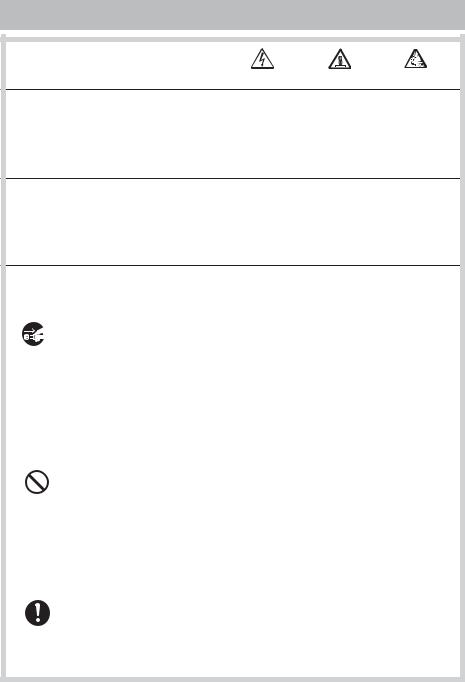
Lamp
 WARNING
WARNING
HIGH VOLTAGE HIGH TEMPERATURE HIGH PRESSURE
The projector uses a high-pressure mercury glass lamp. The lamp can break with a loud bang, or burn out, if jolted or scratched, handled while hot, or worn over time. Note that each lamp has a different lifetime, and some may burst or burn out soon after you start using them. In addition, when the bulb bursts, it is possible for shards of glass to fly into the lamp housing, and for gas containing mercury to escape from the projector’s vent holes.
About disposal of a lamp • This product contains a mercury lamp; do not put in trash. Dispose of in accord with environmental laws.
For lamp recycling, go to www.lamprecycle.org. (in USA)
For product disposal, contact your local government agency or www.eiae.org (in the US) or www.epsc.ca (in Canada).
For more information, call your dealer.
|
• If the lamp should break (it will make a loud bang when it does), unplug |
|
the power cord from the outlet, and make sure to request a replacement |
|
lamp from your local dealer. Note that shards of glass could damage the |
|
projector’s internals, or cause injury during handling, so please do not try to |
|
clean the projector or replace the lamp yourself. |
|
• If the lamp should break (it will make a loud bang when it does), ventilate |
Disconnect |
the room well, and make sure not to breathe the gas that comes out of the |
the plug from |
projector vents, or get it in your eyes or mouth. |
the power |
|
outlet |
• Before replacing the lamp, make sure the power switch is off and the |
|
power cable is not plugged in, then wait at least 45 minutes for the lamp to |
|
cool sufficiently. Handling the lamp while hot can cause burns, as well as |
|
damaging the lamp. |
|
|
|
• Do not open the lamp cover while the projector is suspended from above. |
|
This is dangerous, since if the lamp’s bulb has broken, the shards will |
|
fall out when the cover is opened. In addition, working in high places is |
|
dangerous, so ask your local dealer to have the lamp replaced even if the |
|
bulb is not broken. |
|
• Do not use the projector with the lamp cover removed. At the lamp |
|
replacing, make sure that the screws are screwed in firmly. Loose screws |
|
could result in damage or injury. |
|
|
|
• Use the lamp of the specified type only. |
|
• If the lamp breaks soon after the first time it is used, it is possible that |
|
there are electrical problems elsewhere besides the lamp. If this happens, |
|
contact your local dealer or a service representative. |
|
• Handle with care: jolting or scratching could cause the lamp bulb to burst |
|
during use. |
|
• Using the lamp for long periods of time, could cause it dark, not to light up |
|
or to burst. When the pictures appear dark, or when the color tone is poor, |
|
please replace the lamp as soon as possible. Do not use old (used) lamps; |
|
this is a cause of breakage. |
8
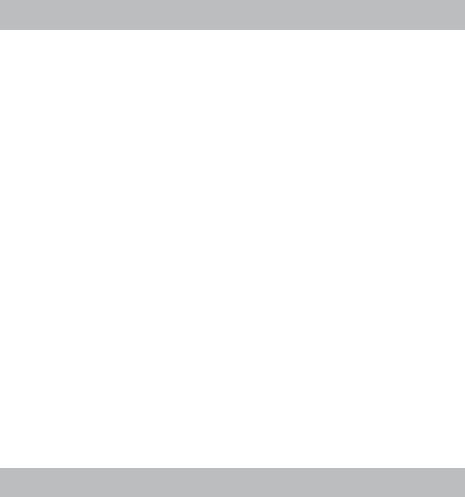
Regulatory Notices
FCC Statement Warning
This device complies with part 15 of the FCC Rules. Operation is subject to the following two conditions: (1) This device may not cause harmful interference, and (2) this device must accept any interference received, including interference that may cause undesired operation.
WARNING: This equipment has been tested and found to comply with the limits for a Class B digital device, pursuant to Part 15 of the FCC Rules. These limits are designed to provide reasonable protection against harmful interference in a residential installation. This equipment generates, uses, and can radiate radio frequency energy and, if not installed and used in accordance with the instructions, may cause harmful interference to radio communications. However, there is no guarantee that interference will not occur in a particular installation. If this equipment does cause harmful interference to radio or television reception, which can be determined by turning the equipment off and on, the user is encouraged to try to correct the interference by one or more of the following measures:
-Reorient or relocate the receiving antenna.
-Increase the separation between the equipment and receiver.
-Connect the equipment into an outlet on a circuit different from that to which the receiver is connected.
-Consult the dealer or an experienced radio/TV technician for help.
INSTRUCTIONS TO USERS: This equipment complies with the requirements of FCC (Federal Communication Commission) equipment provided that the following conditions are met. Some cables have to be used with the core set. Use the accessory cable or a designated-type cable for the connection. For cables that have a core only at one end, connect the core to the projector.
CAUTION: Changes or modifications not expressly approved by the party responsible for compliance could void the user’s authority to operate the equipment.
For the Customers in CANADA
NOTICE: This Class B digital apparatus complies with Canadian ICES-003.
Warranty And After-Service
Unless seen any abnormal operations (mentioned with the first paragraph of WARNING in this manual), when a problem occurs with the equipment, first refer to the
“Troubleshooting” section of the “Operating Guide”, and run through the suggested checks. If this does not resolve the problem contact your dealer or service company. They will tell you what warranty condition is applied.
9

Contents
Contents
|
|
|
|
Introduction . . . . . . . . . . . . . . |
. 3 |
PICTURE menu . . . . . . . . . . . . |
26 |
Features . . . . . . . . . . . . . . . . . . . . . |
. 3 |
BRIGHTNESS, CONTRAST, GAMMA, |
|
Checking the contents of package. . |
. 3 |
COLOR TEMP, COLOR, TINT, SHARPNESS, |
|
Part names . . . . . . . . . . . . . . . . 4
Projector . . . . . . . . . . . . . . . . . . . . . . 4 Control panel. . . . . . . . . . . . . . . . . . . 5 Rear panel . . . . . . . . . . . . . . . . . . . . 5 Remote control . . . . . . . . . . . . . . . . . 6
Setting up . . . . . . . . . . . . . . . . . 7
Arrangement . . . . . . . . . . . . . . . . . . . 7 Connecting your devices. . . . . . . . . . 9 Connecting power supply . . . . . . . . 11 Using the security bar and slot . . . . 11
Remote control . . . . . . . . . . . . 12
Installing the batteries. . . . . . . . . . . 12 About the remote control signal . . . 12
Power on/off . . . . . . . . . . . . . . 13
Turning on the power . . . . . . . . . . . 13 Turning off the power . . . . . . . . . . . 13
Operating . . . . . . . . . . . . . . . . 14
Adjusting the volume. . . . . . . . . . . . 14 Temporarily muting the sound. . . . . 14 Selecting an input signal. . . . . . . . . 14 Searching an input signal . . . . . . . . 16 Selecting an aspect ratio. . . . . . . . . 16 Adjusting the projector's elevator . . 17 Adjusting the zoom and focus. . . . . 17 Using the automatic adjustment feature. . . 18 Adjusting the position . . . . . . . . . . . 18 Correcting the keystone distortions. . 19 Using the magnify feature. . . . . . . . 20 Temporarily freezing the screen . . . 21 Temporarily blanking the screen . . 21 Using the menu function . . . . . . . . 22
EASY MENU. . . . . . . . . . . . . . . 24
ASPECT, KEYSTONE, PICTURE MODE,
ECO MODE, MIRROR, RESET, FILTER TIME, LANGUAGE, ADVANCED MENU, EXIT
MY MEMORY
IMAGE menu . . . . . . . . . . . . . . 29
ASPECT, OVER SCAN, V POSITION, H POSITION, H PHASE, H SIZE, AUTO ADJUST EXECUTE
INPUT menu . . . . . . . . . . . . . . 31
PROGRESSIVE, VIDEO NR, COLOR SPACE, VIDEO FORMAT, COMPUTER IN, FRAME LOCK,
RESOLUTION
SETUP menu . . . . . . . . . . . . . . 34
KEYSTONE, AUTO ECO MODE, ECO MODE, MIRROR, STANDBY MODE, MONITOR OUT
AUDIO menu . . . . . . . . . . . . . . 36
VOLUME, SPEAKER, AUDIO SOURCE
SCREEN menu. . . . . . . . . . . . . 37
LANGUAGE, MENU POSITION, BLANK,
START UP, MyScreen, MyScreen Lock, MESSAGE, SOURCE NAME, TEMPLATE, C.C.
OPTION menu . . . . . . . . . . . . . 43
AUTO SEARCH, DIRECT POWER ON,
AUTO POWER OFF, LAMP TIME, FILTER TIME, MY BUTTON, MY SOURCE, SERVICE
SECURITY menu . . . . . . . . . . . 48
SECURITY PASSWORD CHANGE,
MyScreen PASSWORD, PIN LOCK,
MY TEXT PASSWORD, MY TEXT DISPLAY,
MY TEXT WRITING
Maintenance . . . . . . . . . . . . . . 53
Replacing the lamp . . . . . . . . . . . . . 53 Cleaning and replacing the air filter . . 55 Other care. . . . . . . . . . . . . . . . . . . . 57
Troubleshooting . . . . . . . . . . . 58
Related messages . . . . . . . . . . . . . 58 Regarding the indicator lamps . . . . 59 Resetting all settings. . . . . . . . . . . . 60 Phenomena that may be easy
to be mistaken for machine defects. . 61
Specifications . . . . . . . . . . . . . 64
2
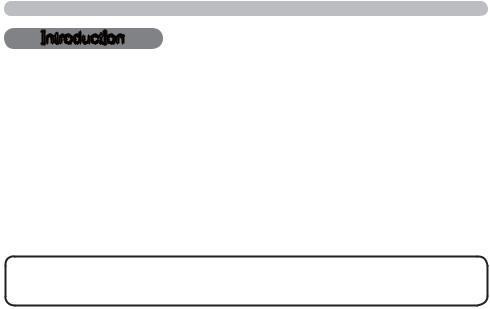
Introduction
Introduction
Features
The projector provides you with the broad use by the following features.
This projector realizes the large projection image, even if in a small space.
This compact, lightweight projector uses a front exhaust system that keeps the user comfortable by directing hot air away from the user.
Checking the contents of package
Please see the Contents of package section in the User’s Manual (concise) which is a book. Require of your dealer immediately if any items are missing.
NOTE • Keep the original packing materials, for future reshipment. Be sure to use the original packing materials when moving the projector. Use special caution for the lens.
3
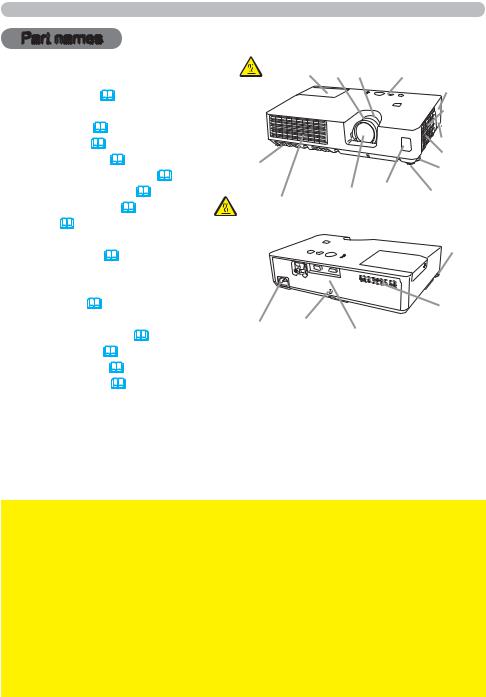
Part names
Part names
Projector
(1)Lamp cover (
 53)
53)
The lamp unit is inside.
(2)Focus ring (
 17)
17)
(3)Zoom ring (
 17)
17)
(4)Control panel (
 5)
5)
(5)Elevator buttons (x 2) (
 17)
17)
(6)Elevator feet (x 2) (
 17)
17)
(7)Remote sensor (
 12)
12)
(8)Lens (
 57)
57)
(9)Intake vents
(10)Filter cover (
 55)
55)
The air filter and intake vent are inside.
(11)Speaker (
 36)
36)
(12)Exhaust vent
(13)AC IN (AC inlet) (
 11)
11)
(14)Rear panel (
 5)
5)
(15)Security bar (
 11)
11)
(16)Security slot (
 11)
11)
HOT! |
(1) (2) (3) |
|
(4) |
|
|
|
(11) |
|
|
|
(9) |
|
|
|
(15) |
(6) |
|
|
(10) |
|
|
(5) |
|
|
|
|
|
|
(8) |
(7) |
(6) |
HOT! (12) |
|
|
|
|
|
|
(5) |
|
|
|
(9) |
(13) |
(16) |
|
|
|
(14) |
|
|
 WARNING ►HOT! : Do not touch around the lamp cover and the exhaust vents during use or just after use, since it is too hot.
WARNING ►HOT! : Do not touch around the lamp cover and the exhaust vents during use or just after use, since it is too hot.
►Do not look into the lens or vents while the lamp is on, since the strong light is not good for your eyes.
►Do not handle the elevator buttons without holding the projector, since the projector may drop down.
►Do not use the security bar and slot to prevent the projector from falling down, since it is not designed for it.
 CAUTION ►Maintain normal ventilation to prevent the projector from heating up. Do not cover, block or plug up the vents. Do not place anything that can stick or be sucked to the vents, around the intake vents. Clean the air filter periodically.
CAUTION ►Maintain normal ventilation to prevent the projector from heating up. Do not cover, block or plug up the vents. Do not place anything that can stick or be sucked to the vents, around the intake vents. Clean the air filter periodically.
4
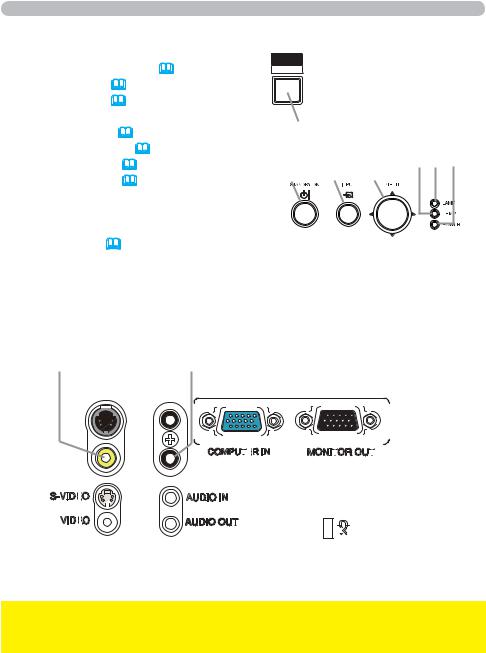
Part names
Control panel
(1)STANDBY/ON button (
 13)
13)
(2)INPUT button (
 14, 22)
14, 22)
(3)MENU button (
 22)
22)
It consists of four cursor buttons.
(4)BLANK button (
 21)
21)
(5)POWER indicator (
 11, 13, 59)
11, 13, 59)
(6)TEMP indicator (
 59)
59)
(7)LAMP indicator (
 59)
59)
%/$1.
0< %87721
(4)
(6)(7) (5)
(1) (2) (3)
Rear panel (
 9)
9)
(1) |
VIDEO port |
|
|
|
|
|
|
|
|
|
|
|
|
|
|
|
|
|
|
|
|
|
(4) |
AUDIO OUT port |
|
|||||||||||||||||||||||||||
(2) |
S-VIDEO port |
|
|
|
|
|
|
|
|
|
|
|
|
|
|
|
|
|
(5) |
COMPUTER IN port |
|
|||||||||||||||||||||||||||||||
(3) |
AUDIO IN port |
|
|
|
|
|
|
|
|
|
|
|
|
|
|
|
|
|
(6) |
MONITOR OUT port |
|
|||||||||||||||||||||||||||||||
|
(1) |
|
|
|
(2) |
(3) |
(4) |
|
(5) |
|
|
|
|
|
|
(6) |
|
|
|
|
|
|
|
|
|
|
|
|
||||||||||||||||||||||||
|
|
|
|
|
|
|
|
|
|
|
|
|
|
|
|
|
|
|
|
|
|
|
|
|
|
|
|
|
|
|
|
|
|
|
|
|
|
|
|
|
|
|
|
|
|
|
|
|
|
|
|
|
|
|
|
|
|
|
|
|
|
|
|
|
|
|
|
|
|
|
|
|
|
|
|
|
|
|
|
|
|
|
|
|
|
|
|
|
|
|
|
|
|
|
|
|
|
|
|
|
|
|
|
|
|
|
|
|
|
|
|
|
|
|
|
|
|
|
|
|
|
|
|
|
|
|
|
|
|
|
|
|
|
|
|
|
|
|
|
|
|
|
|
|
|
|
|
|
|
|
|
|
|
|
|
|
|
|
|
|
|
|
|
|
|
|
|
|
|
|
|
|
|
|
|
|
|
|
|
|
|
|
|
|
|
|
|
|
|
|
|
|
|
|
|
|
|
|
|
|
|
|
|
|
|
|
|
|
|
|
|
|
|
|
|
|
|
|
|
|
|
|
|
|
|
|
|
|
|
|
|
|
|
|
|
|
|
|
|
|
|
|
|
|
|
|
|
|
|
|
|
|
|
|
|
|
|
|
|
|
|
|
|
|
|
|
|
|
|
|
|
|
|
|
|
|
|
|
|
|
|
|
|
|
|
|
|
|
|
|
|
|
|
|
|
|
|
|
|
|
|
|
|
|
|
|
|
|
|
|
|
|
|
|
|
|
|
|
|
|
|
|
|
|
|
|
|
|
|
|
|
|
|
|
|
|
|
|
|
|
|
|
|
|
|
|
|
|
|
|
|
|
|
|
|
|
|
|
|
|
|
|
|
|
|
|
|
|
|
|
|
|
|
|
|
|
|
|
|
|
|
|
|
|
|
|
|
|
|
|
|
|
|
|
|
|
|
|
|
|
|
|
|
|
|
|
|
|
|
|
|
|
|
|
|
|
|
|
|
|
|
|
|
|
|
|
|
|
|
|
|
|
|
|
|
|
|
|
|
|
|
|
|
|
|
|
|
|
|
|
|
|
|
|
|
|
|
|
|
|
|
|
|
|
|
|
|
|
|
|
|
|
|
|
|
|
|
|
|
|
|
|
|
|
|
|
|
|
|
|
|
|
|
|
|
|
|
|
|
|
|
|
|
|
|
|
|
|
|
|
|
|
|
|
|
|
|
|
|
|
|
|
|
|
|
|
|
|
|
|
|
|
|
|
|
|
|
|
|
|
|
|
|
|
|
|
|
|
|
|
|
|
|
|
|
|
|
|
|
|
|
|
|
|
|
|
|
|
|
|
|
|
|
|
|
|
|
|
|
|
|
|
|
|
|
|
|
|
|
|
|
|
|
|
|
|
|
|
|
|
|
|
|
|
|
|
|
|
|
|
|
|
|
|
|
|
|
|
|
|
|
|
|
|
|
|
|
|
|
|
|
|
|
|
|
|
|
|
|
|
|
|
|
|
|
|
|
|
|
|
|
|
|
|
|
|
|
|
|
|
|
|
|
|
|
|
|
|
|
|
|
|
|
|
|
|
|
|
|
|
|
|
|
|
|
|
|
|
|
|
|
|
|
|
|
|
|
|
|
|
|
|
|
|
|
|
|
|
|
|
|
|
|
|
|
|
|
|
|
|
|
|
|
|
|
|
|
|
|
|
|
|
|
|
|
|
|
|
|
|
|
|
|
|
|
|
|
|
|
|
|
|
|
|
|
|
|
|
|
|
|
|
|
|
|
|
|
|
|
|
|
|
|
|
|
|
|
|
|
|
|
|
|
|
|
|
|
|
|
|
|
|
|
|
 CAUTION ►Use the shutdown switch only when the projector is not turned off by normal procedure, since pushing this switch stops operation of the projector without cooling it down.
CAUTION ►Use the shutdown switch only when the projector is not turned off by normal procedure, since pushing this switch stops operation of the projector without cooling it down.
5
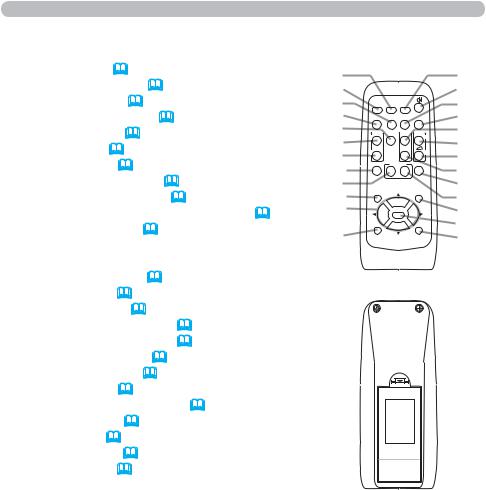
Part names
Remote control
(1)VIDEO button (
 15)
15)
(2)COMPUTER button (
 15)
15)
(3)SEARCH button (
 16)
16)
(4)STANDBY/ON button (
 13)
13)
(5)ASPECT button (
 16)
16)
(6)AUTO button (
 18)
18)
(7)BLANK button (
 21)
21)
(8)MAGNIFY - ON button (
 20)
20)
(9)MAGNIFY - OFF button (
 20)
20)
(10)MY SOURCE/DOC.CAMERA button (
 15, 45)
15, 45)
(11)VOLUME - button (
 14)
14)
(12)PAGE UP button
(13)PAGE DOWN button
(14)VOLUME + button (
 14)
14)
(15)MUTE button (
 14)
14)
(16)FREEZE button (
 21)
21)
(17)MY BUTTON - 1 button (
 45)
45)
(18)MY BUTTON - 2 button (
 45)
45)
(19)KEYSTONE button (
 19)
19)
(20)POSITION button (
 18, 23)
18, 23)
(21)MENU button (
 22)
22)
(22)▲/▼/◄/► cursor buttons (
 22)
22)
(23)ENTER button (
 22)
22)
(24)ESC button (
 22)
22)
(25)RESET button (
 22)
22)
(26)Battery cover (
 12)
12)
(2) |
|
|
|
|
(10) |
(1) |
|
|
|
|
(4) |
(6) |
VIDEO |
|
MY SOURCE/ |
|
(3) |
(5) |
COMPUTER DOC.CAMERA |
|
(7) |
||
ASPECT |
AUTO |
SEARCH |
BLANK |
||
(16) |
MAGNIFY |
FREEZE |
UP |
VOLUME |
(12) |
|
|
|
PAGE |
|
|
(8) |
ON |
|
|
|
(14) |
OFF |
|
DOWN |
|
||
(9) |
|
|
|
(11) |
|
|
|
|
|
||
(19) |
KEYSTONE |
MY BUTTON |
MUTE |
(13) |
|
|
1 |
2 |
|
||
(17) |
|
|
|
|
(15) |
(20) |
POSITION |
|
|
MENU |
(18) |
(22) |
|
ENTER |
|
(21) |
|
|
ESC |
|
|
RESET |
(23) |
(24) |
|
|
|
|
(25) |
 (26)
(26)
Back of
the remote control
6
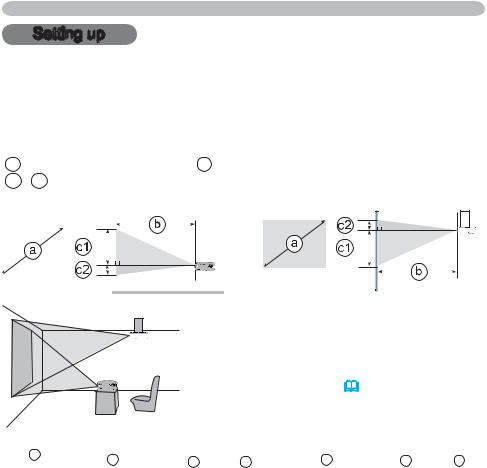
Setting up
Setting up
Install the projector according to the environment and manner the projector will be used in.
Arrangement
Refer to the illustrations and tables below to determine screen size and projection distance.
The values shown in the table are calculated for a full size screen: 1024 x 768 a Screen size (diagonal) b Projection distance (±10%)
c1 , c2 Screen height (±10%)
On a horizontal surface |
Suspended from the ceiling |
|||||||||||||||
|
|
|
|
|
|
|
|
|
|
|
|
|
|
|
|
|
|
|
|
|
|
|
|
|
|
|
|
|
|
|
|
|
|
|
|
|
|
|
|
|
|
|
|
|
|
|
|
|
|
|
|
|
|
|
|
|
|
|
|
|
|
|
|
|
|
|
|
|
|
|
|
|
|
|
|
|
|
|
|
|
|
|
|
|
|
|
|
|
|
|
|
|
|
|
|
|
|
|
|
|
|
• Keep a space of 30 cm or more between the sides of the projector and other objects such as walls.
• For the case of installation in a special state such as ceiling mount, the specified mounting accessories (
 64) and service may be required. Before installing the projector, consult your dealer about your installation.
64) and service may be required. Before installing the projector, consult your dealer about your installation.
|
a |
|
|
|
|
4 : 3 screen |
|
|
|
|
|
|
16 : 9 screen |
|
|
|
||||||
|
|
|
b |
|
c1 |
|
|
c2 |
|
|
b |
|
|
c1 |
|
c2 |
||||||
Screen size |
|
|
|
|
|
|
|
|
|
|
||||||||||||
(diagonal) |
Projection distance |
Screen |
Screen |
Projection distance |
Screen |
Screen |
||||||||||||||||
|
|
min. |
|
max. |
height |
height |
min. |
max. |
height |
height |
||||||||||||
type |
m |
m |
inch |
|
m |
inch |
cm |
|
inch |
cm |
|
inch |
m |
inch |
m |
inch |
cm |
|
inch |
cm |
|
inch |
(inch) |
|
|
|
|
|
|||||||||||||||||
|
|
|
|
|
|
|
|
|
|
|
|
|
|
|
|
|
|
|
|
|
|
|
30 |
0.8 |
0.9 |
35 |
|
1.1 |
43 |
39 |
|
15 |
7 |
|
3 |
1.0 |
39 |
1.2 |
47 |
36 |
|
14 |
1 |
|
0 |
40 |
1.0 |
1.2 |
47 |
|
1.5 |
58 |
52 |
|
21 |
9 |
|
3 |
1.3 |
52 |
1.6 |
63 |
49 |
|
19 |
1 |
|
0 |
50 |
1.3 |
1.5 |
60 |
|
1.8 |
72 |
65 |
|
26 |
11 |
|
4 |
1.7 |
65 |
2.0 |
79 |
61 |
|
24 |
1 |
|
1 |
60 |
1.5 |
1.8 |
72 |
|
2.2 |
87 |
78 |
|
31 |
13 |
|
5 |
2.0 |
78 |
2.4 |
95 |
73 |
|
29 |
2 |
|
1 |
70 |
1.8 |
2.1 |
84 |
|
2.6 |
102 |
91 |
|
36 |
15 |
|
6 |
2.3 |
92 |
2.8 |
111 |
85 |
|
34 |
2 |
|
1 |
80 |
2.0 |
2.4 |
96 |
|
3.0 |
116 |
105 |
|
41 |
17 |
|
7 |
2.7 |
105 |
3.2 |
127 |
97 |
|
38 |
2 |
|
1 |
90 |
2.3 |
2.8 |
108 |
|
3.3 |
131 |
118 |
|
46 |
20 |
|
8 |
3.0 |
118 |
3.6 |
143 |
109 |
|
43 |
3 |
|
1 |
100 |
2.5 |
3.1 |
120 |
|
3.7 |
146 |
131 |
|
51 |
22 |
|
9 |
3.3 |
131 |
4.0 |
159 |
122 |
|
48 |
3 |
|
1 |
120 |
3.0 |
3.7 |
145 |
|
4.4 |
175 |
157 |
|
62 |
26 |
|
10 |
4.0 |
158 |
4.8 |
191 |
146 |
|
57 |
4 |
|
1 |
150 |
3.8 |
4.6 |
181 |
|
5.6 |
219 |
196 |
|
77 |
33 |
|
13 |
5.0 |
198 |
6.1 |
239 |
182 |
|
72 |
4 |
|
2 |
200 |
5.1 |
6.1 |
242 |
|
7.4 |
292 |
261 |
|
103 |
44 |
|
17 |
6.7 |
264 |
8.1 |
319 |
243 |
|
96 |
6 |
|
2 |
250 |
6.4 |
7.7 |
303 |
|
9.3 |
366 |
327 |
|
129 |
54 |
|
21 |
8.4 |
330 |
10.1 |
398 |
304 |
|
120 |
7 |
|
3 |
300 |
7.6 |
9.2 |
364 |
|
11.2 |
439 |
392 |
|
154 |
65 |
|
26 |
10.1 |
396 |
12.2 |
478 |
365 |
|
144 |
9 |
|
4 |
7
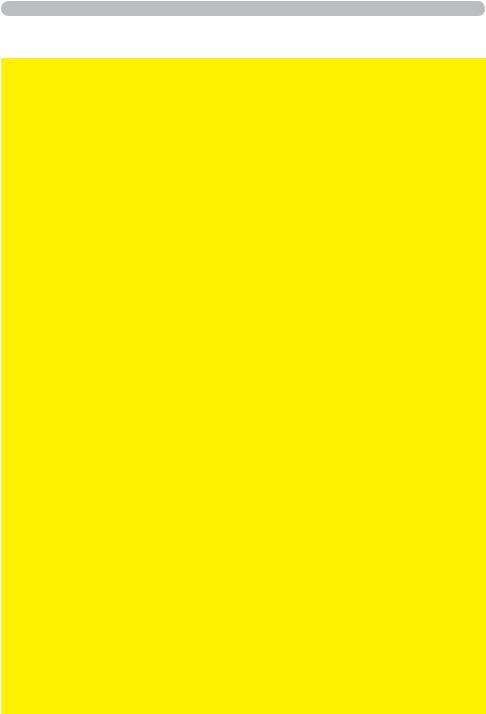
Setting up
Arrangement (continued)
 WARNING ►Place the projector in a stable horizontal position. If the projector falls or is knocked over, it could cause injury and/or damage to the projector. Using a damaged projector could then result in fire and/or electric shock.
WARNING ►Place the projector in a stable horizontal position. If the projector falls or is knocked over, it could cause injury and/or damage to the projector. Using a damaged projector could then result in fire and/or electric shock.
•Do not place the projector on an unstable, slanted or vibrational surface such as a wobbly or inclined stand.
•Do not place the projector on its side, front or rear position.
•Consult with your dealer before a special installation such as suspending from a ceiling or somewhere else.
►Place the projector in a cool place, and ensure that there is sufficient ventilation. The high temperature of the projector could cause fire, burns and/or malfunction of the projector.
•Do not place or attach anything that would block the lens or vent holes.
•Keep a space of 30 cm or more between the sides of the projector and other objects such as walls.
•Do not place the projector on metallic thing or anything weak in heat.
•Do not place the projector on carpet, cushions or bedding.
•Do not place the projector in direct sunlight or near hot objects such as heaters.
•Do not place anything near the projector lens or vents, or on top of the projector.
•Do not place anything that may be sucked into or stick to the vents on the bottom of the projector. This projector has some intake vents also on the bottom.
►Do not place the projector anyplace where it may get wet. Getting the projector wet or inserting liquid into the projector could cause fire, electric shock and/or malfunction of the projector.
•Do not place the projector in a bathroom or the outdoors.
•Do not place anything containing liquid near the projector.
► Do not place the projector where any oils, such as cooking or machine oil, are used. ►Use only the mounting accessories the manufacturer specified, and leave installing and removing the projector with the mounting accessories to the service personnel.
• Read and keep the user’s manual of the mounting accessories used.
 CAUTION ►Avoid placing the projector in smoky, humid or dusty place. Placing the projector in such places could cause fire, electric shock and/or malfunction of the projector.
CAUTION ►Avoid placing the projector in smoky, humid or dusty place. Placing the projector in such places could cause fire, electric shock and/or malfunction of the projector.
•Do not place the projector near humidifiers, smoking spaces or a kitchen. Also do not use an ultrasonic humidifier near the projector. Otherwise chlorine and minerals contained in tap water are atomized and could be deposited in the projector causing image degradation or other problems.
►Position the projector to prevent light from directly hitting the projector's remote sensor.
8
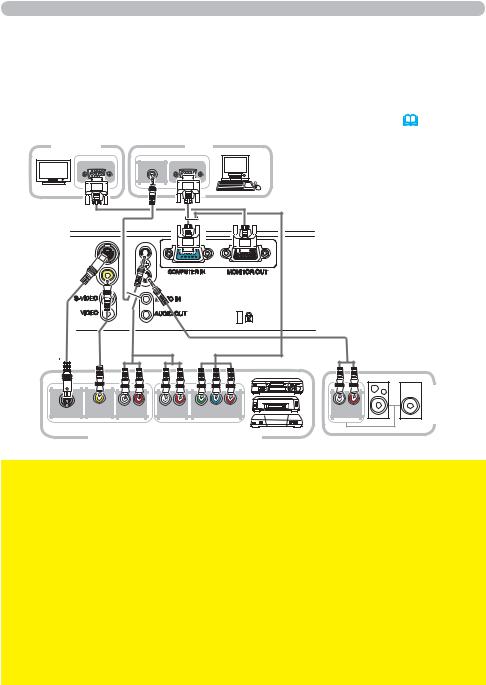
Setting up
Connecting your devices
Be sure to read the manuals for devices before connecting them to the projector. Make sure that all the devices are suitable to be connected with this product, and prepare the cables required to connect. Please refer to the following illustrations to connect them. To input component video signal to COMPUTER IN port, please see the description of the COMPUTER IN item of the INPUT menu (
 32).
32).
Monitor |
PC |
RGB IN |
AUDIO OUT |
RGB OUT |
S-VIDEO OUT |
VIDEO OUT |
L |
R |
L |
R |
Y |
CB/PB CR/PR |
|
AUDIO OUT |
AUDIO OUT |
COMPONENT VIDEO OUT |
||||||
|
|
|||||||
VCR/DVD/Blu-ray Disc player
L R
AUDIO IN

 Speakers
Speakers
(with an amplifier)
 WARNING ►Do not disassemble or modify the projector and accessories. ►Be careful not to damage the cables, and do not use damaged cables.
WARNING ►Do not disassemble or modify the projector and accessories. ►Be careful not to damage the cables, and do not use damaged cables.
 CAUTION ►Turn off all devices and unplug their power cords prior to connecting them to projector. Connecting a live device to the projector may generate extremely loud noises or other abnormalities that may result in malfunction or damage to the device and the projector.
CAUTION ►Turn off all devices and unplug their power cords prior to connecting them to projector. Connecting a live device to the projector may generate extremely loud noises or other abnormalities that may result in malfunction or damage to the device and the projector.
►Use appropriate accessory or designated cables. Ask your dealer about nonaccessory cables which may be required a specific length or a ferrite core by the regulations. For cables with a core only at one end, connect the end with the core to the projector.
►Make sure that devices are connected to the correct ports. An incorrect connection may result in malfunction or damage to the device and the projector. NOTICE ►Use the cables with straight plugs, not L-shaped ones, as the input ports of the projector are recessed.
9
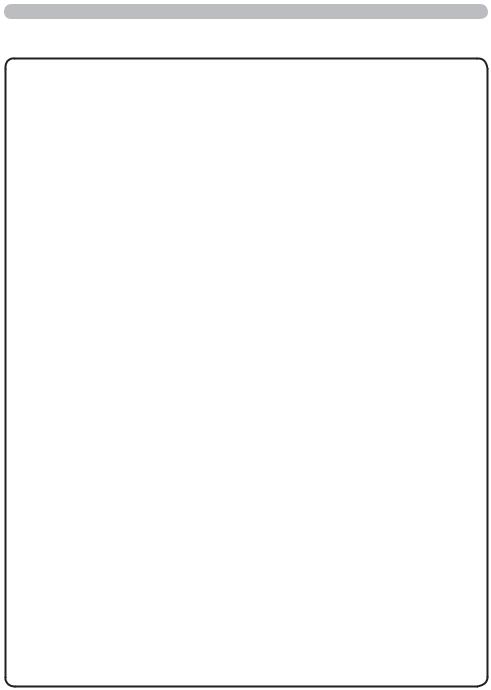
Setting up
Connecting your devices (continued)
NOTE • Be sure to read the manuals for devices before connecting them to the projector, and make sure that all the devices are suitable to be connected with this product. Before connecting to a PC, check the signal level, the signal timing, and the resolution.
-Some signal may need an adapter to input this projector.
-Some PCs have multiple screen display modes that may include some signals which are not supported by this projector.
-Although the projector can display signals with resolution up to UXGA (1600X1200), the signal will be converted to the projector’s panel resolution before being displayed. The best display performance will be achieved if the resolutions of the input signal and the projector panel are identical.
•While connecting, make sure that the shape of the cable's connector fits the port to connect with. And be sure to tighten the screws on connectors with screws.
•When connecting a laptop PC to the projector, be sure to activate the PC’s external RGB output. (Set the laptop PC to CRT display or to simultaneous LCD and CRT display.) For details on how this is done, please refer to the instruction manual of the corresponding laptop PC.
•When the picture resolution is changed on a PC depending on an input, automatic adjustment function may take some time and may not be completed. In this case, you may not be able to see a check box to select “Yes/No” for the new resolution on Windows. Then the resolution will go back to the original.
It might be recommended to use other CRT or LCD monitors to change the resolution.
•In some cases, this projector may not display a proper picture or display
any picture on screen. For example, automatic adjustment may not function correctly with some input signals. An input signal of composite sync or sync on G may confuse this projector, so the projector may not display a proper picture.
About Plug-and-Play capability
Plug-and-Play is a system composed of a PC, its operating system and peripheral equipment (i.e. display devices). This projector is VESA DDC 2B compatible. Plug-and-Play can be used by connecting this projector to a PC that is VESA DDC (display data channel) compatible.
•Take advantage of this feature by connecting a computer cable to the COMPUTER IN port (DDC 2B compatible). Plug-and-Play may not work properly if any other type of connection is attempted.
•Please use the standard drivers in your PC as this projector is a Plug-and- Play monitor.
10
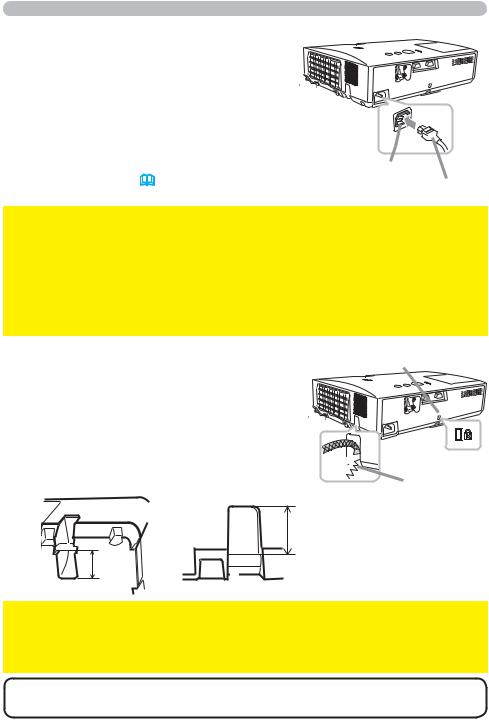
Setting up
Connecting power supply
1. Put the connector of the power cord into the AC IN (AC inlet) of the projector.
2. Firmly plug the power cord’s plug into the outlet. In a couple of seconds after the power supply connection, the POWER indicator will light up in steady orange.
Please remember that when the DIRECT POWER ON function activated (
 43), the connection of the power supply make the projector turn on.
43), the connection of the power supply make the projector turn on.
AC IN
Power cord
 WARNING ►Please use extra caution when connecting the power cord, as incorrect or faulty connections may result in fire and/or electrical shock.
WARNING ►Please use extra caution when connecting the power cord, as incorrect or faulty connections may result in fire and/or electrical shock.
•Only use the power cord that came with the projector. If it is damaged, consult your dealer to get a new one.
•Only plug the power cord into an outlet whose voltage is matched to the power cord. The power outlet should be close to the projector and easily accessible. Remove the power cord for complete separation.
•Never modify the power cord.
Using the security bar and slot
A commercially available anti-theft chain or wire can be attached to the security bar on the projector. Refer to the figure to choose an anti-theft chain or wire. Also this product has the security slot for the Kensington lock.
For details, see the manual of the security tool.
12 mm
Security slot

 Security bar Anti-theft chain or wire
Security bar Anti-theft chain or wire
|
18 mm |
18 mm |
Installation surface |
|
|
|
10 mm |
 WARNING ►Do not use the security bar and slot to prevent the projector from falling down, since it is not designed for it.
WARNING ►Do not use the security bar and slot to prevent the projector from falling down, since it is not designed for it.
 CAUTION ►Do not place anti-theft chain or wire near the exhaust vents. It may become too hot.
CAUTION ►Do not place anti-theft chain or wire near the exhaust vents. It may become too hot.
NOTE • The security bar and slot is not comprehensive theft prevention measures. It is intended to be used as supplemental theft prevention measure.
11
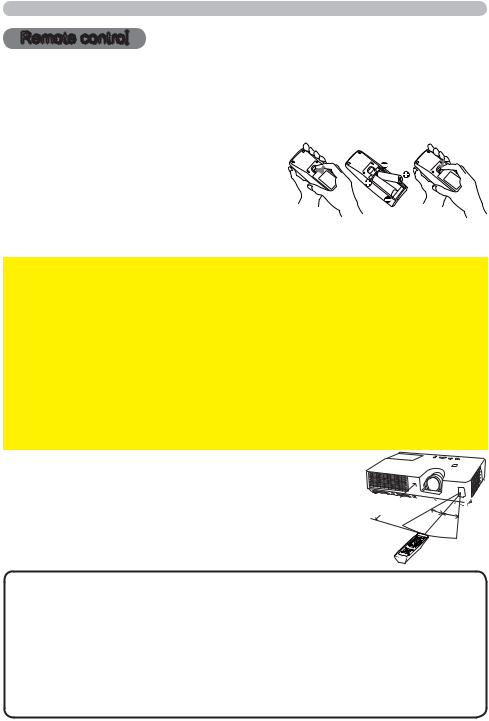
Remote control
Remote control
Installing the batteries
Please insert the batteries into the remote control before using it. If the remote control starts to malfunction, try to replace the batteries. If you will not use the remote control for long period, remove the batteries from the remote control and store them in a safe place.
|
Holding the hook part of the battery |
1 |
2 |
3 |
|
1. cover, remove it. |
|||||
|
|
|
|||
2. |
Align and insert the two AA batteries |
|
|
|
|
(HITACHI MAXELL, Part No.LR6 or R6P) |
|
|
|
||
|
according to their plus and minus terminals |
|
|
|
|
3. |
as indicated in the remote control. |
|
|
|
|
Replace the battery cover in the direction of the arrow and snap it back into place. |
|||||
 WARNING ►Always handle the batteries with care and use them only as directed. Improper use may result in battery explosion, cracking or leakage, which could result in fire, injury and/or pollution of the surrounding environment.
WARNING ►Always handle the batteries with care and use them only as directed. Improper use may result in battery explosion, cracking or leakage, which could result in fire, injury and/or pollution of the surrounding environment.
•Be sure to use only the batteries specified. Do not use batteries of different types at the same time. Do not mix a new battery with used one.
•Make sure the plus and minus terminals are correctly aligned when loading a battery.
•Keep a battery away from children and pets.
•Do not recharge, short circuit, solder or disassemble a battery.
•Do not place a battery in a fire or water. Keep batteries in a dark, cool and dry place.
•If you observe battery leakage, wipe out the leakage and then replace a battery. If the leakage adheres to your body or clothes, rinse well with water immediately.
•Obey the local laws on disposing the battery.
About the remote control signal
The remote control works with the projector’s remote sensor. This projector has a remote sensor on the front. The sensor senses the signal within the following range when the sensor is active:
60 degrees (30 degrees to the left and right of the sensor) within 3 meters about.
Approx.




3 m
30º 30º
NOTE • The remote control signal reflected in the screen or the like may be available. If it is difficult to send the signal to the sensor directly, attempt to make the signal reflect.
•The remote control uses infrared light to send signals to the projector (Class 1 LED), so be sure to use the remote control in an area free from obstacles that could block the remote control’s signal to the projector.
•The remote control may not work correctly if strong light (such as direct sun light) or light from an extremely close range (such as from an inverter fluorescent lamp) shines on the remote sensor of the projector. Adjust the position of projector avoiding those lights.
12
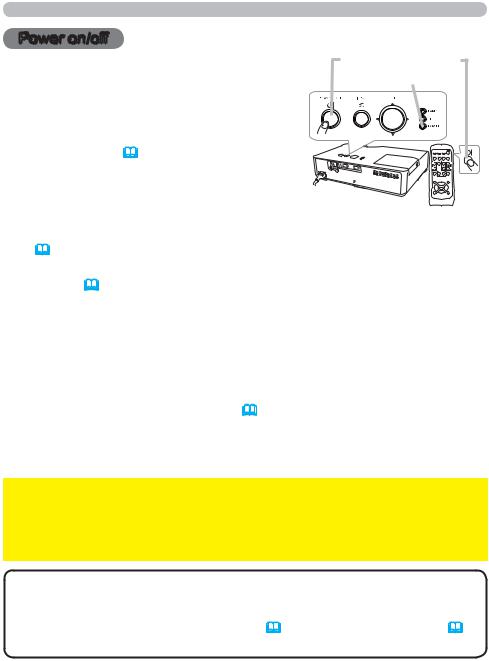
Power on/off
Power on/off
Turning on the power
STANDBY/ON button
POWER indicator
1. Make sure that the power cord is firmly and correctly connected to the projector and the outlet.
2. Make sure that the POWER indicator is steady orange (
 59).
59).
3. Press STANDBY/ON button on the projector or the remote control. The projection lamp will light up and POWER
indicator will begin blinking in green. When the power
is completely on, the indicator will stop blinking and light in steady green (
 59).
59).
To display the picture, select an input signal according to the section “Selecting an input signal” (
 14).
14).
Turning off the power
1. Press the STANDBY/ON button on the projector or the remote control. The message “Power off?” will appear on the screen for about 5 seconds.
2. Press the STANDBY/ON button again while the message appears.
The projector lamp will go off, and the POWER indicator will begin blinking in orange. Then POWER indicator will stop blinking and light in steady orange when the lamp cooling is complete (
 59).
59).
Do not turn the projector on for about 10 minutes or more after turning it off. Also, do not turn the projector off shortly after turning it on. Such operations might cause the lamp to malfunction or shorten the lifetime of some parts including the lamp.
 WARNING ►A strong light is emitted when the projector’s power is on. Do not look into the lens of the projector or look inside of the projector through any of the projector’s openings.
WARNING ►A strong light is emitted when the projector’s power is on. Do not look into the lens of the projector or look inside of the projector through any of the projector’s openings.
►Do not touch around the lamp cover and the exhaust vents during use or just after use, since it is too hot.
NOTE • Turn the power on/off in right order. Please power on the projector prior to the connected devices.
• This projector has the function that can make the projector automatically turn on/ off. Please refer to the DIRECT POWER ON (
 43) and AUTO POWER OFF (
43) and AUTO POWER OFF (
 44) items of the OPTION menu.
44) items of the OPTION menu.
13
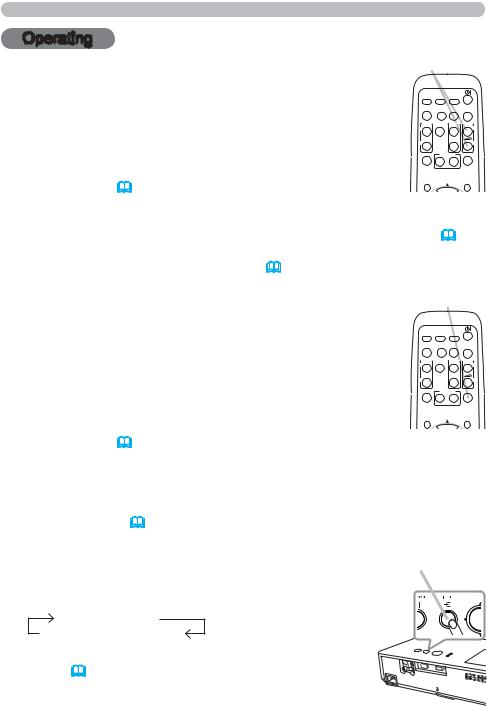
Operating
Operating
Adjusting the volume
VOLUME +/- button
1. Use the VOLUME +/VOLUME - buttons to adjust the volume. A dialog will appear on the screen to aid you in adjusting the volume. If you do not do anything, the dialog will automatically disappear after a few seconds.
●When  is selected for current picture input port, the volume
is selected for current picture input port, the volume
adjustment is disabled. Please see AUDIO SOURCE item of AUDIO menu (
 36).
36).
MY SOURCE/
VIDEO COMPUTER DOC.CAMERA
ASPECT AUTO SEARCH BLANK
MAGNIFY FREEZE PAGE VOLUME UP
ON
DOWN
OFF
KEYSTONE |
MY BUTTON |
MUTE |
12
POSITION |
MENU |
●Even if the projector is in the standby state, the volume can be adjusted when both of following conditions are satisfied.
-NORMAL is selected for the STANDBY MODE in the SETUP menu (
 34).
34).
-An item other than  is selected for the AUDIO OUT STANDBY of the AUDIO SOURCE in the AUDIO menu (
is selected for the AUDIO OUT STANDBY of the AUDIO SOURCE in the AUDIO menu (
 36).
36).
Temporarily muting the sound
1. Press MUTE button on the remote control.
A dialog will appear on the screen indicating that you have muted the sound.
To restore the sound, press the MUTE, VOLUME + or VOLUME - button. Even if you do not do anything, the dialog will automatically disappear after a few seconds.
●When  is selected for current picture input port, the sound
is selected for current picture input port, the sound
is always muted. Please see AUDIO SOURCE item of AUDIO menu (
 36).
36).
MUTE button
MY SOURCE/
VIDEO COMPUTER DOC.CAMERA
ASPECT AUTO SEARCH BLANK
MAGNIFY FREEZE PAGE VOLUME UP
ON
OFF |
DOWN |
|
|
|
|
KEYSTONE |
MY BUTTON |
MUTE |
|
1 |
2 |
POSITION |
|
MENU |
●C.C. (Closed Caption) is automatically activated when sound is muted and an input signal containing C.C. is received. This function is available only when the signal is NTSC for VIDEO or S-VIDEO, or 480i@60 for COMPUTER
IN, and when AUTO is selected for DISPLAY in the C.C. menu under the SCREEN menu (
 42).
42).
Selecting an input signal
1. |
Press INPUT button on the projector. |
INPUT button |
Each time you press the button, the projector switches its |
|
|
|
input port from the current port as below. |
|
|
COMPUTER IN |
|
|
VIDEO S-VIDEO |
|
●While ON is selected for AUTO SEARCH item in OPTION menu (
 43), the projector will keep checking the ports in above order repeatedly till an input signal is detected.
43), the projector will keep checking the ports in above order repeatedly till an input signal is detected.
(continued on next page)
14
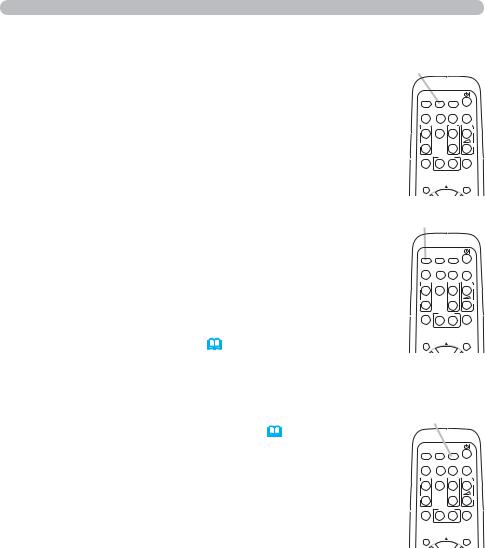
Operating
Selecting an input signal (continued)
1. Press COMPUTER button on the remote control to select COMPUTER button the COMPUTER IN port.
MY SOURCE/
VIDEO COMPUTER DOC.CAMERA
ASPECT AUTO SEARCH BLANK
MAGNIFY FREEZE PAGE VOLUME
UP
ON
OFF |
DOWN |
|
|
|
|
KEYSTONE |
MY BUTTON |
MUTE |
|
1 |
2 |
POSITION |
|
MENU |
1. Press VIDEO button on the remote control.
Each time you press the button, the projector switches its input port from the current port as below.
S-VIDEO ↔ VIDEO
●While ON is selected for AUTO SEARCH item in OPTION
menu, the projector will keep checking every port sequentially till an input signal is detected (
 43). If VIDEO button is pressed when COMPUTER IN port is selected, the projector will check S-VIDEO port first.
43). If VIDEO button is pressed when COMPUTER IN port is selected, the projector will check S-VIDEO port first.
VIDEO button
MY SOURCE/
VIDEO COMPUTER DOC.CAMERA
ASPECT AUTO SEARCH BLANK
MAGNIFY FREEZE PAGE VOLUME
UP
ON
OFF |
DOWN |
|
KEYSTONE |
MY BUTTON |
MUTE |
|
1 |
2 |
POSITION |
|
MENU |
Press the MY SOURCE / DOC. CAMERA button on |
MY SOURCE / |
1. the remote control. The input signal will be changed |
DOC. CAMERA button |
into the signal you set as MY SOURCE ( 45). |
|
●This function also can use for document camera. Select the input port that connected the document camera.
MY SOURCE/
VIDEO COMPUTER DOC.CAMERA
ASPECT AUTO SEARCH BLANK
MAGNIFY FREEZE PAGE VOLUME UP
ON
DOWN
OFF
KEYSTONE |
MY BUTTON |
MUTE |
12
POSITION |
MENU |
15
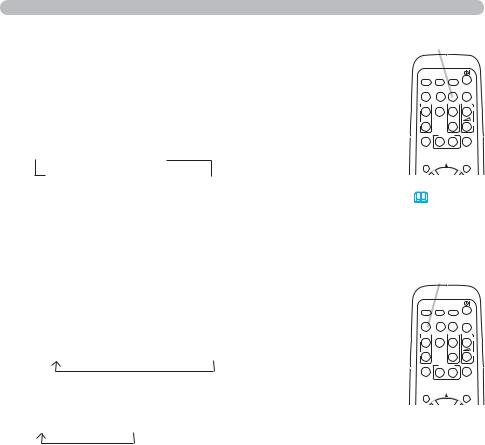
Operating
Searching an input signal
1. Press SEARCH button on the remote control.
The projector will start to check its input ports as below in order to find any input signals.
When an input is found, the projector will stop searching and display the image. If no signal is found, the projector will return to the state selected before the operation.
 COMPUTER IN VIDEO S-VIDEO
COMPUTER IN VIDEO S-VIDEO 
SEARCH button
MY SOURCE/
VIDEO COMPUTER DOC.CAMERA
ASPECT AUTO SEARCH BLANK
MAGNIFY FREEZE PAGE VOLUME
UP
ON
OFF |
DOWN |
|
|
|
|
KEYSTONE |
MY BUTTON |
MUTE |
|
1 |
2 |
POSITION |
|
MENU |
●While ON is selected for AUTO SEARCH item in OPTION menu (
 43), the projector will keep checking the ports in above order repeatedly till an input signal is detected.
43), the projector will keep checking the ports in above order repeatedly till an input signal is detected.
Selecting an aspect ratio
1. Press ASPECT button on the remote control.
Each time you press the button, the projector switches the mode for aspect ratio in turn.
For a computer signal
NORMAL 4:3 16:9 16:10
For a video signal, s-video signal or component video signal
4:3 16:9 14:9
For no signal
4:3 (fixed)
ASPECT button
MY SOURCE/
VIDEO COMPUTER DOC.CAMERA
ASPECT AUTO SEARCH BLANK
MAGNIFY FREEZE PAGE VOLUME
UP
ON
OFF |
DOWN |
|
|
|
|
KEYSTONE |
MY BUTTON |
MUTE |
|
1 |
2 |
POSITION |
|
MENU |
●ASPECT button does not work when no proper signal is inputted.
●NORMAL mode keeps the original aspect ratio setting.
16
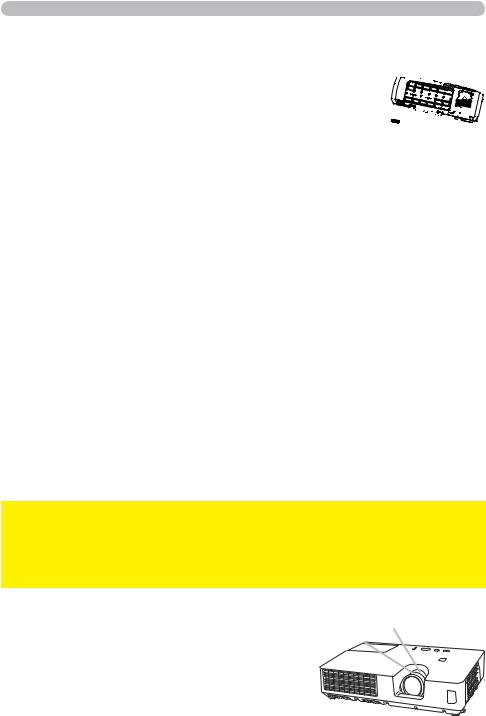
Operating
Adjusting the projector's elevator
When the place to put the projector is slightly uneven to the left or right, use the elevator feet to place the projector horizontally. 







 Using the feet can also tilt the projector in order to project at
Using the feet can also tilt the projector in order to project at 

























 a suitable angle to the screen, elevating the front side of the 12°
a suitable angle to the screen, elevating the front side of the 12° 









 projector within 12 degrees.
projector within 12 degrees.
This projector has 2 elevator feet and 2 elevator knobs. An elevator foot is adjustable while pulling up the elevator knob on the same side as it.
1. Holding the projector, pull the elevator knobs up to loose the elevator feet.
2. Position the front side of the projector to the desired height.
3. Release the elevator knobs in order to lock the elevator feet.
4. After making sure that the elevator feet are locked, put the projector down gently.
5. If necessary, the elevator feet can be manually twisted to make more precise adjustments. Hold the projector when twisting the feet.
1 |
5 |
To loose an elevator foot, pull up the elevator knob on the same side as it.
To finely adjust, twist the foot.
 CAUTION ►Do not handle the elevator buttons without holding the projector, since the projector may drop down.
CAUTION ►Do not handle the elevator buttons without holding the projector, since the projector may drop down.
►Do not tilt the projector other than elevating its front within 12 degrees using the adjuster feet. A tilt of the projector exceeding the restriction could cause malfunction or shortening the lifetime of consumables, or the projector itself.
Adjusting the zoom and focus |
Zoom ring |
1. Use the zoom ring to adjust the screen size. |
Focus ring |
|
2. Use the focus ring to focus the picture.
17
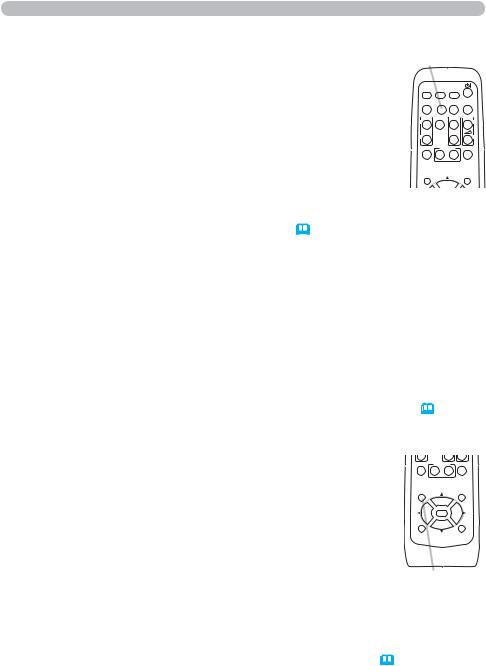
Operating
Using the automatic adjustment feature
1. |
Press AUTO button on the remote control. |
AUTO button |
|
||
Pressing this button performs the following. |
|
For a computer signal
MY SOURCE/ VIDEO COMPUTER DOC.CAMERA
ASPECT AUTO SEARCH BLANK
The vertical position, the horizontal position and the horizontal phase will be automatically adjusted.
Make sure that the application window is set to its maximum size prior to attempting to use this feature. A dark picture may still be incorrectly adjusted. Use a bright picture when adjusting.
MAGNIFY FREEZE PAGE VOLUME UP
ON
DOWN
OFF
KEYSTONE |
MY BUTTON |
MUTE |
12
POSITION |
MENU |
For a video signal and s-video signal
The video format best suited for the respective input signal will be selected automatically. This function is available only when the AUTO is selected for the VIDEO FORMAT item in the INPUT menu ( 32). The vertical position and horizontal position will be automatically set to the default.
For a component video signal
The vertical position and horizontal position will be automatically set to the default. The horizontal phase will be automatically adjusted.
●The automatic adjustment operation requires approx. 10 seconds. Also please note that it may not function correctly with some input.
●When this function is performed for a video signal, a certain extra such as a line may appear outside a picture.
●When this function is performed for a computer signal, a black frame may be displayed on the edge of the screen, depending on the PC model.
●The items adjusted by this function may vary when the FINE or DISABLE is selected for the AUTO ADJUST item of the SERVICE item in the OPTION menu (
 46).
46).
Adjusting the position
1. Press POSITION button on the remote control when no menu is indicated.
The “POSITION” indication will appear on the screen.
2. Use the ▲/▼/◄/► cursor buttons to adjust the picture position. When you want to reset the operation, press RESET button on the remote control during the operation.
To complete this operation, press POSITION button again. Even if you do not do anything, the dialog will automatically disappear after a few seconds.
KEYSTONE |
MY BUTTON |
MUTE |
12
POSITION |
MENU |
|
ENTER |
ESC |
RESET |
●When this function is performed on a video signal or s-video signal or component video signal, some image such as an extra-line may appear at outside of the picture.
●When this function is performed on a video signal or an s-video signal, the range of this adjustment depends on OVER SCAN in IMAGE menu ( 29) setting. It is not possible to adjust when OVER SCAN is set to 10.
●If POSITION button is pressed when a menu is indicated on screen, the displayed picture does not move its position but the menu does.
18
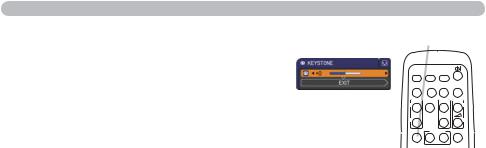
Operating
Correcting the keystone distortions
1. Press KEYSTONE button on the remote control. A dialog will appear on the screen to aid you in correcting the distortion.
2. Use the ◄/► buttons for adjustment.
To close the dialog and complete this operation, press KEYSTONE button again. Even if you do not do anything, the dialog will automatically disappear after a few seconds.
KEYSTONE button
MY SOURCE/
VIDEO COMPUTER DOC.CAMERA
ASPECT AUTO SEARCH BLANK
MAGNIFY FREEZE PAGE VOLUME
UP
ON
DOWN
OFF
KEYSTONE |
MY BUTTON |
MUTE |
1 2
●The adjustable range of this function will vary among inputs. For some input, this function may not work well.
●When the projector is inclined to near ±30 degree or over, this function may not work well.
19
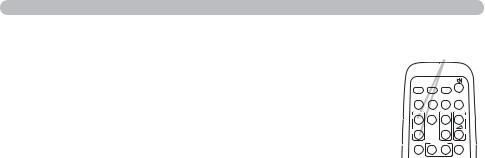
Operating
Using the magnify feature
1. Press the MAGNIFY ON button on the remote control. The picture will be magnified, and the MAGNIFY dialog will appear on the screen. When the MAGNIFY ON button is pressed for the first time after the projector is turned on, the picture will be zoomed by 1.5 times. On the dialog, triangle marks to show each direction will be displayed.
MAGNIFY ON/OFF button
MY SOURCE/
VIDEO COMPUTER DOC.CAMERA
ASPECT AUTO SEARCH BLANK
MAGNIFY FREEZE PAGE VOLUME
UP
ON
DOWN
OFF
KEYSTONE |
MY BUTTON |
MUTE |
1 2
2.
3.
4.
5.
While the triangles are displayed on the dialog, use the ▲/▼/◄/► cursor buttons to shift the magnifying area.
A magnifying glass icon will be displayed on the dialog when the MAGNIFY ON button is pressed while the dialog with the triangles is displayed.
While the magnifying glass icon is displayed on the dialog, use the ▲/▼ cursor buttons to adjust the magnification ratio. The magnification ratio will be adjusted with fine steps. And changes in the ratio in single steps are subtle so they may be hard to recognize.
Press the MAGNIFY OFF button on the remote control to exit magnification.
●The MAGNIFY dialog will automatically disappear in several seconds with no operation. The dialog will appear again if the MAGNIFY ON button is pressed when the dialog has automatically disappeared.
●While the MAGNIFY dialog is displayed, press the MAGNIFY ON button to switch the dialog between magnifying area shifting (with the triangles) and magnification ratio adjustment (with the magnifying glass icon).
●The magnification is automatically disabled when the displaying signal or its display condition is changed.
●While the magnification is active, the keystone distortion condition may vary. It will be restored when the magnification is disabled.
●Some horizontal stripes might be visible on the image while magnification is active.
20

Temporarily freezing the screen
1. Press the FREEZE button on the remote control.
The “FREEZE” indication will appear on the screen (however, the indication will not appear when the OFF is selected for the MESSAGE item in the SCREEN menu (
 39)), and the projector will go into the FREEZE mode, which the picture is frozen.
39)), and the projector will go into the FREEZE mode, which the picture is frozen.
To exit the FREEZE mode and restore the screen to normal, press the FREEZE button again.
Operating
FREEZE button
MY SOURCE/
VIDEO COMPUTER DOC.CAMERA
ASPECT AUTO SEARCH BLANK
MAGNIFY FREEZE PAGE VOLUME
UP
ON
DOWN
OFF
KEYSTONE |
MY BUTTON |
MUTE |
1 2
●The projector automatically exits from the FREEZE mode when some control buttons are pressed.
●If the projector continues projecting a still image for a long time, the LCD panel might possibly be burned in. Do not leave the projector in the FREEZE mode for too long.
●Images might appear degraded when this function is operated, but it is not a malfunction.
Temporarily blanking the screen
1. Press the BLANK button on the control panel or the remote control. The BLANK screen will be displayed instead of
the screen of input signal. Please refer to BLANK item in SCREEN menu (
 37).
37).
To exit from the BLANK screen and return to the input signal screen, press BLANK button again.
●The projector automatically exits from the BLANK mode when some control buttons are pressed.
●You can change the function assigned to the BLANK button on the control panel by the MY BUTTON function.
Please refer to MY BUTTON item in OPTION menu (
 45).
45).
BLANK button
MY SOURCE/
VIDEO COMPUTER DOC.CAMERA
ASPECT AUTO SEARCH BLANK
MAGNIFY FREEZE PAGE VOLUME
UP
ON
DOWN
OFF
KEYSTONE |
MY BUTTON |
MUTE |
1 2
BLANK button
%/$1.
0< %87721
 CAUTION ►If you wish to have a blank screen while the projector's lamp is on, use the BLANK function above. Any other method of blocking the projection light, such as attaching something to the lens or placing something in front of the lens, may cause the damage to the projector.
CAUTION ►If you wish to have a blank screen while the projector's lamp is on, use the BLANK function above. Any other method of blocking the projection light, such as attaching something to the lens or placing something in front of the lens, may cause the damage to the projector.
NOTE • The sound is not connected with the BLANK screen function. If necessary, set the volume or mute first. To display the BLANK screen and mute the sound at one time, use AV MUTE function (
 45).
45).
21
