Hitachi DTTA-371010, DTTA-371290, DTTA-371440 Quick installation guide
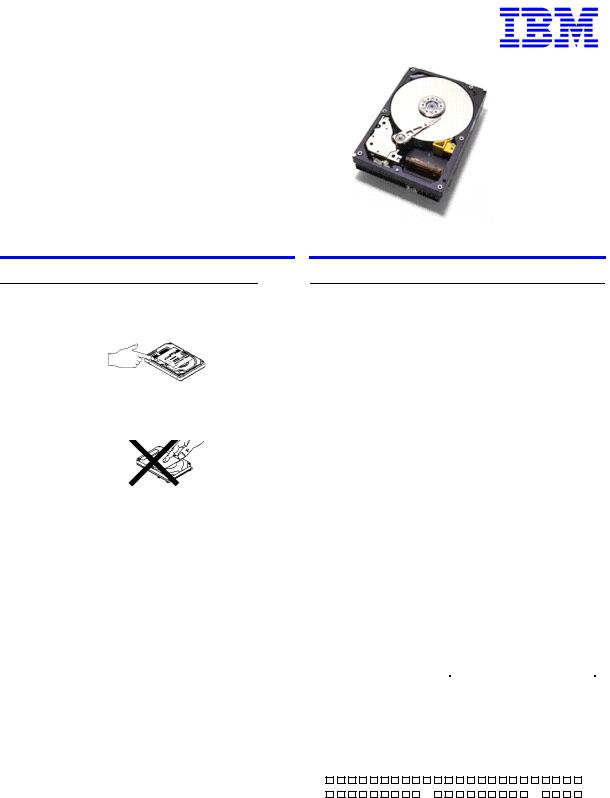
IBM storage products
Quick installation guide
Deskstar 14GXP
AT/IDE
Models: DTTA-371010 DTTA-371290 DTTA-371440
Handling precautions
1.Do not cover the breather hole! Covering the breather hole may result in loss of data.
2.Do not press on the drive! Do not apply any force to the drive during handling or installation.
3.Always handle the drive with care to prevent damage from shock, vibration, or electrostatic discharge (ESD).
4.Do not open the static-protective bag containing the drive until required. Static electricity can damage the drive.
5.Turn off and unplug your computer. Remove the cover.
6.When installing the drive, touch a grounded, unpainted metal surface with the static-protective package containing the drive for at least two seconds. (This drains static electricity from the package and from your body.)
7.Handle the drive carefully by the edges. Do not touch any exposed printed circuit board.
8.Save the drive packaging material including the ESD bag in the event that the drive must be returned. Place the drive in an anti-static bag before placing it in the shipping container. The warranty will be void if the drive is not returned in IBM approved packaging.
Quick installation procedure
Note: It is advisable to backup all data before proceeding with the installation.
If your system BIOS cannot handle large capacity drives (due to inadequate address locations, most systems are limited to accessing drives with a capacity of 8.4GB or less), you may need to use a disk overlay program such as Ontrack’s Disk Manager. The following procedure uses the Ontrack Disk Manager software. Information on obtaining a copy of Ontrack’s Disk Manager can be found on the Web at www.ibm.com/harddrive.
Setting the jumpers
1.Refer to your computer manual to determine if you require the 15or 16-head logical architecture.
2.In a one drive system, configure your new drive as Master (Device 0).
3.In a two drive system, one drive must be designated as the Master, the other as the Slave (Device 1)
4.When installing the new drive as a Slave, check the Master drive to determine if a jumper change is required to indicate that a Slave drive is present.
5.Consult your manual to see if your computer supports Cable Select before choosing this option.
16 head logical architecture |
15 head logical architecture |
||||
|
Jumper pins |
|
Jumper pins |
||
Master |
A-B & G-H |
Master |
A-C & G-H |
||
Slave |
A-B & C-D |
Slave |
|
A-C |
|
Cable Select |
A-B & E-F |
Cable Select |
A-C & E-F |
||
Slave Present |
E-F & G-H |
Slave Present |
A-C, E-F |
||
|
|
|
|
& G-H |
|
|
|
|
|
|
|
39 |
19 |
1 I |
G E |
C A |
|
40 |
20 |
2 |
H F |
D B |
|
|
Page 1 |
IBM Hard Disk Drive Technical Support Center |
version 3.1 |
