Hitachi DTLA-305010, DTLA-305020, DTLA-305030, DTLA-305040, DTLA-372015 Quick installation guide
...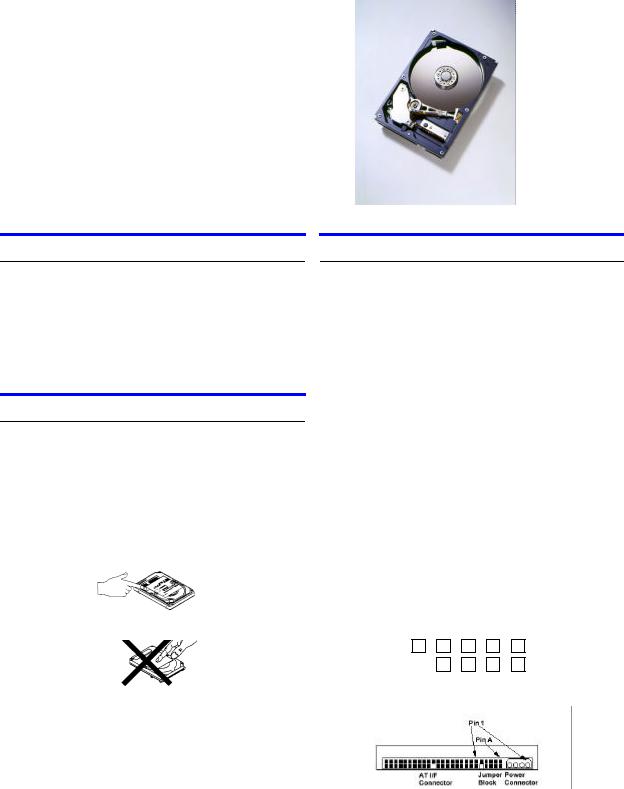
IBM storage products
IBM
Quick installation guide
Deskstar 40GV & 75GXP
Ultra ATA/100
Models: DTLA-305010 DTLA-305020 DTLA-305030 DTLA-305040
DTLA-372015 DTLA-307020 DTLA-307030 DTLA-307045 DTLA-307060 DTLA-307075
System requirements for Ultra ATA/100
Ÿ40 pin, 80 conductor cable
ŸA contoller card or motherboard chipset with Ultra ATA/100 capability
ŸUltra ATA/100 compatible BIOS
If you do not have the above components, your drive will function but at speeds lower than 100 MB/second.
Handling precautions
ŸSet the drive down gently to prevent damage from impact or vibration.
ŸDo not open the ESD bag containing the drive until needed.
ŸHandle the drive carefully by the edges. Do not touch the exposed printed circuit board or any electronic components.
ŸDo not press on the top or bottom of the drive.
Quick installation procedure
IMPORTANT: Back up all data before beginning installation!
1.Turn off your computer system.
2.Remove cover as instructed by your computer system manual.
3.Discharge static electricity per handling precautions.
4.Unplug your computer.
5.Note mounting position of existing drive(s) and cable(s). If replacing a drive or cable, remove it.
6.Remove drive from ESD bag.
7.Record model, part, and serial number for future reference.
8.Refer to the diagram below to set the required jumpers.
ŸIf the drive will be the only drive on a cable or the Master drive on a two-drive cable, leave the jumpers as set at A-B and G-H for 16 head logical architecture. The jumpers are factory-set to Master-16 heads.
ŸIf the drive will be the Slave drive on a twodrive cable, set the jumpers at A-B and C-D for
16 logical head architecture.
Jumper positions
ŸDo not cover the drive breather hole.
ŸBefore handling the hard disk drive, discharge any static electricity from you and your clothing. With one hand touch an unpainted metal surface on your computer chassis, then touch the ESD bag with the other hand. Remain in contact with the chassis and the bag for a minimum of two seconds.
Page 1
|
|
|
|
|
|
|
|
|
|
|
|
|
|
|
|
|
|
|
|
|
|
|
|
|
|
|
|
|
|
|
|
|
|
|
|
|
|
|
|
|
I |
|
G |
|
E |
|
C |
|
A |
|
|
|
|
|
|
|
|
|
|
|
|
|
|
|
|
|
|
|
|
|
|
|
|
|
|
|
|
|
|
|
|
H |
|
F |
|
D |
|
B |
|
|
|
|
|
|
|
|
|
|
|
|
|
|
|
|
|
|
|
|
|
|
|
|
|
|
|
|
|
|
|
|
|
|
|
|
|
|
|
|
|
|
|
|
|
|
|
|
|
|
|
|
|
|
IBM Technology Group Support Center |
version 2.0 |
