Hitachi EUB-5500 Service manual

Ultrasound Diagnostic Scanner
Model EUB-5500
TECHNICAL GUIDE
--- Principle of Operation ---
Tokyo, Japan
L1E-EA0229-1
CONFIDENTIALITY: This material contains proprietary information of Hitachi Medical Corporation and it shall not be disclosed to any third party or reproduced without the prior written permission of Hitachi Medical Corporation.
Copyright © Hitachi Medical Corporation. 2003. All rights reserved.
CONTENTS
|
|
Page |
|
Section 1 |
Introduction................................................................................................................ |
1 - |
1 |
1.1 |
Product Overview ......................................................................................................... |
1 - |
1 |
1.2 |
System Specification .................................................................................................... |
1 - |
2 |
1.3Environmental conditions
1.4 |
System Organization.................................................................................................... |
1 - |
3 |
||
Section 2 |
Safety .......................................................................................................................... |
2 - |
1 |
||
2.1 |
Classification of the Equipment.................................................................................. |
2 |
- |
1 |
|
2.2 |
Cautions in Operating the Equipment ....................................................................... |
2 |
- |
1 |
|
2.3 |
Cautions in Maintaining the Equipment ................................................................... |
2 |
- |
1 |
|
2.4 |
Symbols ........................................................................................................................ |
2 - |
2 |
||
Section 3 |
Operation.................................................................................................................... |
3 - |
1 |
||
3.1 |
General Operation........................................................................................................ |
3 |
- |
1 |
|
3.2 |
Special Operation for Service Personnel .................................................................... |
3 |
- |
1 |
|
3.2.1 Initialization of system environment .................................................................. |
3 |
- |
1 |
||
3.2.2 Contents of backup data....................................................................................... |
3 |
- |
3 |
||
3.2.3 |
Saving backup data .............................................................................................. |
3 |
- |
6 |
|
3.2.4 |
Loading backup data ............................................................................................ |
3 |
- |
7 |
|
3.2.5 Displaying software and hardware versions....................................................... |
3 |
- |
9 |
||
3.2.6 Action to be taken when the hard disk crashes.................................................. |
3 |
- 10 |
|||
3.2.7 Others of “Service Tools” ...................................................................................... |
3 - 30 |
||||
3.2.8 Cautions in replacing PCB................................................................................... |
3 |
- 39 |
|||
3.2.9 |
Backup battery...................................................................................................... |
3 |
- 40 |
||
Section 4 Principle of Operation ............................................................................................... |
4 |
- |
1 |
||
4.1 |
System Block of EUB-5500.......................................................................................... |
4 |
- |
1 |
|
4.2 |
Basic Composition of EUB-5500 ................................................................................. |
4 |
- |
1 |
|
4.2.1 General and board description............................................................................. |
4 |
- |
1 |
||
4.2.2 PRBSW unit circuit description........................................................................... |
4 |
- |
4 |
||
4.2.3 DBF PCB circuit description................................................................................ |
4 |
- |
6 |
||
4.2.4 EPI PCB circuit description ................................................................................. |
4 |
- |
8 |
||
4.2.5 MAP PCB circuit description ............................................................................... |
4 |
- 11 |
|||
4.2.6 KB & KBIF PCB description................................................................................ |
4 |
- 17 |
|||
4.3 |
BIO Unit EZU-EK25.................................................................................................... |
4 |
- 20 |
||
4.3.1 General and board description............................................................................. |
4 |
- 20 |
|||
4.3.2 BIO PCB circuit description................................................................................. |
4 |
- 20 |
|||
4.4 |
Steerable CW Doppler Unit EZU-ST5........................................................................ |
4 |
- 24 |
||
4.4.1 General and board description............................................................................. |
4 |
- 24 |
|||
4.4.2 |
CW circuit description .......................................................................................... |
4 |
- 24 |
||
( 1 ) |
L1E-EA0229 |
4.5 |
CW Doppler Unit EZU-CW4 ....................................................................................... |
4 |
- 25 |
||
4.5.1 General and board description............................................................................. |
4 |
- 25 |
|||
4.5.2 CW PCB circuit description ................................................................................. |
4 |
- 25 |
|||
Section 5 |
Power Unit ................................................................................................................. |
5 |
- |
1 |
|
5.1 |
General and Circuit Description ................................................................................. |
5 |
- |
1 |
|
5.2 |
Power Unit Connectors ................................................................................................ |
5 |
- |
3 |
|
Section 6 |
Monitor Unit .............................................................................................................. |
6 |
- |
1 |
|
6.1 |
Composition .................................................................................................................. |
6 |
- |
1 |
|
6.2 |
Specification.................................................................................................................. |
6 |
- |
1 |
|
6.3 |
Installation ................................................................................................................... |
6 |
- |
4 |
|
6.3.1 Cautions in installing the monitor ...................................................................... |
6 |
- |
4 |
||
6.3.2 |
Cautions for safety................................................................................................ |
6 |
- |
5 |
|
6.3.3 |
Replacing the fuse................................................................................................. |
6 |
- |
5 |
|
6.3.4 |
Degaussing ............................................................................................................ |
6 |
- |
5 |
|
6.4 |
Description of Operation.............................................................................................. |
6 |
- |
5 |
|
6.4.1 |
General .................................................................................................................. |
6 |
- |
5 |
|
6.4.2 |
Brown tube (CRT) ................................................................................................. |
6 |
- |
5 |
|
6.4.3 |
Main board (AVB401) ........................................................................................... |
6 |
- |
6 |
|
6.4.4 |
VIDEO board (AVB411) ........................................................................................ |
6 |
- |
7 |
|
6.4.5 |
Socket board (AVB421) ......................................................................................... |
6 |
- |
8 |
|
6.4.6 |
Control board (AVB451)........................................................................................ |
6 |
- |
8 |
|
6.4.7 |
Front control (AVB431)......................................................................................... |
6 |
- |
8 |
|
6.4.8 |
Block diagram ....................................................................................................... |
6 |
- |
9 |
|
6.5 |
Adjustment ................................................................................................................... |
6 |
- 10 |
||
6.5.1 |
List of adjusters .................................................................................................... |
6 |
- 10 |
||
6.5.2 |
VR adjuster layout................................................................................................ |
6 |
- 12 |
||
6.6 |
Troubleshooting ............................................................................................................ |
6 |
- 16 |
||
6.7 |
Removing the Cover ..................................................................................................... |
6 |
- 17 |
||
6.8 |
Detaching and attaching the Filter ............................................................................ |
6 |
- 18 |
||
Section 7 |
Connector Arrangement ............................................................................................ |
7 |
- |
1 |
|
7.1 |
Connector Arrangement............................................................................................... |
7 |
- |
1 |
|
7.2 |
Connection of CN Panel Connectors ........................................................................... |
7 |
- |
2 |
|
7.3 |
Termination of Video Signals....................................................................................... |
7 |
- |
5 |
|
Section 8 |
Signal List .................................................................................................................. |
8 |
- |
1 |
|
8.1 |
EUB-5500 Basic Unit................................................................................................... |
8 |
- |
1 |
|
8.1.1 |
PRB PCB ............................................................................................................... |
8 |
- |
1 |
|
8.1.2 |
AWP PCB............................................................................................................... |
8 |
- |
3 |
|
8.1.3 |
DBF PVB ............................................................................................................... |
8 |
- |
6 |
|
8.1.4 |
EPI PCB................................................................................................................. |
8 |
- 10 |
||
8.1.5 |
MAP PCB............................................................................................................... |
8 |
- 14 |
||
8.2 |
BIO Unit........................................................................................................................ |
8 |
- 15 |
||
8.2.1 |
BIO PCB ................................................................................................................ |
8 |
- 15 |
||
( 2 ) |
L1E-EA0229 |
8.3 |
CW Unit EZU-ST5, EZU-CW4 |
....................................................................................8 |
- 16 |
|
8.6.1 CW PCB................................................................................................................. |
8 |
- 16 |
||
Section 9 |
Maintenance............................................................................................................... |
9 |
- |
1 |
9.1 |
Fan Filter...................................................................................................................... |
9 |
- |
1 |
9.2 |
Other Maintenance Items............................................................................................ |
9 |
- |
1 |
Section 10 Parts list................................................................................................................ |
10 |
- |
1 |
|
10.1 |
Cart1............................................................................................................................ |
10 |
- |
1 |
10.2 |
Cart2............................................................................................................................ |
10 |
- |
4 |
10.3 |
Keyboard ..................................................................................................................... |
10 |
- |
6 |
10.4 |
PC unit ........................................................................................................................ |
10 |
- |
8 |
10.5 |
Cover ........................................................................................................................... |
10 |
- 10 |
|
10.6 |
PCB.............................................................................................................................. |
10 |
- 12 |
|
10.7 |
Accessories .................................................................................................................. |
10 |
- 14 |
|
10.8 |
Monitor........................................................................................................................ |
10 |
- 16 |
|
10.9 |
Power........................................................................................................................... |
10 |
- 18 |
|
( 3 ) |
L1E-EA0229 |
Section 1 Introduction
1.1 Product Overview
Overview
EUB-5500 is a compact ultrasound scanner with multiple functions equipped with Doppler, color flow mapping function and so on, which circuits related to image quality are totally digitalized. It can be connected with phased array probes as well as linear and convex probes, and applicable to any type of use.
Also, it is fully equipped with various functions such as cine memory, cardiac function measurement, patient report function and so on. In addition, EUB-5500 runs on WindowsXP allowing it to be easily connected with various interfaces such as DICOM3.0 and so on.
Features
(1)True Digital Architecture
All sorts of ultrasound image processing for not only the beam former as a crucial point of image quality but also all mode of B, M, DOP, CFM and CFA are totally digitalized, and they are controlled by software.
(2)Improved resolution
Weighting of transmission and reception waves together with digital processing mentioned above realizes high spatial resolution, wide dynamic range and high contrast resolution.
(3)Improved color frame rate and image quality
Parallel beam and latest image processing technologies realize the Quadra beam process of color image. It achieves substantial improvement of frame rate compared with conventional techniques, as well as provides color images with high definition and high resolution.
(4)Applicable to multiple uses
Not only linear and convex probes but also phased array probes can be connected. Thus it is applicable to uses from abdomen and obstetrics to circulatory organ.
(5)Non-interlaced monitor as a standard
The RGB non-interlaced monitor adopted allows clear images without flickering to be viewed.
(6)WindowsXP is adopted as an OS.
WindowsXP is adopted for the operating system (OS). It allows DICOM3.0 and various interfaces to be easily connected.
(7)Easy-to-use keyboard
Key layout considering frequency of uses improves operability.
1 - 1 |
L1E-EA0229 |
1.2 System Specification
1.Probe
(1) |
Convex type |
: 2.0 ~ 10MHz |
(2) |
Linear type |
: 2.5 ~ 13MHz |
(3)Phased array type : 2.0 ~ 7.5MHz
2.Image examination mode
(1) Standard configuration |
: B, B/B, B/M, M |
|
: B/PW, PW, CW, B/CW, CFM-B/CW, |
|
: CFM-B, CFM-B/CFM-B, CFM-B/CFM-M, CFM-M, |
|
CFM-B/PW, |
(2)Biplane probe connected |
: Real time B/B (Real time biplane) |
NOTE: Refer to Instruction Manual for details
1.3 Environmental conditions
Observe the following environmental conditions for safe and correct operation of the equipment.
(1)Environmental conditions in operation
Ambient temperature |
: |
+10°C +35°C |
Relative humidity |
: |
30 85% (subject to no condensation) |
Atmospheric pressure |
: |
700 1060hPa |
(2)Daily storage conditions
Ambient temperature |
: |
-10°C +40°C |
Relative humidity |
: |
10 90%(subject to no condensation) |
Atmospheric pressure |
: |
700 1060hPa |
(3)Environmental conditions for transportation (in packing)
Ambient temperature |
: |
-10°C +60°C |
Relative humidity |
: |
10 95%(subject to no condensation) |
Atmospheric pressure |
: |
500 1060hPa |
1 - 2 |
L1E-EA0229 |

1.3 System Organization
|
|
|
|
|
|
|
|
|
|
|
|
|
|
|
|
|
|
|
|
|
|
|
|
|
|
|
|
|
|
|
|
|
|
|
|
|
|
|
|
|
|
|
|
|
|
|
|
|
|
|
|
|
|
|
|
|
|
|
|
|
|
|
|
|
|
|
|
|
|
|
|
|
|
|
|
|
|
|
|||||
|
|
|
|
|
|
|
|
|
|
|
|
|
|
|
|
|
|
|
|
|
|
|
|
|
|
|
|
|
|
|
|
|
|
|
|
||||||
|
EUB-5500 |
|
|
|
|
|
|
|
|
|
|
|
|
|
|
|
|
|
|
|
|
|
|
|
|
|
|
|
Basic |
|
|
|
|
|
|||||||
|
|
|
|
|
|
|
|
|
|
|
|
|
|
|
|
|
|
|
|
|
|
|
|
|
|
|
|
|
|
|
|
|
System |
|
|
|
|
|
|||
|
|
|
|
|
|
|
|
|
|
|
|
|
|
|
|
|
|
|
|
|
|
|
|
|
|
|
|
|
|
|
|
|
|
|
|||||||
|
|
|
|
|
|
|
|
|
|
|
|
|
|
|
|
|
|
|
|
|
|
|
|
|
|
|
|
|
|
|
|
|
|
|
|
|
|
|
|
|
|
|
|
|
|
|
|
|
|
|
|
|
|
|
|
|
|
|
|
|
|
|
|
|
|
|
|
|
|
|
|
|
|
|
|
|
|
|
|
|
|
|
|
|
|
|
|
|
|
|
|
|
|
|
|
|
|
|
|
|
|
|
|
|
|
|
|
|
|
|
|
|
|
|
|
|
|
|
|
|
|
|
|
|
|
|
|
|
|
|
|
|
|
|
|
|
|
|
|
|
|
|
|
|
|
|
|
|
|
|
|
|
|
|
|
|
|
|
|
|
|
|
|
|
|
|
|
|
|
|
|
|
|
|
|
|
|
|
|
PROBEs |
|
|
|
|
|
|
|
|
|
|
|
|
|
|
|
|
|
|
|||||||||||
|
|
|
|
|
|
|
|
|
|
|
|
|
|
|
|
|
|
|
|
|
|
|
|
|
|
|
|
|
|||||||||||||
|
|
|
|
|
|
|
|
|
|
|
|
|
|
|
|
|
|
|
|
Option Units |
|
|
|
|
|
||||||||||||||||
|
|
|
|
|
|
EZU-MT24-S1 |
|
|
|
|
|
EUP-XXX |
|
|
|
|
|
|
|
|
|
|
|
|
|
|
|||||||||||||||
|
|
|
|
|
|
|
|
|
|
|
|
|
|
|
|
|
|
|
|
|
|
|
|
|
|
|
|
|
|
|
|
|
and Peripherals |
|
|
|
|
|
|||
|
|
|
|
|
|
|
|
|
|
|
|
|
|
|
|
|
|
|
|
|
|
|
|
|
|
|
|
|
|
|
|
|
|
|
|||||||
|
|
|
|
|
|
|
|
|
|
|
|
|
|
|
|
|
|
|
|
|
|
|
|
|
|
|
|
|
|
|
|||||||||||
|
|
|
|
|
|
|
|
|
|
|
|
|
|
|
|
|
|
|
|
|
|
|
|
|
|
|
|
|
|
|
|||||||||||
|
|
|
|
|
|
|
|
|
|
|
|
|
|
|
|
|
|
|
|
|
|
|
|
|
|
|
|
|
|
|
|
|
|
|
|
|
|
|
|
|
|
|
|
|
|
|
|
|
|
|
|
|
|
|
|
|
|
|
|
|
|
|
|
|
|
|
|
|
|
|
|
|
|||||||||||
|
|
|
|
Network IF Unit |
|
|
|
|
SCSI Card IF Unit |
|
|
|
BIO Unit |
|
|
|
|
CW Unit |
|
|
|
Steerable CW Unit |
|
||||||||||||||||||
|
|
|
|
EZU-PI6 |
|
|
|
|
|
|
|
EZU-PI1 |
|
|
|
EZU-EK25 |
|
|
|
|
EZU-CW4 |
|
|
|
|
EZU-ST5 |
|
||||||||||||||
|
|
|
|
|
|
|
|
|
|
|
|
|
|
|
|
|
|
|
|
|
|
|
|
|
|
|
|
|
|
|
|
|
|
|
|
||||||
|
|
|
|
|
|
|
|
|
|
|
|
|
|
|
|
|
|
|
|
|
|
|
|
|
|
|
|
|
|
|
|
|
|
|
|
||||||
|
|
|
|
|
|
|
|
|
|
|
|
|
|
|
|
|
|
|
|
|
|
|
|
|
|
|
|
|
|
|
|
|
|
|
|
||||||
|
|
|
|
|
|
|
|
|
|
|
|
|
|
|
SCSI Printer |
|
|
|
|
|
EZU-DA1 |
|
|
|
|
|
|
|
|
|
|
|
|
|
|||||||
|
|
|
|
|
|
|
|
|
|
|
|
|
|
|
|
|
|
|
|
|
|
|
|
|
|
|
|
|
|
|
|
|
|
|
|
|
|
|
|
|
|
|
|
|
|
|
|
|
|
|
|
|
|
|
|
|
|
|
|
|
|
|
|
|
|
|
|
|
|
|
|
|
|
|
|
|
|
|
|
|
|
|
|
|
|
|
|
|
|
|
|
|
|
|
|
|
|
|
|
|
|
|
|
|
|
|
|
|
|
|
|
|
|
|
|
|
|
|
|
|
|
|
|
|
|
|
|
|
|
|
|
|
|
|
|
|
|
|
|
|
|
|
|
|
|
|
|
|
|
|
|
|
|
|
|
|
|
|
|
|
|
|
|||||
|
|
|
|
|
|
|
|
|
|
|
|
|
|
|
|
|
|
|
|
|
|
|
|
|
|
|
|
|
|
|
|
|
|
|
|
|
|||||
|
|
|
|
|
|
|
|
|
|
|
|
|
|
|
|
|
|
|
|
|
|
|
|
|
|
|
|
|
|
|
|
|
|
|
|
|
|
|
|
|
|
|
|
|
|
|
|
BW Printer |
|
|
|
|
Color Printer |
|
|
|
VCR |
|
|
|
|
MOD USB |
|
|
|
|
|
|
|
||||||||||||||
|
|
|
|
|
|
|
|
|
|
|
|
|
|
|
|
|
|
|
|
|
|
|
|
|
|
|
|
|
|
|
|
|
EZU-MO1 |
|
|
|
|
|
|
|
|
|
|
|
|
|
|
|
|
|
|
|
|
|
|
|
|
|
|
|
|
|
|
|
|
|
|
|
|
|
|
|
|
|
|
|
|
|
|
|
|
|
|
NOTE: 1) ECG cable and electrodes are included in the BIO unit EZU-EK25.
2)Secure the peripheral devices to the equipment. If using the equipment without securing the peripheral devices, they may drop down due to vibration or inclination when moving the equipment.
For securing the peripheral devices, refer to TECHNICAL GUIDE (Installation).
1 - 3 |
6 L1E-EA0229 |
.4 Peripheral Device
Table 1.4-1 Recommended Peripheral Devices
Peripheral device |
Manufacturer |
Manufacturer’s model, type |
||
|
|
|
||
NTSC (EIA)* |
|
PAL (CCIR)** |
||
|
|
|
||
|
|
|
|
|
Black & white |
SONY |
UP-895MD |
|
UP-895CE |
|
|
|
|
|
printer |
MITSUBISHI |
P90U |
|
P90E |
|
- |
|
P91E |
|
|
|
|
||
|
|
|
|
|
|
|
UP-1800MD |
|
UP-1800EPM |
|
|
|
|
|
|
|
- |
|
UP-2800P/UP-2850P |
|
SONY |
|
|
|
|
- |
|
UP-2900MD/UP- |
|
|
|
|
2950MD |
|
|
|
|
|
|
Color printer |
|
|
UP-21MD |
|
|
|
CP700U |
|
CP700E |
|
|
|
|
|
|
MITSUBISHI |
- |
|
CP900E |
|
|
|
|
|
|
|
CP770DW with SB770(SCSI IF) |
||
|
|
|
|
|
|
Polaroid (UK) Ltd. |
- |
|
TX1300SE |
|
SONY |
SVO-9500MD |
|
SVO-9500MDP |
S-VHS VCR |
|
|
|
|
PANASONIC |
AG-MD835 |
|
AG-MD835E |
|
|
|
|
|
|
|
MITSUBISHI |
HS-MD3000U |
|
HS-MD3000E |
|
|
|
|
|
Digital VCR |
SONY |
- |
|
DSR-20MDP |
*for the scaner unit of NTSC (EIA) TV display system
**for the scaner unit of PAL (CCIR) TV display system
NOTICE:
yThese devices meet IEC60601-1 compliance.
yTo use CP-770DW, EZU-PI1 is required.
1 - 4 |
6 L1E-EA0229 |
Section 2 Safety
2.1 Classification of the Equipment
Classification of this ultrasound scanner by IEC60601-1 and UL2601-1 is as follows:
• |
Classification by type of protection against electric shock |
: Class I equipment |
• |
Classification by grade of protection against electric shock |
: Type B and BF equipment |
(General requirements of medical equipment safety by IEC and UL)
2.2Cautions in Operating the Equipment
(1)For maintenance inspection, refer to [Section 14 Maintenance and Checkup] of the Instruction Manual.
(2)In moving the equipment, refer to [Section 13 Movement] of the Instruction Manual.
(1)For starting up and shutting down the system, refer to the Instruction Manual [Chapter 4 Operation procedures].
2.3Cautions in Maintaining the Equipment
(1)Do not use fuses other than rated.
(2)For rating of fuses, refer to labels and marks around the fuse holder.
(3)When removing PCB or connector, turn off ON/STANDBY switch and the breaker switch and wait more than 10 seconds before entering into the work.
(4)When adjusting the monitor, care should be taken for high voltage.
Table 2.3-1 Fuses of equipment
|
|
F1 |
3.15A/AC250V AC100~120V |
|
External Fuse |
― |
6.3A/AC250V AC220~240V |
||
|
||||
|
|
|
|
|
|
|
F2 |
1.6A / AC250V |
|
|
|
|
|
|
|
|
F1 on Filter board in HM-071C |
0.5A / AC250V |
|
|
|
|
|
|
|
|
F2 on Filter board in HM-071C |
0.5A / AC250V |
|
|
|
|
|
|
Internal Fuse |
Power Supply |
F1 on Main converter AC/DC |
6.3A / AC250V |
|
|
in HM-071C |
|
||
|
|
F2 on Main converter AC/DC |
6.3A / AC250V |
|
|
|
in HM-071C |
||
|
|
|
||
|
|
|
|
|
|
Monitor |
F100 |
3.0A / AC250V |
|
|
|
|
|
2 - 1 |
L1J-EA0229 |

2.4 Symbols
IEC establishes symbols to be used for the equipment. The following symbols are used outside and inside the equipment.
Defibrillator-roof TYPE BF EQUIPMENT
2 - 2 |
8 L1E-EA0229 |

Section 3 Operation
3.1 General Operation
Refer to the Instruction Manual.
3.2 Special Operation for Service Personnel
NOTE: 1) In the following sentences, “click” means placing the arrow pointer onto the object and pressing the ENTER key.
2)Operations described below are special ones exclusive for the service personnel. Be sure not to open to the users.
3.2.1Initialization of system environment
(1)Press Ctrl + Alt + S key to display the “Special Function” dialog.
(2)Select “Service Tools” from the Select item.
(3)After entering “SERVICETOOL” for Password, click the “OK” button to start “Service Tools”.
NOTE: 3) For entering Password, make sure to type it in capital letters. (With the state of Caps Lock key located on the keyboard being lit in orange color.)
 2
2
 3
3
(4)Click the “Reset” button in “Service Tools”.
 4
4
3 - 1 |
L1E-EA0229 |
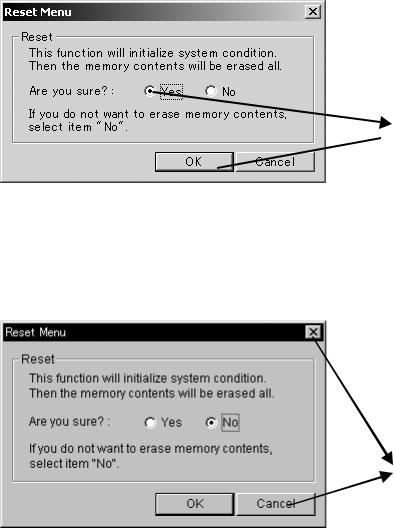
(5-A) If selecting “Yes” from “Reset Menu” and clicking the “OK” button, all the setup data is reset to those when shipped from the factory and the system is rebooted.
NOTE: Time data is retained.

(5-B) If clicking “Cancel” or “Check box”  in “Reset Menu”, “Reset Menu” ends and the process returns to “Service Tools”.
in “Reset Menu”, “Reset Menu” ends and the process returns to “Service Tools”.
NOTICE Don’t click OK button , where NO is chosen.
3 - 2 |
L1E-EA0229 |
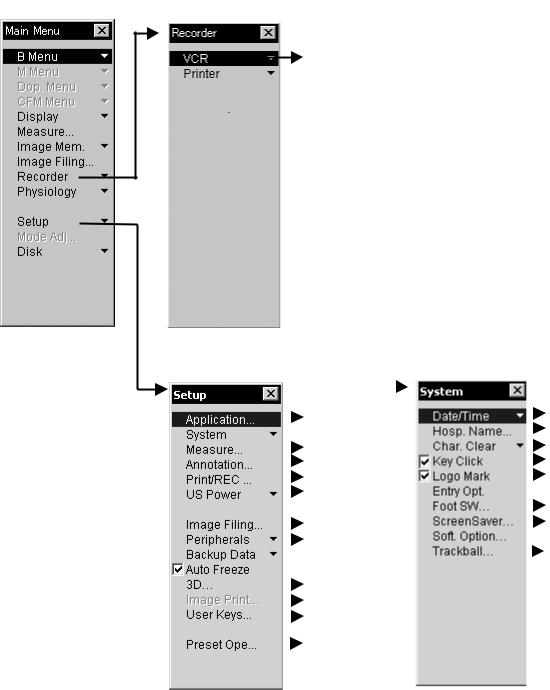
3.2.2Contents of backup data

|
|
|
|
|
|
|
|
|
|
|
|
|
|
|
|
|
|
|
|
||
|
|
|
|
|
|
|
|
|
|
|
|
|
|
|
|
|
|
|
|
|
|
|
|
|
|
|
|
|
|
|
|
|
|
|
|
|
|
|
|
|
|
|
|
|
|
|
|
|
|
|
|
|
||
|
|
|
|
|
|
|
|
|
|
|
|
|
|
|
|
|
|
|
|
||
|
|
|
|
|
|
|
|
|
|
|
|
|
|
|
|
|
|
|
|
||
|
|
|
|
|
|
|
|
|
|
|
|
|
|
|
|
|
|
|
|
||
|
|
|
|
|
|
|
|
|
|
|
|
|
|
|
|
|
|
|
|
||
|
|
|
|
|
|
|
|
|
|
|
|
|
|
|
|
|
|
|
|
||
|
|
|
|
|
|
|
|
|
|
|
|
|
|
|
|
|
|
|
|
||
|
|
|
|
|
|
|
|
|
|
|
|
|
|
|
|
|
|
|
|
||
|
|
|
|
|
|
|
|
|
|
|
|
|
|
|
|
|
|
|
|
|
|
|
|
|
|
|
|
|
|
|
|
|
|
|
|
|
|
|
|
|
|
|
|
|
|
|
|
|
|
|
|
|
|
|
|
|
|
|
|
|
|
|
|
|
|
|
|
|
|
|
|
|
|
|
|
|
|
|
|
|
|
|
|
|
|
|
3 - 3 |
L1E-EA0229 |
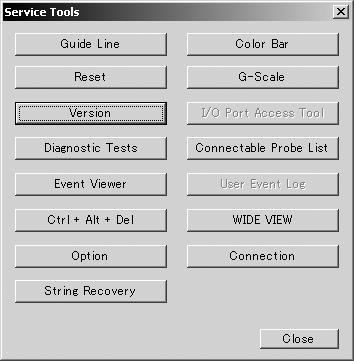

(1)VCR
VCRSelect the type of VCR to be connected.
(2)Printer
Select print time of the black/white video printer to be connected.
(3)Application
Set application data.
(4)Measure
Set a measurement method, measurement item and so on.
(5)Annotation
Register the hospital name.
(6)Print/REC
Select the recorder to be remotely controlled when clicking the print key and REC key.
(7)US Power
Select the initial value of US power when booting the system.
(8)Image Filing
Set data transfer related items.
(9)Peripherals
Set the connection related to the network and others.
(10)3D
Set parameters to capture 3D images (When EZU-3D4 or EZU3D2S is mounted.)
(11)Image Print
Set format for multi-screen printer output.
(12)User Keys
Set user defined function keys.
3 - 4 |
L1E-EA0229 |
(13)Date/Time Set clock data.
(14)Hosp. Name
Register hospital name.
(15)Char. Clear
Select automatic clearing comments entered onto the screen or not when freeze OFF and changing application.
(16)Key click
Select sounding a beep or not when clicking a key.
(17)Logo Mark
Select displaying characters of “HITACHI” at the upper left of screen or not.
(18)Foot SW
Select the foot SW.
(19)Screen Saver
Set the screen saver functions.
(20)Guide Line
Register any data to displayed for the puncture guide line.
(21)Preset Operation
Register any data to displayed for the BodyMark and Charavter (22) Trackball Sensitivity
Register any data to set up a trackball sensitivity to every trackball priority
NOTICE: When version-up software, the backup data above is maintained. It is not reset to that when shipped from the factory.
3 - 5 |
L1E-EA0229 |

3.2.3Saving backup data
(1)Select “Backup data” in “Setup” of “Main Menu”.
(2)Select “Copy” in “Backup data”.


(3)The following message appears. Set the CD-RW disk to the CD drive and click the “OK” button. This saves backup data and returns to “Backup data” menu display. Backup data is saved in the CD-RW disk as a folder titled “EUBBackup” in the CD-RW disk.

NOTE: Do not save backup data to CD-R. Use the CD-RW.Error message when saving backup data
 Displayed when the CD-RW disk is not prepared due to any of the following reasons:
Displayed when the CD-RW disk is not prepared due to any of the following reasons:
• The CD-RW disk is not set to the CD drive.
• The CD-RW disk is write protected.
• The CD-RW disk has no sufficient free space.
* Clicking the “OK” button returns to the “Backup data” menu.
3 - 6 |
L1E-EA0229 |

3.2.4Loading backup data
*Note that this operation deletes backup data saved in the system.
(1)Select “Backup data” in “Setup” of “Main Menu”.
(2)Select “Install” in “Backup data”.


(3)The following message appears. If the backup data is to be installed, click the “Yes” button.

(4)The following message appears. Set the CD-RW containing the backup data to the CD drive and click the “OK” button. This installs the backup data and returns to “Backup data” menu display.

3 - 7 |
L1E-EA0229 |

(5)Reading of backup data is performed, and equipment will be rebooted, if the O.K.
button is clicked, since the message of the following figure is displayed after a while. Reading of backup data is an end after a reboot
Note: This case has time in equipment starting depending on the contents of backup data.
When backup data is read at the time of soft upgrade, time borrows from equipment starting 10 minutes to about 15 minutes.

Error message when installing backup data
Displayedwhen the CD-RW disk is not prepared for backup data due to any of the following reasons:
• The CD-RW disk is not set to CD drive.
• The CD-RW disk has no backup data.
* Clicking the “OK” button returns to the “Backup data” menu.
3 - 8 |
L1E-EA0229 |
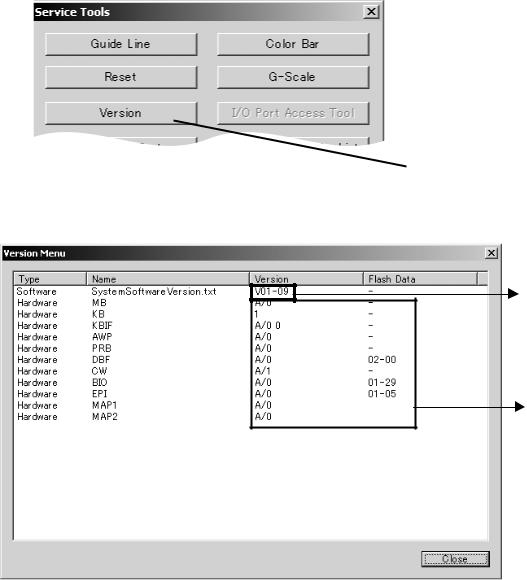
3.2.5Displaying software and hardware versions
(1)Start “Service Tools”. Refer to 3.2.1 (1), (2) and (3).
(2)Click the “Version” button in “Service Tools”.

(3)Versions are displayed as shown below:
Software version
Hardware version
NOTE: “Not connected” in hardware version indicates no the board installed in the equipment.
3 - 9 |
L1E-EA0229 |
3.2.6 Action be taken when the hard disk crashes
The followings describe an action to be taken when the hard disk crashes at the customer site.
3.2.6.1 Crash of HDD
Crash of HDD is divided into the following two cases:
1)Hardware crash: Ultrasound scanner does not start up because the HDD cannot be driven due to degradation of HDD hardware.
2)Software crash: The ultrasound scanner does not start because some file written in HDD is broken.
These two crashes may not be simply identified. Incase of HDD crash, take the action for hardware crash.
In either case, the action initializes user setting information. To prevent this initialization, it is helpful to use “Backup data” of “Main Menu” to backup user setting information periodically. By restoring this backup to the equipment after taking the action, user setting information can be protected (Refer to 3.2.3 and 3.2.4 for details).
The action to be taken in the two cases mentioned above will be described in the following subsections.
3.2.6.2Preparation before the action
Prepare the following media supplemented to EUB-5500.
1) EUB-5500 System CD (CD-R)
Needs to start Recovery Medium and includes HDD recovery tools. Also, directly it can run the ultrasound scanner in place of HDD. Hereafter described as CD-R.
2) EUB-5500 Authentic Disk (FD)
Required when the system is provided with any onerous option.
Required for releasing protection of onerous optional functions.
Hereafter described as A-Disk.
A set of these media is supplemented to a system and exclusive to it. If these media supplemented to the system for which an action is to be taken cannot be prepared, stop HDD recovery.
NOTE: If using any media of the other system, the unauthorized copy protection function makes the media unusable after that.
3 - 10 |
L1E-EA0229 |

3.2.6.3 Action to be taken when software crashes
In case of a software crash, the system can be recovered by reinstalling the ultrasound scanner software. The time required is approximately 30 Minutes
Procedure to reinstall software..
Switch on the unit and insert System CD into the ultrasound scanner’s
(1)During the boot phase. A white bar will appear on the screen indicating that the unit is booting from the System CD when displaying HITACHI Logo mark.
(2)When the start screen appears, ( Approximately 5 Mins ) depress “Ctrl + Alt + E” key
This operation needs to be executed just when the start screen is displayed. If not the e ultrasound scanner completes the boot up and displays the US image.. In such a case, turn OFF the system power and retry from the beginning.
NOTICE: The activation time of Explorer is long. Don’t push “Ctrl + Alt + E” key frequently.
NOTICE: Except for case of invalidating STBY SW, don’t turn off by breaker SW..
3 - 11 |
L1E-EA0229 |

(3)Explorer of Windows XP Embedded is started ( Approximately 2 Mins ) and the file directory in System CD is displayed as below.
Install Folder
System CD
HDD
C drive: System CD: XP Embedded operating system and ultrasound program and Install program.
D drive: XP Embedded operating system, ultrasound program whitch is to be upgraded or repaired.
NOTICE : if system setting change is displayed , select the “No” and close the dialog.
3 - 12 |
L1E-EA0229 |

(4)Open the “Install” folder on the CD and double click “shortcut of diskmgmt.exe” (C:/Install/diskmgmt.exe)
A dialog “Computer Management” appears.
(5)Check that the HDD is partitioned as below.
Partition 1: D = 4GB(4,096MB, and primary area) NTFS: ( XP Embedded operating system and ultrasound program )
Partition 2: F = The other is expand Logical area NTFS: ( Ultrasound work area )
Format partition D drive and actives.
NOTICE: Do not format partition F, because included the user image data. Close Disk manager.
3 - 13 |
L1E-EA0229 |
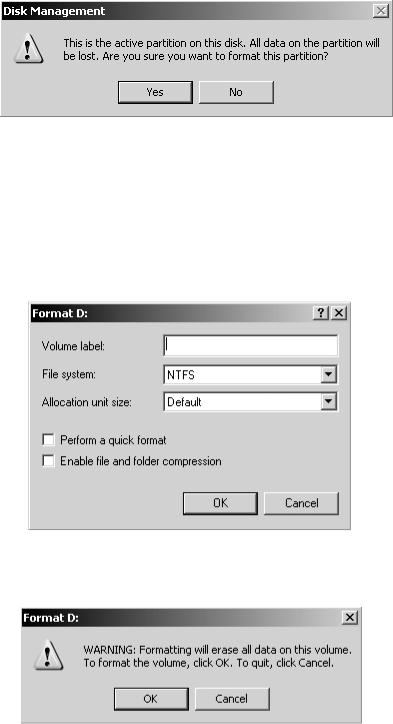
(6) Press the “OK” button.
(7) Check below, and then press the “OK” button. The file system is set the NTFS.
The Allocation unit size is set the Default
“Perform a quick format” is not checked. (There is no  mark in check box) “Enable and folder compression” is not checked. (There is no mark in check box) Set the volume label to a blank.(refer to following photo)
mark in check box) “Enable and folder compression” is not checked. (There is no mark in check box) Set the volume label to a blank.(refer to following photo)
(8) Click the “OK” button.
The progress is displayed on D drive in disk management.
When progress reach the 100% , format is finished and drive status become “Active” Click the  in disk management. the disk management is closed after clicking.
in disk management. the disk management is closed after clicking.
3 - 14 |
L1E-EA0229 |

(9)Double click “EUBsys.exe” in Install folder, and then automatically create XP Embedded operating system image.
(10) Copy “Eub-us” folder from CD (C:/Install) to HDD partition D.
3 - 15 |
L1E-EA0229 |

(11) Press “Ctrl + Alt + Del” and select “Shutdown”
Windows Security |
Log on information |
Shut down |
(12) Select the “shut down” and click the OK button.
(13) Push the STBY SW after shutdown and start the system.
When BIOS logo appear on screen , push the eject button of CD drive.
And put out the CD media from CD drive . Close the tray of CD drive .
This operation needs to be executed just when the start screen is displayed. If not the ultrasound scanner completes the boot up and displays the US image. In such case, turn OFF the system power and retry from the beginning.
3 - 16 |
L1E-EA0229 |
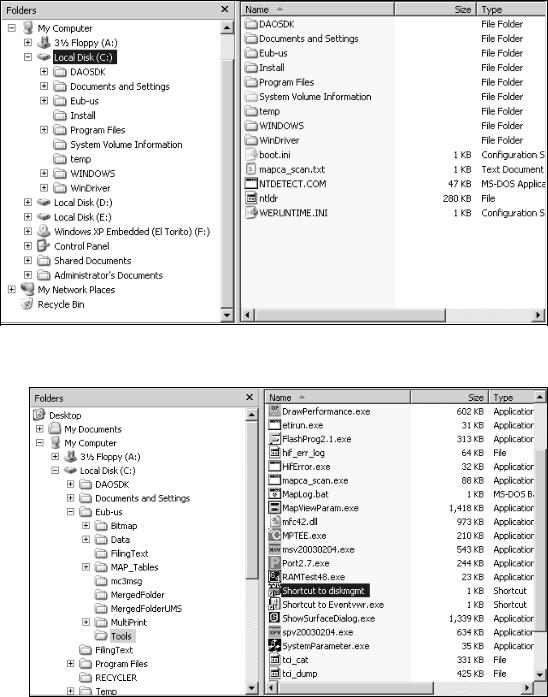
(14) When the start screen appears, ( Approximately 5 Mins ) depress “Ctrl + Alt + E” key
Explorer of Windows XP Embedded is started. ( Approximately 2 Mins )
Check the drive letter of CD drive.
NOTICE: If it is not “H” , change the draive letter to “H”
NOTICE: If system setting change is displayed ,select the “No” and close the dialog. .
(15)Open the “C:/Eub-us/Tools” folder on the HDD partition and double click “shortcut of diskmgmt.exe” (C:/Eub-us/Tools/diskmgmt.exe)
3 - 17 |
L1E-EA0229 |

(16)Move the cursor to D drive on disk0 . press undo key and click the “Change drive letter and Paths..”.
(17) Click the “Change “ button.
(18) Select the “F” from list and click the “OK” button
3 - 18 |
L1E-EA0229 |

(19) Click the “Yes” button.
(20) Click the “Yes” button and continue assignment of drive.
(21)Confirm the drive letter is changed from D to F. Close the dialog by clicking 
(22) Shut down in accordance with (11)(12).
Procedure to repairing has been completed now. After this, the ultrasound scanner can be started as usual.
If option software(s) have been installed on the system, install them again referring to the option’s Technical Guide.
When the ultrasound scanner software in HDD is installed, protection is applied to onerous options. This protection needs to be released using A-Disk. For the method to release it, refer to Appendix A.
3 - 19 |
L1E-EA0229 |

If following dialog is displayed during re-booting up , select the “Yes”.
3.2.6.4 Action to be taken when harddisk crashes
In case of Hard (HDD) crash, it is necessary to require the new HDD from factory and change it, and install all software to the HDD. It can be used the ultrasound system by attached System CD still sending the new HDD from factory. Refer to as followings:
The following describes a method to recover from software crash.
Procedure for starting the Ultrasound equipment from the System CD
1 Turn on the equipment.
2.Insert the System CD into the CD drive of the Ultrasound equipment during displaying the BIOS logo
3.The initial window appears and the Ultrasound equipment starts.
3 - 20 |
L1E-EA0229 |
