Hitachi DJNA-352500, DJNA-352030, DJNA-351520, DJNA-351010, DJNA-350510 Quick installation guide
...
IBM storage products
Installation guide
Deskstar 22GXP & 25GP
AT/IDE
DJNA-352500, DJNA-352030, DJNA-351520, DJNA-351010
DJNA-350510, DJNA-372200, DJNA-371800, DJNA-371350
DJNA-370910, DJNA-370450
Models:
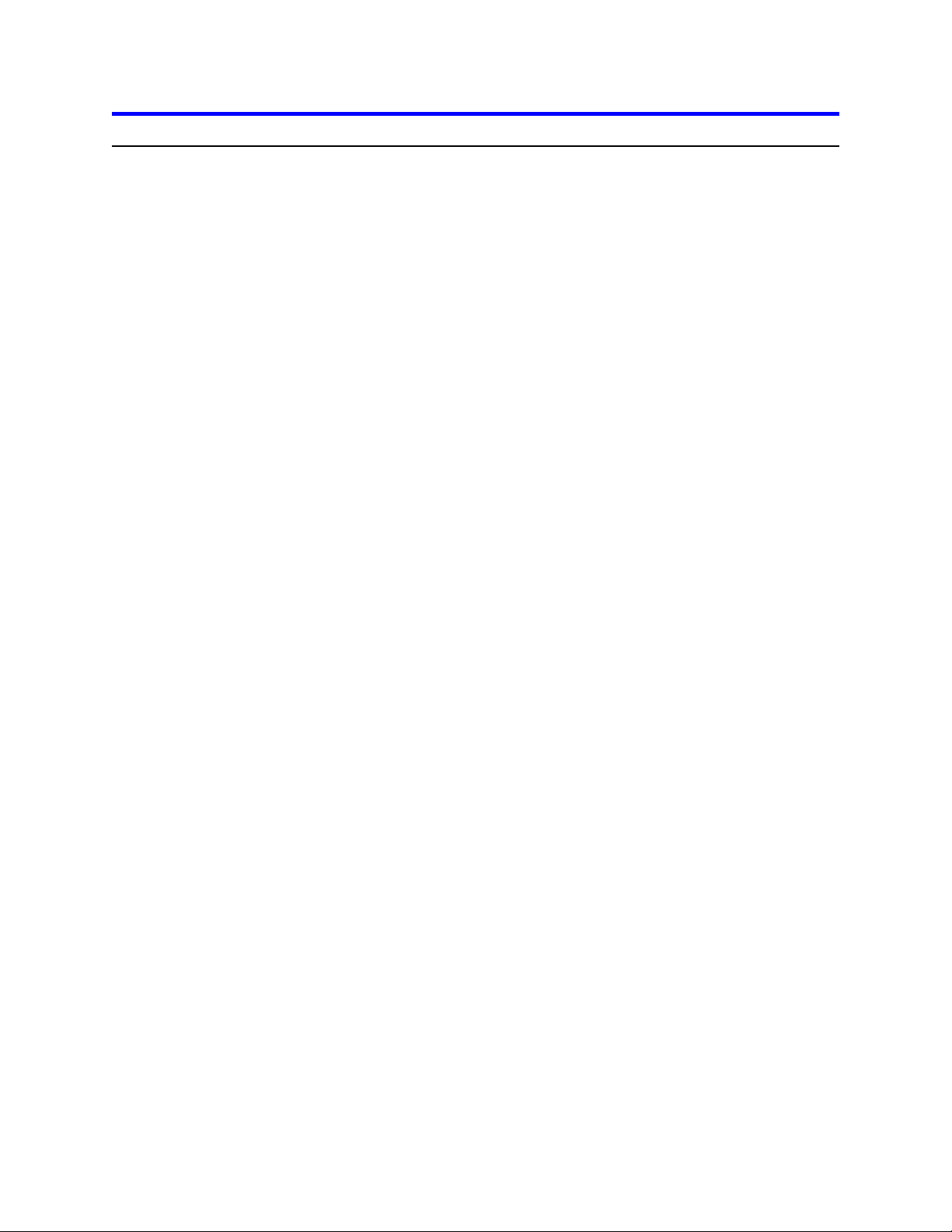
Table of contents
Page 31
Glossary
.............................................................
....
Page 26
Warranty
.................................................................
Page 23
Appendix
................................................................
Page 21
Step 8: Operating system installation
..........................................
Page 21
Formatting
...............................................................
Page 18
FDISK
...................................................................
Page 18
Boot computer
............................................................
Page 16
Bios settings
.............................................................
Page 16
Step 7b: Custom install
.....................................................
Page 13
Ontrack Disk Manager
......................................................
Page 13
Step 7a: Easy install
........................................................
Page 13
Step 7: Installation and configuration
.........................................
Page 12
Step 6: Complete physical installation
.........................................
Page 12
Step 5: Connectors
........................................................
Page 11
Step 4: Mounting
..........................................................
Page 9
Step 3: Jumper settings
......................................................
Page 8
Step 2: Prepare for installation
................................................
Page 8
Step 1: Installation checklist
..................................................
Page 6
Hard disk drive installation flow chart
..........................................
Page 5
Hard disk drive handling guide
................................................
Page 4
Hardware description
........................................................
Page 3
Introduction
..........................................................
.....
IBM storage products
Page 2
IBM Hard Disk Drive Technical Support Center version 1.0
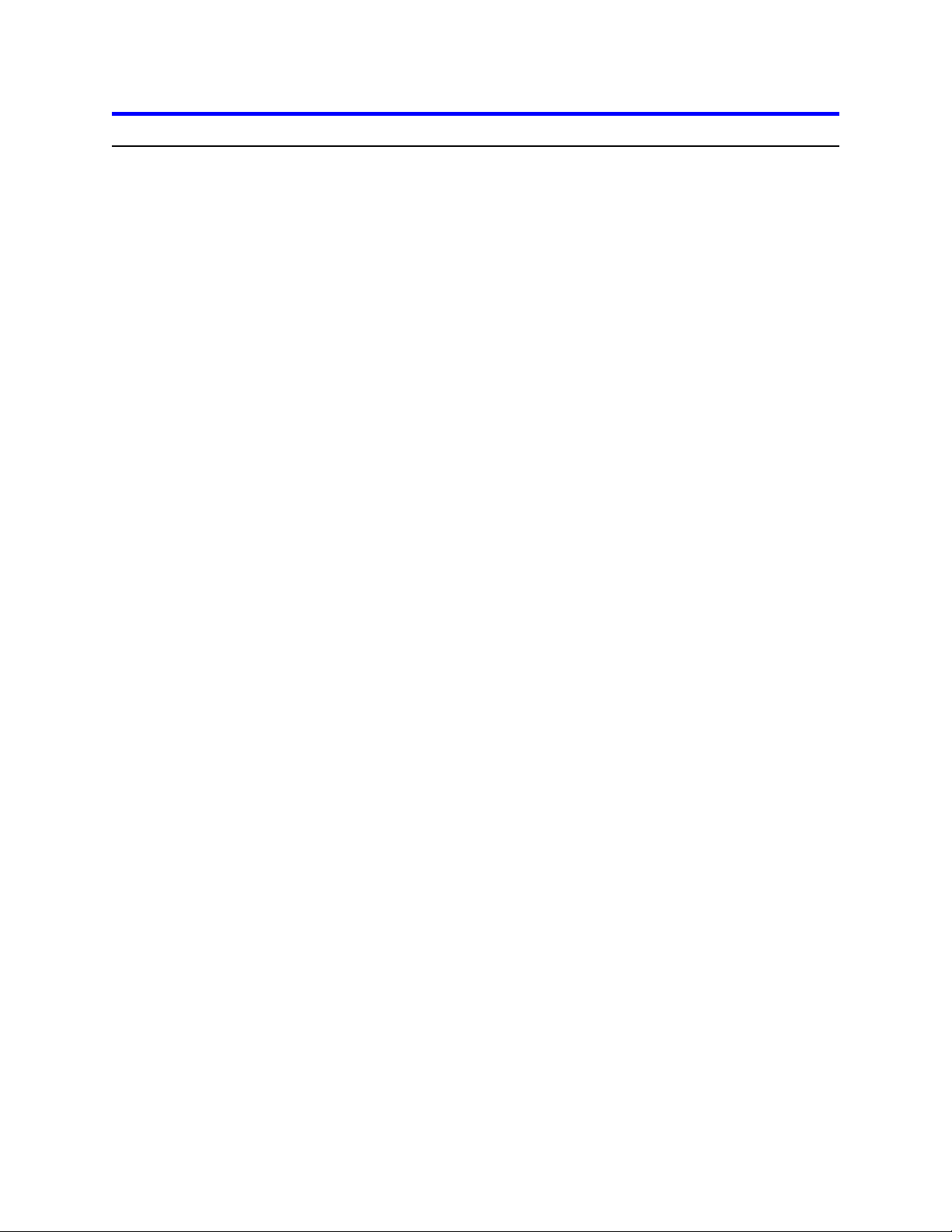
Introduction
This manual was prepared to help you install your IBM Deskstar 22GXP or 25GP hard drive in most
computer systems. If you do not feel comfortable installing this drive yourself, contact a qualified installer
to assist you.
International Business Machines Corporation provides this publication "AS IS" without warranty of any
kind, either expressed or implied, including, but not limited to, the implied warranties of merchantability or
fitness for a particular purpose. Some states do not allow disclaimers of express or implied warranties in
certain transactions. Therefore, this statement may not apply to you.
This publication could include technical inaccuracies or typographical errors. Product data and
specifications are subject to change without notice. Changes are periodically made to the information
herein; these changes will be incorporated in new editions of the publication. IBM may make
improvements or changes in the products or the program described in this publication at any time.
This publication may contain reference to or information about IBM products (machines and programs),
programming, or services that are not available in your country. Such references or information must not
be construed to mean that IBM intends to make available such IBM products, programming, or services
in your country.
Product description data contained herein represents IBM’s design objectives and is provided for
comparison among IBM products; actual results may vary based on a variety of factors. Except as
explicitly stated in the Warranty section of this Guide, the product data contained herein does not
constitute a warranty. Questions regarding IBM warranty terms or the methodology used to derive data
should be referred to an IBM representative.
Technical information about IBM hard disk drive products can be obtained via the Internet at:
http://www.ibm.com/harddrive
or by calling the IBM Hard Disk Drive Technical Support Center at 888.426.5214.
©Copyright International Business Machines Corporation 1999. All rights reserved. Note to US
Government Users - Documentation related to restricted rights - Use, duplication or disclosure is subject
to restrictions set forth in GSA ADP Schedule Contract with IBM Corp.
IBM is a registered trademark of the International Business Machines Corporation. The following are also
trademarks or registered trademarks of the International Business Machines Corporations in the United
States, other countries, or both: Deskstar, OS/2, and Surepath. Any other products or trademarks are
the property of their respective owners.
IBM storage products
Page 3
IBM Hard Disk Drive Technical Support Center version 1.0
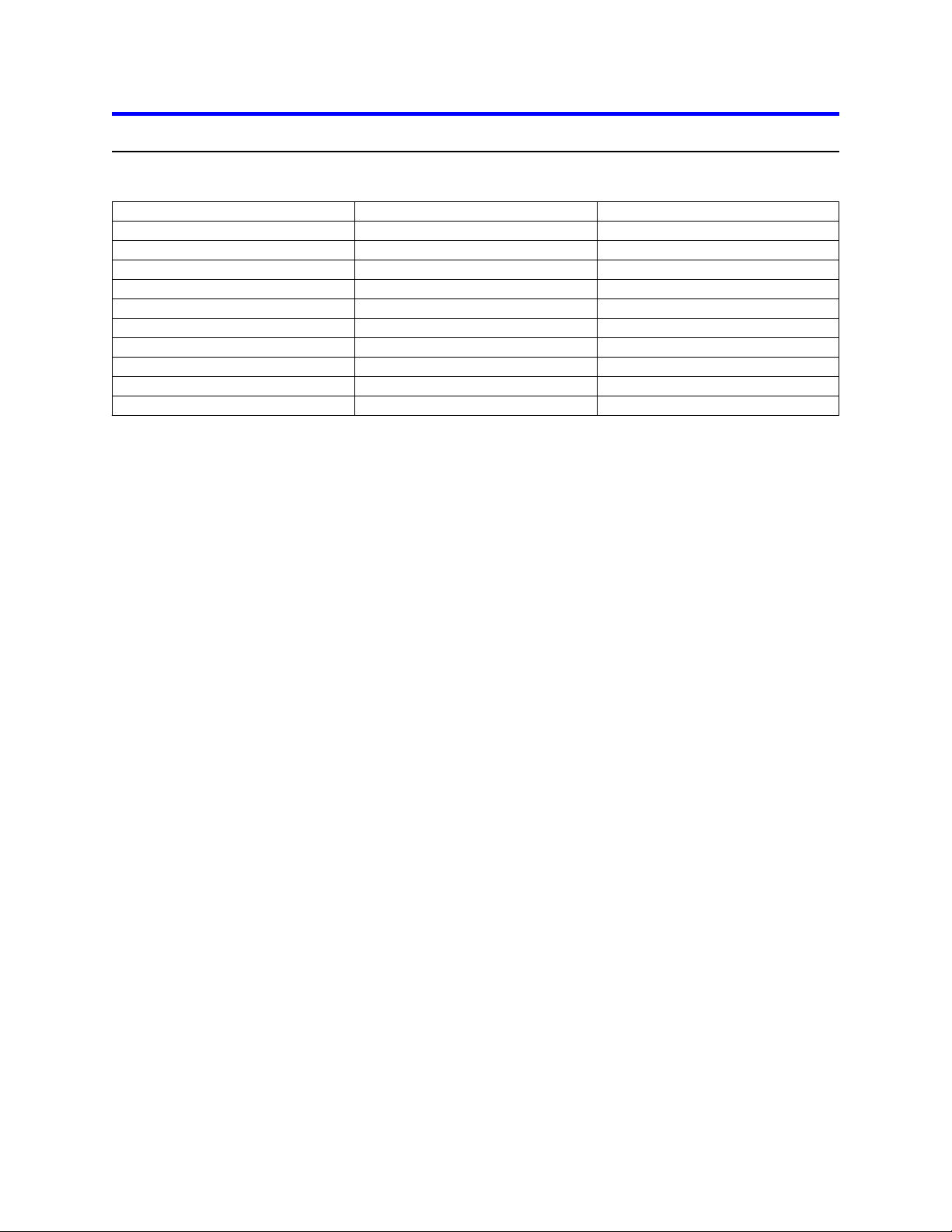
Hardware description
The Deskstar 22GXP and 25GP are available in various models with the following options:
5,400
DJNA-350510
5.1GB
5,400
DJNA-351010
10.1GB
5,400
DJNA-351520
15.2GB
5,400
DJNA-352030
20.3GB
5,400
DJNA-352500
25GB
7,200
DJNA-370450
4.5GB
7,200
DJNA-370910
9.1GB
7,200
DJNA-371350
13.5GB
7,200
DJNA-371800
18GB
7,200
DJNA-372200
22GB
RPM
Model
Capacity
The Deskstar 22GXP and 25GP family has an advanced Ultra ATA interface that supports transfer rates
of up to 66.6 MB/sec. To take advantage of the higher transfer rate, your computer will need to have a
controller that supports the Ultra ATA/66 interface and a 40-pin, 80 conductor cable. If you have an older
interface such as Multi-word DMA Mode-2, PIO Mode-4, or Ultra ATA/33 the drive will still function, but
will be limited to data transfer speeds significantly lower than 66.6MB/sec due to the lower speed of your
controller. If you have a slower controller, you may wish to purchase an Ultra ATA/66 controller card to
take advantage of Deskstar’s 66.6MB/sec data transfer rate. An Ultra ATA/66 controller card will fit into
any available slot in your computer. At this printing, Promise Technology is the only company offering an
Ultra ATA/66 controller card. For more information, see their Web site at:
http://www.promise.com
The Deskstar 22GXP and 25GP are designed for desktop applications that demand advanced data
storage solutions, such as audio/video editing, computer-aided design and manufacturing (CAD/CAM),
3D graphics, animation and photo manipulation, Web page design, or data mining and warehousing.
They are ideal for use in entry servers, entry workstations, and desktop personal computers.
The Deskstar 22GXP and Deskstar 25GP families are designed to work with MMX systems.
Compatibility listings are included in the Appendix. Before you begin installation, please read the “Hard
disk drive handling guide” on the following page.
IBM storage products
Page 4
IBM Hard Disk Drive Technical Support Center version 1.0
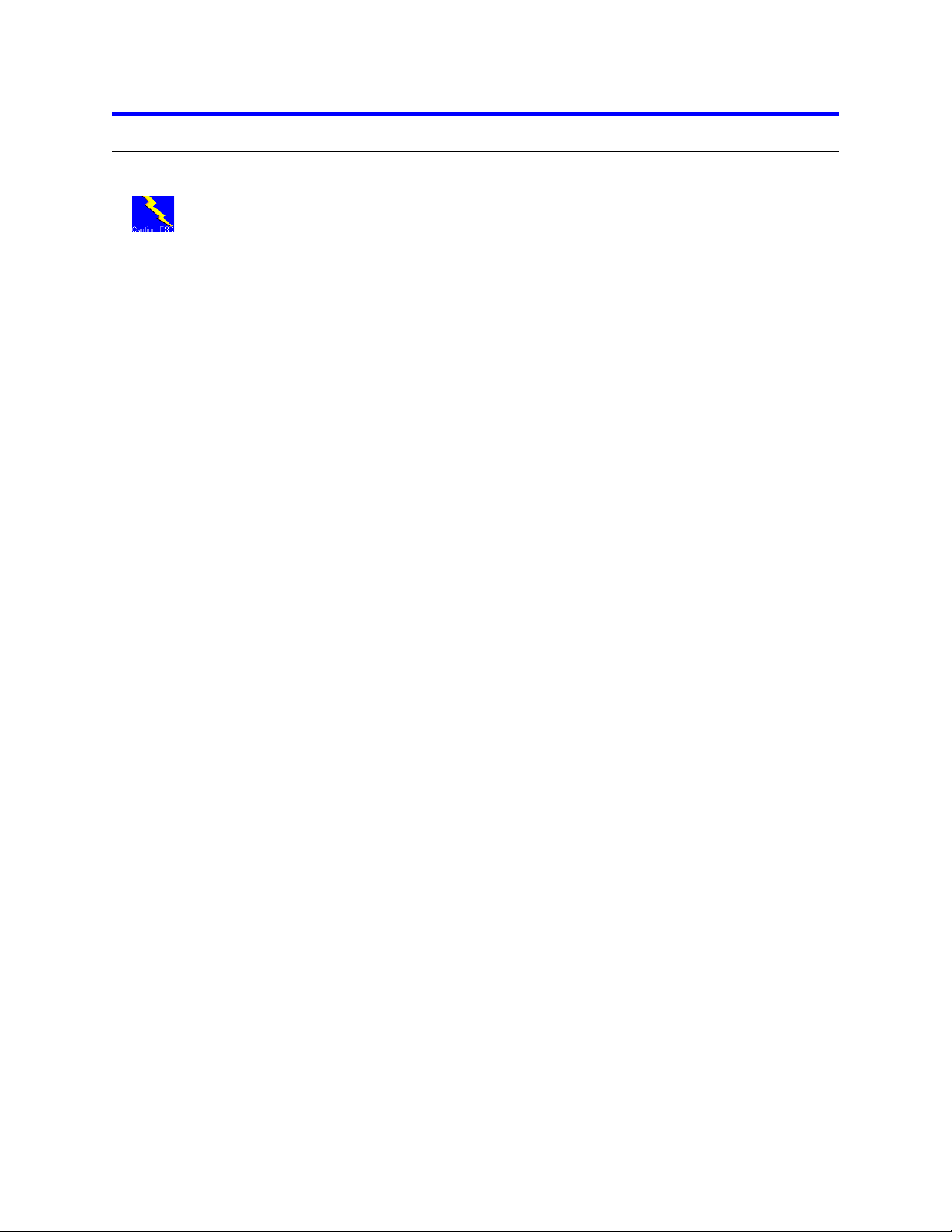
Hard disk drive handling guide
These notes are designed to provide a simple overview of the need for caution when handling a disk
drive.
Disk drives can be easily damaged by electrical static shock or rough handling. In order to minimize the
risk of damage to a disk drive, it is essential that the drive be handled while resting on a cushioned,
electrostatically safe surface. Examples of static-safe mats available at the time of this printing are 3M's
8210 table mat and 3M's "First Touch" computer pad.
Great care should be taken when handling disk drives. Do not bump them against any object. When
attaching brackets or mounting the drive in the computer, be very careful. It is very easy to
unintentionally introduce shocks which exceed specifications.
Please note that the capacity of each disk drive to withstand electrical or mechanical shock varies
according to its design. The IBM Hard Disk Drive Technical Support Center can advise you on the
suitability of your Deskstar drive for a specific application.
Damage incurred to a drive might not be immediately evident and could cause the drive to fail months
later.
IBM storage products
Page 5
IBM Hard Disk Drive Technical Support Center version 1.0
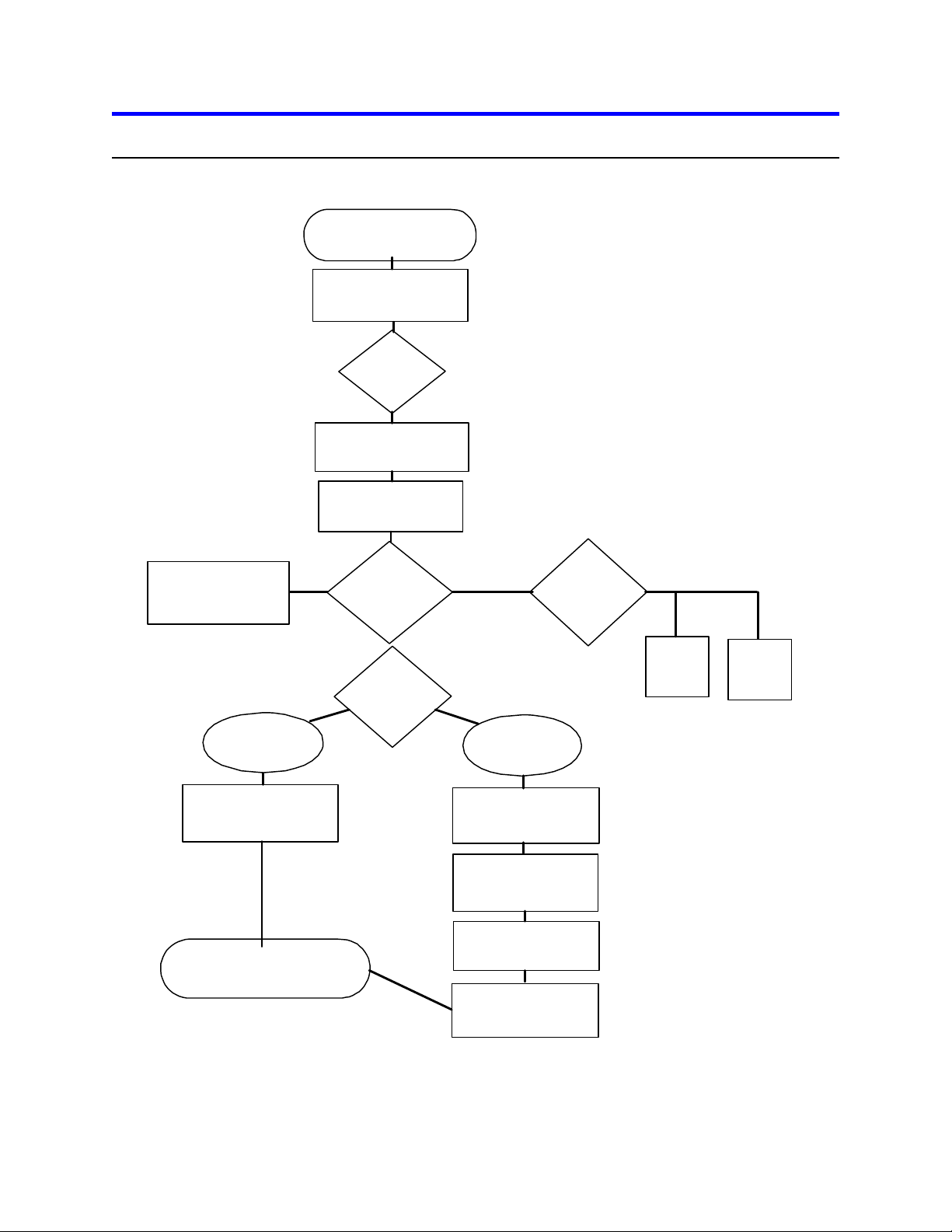
Hard disk drive installation flow chart
IBM storage products
Page 6
IBM Hard Disk Drive Technical Support Center version 1.0
Step 1
Installation checklist
Page 8
Step 2
Prepare for installation
Page 8
Step 3
Jumper
settings
Page 9
Step 5
Connectors
Page 12
Connect cable to add-on
Ultra ATA/66 controller
Page 12
Connect cable
to onboard IDE
ports
Page 12
Secondary
port
Page 12
Primary
port
Page 12
Step 4
Mounting the drive
Page 11
Step 6
Complete
physical
installation
Page 12
Step 7
Installation and
configuration
Page 13
Step 7a
Easy Install
Page 13
Step 7b
Custom Install
Page 16
Ontrack® Disk Manager
Page 13
BIOS settings
Page 16
Boot computer
Page 18
FDISK
Page 18
Formatting
Page 21
Step 8
Install operating system if required
Page 21
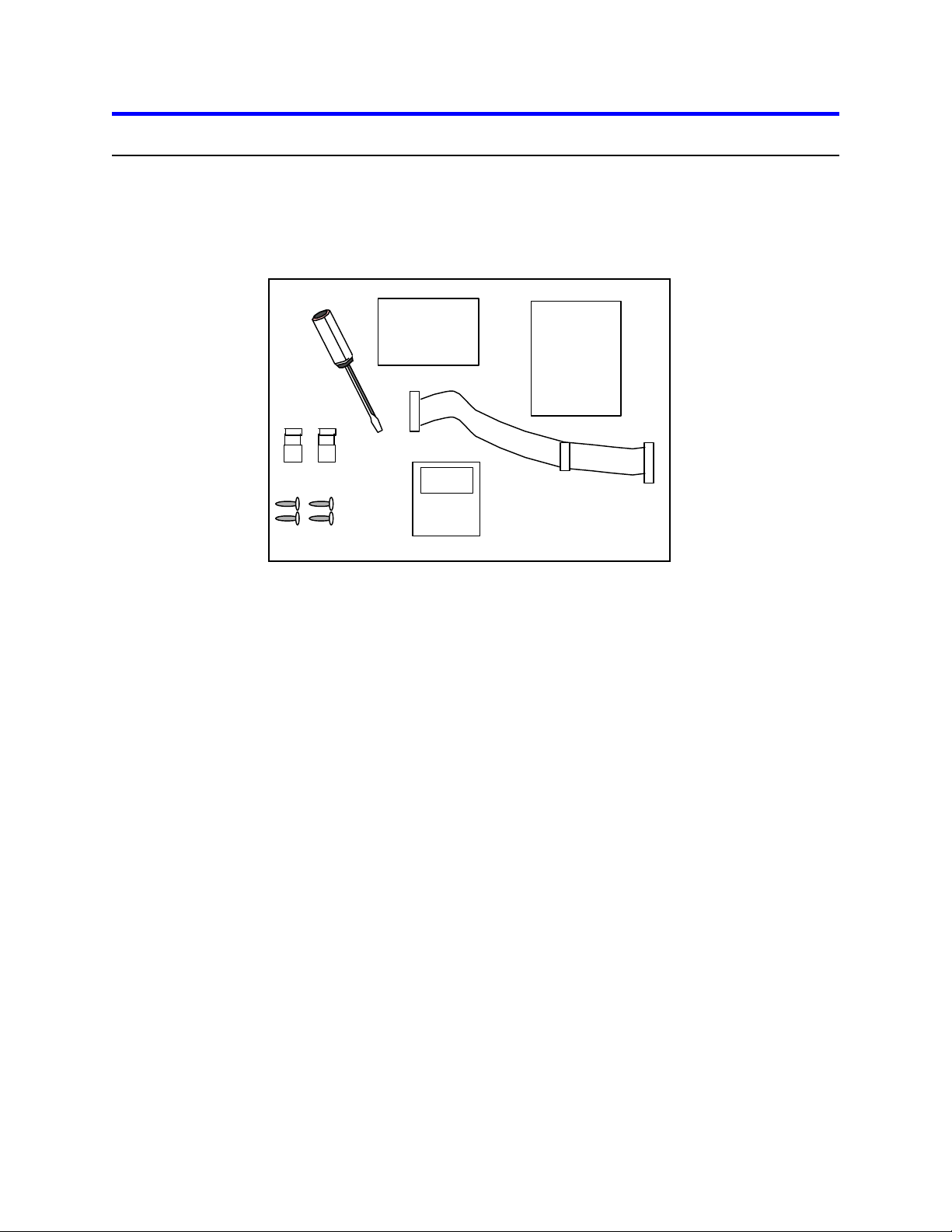
Step 1: Installation checklist
To install the Deskstar drive you may need the following items depending on your computer:
Ÿ The installation kit (as shown in the diagram below) containing the Deskstar drive, 4 mounting
screws, IDE cable, Ontrack® Disk Manager, and any related publications. Save the box the drive
came in.
Ÿ The documentation that came with your computer or storage enclosure.
Ÿ A small, flat-blade screwdriver.
Ÿ An IDE controller, which is either built in or an adapter inside your computer, and any related
documentation.
Ÿ Mounting brackets, if required for your computer. Contact your place of purchase if you are not
certain if mounting brackets are required.
Ÿ A bootable DOS diskette. (See the section entitled Making a Bootable Diskette in the Appendix.)
Ÿ If you are replacing an older internal drive with the new Deskstar drive and want to copy all of the
files from the older drive to your new one, you may need additional software. (See the section
entitled Drive Copy in the Appendix.)
IBM storage products
Page 7
IBM Hard Disk Drive Technical Support Center version 1.0
Installation
Guide
Ontrack
Jumpers
Screws
Screwdriver
Disk Manager
IDE Cable
Installation Guide
Hard Disk Drive
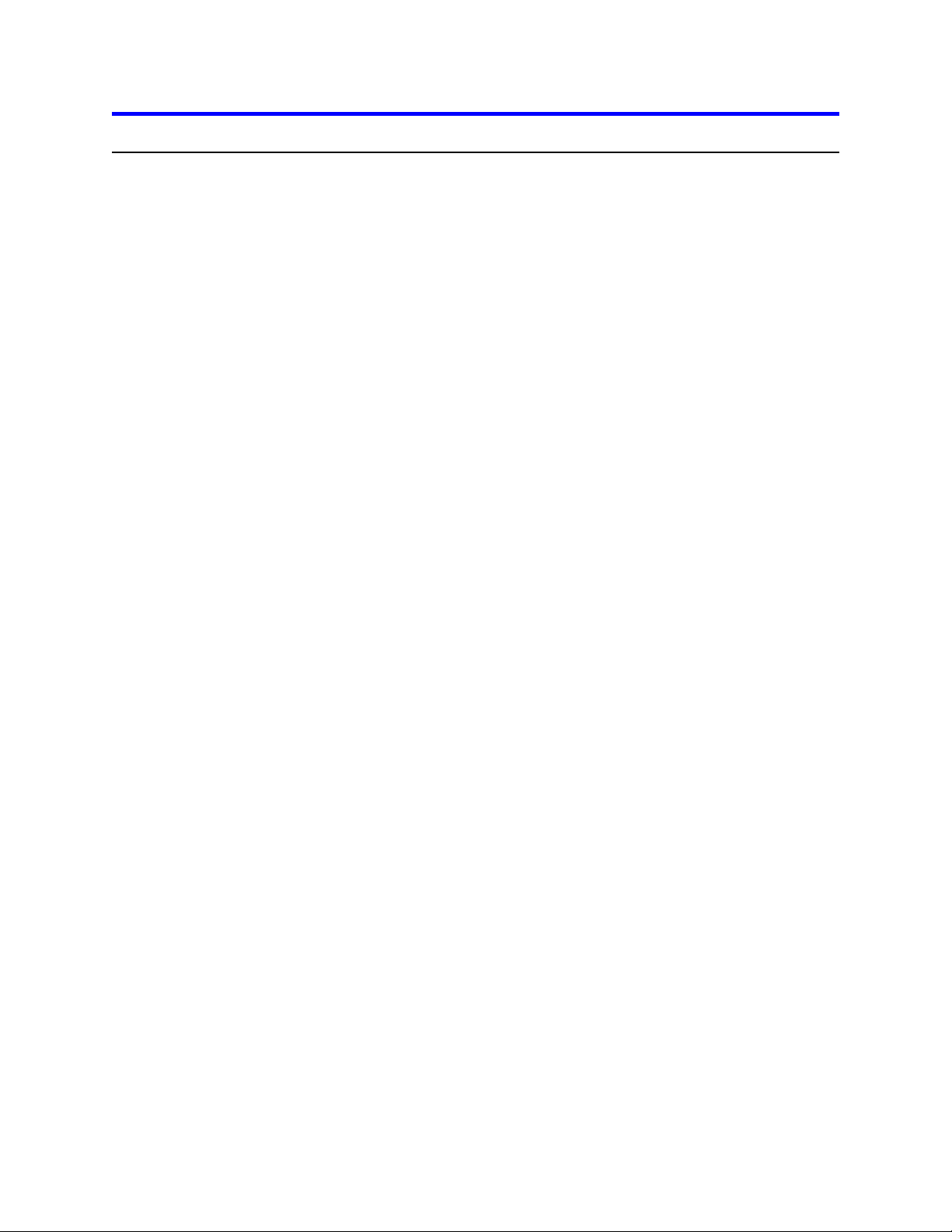
Step 2: Prepare for installation
Begin by backing up your existing drive to avoid any loss of data during installation. (See the section
entitled Backup and Restore in the Appendix.) After completing the backup, shut down as normal.
Opening your computer
Ÿ Turn the system off.
Ÿ Unplug the power cord from the wall outlet.
Ÿ Remove all cables from the back of your computer, labeling them if necessary.
Ÿ Remove the cover from your computer. (Consult your user's guide for instructions if needed.)
Unpackaging your hard drive
Ÿ If available, use an ESD (Electronic Static Discharge) wrist strap while handling your drive.
Ÿ If an ESD wrist strap is not available, discharge static electricity by establishing a common voltage
between your body and the hard drive. Simultaneously touch the hard drive in its anti-static bag and
an unpainted metal surface on the outside of your computer system with your bare hands.
Ÿ Remove the drive from the anti-static package that it was shipped in. Handle the drive only by the
sides and avoid excessive movement until the drive has been mounted.
Ÿ Do not touch the main computer chip board.
Ÿ Do not drop the drive. A drop from only 1/4 inch could permanently damage your hard drive.
Ÿ Place the drive carefully on a static free area.
Ÿ Record the following information:
Drive Model ________________ Date of Purchase_________________
Drive P/N __________________ Place of Purchase_________________
Serial # ____________________
Ÿ If you currently have a hard drive in your system you may want to record the CMOS settings. This
information is in your BIOS setup. You can enter your BIOS setup by pressing the key sequence for
your system while booting. (See Custom Install on page 16.)
Cylinders _______________________ Sectors/Track_____________________
Heads __________________________ Landing Zone _____________________
Write Pre Comp (if you have this category) __________________
Note:Do not low-level format your drive! IBM drives are low-level formatted by the manufacturer and
reformatting may cause permanent damage to your drive and your system. (See the section entitled
Utilities in the Appendix.)
IBM storage products
Page 8
IBM Hard Disk Drive Technical Support Center version 1.0
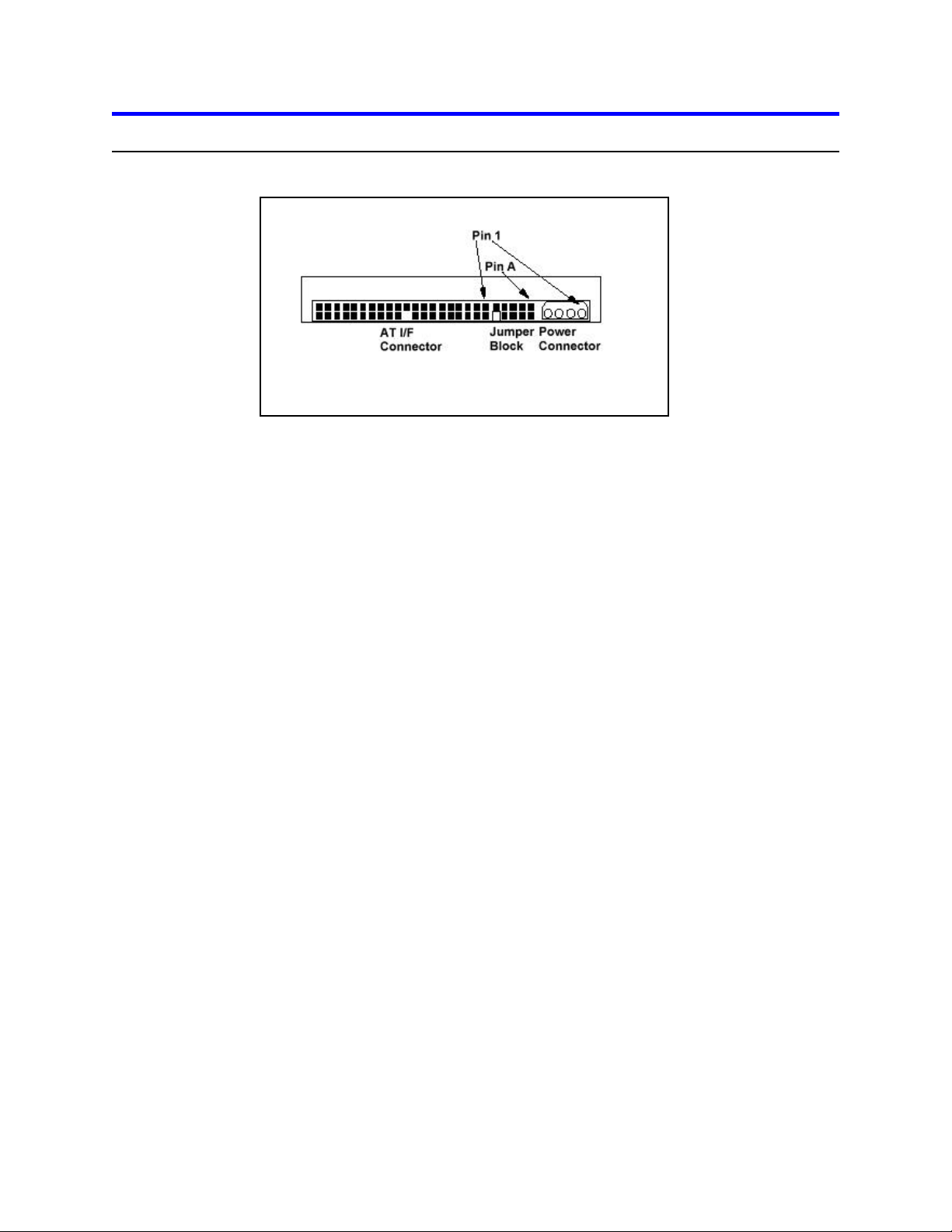
Step 3: Jumper settings
The jumper settings are found on the hard drive next to the interface connector, as shown below.
Jumper settings are physical settings that must be changed for different uses of a hard drive. If your
drive will be used as a single drive or as a boot drive, no changes are required. The drive is shipped with
jumpers set for Master.
Master
This setting should be used if you are removing your current drive from the system and replacing it with
the Deskstar drive. Place a jumper on pins A-B and G-H to make this drive the Master.
Slave
Use this setting if you want to retain your old drive as the boot drive and have the new drive available for
program and data storage. Place a jumper on pins A-B and C-D to make this drive the Slave.
Cable Select
This setting should be used if your system requires special “cable select” cables. Place a jumper on pins
A-B and E-F for Cable Select.
Slave Present
This setting should be used if your BIOS setup does not detect the slave drive. Place a jumper on pins
E-F and G-H.
IBM storage products
Page 9
IBM Hard Disk Drive Technical Support Center version 1.0
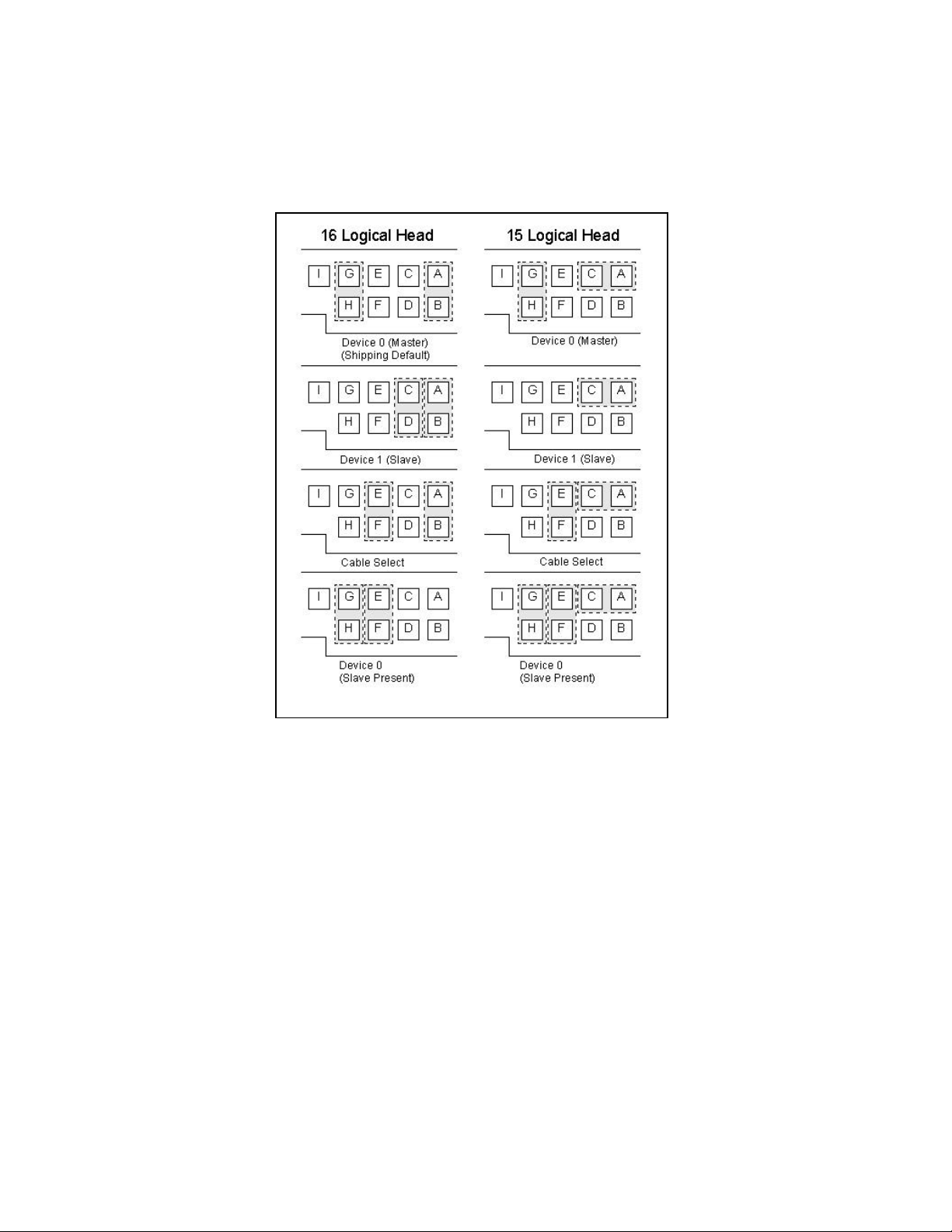
Some BIOSs have a limitation when translating the cylinder, head, and sector information which prevents
them from correctly detecting the capacity of larger drives. If your BIOS is reporting the Deskstar’s
capacity incorrectly, use the 15 logical head settings rather than the 16 logical heads, shown below.
Jumper settings
IBM storage products
Page 10
IBM Hard Disk Drive Technical Support Center version 1.0
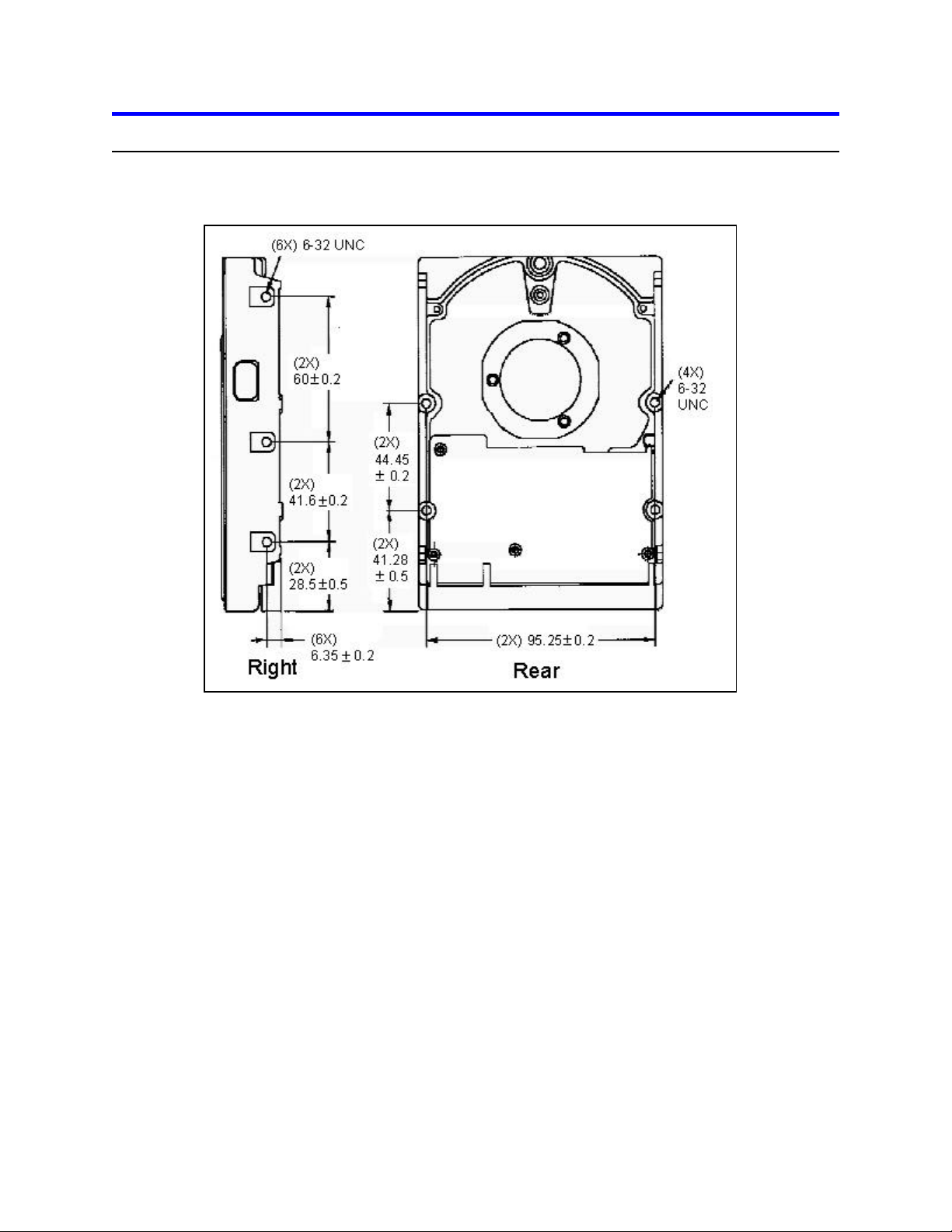
Step 4: Mounting
After setting the jumpers, mount the hard drive in your system. The drive can be mounted with any of its
six surfaces facing down. See below for mounting hole locations.
Mounting hole locations
You must ensure that the drive has sufficient air flow. Mount the drive in the system using four 6-32 UNC
screws. The maximum screw length is 4.0 mm for the side holes and 4.5 mm for the bottom holes.
Mount the drive securely enough to prevent it from excessive motion or vibration.
If you are mounting your drive in a 5 inch bay, you may need to purchase mounting brackets from your
computer manufacturer for the drive to be mounted securely.
IBM storage products
Page 11
IBM Hard Disk Drive Technical Support Center version 1.0
