Page 1

TNC 128
User's Manual
HEIDENHAIN
Conversational Programming
NC Software
771841-02
English (en)
5/2014
Page 2

Controls of the TNC
Controls of the TNC
Keys on visual display unit
Key Function
Select split screen layout
Toggle the display between
machining and programming
modes
Soft keys for selecting functions on
screen
Shifting between soft-key rows
Machine operating modes
Key Function
Manual operation
Electronic handwheel
Key Function
Select MOD functions
Display help text for NC error
messages, call TNCguide
Display all current error messages
Show calculator
Navigation keys
Key Function
Move highlight
Go directly to blocks, cycles and
parameter functions
Potentiometer for feed rate and spindle speed
Positioning with manual data input
Program run, single block
Program run, full sequence
Programming modes
Key Function
Programming
Test run
Program/file management, TNC functions
Key Function
Feed rate Spindle speed
Select or delete programs and files,
external data transfer
Define program call, select datum
and point tables
2
TNC 128 | User's Manual HEIDENHAIN Conversational Programming | 5/2014
Page 3
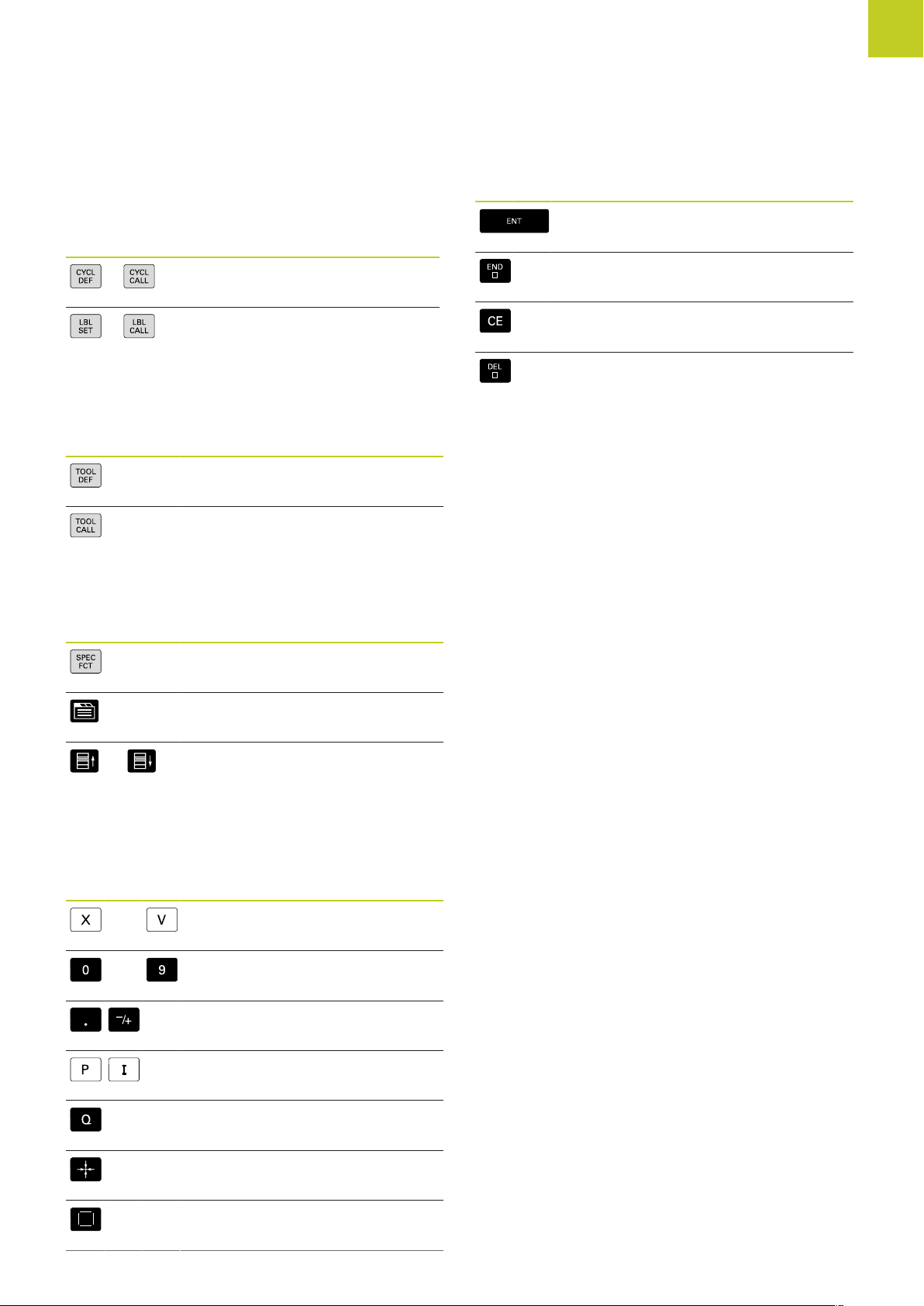
NO
ENT
Cycles, subprograms and program section repeats
Key Function
Define and call cycles
Enter and call labels for
subprogramming and program
section repeats
Tool functions
Key Function
Define tool data in the program
Call tool data
Special functions
Key Function
Key Function
Confirm entry and resume dialog
Conclude block and exit entry
Clear numerical entry or TNC error
message
Abort dialog, delete program
section
Show special functions
Select the next tab in forms
Up/down one dialog box or button
Entering and editing coordinate axes and numbers
Key Function
Select coordinate axes or enter
. . .
. . .
them in a program
Numbers
Decimal point / Reverse algebraic
sign
Polar coordinate input /
Incremental values
Q-parameter programming/
Q-parameter status
Save actual position or values from
calculator
Skip dialog questions, delete
words
TNC 128 | User's Manual HEIDENHAIN Conversational Programming | 5/2014
3
Page 4
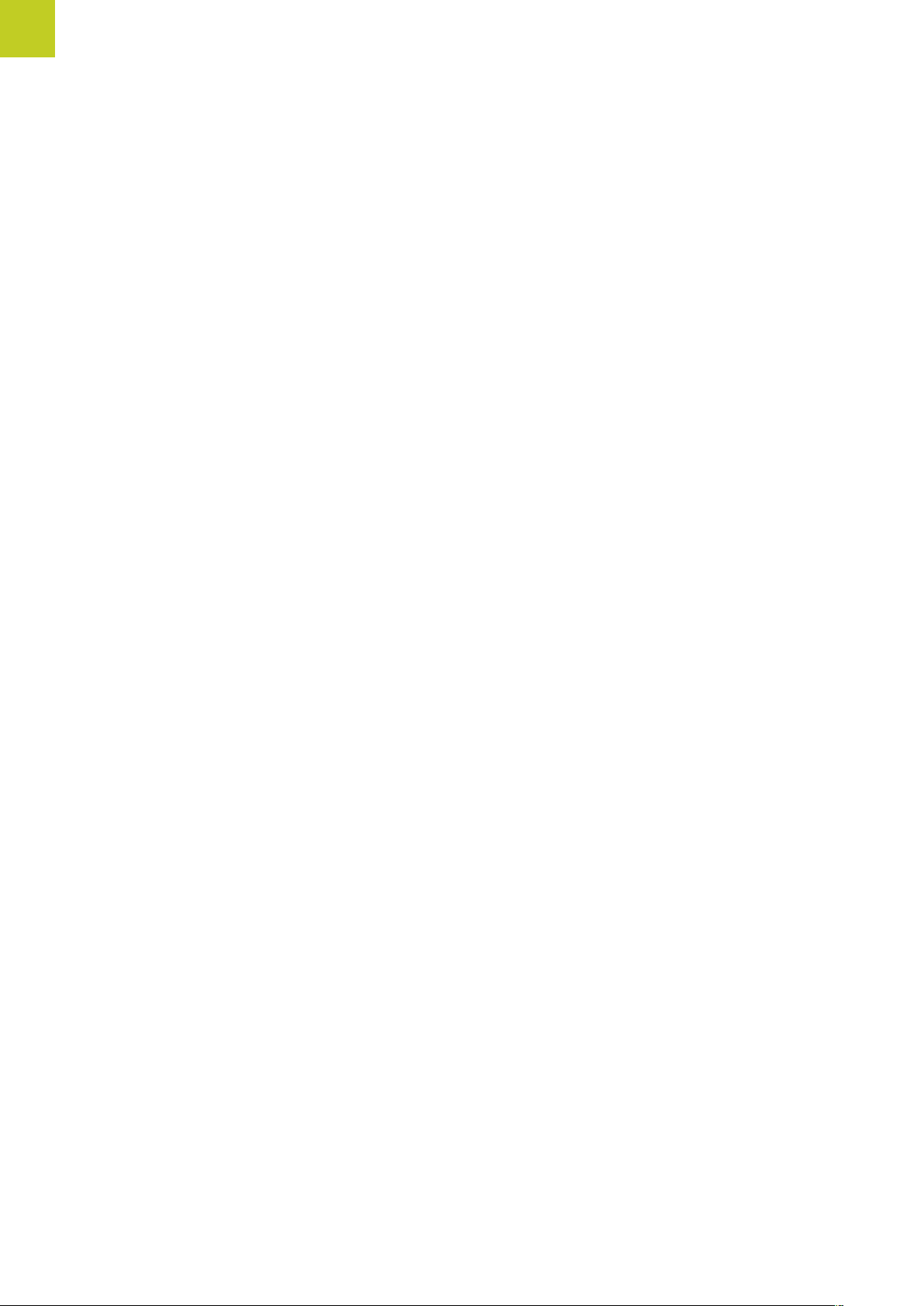
Controls of the TNC
4
TNC 128 | User's Manual HEIDENHAIN Conversational Programming | 5/2014
Page 5
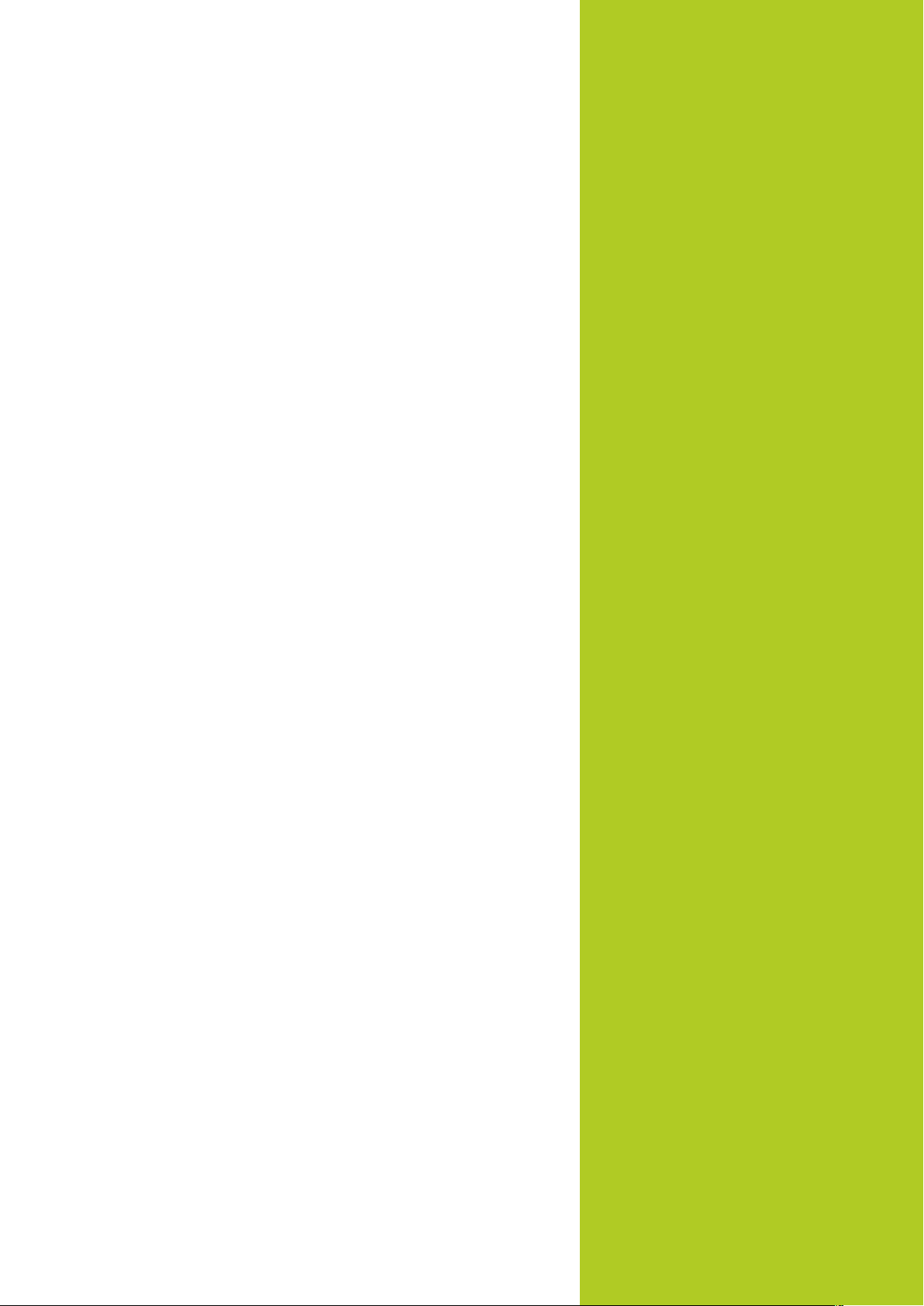
Fundamentals
Page 6
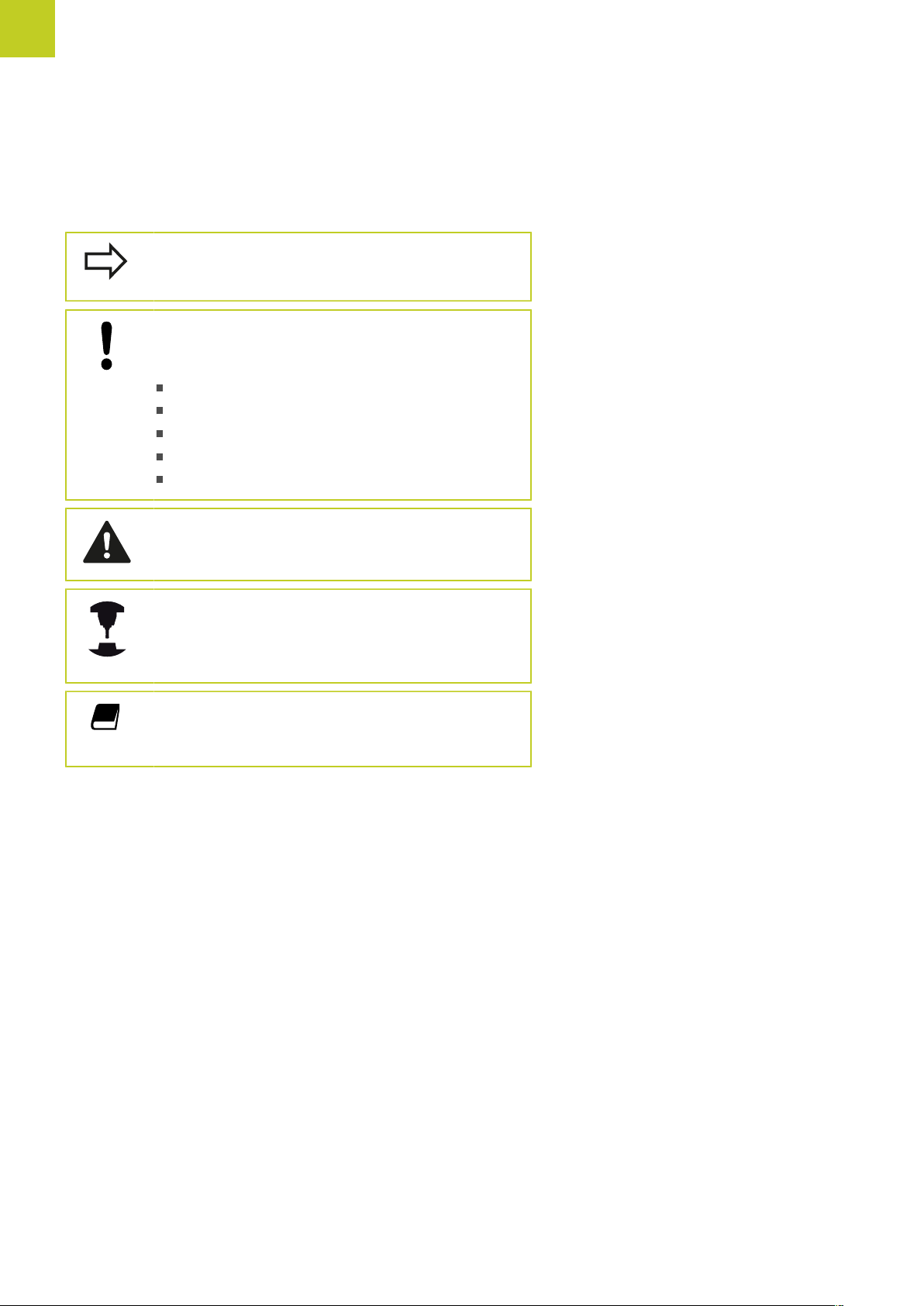
Fundamentals
About this manual
About this manual
The symbols used in this manual are described below.
This symbol indicates that important information
about the function described must be considered.
This symbol indicates that there is one or more
of the following risks when using the described
function:
Danger to workpiece
Danger to fixtures
Danger to tool
Danger to machine
Danger to operator
This symbol indicates a possibly dangerous situation
that may cause injuries if not avoided.
This symbol indicates that the described function
must be adapted by the machine tool builder. The
function described may therefore vary depending on
the machine.
This symbol indicates that you can find detailed
information about a function in another manual.
Would you like any changes, or have you found any errors?
We are continuously striving to improve our documentation for you.
Please help us by sending your requests to the following e-mail
address: tnc-userdoc@heidenhain.de.
6
TNC 128 | User's Manual HEIDENHAIN Conversational Programming | 5/2014
Page 7
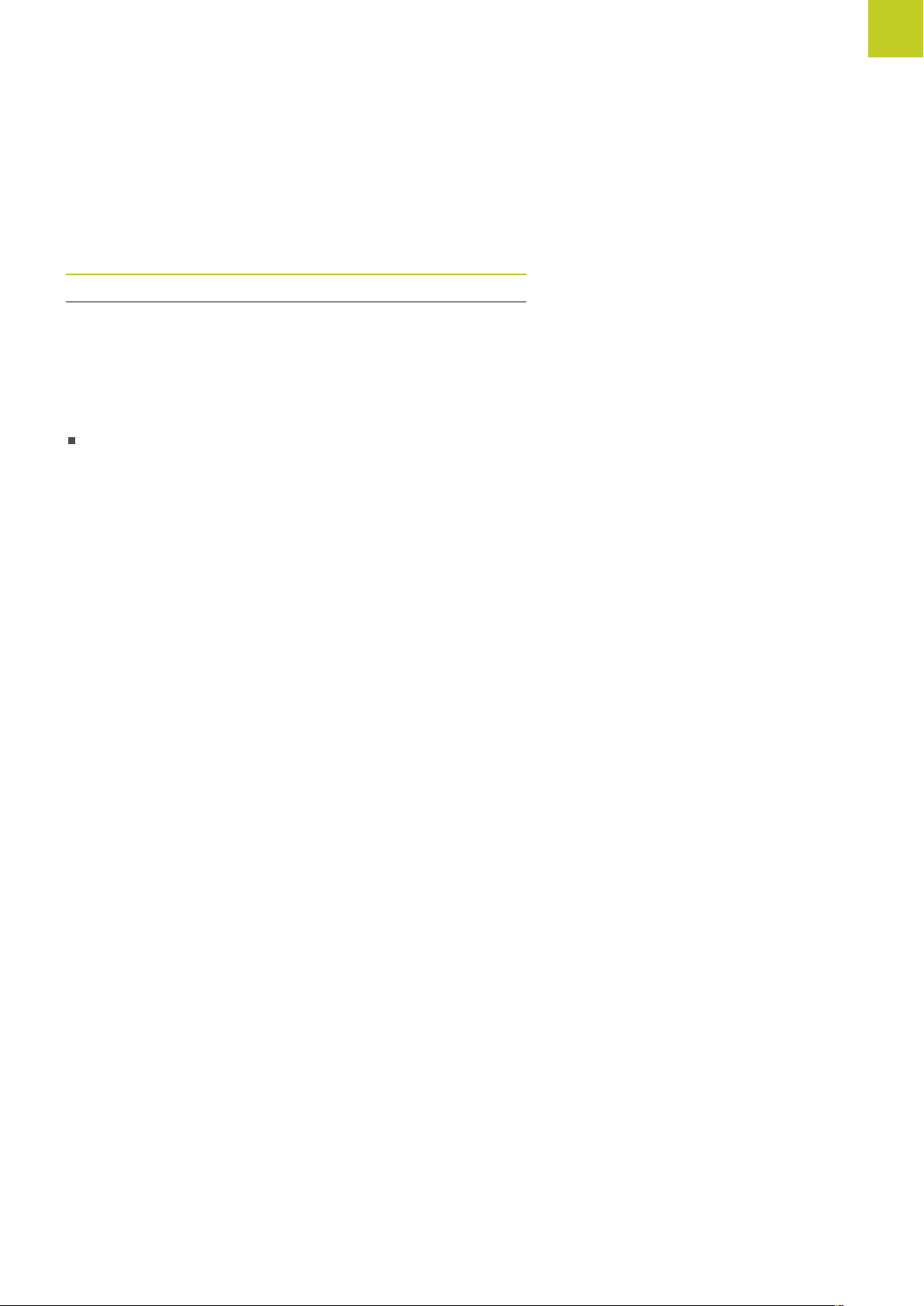
TNC model, software and features
TNC model, software and features
This manual describes functions and features provided by TNCs as
of the following NC software numbers.
TNC model NC software number
TNC 128 771841-02
The machine tool builder adapts the usable features of the TNC to
his machine by setting machine parameters. Some of the functions
described in this manual may therefore not be among the features
provided by the TNC on your machine tool.
TNC functions that may not be available on your machine include:
Probing functions for the 3-D touch probe
Please contact your machine tool builder to become familiar with
the features of your machine.
Many machine manufacturers, as well as HEIDENHAIN, offer
programming courses for the TNCs. We recommend these courses
as an effective way of improving your programming skill and
sharing information and ideas with other TNC users.
TNC 128 | User's Manual HEIDENHAIN Conversational Programming | 5/2014
7
Page 8
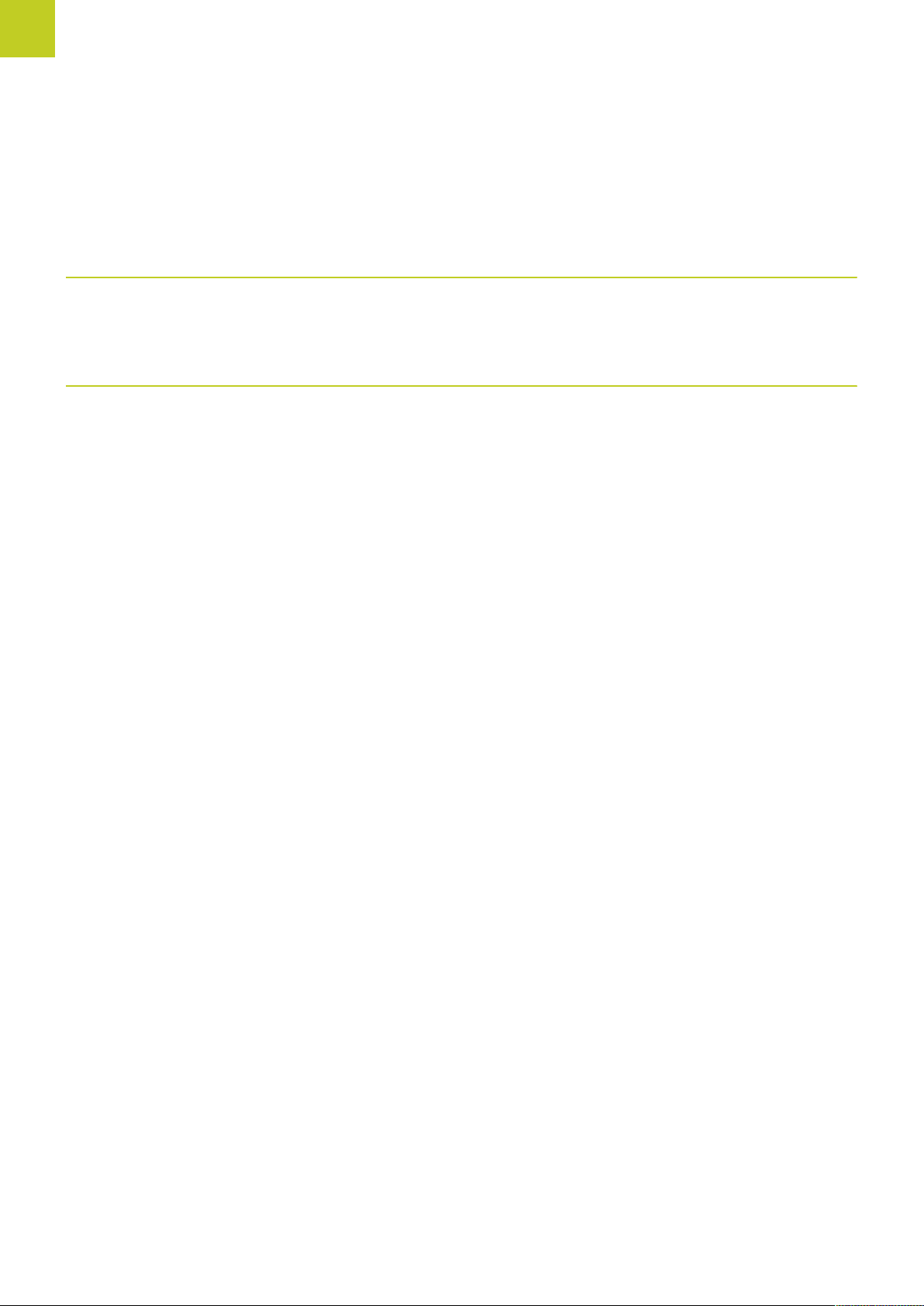
Fundamentals
TNC model, software and features
Software options
The TNC 128 features various software options that can be enabled by your machine tool builder. Each option is to
be enabled separately and contains the following respective functions:
Touch Probe Functions (option 17)
Touch probe cycles
■
Datum setting in the Manual Operation mode
Automatic tool measurement
■
HEIDENHAIN DNC (option 18)
Communication with external PC applications over COM component
■
8
TNC 128 | User's Manual HEIDENHAIN Conversational Programming | 5/2014
Page 9
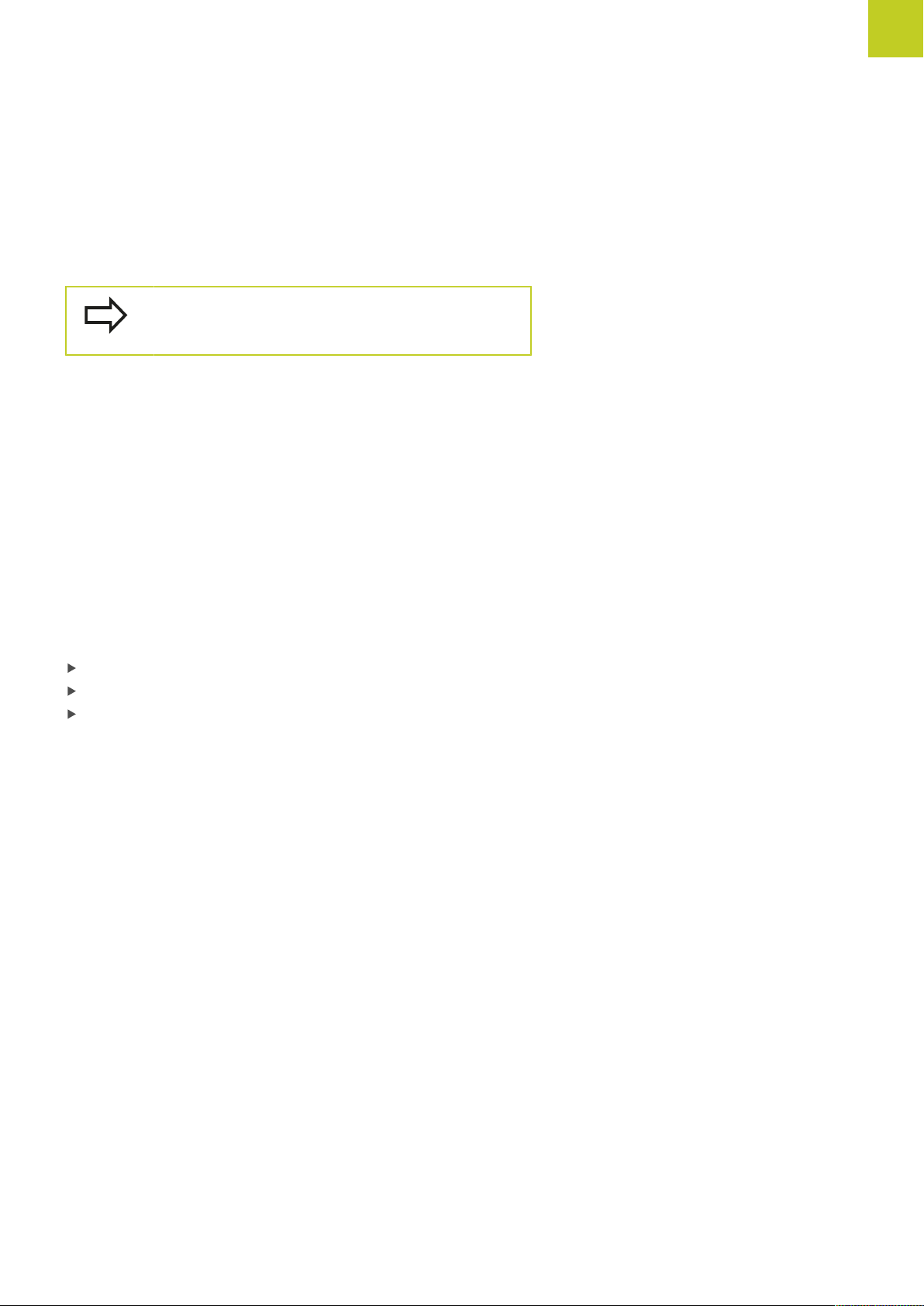
TNC model, software and features
Feature Content Level (upgrade functions)
Along with software options, significant further improvements
of the TNC software are managed via the Feature Content Level
upgrade functions. Functions subject to the FCL are not available
simply by updating the software on your TNC.
All upgrade functions are available to you without
surcharge when you receive a new machine.
Upgrade functions are identified in the manual with FCL n, where n
indicates the sequential number of the feature content level.
You can purchase a code number in order to permanently enable
the FCL functions. For more information, contact your machine tool
builder or HEIDENHAIN.
Intended place of operation
The TNC complies with the limits for a Class A device in
accordance with the specifications in EN 55022, and is intended for
use primarily in industrially-zoned areas.
Legal information
This product uses open source software. Further information is
available on the control under
Programming and Editing operating mode
MOD function
License Info soft key
TNC 128 | User's Manual HEIDENHAIN Conversational Programming | 5/2014
9
Page 10
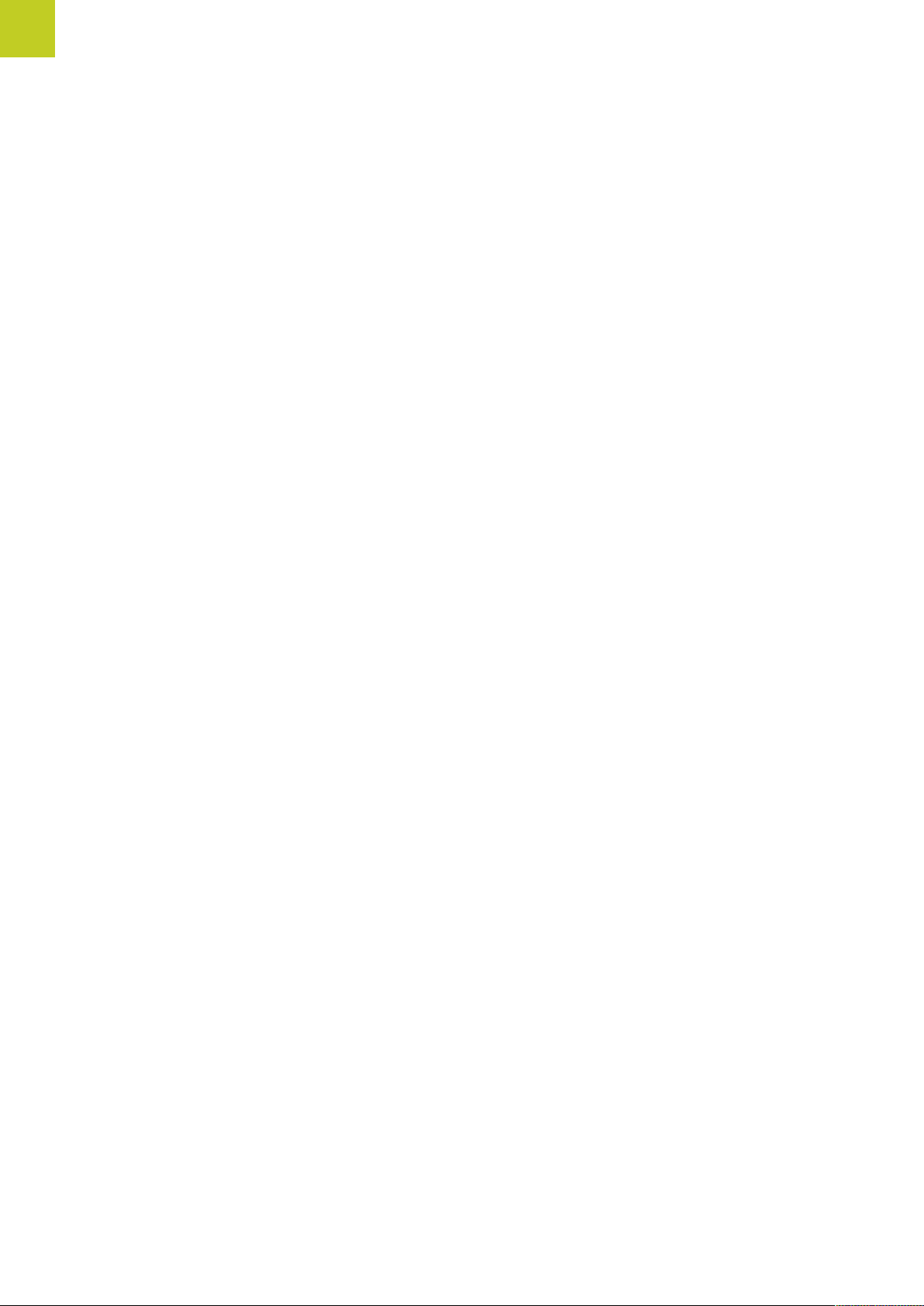
Fundamentals
TNC model, software and features
10
TNC 128 | User's Manual HEIDENHAIN Conversational Programming | 5/2014
Page 11
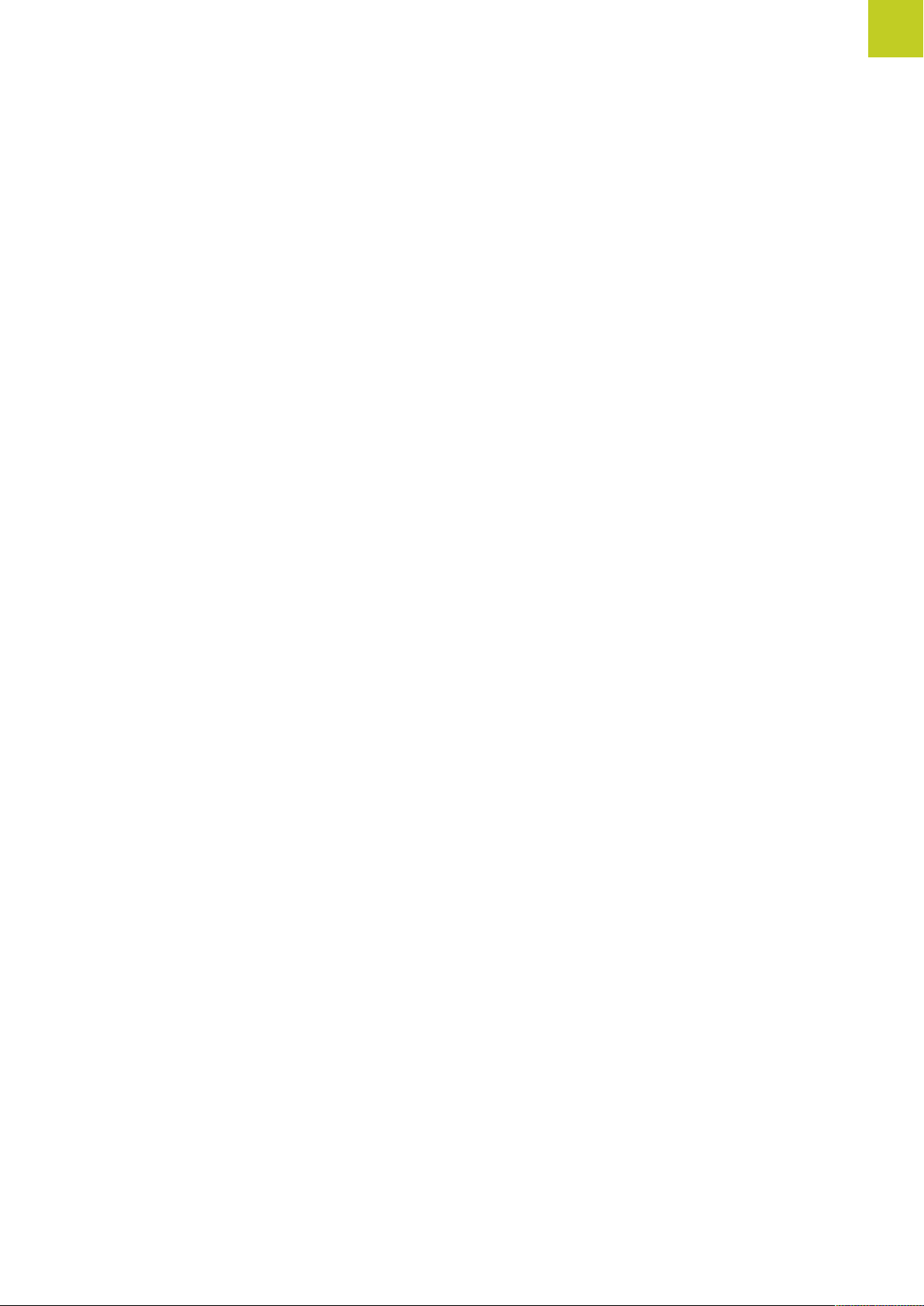
Contents
1 First Steps with the TNC 128....................................................................................................... 43
2 Introduction.....................................................................................................................................61
3 Programming: Fundamentals, file management.........................................................................79
4 Programming: Programming aids.............................................................................................. 121
5 Programming: Tools..................................................................................................................... 145
6 Programming: Tool movements..................................................................................................167
7 Programming: Subprograms and program section repeats.................................................... 173
8 Programming: Q Parameters.......................................................................................................189
9 Programming: Miscellaneous functions.....................................................................................251
10 Programming: Special functions.................................................................................................261
11 Manual operation and setup.......................................................................................................279
12 Positioning with Manual Data Input..........................................................................................313
13 Test run and program run........................................................................................................... 317
14 MOD functions..............................................................................................................................345
15 Cycle fundamentals......................................................................................................................371
16 Drilling, boring and thread cycles...............................................................................................393
17 Fixed cycles: Pocket milling / stud milling................................................................................ 427
18 Cycles: Coordinate Transformations...........................................................................................447
19 Cycles: Special Functions............................................................................................................ 463
20 Touch probe cycles.......................................................................................................................469
21 Tables and overviews...................................................................................................................489
TNC 128 | User's Manual HEIDENHAIN Conversational Programming | 5/2014
11
Page 12
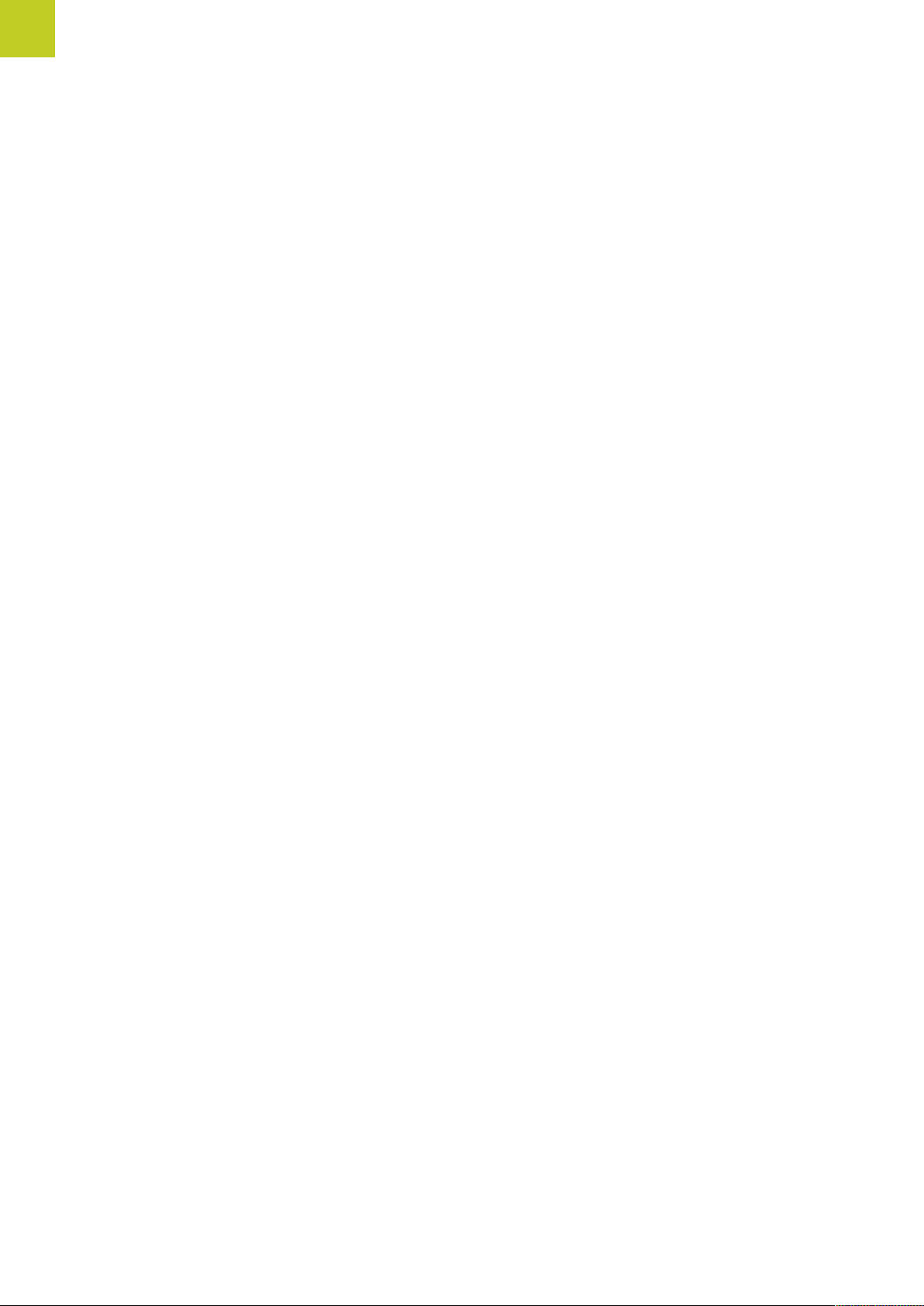
Contents
12
TNC 128 | User's Manual HEIDENHAIN Conversational Programming | 5/2014
Page 13
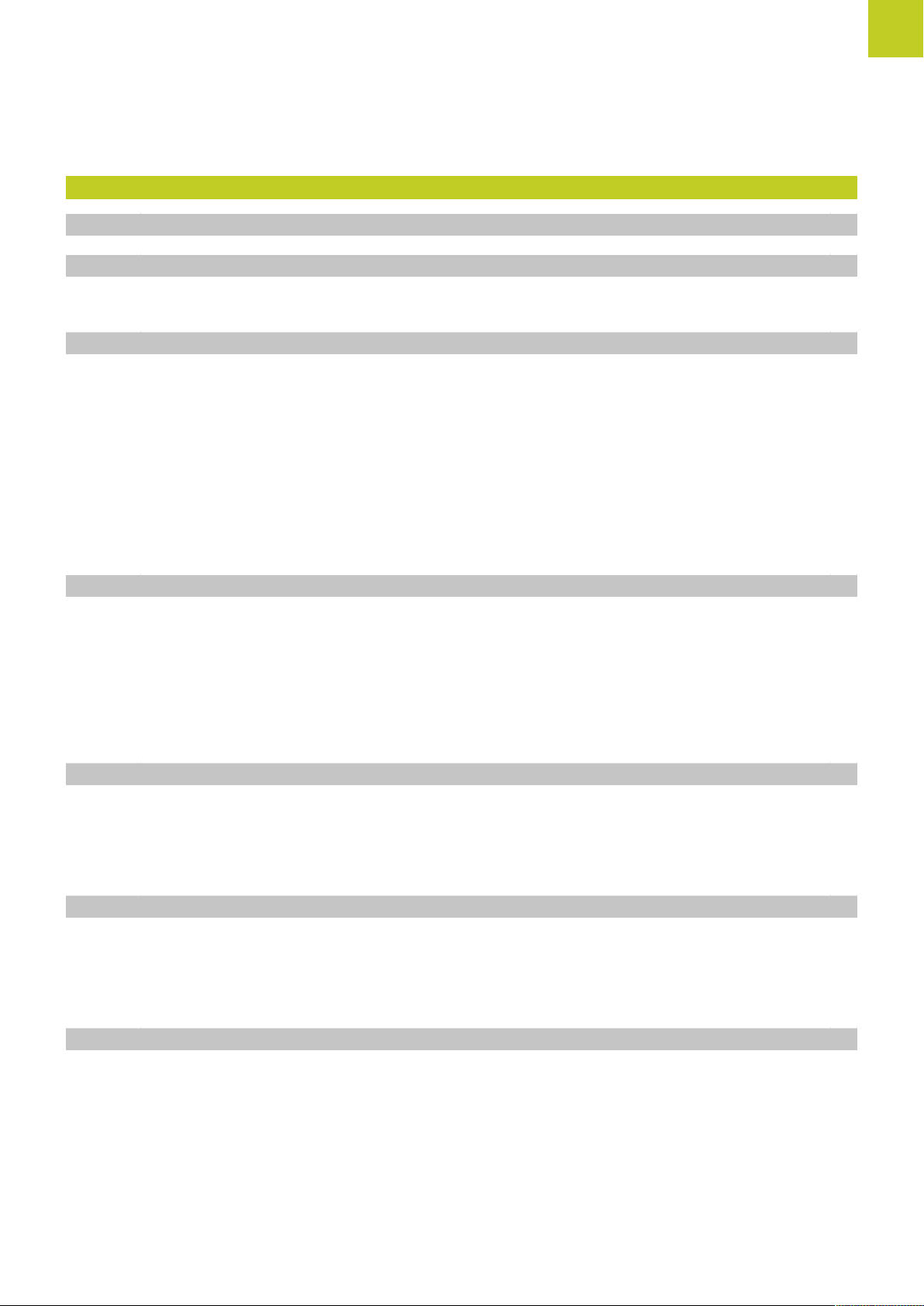
1 First Steps with the TNC 128....................................................................................................... 43
1.1 Overview................................................................................................................................................ 44
1.2 Machine switch-on................................................................................................................................44
Acknowledging the power interruption and moving to the reference points..........................................44
1.3 Programming the first part..................................................................................................................45
Selecting the correct operating mode.................................................................................................... 45
The most important TNC keys................................................................................................................45
Creating a new program/file management.............................................................................................46
Defining a workpiece blank.................................................................................................................... 47
Program layout........................................................................................................................................ 48
Programming a simple contour...............................................................................................................49
Creating a cycle program........................................................................................................................51
1.4 Graphically testing the first part.........................................................................................................53
Selecting the correct operating mode.................................................................................................... 53
Selecting the tool table for the test run................................................................................................. 53
Choosing the program you want to test................................................................................................ 54
Selecting the screen layout and the view.............................................................................................. 54
Starting the test run................................................................................................................................55
1.5 Setting up tools.................................................................................................................................... 56
Selecting the correct operating mode.................................................................................................... 56
Preparing and measuring tools............................................................................................................... 56
The tool table TOOL.T............................................................................................................................ 57
1.6 Workpiece setup....................................................................................................................................58
Selecting the correct operating mode.................................................................................................... 58
Clamping the workpiece......................................................................................................................... 58
Datum setting with 3-D touch probe (software option 17: Touch Probe Functions)................................59
1.7 Running the first program...................................................................................................................60
Selecting the correct operating mode.................................................................................................... 60
Choosing the program you want to run................................................................................................. 60
Start the program....................................................................................................................................60
TNC 128 | User's Manual HEIDENHAIN Conversational Programming | 5/2014
13
Page 14
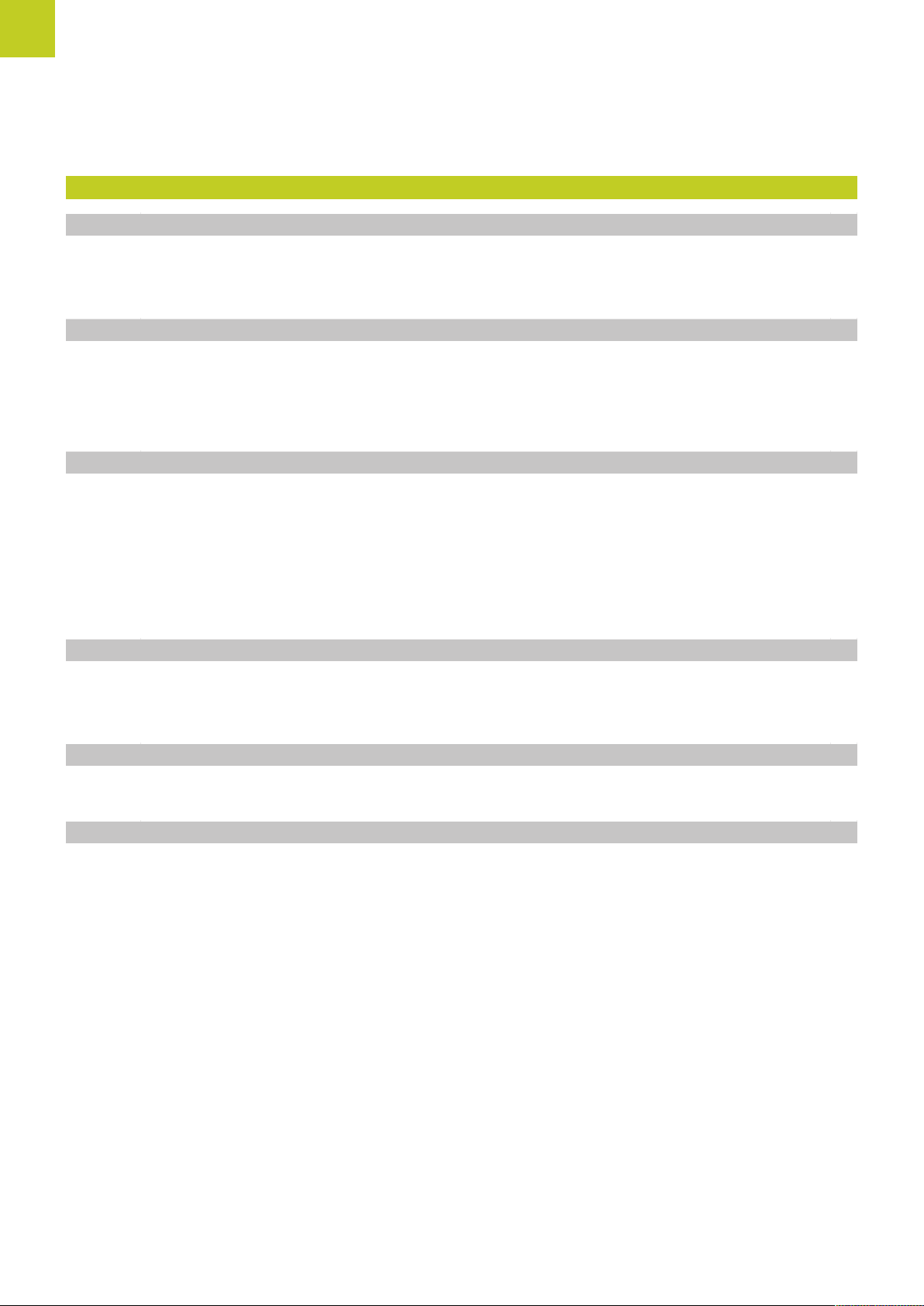
Contents
2 Introduction.....................................................................................................................................61
2.1 The TNC 128.......................................................................................................................................... 62
Programming: In HEIDENHAIN conversational.......................................................................................62
Compatibility............................................................................................................................................62
2.2 Visual display unit and operating panel............................................................................................ 63
Display screen.........................................................................................................................................63
Setting the screen layout........................................................................................................................63
Control Panel...........................................................................................................................................64
2.3 Modes of Operation..............................................................................................................................65
Manual Operation and El. Handwheel....................................................................................................65
Positioning with Manual Data Input........................................................................................................65
Programming...........................................................................................................................................65
Test Run.................................................................................................................................................. 66
Program Run, Full Sequence and Program Run, Single Block................................................................66
2.4 Status displays...................................................................................................................................... 67
"General" status display...........................................................................................................................67
Additional status displays........................................................................................................................68
2.5 Window Manager..................................................................................................................................74
Task bar................................................................................................................................................... 75
2.6 Accessories: HEIDENHAIN 3-D Touch Probes and Electronic Handwheels......................................76
3-D touch probes.................................................................................................................................... 76
HR electronic handwheels......................................................................................................................77
14
TNC 128 | User's Manual HEIDENHAIN Conversational Programming | 5/2014
Page 15
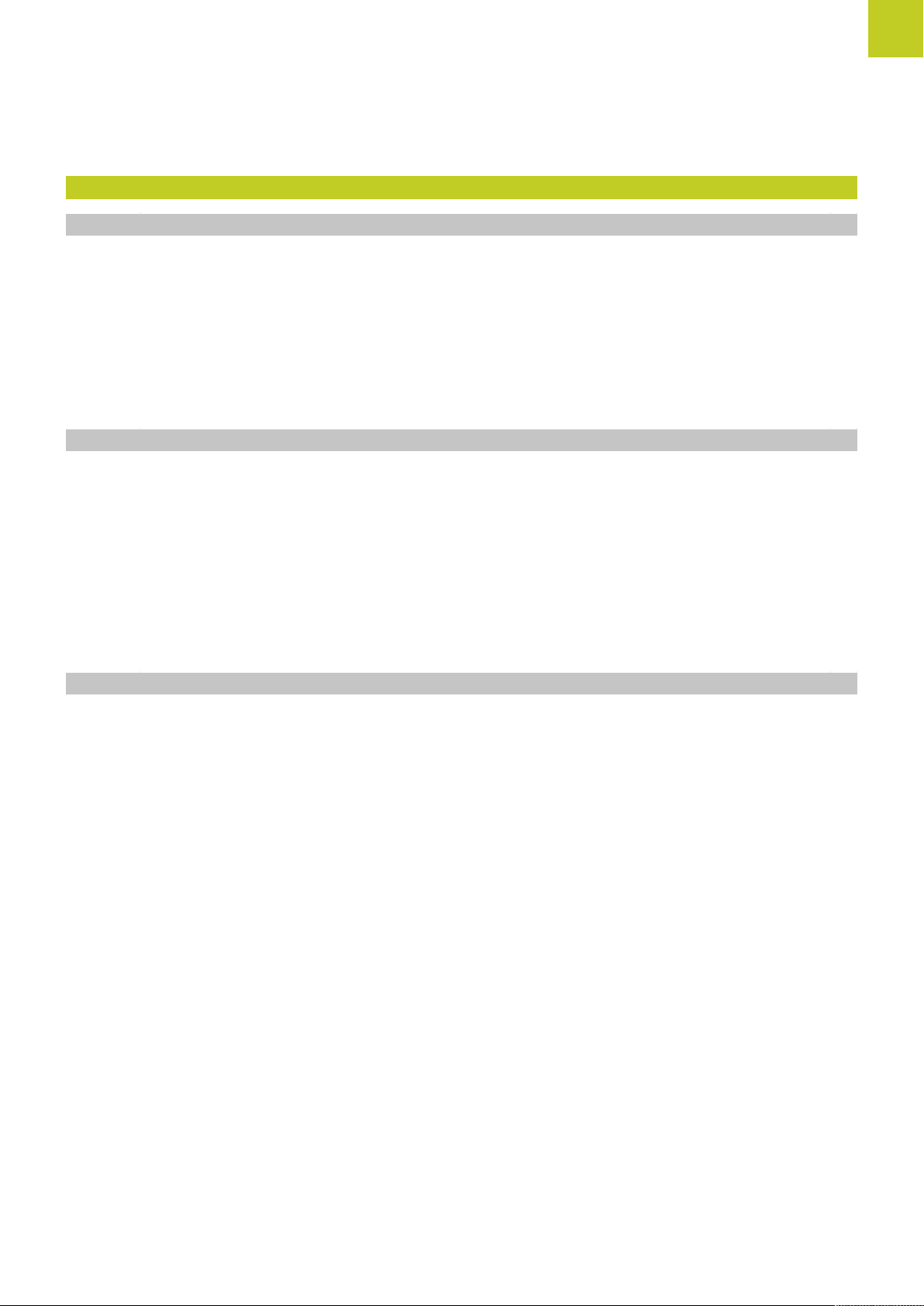
3 Programming: Fundamentals, file management.........................................................................79
3.1 Fundamentals........................................................................................................................................ 80
Position encoders and reference marks................................................................................................. 80
Reference system................................................................................................................................... 80
Reference system on milling machines..................................................................................................81
Designation of the axes on milling machines.........................................................................................81
Absolute and incremental workpiece positions......................................................................................82
Selecting the datum................................................................................................................................82
3.2 Opening and entering programs.........................................................................................................84
Organization of an NC program in HEIDENHAIN Conversational format................................................84
Define the blank: BLK FORM.................................................................................................................85
Opening a new part program................................................................................................................. 86
Programming tool movements in conversational................................................................................... 87
Actual position capture............................................................................................................................89
Editing a program....................................................................................................................................90
The TNC search function........................................................................................................................ 93
3.3 File manager: Fundamentals................................................................................................................95
Files......................................................................................................................................................... 95
Displaying externally generated files on the TNC...................................................................................97
Data Backup............................................................................................................................................ 97
TNC 128 | User's Manual HEIDENHAIN Conversational Programming | 5/2014
15
Page 16
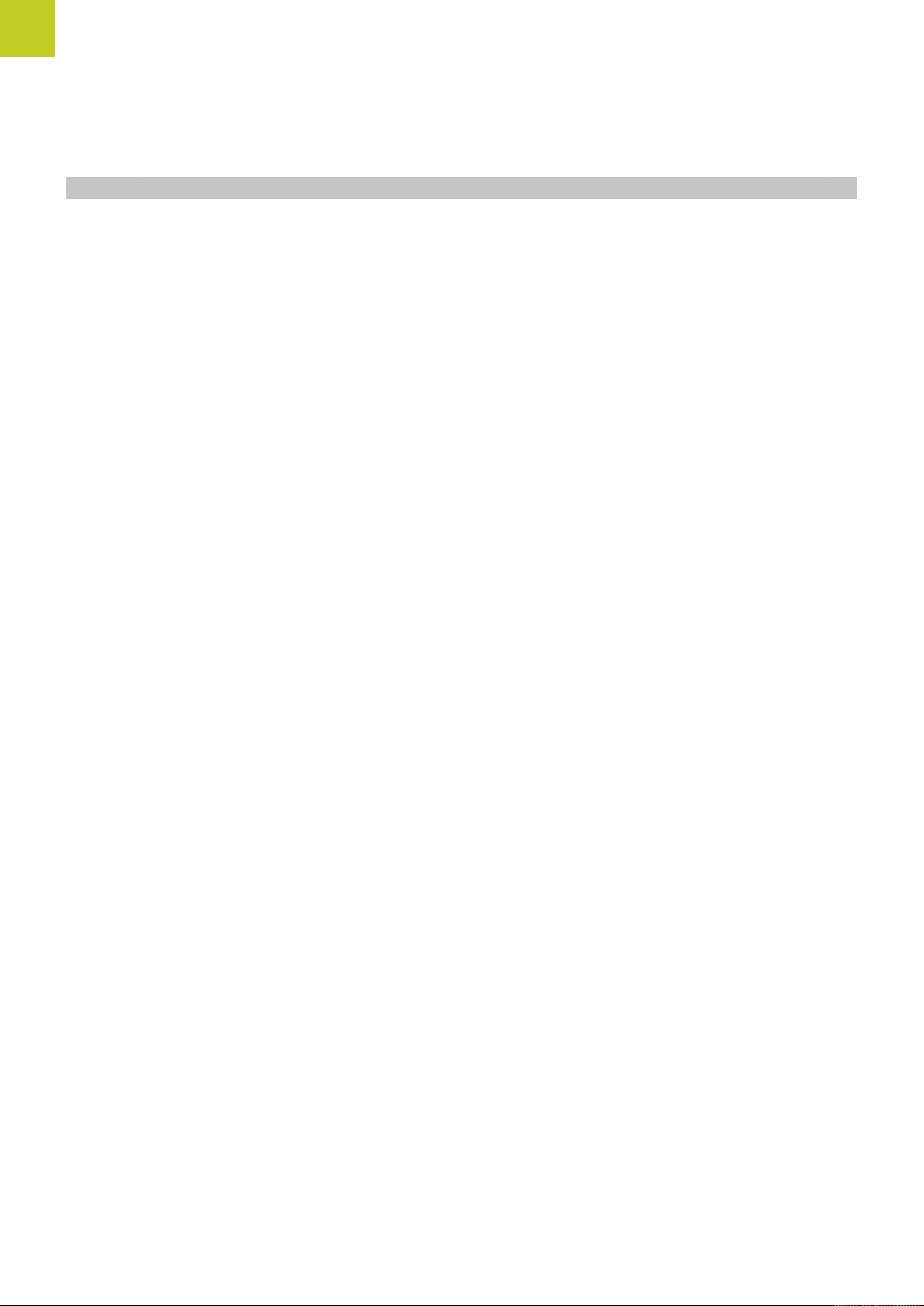
Contents
3.4 Working with the file manager........................................................................................................... 98
Directories............................................................................................................................................... 98
Paths........................................................................................................................................................98
Overview: Functions of the file manager............................................................................................... 99
Calling the file manager........................................................................................................................100
Selecting drives, directories and files...................................................................................................101
Creating a new directory...................................................................................................................... 102
Creating a new file................................................................................................................................102
Copying a single file..............................................................................................................................102
Copying files into another directory......................................................................................................103
Copying a table..................................................................................................................................... 104
Copying a directory............................................................................................................................... 104
Choosing one of the last files selected................................................................................................105
Deleting a file........................................................................................................................................106
Deleting a directory...............................................................................................................................106
Tagging files.......................................................................................................................................... 107
Renaming a file..................................................................................................................................... 108
Sorting files........................................................................................................................................... 108
Additional functions...............................................................................................................................109
Additional tools for management of external file types........................................................................110
Data transfer to/from an external data medium................................................................................... 116
The TNC in a network.......................................................................................................................... 118
USB devices on the TNC......................................................................................................................119
16
TNC 128 | User's Manual HEIDENHAIN Conversational Programming | 5/2014
Page 17
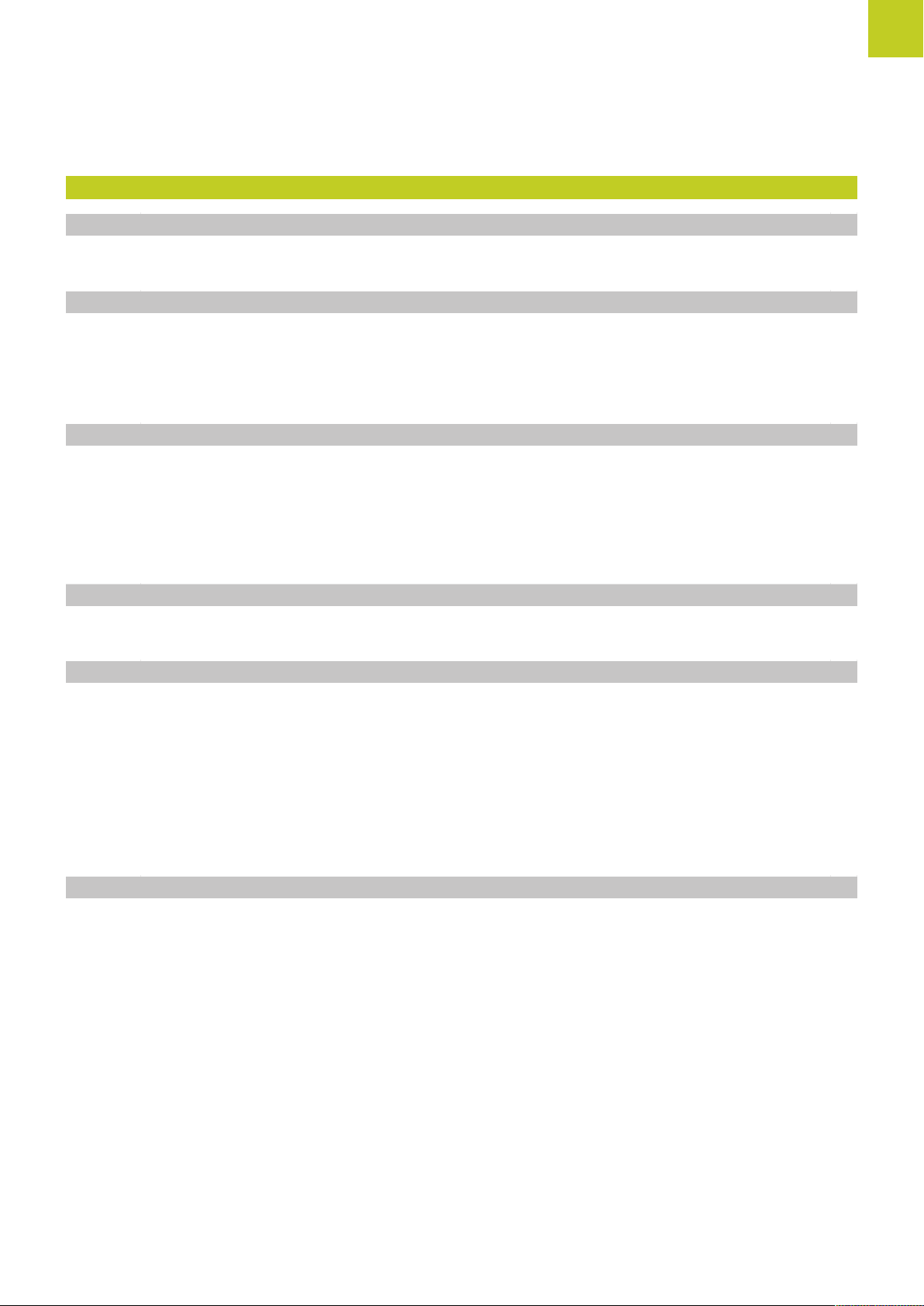
4 Programming: Programming aids.............................................................................................. 121
4.1 Screen keyboard..................................................................................................................................122
Enter the text with the screen keyboard..............................................................................................122
4.2 Adding comments...............................................................................................................................123
Application.............................................................................................................................................123
Add comments......................................................................................................................................123
Functions for editing of the comment..................................................................................................123
4.3 Structuring programs..........................................................................................................................124
Definition and applications....................................................................................................................124
Displaying the program structure window / Changing the active window............................................124
Inserting a structuring block in the program window...........................................................................124
Selecting blocks in the program structure window..............................................................................124
4.4 Calculator............................................................................................................................................. 125
Operation...............................................................................................................................................125
4.5 Programming graphics....................................................................................................................... 128
Generate/do not generate graphics during programming.....................................................................128
Generating a graphic for an existing program...................................................................................... 128
Block number display ON/OFF..............................................................................................................129
Erasing the graphic............................................................................................................................... 129
Showing grid lines.................................................................................................................................129
Magnification or reduction of details.................................................................................................... 130
4.6 Error messages.................................................................................................................................... 131
Display of errors....................................................................................................................................131
Open the error window........................................................................................................................ 131
Closing the error window..................................................................................................................... 131
Detailed error messages.......................................................................................................................132
INTERNAL INFO soft key......................................................................................................................132
Clearing errors.......................................................................................................................................133
Error log.................................................................................................................................................133
Keystroke log.........................................................................................................................................134
Informational texts................................................................................................................................ 135
Saving service files............................................................................................................................... 135
Calling the TNCguide help system....................................................................................................... 136
TNC 128 | User's Manual HEIDENHAIN Conversational Programming | 5/2014
17
Page 18
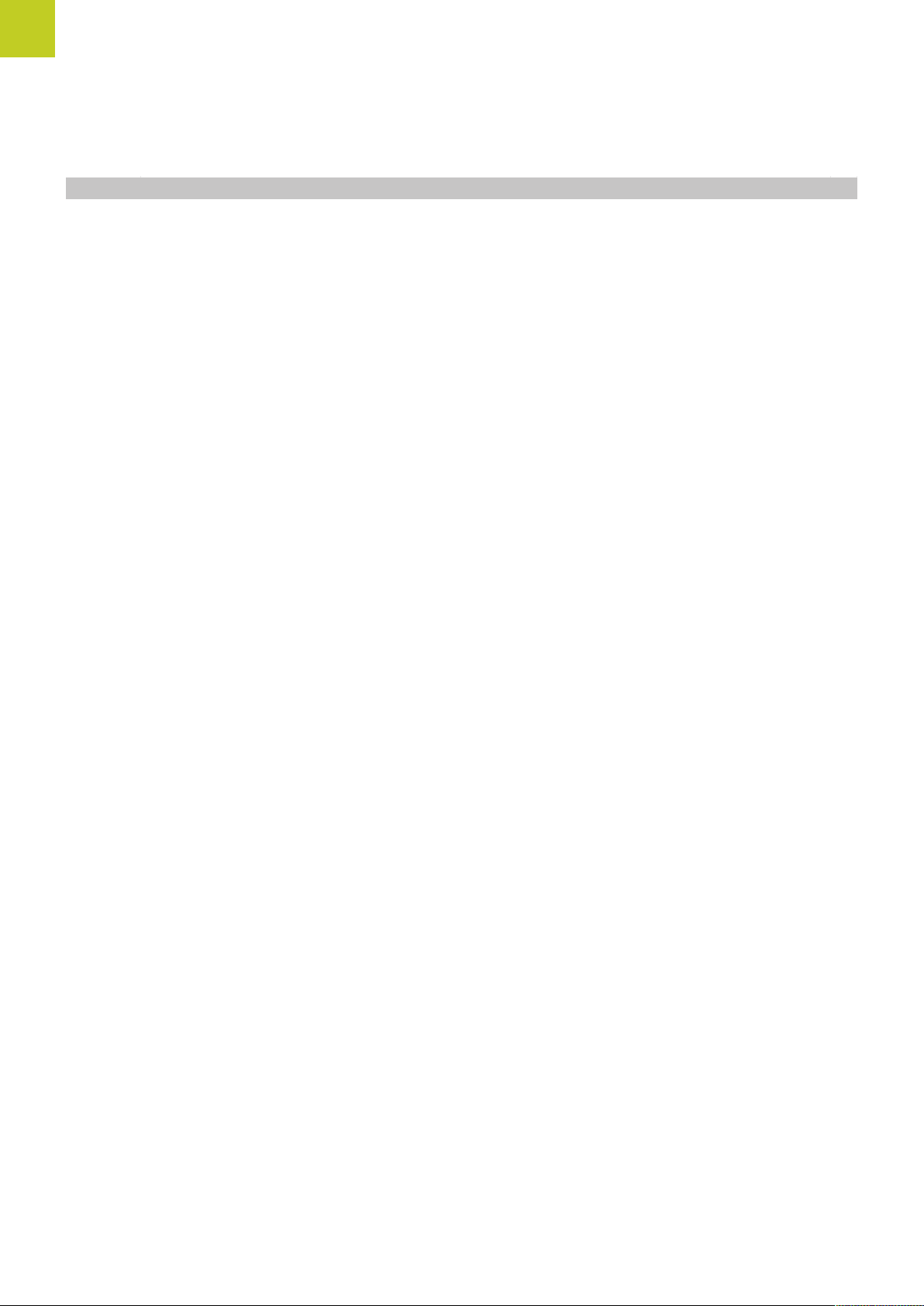
Contents
4.7 TNCguide context-sensitive help system.........................................................................................137
Application.............................................................................................................................................137
Working with the TNCguide................................................................................................................. 138
Downloading current help files............................................................................................................. 142
18
TNC 128 | User's Manual HEIDENHAIN Conversational Programming | 5/2014
Page 19
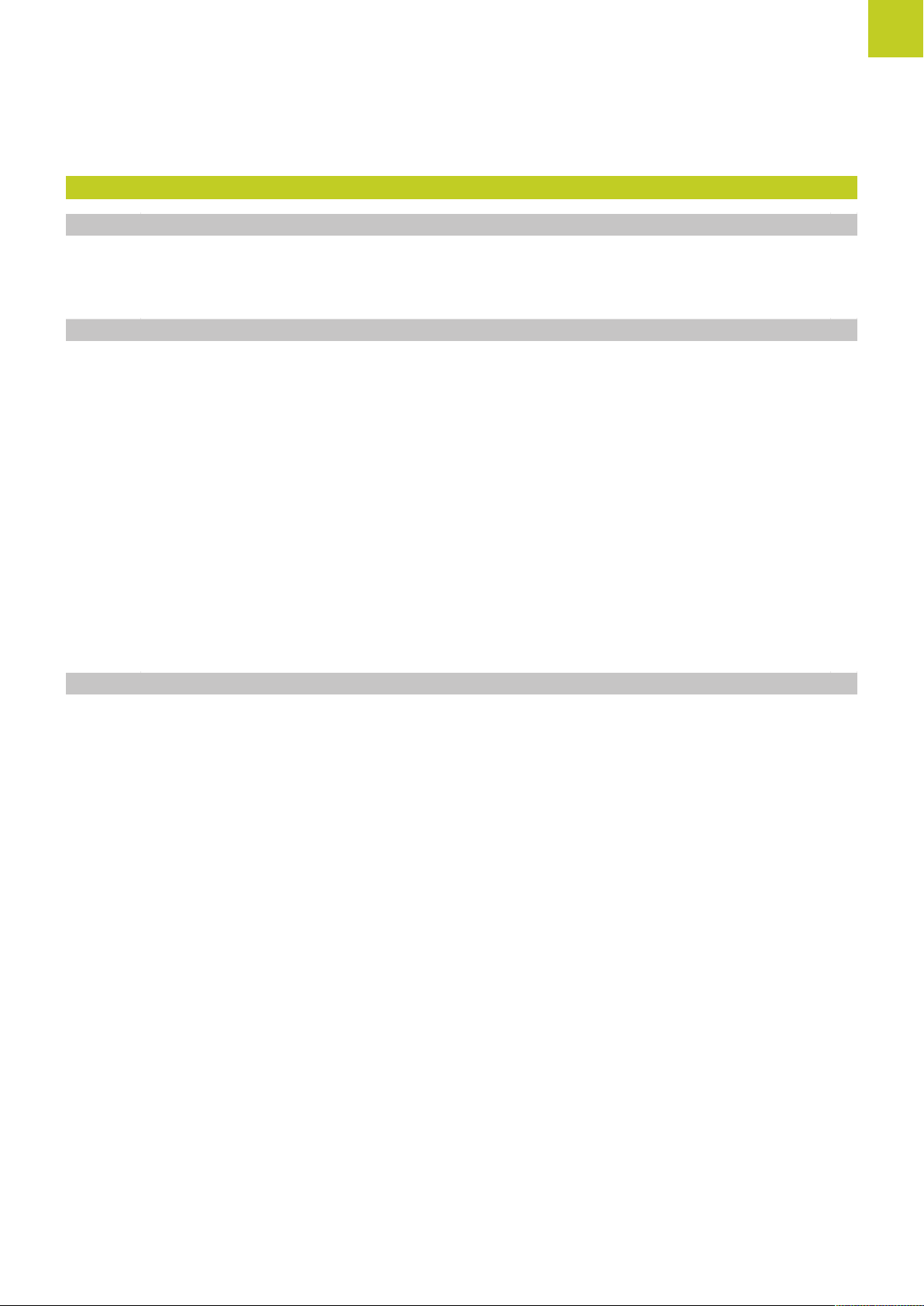
5 Programming: Tools..................................................................................................................... 145
5.1 Entering tool-related data.................................................................................................................. 146
Feed rate F............................................................................................................................................146
Spindle speed S.................................................................................................................................... 147
5.2 Tool data...............................................................................................................................................148
Requirements for tool compensation................................................................................................... 148
Tool number, tool name........................................................................................................................148
Tool length L......................................................................................................................................... 148
Tool radius R......................................................................................................................................... 148
Delta values for lengths and radii.........................................................................................................149
Entering tool data into the program..................................................................................................... 149
Enter tool data into the table............................................................................................................... 150
Importing tool tables.............................................................................................................................158
Call tool data......................................................................................................................................... 159
Tool change........................................................................................................................................... 161
Tool usage test......................................................................................................................................161
5.3 Tool compensation..............................................................................................................................163
Introduction........................................................................................................................................... 163
Tool length compensation..................................................................................................................... 163
Tool radius compensation with paraxial positioning blocks.................................................................. 164
TNC 128 | User's Manual HEIDENHAIN Conversational Programming | 5/2014
19
Page 20
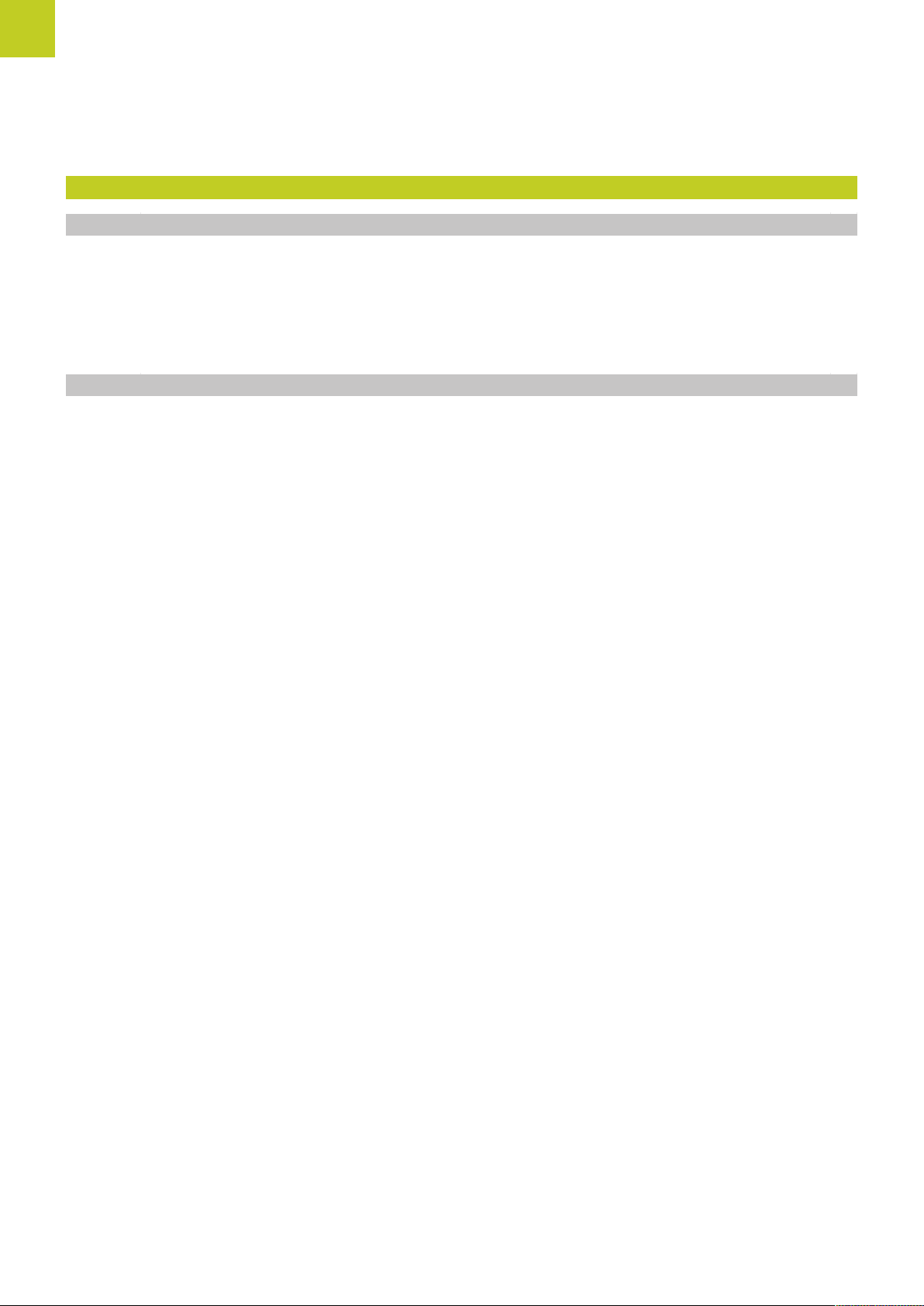
Contents
6 Programming: Tool movements..................................................................................................167
6.1 Fundamentals...................................................................................................................................... 168
Tool movements in the program...........................................................................................................168
Miscellaneous functions M...................................................................................................................168
Subprograms and program section repeats......................................................................................... 169
Programming with Q parameters......................................................................................................... 169
6.2 Tool movements..................................................................................................................................170
Programming tool movements for workpiece machining..................................................................... 170
Capture actual position......................................................................................................................... 171
Example: Linear movement..................................................................................................................172
20
TNC 128 | User's Manual HEIDENHAIN Conversational Programming | 5/2014
Page 21
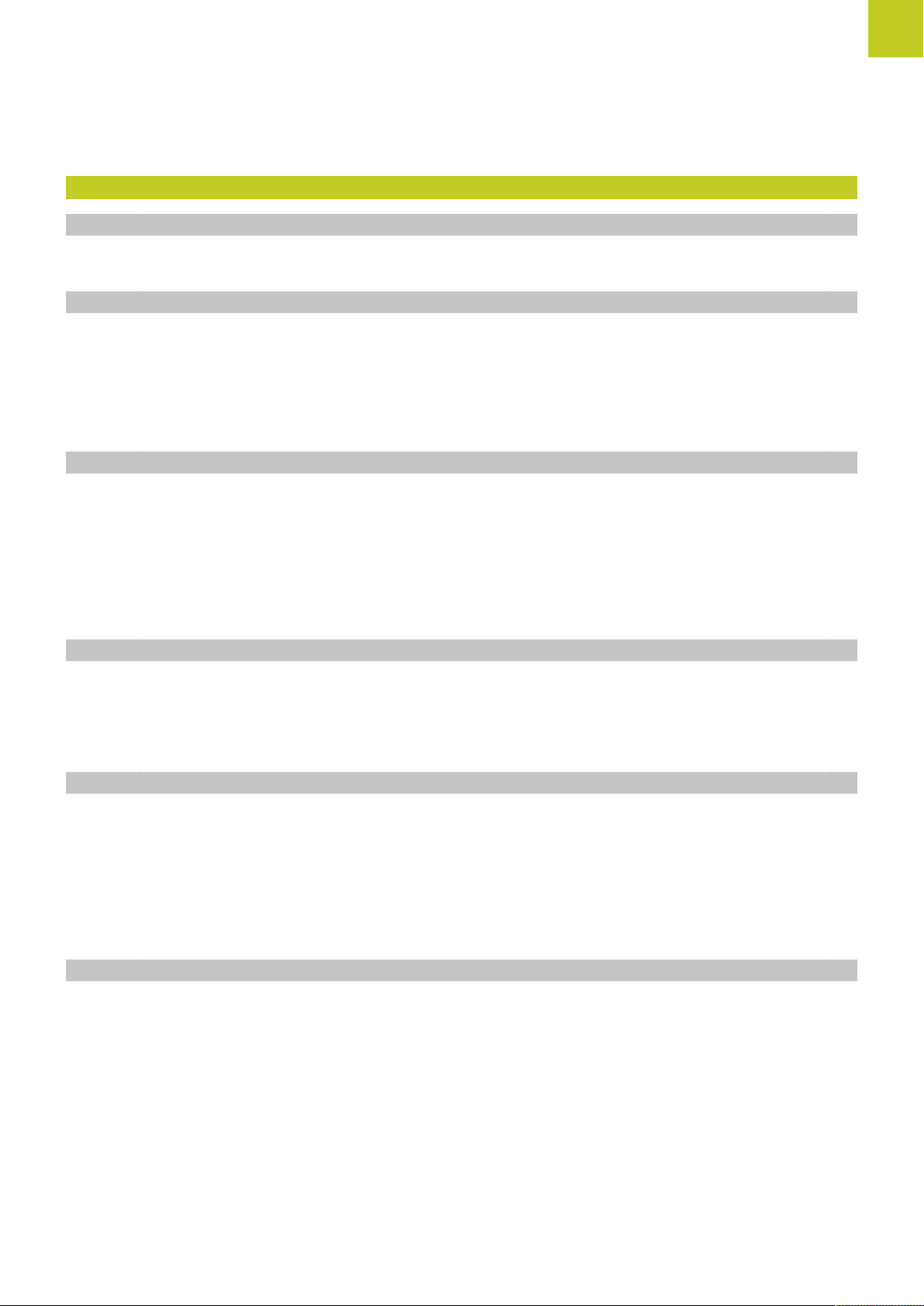
7 Programming: Subprograms and program section repeats.................................................... 173
7.1 Labeling Subprograms and Program Section Repeats................................................................... 174
Label......................................................................................................................................................174
7.2 Subprograms....................................................................................................................................... 175
Operating sequence..............................................................................................................................175
Programming notes...............................................................................................................................175
Programming a subprogram................................................................................................................. 175
Calling a subprogram............................................................................................................................ 176
7.3 Program-section repeats.................................................................................................................... 177
Label......................................................................................................................................................177
Operating sequence..............................................................................................................................177
Programming notes...............................................................................................................................177
Programming a program section repeat...............................................................................................178
Calling a program section repeat..........................................................................................................178
7.4 Any desired program as subprogram............................................................................................... 179
Operating sequence..............................................................................................................................179
Programming notes...............................................................................................................................179
Calling any program as a subprogram..................................................................................................180
7.5 Nesting................................................................................................................................................. 181
Types of nesting....................................................................................................................................181
Nesting depth........................................................................................................................................181
Subprogram within a subprogram........................................................................................................ 182
Repeating program section repeats......................................................................................................183
Repeating a subprogram.......................................................................................................................184
7.6 Programming examples..................................................................................................................... 185
Example: Groups of holes.................................................................................................................... 185
Example: Group of holes with several tools.........................................................................................187
TNC 128 | User's Manual HEIDENHAIN Conversational Programming | 5/2014
21
Page 22
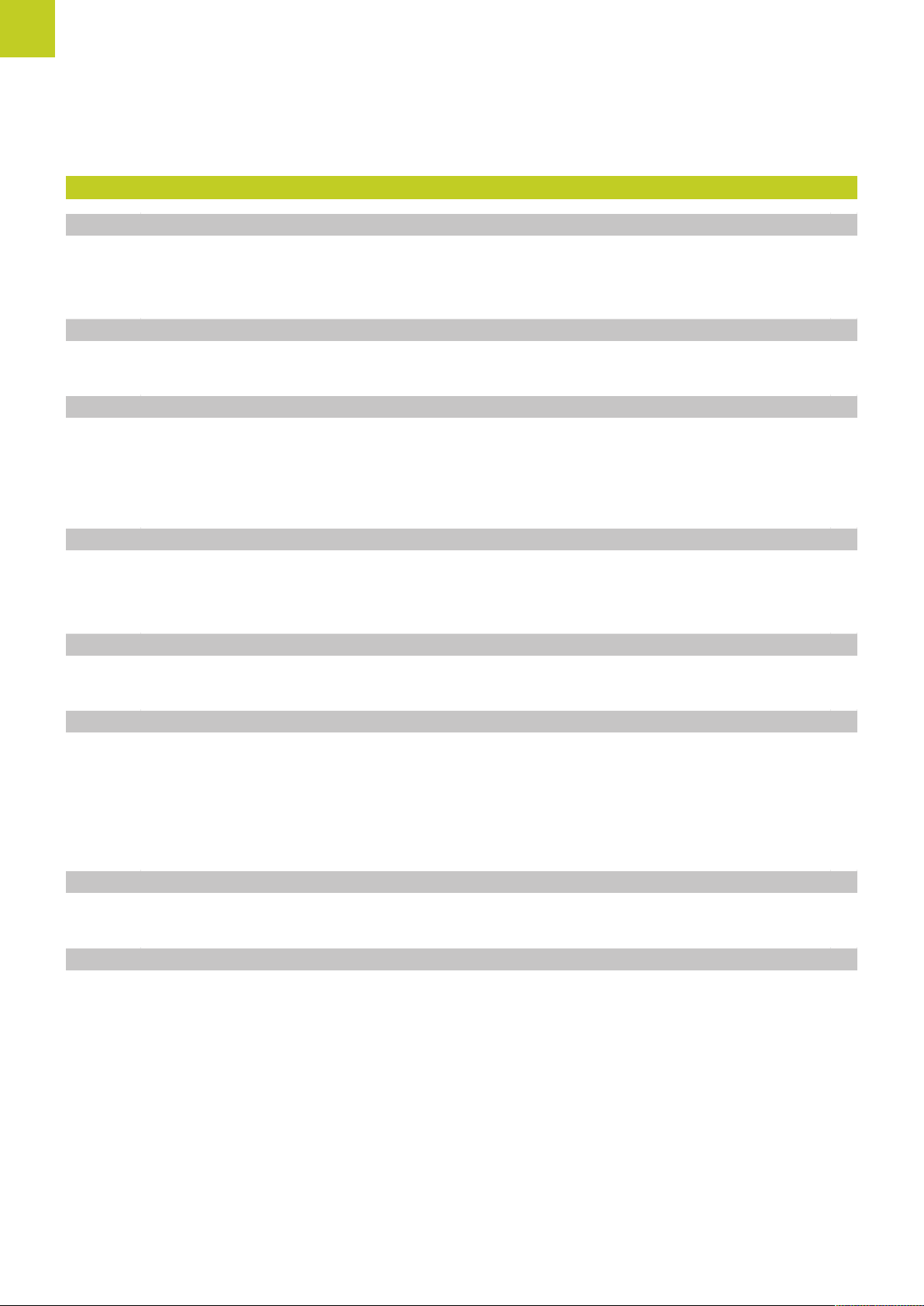
Contents
8 Programming: Q Parameters.......................................................................................................189
8.1 Principle and overview of functions................................................................................................. 190
Programming notes...............................................................................................................................191
Calling Q parameter functions..............................................................................................................192
8.2 Part families—Q parameters in place of numerical values............................................................. 193
Application.............................................................................................................................................193
8.3 Describing contours with mathematical functions......................................................................... 194
Application.............................................................................................................................................194
Overview............................................................................................................................................... 194
Programming fundamental operations..................................................................................................195
8.4 Angle functions................................................................................................................................... 196
Definitions............................................................................................................................................. 196
Programming trigonometric functions.................................................................................................. 196
8.5 Calculation of circles...........................................................................................................................197
Application.............................................................................................................................................197
8.6 If-then decisions with Q parameters................................................................................................ 198
Application.............................................................................................................................................198
Unconditional jumps..............................................................................................................................198
Programming if-then decisions............................................................................................................. 198
Abbreviations used:...............................................................................................................................199
8.7 Checking and changing Q parameters............................................................................................. 200
Procedure.............................................................................................................................................. 200
8.8 Additional functions............................................................................................................................202
Overview............................................................................................................................................... 202
FN 14: ERROR: Displaying error messages......................................................................................... 203
FN 16: F-PRINT: Output of formatted texts and Q parameter values....................................................207
FN 18: SYSREAD: Reading system data.............................................................................................. 211
FN 19: PLC: Transfer values to PLC..................................................................................................... 220
FN 20: WAIT FOR: NC and PLC synchronization................................................................................. 220
FN 29: PLC: Transfer values to the PLC...............................................................................................221
FN 37: EXPORT.....................................................................................................................................221
22
TNC 128 | User's Manual HEIDENHAIN Conversational Programming | 5/2014
Page 23
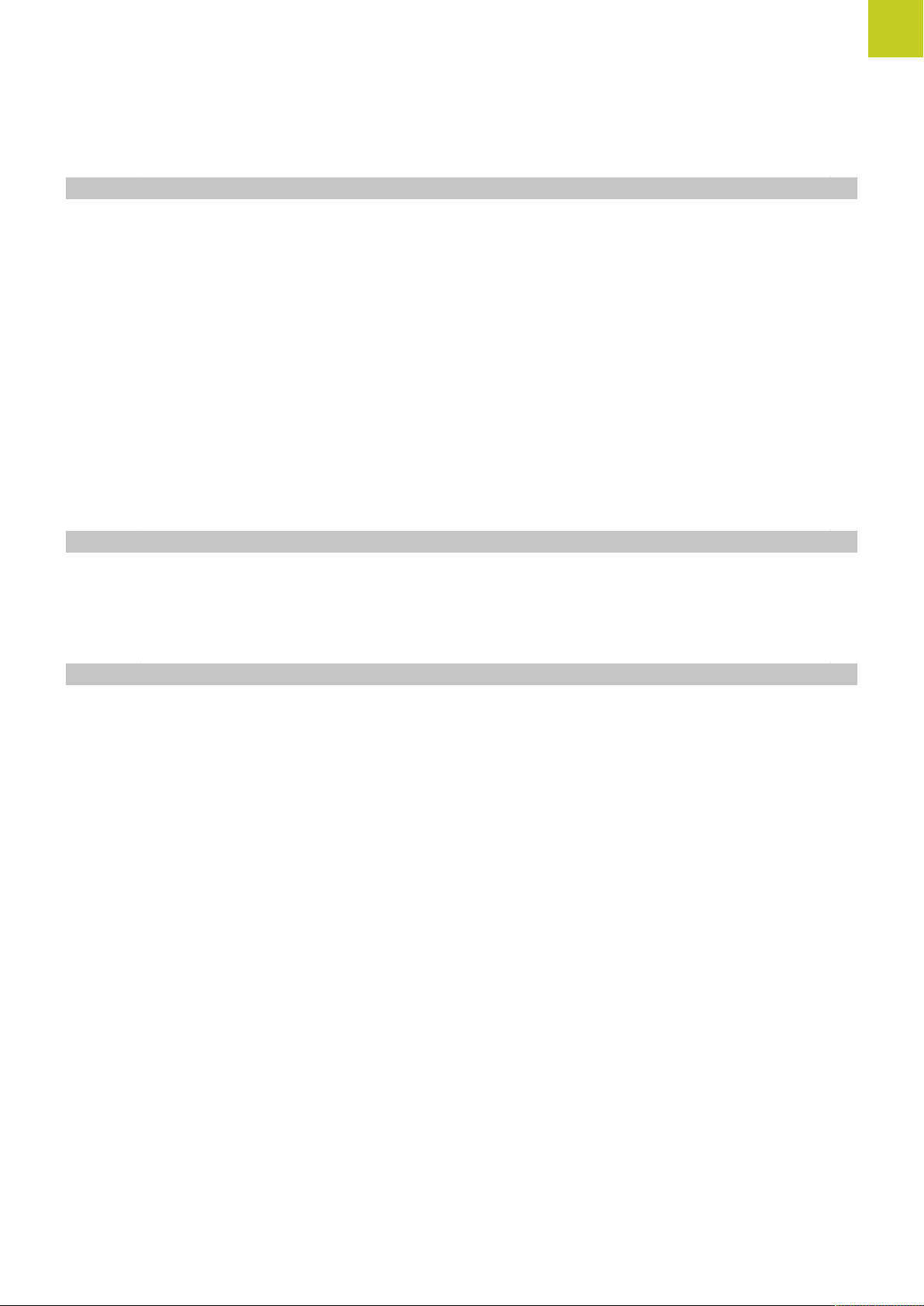
8.9 Accessing tables with SQL commands............................................................................................222
Introduction........................................................................................................................................... 222
A transaction......................................................................................................................................... 223
Programming SQL commands..............................................................................................................225
Overview of the soft keys.................................................................................................................... 225
SQL BIND..............................................................................................................................................226
SQL SELECT......................................................................................................................................... 227
SQL FETCH........................................................................................................................................... 229
SQL UPDATE.........................................................................................................................................230
SQL INSERT..........................................................................................................................................230
SQL COMMIT....................................................................................................................................... 231
SQL ROLLBACK....................................................................................................................................231
8.10 Entering formulas directly..................................................................................................................232
Entering formulas..................................................................................................................................232
Rules for formulas.................................................................................................................................234
Programming example.......................................................................................................................... 235
8.11 String parameters............................................................................................................................... 236
String processing functions.................................................................................................................. 236
Assigning string parameters................................................................................................................. 237
Chain-linking string parameters.............................................................................................................237
Converting a numerical value to a string parameter.............................................................................238
Copying a substring from a string parameter.......................................................................................239
Converting a string parameter to a numerical value.............................................................................240
Checking a string parameter.................................................................................................................241
Finding the length of a string parameter..............................................................................................242
Comparing alphabetic sequence...........................................................................................................243
Reading machine parameters............................................................................................................... 244
TNC 128 | User's Manual HEIDENHAIN Conversational Programming | 5/2014
23
Page 24
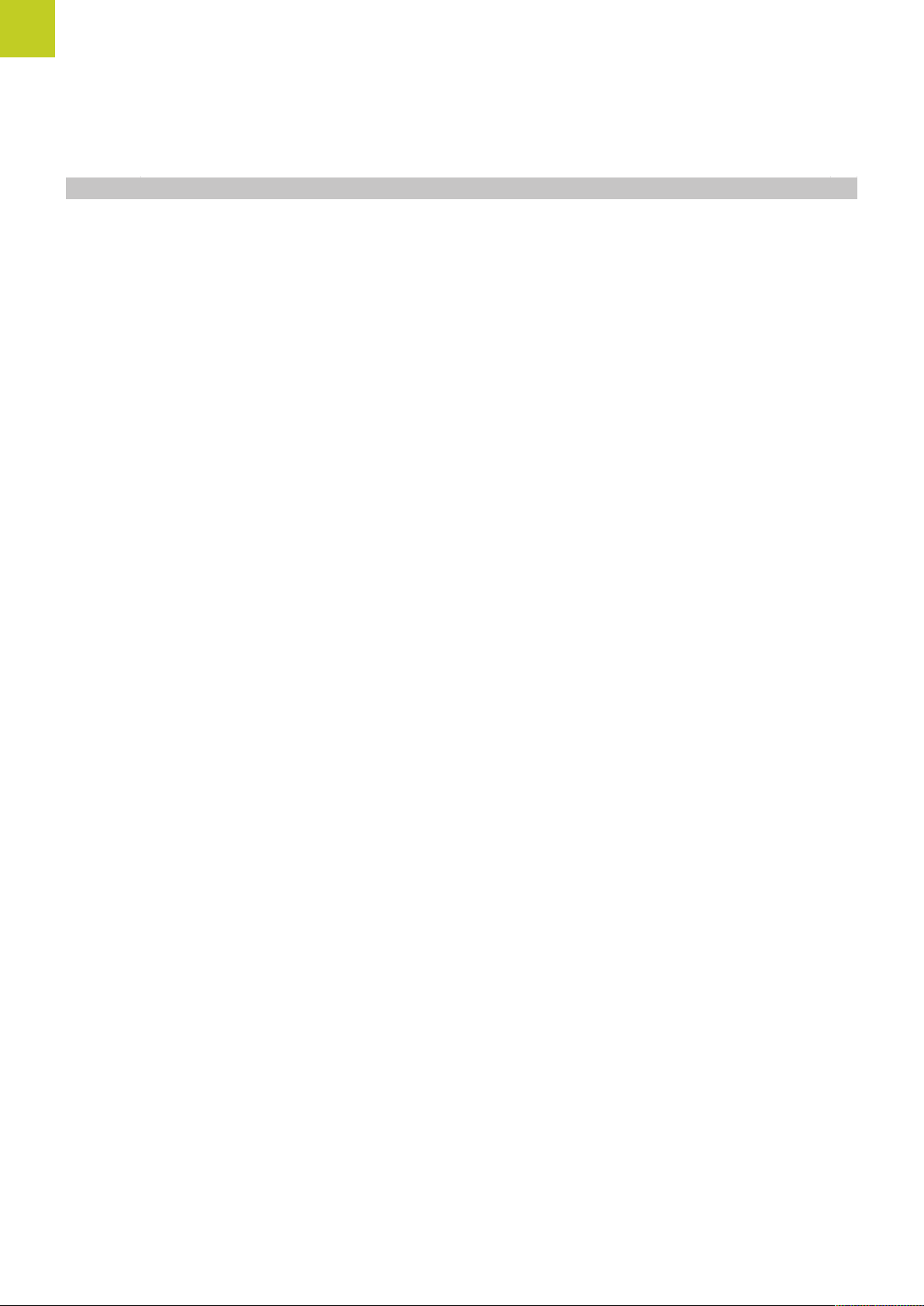
Contents
8.12 Preassigned Q parameters................................................................................................................. 247
Values from the PLC: Q100 to Q107....................................................................................................247
Active tool radius: Q108........................................................................................................................247
Tool axis: Q109......................................................................................................................................247
Spindle status: Q110............................................................................................................................. 248
Coolant on/off: Q111............................................................................................................................. 248
Overlap factor: Q112............................................................................................................................. 248
Unit of measurement for dimensions in the program: Q113................................................................248
Tool length: Q114.................................................................................................................................. 248
Coordinates after probing during program run..................................................................................... 249
Deviation between actual value and nominal value during automatic tool measurement with the
TT 130....................................................................................................................................................249
24
TNC 128 | User's Manual HEIDENHAIN Conversational Programming | 5/2014
Page 25
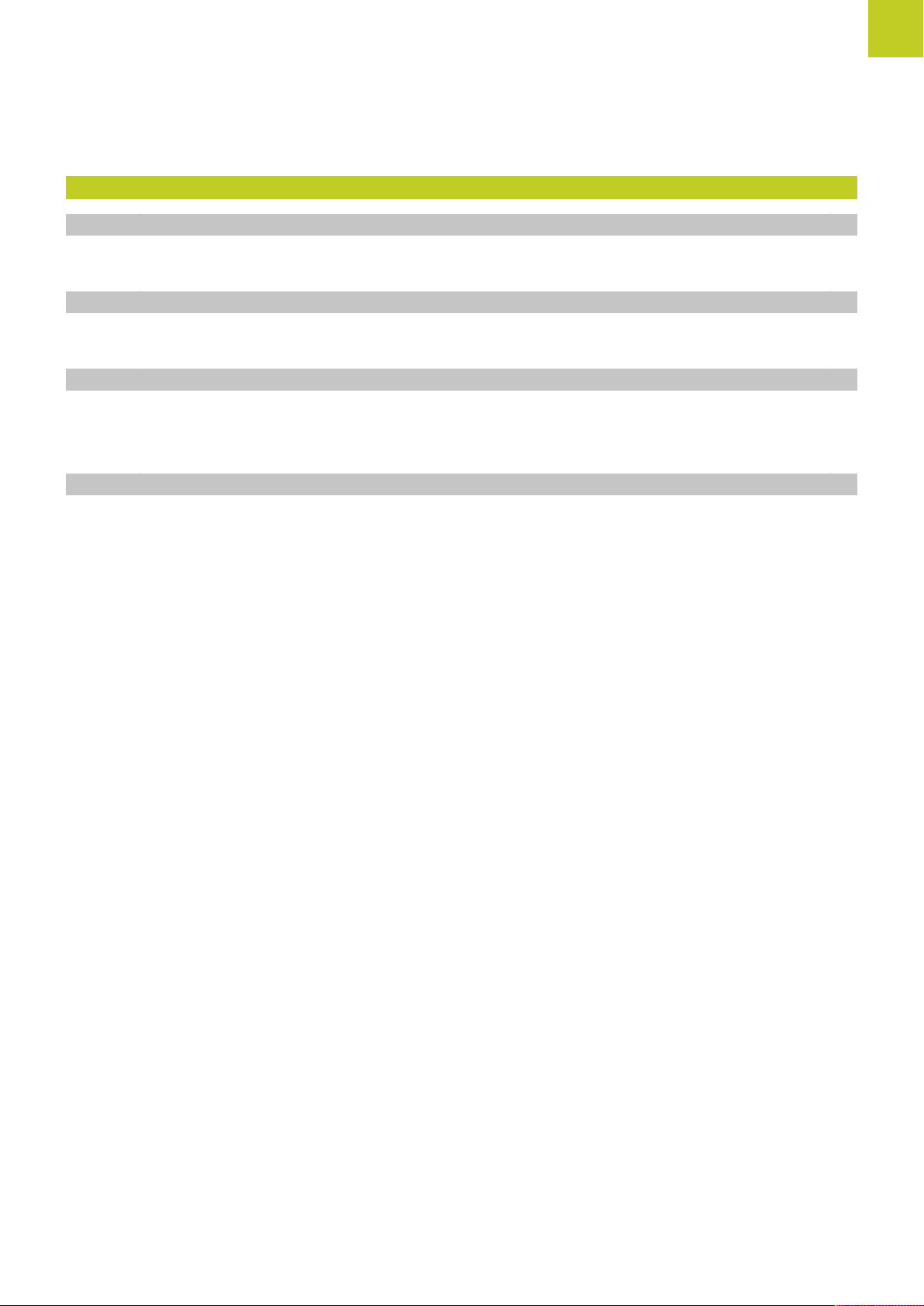
9 Programming: Miscellaneous functions.....................................................................................251
9.1 Entering miscellaneous functions M.................................................................................................252
Fundamentals........................................................................................................................................252
9.2 M functions for program run inspection, spindle and coolant.......................................................253
Overview............................................................................................................................................... 253
9.3 Miscellaneous functions for coordinate data...................................................................................254
Programming machine-referenced coordinates: M91/M92.................................................................. 254
Reducing display of a rotary axis to a value less than 360°: M94........................................................256
9.4 Miscellaneous functions for path behavior......................................................................................257
Feed rate factor for plunging movements: M103.................................................................................257
Feed rate in millimeters per spindle revolution: M136.........................................................................258
Retraction from the contour in the tool-axis direction: M140...............................................................259
Suppressing touch probe monitoring: M141........................................................................................ 260
TNC 128 | User's Manual HEIDENHAIN Conversational Programming | 5/2014
25
Page 26
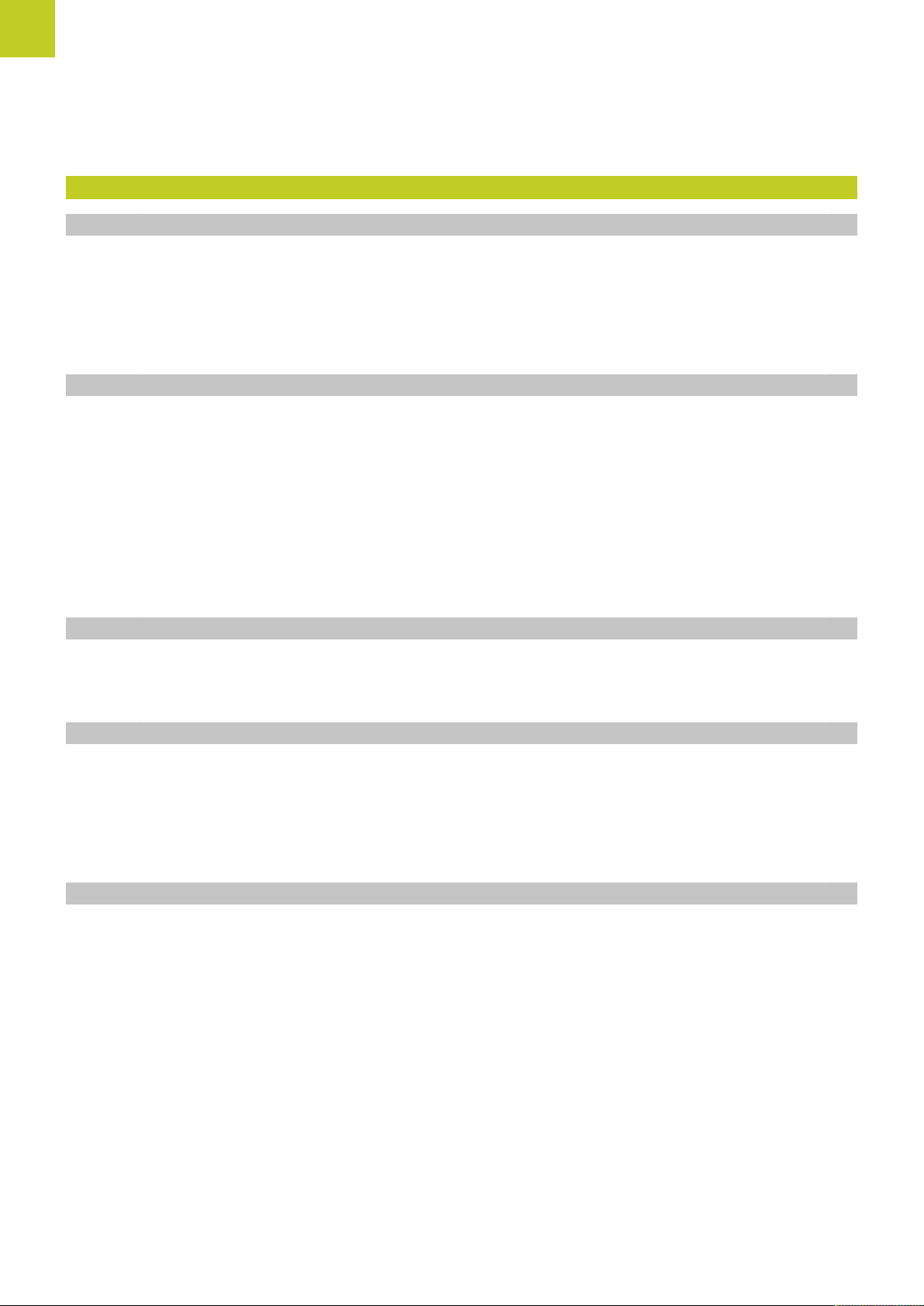
Contents
10 Programming: Special functions.................................................................................................261
10.1 Overview of special functions........................................................................................................... 262
Main menu for SPEC FCT special functions........................................................................................ 262
Program defaults menu........................................................................................................................ 263
Functions for contour and point machining menu................................................................................263
Menu of various conversational functions............................................................................................ 264
10.2 Freely definable tables....................................................................................................................... 265
Fundamentals........................................................................................................................................265
Creating a freely definable table...........................................................................................................265
Editing the table format........................................................................................................................266
Switching between table and form view..............................................................................................267
FN 26: TABOPEN: Open a freely definable table.................................................................................268
FN 27: TABWRITE: Write to a freely definable table............................................................................269
FN 28: TABREAD: Read from a freely definable table......................................................................... 270
10.3 File functions....................................................................................................................................... 271
Application.............................................................................................................................................271
Defining file functions...........................................................................................................................271
10.4 Definition of a datum shift................................................................................................................ 272
Overview............................................................................................................................................... 272
TRANS DATUM AXIS............................................................................................................................ 272
TRANS DATUM TABLE.........................................................................................................................273
TRANS DATUM RESET.........................................................................................................................274
10.5 Creating Text Files...............................................................................................................................275
Application.............................................................................................................................................275
26
Opening and exiting text files...............................................................................................................275
Editing texts.......................................................................................................................................... 276
Deleting and re-inserting characters, words and lines..........................................................................276
Editing text blocks.................................................................................................................................277
Finding text sections.............................................................................................................................278
TNC 128 | User's Manual HEIDENHAIN Conversational Programming | 5/2014
Page 27
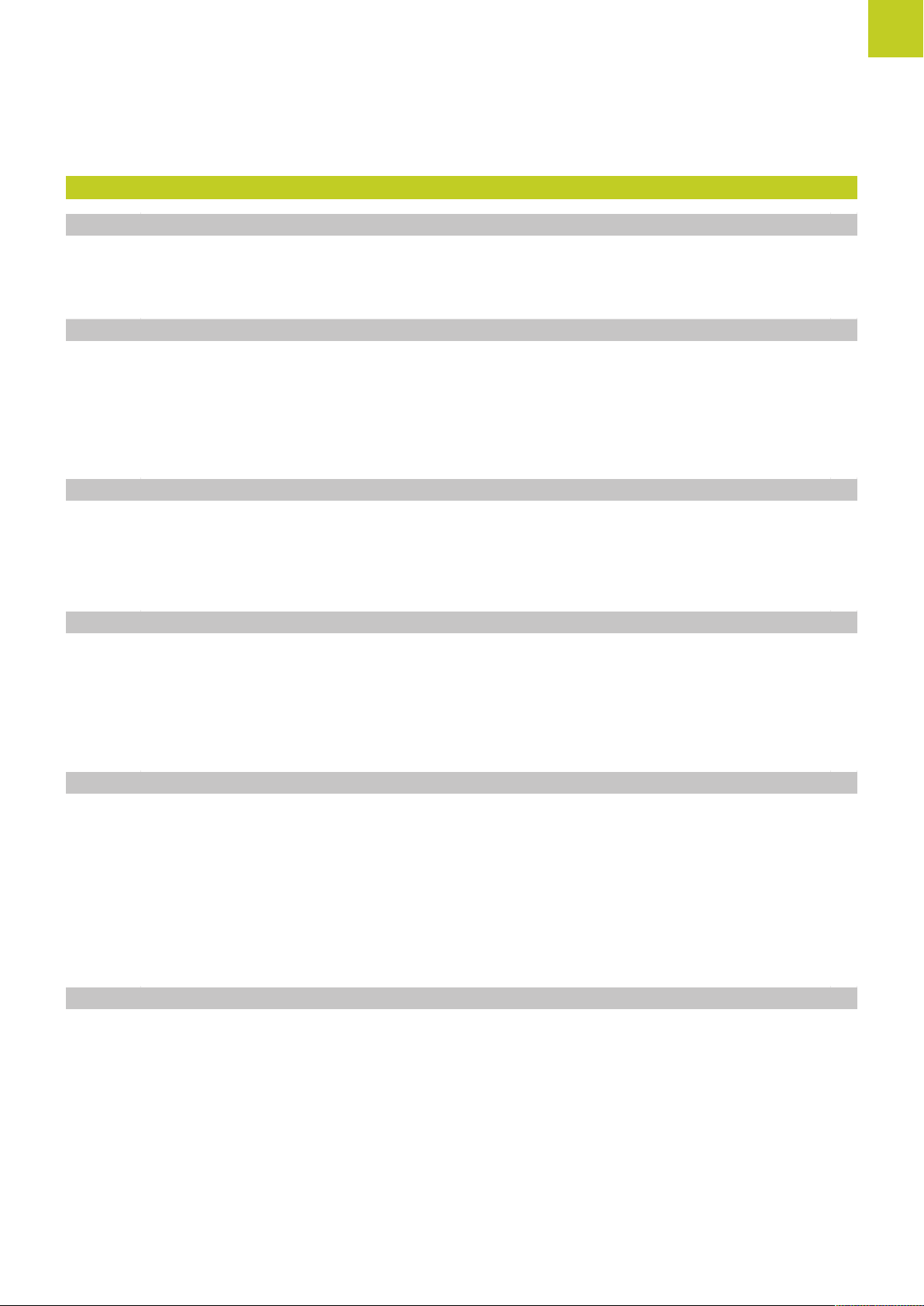
11 Manual operation and setup.......................................................................................................279
11.1 Switch-on, switch-off..........................................................................................................................280
Switch-on...............................................................................................................................................280
Switch-off...............................................................................................................................................281
11.2 Moving the machine axes..................................................................................................................282
Note.......................................................................................................................................................282
Moving the axis with the machine axis direction buttons.................................................................... 282
Incremental jog positioning...................................................................................................................282
Traverse with the HR 410 electronic handwheel..................................................................................283
11.3 Spindle speed S, feed rate F and miscellaneous function M......................................................... 284
Application.............................................................................................................................................284
Entering values......................................................................................................................................284
Adjusting spindle speed and feed rate................................................................................................. 285
11.4 Datum setting without a 3-D touch probe.......................................................................................286
Note.......................................................................................................................................................286
Preparation.............................................................................................................................................286
Workpiece presetting with axis keys....................................................................................................286
Datum management with the preset table..........................................................................................287
11.5 Using 3-D touch probes (Touch Probe Functions software option 17).......................................... 293
Overview............................................................................................................................................... 293
Functions in touch probe cycles........................................................................................................... 294
Selecting touch probe cycles................................................................................................................296
Recording measured values from the touch-probe cycles................................................................... 297
Writing measured values from the touch probe cycles in a datum table............................................. 298
Writing measured values from the touch probe cycles in the preset table.......................................... 299
11.6 Calibrating a 3-D touch trigger probe (Touch Probe Functions software option 17).....................300
Introduction........................................................................................................................................... 300
Calibrating the effective length............................................................................................................. 301
Calibrating the effective radius and compensating center misalignment............................................. 302
Displaying calibration values................................................................................................................. 304
TNC 128 | User's Manual HEIDENHAIN Conversational Programming | 5/2014
27
Page 28
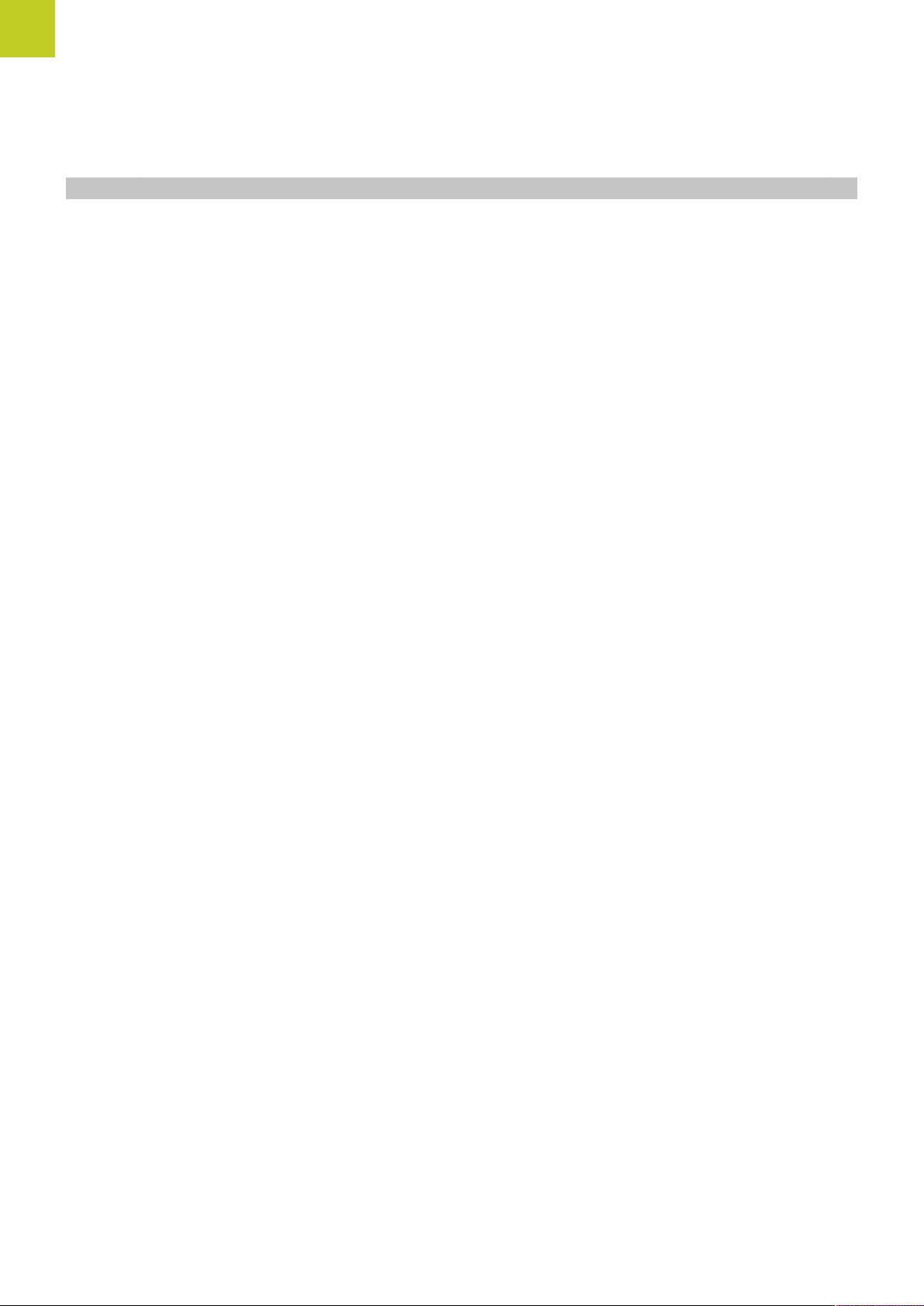
Contents
11.7 Datum setting with 3-D touch probe (Touch Probe Functions software option 17)......................305
Overview............................................................................................................................................... 305
Datum setting in any axis..................................................................................................................... 305
Circle center as datum..........................................................................................................................306
Setting a center line as datum............................................................................................................. 308
Measuring workpieces with a 3-D touch probe................................................................................... 309
Using touch probe functions with mechanical probes or measuring dials............................................311
28
TNC 128 | User's Manual HEIDENHAIN Conversational Programming | 5/2014
Page 29
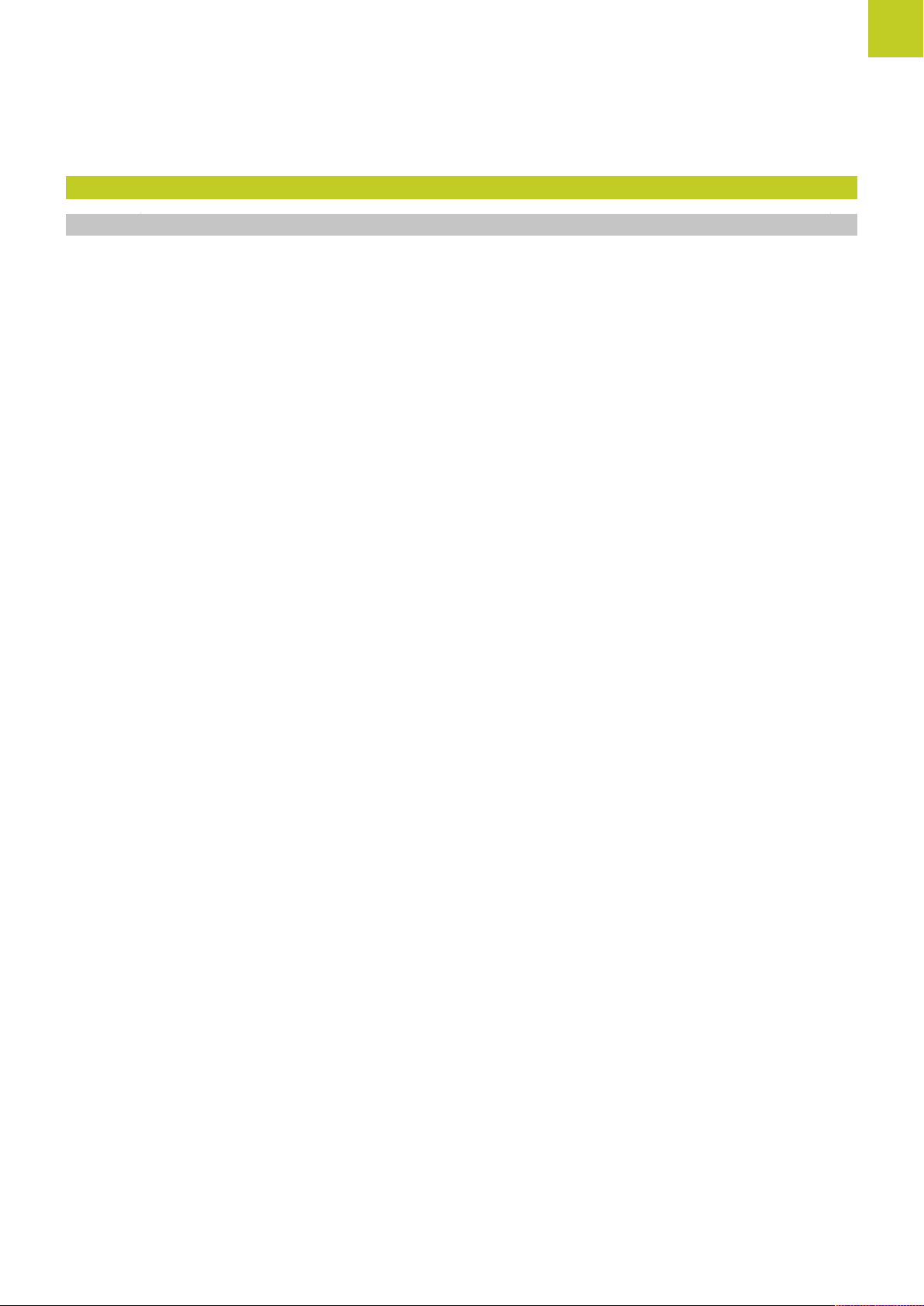
12 Positioning with Manual Data Input..........................................................................................313
12.1 Programming and executing simple machining operations...........................................................314
Positioning with manual data input (MDI)............................................................................................ 314
Protecting and erasing programs in $MDI............................................................................................316
TNC 128 | User's Manual HEIDENHAIN Conversational Programming | 5/2014
29
Page 30
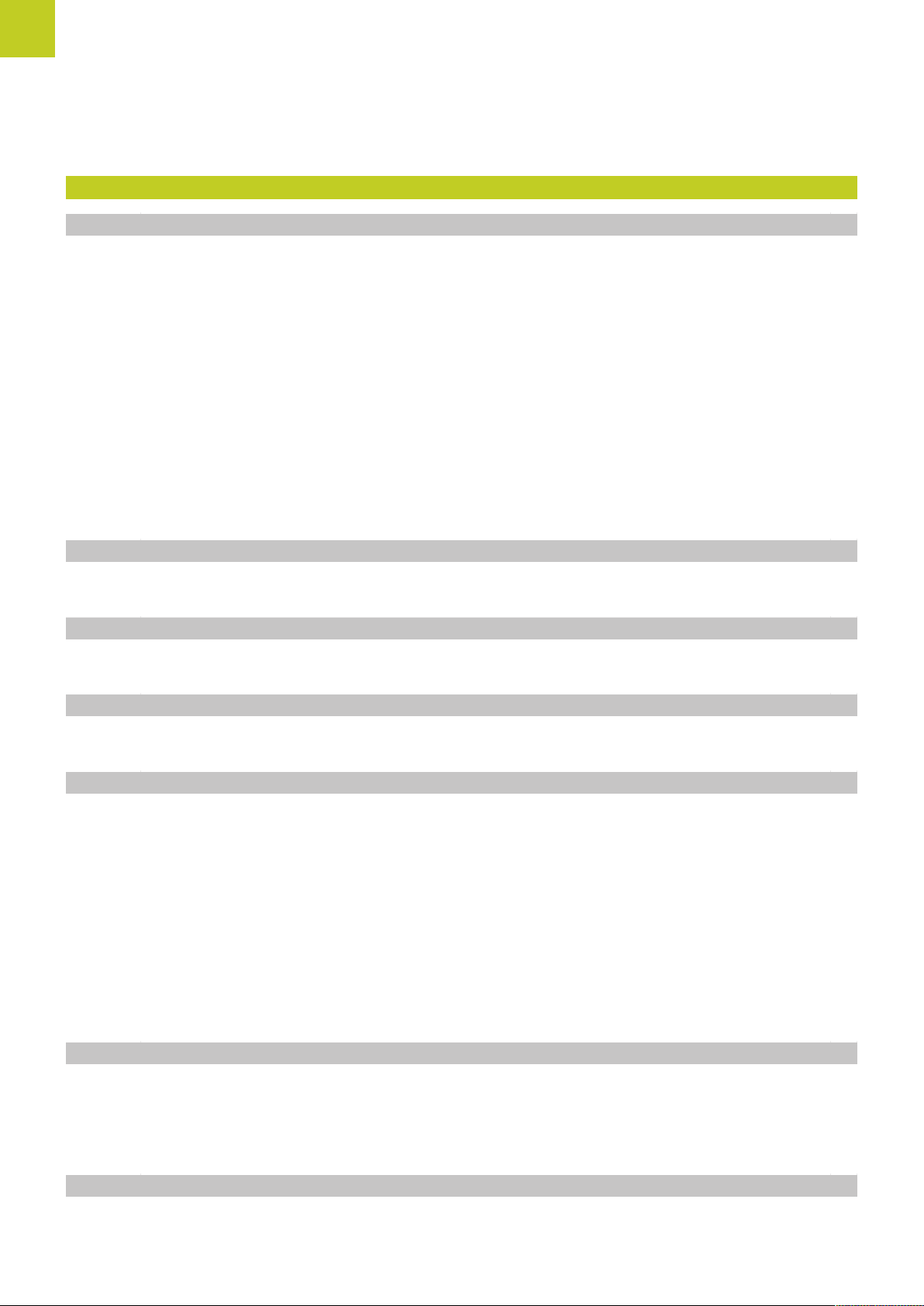
Contents
13 Test run and program run........................................................................................................... 317
13.1 Graphics................................................................................................................................................318
Application.............................................................................................................................................318
Speed of the Setting test runs.............................................................................................................319
Overview: Display modes..................................................................................................................... 320
Plan view...............................................................................................................................................321
Projection in three planes.....................................................................................................................321
3-D view................................................................................................................................................ 322
Detail magnification...............................................................................................................................325
Repeating graphic simulation................................................................................................................326
Tool display............................................................................................................................................326
Measurement of machining time......................................................................................................... 327
13.2 Showing the workpiece blank in the working space......................................................................328
Application.............................................................................................................................................328
13.3 Functions for program display.......................................................................................................... 329
Overview............................................................................................................................................... 329
13.4 Test Run................................................................................................................................................330
Application.............................................................................................................................................330
13.5 Program run.........................................................................................................................................332
Application.............................................................................................................................................332
Running a part program........................................................................................................................333
Interrupt machining............................................................................................................................... 334
Moving the machine axes during an interruption................................................................................. 335
Resuming program run after an interruption........................................................................................ 335
Retraction after a power interruption....................................................................................................337
Any entry into program (mid-program startup).....................................................................................339
Returning to the contour.......................................................................................................................341
13.6 Optional block skip.............................................................................................................................342
Application.............................................................................................................................................342
Inserting the "/" character......................................................................................................................342
Erasing the "/" character........................................................................................................................342
13.7 Optional program-run interruption....................................................................................................343
Application.............................................................................................................................................343
30
TNC 128 | User's Manual HEIDENHAIN Conversational Programming | 5/2014
Page 31

14 MOD functions..............................................................................................................................345
14.1 MOD function...................................................................................................................................... 346
Selecting MOD functions......................................................................................................................346
Changing the settings...........................................................................................................................346
Exiting MOD functions..........................................................................................................................346
Overview of MOD functions................................................................................................................ 347
14.2 Graphic settings.................................................................................................................................. 348
14.3 Machine settings.................................................................................................................................349
External access..................................................................................................................................... 349
Tool usage file....................................................................................................................................... 349
Select kinematics.................................................................................................................................. 350
14.4 System settings...................................................................................................................................351
Set the system time.............................................................................................................................351
14.5 Position Display Types........................................................................................................................352
Application.............................................................................................................................................352
14.6 Setting the unit of measure.............................................................................................................. 353
Application.............................................................................................................................................353
14.7 Displaying operating times................................................................................................................ 353
Application.............................................................................................................................................353
14.8 Software numbers...............................................................................................................................354
Application.............................................................................................................................................354
14.9 Entering the code number................................................................................................................. 354
Application.............................................................................................................................................354
TNC 128 | User's Manual HEIDENHAIN Conversational Programming | 5/2014
31
Page 32

Contents
14.10Setting up data interfaces..................................................................................................................355
Serial interfaces on the TNC 128..........................................................................................................355
Application.............................................................................................................................................355
Setting the RS-232 interface.................................................................................................................355
Setting the BAUD RATE (baudRate)..................................................................................................... 355
Setting the protocol (protocol).............................................................................................................. 356
Setting data bits (dataBits)....................................................................................................................356
Check parity (parity).............................................................................................................................. 356
Setting the stop bits (stopBits).............................................................................................................356
Setting handshaking (flowControl)........................................................................................................ 357
Settings for data transfer with the TNCserver PC software.................................................................357
Setting the operating mode of the external device (fileSystem).......................................................... 358
Data transfer software..........................................................................................................................359
14.11Ethernet interface................................................................................................................................361
Introduction........................................................................................................................................... 361
Connection options............................................................................................................................... 361
Configuring the TNC............................................................................................................................. 361
14.12Firewall................................................................................................................................................. 367
Application.............................................................................................................................................367
14.13Load machine configuration.............................................................................................................. 370
Application.............................................................................................................................................370
32
TNC 128 | User's Manual HEIDENHAIN Conversational Programming | 5/2014
Page 33

15 Cycle fundamentals......................................................................................................................371
15.1 Introduction..........................................................................................................................................372
15.2 Available Cycle Groups.......................................................................................................................373
Overview of fixed cycles...................................................................................................................... 373
15.3 Working with fixed cycles..................................................................................................................374
Machine-specific cycles.........................................................................................................................374
Defining a cycle using soft keys...........................................................................................................375
Defining a cycle using the GOTO function........................................................................................... 375
Calling a cycle....................................................................................................................................... 376
15.4 PATTERN DEF pattern definition....................................................................................................... 378
Application.............................................................................................................................................378
Entering PATTERN DEF........................................................................................................................ 378
Using PATTERN DEF.............................................................................................................................379
Defining individual machining positions................................................................................................379
Defining a single row............................................................................................................................379
Defining a single pattern.......................................................................................................................381
Defining individual frames.....................................................................................................................382
Defining a full circle.............................................................................................................................. 383
Defining a pitch circle........................................................................................................................... 383
15.5 POLAR PATTERN (Cycle 220)............................................................................................................. 384
Cycle run............................................................................................................................................... 384
Please note while programming:.......................................................................................................... 384
Cycle parameters.................................................................................................................................. 385
15.6 LINEAR PATTERN (Cycle 221)............................................................................................................ 387
Cycle run............................................................................................................................................... 387
Please note while programming:.......................................................................................................... 387
Cycle parameters.................................................................................................................................. 388
15.7 Point tables..........................................................................................................................................389
Application.............................................................................................................................................389
Creating a point table........................................................................................................................... 389
Hiding single points from the machining process................................................................................ 390
Selecting a point table in the program................................................................................................. 390
Calling a cycle in connection with point tables.................................................................................... 391
TNC 128 | User's Manual HEIDENHAIN Conversational Programming | 5/2014
33
Page 34

Contents
16 Drilling, boring and thread cycles...............................................................................................393
16.1 Fundamentals...................................................................................................................................... 394
Overview............................................................................................................................................... 394
16.2 CENTERING (Cycle 240)......................................................................................................................395
Cycle run............................................................................................................................................... 395
Please note while programming:.......................................................................................................... 395
Cycle parameters.................................................................................................................................. 396
16.3 DRILLING (Cycle 200)..........................................................................................................................397
Cycle run............................................................................................................................................... 397
Please note while programming:.......................................................................................................... 397
Cycle parameters.................................................................................................................................. 398
16.4 REAMING (Cycle 201)......................................................................................................................... 399
Cycle run............................................................................................................................................... 399
Please note while programming:.......................................................................................................... 399
Cycle parameters.................................................................................................................................. 400
16.5 BORING (Cycle 202)............................................................................................................................ 401
Cycle run............................................................................................................................................... 401
Please note while programming:.......................................................................................................... 402
Cycle parameters.................................................................................................................................. 403
16.6 UNIVERSAL DRILLING (Cycle 203).................................................................................................... 404
Cycle run............................................................................................................................................... 404
Please note while programming:.......................................................................................................... 404
Cycle parameters.................................................................................................................................. 405
16.7 BACK BORING (Cycle 204)................................................................................................................. 407
Cycle run............................................................................................................................................... 407
Please note while programming:.......................................................................................................... 407
Cycle parameters.................................................................................................................................. 409
16.8 UNIVERSAL PECKING (Cycle 205).....................................................................................................410
Cycle run............................................................................................................................................... 410
Please note while programming:.......................................................................................................... 410
Cycle parameters.................................................................................................................................. 412
34
TNC 128 | User's Manual HEIDENHAIN Conversational Programming | 5/2014
Page 35

16.9 SINGLE-LIP DEEP-HOLE DRILLING (Cycle 241)................................................................................ 414
Cycle run............................................................................................................................................... 414
Please note while programming:.......................................................................................................... 414
Cycle parameters.................................................................................................................................. 415
16.10Programming Examples..................................................................................................................... 417
Example: Drilling cycles........................................................................................................................ 417
Example: Using drilling cycles in connection with PATTERN DEF........................................................418
16.11TAPPING with a floating tap holder (Cycle 206)............................................................................. 420
Cycle run............................................................................................................................................... 420
Please note while programming:.......................................................................................................... 420
Cycle parameters.................................................................................................................................. 421
16.12RIGID TAPPING without a floating tap holder (Cycle 207)............................................................. 422
Cycle run............................................................................................................................................... 422
Please note while programming:.......................................................................................................... 422
Cycle parameters.................................................................................................................................. 423
16.13Programming Examples..................................................................................................................... 424
Example: Thread milling........................................................................................................................424
TNC 128 | User's Manual HEIDENHAIN Conversational Programming | 5/2014
35
Page 36

Contents
17 Fixed cycles: Pocket milling / stud milling................................................................................ 427
17.1 Fundamentals...................................................................................................................................... 428
Overview............................................................................................................................................... 428
17.2 RECTANGULAR POCKET (Cycle 251)................................................................................................ 429
Cycle run............................................................................................................................................... 429
Please note while programming:.......................................................................................................... 429
Cycle parameters.................................................................................................................................. 431
17.3 RECTANGULAR STUD (Cycle 256).................................................................................................... 433
Cycle run............................................................................................................................................... 433
Please note while programming:.......................................................................................................... 433
Cycle parameters.................................................................................................................................. 435
17.4 FACE MILLING (Cycle 233)................................................................................................................. 437
Cycle run............................................................................................................................................... 437
Please note while programming:.......................................................................................................... 439
Cycle parameters.................................................................................................................................. 441
17.5 Programming Examples..................................................................................................................... 444
Example: Milling pockets, studs........................................................................................................... 444
36
TNC 128 | User's Manual HEIDENHAIN Conversational Programming | 5/2014
Page 37

18 Cycles: Coordinate Transformations...........................................................................................447
18.1 Fundamentals...................................................................................................................................... 448
Overview............................................................................................................................................... 448
Effect of coordinate transformations.................................................................................................... 448
18.2 DATUM SHIFT (Cycle 7)......................................................................................................................449
Effect..................................................................................................................................................... 449
Cycle parameters.................................................................................................................................. 449
18.3 DATUM SHIFT with datum tables (Cycle 7)..................................................................................... 450
Effect..................................................................................................................................................... 450
Please note while programming:.......................................................................................................... 451
Cycle parameters.................................................................................................................................. 451
Selecting a datum table in the part program........................................................................................452
Edit the datum table in the Programming mode of operation..............................................................452
Configuring the datum table.................................................................................................................454
Exiting the datum table.........................................................................................................................454
Status displays...................................................................................................................................... 454
18.4 DATUM SETTING (Cycle 247).............................................................................................................455
Effect..................................................................................................................................................... 455
Please note before programming:........................................................................................................ 455
Cycle parameters.................................................................................................................................. 455
18.5 MIRRORING (Cycle 8)......................................................................................................................... 456
Effect..................................................................................................................................................... 456
Please note while programming:.......................................................................................................... 456
Cycle parameters.................................................................................................................................. 456
18.6 SCALING (Cycle 11..............................................................................................................................457
Effect..................................................................................................................................................... 457
Cycle parameters.................................................................................................................................. 457
18.7 AXIS-SPECIFIC SCALING (Cycle 26)..................................................................................................458
Effect..................................................................................................................................................... 458
Please note while programming:.......................................................................................................... 458
Cycle parameters.................................................................................................................................. 459
18.8 Programming Examples..................................................................................................................... 460
Example: Groups of holes.................................................................................................................... 460
TNC 128 | User's Manual HEIDENHAIN Conversational Programming | 5/2014
37
Page 38

Contents
19 Cycles: Special Functions............................................................................................................ 463
19.1 Fundamentals...................................................................................................................................... 464
Overview............................................................................................................................................... 464
19.2 DWELL TIME (Cycle 9)........................................................................................................................ 465
Function.................................................................................................................................................465
Cycle parameters.................................................................................................................................. 465
19.3 PROGRAM CALL (Cycle 12)................................................................................................................ 466
Cycle function........................................................................................................................................466
Please note while programming:.......................................................................................................... 466
Cycle parameters.................................................................................................................................. 467
19.4 SPINDLE ORIENTATION (Cycle 13)....................................................................................................468
Cycle function........................................................................................................................................468
Please note while programming:.......................................................................................................... 468
Cycle parameters.................................................................................................................................. 468
38
TNC 128 | User's Manual HEIDENHAIN Conversational Programming | 5/2014
Page 39

20 Touch probe cycles.......................................................................................................................469
20.1 General information about touch probe cycles............................................................................... 470
Method of function............................................................................................................................... 470
Touch probe cycles in the Manual Operation and Electronic Handwheel operating modes................. 470
20.2 Before You Start Working with Touch Probe Cycles....................................................................... 471
Maximum traverse to touch point: DIST in touch probe table..............................................................471
Set-up clearance to touch point: SET_UP in touch probe table............................................................471
Orient the infrared touch probe to the programmed probe direction: TRACK in touch probe table...... 471
Touch trigger probe, probing feed rate: F in touch probe table............................................................ 472
Touch trigger probe, rapid traverse for positioning: FMAX................................................................... 472
Touch trigger probe, rapid traverse for positioning: F_PREPOS in touch probe table........................... 472
Executing touch probe cycles...............................................................................................................473
20.3 Touch probe table............................................................................................................................... 474
General information...............................................................................................................................474
Editing touch probe tables.................................................................................................................... 474
Touch probe data...................................................................................................................................475
20.4 Fundamentals...................................................................................................................................... 476
Overview............................................................................................................................................... 476
Setting machine parameters................................................................................................................. 477
Entries in the tool table TOOL.T...........................................................................................................479
20.5 Calibrate the TT (Cycle 480, Touch Probe Functions software option 17)..................................... 481
Cycle run............................................................................................................................................... 481
Please note while programming:.......................................................................................................... 481
Cycle parameters.................................................................................................................................. 481
20.6 Calibrate the wireless TT 449 (Cycle 484, software option 17 Touch Probe Functions software
option 17).............................................................................................................................................482
Fundamentals........................................................................................................................................482
Cycle run............................................................................................................................................... 482
Please note while programming:.......................................................................................................... 482
Cycle parameters.................................................................................................................................. 482
TNC 128 | User's Manual HEIDENHAIN Conversational Programming | 5/2014
39
Page 40

Contents
20.7 Measure the tool length (Cycle 481, software option 17 Touch Probe Functions software option
17)..........................................................................................................................................................483
Cycle run............................................................................................................................................... 483
Please note while programming:.......................................................................................................... 483
Cycle parameters.................................................................................................................................. 484
20.8 Measure the tool radius (Cycle 482, software option 17 Touch Probe Functions software option
17)..........................................................................................................................................................485
Cycle run............................................................................................................................................... 485
Please note while programming:.......................................................................................................... 485
Cycle parameters.................................................................................................................................. 486
20.9 Measure the tool length and radius (Cycle 483, software option 17 Touch Probe Functions
software option 17).............................................................................................................................487
Cycle run............................................................................................................................................... 487
Please note while programming:.......................................................................................................... 487
Cycle parameters.................................................................................................................................. 488
40
TNC 128 | User's Manual HEIDENHAIN Conversational Programming | 5/2014
Page 41

21 Tables and overviews...................................................................................................................489
21.1 Machine-specific user parameters.....................................................................................................490
Application.............................................................................................................................................490
21.2 Connector pin layout and connection cables for data interfaces...................................................500
RS-232-C/V.24 interface for HEIDENHAIN devices...............................................................................500
Non-HEIDENHAIN devices....................................................................................................................502
Ethernet interface RJ45 socket............................................................................................................ 503
21.3 Technical Information..........................................................................................................................504
Technical Information.............................................................................................................................504
Fixed cycles...........................................................................................................................................508
Miscellaneous functions....................................................................................................................... 509
TNC 128 | User's Manual HEIDENHAIN Conversational Programming | 5/2014
41
Page 42

Page 43

1
First Steps with
the TNC 128
Page 44

1
First Steps with the TNC 128
1.1 Overview
1.1 Overview
This chapter is intended to help TNC beginners quickly learn to
handle the most important procedures. For more information on a
respective topic, see the section referred to in the text.
The following topics are included in this chapter:
Machine switch-on
Programming the first part
Graphically testing the first part
Setting up tools
Workpiece setup
Running the first program
1.2 Machine switch-on
Acknowledging the power interruption and moving to the reference points
Switch-on and crossing over the reference points can
vary depending on the machine tool. Refer to your
machine manual. Refer to your machine manual.
Switch on the power supply for control and machine. The TNC
starts the operating system. This process may take several
minutes. Then the TNC will display the "Power interrupted"
message in the screen header.
Press the CE key: The TNC compiles the PLC
program
Switch on the control voltage: The TNC checks
operation of the emergency stop circuit and goes
into the reference run mode
Cross the reference points manually in the
displayed sequence: For each axis press the
machine START button. If you have absolute linear
and angle encoders on your machine there is no
need for a reference run
The TNC is now ready for operation in the Manual Operation
mode.
Further information on this topic
Traversing the reference marks: see "Switch-on", page 280
Operating modes: see "Programming", page 65
44
TNC 128 | User's Manual HEIDENHAIN Conversational Programming | 5/2014
Page 45

NO
ENT
1.3 Programming the first part
Selecting the correct operating mode
You can write programs only in Programming mode:
Press the Programming operating mode key: The
TNC switches to Programming mode
Further information on this topic
Operating modes: see "Programming", page 65
The most important TNC keys
Functions for conversational guidance Key
Confirm entry and activate the next dialog
prompt
1
Programming the first part 1.3
Ignore the dialog question
End the dialog immediately
Abort dialog, discard entries
Soft keys on the screen with which you select
functions appropriate to the active state
Further information on this topic
Writing and editing programs: see "Editing a program",
page 90
Overview of keys: see "Controls of the TNC", page 2
TNC 128 | User's Manual HEIDENHAIN Conversational Programming | 5/2014
45
Page 46

1
First Steps with the TNC 128
1.3 Programming the first part
Creating a new program/file management
Press the PGM MGT key: The TNC opens the
file manager. The file management of the TNC is
arranged much like the file management on a PC
with the Windows Explorer. The file management
enables you to manipulate data on the internal
memory of the TNC
Use the arrow keys to select the folder in which
you want to open the new file
Press the GOTO key: The TNC opens a keyboard in
the pop-up window
Enter any desired file name with the extension .H
Confirm with the ENT key: The control asks you
for the unit of measurement for the new program
Select the unit of measure: Press the MM or INCH
soft key
The TNC automatically generates the first and last blocks of the
program. Afterwards you can no longer change these blocks.
Further information on this topic
File management: see "Working with the file manager",
page 98
Creating a new program: see "Opening and entering programs",
page 84
46
TNC 128 | User's Manual HEIDENHAIN Conversational Programming | 5/2014
Page 47

Programming the first part 1.3
Defining a workpiece blank
After you have created a new program you can define a workpiece
blank. For example, define a cuboid by entering the MIN and MAX
points, each with reference to the selected reference point.
After you have selected the desired blank form via soft key, the
TNC automatically initiates the workpiece blank definition and asks
for the required data:
Working plane in graphic: XY?: Enter the active spindle axis. Z
is saved as default setting. Accept with the ENT key
Workpiece blank def.: minimum X: Smallest X coordinate of
the workpiece blank with respect to the reference point, e.g. 0.
Confirm with the ENT key
Workpiece blank def.: minimum Y: Smallest Y coordinate of
the workpiece blank with respect to the reference point, e.g. 0.
Confirm with the ENT key
Workpiece blank def.: minimum Z: Smallest Z coordinate of
the workpiece blank with respect to the reference point, e.g.
–40. Confirm with the ENT key
Workpiece blank def.: maximum X: Largest X coordinate of
the workpiece blank with respect to the reference point, e.g.
100. Confirm with the ENT key
Workpiece blank def.: maximum Y: Largest Y coordinate of
the workpiece blank with respect to the reference point, e.g.
100. Confirm with the ENT key
Workpiece blank def.: maximum Z: Largest Z coordinate of
the workpiece blank with respect to the reference point, e.g. 0.
Confirm with the ENT key. The TNC concludes the dialog
1
Example NC blocks
0 BEGIN PGM NEW MM
1 BLK FORM 0.1 Z X+0 Y+0 Z-40
2 BLK FORM 0.2 X+100 Y+100 Z+0
3 END PGM NEW MM
Further information on this topic
Defining the blank: page 86
TNC 128 | User's Manual HEIDENHAIN Conversational Programming | 5/2014
47
Page 48

1
First Steps with the TNC 128
1.3 Programming the first part
Program layout
NC programs should be arranged consistently in a similar manner.
This makes it easier to find your place, accelerates programming
and reduces errors.
Recommended program layout for simple, conventional contour
machining
1 Call tool, define tool axis
2 Retract the tool
3 Pre-position the tool in the working plane near the contour starting
point
4 In the tool axis, position the tool above the workpiece, or
preposition immediately to workpiece depth. If required, switch on
the spindle/coolant
5 Contour approach
6 Contour machining
7 Contour departure
8 Retract the tool, end program
Further information on this topic
Contour programming: see "Tool movements in the program",
page 168
Layout of contour machining
programs
0 BEGIN PGM BSPCONT MM
1 BLK FORM 0.1 Z X... Y... Z...
2 BLK FORM 0.2 X... Y... Z...
3 TOOL CALL 5 Z S5000
4 Z+250 R0 FMAX
5 X... R0 FMAX
6 Z+10 R0 F3000 M13
...
16 X... R0 FMAX
17 Z+250 R0 FMAX M2
18 END PGM BSPCONT MM
Recommended program layout for simple cycle programs
1 Call tool, define tool axis
2 Retract the tool
3 Define the machining positions
4 Define the fixed cycle
5 Call the cycle, switch on the spindle/coolant
6 Retract the tool, end program
Further information on this topic
Cycle programming: see "Cycle fundamentals", page 371
Cycle program layout
0 BEGIN PGM BSBCYC MM
1 BLK FORM 0.1 Z X... Y... Z...
2 BLK FORM 0.2 X... Y... Z...
3 TOOL CALL 5 Z S5000
4 Z+250 R0 FMAX
5 PATTERN DEF POS1( X... Y... Z... ) ...
6 CYCL DEF...
7 CYCL CALL PAT FMAX M13
8 Z+250 R0 FMAX M2
9 END PGM BSBCYC MM
48
TNC 128 | User's Manual HEIDENHAIN Conversational Programming | 5/2014
Page 49

Z
Y
Z
Programming a simple contour
The contour shown to the right is to be milled once to a depth of
5 mm. You have already defined the workpiece blank. After you
have initiated a dialog through a function key, enter all the data
requested by the TNC in the screen header.
Call the tool: Enter the tool data. Confirm each of
your entries with the ENT key. Do not forget the
tool axis
Retract the tool: Press the orange axis key and
enter the value for the position to be approached,
e.g. 250. Confirm with the ENT key
Confirm Radius comp.: R+/R–/no comp? by
pressing the ENT key: Do not activate the radius
compensation
Confirm Feed rate F=? with the ENT key: Move at
rapid traverse (FMAX)
Confirm the Miscellaneous function M? with the
END key: The TNC saves the entered positioning
block
Preposition the tool in the working plane: Press
the orange X axis key and enter the value for the
position to be approached, e.g. –20
Confirm Radius comp.: R+/R–/no comp? by
pressing the ENT key: Do not activate the radius
compensation
Confirm Feed rate F=? with the ENT key: Move at
rapid traverse (FMAX)
Confirm the Miscellaneous function M? with the
END key: The TNC saves the entered positioning
block
Press the orange Y axis key and enter the value for
the position to be approached, e.g. –20. Confirm
with the ENT key
Confirm Radius comp.: R+/R–/no comp? by
pressing the ENT key: Do not activate the radius
compensation
Confirm Feed rate F=? with the ENT key: Move at
rapid traverse (FMAX)
Confirm the Miscellaneous function M? with
theEND key: The TNC saves the entered
positioning block
Move the tool to workpiece depth: Press the
orange Z axis key and enter the value for the
position to be approached, e.g. –5. Confirm with
the ENT key
Confirm Radius comp.: R+/R–/no comp? by
pressing the ENT key: Do not activate the radius
compensation
Feed rate F=? Enter the positioning feed rate, e.g.
3000 mm/min and confirm with the ENT key
Miscellaneous function M? Switch on the spindle
and coolant, e.g. M13. Confirm with the END key:
The TNC saves the entered positioning block
1
Programming the first part 1.3
TNC 128 | User's Manual HEIDENHAIN Conversational Programming | 5/2014
49
Page 50

1
Y
Y
Z
First Steps with the TNC 128
1.3 Programming the first part
Approach contour point 1: Press the orange X axis
key and enter the value 5 for the position to be
approached
Tool radius comp: R+/R-/no comp? Select the R–
soft key: The traverse path is decreased by the
tool radius
Feed rate F=? Enter the machining feed rate, e.g.
700 mm/min, and confirm your entry with the
END key
Approach contour point 2: Press the orange Y axis
key and enter the value 95 for the position to be
approached
Tool radius comp: R+/R-/no comp? Select the R+
soft key: The traverse path is increased by the tool
radius. Confirm your entry with the END key
Approach contour point 3: Press the orange X axis
key and enter the value 95 for the position to be
approached
Tool radius comp: R+/R-/no comp? Select the R+
soft key: The traverse path is increased by the tool
radius. Confirm your entry with the END key
Approach contour point 4: Press the orange Y axis
key and enter the value 5 for the position to be
approached
Tool radius comp: R+/R-/no comp? Select the R+
soft key: The traverse path is increased by the tool
radius. Confirm your entry with the END key
Approach contour point 1 and retract the tool:
Press the orange X axis key and enter the value 0
for the position to be approached
Tool radius comp: R+/R-/no comp? Select the R+
soft key: The traverse path is increased by the tool
radius. Confirm your entry with the END key
Retract the tool: Press the orange Z axis key in
order to retract in the tool axis, and enter the
value for the position to be approached, e.g. 250.
Confirm with the ENT key
Confirm Radius comp.: R+/R–/no comp? by
pressing the ENT key: Do not activate the radius
compensation
Confirm Feed rate F=? with the ENT key: Move at
rapid traverse (FMAX)
Miscellaneous function M? Enter M2 to end the
program and confirm with the END key: The TNC
saves the entered positioning block
Further information on this topic
Creating a new program: see "Opening and entering programs",
page 84
Programmable feed rates: see "Possible feed rate input",
page 88
50
TNC 128 | User's Manual HEIDENHAIN Conversational Programming | 5/2014
Page 51

Z
Programming the first part 1.3
Tool radius compensation: see "Tool radius compensation with
paraxial positioning blocks", page 164
Miscellaneous functions M: see "M functions for program run
inspection, spindle and coolant ", page 253
Creating a cycle program
The holes (depth of 20 mm) shown in the figure at right are to be
drilled with a standard drilling cycle. You have already defined the
workpiece blank.
Call the tool: Enter the tool data. Confirm each of
your entries with the ENT key. Do not forget the
tool axis
Retract the tool: Press the orange Z axis key in
order to retract in the tool axis, and enter the
value for the position to be approached, e.g. 250.
Confirm with the ENT key
Confirm Radius comp.: R+/R-/no comp.? by
pressing the ENT key: Do not activate radius
compensation
Confirm Feed rate F=? with the ENT key: Move at
rapid traverse (FMAX)
Confirm the Miscellaneous function M? with the
END key: The TNC saves the entered positioning
block
Call the cycle menu
1
Display the drilling cycles
Select the standard drilling cycle 200: The TNC
starts the dialog for cycle definition. Enter all
parameters requested by the TNC step by step
and conclude each entry with the ENT key. In the
screen to the right, the TNC also displays a graphic
showing the respective cycle parameter
Call the menu for special functions
Display the functions for point machining
Select the pattern definition
Select point entry: Enter the coordinates of the 4
points and confirm each with the ENT key. After
entering the fourth point, save the block with the
END key
Display the menu for defining the cycle call
TNC 128 | User's Manual HEIDENHAIN Conversational Programming | 5/2014
51
Page 52

1
Z
First Steps with the TNC 128
1.3 Programming the first part
Run the drilling cycle on the defined pattern:
Confirm Feed rate F=? with the ENT key: Move at
rapid traverse (FMAX)
Miscellaneous function M? Switch on the spindle
and coolant, e.g. M13. Confirm with the END key:
The TNC saves the entered positioning block
Enter Retract the tool: Press the orange axis key Z
in order to get clear in the tool axis, and enter the
value for the position to be approached, e.g. 250.
Confirm with the ENT key
Confirm Radius comp.: R+/R-/no comp.? by
pressing the ENT key: Do not activate radius
compensation
Confirm Feed rate F=? with the ENT key: Move at
rapid traverse (FMAX)
Miscellaneous function M? Enter M2 to end the
program and confirm with the END key: The TNC
saves the entered positioning block
Example NC blocks
0 BEGIN PGM C200 MM
1 BLK FORM 0.1 Z X+0 Y+0 Z-40
2 BLK FORM 0.2 X+100 Y+100 Z+0
3 TOOL CALL 5 Z S4500
4 Z+250 R0 FMAX
5 PATTERN DEF
POS1 (X+10 Y+10 Z+0)
POS2 (X+10 Y+90 Z+0)
POS3 (X+90 Y+90 Z+0)
POS4 (X+90 Y+10 Z+0)
6 CYCL DEF 200 DRILLING
Q200=2 ;SET-UP CLEARANCE
Q201=-20 ;DEPTH
Q206=250 ;FEED RATE FOR PLNGNG
Q202=5 ;INFEED DEPTH
Q210=0 ;DWELL TIME AT TOP
Q203=-10 ;SURFACE COORDINATE
Q204=20 ;SECOND SET-UP CLEARANCE
Q211=0.2 ;DWELL TIME AT DEPTH
7 CYCL CALL PAT FMAX M13
8 Z+250 R0 FMAX M2
9 END PGM C200 MM
Definition of workpiece blank
Tool call
Retract the tool
Define the machining positions
Define the cycle
Spindle and coolant on, call the cycle
Retract the tool, end program
Further information on this topic
Creating a new program: see "Opening and entering programs",
page 84
Cycle programming: "Cycle fundamentals"see "Cycle
fundamentals", page 371
52
TNC 128 | User's Manual HEIDENHAIN Conversational Programming | 5/2014
Page 53

Graphically testing the first part 1.4
1.4 Graphically testing the first part
Selecting the correct operating mode
You can test programs in the Test Run mode:
Press the Test Run operating mode key: the TNC
switches to that mode
Further information on this topic
Operating modes of the TNC: see "Modes of Operation",
page 65
Testing programs: see "Test Run", page 330
1
Selecting the tool table for the test run
You only need to execute this step if you have not activated a tool
table in the Test Run mode.
Press the PGM MGT key: The TNC opens the file
manager
Press the select type soft key: The TNC shows a
soft-key menu for selection of the file type to be
displayed
Press the Default soft key: The TNC shows all
saved files in the right window
Move the highlight to the left onto the directories
Move the highlight to the TNC:\table directory
Move the highlight to the right onto the files
Move the highlight to the file TOOL.T (active tool
table) and load with the ENT key: TOOL.T receives
the status S and is therefore active for the test run
Press the END key: Exit the file manager
Further information on this topic
Tool management: see "Enter tool data into the table",
page 150
Testing programs: see "Test Run", page 330
TNC 128 | User's Manual HEIDENHAIN Conversational Programming | 5/2014
53
Page 54

1
First Steps with the TNC 128
1.4 Graphically testing the first part
Choosing the program you want to test
Press the PGM MGT key: The TNC opens the file
management
Press the LAST FILES soft key: The TNC opens a
pop-up window with the most recently selected
files
Use the arrow keys to select the program that you
want to test. Load with the ENT key
Further information on this topic
Selecting a program: see "Working with the file manager",
page 98
Selecting the screen layout and the view
Press the key for selecting the screen layout. The
TNC shows all available alternatives in the soft-key
row
Press the PROGRAM + GRAPHICS soft key: In
the left half of the screen the TNC shows the
program; in the right half it shows the workpiece
blank
Press the FURTHER VIEW OPTIONS soft key
Shift the soft-key row and select the desired view
by soft key
The TNC features the following views:
Soft key Function
Plan view
Projection in three planes
3-D view
Further information on this topic
Graphic functions: see page 318
Running a test run: see "Test Run", page 330
54
TNC 128 | User's Manual HEIDENHAIN Conversational Programming | 5/2014
Page 55

Starting the test run
Press the RESET + START soft key: The TNC
simulates the active program up to a programmed
break or to the program end
While the simulation is running, you can use the
soft keys to change views
Press the STOP soft key: The TNC interrupts the
test run
Press the START soft key: The TNC resumes the
test run after a break
Further information on this topic
Running a test run: see "Test Run", page 330
Graphic functions: see page 318
Adjust the simulation speed: see "Speed of the Setting test
runs", page 319
1
Graphically testing the first part 1.4
TNC 128 | User's Manual HEIDENHAIN Conversational Programming | 5/2014
55
Page 56

1
First Steps with the TNC 128
1.5 Setting up tools
1.5 Setting up tools
Selecting the correct operating mode
Tools are set up in the Manual Operation mode:
Press the operating-mode key: The TNC switches
to the Manual mode of operation
Further information on this topic
Operating modes of the TNC: see "Modes of Operation",
page 65
Preparing and measuring tools
Clamp the required tools in their tool holders
When measuring with an external tool presetter: Measure the
tools, note down the length and radius, or transfer them directly
to the machine through a transfer program
When measuring on the machine: Insert the tool
56
TNC 128 | User's Manual HEIDENHAIN Conversational Programming | 5/2014
Page 57

The tool table TOOL.T
In the tool table TOOL.T (permanently saved under TNC:\table\),
save the tool data such as length and radius, but also further toolspecific information that the TNC needs to perform its functions.
To enter tool data in the tool table TOOL.T, proceed as follows:
Display the tool table
Edit the tool table: Set the EDITING soft key to ON
With the upward or downward arrow keys you can
select the tool number that you want to edit
With the rightward or leftward arrow keys you can
select the tool data that you want to edit
To exit the tool table, press the END key
Further information on this topic
Operating modes of the TNC: see "Modes of Operation",
page 65
Working with the tool table: see "Enter tool data into the table",
page 150
1
Setting up tools 1.5
TNC 128 | User's Manual HEIDENHAIN Conversational Programming | 5/2014
57
Page 58

1
First Steps with the TNC 128
1.6 Workpiece setup
1.6 Workpiece setup
Selecting the correct operating mode
Workpieces are set up in the Manual Operation or Electronic
Handwheel mode
Press the operating-mode key: The TNC switches
to the Manual mode of operation
Further information on this topic
Manual Operation mode: see "Moving the machine axes",
page 282
Clamping the workpiece
Mount the workpiece with a fixture on the machine table so that it
is fixed with its edges parallel to the machine axes.
58
TNC 128 | User's Manual HEIDENHAIN Conversational Programming | 5/2014
Page 59

Datum setting with 3-D touch probe (software option 17: Touch Probe Functions)
Insert a 3-D touch probe: In the Positioning with Manual Data
Input mode, run a TOOLCALL block containing the tool axis and
then return to the Manual Operation mode
Select the probing functions: The TNC displays the
available functions in the soft-key row
Select the function for setting the datum, e.g.
PROBE POSITION
Position the touch probe near the first touch point
on the first workpiece edge
Select the probing direction via soft key
Press NC start: The touch probe moves in the
defined direction until it contacts the workpiece
and then automatically returns to its starting point
Then the TNC displays the coordinates of the
measured position
To set to 0: Press the SET DATUM soft key
Press the END soft key to close the menu
1
Workpiece setup 1.6
Repeat this procedure for all axes, in which you want to set the
datum
Further information on this topic
Datum setting: see "Datum setting with 3-D touch probe (Touch
Probe Functions software option 17)", page 305
TNC 128 | User's Manual HEIDENHAIN Conversational Programming | 5/2014
59
Page 60

1
First Steps with the TNC 128
1.7 Running the first program
1.7 Running the first program
Selecting the correct operating mode
You can run programs either in the Single Block or the Full
Sequence mode:
Press the operating mode key: The TNC goes into
the Program Run, Single Block mode and the
TNC executes the program block by block. You
have to confirm each block with the NC start key
Press the Program Run, Full Sequence operating
mode key: The TNC switches to that mode and
runs the program after NC start up to a program
interruption or to the end of the program
Further information on this topic
Operating modes of the TNC: see "Modes of Operation",
page 65
Running programs: see "Program run", page 332
Choosing the program you want to run
Press the PGM MGT key: The TNC opens the file
management
Press the LAST FILES soft key: The TNC opens a
pop-up window with the most recently selected
files
If desired, use the arrow keys to select the
program that you want to run. Load with the ENT
key
Further information on this topic
File management: see "Working with the file manager",
page 98
Start the program
Press the NC start key: The TNC runs the active
program
Further information on this topic
Running programs: see "Program run", page 332
60
TNC 128 | User's Manual HEIDENHAIN Conversational Programming | 5/2014
Page 61

2
Introduction
Page 62

2
Introduction
2.1 The TNC 128
2.1 The TNC 128
The TNC 128 is a workshop-oriented straight-cut control that
enables you to program conventional machining operations right
at the machine in an easy-to-use conversational programming
language. It is designed for milling, drilling and boring machines
with up to 3 axes. You can also change the angular position of the
spindle under program control.
Keyboard and screen layout are clearly arranged in such a way that
the functions are fast and easy to use.
Programming: In HEIDENHAIN conversational
The HEIDENHAIN conversational programming format is an
especially easy method of writing programs. Interactive graphics
illustrate the individual machining steps for programming the
contour. Workpiece machining can be graphically simulated either
during or before actual machining.
You can also enter and test one program while the control is
running another.
Compatibility
Machining programs created on the HEIDENHAIN TNC 124 straight
cut control may not always run on the TNC 128. If NC blocks
contain invalid elements, the TNC will mark them as ERROR blocks
when the file is opened.
62
TNC 128 | User's Manual HEIDENHAIN Conversational Programming | 5/2014
Page 63

3
1
2
5
6
7
8
9
4
4
Visual display unit and operating panel 2.2
2.2 Visual display unit and operating panel
Display screen
The TNC is shipped with a 12.1-inch TFT flat-panel display.
1 Header
When the TNC is on, the selected operating modes are shown
in the screen header: the machining mode at the left and the
programming mode at right. The currently active operating
mode is displayed in the larger box, where the dialog prompts
and TNC messages also appear.
2 Soft keys
In the footer the TNC indicates additional functions in a softkey row. You can select these functions by pressing the keys
immediately below them. The thin bars immediately above the
soft-key row indicate the number of soft-key rows that can be
called with the keys to the right and left that are used to switch
the soft keys. The bar representing the active soft-key row is
highlighted
3 Soft-key selection keys
4 Keys for switching the soft keys
5 Setting the screen layout
6 Shift key for switchover between machining and programming
modes
7 Soft-key selection keys for machine tool builders
8 Keys for switching the soft keys for machine tool builders
9 USB connection
2
Setting the screen layout
You select the screen layout yourself: In the Programming
mode of operation, for example, you can have the TNC show
program blocks in the left window while the right window displays
programming graphics. You could also display the program
structure in the right window instead, or display only program
blocks in one large window. The available screen windows depend
on the selected operating mode.
To change the screen layout:
Press the screen layout key: The soft-key row
shows the available layout options, see "Modes of
Operation"
Select the desired screen layout
TNC 128 | User's Manual HEIDENHAIN Conversational Programming | 5/2014
63
Page 64

2
3
2
5
6
7
4
1
Introduction
2.2 Visual display unit and operating panel
Control Panel
The TNC 128 is delivered with an integrated keyboard.
1 Machine operating panel (refer to your machine manual)
2
3 Programming modes
4 Machine operating modes
5 Initiation of certain programming dialogs
6
7 Numerical input, axis selection and programming of positioning
The functions of the individual keys are described on the inside
front cover.
File management
Calculator
MOD function
HELP function
Navigation keys and GOTO jump command
blocks
Some machine manufacturers do not use the
standard operating panel from HEIDENHAIN. Refer
to your machine manual. Refer to your machine
manual.
Machine panel buttons, e.g. NC START or NC STOP,
are described in the manual for your machine tool.
64
TNC 128 | User's Manual HEIDENHAIN Conversational Programming | 5/2014
Page 65

2.3 Modes of Operation
Manual Operation and El. Handwheel
The Manual Operation mode is required for setting up the machine
tool. In this mode of operation, you can position the machine axes
manually or by increments and set the datums.
The El. Handwheel mode of operation allows you to move the
machine axes manually with the HR electronic handwheel.
Soft keys for selecting the screen layout (select as described
previously)
Window Soft key
Positions
Left: positions, right: status display
2
Modes of Operation 2.3
Positioning with Manual Data Input
This mode of operation is used for programming simple traversing
movements, such as for face milling or prepositioning.
Soft keys for selecting the screen layout
Window Soft key
Program
Left: program blocks, right: status display
Programming
In this mode of operation you can write your part programs.
the various cycles and the Q parameter functions help you with
programming and add necessary information. If desired, you can
have the programming graphics show the programmed paths of
traverse.
Soft keys for selecting the screen layout
Window Soft key
Program
Left: program, right: program structure
Left: program, right: programming graphics
TNC 128 | User's Manual HEIDENHAIN Conversational Programming | 5/2014
65
Page 66

2
Introduction
2.3 Modes of Operation
Test Run
In the Test Run mode of operation, the TNC checks programs and
program sections for errors, such as geometrical incompatibilities,
missing or incorrect data within the program or violations of the
working space. This simulation is supported graphically in different
display modes.
Soft keys for selecting the screen layout: see "Program Run, Full
Sequence and Program Run, Single Block", page 66.
Program Run, Full Sequence and Program Run, Single Block
In the Program Run, Full Sequence mode of operation the TNC
executes a part program continuously to its end or to a manual
or programmed stop. You can resume program run after an
interruption.
In the Program Run, Single Block mode of operation you execute
each block separately by pressing the machine START button.
Soft keys for selecting the screen layout
Window Soft key
Program
Left: program, right: program structure
Left: program, right: status
Left: program, right: graphics
Graphics
66
TNC 128 | User's Manual HEIDENHAIN Conversational Programming | 5/2014
Page 67

2.4 Status displays
"General" status display
The status display in the lower part of the screen informs you of
the current state of the machine tool. It is displayed automatically in
the following modes of operation:
Program Run, Single Block and Program Run, Full Sequence,
except if the screen layout is set to display graphics only, and
during
Positioning with Manual Data Input.
In the Manual Operation and El. Handwheel modes the status
display appears in the large window.
Information in the status display
Icon Meaning
2
Status displays 2.4
ACTL Position display mode, e.g. actual or nominal
coordinates of the current position
Machine axes; the TNC displays auxiliary axes in
lower-case letters. The sequence and quantity of
displayed axes is determined by the machine tool
builder. Refer to your machine manual for more
information
F S M The displayed feed rate in inches corresponds to
one tenth of the effective value. Spindle speed S,
feed rate F and active M functions
Axis is clamped
Axis can be moved with the handwheel
No active program
TNC 128 | User's Manual HEIDENHAIN Conversational Programming | 5/2014
67
Page 68

2
Introduction
2.4 Status displays
Icon Meaning
Program run has started
Program run is stopped
Program run is being aborted
Additional status displays
The additional status displays contain detailed information on the
program run. They can be called in all operating modes except for
the Programming mode of operation.
To switch on the additional status display:
Call the soft-key row for screen layout
Select the screen layout with additional status
display: In the right half of the screen, the TNC
shows the OVERVIEW status form
To select an additional status display:
Switch the soft-key rows until the STATUS soft
keys appear
Either select the additional status display directly
by soft key, e.g. positions and coordinates, or
use the switch-over soft keys to select the desired
view
The available status displays described below can be selected
either directly by soft key or with the switch-over soft keys.
Please note that some of the status information
described below is not available unless the
associated software option is enabled on your TNC.
68
TNC 128 | User's Manual HEIDENHAIN Conversational Programming | 5/2014
Page 69

Overview
After switch-on, the TNC displays the Overview status form,
provided that you have selected the PROGRAM+STATUS screen
layout (or POSITION + STATUS). The overview form contains a
summary of the most important status information, which you can
also find on the various detail forms.
Soft key Meaning
Position display
Tool information
Active M functions
Active coordinate transformations
Active subprogram
Active program section repeat
Program called with PGM CALL
Current machining time
Name of the active main program
2
Status displays 2.4
General program information (PGM tab)
Soft key Meaning
No direct
selection
possible
Name of the active main program
Dwell time counter
Machining time
Active programs
TNC 128 | User's Manual HEIDENHAIN Conversational Programming | 5/2014
69
Page 70

2
Introduction
2.4 Status displays
Program section repeat/Subprograms (LBL tab)
Soft key Meaning
No direct
selection
possible
Information on standard cycles (CYC tab)
Soft key Meaning
No direct
selection
possible
Active program section repeats with block
number, label number, and number of
programmed repeats/repeats yet to be run
Active subprograms with block number in
which the subprogram was called and the label
number that was called
Active fixed cycle
70
TNC 128 | User's Manual HEIDENHAIN Conversational Programming | 5/2014
Page 71

Active miscellaneous functions M (M tab)
Soft key Meaning
2
Status displays 2.4
No direct
selection
possible
Positions and coordinates (POS tab)
Soft key Meaning
List of the active M functions with fixed
meaning
List of the active M functions that are adapted
by your machine manufacturer
Type of position display, e.g. actual position
TNC 128 | User's Manual HEIDENHAIN Conversational Programming | 5/2014
71
Page 72

2
Introduction
2.4 Status displays
Information on tools (TOOL tab)
Soft key Meaning
Display of active tool:
T: Tool number and name
RT: Number and name of a replacement tool
Tool axis
Tool length and radii
Oversizes (delta values) from the tool table (TAB)
and the TOOL CALL (PGM)
Tool life, maximum tool life (TIME 1) and maximum
tool life for TOOL CALL (TIME 2)
Display of programmed tool and replacement tool
Tool measurement (TT tab)
The TNC displays the TT tab only if the function is
active on your machine.
Soft key Meaning
No direct
selection
possible
Number of the tool to be measured
Display whether the tool radius or the tool
length is being measured
MIN and MAX values of the individual cutting
edges and the result of measuring the rotating
tool (DYN = dynamic measurement)
Cutting edge number with the corresponding
measured value. If the measured value is
followed by an asterisk, the permissible
tolerance in the tool table was exceeded
72
TNC 128 | User's Manual HEIDENHAIN Conversational Programming | 5/2014
Page 73

Coordinate transformations (TRANS tab)
Soft key Meaning
Name of the active datum table
Active datum number (#), comment from the
active line of the active datum number (DOC)
from Cycle 7
Active datum shift (Cycle 7); The TNC displays
an active datum shift in up to 3 (5) axes
Mirrored axes (Cycle 8)
Active scaling factor/factors (Cycles 11 / 26);
The TNC displays an active scaling factor in up
to 6 axes
Scaling datum
2
Status displays 2.4
Coordinate transformation cycles: see page 447
Displaying Q parameters (QPARA tab)
Soft key Meaning
Display the current values of the defined Q
parameters
Display the character strings of the defined
string parameters
Press the Q PARAMETER LIST soft key. The TNC
opens a pop-up window in which you can enter
the desired range for display of the Q parameters
or string parameters. Multiple Q parameters are
entered separated by commas (e.g. 1,2,3,4). To
define display ranges, enter a hyphen (e.g. 0-14).
TNC 128 | User's Manual HEIDENHAIN Conversational Programming | 5/2014
73
Page 74

2
Introduction
2.5 Window Manager
2.5 Window Manager
The machine tool builder determines the scope of
function and behavior of the window manager. Refer
to your machine manual. Refer to your machine
manual.
The TNC features the Xfce window manager. Xfce is a standard
application for UNIX-based operating systems, and is used to
manage graphical user interfaces. The following functions are
possible with the window manager:
Display a task bar for switching between various applications
(user interfaces).
Manage an additional desktop, on which special applications
from your machine tool builder can run.
Control the focus between NC-software applications and those
of the machine tool builder.
The size and position of pop-up windows can be changed.
It is also possible to close, minimize and restore the pop-up
windows.
The TNC shows a star in the upper left of the screen
if an application of the window manager or the
window manager itself has caused an error. In this
case, switch to the window manager and correct the
problem. If required, refer to your machine manual.
74
TNC 128 | User's Manual HEIDENHAIN Conversational Programming | 5/2014
Page 75

Task bar
In the task bar you can choose different workspaces by mouse
click. The TNC provides the following workspaces:
Workspace 1: Active mode of operation
Workspace 2: Active programming mode
Workspace 3: Manufacturer's applications (optionally available)
In the task bar you can also select other applications that you have
started together with the TNC (switch for example to the PDF
viewer or TNCguide)
Click the green HEIDENHAIN symbol to open a menu in which
you can get information, make settings or start applications. The
following functions are available:
About Xfce: Information on the Windows manager Xfce
About HEROS: Information about the operating system of the
TNC
NC Control: Start and stop the TNC software. Only permitted
for diagnostic purposes
Web Browser: Start Mozilla Firefox
Diagnostics: Available only to authorized specialists to start
diagnostic functions
Settings: Configuration of miscellaneous settings
Date/Time: Set the date and time
Language: Language setting for the system dialogs. During
startup the TNC overwrites this setting with the language
setting of the machine parameter CfgLanguage
Network: Network setting
Reset WM-Conf: Restore basic settings of the Windows
Manager. May also reset settings implemented by your
machine manufacturer
Screensaver: Settings for the screen saver; several are
available
Shares: Configure network connections
Firewall: Configuring the Firewall see "Firewall", page 367
Tools: Only for authorized users. The applications available under
tools can be started directly by selecting the pertaining file
type in the file management of the TNC (see "File manager:
Fundamentals", page 95)
2
Window Manager 2.5
TNC 128 | User's Manual HEIDENHAIN Conversational Programming | 5/2014
75
Page 76

2
Introduction
2.6 Accessories: HEIDENHAIN 3-D Touch Probes and Electronic Handwheels
2.6 Accessories: HEIDENHAIN 3-D Touch
Probes and Electronic Handwheels
3-D touch probes
The various HEIDENHAIN 3-D touch probes enable you to:
Quickly and precisely set datums
Measure the workpiece
Measure and inspect tools
The triggering touch probes TS 220 and KT 130
These touch probes are particularly effective for datum setting and
workpiece measurement. The TS 220 and KT 130 touch probes
transmit the triggering signals to the TNC via cable.
Principle of operation: HEIDENHAIN triggering touch probes feature
a wear resisting optical switch that generates an electrical signal
as soon as the stylus is deflected. This signal is transmitted to the
control, which stores the current position of the stylus as the actual
value.
TT 140 tool touch probe for tool measurement
The TT 140 is a triggering 3-D touch probe for tool measurement
and inspection. Your TNC provides three cycles for this touch
probe with which you can measure the tool length and radius
automatically either with the spindle rotating or stopped. The TT
140 features a particularly rugged design and a high degree of
protection, which make it insensitive to coolants and swarf. The
triggering signal is generated by a wear-resistant and highly reliable
optical switch.
76
TNC 128 | User's Manual HEIDENHAIN Conversational Programming | 5/2014
Page 77

2
Accessories: HEIDENHAIN 3-D Touch Probes and Electronic
HR electronic handwheels
Electronic handwheels facilitate moving the axis slides precisely
by hand. A wide range of traverses per handwheel revolution
is available. Apart from the HR 130 and HR 150 panel-mounted
handwheels, HEIDENHAIN also offers the HR 410 portable
handwheel.
2.6
Handwheels
TNC 128 | User's Manual HEIDENHAIN Conversational Programming | 5/2014
77
Page 78

Page 79

3
Programming:
Fundamentals, file
management
Page 80

3
Programming: Fundamentals, file management
3.1 Fundamentals
3.1 Fundamentals
Position encoders and reference marks
The machine axes are equipped with position encoders that
register the positions of the machine table or tool. Linear axes are
usually equipped with linear encoders, rotary tables and tilting axes
with angle encoders.
When a machine axis moves, the corresponding position encoder
generates an electrical signal. The TNC evaluates this signal and
calculates the precise actual position of the machine axis.
If there is a power interruption, the calculated position will no
longer correspond to the actual position of the machine slide.
To recover this association, incremental position encoders are
provided with reference marks. The scales of the position encoders
contain one or more reference marks that transmit a signal to the
TNC when they are crossed over. From that signal the TNC can
re-establish the assignment of displayed positions to machine
positions. For linear encoders with distance-coded reference
marks, the machine axes need to move by no more than 20 mm,
for angle encoders by no more than 20°.
With absolute encoders, an absolute position value is transmitted
to the control immediately upon switch-on. In this way the
assignment of the actual position to the machine slide position is
re-established directly after switch-on.
Reference system
A reference system is required to define positions in a plane or in
space. The position data are always referenced to a predetermined
point and are described through coordinates.
The Cartesian coordinate system (a rectangular coordinate system)
is based on the three coordinate axes X, Y and Z. The axes are
mutually perpendicular and intersect at one point called the datum.
A coordinate identifies the distance from the datum in one of these
directions. A position in a plane is thus described through two
coordinates, and a position in space through three coordinates.
Coordinates that are referenced to the datum are referred to
as absolute coordinates. Relative coordinates are referenced to
any other known position (reference point) you define within the
coordinate system. Relative coordinate values are also referred to
as incremental coordinate values.
80
TNC 128 | User's Manual HEIDENHAIN Conversational Programming | 5/2014
Page 81

Reference system on milling machines
When using a milling machine, you orient tool movements to the
Cartesian coordinate system. The illustration at right shows how
the Cartesian coordinate system describes the machine axes. The
figure illustrates the right-hand rule for remembering the three
axis directions: the middle finger points in the positive direction of
the tool axis from the workpiece toward the tool (the Z axis), the
thumb points in the positive X direction, and the index finger in the
positive Y direction.
The TNC 128 can control up to 4 axes. The axes U, V and W
are secondary linear axes parallel to the main axes X, Y and Z,
respectively. Rotary axes are designated as A, B and C. The
illustration at lower right shows the assignment of secondary axes
and rotary axes to the main axes.
3
Fundamentals 3.1
Designation of the axes on milling machines
The X, Y and Z axes on your milling machine are also referred to as
tool axis, principal axis (1st axis) and secondary axis (2nd axis). The
assignment of the tool axis is decisive for the assignment of the
principal and secondary axes.
Tool axis Principal axis Secondary axis
X Y Z
Y Z X
Z X Y
TNC 128 | User's Manual HEIDENHAIN Conversational Programming | 5/2014
81
Page 82

3
Programming: Fundamentals, file management
3.1 Fundamentals
Absolute and incremental workpiece positions
Absolute workpiece positions
Absolute coordinates are position coordinates that are referenced
to the datum of the coordinate system (origin). Each position on the
workpiece is uniquely defined by its absolute coordinates.
Example 1: Holes dimensioned in absolute coordinates
Hole 1 Hole 2 Hole 3
X = 10 mm X = 30 mm X = 50 mm
Y = 10 mm Y = 20 mm Y = 30 mm
Incremental workpiece positions
Incremental coordinates are referenced to the last programmed
nominal position of the tool, which serves as the relative
(imaginary) datum. When you write an NC program in incremental
coordinates, you thus program the tool to move by the distance
between the previous and the subsequent nominal positions. This
is why they are also referred to as chain dimensions.
To program a position in incremental coordinates, enter the
function "I" before the axis.
Example 2: Holes dimensioned in incremental coordinates
Absolute coordinates of hole 4
X = 10 mm
Y = 10 mm
Hole 5, with respect to 4 Hole 6, with respect to 5
X = 20 mm X = 20 mm
Y = 10 mm Y = 10 mm
Selecting the datum
A production drawing identifies a certain form element of the
workpiece, usually a corner, as the absolute datum. When setting
the datum, you first align the workpiece along the machine axes,
and then move the tool in each axis to a defined position relative
to the workpiece. Set the display of the TNC either to zero or to
a known position value for each position. This establishes the
reference system for the workpiece, which will be used for the
TNC display and your part program.
If the production drawing is dimensioned in relative coordinates,
simply use the coordinate transformation cycles. Coordinate
transformation cycles: see page 449
If the production drawing is not dimensioned for NC, set the
datum at a position or corner on the workpiece from which the
dimensions of the remaining workpiece positions can be most
easily measured.
Datum setting with a 3-D touch probe: see "Datum setting with
3-D touch probe (Touch Probe Functions software option 17)",
page 305
82
TNC 128 | User's Manual HEIDENHAIN Conversational Programming | 5/2014
Page 83

Example
The workpiece drawing shows holes (1 to 4) whose dimensions are
shown with respect to an absolute datum with the coordinates X=0
Y=0. Holes 5 to 7 are dimensioned with respect to a relative datum
with the absolute coordinates X=450, Y=750. With the DATUM
SHIFT cycle you can temporarily set the datum to the position
X=450, Y=750, to be able to program holes 5 to 7 without further
calculations.
3
Fundamentals 3.1
TNC 128 | User's Manual HEIDENHAIN Conversational Programming | 5/2014
83
Page 84

3
Satznumme
r
Wört
er
Sat
z
Programming: Fundamentals, file management
3.2 Opening and entering programs
3.2 Opening and entering programs
Organization of an NC program in HEIDENHAIN Conversational format
A part program consists of a series of program blocks. The figure at
right illustrates the elements of a block.
The TNC numbers the blocks of a part program in ascending
sequence.
The first block of a program is identified by BEGIN PGM, the
program name and the active unit of measure.
The subsequent blocks contain information on:
The workpiece blank
Tool calls
Approaching a safe position
Feed rates and spindle speeds, as well as
Movements, cycles and other functions
The last block of a program is identified by END PGM the program
name and the active unit of measure.
After each tool call, HEIDENHAIN recommends
always traversing to a safe position from which the
TNC can position the tool for machining without
causing a collision!
84
TNC 128 | User's Manual HEIDENHAIN Conversational Programming | 5/2014
Page 85

Opening and entering programs 3.2
Define the blank: BLK FORM
Immediately after initiating a new program, you define an
unmachined workpiece blank. If you wish to define the blank at a
later stage, press the spec fct key, the PROGRAM DEFAULTS soft
key, and then the BLK FORM soft key. The TNC needs this definition
for graphic simulation.
You only need to define the workpiece blank if you
wish to run a graphic test for the program!
The TNC can depict various types of blank forms.
Soft key Function
Define a rectangular blank
3
Define a cylindrical blank
Rectangular blank
The sides of the cuboid lie parallel to the X, Y and Z axes. This
blank is defined by two of its corner points:
MIN point: the smallest X, Y and Z coordinates of the blank
form, entered as absolute values
MAX point: the largest X, Y and Z coordinates of the blank form,
entered as absolute or incremental values
Example: Display the BLK FORM in the NC program
0 BEGIN PGM NEW MM
1 BLK FORM 0.1 Z X+0 Y+0 Z-40
2 BLK FORM 0.2 X+100 Y+100 Z+0
3 END PGM NEW MM
Program begin, name, unit of measure
Spindle axis, MIN point coordinates
MAX point coordinates
Program end, name, unit of measure
TNC 128 | User's Manual HEIDENHAIN Conversational Programming | 5/2014
85
Page 86

3
Z
Programming: Fundamentals, file management
3.2 Opening and entering programs
Cylindrical blank
The cylindrical blank form is defined by the dimensions of the
cylinder:
R: Radius of the cylinder
L: Length of the cylinder
DIST: Shifting along the rotational axis
RI: Inside radius for a hollow cylinder
The DIST and RI parameters are optional and do not
need to be programmed.
Example: Display the BLK FORM CYLINDER in the NC program
0 BEGIN PGM NEW MM
1 BLK FORM CYLINDER Z R50 L105 DIST+5 RI10
2 END PGM NEW MM
Program begin, name, unit of measure
Spindle axis, radius, length, distance, inside radius
Program end, name, unit of measure
Opening a new part program
You always enter a part program in the PROGRAMMING mode of
operation. An example of program initiation:
Select the PROGRAMMING mode of operation
Call the file manager: Press the PGM MGT key
Select the directory in which you wish to store the new program:
FILE NAME = NEW.H
Enter the new program name and confirm your
entry with the ENT key.
Select the unit of measure: Press the MM or INCH
soft key. The TNC switches the screen layout and
initiates the dialog for defining the BLK FORM
(workpiece blank)
Select a rectangular workpiece blank: Press the
soft key for a rectangular blank form
WORKING PLANE IN GRAPHIC: XY
Enter spindle axis, e.g. Z
WORKPIECE BLANK DEF.: MINIMUM
Enter in sequence the X, Y and Z coordinates of
the MIN point and confirm each of your entries
with the ENT key
WORKPIECE BLANK DEF.: MAXIMUM
Enter in sequence the X, Y and Z coordinates of
the MAX point and confirm each of your entries
with the ENT key
86
TNC 128 | User's Manual HEIDENHAIN Conversational Programming | 5/2014
Page 87

Opening and entering programs 3.2
Example: Display the BLK form in the NC program
0 BEGIN PGM NEW MM
1 BLK FORM 0.1 Z X+0 Y+0 Z-40
2 BLK FORM 0.2 X+100 Y+100 Z+0
3 END PGM NEW MM
The TNC automatically generates the block numbers as well as the
BEGIN and END blocks.
If you do not wish to define a blank form, cancel the
dialog at Working plane in graphic: XY by pressing
the DEL key.
Programming tool movements in conversational
To program a block, initiate the dialog by pressing a axis key. In
the screen headline, the TNC then asks you for all the information
necessary to program the desired function.
Program begin, name, unit of measure
Spindle axis, MIN point coordinates
MAX point coordinates
Program end, name, unit of measure
3
Example of a positioning block
COORDINATES ?
10 (Enter the target coordinate for the X axis)
go to the next question with ENT.
TOOL RADIUS COMP: R+/R–/NO COMP:?
Enter "No radius compensation" and go to the next
question with ENT.
FEED RATE F=? / F MAX = ENT
100 (Enter a feed rate of 100 mm/min for this path contour)
go to the next question with ENT.
MISCELLANEOUS FUNCTION M ?
Enter 3 (miscellaneous function M3 "Spindle ON").
With the END key, the TNC ends this dialog.
The program-block window displays the following line:
3 X+10 R0 F100 M3
TNC 128 | User's Manual HEIDENHAIN Conversational Programming | 5/2014
87
Page 88

3
NO
ENT
Programming: Fundamentals, file management
3.2 Opening and entering programs
Possible feed rate input
Functions for setting the feed rate Soft key
Rapid traverse, non-modal.
Traverse feed rate automatically calculated in
TOOL CALL
Move at the programmed feed rate (unit of
measure is mm/min or 1/10 inch/min). With
rotary axes, the TNC interprets the feed rate
in degrees/min, regardless of whether the
program is written in mm or inches
Define the feed per revolution (units in mm/
rev or inch/rev). Caution: In inch-programs, FU
cannot be combined with M136
Define the tooth feed (units in mm/tooth or
inch/tooth). The number of teeth must be
defined in the tool table in the CUT column.
Functions for conversational guidance Key
Ignore the dialog question
End the dialog immediately
Abort the dialog and erase the block
88
TNC 128 | User's Manual HEIDENHAIN Conversational Programming | 5/2014
Page 89

Opening and entering programs 3.2
Actual position capture
The TNC enables you to transfer the current tool position into the
program, for example during
Positioning-block programming
Cycle programming
To transfer the correct position values, proceed as follows:
Place the input box at the position in the block where you want
to insert a position value
Select the actual-position-capture function: In the
soft-key row the TNC displays the axes whose
positions can be transferred
Select the axis: The TNC writes the current
position of the selected axis into the active input
box
3
In the working plane the TNC always captures the
coordinates of the tool center, even though tool
radius compensation is active.
In the tool axis the TNC always captures the
coordinates of the tool tip and thus always takes the
active tool length compensation into account.
The TNC keeps the soft-key row for axis selection
active until you deactivate it by pressing the actualposition-capture key again. This behavior remains
in effect even if you save the current block and
open a new one with a axis key. If you select a
block element in which you must choose an input
alternative via soft key (e.g. for radius compensation),
then the TNC also closes the soft-key row for axis
selection.
TNC 128 | User's Manual HEIDENHAIN Conversational Programming | 5/2014
89
Page 90

3
Programming: Fundamentals, file management
3.2 Opening and entering programs
Editing a program
You cannot edit a program while it is being run by the
TNC in a machine operating mode.
While you are creating or editing a part program, you can select any
desired line in the program or individual words in a block with the
arrow keys or the soft keys:
Function Soft key/Keys
Go to previous page
Go to next page
Go to beginning of program
Go to end of program
Change the position of the current block
on the screen. Press this soft key to
display additional program blocks that are
programmed before the current block
Change the position of the current block
on the screen. Press this soft key to
display additional program blocks that are
programmed after the current block
Move from one block to the next
Select individual words in a block
To select a certain block, press the GOTO
key, enter the desired block number, and
confirm with the ENT key. Or: Enter the
block number step and press the N LINES
soft key to jump over the entered number
of lines upward or downward
90
TNC 128 | User's Manual HEIDENHAIN Conversational Programming | 5/2014
Page 91

NO
ENT
Opening and entering programs 3.2
Function Soft key/Key
Set the selected word to zero
Erase an incorrect number
Delete the (clearable) error message
Delete the selected word
Delete the selected block
Erase cycles and program sections
3
Insert the block that you last edited or
deleted
Inserting blocks at any desired location
Select the block after which you want to insert a new block and
initiate the dialog
Editing and inserting words
Select a word in a block and overwrite it with the new one. The
plain-language dialog is available while the word is highlighted
To accept the change, press the END key
If you want to insert a word, press the horizontal arrow key
repeatedly until the desired dialog appears. You can then enter the
desired value.
Looking for the same words in different blocks
Select a word in a block: Press the arrow key
repeatedly until the highlight is on the desired
word
Select a block with the arrow keys
The word that is highlighted in the new block is the same as the
one you selected previously.
If you have started a search in a very long program,
the TNC shows a progress display window. You then
have the option of canceling the search via soft key.
TNC 128 | User's Manual HEIDENHAIN Conversational Programming | 5/2014
91
Page 92

3
Programming: Fundamentals, file management
3.2 Opening and entering programs
Marking, copying, cutting and inserting program sections
The TNC provides certain functions for copying program sections
within an NC program or into another NC program—see the table
below.
To copy a program section, proceed as follows:
Select the soft-key row containing the marking functions
Select the first block of the section you wish to copy
Mark the first block: Press the SELECT BLOCK soft key. The TNC
then highlights the block and displays the CANCEL SELECTION
soft key
Move the highlight to the last block of the program section you
wish to copy or cut. The TNC shows the marked blocks in a
different color. You can end the marking function at any time by
pressing the CANCEL SELECTION soft key
Copy the selected program section: Press the COPY BLOCK soft
key. Cut the selected program section: Press the CUT BLOCK
soft key. The TNC stores the selected block
Using the arrow keys, select the block after which you wish to
insert the copied (cut) program section
To insert the section into another program, select the
corresponding program using the file manager and
then mark the block after which you wish to insert
the program section.
Insert the saved program section: Press the INSERT BLOCK soft
key
To end the marking function, press the Cancel selection soft
key
92
TNC 128 | User's Manual HEIDENHAIN Conversational Programming | 5/2014
Page 93

Opening and entering programs 3.2
Function Soft key
Switch the marking function on
Switch the marking function off
Cut the marked block
Insert the block that is stored in the buffer
memory
Copy the marked block
The TNC search function
The search function of the TNC enables you to search for any text
within a program and replace it by a new text, if required.
3
Finding any text
Select the Search function: The TNC
superimposes the search window and displays the
available search functions in the soft-key row
TOOL (Enter the text to be searched for)
Start the search process: The TNC moves to the
next block containing the text you are searching for
Repeat the search process: The TNC moves to the
next block containing the text you are searching for
End the search function
TNC 128 | User's Manual HEIDENHAIN Conversational Programming | 5/2014
93
Page 94

3
Programming: Fundamentals, file management
3.2 Opening and entering programs
Finding/Replacing any text
The find/replace function is not possible if
a program is protected
the program is currently being run by the TNC
When using the REPLACE ALL function, ensure that
you do not accidentally replace text that you do not
want to change. Once replaced, such text cannot be
restored.
Select the block containing the word you wish to find
Select the Search function: The TNC
superimposes the search window and displays the
available search functions in the soft-key row
Press the CURRENT WORD soft key: The TNC
loads the first word of the current block. If
required, press the info key again to load the
desired word.
Start the search process: The TNC moves to the
next occurrence of the text you are searching for
To replace the text and then move to the next
occurrence of the text, press the REPLACE soft
key. To replace all text occurrences, press the
REPLACE ALL soft key. To skip the text and move
to its next occurrence press the FIND soft key
End the search function
94
TNC 128 | User's Manual HEIDENHAIN Conversational Programming | 5/2014
Page 95

3.3 File manager: Fundamentals
Files
Files in the TNC Type
Programs
in HEIDENHAIN format
Tables for
Tools
Tool changers
Datums
Points
Presets
Touch probes
Backup files
Dependent files (e.g. structure items)
Freely definable tables
.H
.T
.TCH
.D
.PNT
.PR
.TP
.BAK
.DEP
.TAB
3
File manager: Fundamentals 3.3
Texts as
ASCII files
Protocol files
Help files
When you write a part program on the TNC, you must first enter a
program name. The TNC saves the program to the internal memory
as a file with the same name. The TNC can also save texts and
tables as files.
The TNC provides a special file management window in which
you can easily find and manage your files. Here you can call, copy,
rename and erase files.
With the TNC you can manage and save files up to a total size of
2 GB.
Depending on the setting, the TNC generates a
backup file (*.bak) after editing and saving of NC
programs. This can reduce the memory space
available to you.
.A
.TXT
.CHM
TNC 128 | User's Manual HEIDENHAIN Conversational Programming | 5/2014
95
Page 96

3
Programming: Fundamentals, file management
3.3 File manager: Fundamentals
File names
When you store programs, tables and texts as files, the TNC adds
an extension to the file name, separated by a point. This extension
indicates the file type.
File name File type
PROG20 .H
File names should not exceed 24 characters, otherwise the TNC
cannot display the entire file name.
File names on the TNC must comply with this standard: The Open
Group Base Specifications Issue 6 IEEE Std 1003.1, 2004 Edition
(Posix-Standard). Accordingly, the file names may include the
characters below:
A B C D E F G H I J K L M N O P Q R S T U V W X Y Z a b c d e f g
h i j k l m n o p q r s t u v w x y z 0 1 2 3 4 5 6 7 8 9 . _ -
You should not use any other characters in file names in order to
prevent any file transfer problems.
The maximum limit for the path and file name
together is 255 characters, see "Paths", page 98.
96
TNC 128 | User's Manual HEIDENHAIN Conversational Programming | 5/2014
Page 97

File manager: Fundamentals 3.3
Displaying externally generated files on the TNC
The TNC features several additional tools which you can use to
display the files shown in the table below. Some of the files can
also be edited.
File types Type
3
PDF files
Excel tables
Internet files
Text files txt
Graphics files bmp
For further information about displaying and editing the listed file
types: see page 110
pdf
xls
csv
html
ini
gif
jpg
png
Data Backup
We recommend saving newly written programs and files on a PC at
regular intervals.
The TNCremo data transmission freeware from HEIDENHAIN is a
simple and convenient method for backing up data stored on the
TNC.
You additionally need a data medium on which all machinespecific data, such as the PLC program, machine parameters,
etc., are stored. Ask your machine manufacturer for assistance, if
necessary.
Take the time occasionally to delete any unneeded
files so that the TNC always has enough memory
space for system files (such as the tool table).
TNC 128 | User's Manual HEIDENHAIN Conversational Programming | 5/2014
97
Page 98

3
Programming: Fundamentals, file management
3.4 Working with the file manager
3.4 Working with the file manager
Directories
To ensure that you can easily find your files, we recommend that
you organize your internal memory into directories. You can divide
a directory into further directories, which are called subdirectories.
With the –/+ key or ENT you can show or hide the subdirectories.
Paths
A path indicates the drive and all directories and subdirectories
under which a file is saved. The individual names are separated by a
backslash "\".
The path, including all drive characters, directory
and the file name, including the extension, must not
exceed 255 characters!
Example
The directory AUFTR1 was created on the TNC drive. Then, in the
AUFTR1 directory, the directory NCPROG was created and the part
program PROG1.H was copied into it. The part program now has
the following path:
TNC:\AUFTR1\NCPROG\PROG1.H
The chart at right illustrates an example of a directory display with
different paths.
98
TNC 128 | User's Manual HEIDENHAIN Conversational Programming | 5/2014
Page 99

Overview: Functions of the file manager
Function Soft key Page
Copy a single file 102
Display a specific file type 101
Create new file 102
3
Working with the file manager 3.4
Display the last 10 files that were
selected
Delete a file 106
Tag a file 107
Rename a file 108
Protect a file against editing and
erasure
Cancel file protection 109
Importing tool tables 158
Manage network drives 118
Select the editor 109
Sort files by properties 108
105
109
Copy a directory 104
Delete directory with all its
subdirectories
Display all the directories of a
particular drive
Rename a directory
Create a new directory
TNC 128 | User's Manual HEIDENHAIN Conversational Programming | 5/2014
99
Page 100

3
Programming: Fundamentals, file management
3.4 Working with the file manager
Calling the file manager
Press the PGM MGT key: The TNC displays the
file management window (see figure for default
setting. If the TNC displays a different screen
layout, press the WINDOW soft key)
The narrow window on the left shows the available drives and
directories. Drives designate devices with which data are stored
or transferred. One drive is the internal memory of the TNC. Other
drives are the interfaces (RS232, Ethernet), which can be used, for
example, for connecting a personal computer. A directory is always
identified by a folder symbol to the left and the directory name to
the right. Subdirectories are shown to the right of and below their
parent directories. If there are subdirectories, you can show or hide
them using the -/+ key.
The wide window on the right shows you all files that are stored
in the selected directory. Each file is shown with additional
information, illustrated in the table below.
Display Meaning
File name
Byte
Status
E Program is selected in the Programming
S Program is selected in the Test Run
M Program is selected in a Program Run
Date
Time
File name (max. 25 characters) and file
type
File size in bytes
File properties:
mode of operation
mode of operation
mode of operation
File is protected against erasing and
editing
File is protected against erasing and
editing, because it is being run
Date that the file was last edited
Time that the file was last edited
100
TNC 128 | User's Manual HEIDENHAIN Conversational Programming | 5/2014
