Harman-kardon AVR 171-230C, AVR 1710, AVR 161-230C, AVR 1610, AVR 161 User Manual
...
AVR 1710,AVR 171,AVR 171/230C AVR 1610,AVR 161,AVR 161/230C
Audio/video receiver
® |
Owner’s Manual |
AVR
Table of Contents
Introduction Supplied Accessories
IMPORTANT SAFETY INFORMATION Place the AVR
Front-Panel Controls
Rear-Panel Connectors
System Remote Control Functions Introduction to Home Theater
Typical Home Theater System Multichannel Audio Surround Modes
Place Your Speakers
Placing the Left, Center and Right Speakers
Placing the Surround Speakers in a 5.1-Channel System
AVR 1710/AVR 171 only: Placing the Surround Speakers in a 7.1-Channel System
AVR 1710/AVR 171 only: Placing Front Height Speakers in a 7.1-Channel System
Placing the Subwoofer
Types of Home Theater System Connections Speaker Connections
Subwoofer Connections Source Device Connections Video Connections
Radio Connections
Network Connector USB Port
Making Connections Connect Your Speakers Connect Your Subwoofer
Connect Your TV or Video Display
Connect Your Audio and Video Source Devices USB and iOS Devices
Connect to Your Home Network Connect the Radio Antennas Install a Multizone System Connect IR Equipment
Connect the Trigger Output Connect to AC Power
3 |
Set Up the Remote Control |
21 |
|
3 |
Install the Batteries in the Remote Control |
21 |
|
3 |
Program the Remote to Control Your Source |
|
|
3 |
Devices and TV |
21 |
|
Set Up the AVR |
22 |
||
4 |
|||
Turn On the AVR |
22 |
||
6 |
|||
Using the On-Screen Menu System |
22 |
||
8 |
|||
Configure the AVR for Your Speakers |
22 |
||
10 |
|||
Set Up Your Sources |
23 |
||
10 |
|||
Set Up the Network |
24 |
||
10 |
|||
Operating Your AVR |
25 |
||
10 |
|||
HARMAN Remote App |
25 |
||
11 |
|||
Controlling the Volume |
25 |
||
11 |
|||
Muting the Sound |
25 |
||
|
|||
11 |
Listening Through Headphones |
25 |
|
11 |
Selecting a Source |
25 |
|
Selecting a Surround Mode |
25 |
||
|
|||
11 |
Listening to FM and AM Radio |
26 |
|
Listening to Media on a USB Device |
26 |
||
11 |
|||
Listening to an iPod/iPhone/iPad Device |
27 |
||
12 |
|||
Listening to vTuner (Internet Radio) |
28 |
||
12 |
|||
Listening to Media via Your Home Network |
28 |
||
12 |
|||
Playing Media from a Roku Streaming Stick |
29 |
||
12 |
|||
Advanced Functions |
29 |
||
13 |
|||
Audio Processing and Surround Sound |
29 |
||
13 |
|||
Manual Speaker Setup |
30 |
||
14 |
|||
Listening in Zone 2 |
33 |
||
14 |
|||
System Settings |
34 |
||
14 |
|||
Sleep Timer |
34 |
||
14 |
|||
Processor Reset |
34 |
||
15 |
|||
Troubleshooting |
35 |
||
15 |
|||
Specifications |
36 |
||
16 |
|||
Appendix |
37 |
||
18 |
|||
|
|
||
18 |
|
|
|
18 |
|
|
|
19 |
|
|
|
20 |
|
|
|
20 |
|
|
|
20 |
|
|
2

AVR
Introduction
Thank you for choosing this Harman Kardon product!
For more than fifty years, the Harman Kardon mission has been to share a passion for music and entertainment, using leading-edge technology to achieve premium performance. Sidney Harman and Bernard Kardon invented the receiver, a single component designed to simplify home entertainment without compromising performance. Over the years, Harman Kardon products have become easier to use, while offering more features and sounding better than ever.
The AVR 1710/AVR 171 7.2-channel and AVR 1610/AVR 161 5.1-channel digital audio/ video receivers (AVRs) continue this tradition with some of the most advanced audio and video processing capabilities yet, and a wealth of listening and viewing options.
To obtain the maximum enjoyment from your new AVR, please read this manual and refer back to it as you become more familiar with its features and their operation.
If you have any questions about this product, its installation or its operation, please contact your Harman Kardon retailer or custom installer, or visit the Web site at www.harmankardon.com.
Supplied Accessories
The following accessory items are supplied with your AVR. If any of these items are missing, please contact your Harman Kardon dealer or Harman Kardon customer service at www.harmankardon.com.
•System remote control
•EzSet/EQ™ microphone
•AM loop antenna
•FM wire antenna
•Two AAA batteries
•AC power cord (AVR 171/AVR 161 only)
Introduction, Supplied Accessories,
Important Safety Information and Place the AVR
IMPORTANT SAFETY INFORMATION
Verify Line Voltage Before Use
The AVR 1710 and AVR 1610 have been designed for use with 120-volt alternating current (AC). The AVR 171 and AVR 161 have been designed for use with 220 – 240-volt AC. Connection to a line voltage other than that for which your receiver is intended can create a safety and fire hazard and may damage the unit. If you have any questions about the voltage requirements for your specific model, or about the line voltage in your area, contact your selling dealer before plugging the unit into a wall outlet.
Do Not Use Extension Cords
To avoid safety hazards, use only the power cord supplied with your unit. We do not recommend that extension cords be used with this product. As with all electrical devices, do not run power cords under rugs or carpets, or place heavy objects on them. Damaged power cords should be replaced immediately by an authorized service center with a cord meeting factory specifications.
Handle the AC Power Cord Gently
When disconnecting the power cord from an AC outlet, always pull the plug; never pull the cord. If you do not intend to use your AVR for any considerable length of time, disconnect the plug from the AC outlet.
Do Not Open the Cabinet
There are no user-serviceable components inside this product. Opening the cabinet may present a shock hazard, and any modification to the product will void your warranty. If water or any metal object such as a paper clip, wire or staple accidentally falls inside the unit, disconnect it from the AC power source immediately, and consult an authorized service center.
CATV or Antenna Grounding (AVR 1710/AVR 1610)
If an outside antenna or cable system is connected to this product, be certain that it is grounded so as to provide some protection against voltage surges and static charges. Section 810 of the United States National Electrical Code, ANSI/NFPA No. 70-1984, provides information with respect to proper grounding of the mast and supporting structure, grounding of the lead-in wire to an antenna discharge unit, size of grounding conductors, location of antenna discharge unit, connection to grounding electrodes and requirements of the grounding electrode.
NOTE TO CATV SYSTEM INSTALLER: This reminder is provided to call the CATV (cable TV) system installer’s attention to article 820-40 of the NEC, which provides guidelines for proper grounding and, in particular, specifies that the cable ground shall be connected to the grounding system of the building, as close to the point of cable entry as possible.
Place the AVR
•Place the AVR on a firm and level surface. Be certain that the surface and any mounting hardware can support the AVR’s weight.
•Provide proper space above and below the AVR for ventilation. Recommended clearance distances are 30cm above the unit, 30cm behind the unit and 30cm on each side of the unit.
•If you install the AVR in a cabinet or other enclosed area, provide cooling air within the cabinet. Under some circumstances, a fan may be required.
•Do not obstruct the ventilation slots on the top of the AVR or place objects directly over them.
•Do not place the AVR directly on a carpeted surface.
•Do not place the AVR in moist or humid locations, in extremely hot or cold locations, in areas near heaters or heat registers, or in direct sunlight.
English
3

AVR
Front-Panel Controls
Front-Panel Controls
tuning Mode button (AVr |
|
|
|
|
|
|
|
|
|
|
|
|
|
|
|
|
|
|
|
|
|
|
|
|
|
|
|||||||||
|
1710/AVr 1610)/ |
|
|
|
|
|
channel Volume |
Set |
|
|
|
|
|||||||||||||||||||||||
rdS button (AVr 171/ |
|
|
|
|
Adjust button |
button |
|
|
|
|
|||||||||||||||||||||||||
|
|
|
|
|
|
|
|
|
|
|
|
|
|
|
|
|
|
|
|
|
|
|
|
|
|
|
|||||||||
|
|
|
AVr 161) |
|
|
|
|
|
|
|
|
|
|
|
|
|
|
|
|
|
|
|
|
|
|
|
|
|
|
|
|||||
|
|
|
|
|
|
|
|
|
|
|
|
|
|
|
|
|
|
|
|
|
|
|
|
|
|
|
|
|
|
||||||
power |
power |
|
|
|
|
|
|
|
Ir |
|
|
|
|
Front-panel |
|
|
Volume |
||||||||||||||||||
Indicator |
button |
|
|
|
|
|
|
|
Sensor |
|
|
|
|
|
display |
|
|
knob |
|||||||||||||||||
|
|
|
|
|
|
|
|
|
|
|
|
|
|
|
|
|
|
|
|
|
|
|
|
|
|
|
|
|
|
|
|
|
|
|
|
|
|
|
|
|
|
|
|
|
|
|
|
|
|
|
|
|
|
|
|
|
|
|
|
|
|
|
|
|
|
|
|
|
|
|
|
|
|
|
|
|
|
|
|
|
|
|
|
|
|
|
|
|
|
|
|
|
|
|
|
|
|
|
|
|
|
|
|
|
|
|
|
|
|
|
|
|
|
|
|
|
|
|
|
|
|
|
|
|
|
|
|
|
|
|
|
|
|
|
|
|
|
|
|
|
|
|
|
|
|
|
|
|
|
|
|
|
|
|
|
|
|
|
|
|
|
|
|
|
|
|
|
|
|
|
|
|
|
|
|
|
|
|
|
|
|
|
|
|
|
|
|
|
|
|
|
|
|
|
|
|
|
|
|
|
|
|
|
|
|
|
|
|
|
|
|
|
|
|
|
|
|
|
|
|
|
|
|
|
|
|
|
|
|
|
|
|
|
|
|
|
|
|
|
|
|
|
|
|
|
|
|
|
|
|
|
|
|
|
|
|
|
|
|
|
|
|
|
|
|
|
|
|
|
|
|
|
|
|
|
|
|
|
|
|
|
|
|
|
|
|
|
|
|
|
|
|
|
|
|
|
|
|
|
|
|
|
|
|
|
|
|
|
|
|
|
|
|
|
|
|
|
|
|
|
|
|
|
|
|
|
|
|
|
|
|
|
|
|
|
|
|
|
|
|
|
|
|
|
|
|
|
|
|
|
|
|
|
|
|
|
|
|
|
headphone Jack/ |
uSb |
left/right |
up/down buttons/ |
Surround Modes |
|
ezSet/eq |
port |
buttons |
tuning buttons |
Select buttons |
|
Mic Input |
|
|
|
|
|
|
Audio Input |
|
Surround Mode |
Source Select |
|
|
button |
|
category button |
buttons |
|
4

AVR
Front-Panel Controls, continued
Power indicator/Power button: The AVR has three different power modes:
•Off (Power indicator glows solid amber):The Off mode minimizes energy consumption when you’re not using the AVR. When the AVR is off, it will not automatically turn on or play audio in response to an AirPlay stream from a networked device (AVR 1710/ AVR 171 only). When the AVR is off, pressing the Power button turns it on. To turn the AVR off when it is on, press the Power button for more than three seconds. The Front-Panel Display will indicate “Your device is switched off” for two seconds, then will switch off.
NOTE: You can use the System Setup menu to set the AVR to automatically enter the off mode after it has been in the Sleep mode for a certain period of time. See System Settings, on page 34.
•Sleep (Power indicator glows solid amber and front-panel display indicates “Device sleep”): The Sleep mode powers-down some of the AVR’s circuitry, but allows the AVR to automatically turn on and play audio in response to an AirPlay or DLNA DMR stream from a networked device (AVR 1710/AVR 171 only). When the AVR is in Sleep, pressing the Power button turns it on. To put the AVR into Sleep when it is on, press the Power button for less than three seconds. The front-panel display will indicate “Device sleep” while the AVR is in the Sleep mode.
NOTE: The AVR will automatically enter the Sleep mode after 30 minutes of no audio signal or user control input , unless USB, iPod, Home Network, vTuner, AirPlay, or DLNA DMR is active. In these cases, the AVR will automatically enter the Sleep mode after the number of hours set in the Auto Power Off system setting. See System Settings, on page 34.
•On (Power indicator glows solid white): When the AVR is on it is fully operational.
Headphone jack/EzSet/EQ Mic input: Connect a 1/4” stereo headphone plug to this jack for private listening. This jack is also used to connect the supplied microphone for the EzSet/EQ setup procedure described in Configure the AVR For Your Speakers, on page 22.
Tuning Mode button (AVR 1710/AVR 1610 only): Press this button to toggle the radio between the manual (one frequency step at a time) and automatic (seeks frequencies with acceptable signal strength) FM tuning mode. The button also toggles the radio between stereo and mono modes when an FM station is tuned in.
RDS button (AVR 171/AVR 161 only): When listening to an FM radio station that broadcasts RDS information, this button activates the various RDS functions.
USB port: The USB port can be used to play audio files from an Apple iOS® device connected to the port, and can also be used to play MP3 and WMA audio files from a USB device inserted into the port. Insert the connector or device into the USB port oriented so it fits all the way into the port. You may insert or remove the connector or device at any time – there is no installation or ejection procedure.
You can also use the USB port to perform firmware upgrades. If an upgrade for the AVR’s operating system is released in the future, you will be able to download it to the AVR using this port. Complete instructions will be provided at that time.
IMPORTANT: Do not connect a PC or other USB host/controller to this port, or you may damage both the AVR and the other device.
Channel Volume Adjust button: Press this button to activate the individual channel level adjustment. After pressing this button, use the Up/Down buttons/Tuning buttons to select the channel for adjustment and use theLeft/Right buttons to adjust the channel’s level.
Audio Input button: Press this button to change the audio input connection for the current source. Use the Left/Right buttons to cycle through the available input connections, and press the Set button to assign the currently-displayed connection to the source.
IR sensor: This sensor receives infrared (IR) commands from the remote control. Make sure that the sensor is not blocked.
Set button: Press this button to select the currently highlighted menu item. Left/Right buttons: Use these buttons to navigate the AVR’s menus.
Front-Panel Controls |
English |
|
Front-panel display: Various messages appear on this two-line display in response to commands and changes in the incoming signal. In normal operation, the current source name appears on the upper line, while the active surround mode is displayed on the lower line. When the on-screen display menu system (OSD) is in use, the current menu settings appear.
Up/Down buttons/Tuning buttons: Use these buttons to navigate the AVR’s menus. When the radio is the active source, use these buttons to tune stations according to the setting of the Tuning Mode button (see above).
Surround Mode Category button: Press this button to select a surround-sound category. Each press changes the surround-mode category: Auto Select, Virtual, Stereo, HARMAN NSP, Movie, Music and Video Game. To change the specific surround-sound mode within the category, use the Surround Mode Select buttons. See Audio Processing and Surround Sound, on page 29, for more information about surround modes.
Surround Mode Select buttons: After you have selected the desired surround-mode category, press these buttons to select a specific mode within the category, such as to change from Dolby® Pro Logic® II Movie mode to DTS® NEO:6 Cinema mode. Surround mode availability depends on the nature of the source input signal, i.e., digital versus analog, and the number of channels encoded within the signal.
Source Select buttons: Press these buttons to select the active source. Volume knob: Turn this knob to raise or lower the volume.
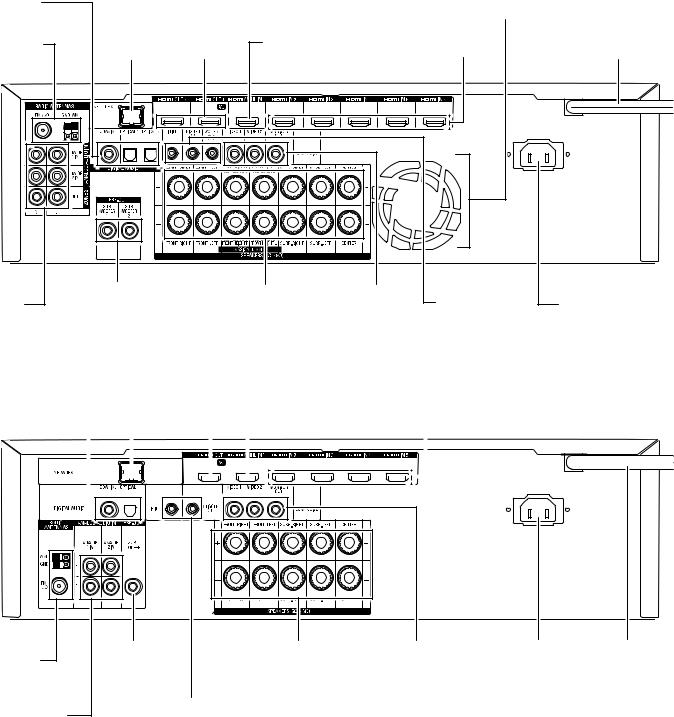
AVR
Rear-Panel Connectors
Rear-Panel Connectors
AVR 1710/AVR 171 |
|
digital Audio |
|
connectors |
Fan Vents |
radio Antenna |
network |
hdMI output |
hdMI/Mhl Input |
|
hdMI Input |
power cord |
connectors |
connector |
connectors |
connector |
|
connectors |
(AVr 1710) |
Analog Audio |
Subwoofer |
|
Speaker |
Analog Video |
Ir and trigger |
Ac Input |
pre-out |
|
|||||
|
connectors |
connectors |
connectors |
|||
connectors |
connectors |
|
connector (AVr 171) |
|||
|
|
|
|
AVR 1610/AVR 161
digital Audio |
|
|
network |
hdMI output |
|
|
|
|
|
hdMI/Mhl Input |
|
|
|
|
|
hdMI Input |
|||||||||||||||||||
connectors |
|
|
connector |
connector |
|
|
|
|
|
connector |
|
|
|
|
|
connectors |
|||||||||||||||||||
|
|
|
|
|
|
|
|
|
|
|
|
|
|
|
|
|
|
|
|
|
|
|
|
|
|
|
|
|
|
|
|
|
|
|
|
|
|
|
|
|
|
|
|
|
|
|
|
|
|
|
|
|
|
|
|
|
|
|
|
|
|
|
|
|
|
|
|
|
|
|
|
|
|
|
|
|
|
|
|
|
|
|
|
|
|
|
|
|
|
|
|
|
|
|
|
|
|
|
|
|
|
|
|
|
|
|
|
|
|
|
|
|
|
|
|
|
|
|
|
|
|
|
|
|
|
|
|
|
|
|
|
|
|
|
|
|
|
|
|
|
|
|
|
|
|
|
|
|
|
|
|
|
|
|
|
|
|
|
|
|
|
|
|
|
|
|
|
|
|
|
|
|
|
|
|
|
|
|
|
|
|
|
|
|
|
|
|
|
|
|
|
|
|
|
|
|
|
|
|
|
|
|
|
|
|
|
|
|
|
|
|
|
|
|
|
|
|
|
|
|
|
|
|
|
|
|
|
|
|
|
|
|
|
|
|
|
|
|
|
|
|
|
|
|
|
|
|
|
|
|
|
|
|
|
|
|
|
|
|
|
|
|
|
|
|
|
|
|
|
|
|
|
|
|
|
|
|
|
|
|
|
|
|
|
|
|
|
|
|
|
|
|
|
|
|
|
|
|
|
|
|
|
|
|
|
|
|
|
|
|
|
|
|
|
|
|
|
|
|
|
|
|
|
radio Antenna |
Subwoofer |
|
pre-out |
||
connectors |
||
connector |
||
|
||
Analog Audio |
|
|
connectors |
|
Ir and trigger connectors
Speaker |
Analog Video |
Ac Input |
power cord |
connectors |
connectors |
connector |
(AVr 1610) |
|
|
(AVr 161) |
|
6

AVR
Rear-Panel Connectors, continued
Digital Audio connectors: If your non-HDMI source devices have digital outputs, connect them to the AVR’s digital audio connectors. NOTE: Make only one type of digital connection (HDMI, optical or coaxial) from each device. See Connect Your Audio and Video Source Devices, on page 16, for more information.
Radio Antenna connectors: Connect the supplied AM and FM antennas to their respective terminals for radio reception.
Analog Audio connectors: The following analog audio connectors are provided:
•Analog Audio Input connectors: Use the AVR’s Analog Audio Input connectors for source devices that don’t have HDMI or digital audio connectors. See Connect Your Audio and Video Source Devices, on page 16, for more information.
•Zone 2 Out connectors (AVR 1710/AVR 171 only): Connect these jacks to an external amplifier to power the speakers in the remote zone of a multizone system.
Network connector: If your home network is wired, use a Cat. 5 or Cat. 5E Ethernet cable (not supplied) to connect the AVR’s Network connector to your home network to enjoy Internet radio and content from DLNA-compatible devices that are connected to the network. See Connect to Your Home Network, on page 18, for more information.
Subwoofer Pre-Out connector: Connect this jack to a powered subwoofer with a linelevel input. See Connect Your Subwoofer, on page 15, for more information. NOTE: The AVR 1710 and AVR 171 have two subwoofer connectors.
HDMI Output connectors: If your TV has an HDMI connector and you are connecting HDMI source devices to the AVR, use an HDMI cable (not included) to connect it to the AVR’s HDMI Out connector. NOTE: The AVR 1710 and AVR 171 have two HDMI Out connectors.
Notes on using the HDMI Output connector:
•When connecting a DVI-equipped display to the HDMI Out connector, use an HDMI-to-DVI adapter and make a separate audio connection.
•Make sure the HDMI-equipped display is HDCP (High-bandwidth Digital Content Protection)-compliant. If it isn’t, do not connect it via an HDMI connection; use an analog video connection instead and make a separate audio connection.
•AVR 1710/AVR 171 only: If you have connected a 3D-capable TV to HDMI Out 1 and a 2D-capable TV to HDMI Out 2, the AVR will not allow 3D playback when both TVs are powered on. To watch 3D content, turn off the AVR and both TVs, then first turn on the 3D TV, then turn on the AVR, and finally turn on the 3D source device. Do NOT turn the 2D TV back on.
HDMI/MHL Input connector: If you have a Roku Streaming Stick or other MHL-capable device, connect it only to this HDMI/MHL In connector. If you do not have an MHL device you can use this connector for an HDMI-capable device.
Speaker connectors: Use two-conductor speaker wire to connect each set of terminals to the correct speaker. See Connect Your Speakers, on page 14, for more information.
NOTE: The Assigned Amp speaker connectors (AVR 1710/AVR 171 only) are used for the surround back or Front Height channels in a 7.1- channel home theater, or you can reassign them to a remote room for multizone operation or to front height channels for Dolby® Pro Logic IIz operation. See Place Your Speakers, on page 11, for more information.
Analog Video connectors: The following Analog Video connectors are provided:
•Composite Video Input connectors: Use composite video connectors for video source devices that don’t have HDMI connectors. You will also need to make an audio connection from the source device to the AVR. See Connect Your Audio and Video Source Devices, on page 16, for more information.
•Composite Video Monitor Out connector: If your TV or video display does not have an HDMI connector, or if your TV does have an HDMI connector but you are connecting some source devices with only composite video connectors, use a composite video cable (not included) to connect the AVR’s Composite Video Monitor Out connector to your TV ’s composite video input.
Rear-Panel Connectors |
English |
|
HDMI® Input connectors: An HDMI connection transmits digital audio and video signals between devices. If your source devices have HDMI connectors, using them will provide the best possible video and audio performance quality. Since the HDMI cable carries both digital video and digital audio signals, you do not have to make any additional audio connections for devices you connect via the HDMI connection. See Connect Your Audio and Video Source Devices, on page 16, for more information.
IR and Trigger connector: The following IR and trigger connectors are provided:
•IR In connectors: When the IR sensor on the front panel is blocked (such as when the AVR is installed inside a cabinet), connect an optional IR receiver to the IR In jack.
•12V Trigger connector: This connector provides 12V DC whenever the AVR is on. It can be used to turn on and off other devices such as a powered subwoofer.
•Zone 2 IR Input connector (AVR 1710/AVR 171 only): Connect a remote IR receiver located in Zone 2 of a multizone system to this jack to control the AVR from the remote zone.
Fan Vents (AVR 1710/AVR 171 only): These vents are used by the AVR’s fan to cool the system. Maintain a clearance of at least three inches (75mm) from the nearest surface to avoid overheating the unit. It is normal for the fan to remain off at most normal volume levels. An automatic temperature sensor turns the fan on only when it is needed.
IMPORTANT NOTE: Never block the fan vents. Doing so could allow the AVR to overheat to dangerous levels.
AC Input connector (AVR 171/AVR 161 only): After you have made and verified all other connections, plug the supplied AC power cord into this receptacle and into an unswitched wall outlet.
Power cord (AVR 1710/AVR 1610 only): After you have made and verified all other connections, plug the power cord into an unswitched wall outlet.
7

AVR
System Remote Control Functions
power off button
power on button
AVr button
Surround Modes button
ok button
back/exit button
clear button delay button Volume up/down buttons
Info/option button preset Scan button direct button
transport control buttons
System Remote Control Functions
Ir transmitter
zone 2 button
(AVr 1710/AVr 171 only)
Mute button
Source Selector buttons
oSd/Menu button
up/down/left/right buttons
home button
number buttons
test tone button
Sleep button
channel/tuner buttons
display dimmer button rdS button
Memory button
previous channel button
8

AVR
System Remote Control Functions, continued
In addition to controlling the AVR, the AVR remote is capable of controlling eight other devices, including an iPod/iPhone device connected to the AVR’s front-panel USB port. During the installation process, you may program the codes for each of your source components into the remote. (See Program the Remote to Control Your Source Devices and TV, on page 21, for programming information.) To operate a component, press its Source Selector button to change the remote’s control mode.
A button’s function depends on which component is being controlled. See Table A13 in the Appendix for listings of the functions for each type of component. Most of the buttons on the remote have dedicated functions, although the precise codes transmitted vary depending on the specific device being controlled. Due to the wide variety of functions for various source devices, we have included only a few of the most-often used functions on the remote: number buttons, transport controls, television-channel control, menu access and power on and off. Buttons dedicated to the AVR – AVR Power On/Off, Surround Modes, Volume, Mute, Delay and Sleep Settings – are available at any time, even when the remote is controlling another device.
Power On/Power Off buttons: Press these buttons to turn the AVR on and put it into Sleep or turn it off. See Power Indicator/Power Button, on page 4, for more information.
IR Transmitter: As buttons are pressed on the remote, infrared codes are emitted through this lens.
Zone 2 button (AVR 1710/AVR 171 only): Use this button to select whether the AVR commands will affect the main listening area (Zone 1) or the remote zone of a multizone system (Zone 2). When the remote is in the Zone 2 control mode, the Zone 2 button will illuminate whenever you press a button.
Mute button: Press this button to mute the AVR’s speaker-output connectors and headphone jack. To restore the sound, press this button or adjust the volume.
Source Selector buttons: Press one of these buttons to select a source device, e.g., Disc, Cable/Sat, Radio, etc. This action will also turn on the AVR and switch the remote’s control mode to operate the selected source device.
•The first press of the Radio button switches the AVR to the last-used tuner band (AM or FM). Each successive press changes the band.
•The first press of the USB button switches the AVR to the last-used source (USB or iPod). Each successive press cycles between the two sources.
•The first press of the Network button switches the AVR to the last-used source (Network or vTuner). Each successive press cycles between the two sources.
AVR button: Press to put the remote into the AVR control mode.
Surround Modes button: Press this button to access the Surround Modes submenu. Select a surround-mode category: Auto Select, Virtual Surround, Stereo, HARMAN NSP, Movie, Music or Game. When you select the category, it is highlighted and the surround mode changes.
To change the surround mode for the selected category navigate to the Surround Mode menu in the AVR’s on-screen display menu, select the desired category, and use the Left/ Right buttons to select one of the available surround modes. See the Advanced Functions section, on page 29, for more information.
OSD/Menu button: When the remote is controlling the AVR, press this button to display the AVR’s on-screen display (OSD) menu. This button is also used within the tuner menus and an iPod connected to the AVR’s front-panel USB port, and is also used to display the main menu on some source devices.
Up/Down/Left/Right buttons: These buttons are used to navigate the menu system and to operate the tuner.
OK button: This button is used to select items from the menu system.
Back/Exit button: Press this button to return to the previous menu or to exit the menu system.
Home button: Press this button to display the Home menu for a Roku Streaming Stick™ that is connected to the AVR’s MHL/HDMI connector.
Number buttons: Use these buttons to enter numbers for radio-station frequencies or to select station presets.
System Remote Control Functions |
English |
|
Clear button: Press this button to clear a radio station frequency you have started to enter.
Test Tone button: Press this button to activate test noise that will circulate through each speaker, allowing you to adjust the individual speaker levels. Use the Up/Down buttons to switch the noise to a different speaker and use the Left/Right buttons to change the volume of the speaker the noise is playing through.
Delay Adjust button: Pressing this button lets you adjust two different types of delay settings (use the Up/Down buttons to cycle through the settings):
•Lip Sync: This setting lets you resynchronize the audio and video signals from a source to eliminate a “lip sync” problem. Lip-sync issues can occur when the video portion of a signal undergoes additional processing in either the source device or the video display. Use the Left/Right buttons to delay the audio by up to 180ms.
•Distance: These settings let you set the delay for each speaker to compensate for the different distances they may be from the listening position. Use the Up/Down buttons to cycle through each of the system’s speakers, and use the Left/Right buttons to set the distance each speaker is from the listening position. See Manual Speaker Setup, on page 30, for more information.
Sleep button: Press this button to activate the sleep timer, which turns off the receiver after a programmed period of time. Each press increases the time by 10 minutes, up to 90 minutes – ending with the “Sleep Off” message.
Volume Up/Down buttons: Press these buttons to raise or lower the volume.
Channel/Tuner buttons: When radio has been selected, press these buttons to select a preset radio station. While operating a cable, satellite or HDTV set-top box or a television, press these buttons to change channels.
Info/Option button: Press to display the available option settings for the current source.
Display Dimmer button: Press this button to dim the AVR’s front-panel Message Display partially or fully.
Preset Scan button: When Radio is the selected source, press this button to play each of your preset radio stations in order for five seconds. Pressing the button again to remain tuned to the current station.
RDS button (AVR 171/AVR 161 only): When listening to an FM radio station that broadcasts RDS information, this button activates the various RDS functions.
Direct button: Press this button to directly tune to a radio station by using the Number buttons to enter its frequency.
Memory button: Press this button to save the current radio station as a preset. Transport Control buttons: These buttons are used to control source devices.
Previous Channel button: When TV is the selected source, press this button to switch to the previously-tuned channel.
9
AVR
Introduction to Home Theater
Introduction to Home Theater
This introductory section will help you to familiarize yourself with some basic concepts unique to multichannel surround-sound receivers, which will make it easier for you to set up and operate your AVR.
Typical Home Theater System
A home theater typically includes an audio/video receiver, which controls the system and supplies amplification for the loudspeakers; a disc player; a source component for television broadcasts (cable box, satellite dish receiver, HDTV tuner or antenna connected to the TV); a TV or video display; and multiple loudspeakers.
Multichannel Audio
The main benefit of a home theater system is its ability to produce “surround sound.” Surround sound uses multiple speakers and amplifier channels to immerse you in the audio/video presentation for a dramatically increased sense of realism.
Your AVR may have up to seven main speakers connected directly to it, plus a subwoofer. Each main speaker is powered by its own amplifier channel inside the AVR. A system with more than two speakers is called a multichannel system. The different main speaker types in a home theater system are:
Front Left and Right: The front left and right speakers are used as in a two-channel system. In many surround-sound modes, these speakers are secondary, while the main action, especially dialogue, is reproduced by the center speaker.
Center: When you are watching movies and television programs, the center speaker reproduces most of the dialogue and other soundtrack information, anchoring it with the picture. When you are listening to a musical program, the center speaker helps to create a seamless front soundstage, creating a realistic “you-are-there” listening experience.
Surround Left and Right: The surround left and right speakers produce ambient sounds that help create a realistic and immersive surround-sound environment. They also help recreate directional sound effects such as aircraft flyovers.
Many people expect the surround speakers to play as loudly as the front speakers. Although you will calibrate all of the speakers in your system to sound equally loud at the listening position, most artists use the surround speakers for ambient effects only, and they create their programs to steer relatively little sound to these speakers.
Subwoofer: A subwoofer is designed to play only the lowest frequencies (the deep bass). It augments smaller, limited-range main speakers that are usually used for the other channels. Many digital-format programs, such as movies recorded in Dolby Digital, contain a low-frequency effects (LFE) channel that is directed to the subwoofer. The LFE channel packs the punch of a rumbling train or airplane, or the power of an explosion, adding realism and excitement to your home theater. Some people use two subwoofers for additional power and for even distribution of the sound.
Surround Back Left and Right (AVR 1710/AVR 171 only): Surround back channel speakers are used with surround modes such as the Dolby Digital EX, Dolby Digital Plus, Dolby TrueHD, DTS-ES® (Discrete and Matrix), DTS-HD™ High Resolution Audio, DTS-HD Master Audio™ and Logic 7® 7.1 modes that are designed for 7.1-channel systems.
Front Height Left and Right (AVR 1710/AVR 171 only): Your AVR includes Dolby Pro Logic IIz decoding, which uses the AVR’s Assigned Amp channels as front height channels. The addition of front height channels – an additional pair of speakers positioned above the front left and right speakers – produces a surround-sound experience with added depth and dimension by creating lifelike sound that comes at you from varying heights.
NOTE: You can set up your system to use either surround back speakers or front height speakers; you cannot use both.
The surround back and front height channel speakers are optional. If your system does not include surround back or front height speakers, you can set up your AVR with a 5.1-channel surround-sound system in the main listening area, and you can reassign the surround back channel amplifiers to power loudspeakers located in another room in a multizone system.
Surround Modes
There are different theories as to the best way to present surround sound and to distribute each audio channel’s sounds to the surround-sound system’s speakers. A variety of algorithms have been developed in an effort to recreate the way we hear sounds in the real world, providing you with a rich variety of options. Several companies have developed different surround-sound technologies, all of which can be accurately reproduced by your AVR:
•Dolby Laboratories: Dolby TrueHD, Dolby Digital Plus, Dolby Digital, Dolby Digital EX, Dolby Pro Logic® II, Dolby Pro Logic® IIx and IIz (AVR 170/AVR 171 only).
•DTS: DTS-HD High Resolution Audio, DTS-HD Master Audio, DTS, DTS-ES (Discrete and Matrix), DTS Neo:6®, DTS 96/24™.
•HARMAN International: HARMAN NSP, HARMAN Headphone.
•Stereo Modes: Generic modes that expand upon conventional two-channel stereo, including 5CH Stereo and 7CH Stereo (AVR 1710/AVR 171 only)..
Appendix Table A10, on page 41, contains detailed explanations of the different surroundsound options available on your AVR. Digital surround-sound modes, such as the Dolby Digital and DTS modes, are available only on specially encoded programs, such as those available via HDTV, DVD and Blu-ray Disc media and digital cable or satellite television. Other surround modes may be used with digital and analog signals to create a different surround presentation or to use a different number of speakers. Surround-mode selection depends upon the number of speakers in your system, the program you are watching or listening to, and your personal tastes.
10

AVR
Place Your Speakers
Determine the locations for your system’s speakers according to their manufacturer’s directions and the layout of your listening room. Use the illustrations below as a guide for 7.1-channel systems (AVR 1710/AVR 171 only) and 5.1-channel systems.
To create the most realistic surround-sound environment possible, you should place your speakers in a circle with the listening position at its center. You should angle each speaker so it directly faces the listening position. Use the diagrams below as a guide.
TV |
SUB |
C |
|
FL |
FR |
SL |
SR |
Speaker Positioning for 5.1-Channel Systems
TV |
SUB |
C |
|
FL |
FR |
SL |
SR |
|
SBL |
SBR |
|
|
TV |
SUB |
|
|
C |
|
|
FHL* |
FL |
FR |
FHR* |
|
|
SL |
SR |
* FHL and FHR speakers should be at least 3 ft (0.9m) above the FL and FR speakers.
Speaker Positioning for 7.1-Channel Systems (AVR 1710/AVR 171 only) (Middle: with Surround Back Speakers; Bottom: with Front Height Speakers)
Place Your Speakers |
English |
|
NOTE: In a 7.1-channel system, you must choose to use either surround back speakers or front height speakers – you cannot use both simultaneously.
Placing the Left, Center and Right Speakers
Place the center speaker either on top of, below or mounted on the wall above or below the TV or video display screen. Place the front left and right speakers along the circle, about 30 degrees from the center speaker and angled toward the listener.
Place the front left, front right and center speakers at the same height, preferably at about the same height as the listener’s ears. The center speaker should be no more than 2 feet (0.6m) above or below the left/right speakers. If you’re using only two speakers with your AVR, place them in the front left and right positions.
Placing the Surround Speakers in a 5.1-Channel System
You should place the left and right surround speakers approximately 110 degrees from the center speaker, slightly behind and angled toward the listener. Alternatively, place them behind the listener, with each surround speaker facing the opposite-side front speaker. You should place the surround speakers 2 feet – 6 feet (0.6m – 1.8m) higher than the listener’s ears.
AVR 1710/AVR 171 only: Placing the Surround Speakers in a 7.1- Channel System
In a 7.1-channel system, place the side surround speakers 90 degrees from the center speaker, directly to either side of the listening position. Place the surround back left and right speakers 150 degrees from the center speaker, directly facing the opposite-side front speaker. You should place all the surround speakers 2 feet – 6 feet (0.6m – 1.8m) higher than the listener’s ears.
AVR 1710/AVR 171 only: Placing Front Height Speakers in a 7.1- Channel System
Your AVR includes Dolby Pro Logic IIz decoding, which uses the AVR’s Assigned Amp channels as front height channels. The addition of front height channels – an additional pair of speakers positioned above the front left and right speakers – produces a surroundsound experience with added depth and dimension by creating lifelike sound that comes at you from varying heights.
We recommend placing front height speakers at least 3 feet (0.9m) higher than the front left and front right speakers, and directly above or farther apart than the front left and right speakers. The higher and further apart you place the front height speakers, the more you should angle them down and in toward the listening position.
NOTE: Your receiver will sound its best when the same model or brand of loudspeaker is used for all positions.
Placing the Subwoofer
Because a room’s shape and volume can have a dramatic effect on a subwoofer’s performance, it is best to experiment with placement so that you will find the location that produces the best results in your particular listening room. With that in mind, these rules will help you get started:
•Placing the subwoofer next to a wall generally will increase the amount of bass in the room.
•Placing the subwoofer in a corner generally will maximize the amount of bass in the room.
•In many rooms, placing the subwoofer along the same plane as the left and right speakers can produce the best integration between the sound of the subwoofer and that of the left and right speakers.
•In some rooms, the best performance could even result from placing the subwoofer behind the listening position.
A good way to determine the best location for the subwoofer is by temporarily placing it in the listening position and playing music with strong bass content. Move around to various locations in the room while the system is playing (putting your ears where the subwoofer would be placed), and listen until you find the location where the bass performance is best. Place the subwoofer in that location.
11
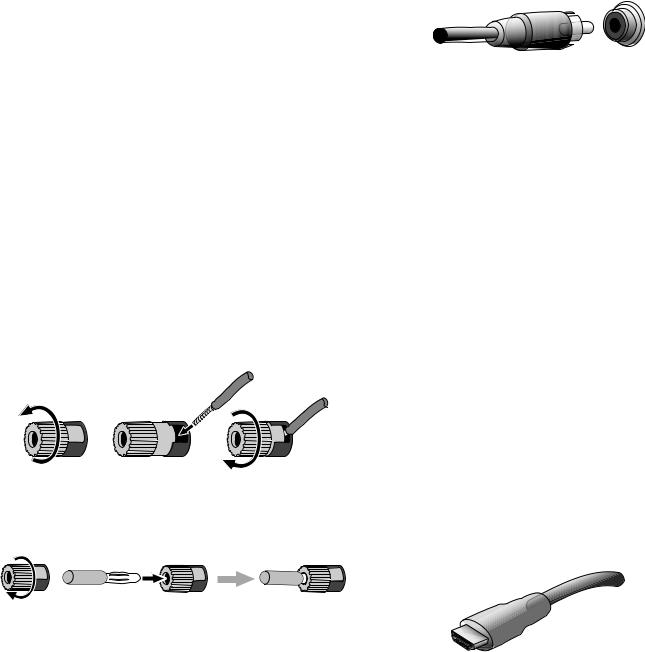
AVR
Types of Home Theater System Connections
Types of Home Theater System Connections
There are different types of audio and video connections used to connect the AVR to your speakers, your TV or video display, and your source devices. The Consumer Electronics Association has established the CEA® color-coding standard.
Analog Audio Connection |
Color |
|
|
Front Left/Right |
White/Red |
|
|
Center |
Green |
|
|
Surround Left/Right |
Blue/Gray |
|
|
Surround Back/Front Height Left/Right |
Brown/Tan |
|
|
Subwoofer |
Purple |
|
|
|
|
Digital Audio Connection |
Color |
|
|
Coaxial (input or output) |
Orange |
|
|
Optical Input |
Black |
|
|
|
|
Analog Video Connection |
Color |
|
|
Composite Video |
Yellow |
|
|
Speaker Connections
Speaker cables carry an amplified signal from the AVR’s speaker terminals to each loudspeaker. They contain two wire conductors, or leads, that are differentiated in some way, such as with colors or stripes.
The differentiation helps you maintain proper polarity, without which your system’s lowfrequency performance can suffer. Each speaker is connected to the AVR’s speakeroutput terminals using two wires, one positive (+) and one negative (–). Always connect the positive terminal on the speaker, which is usually colored red, to the positive terminal on the receiver, which is colored as indicated in the Connection Color Guide Table, above. The negative terminals on the speakers and the AVR are black.
Your AVR uses binding-post speaker terminals that can accept bare-wire cables or banana plugs. Bare-wire cables are installed as shown below:
1. Unscrew Cap |
2. Insert Bare Wire |
3. Tighten Cap |
Banana plugs are inserted into the hole in the middle of the terminal cap, as shown below:
A. Tighten Cap |
B. Insert Banana Connector into Hole in Cap |
Always connect the colored (+) terminal on the AVR to the (+) terminal on the speaker (usually red), and the black (–) terminal on the AVR to the (–) terminal on the speaker (usually black).
IMPORTANT: Make sure the ( + ) and ( – ) bare wires do not touch each other or the other terminal. Touching wires can cause a short circuit that can damage your receiver or amplifier.
Subwoofer Connections
The subwoofer is a speaker dedicated to reproducing only the low (bass) frequencies, which require more power. To obtain the best results, most speaker manufacturers offer powered subwoofers that contain their own amplifiers. Use a single RCA audio cable to make a line-level (non-amplified) connection from the AVR’s Subwoofer connector to a corresponding input jack on the subwoofer. (The AVR 1710 and AVR 171 have two subwoofer output connections.)
Although the AVR’s purple subwoofer output looks similar to a full-range analog audio jack, it is filtered so that only the low frequencies pass through it. Don’t connect this output to any device other than a subwoofer.
Source Device Connections
Audio and video signals originate in source devices (components where a playback signal originates) such as your Blu-ray Disc or DVD player, CD player, DVR (digital video recorder) or other recorder, tape deck, game console, cable or satellite television tuner, an iPod or iPhone (connected to the AVR’s USB port) or an MP3 player. The AVR’s FM/AM tuner also counts as a source, even though no external connections are needed other than the FM and AM antennas. Separate connections are required for the audio and video portions of the source device’s signal, except for digital HDMI connections. The types of connections you use will depend upon the capabilities of the source device and of your TV or video display.
Digital Audio Connections – HDMI
There are two types of audio connections – digital and analog. Digital audio signals are required for listening to sources encoded with digital surround modes, such as Dolby Digital and DTS, or for uncompressed PCM digital audio. Your AVR has three types of digital audio connections: HDMI, coaxial and optical. Do not use more than one type of digital audio connection for each source device. However, it’s okay to make both analog and digital audio connections to the same source.
Your AVR is equipped with rear-panel HDMI input and output connectors. HDMI technology enables high-definition digital audio and video information to be carried using a single cable, delivering the highest quality picture and sound. If your TV or video display device has an HDMI input connector, make a single HDMI connection from each HDMI-enabled source device to the AVR. Usually, a separate digital audio connection is not required.
The AVR’s HDMI output connection contains an Audio Return Channel (ARC) that carries a digital audio signal from your TV or video display back to the AVR. It allows you to listen to HDMI devices that are connected directly to your TV (such as an Internet connection) without making an additional connection from the device to the AVR. The ARC signal is active when the TV source is selected. See System Settings, on page 34, for more information. (The AVR 1710 and AVR 171 have two HDMI output connections. Only HDMI Out 1 has ARC.)
The HDMI connector is shaped for easy plug-in (see illustration, below), and HDMI cable runs are limited to about 10 feet (3m). If your video display has a DVI input and is HDCP-compliant, use an HDMI-to-DVI adapter (not included), and make a separate audio connection.
12

AVR
Digital Audio Connections – Coaxial
Coaxial digital audio jacks are usually color-coded in orange. Although they look like standard RCA-type analog jacks, you should not connect coaxial digital audio outputs to analog inputs or vice versa.
Digital Audio Connections – Optical
Optical digital audio connectors are normally covered by a shutter to protect them from dust. The shutter opens as the cable is inserted. Optical input connectors are color-coded using a black shutter.
Analog Audio Connections
Two-channel analog connections require a stereo audio cable, with one connector for the left channel (white) and one for the right channel (red). These two connectors are attached to each other.
For source devices that have both digital and analog audio outputs, you may make both connections. If you are going to be setting up a multizone system (AVR 1710/AVR 171 only), remember that Zone 2 is an audio-only zone (the AVR does not have a Zone 2 video output). Therefore, make analog connections for any audio source devices (such as a CD changer) that you will want available for listening in Zone 2 at all times.
Types of Home Theater System Connections |
English |
|
Video Connections
Many source devices output both audio and video signals (e.g., Blu-ray Disc, DVD player, cable television box, HDTV tuner, satellite box, VCR, DVR). In addition to an audio connection as described above, make a video connection for each of these source devices. Make only one type of video connection for each device.
Digital Video Connections
If you have already connected a source device to one of the AVR’s HDMI input connectors, you have automatically made a video connection for that device, since the HDMI cable carries both digital audio and digital video signals.
Analog Video Connections – Composite Video
Composite video is the most commonly available analog video connection. Both the chrominance (color) and luminance (intensity) components of the video signal are transmitted using a single cable. The jack is usually color-coded yellow and looks like an analog audio jack. Do not connect a composite video jack to an analog audio or coaxial digital audio jack, or vice versa.
Radio Connections
Your AVR uses separate terminals for the included FM and AM antennas. The FM antenna uses a 75-ohm F-connector.
The AM antenna connector uses spring-clip terminals. After assembling the antenna as shown below, press the levers to open the connectors, insert the bare wires into the openings, and release the levers to secure the wires. The antenna wires are not polarized, so you can insert either wire into either connector.
13

AVR
Network Connector
TheAVR’s Network connector allows you to enjoy Internet radio or content from other DLNAor Airplay-compatible devices that are connected to the same network. Use a Cat. 5 or Cat. 5E Ethernet cable to connect the AVR’s RJ-45 connector to your home network.
USB Port
The AVR can play audio files from an Apple iOS® device connected to the USB port, and allows you to control the iOS device via the AVR remote control. The AVR can also play MP3 and WMA audio files from a USB device inserted into the USB port. Insert the connector or device into the USB port oriented so it fits all the way into the port. You may insert or remove the connector or device at any time – there is no installation or ejection procedure.
The USB port on your AVR is also used to perform firmware upgrades. If an upgrade for the AVR’s operating system is released in the future, you will be able to download it to the AVR using this port. Complete instructions will be provided at that time.
IMPORTANT: Do not connect a PC or other USB host/controller to the AVR’s USB port, or you may damage both the AVR and the other device.
Types of Home Theater System Connections
and Making Connections
Making Connections
CAUTION: Before making any connections to the audio/video receiver, ensure that the AVR’s AC cord is unplugged from the AC outlet. Making connections with the receiver plugged in and turned on could damage the speakers.
Connect Your Speakers
After you have placed your loudspeakers in the room as explained in Place Your Speakers, on page 11, connect each speaker to its color-coded terminal on the AVR as explained in Speaker Connections, on page 12. Connect the speakers as shown in the illustration.
AVR 1710/AVR 171 only: Connect Surround Back L/R Speakers -OR- Front Height L/R Speakers Here
FHL |
|
C |
FHR |
(AVR 1710/ |
|
(AVR 1710/ |
|
|
|
||
AVR 171 only) |
FL |
FR |
AVR 171 only) |
SL |
SR |
SBL |
SBR |
(AVR 1710/ |
(AVR 1710/ |
AVR 171 only) |
AVR 171 only) |
NOTE: If you installed front height speakers, connect them as shown for the SBL and SBR speakers.
14
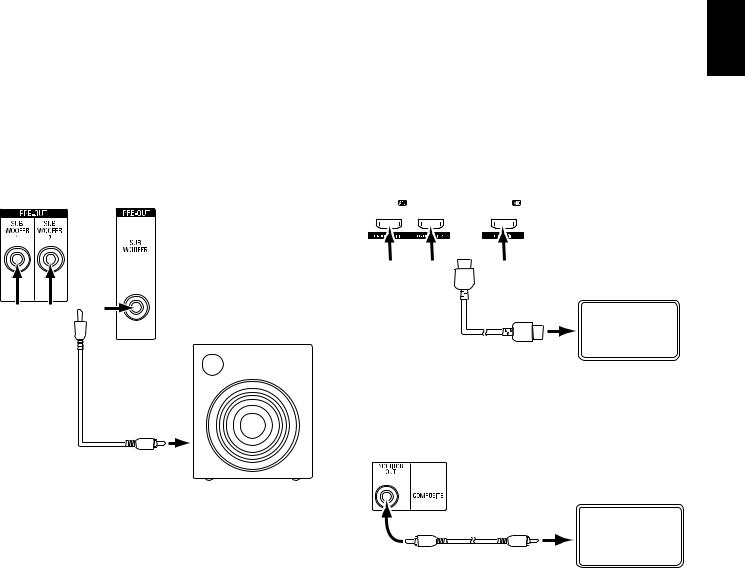
AVR
Connect Your Subwoofer
Use a single RCA audio cable to connect the AVR’s Subwoofer connector to your subwoofer as explained in Subwoofer Connections, on page 12. NOTE: The AVR 1710 and AVR 171 provide connections for two subwoofers. See Manual Speaker Setup: Number of Speakers, on page 31, for information about activating the two subwoofer outputs. Consult your subwoofer’s user manual for specific information about making connections to it.
AVR 1710/ |
AVR 1610/ |
AVR 171 |
AVR 161 |
Use either
connector 

 Powered Subwoofer
Powered Subwoofer
Single
 RCA Audio
RCA Audio
Cable (not supplied)
Making Connections |
English |
|
Connect Your TV or Video Display
If your TV has an HDMI connector and you have HDMI source devices: Use an HDMI cable (not included) to connect it to the AVR’s HDMI Monitor Out connector. The AVR 1710 and AVR 171 provide HDMI connections for two TVs (only HDMI Out 1 has ARC and enables you to view the AVR’s on-screen menus). This will provide the best possible picture quality.
AVR 1710/AVR 171 |
AVR 1610/AVR 161 |
|||||||||
|
|
|
|
|
|
|
|
|
|
|
|
|
|
|
|
|
|
|
|
|
|
|
|
|
|
|
|
|
|
|
|
|
|
|
|
|
|
|
|
|
|
|
|
Use HDMI |
|
|
Out 1 for |
|
|
the primary |
HDMI Cable |
TV |
display |
|
|
|
(not supplied) |
|
If your TV does not have an HDMI connector or if your TV does have an HDMI connector but you are connecting some source devices with only composite video connectors: Use a composite video cable (not included) to connect the AVR’s Composite Monitor Out connector to your TV’s composite video connector.
AVR Composite
Monitor Out Connector
TV
Composite Video Cable
(not supplied)
NOTE: If you use only the composite video connection to your TV, you will not be able to view the AVR’s on-screen menus.
15
AVR
Making Connections
Connect Your Audio and Video Source Devices
Source devices are components where a playback signal originates, e.g. a blu-ray disc or dVd player; a cable, satellite or hdtV tuner; etc. Your AVr has several different types of input connectors for your audio and video source devices: hdMI, composite video, optical digital audio, coaxial digital audio and analog audio. the connectors are not labeled for specifi c types of source devices; they are labeled numerically, so you can connect your devices according to your individual system’s makeup.
Your AVr’s various source buttons have default assignments to different input connectors (listed in the “default connector(s)” column of the table below). For ease of setup, you should connect each source device to the connector where the corresponding default source button is assigned (e.g., connect your blu-ray disc player to hdMI 2).
however, you can connect your source devices as you wish and re-assign any of the input connections to any of the Source buttons listed in the table according to where you actually connect each of your source devices.
As you connect your various source devices, fi ll out the “connected component” column in the table – it will make it easier for you to assign the various source buttons after you have completed making all of the connections. (You will make any changes to the source-button assignments and fi ll in the “Assigned connector(s)” column later in the setup process.)
note: You cannot assign connectors to the network, radio, tV and uSb source buttons.
Source Buttons and Assigned Connectors |
|
|
|
|
|||
Source Button |
Default Connector(s) |
Assigned Connector(s) |
Connected Device |
||||
|
|
|
|
|
|
|
|
Mhl |
|
hdMI 1 |
|
|
|
|
|
|
|
|
|
|
|
|
|
disc |
|
hdMI 2 |
|
|
|
|
|
|
|
|
|
|
|
|
|
cable-Sat |
|
hdMI 3 |
|
|
|
|
|
|
|
|
|
|
|
|
|
Stb |
|
hdMI 4 |
|
|
|
|
|
|
|
|
|
|
|
|
|
game |
|
hdMI 5 |
|
|
|
|
|
|
|
|
|
|
|
|
|
Audio |
|
none/Analog 2 |
|
|
|
|
|
|
|
|
|
|
|
|
|
Aux |
composite 1/Analog 1 |
|
|
|
|
||
|
|
|
|
|
|
|
|
Monitor Output Connector |
|
|
|
|
|
|
Connected Device |
|
|
|
|
|
|
||
|
|
|
|
|
|
|
|
hdMI out 1 |
|
|
|
|
|
|
|
|
|
|
|
|
|
|
|
hdMI out 2 |
|
|
|
|
|
|
|
(AVr 1710/AVr 171 only) |
|
|
|
|
|
|
|
|
|
|
|
|
|
|
|
|
|
|
|
|
|
|
|
composite Video Monitor out |
|
|
|
|
|
|
|
|
|
|
|
|
|
|
|
16
