Games PC THE FELLOWSHIP OF THE RING User Manual

TA B L E O F C O N T E N T S
Installing the Game . . . . . . . . . . . . . . . . . . . . . . . . . . .2
Game Controls . . . . . . . . . . . . . . . . . . . . . . . . . . . . . . .4
Main Menu . . . . . . . . . . . . . . . . . . . . . . . . . . . . . . . . . .6
Story . . . . . . . . . . . . . . . . . . . . . . . . . . . . . . . . . . . . . . .6
Player Characters . . . . . . . . . . . . . . . . . . . . . . . . . . . . .7
View Controls . . . . . . . . . . . . . . . . . . . . . . . . . . . . . . . .7
The Status Bar . . . . . . . . . . . . . . . . . . . . . . . . . . . . . . .8
Movement . . . . . . . . . . . . . . . . . . . . . . . . . . . . . . . . . . .9
Exploring the World . . . . . . . . . . . . . . . . . . . . . . . . . . .9
Combat Basics . . . . . . . . . . . . . . . . . . . . . . . . . . . . . .10
Magic . . . . . . . . . . . . . . . . . . . . . . . . . . . . . . . . . . . . . .15
The One Ring . . . . . . . . . . . . . . . . . . . . . . . . . . . . . . .17
Menus . . . . . . . . . . . . . . . . . . . . . . . . . . . . . . . . . . . . .18
Customer Service . . . . . . . . . . . . . . . . . . . . . . . . . . . .21
Credits . . . . . . . . . . . . . . . . . . . . . . . . . . . . . . . . . . . .22
License Agreement/Limited Warranty . . . . . . . . . . . .24
The Fellowship of the Ring interactive game © 2002 Vivendi Universal Games, Inc.All rights reserved.The Tolkien Enterprises logo, together with The Lord of the Rings, The Fellowship of the Ring, and the characters, events, items, and places therein are trademarks or registered trademarks of The Saul Zaentz Company dba Tolkien Enterprises under license to Vivendi Universal Games, Inc. Black Label Games, the Black Label Games Logo, Vivendi Universal Games, and the Vivendi Universal Games Logo are trademarks of Vivendi Universal Games, Inc. in the U.S. and/or other countries.
1
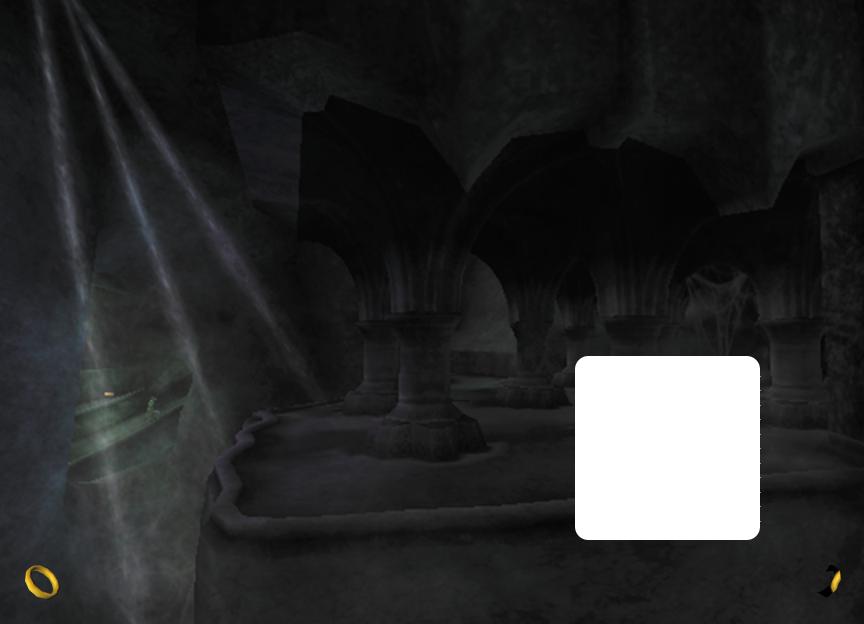
SYSTEM REQUIREMENTS
Minimum Requirements:
600 Mhz Processor Windows 98/2k/me/xp 64 MB RAM
DirectX 8 Complient Video Card
(32Meg with single pass, multi-texturing and T&L) DirectX 8 Complient Sound Card
DirectX 8 or higher 4X CD-ROM Drive Keyboard and mouse
800 MB Hard Drive Space
Recommended System:
750 Mgz Processor Windows 98/2k/me/xp 64 MB RAM
GeForce 2 or greater
DirectX 8 Complient Sound Card DirectX 8 or higher
8x CD-ROM Drive
Keyboard and Mouse
800 MB Hard Drive Space
INSTALLATION INSTRUCTIONS
1.Insert the first CD (labeled INSTALL) into your CD-ROM drive
2.If you do not already have Direct X 8.1 or higher on your machine, follow the on-screen prompts to install or update your Direct X.You will need to reboot your machine for Direct X to finish installing.
3.Follow the on-screen prompts to install the game to your hard drive.
4.After the installation is complete, insert the second CD into your drive.
5.From the menu, select “Play The Fellowship of the Ring” to begin your game.
6.The first time you run the game, a window will appear to set your graphics and sound settings. If you are satisfied with the default settings, click OK to run the game. Otherwise, select your desired resolution and audio settings, and click OK.
D E FA U LT
K E Y B O A R D L AY O U T
Forward |
W |
Backward |
S |
Strafe Left |
A |
Strafe Right |
D |
Jump |
Space |
Sneak |
Left Shift |
Use |
E |
Fire 1 |
Mouse 1 |
Fire 2 |
Mouse 2 |
Ring |
R |
Block |
Left Control |
Kick |
Space bar |
2 |
3 |
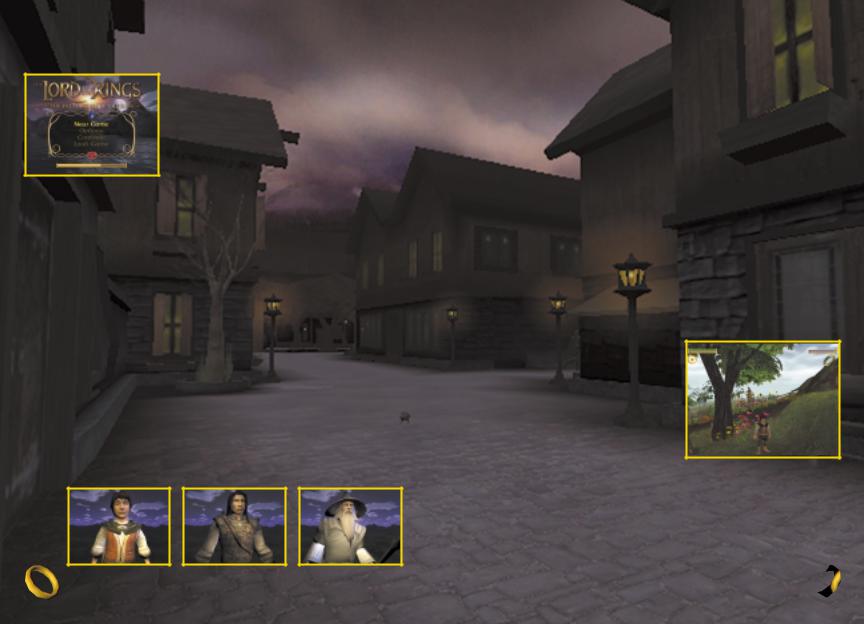
M A I N M E N U
From the Main Menu you can start a new game, continue playing your last saved game, load a previously saved game, and adjust game options.
From the Options Menu, you can adjust game settings, such as turning the controller vibration off, calibrating your monitor video display, and adjusting the volume for music and sound.
STORY
“One Ring to rule them all, One Ring to find them, One Ring to bring them all, and in the darkness bind them.”
In ancient days, the Elves created the magical Rings of Power.They gave these Rings to the rulers of the Elves, Dwarves, and Men that they might heal the hurts of the world. But the Dark Lord Sauron forged the One Ring to enslave the other Rings.
In a great battle, the Free Peoples of Middle-earth overthrew Lord Sauron, and he lost his Ring. But now the Lord of the Rings has returned to his Dark Tower in Mordor. And he needs only one thing to cover all the lands in a second darkness. He needs the One Ring.
P L A Y E R C H A R A C T E R S
The adventure of The Fellowship of the Ring is played from the perspective of three alternating Fellowship members.The journey begins in the Shire with Frodo Baggins. Along the way, the player’s character alternates between Frodo,Aragorn and Gandalf.
V I E W C O N T R O L S
The default camera is an over-the-shoulder camera placed behind the player character. At times, the camera automatically provides the best view of the situation.
Moving the Camera
The mouse is used to control the position of the default camera.The mouse is used to control the position of the default camera around the character; moving the stick forward or backward zooms the camera in and out.
The First-person Camera
Sometimes it is easier to get a good look at your surroundings using the first-person camera. To activate and deactivate the first-person camera press the F key. Use mouse to turn Left/Right and look up and down.
T H E S T A T U S B A R
The Status Bar is displayed in the upper left corner of the screen. It is made up of the health bar, the secondary status bar and the sneak indicator.
Health Bar
The far left bar indicates the character’s current health.When the bar is full, the player’s character is at full health. As the character loses health, the bar depletes.When the bar is completely empty, the character dies and the game returns to the Main Menu.
Secondary Bar
The far right bar has a different function for two of the three player characters.
Frodo – Purity Meter
The green and yellow bar indicates the amount of corruption Frodo has gained by using the One Ring.When the bar is completely yellow, Frodo remains untainted by the One Ring.When the corruption bar is completely green, Frodo is fully corrupt and will perish.
4 |
Frodo |
Aragorn |
gandalf |
5 |
|
|
|
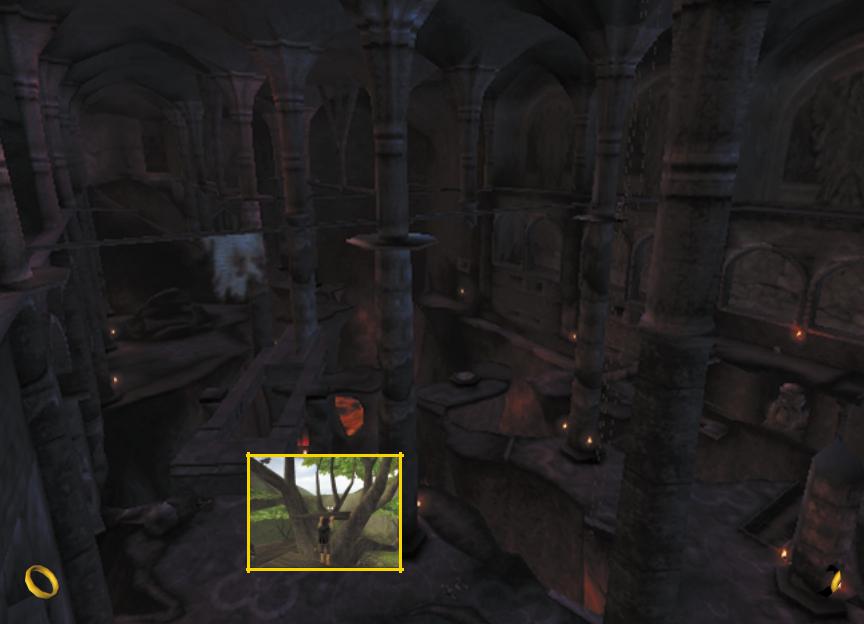
Gandalf – Spirit Bar
The blue upper bar indicates the amount of spirit available to Gandalf. Spell use requires spirit, with each spell requiring a different amount. See the Magic section (page 14) for more information on spirit.
Stealth Icon
The icon in the upper left of the status area indicates the player’s success at avoiding detection by the enemy.When an enemy is near and Frodo is successfully sneaking, the stealth indicator is white. If the icon turns yellow, a nearby enemy is alerted, but is not yet aware of Frodo’s presence.When the icon is red, an enemy has detected Frodo.
Weapon and Inventory Display
Press the I key and use the up/down arrows to select inventory.
M O V E M E N T
To move your character on the screen, turn left and right with the mouse, and use the W A D S keys to steer and strafe. you want the character to move.
Sneaking
Frodo is nimble and adept at moving stealthily.When faced with dangerous enemies, he can use stealth capabilities to avoid detection. Press and hold Shift to walk or sneak.
Climbing Ladders
To climb a ladder, simply approach it and press the W or S key.
Jumping
Make Frodo jump by pressing the Space Bar.The distance jumped depends on Frodo’s speed when he starts the jump. For longer jumps, take a running start.
Shimmy
Shimmy by pressing the A or D key.
Climb back up by pressing the W key.
E X P L O R I N G T H E W O R L D
Collectible items
Your character will find many helpful items during his journey: items that heal the character, replenish Galdalf’s spirit, solve puzzles, or complete quests. Collectible items shimmer so you can identify them. Some items spawn when objects are broken or foes are defeated.
Picking Up Items
To pick up an item, simply walk over it, and it will automatically be added to your weapon or inventory list. (You can then use your inventory to select that item.) If you pick up more than one of an item, it will appear in the inventory with a number in the corner indicating the number of uses available. Some items have unlimited uses and do not have a number next to them.
When an item is depleted, it is removed from the item slot.
To find out more about items in your inventory, go to the Inventory Menu. (See page 8.)
Quest Items
Some items that you find in the world will be needed to complete quests.When you pick up such an item, the quest log updates. A message on the screen will inform you when a quest’s status changes.
The Action button
The E key is a context-sensitive Action button.When you encounter an interactive object in the world, press the E key to trigger an appropriate action by your character. Examples of interactive objects are friendly characters, doors, switches, and objects that may be pushed and pulled.
Conversations
To converse with a friendly character, approach him and press the E key. Dialog sequences are presented in a cinematic fashion.To advance the dialog one line, press the ≈ button.To skip a conversation entirely, press the Start button.
6 |
7 |
