Games PC THE JOURNEYMAN PROJECT 3-LEGACY OF TIME User Manual
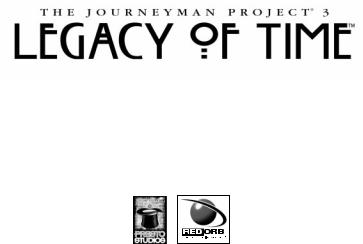
User’s Manual
028
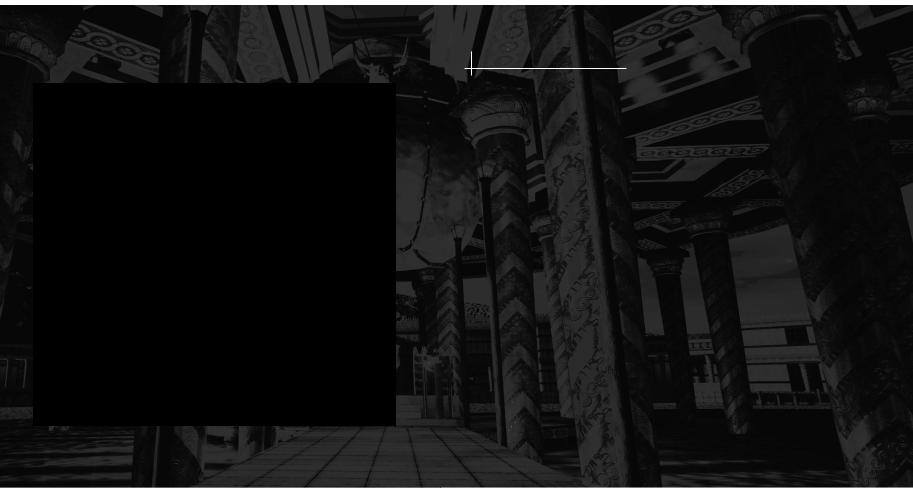
PLEASE DO NOT MAKE ILLEGAL COPIES OF THIS SOFTWARE
The software you are using was produced through the efforts of many people: designers, artists, producers, programmers, distributors, retailers and other dedicated professionals.
The costs of developing this and other software programs are recovered through software sales. The unauthorized duplication of personal computer software raises the cost to all legitimate users.
This software is protected by federal copyright law. Copying software for any reason other than to make a backup is a violation of law. Individuals who make unauthorized copies of software may be subject to civil and criminal penalties.
Brøderbund Software, Inc., supports the industry's efforts to fight the illegal copying of personal computer software.
Report copyright violation to:
SPA
1730 M Street, NW Washington, DC 20036 (202) 452-1600
INTRODUCTION
It is the year 2329 and you are Gage Blackwood, Agent 5 of the Temporal Security Agency
(TSA). For the past eleven years, it has been your incredible duty to protect history from any threat that could disastrously change it. Twice in your decorated career as the TSA's elite agent, you have saved Earth from criminals utilizing time travel to destroy history as we know it.
Two months ago, you thwarted a plot to frame you, masterminded by a traitor once thought above suspicion—Michelle Visard, the rogue Agent 3 of the TSA. She had captured you and threatened to betray the secrets of time travel to another alien race known as the Krynn. But your intrepid online companion, the sentient Artificial Intelligence Arthur, saved you by creating a virus that infected Agent 3's time-travel JumpSuit and caused a malfunction. Unfortunately, Arthur himself was the virus and he was trapped within Agent 3's time-travel JumpSuit when a flood of violent temporal energy surrounded them both and sent them spinning into the time stream. No trace of Agent 3 or Arthur has been found and both are presumed dead.
Since then, a grim time has befallen the TSA. With the Agent 3 scandal undermining the credibility of the TSA, the intergalactic league of worlds known as the Symbiotry has demanded that Earth surrender control of its time-travel technology. You watch helplessly as the TSA shuts down around you.
While the TSA endures its darkest hour, distant events are transpiring on the far border of known space that dwarf the scope of any danger you have ever faced before. A forgotten alien race has amassed a fleet of warships and returned to claim a relic long lost. As their ships ominously approach Earth, you are charged with discovering that which they seek. As you accept the challenge to save Earth from the mysterious invaders, you learn that the answers to the crisis in the present lie hidden within the past...
4 |
5 |

TABLE OF CONTENTS
INTRODUCTION |
5 |
SYSTEM REQUIREMENTS |
7 |
WINDOWS 95 AND MACINTOSH |
|
INSTALLATION |
8 |
INTERFACE OVERVIEW |
12 |
THE JOURNEYMAN PROJECT STORY |
21 |
CHARACTER DOSSIER |
23 |
HINTS, TIPS, AND WALK-THROUGH |
26 |
CREDITS |
30 |
TECHNICAL SUPPORT |
34 |
SYSTEM REQUIREMENTS
WINDOWS® CD-ROM*
Windows 95 required 90MHz Pentium® or faster 16MB RAM
Minimum 70MB hard disk space 4X CD-ROM drive or faster 640x480 display, High Color
Sound Blaster 16 or 100% Sound Blaster 16-bit compatible sound card Video and Sound cards compatible with DirectX**
MACINTOSH® CD-ROM*
PowerPC required
System 7.5 or higher required; 7.5.3 or higher recommended 80MHz PowerPC or faster
16MB RAM; 10MB RAM free Minimum 70MB hard disk space 4X CD-ROM drive or faster
640x480 display, thousands of colors
If you experience problems with your video or sound card, please ensure that the newest available drivers for those devices are installed properly on your machine.
*System Configuration: May require minor adjustments to the configuration of your operating system and/or updates to the hardware component drivers.
**If you experience problems with the installation or compatibility of DirectX on your computer, please consult the hardware manufacturer of your video or sound card. You may also want to check Microsoft's Web page at www.microsoft.com for more information.
6 |
7 |
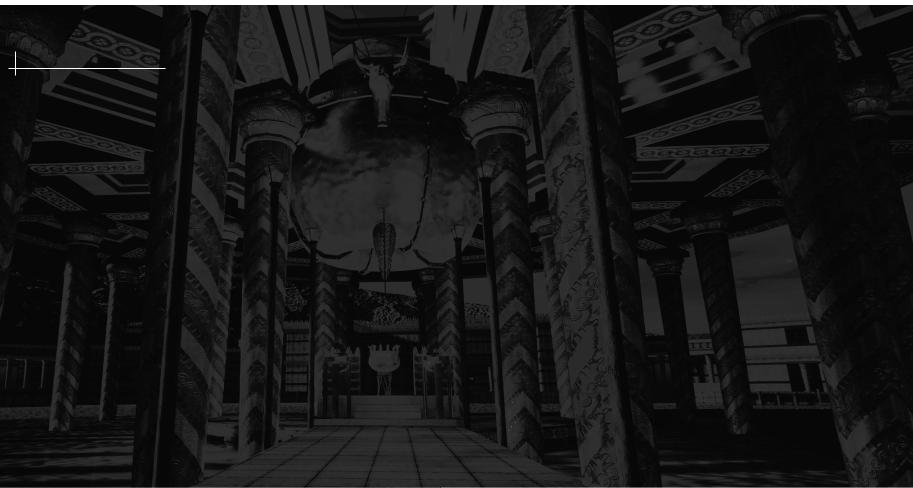
INSTALLATION
ABOUT THE CD-ROM DISCS
For your convenience, The Journeyman Project® 3: Legacy of Time™ is a hybrid product, meaning that the four CD-ROM discs play on both Windows 95 and Macintosh systems. However, the two versions are installed differently, so please refer to the specific computer instructions below to install the game.
WINDOWS 95
TO INSTALL
1.Begin at the Windows 95 desktop.
2.Insert the Journeyman Project 3: Legacy of Time Disc 1 CD-ROM into your CD-ROM drive.
3.The Journeyman Project 3: Legacy of Time startup window will appear.
4.Click the Install button and follow the on-screen instructions to install the program.
If the Journeyman Project 3: Legacy of Time startup window does not appear automatically on screen, you can install the program manually:
1.Click the Start button on the taskbar and choose Run.
2.Type D:\SETUP.EXE in the line labeled Open. (If your CD-ROM drive uses a letter other than D, substitute that letter for D.)
3.Click the OK button and follow the on-screen instructions to install The
Journeyman Project 3: Legacy of Time.
TO PLAY
After successfully installing the program, click the Run button at the startup window to start the program. The startup window will usually appear each time the CD-ROM is inserted into the CD-ROM drive.
If the Journeyman Project 3: Legacy of Time startup window does not appear automatically on screen:
1.Begin at the Windows 95 desktop.
2.Click the Start button, point to Programs, Red Orb Entertainment, and then Journeyman Project 3: Legacy of Time.
3.Click the Legacy of Time menu item to start the program.
ABOUT THE AUTOPLAY DIALOG
The startup window will appear each time the CD-ROM is inserted into the CDROM drive. If you prefer The Journeyman Project 3: Legacy of Time to launch without seeing this screen, click the check box at the bottom of the startup window marked "Show this window next time you insert the CD" so that the check mark is removed. The next time the CD is inserted into the CD-ROM drive, the program will automatically launch. (Note: This AutoPlay feature is not available if the Journeyman Project 3: Legacy of Time startup window does not automatically appear the first time the CD is inserted.)
To reactivate the startup window, insert the Journeyman Project 3: Legacy of Time Disc 1 CD-ROM into your CD-ROM drive. When the program begins, immediately press Alt+F4 to quit. Double-click the My Computer icon on the
8 |
9 |

Windows 95 desktop. Click the J3_disc_1 CD icon once with the right mouse button and select AutoPlay Dialog. Click the check box at the bottom of the startup window marked "Show this window next time you insert the CD" so a check mark is placed there. Click Run to start the program.
TO REMOVE
If you need to remove The Journeyman Project 3: Legacy of Time, begin at the Windows 95 desktop. Click the Start button, point to Settings, and then click
Control Panel. Double-click the Add/Remove Programs icon. Click the Install/Uninstall tab and select Journeyman Project 3: Legacy of Time from the list of programs. Click the Add/Remove… button and then click the Yes button to remove the program. Click OK to clear the screen.
Be sure to review the ReadMe file on disc 1 for the most up-to-date information about The Journeyman Project 3: Legacy of Time.
POWER MACINTOSH
TO INSTALL
Insert The Journeyman Project 3: Legacy of Time Disc 1 CD-ROM into your CDROM drive. Double-click the J3 Disc 1 disc icon. Double-click the icon labeled Journeyman 3 Installer and follow the on-screen instructions to install the program. The installation program will automatically update any needed extensions to your System folder and will create a Legacy of Time folder in the directory of your choice.
TO PLAY
To play The Journeyman Project 3: Legacy of Time, locate the Legacy of Time folder on your hard drive, double-click the folder to open it, then double-click the icon labeled Legacy of Time to launch the application.
ADDITIONAL PRODUCT INFORMATION
For The Journeyman Project 3: Legacy of Time to work properly, your system software must include the following QuickTime™ 2.5 components in the
Extensions folder:
QuickTime™
QuickTime™ Musical Instruments
QuickTime™ PowerPlug
Sound Manager (version 3.2.1)
Recent Macintosh system software may already include these extensions. Look in the Extensions folder found in the System folder on your hard drive to see if these extensions are already installed in your system. If so, check the version number of each extension one at a time. To do this, click each extension icon once so it is highlighted. Then, pull down the File menu and click Get Info to check the version number.
The installation program will automatically update any needed extensions to your System folder. If the installation program updates your extensions, the system will ask to restart your Macintosh. Click Restart.
10 |
11 |
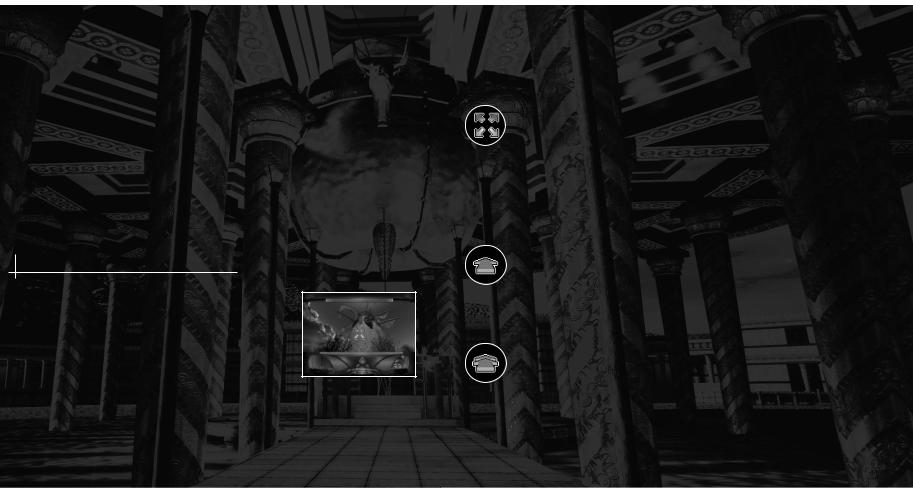
TO REMOVE
If you need to remove The Journeyman Project 3: Legacy of Time, just drag the
Legacy of Time folder into the Trash. Then, empty the Trash by clicking the
Special menu and selecting Empty Trash.
MAIN MENU
After loading The Journeyman Project 3: Legacy of Time and watching the introductory movie, you will see the main menu. You can select New Game, Load a Saved Game, Options, Credits, or Quit from this menu. The Options menu will have several settings that you can adjust to customize your gaming experience: display, sound, movie playback, and Arthur settings.
INTERFACE OVERVIEW
As you search the different environments in Legacy of Time for clues, you will be wearing the prototype Chameleon JumpSuit, a self-contained time-travel suit designed for secret temporal missions.
Your view will be through the JumpSuit's helmet, which will provide a first-person view of your surroundings. The helmet uses holographic technology to display your inventory and JumpSuit functions.
NAVIGATION AND EXPLORATION
To complete the feeling of total environment immersion, the interface allows full, spherical 360-degree panning at every stopping point. By simply pointing to an area on the screen with the PANNING CURSOR and clicking and dragging the mouse, you can spin about freely to look up, down, around, and behind your current position.
You will notice that the cursor changes its shape when moved over different areas of the screen. Imagine that the Panning Cursor is the exact spot that you are gazing upon—when you ”look“ to a new area and the Panning Cursor changes its shape, you are able to perform a new action.
If the cursor is shaped like an arrow pointing forward, you are able to MOVE FORWARD by clicking the mouse button. Since this is a fully interactive game, there are many locations where you can travel down multiple paths. You will discover these paths by panning around your current position to see when the forward arrow appears.
STRIDER MODE
If the Panning Cursor becomes a DOUBLE FORWARD ARROW, you are able to STRIDE forward once you click and hold the mouse button. You will continue to walk forward for as long as you hold the mouse button down, or until the path you are taking comes to an end. You may stop walking at any time, just by letting go of the mouse button.
12 |
13 |
