Games PC V-RALLY 2-EXPERT EDITION User Manual
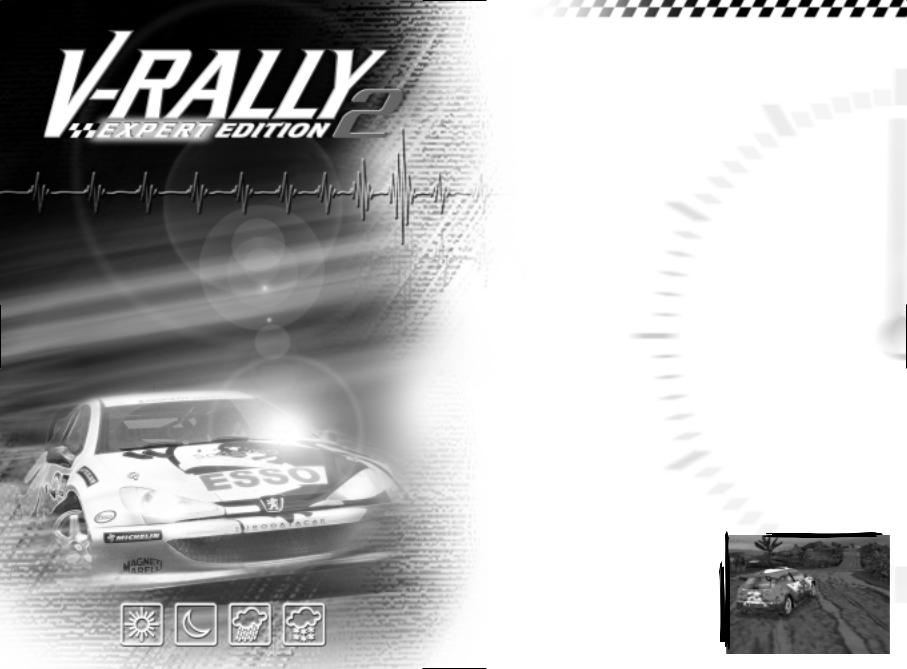
V-RALLY 2 EXPERT EDITION puts you behind the wheel of 17 of the most famous cars in the World Rally Championship and lets you zoom through the
amazing landscapes of 12 countries. Now ideally, we would like you to read through this manual carefully, since V-RALLY 2 EXPERT EDITION comes to you with a wide range of options and features. But if you really
must get on the track right away, each menu function is described at the bottom of the screen. Cars and stages to which you won't have access at the start (this depends on your progression in the game) are not displayed. To be able to
make the special stages and blocked cars accessible, you will have to make progress in the
1-player game mode. Only then will you be able to use these stages and
cars in Multiplayer Mode. Certain stages also allow you shortcuts which it’s down to you to discover – there’s a whole heap of surprises in store for you throughout the game!
4
7
8
8
13
16
17
18
18
19
24
25
CONTENTS

GAME START
SYSTEM REQUIREMENTS
V-RALLY 2 EXPERT EDITION requires:
•Pentium II 300 MHz, 32 MB of RAM
•Windows 95 or Windows 98 (Windows NT is not compatible; Windows 2000 may not yet be compatible).
•CD-ROM X4 drive (transfer rate 600 K/sec)
•AGP 8 MB video card
•640 MB free space on hard disk
For top performance, we recommend the following configuration:
•Pentium II 400 MHz, 64 MB of RAM
•Windows 98
•CD-ROM X8 drive
•3D 16MB video card
•3D sound card
•640 MB free space on hard disk DirectX 7.0 is also required; you can install it from the V-RALLY 2 EXPERT EDITION CD-ROM.
INSTALLING V-RALLY 2 EXPERT EDITION
1.Insert the V-RALLY 2 EXPERT EDITION disc into your CD-ROM drive.
2.Windows should automatically detect the CD and run the installation program (you can then skip to step 3).
4 |
If |
Windows |
does |
not |
automatically |
detect V-RALLY |
|||
2 EXPERT EDITION CD-ROM, follow the procedure below to install V-RALLY 2 EXPERT EDITION.
1.Click on Start in your Windows task bar.
2.Click on "Run…" in the Start menu.
3.Enter D:\SETUP.EXE to run the installation program. (If the letter D is not assigned to your CD-ROM drive, enter the appropriate letter).
The installation process begins. Then follow the procedure below, beginning at step 3.
3.Follow the instructions on screen. Select the installation language. The program will ask you to accept the license agreement for this product. Once you accept the agreement you will be able to continue the installation.
4.The installation program will pause to confirm the destination directory for the game files. (The default directory is C:\Program Files\Infogrames\V- Rally 2 Expert Edition.) You can either accept the default directory or choose another directory. To do so, click on Next. To choose another directory, click on Browse… and select the required directory.
5.The installation programme will then ask you to test the CD, if you enter “OK” you will hear a sound track, click on Next. The
installation programme will prompt you to install DirectX 7.0, DirectX 6.1 Media and V-Rally 2 On-line. If you are unsure whether DirectX 7.0 and DirectX 6.1 Media are installed on your machine install them now! You will be set some challenges over the web with V-Rally 2 On-line too! Click on Next. "
5.The installation program will pause to confirm the destination directory for the game shortcuts. (The default directory is Infogrames. You can accept the
default directory by clicking on N e x t o r s p e c i f y a n o t h e r directory in the Windows Start menu. If you wish to create a new file, you should specify its name.
6.The V-RALLY 2 EXPERT EDITION files will then be copied onto your hard disk. If you wish to stop the files being copied, click on the Cancel button. Otherwise the installation ends when all files have been copied.
7.The installation program will give you the choice of consulting the Readme file or starting the game.
Note : If you have installed DIRECTX or DIRECT MEDIA from the V-RALLY 2 EXPERT EDITION CD - ROM, the program will recommend you reboot your PC for it to incorporate the new settings.
Readme File
V-RALLY 2 EXPERT EDITION includes a Readme file to let you see updated
information on the game. To display t h e f i l e , d o u b l e - c l i c k o n Readme.doc in the V-RALLY 2 EXPERT EDITION directory on your hard disk. You may also see this file by clicking on the Start menu on your W i n d o w s t a s k b a r, t h e n b y selecting Programs > Infogrames > V-RALLY 2 EXPERT EDITION > ReadMe.
Uninstalling V-Rally 2 Expert Edition
To uninstall the game, click on the Start Button on the Desktop, then on Programs > Infogrames > V- RALLY 2 EXPERT EDITION > Uninstall; or uninstall the program through the Add/Remove Programs in the Windows Control Panel.
Running the Game
Once the game is installed on your hard disk, click on Start > Programs > Infogrames > V-RALLY 2 EXPERT EDITION.
You can also run the game from My Computer, by going through: (c:) > Program Files > Infogrames > V-RALLY 2 EXPERT EDITION > V-Rally 2.exe
V RALLY 2 EXPERT EDITION is compatible with the following peripherals:
-Direct input JOYSTICK,
-Force feedback wheels.
Note: while playing V-Rally 2 on your PC, please ensure you close all other Windows applications. If you use the Alt Tab function to return to Windows, the V-Rally application will close automatically.
5
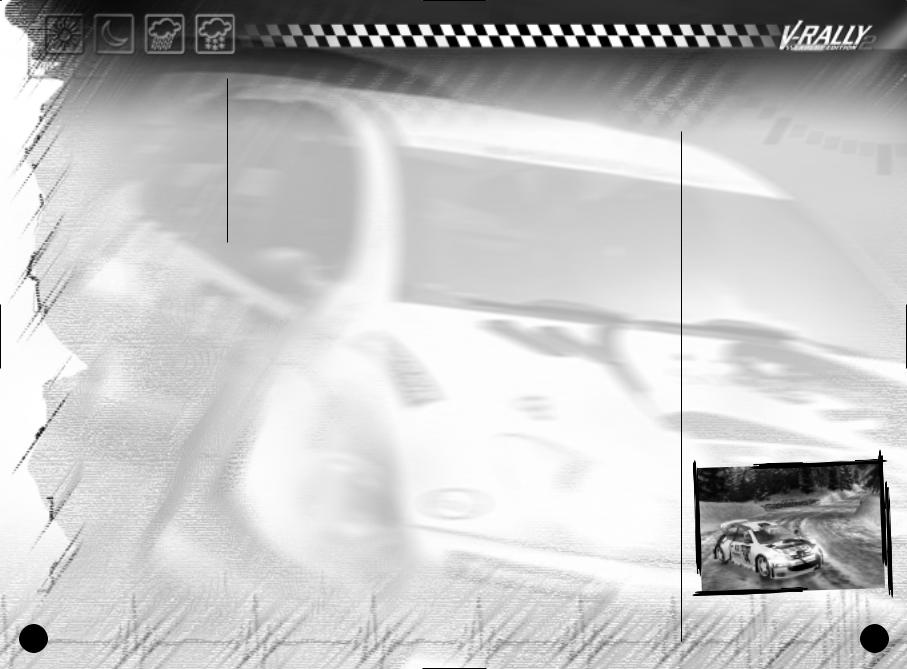
NAVIGATION
Moving around the menus is generally done using the Arrow Keys, using the Enter key to select or enter your choices as need be. The Escape key can be used to go back.
MAIN MENU
You can play V-RALLY 2 EXPERT EDITION on your own or in two-
player mode with a split screen while simultaneously sharing the same keyboard (an option offering alternate turns for up to 4 players is also available).
The game options let you set various parameters such as display, language, music, etc. Please refer to the "GAME OPTIONS" section for further information.
CONTROL CONFIGURATION
Default Configuration: PLAYER 1: |
|
Accelerate |
Up Arrow |
Brake (keep pressed downTo go into reverse gear) |
Down Arrow |
Go left |
Left Arrow |
Go right |
Right Arrow |
Pause game |
ESCAPE Key |
Change gear up |
"A" Key |
Change gear down |
"W" Key |
Handbrake |
Spacebar |
Change camera view |
"C" Key |
Rear view mirror |
"R" Key |
Default Configuration: PLAYER 2 on number pad:
Accelerate |
"8" Key |
Brake (keep pressed down to go into reverse gear) |
"5" Key |
Go left |
"4" Key |
Go right |
"6" Key |
Pause game |
"P" Key |
Change gear up |
"9" Key |
Change gear down |
"7" Key |
Handbrake |
ENTER Key |
Change camera view |
"*" Key |
Rear view mirror |
"0" Key |
If you want to configure your own controls, go to the main menu, under "Game Options", "Controllers", "Configure". Press ENTER to
choose keys you want configured.
Note: if you re-configure the keys, ensure that the keys
6player 2 has selected are different from those for player one!
CARS AND DRIVERSRS
DRIVERS
The driver selection screen allows you to either choose a name from a list saved earlier, or to sign up a new driver. You are given just 5 letters for each name. Statistics will be made available to each player (total mileage, total play time, and performance index).
CARS
The car selection screen will enable you to choose the car with which you want to race. Cars are divided into three categories:
-1.6L/1,3L KIT-CARS (3 cars)
-2L KIT-CARS (5 cars)
-WORLD RALLY CARS (9 cars)
Note : The WRCs (World Rally Cars) are, technically speaking, the highest performers in the World Rally Championship. All of them are 4-wheel drive with a 2- litre turbocharged engine (300 BHP).
Kit Cars are based on standard car models equipped and modified for the rally. With different engine classes (2 litre, 1.6 litre
and 1.3 litre), these cars are often more spectacular than the WRCs. They are easier to handle because they are less powerful and lighter (between 790 and 960 kg).
To help you in your choice, information for each car is available (power, torque, type of engine, gearbox, etc.).
This menu also enables you to try out the car in real time before getting started on the race. To come back to the selection screen at any time during your tests, press ECHAP.
7
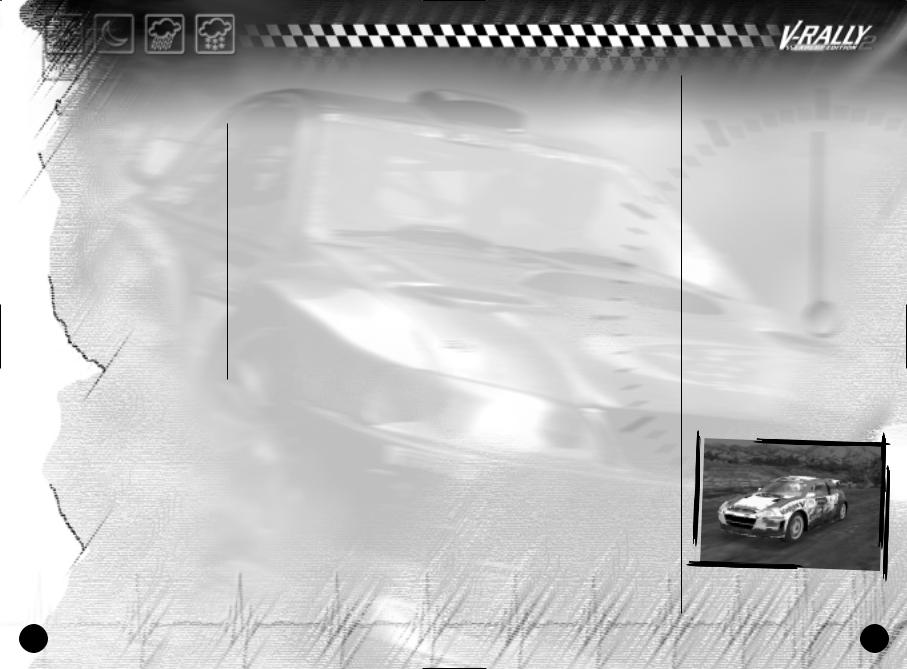
VIDEO OPTIONS
In the "Car" menu, you can access |
• Reflection: ON/OFF: |
|
|
|||||
the "Graphic Details" section. |
Activate |
/ |
deactivate |
objects |
||||
You can set: |
|
reflected onto the car body. |
||||||
• Mipmap: ON/OFF |
|
• Filter: Bi/Tri (bilinear/ |
||||||
Activate/deactivate the |
level of |
|||||||
trilinear filtre) |
|
|
||||||
detail for textures. |
|
|
|
|||||
|
Texture |
filtering |
algorithms |
|||||
• Effects: ON/OFF |
|
|||||||
|
supported by 3D cards. Trilinear |
|||||||
Activate/deactivate |
graphic |
|||||||
is sharper but not supported by |
||||||||
effects such as smoke, tyre marks, |
||||||||
all cards! |
|
|
|
|
|
|||
splashes, dirt and mud on the cars. |
|
|
|
|
|
|||
• Car details: |
|
|
|
|||||
• Shadow: OFF/Low/Max : |
|
|
|
|||||
OFF/Level2/Level3/Max |
|
|||||||
This option lets you to adjust the |
|
|||||||
This option |
lets you |
adjust the |
||||||
sharpness of shadows |
cast by |
|||||||
sharpness |
of |
graphic |
details |
|||||
your car. |
|
|||||||
|
(sharpness of driver in car, |
|||||||
|
|
|||||||
|
|
surroundings |
being |
reflected |
||||
|
|
onto the car, etc.). |
|
|
||||
GAME MODES
V-RALLY 2 EXPERT EDITION comes with 4 game modes, all of which are two-player using a split screen (except for Championship mode where the two players will play in alternating mode).
The "Time Trial" and "Championship" modes can be played by 4 players (in alternating mode)
|
Time Trial |
Arcade |
Trophy |
Championship |
1 player |
OK |
OK |
OK |
OK |
2 players |
Split Screen |
Split Screen |
Split Screen |
Alternating |
3 players |
Alternating |
|
|
Alternating |
4 players |
Alternating |
|
|
Alternating |
|
|
|
|
|
TIME TRIAL
DESCRIPTION
In this mode the aim is to achieve the best possible time; here all the special cars in the other game modes are available, but there
is only one car in the race. Since this mode is only for recording times in two-player mode, even when playing on splitscreen, you won't see your opponent(s) on the track.
3, 2, 1, GO !
To choose the country in which you want to race, scroll through the list of countries using the Right and Left arrows. You can complete as many laps as you wish.
You can activate “ghost” mode, where you can see the ghost car which has recorded the best time.
Once you've gone through these choices, choose the stages over which you want to race.
You an also access the car and driver settings (see SETTINGS for more details), along with your best recorded times for the special stage.
You can load a previously-saved “ghost”, though this option is not available if you are playing in more than 2-player mode.
NOTE :In the beginning, you only have access to the stages of Arcade Mode Level 1, European Championship Mode and European V-RALLY Trophy Mode. The other stages will become available in Time Trial Mode depending on your progression in the other game modes. Warning: you will only be able to move up levels if you're playing in single-player mode.
SAVES:
Once the special stage(s) have been completed, choose "Quit" then "Game Options", "Save" and finally "Save game and scores".
8 |
9 |
