Games PC SUPERCAR STREET CHALLENGE User Manual
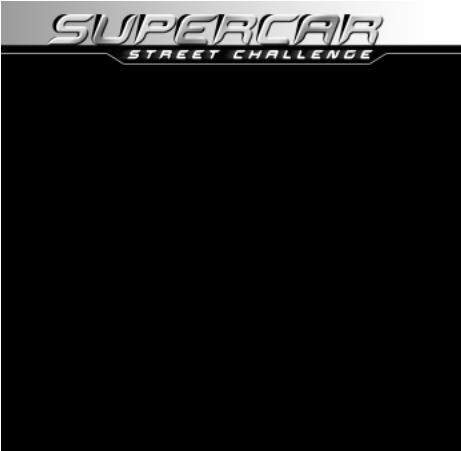
TM
CONTENTS
Installing Supercar Street Challenge™ . . . . . . . . . . . . . . . .2
Title Screen Button Functions . . . . . . . . . . . . . . . . . . . . . .3
Troubleshooting . . . . . . . . . . . . . . . . . . . . . . . . . . . . . . .4
Controls . . . . . . . . . . . . . . . . . . . . . . . . . . . . . . . . . . . .7
Game Screen . . . . . . . . . . . . . . . . . . . . . . . . . . . . . . . . .8
Pause Menu . . . . . . . . . . . . . . . . . . . . . . . . . . . . . . . . .8
Game Modes . . . . . . . . . . . . . . . . . . . . . . . . . . . . . . . . .9
Championship Details . . . . . . . . . . . . . . . . . . . . . . . . . .11
STEVE SALEEN™ Styling Studio . . . . . . . . . . . . . . . . . . .12
Cars . . . . . . . . . . . . . . . . . . . . . . . . . . . . . . . . . . . . . .15
Cities . . . . . . . . . . . . . . . . . . . . . . . . . . . . . . . . . . . . .19
Saving/Loading . . . . . . . . . . . . . . . . . . . . . . . . . . . . . .22
Options . . . . . . . . . . . . . . . . . . . . . . . . . . . . . . . . . . .23
Credits . . . . . . . . . . . . . . . . . . . . . . . . . . . . . . . . . . . .24
Customer Support . . . . . . . . . . . . . . . . . . . . . . . . . . . .27
Software License Agreement . . . . . . . . . . . . . . . . . . . . .30
1
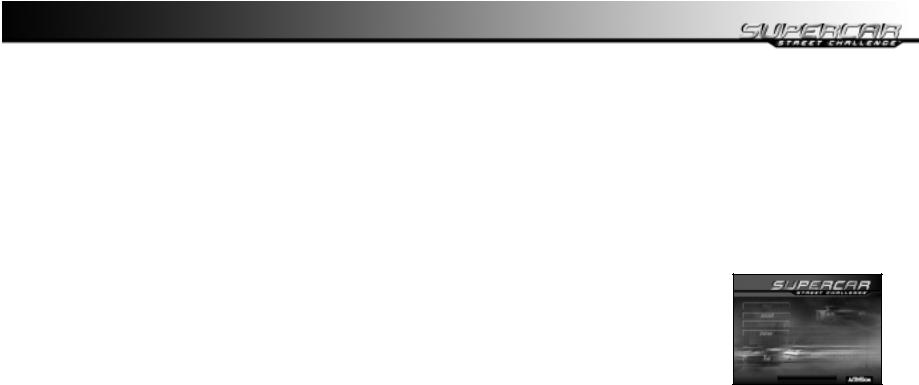
INSTALLING SUPERCAR STREET CHALLENGE
How to Install
Before installing, close all other applications. Verify that you have the required amount of free hard drive space.
Insert the Supercar Street Challenge™ CD into your CD-ROM drive. If AutoPlay is enabled, wait a few moments until the Supercar Street Challenge™ title screen appears. On the title screen, click the Install button to begin the installation process, and then follow the on-screen instructions.
If AutoPlay is not enabled, double-click on the My Computer icon on your desktop. Right-click on the CD drive icon, then left-click on Open. Doubleclick on the Supercar Street Challenge setup.exe icon. When the launch screen appears, click Install.
After Supercar Street Challenge™ setup is complete, your computer will install Microsoft® DirectX® 8.0a if you do not already have it. When DirectX 8.0a installation is complete, you will need to restart your computer for the new drivers to take effect.
Now you can run Supercar Street Challenge™ by choosing Programs\Activision\Supercar Street Challenge\Supercar Street Challenge from the Start menu or by clicking Play on the CD title screen.
Please register your copy of Supercar Street Challenge™. To make it easy and fast, you can use our electronic registration system. There are two ways to access the system: (1) from the Supercar Street Challenge™ title screen click on Extras, and then click Register or (2) From the Start menu go to Programs\Activision\Supercar Street Challenge\Register.
TITLE SCREEN BUTTON
FUNCTIONS
Install – Installs the game. Once the game has been installed, this button will change to Play.
Reinstall – This function allows you to reinstall the program.
Play – If the game has already been installed to your system, click this button to play Supercar Street Challenge™.
Uninstall – Click this button to remove Supercar Street Challenge™ from the system. Some files will be left behind. The Uninstaller will supply a list of leftover files, (e.g., saved games).
2 |
3 |

Extras – This button will take you to the help files, readme, game manual (.pdf), technical support, online help, electronic registration, along with supplying the options to install DirectX and Acrobat Reader (for reading
.pdf files).
Exit – Click this button to close the title screen and exit
Supercar Street Challenge™.
TROUBLESHOOTING
We have supplied Help documents that can help you in troubleshooting problems. There are two ways to access this help file:
1.From the title screen, click on Extras then Help Documents.
2.After installation, from the Start menu, select Programs\Activision\ Supercar Street Challenge\Supercar Street Challenge Help.
AutoPlay
If the Supercar Street Challenge™ title screen does not appear, try performing the following steps:
1.Double-click on the My Computer icon on your desktop or right-click on the icon and choose the Open option.
2.Select the Refresh option located in the View pull-down menu.
3.Double-click on the Supercar Street Challenge™ CD icon in the window 4 or right-click on the icon and choose the AutoPlay option.
4.After the Supercar Street Challenge™ title screen appears, click on the Play/Install button. If the AutoPlay feature does not function, please check the following:
1.Make sure the CD is clean and properly placed in the CD-ROM drive.
2.Your CD-ROM driver may not be optimized for use with Windows 95/98/ME/2000. To verify this, perform the following steps:
a.Open the Windows 95/98/ME/2000 Control Panel folder and double-click on the System icon.
b.Click on the Performance tab. If any of your hardware drivers are not fully optimized for use with Windows 95/98/ME/2000, they will be listed here with an explanation of the exact problem and suggestions on how to fix it.
DirectX 8.0a
Upon completion of the Supercar Street Challenge™ setup, the installation process will continue by determining if Microsoft’s DirectX 8.0a needs to be installed on your computer. If so, the appropriate files will be installed on your computer automatically.
Q.What is DirectX 8.0a and why do I need it?
A.Microsoft’s DirectX 8.0a is a set of functions that gives Windows 95/98/ME/2000 games and other applications their power. Using
5

these functions allows applications to perform advanced functions in networking, graphics, sound, and input beyond what’s possible on other operating systems and accounts for many of the performance gains associated with Windows 95/98/ME/2000 games. Supercar Street Challenge™ uses Direct3D, DirectDraw, DirectSound and DirectInput, four of the DirectX 8.0a functions.
Q.If I don’t have DirectX 8.0a will Supercar Street Challenge™ install it for me?
A.Yes. If InstallShield does not detect DirectX 8.0a on your computer, it will install DirectX 8.0a for you, if you choose. After the entire installation is complete, you will need to restart your computer in order for DirectX 8.0a to take effect.
Q.I already have other Windows 95/98/ME/2000 games installed on my computer. Will the Microsoft DirectX Installer change my DirectX files?
A.If you already have other Windows games on your computer, chances are you already have an earlier version of DirectX installed. In this case, the Microsoft installer will detect and overwrite any previous versions with DirectX 8.0a. At that point, you will need to restart your computer for the changes to take effect.
If, however, you already have DirectX 8.0a installed on your computer, the Microsoft DirectX 8.0a installer will detect that and not overwrite any DirectX 8.0a files. You will not need to restart your computer after installation in order to run Supercar Street Challenge™.
CONTROLS
This is the default controller configuration.
Menu Navigation
Select Menu Option |
Arrow Keys |
Accept menu selection |
Enter |
Cancel Menu Selection |
ESC |
In-Game Controls
Steer |
Left/right arrow keys |
Accelerate |
Up arrow |
Shift Up |
A |
Shift Down |
Z |
Brake/Reverse |
Down Arrow |
Handbrake |
Caps Lock |
Change Camera View |
Tab Key |
Rear View |
Space |
6 |
7 |
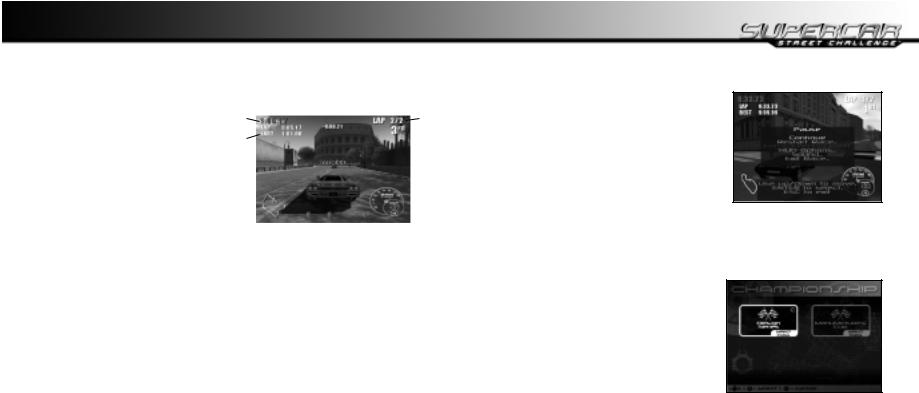
GAME SCREEN
1– Race Time: The overall race time.
2– Current Lap Time: Your lap time. |
1 |
|
|
|
|
|
|
|
4 |
||
2 |
|
|
|
|
|
|
|
|
5 |
||
|
|
|
|
|
|
|
|
||||
3 –Best Time: Your best lap time. |
3 |
|
|
|
|
|
|
|
|
|
|
|
|
|
|
|
|
|
|
|
|
|
|
4– Lap Counter: Number of laps |
|
|
|
|
|
|
|
|
|
|
|
finished/left. |
|
|
|
|
|
|
|
|
|
|
|
5– Current Position: Your current |
7 |
|
|
|
|
|
|
|
|
6 |
|
|
|
|
|
|
|
|
|||||
position in the race. |
|
|
|
|
|
|
|
|
|
|
|
|
|
|
|
|
|
|
|
|
|
|
|
6 –Speed and Tach: The speedometer and tachometer for your car.
7– Mini Map: Overall map of the city, additionally shows the location of all cars in the race.
8– Last Lap Times: The lap time for the previous lap is displayed.
PAUSE MENU
Continue: Takes you back into the current game.
Restart: Restarts the current race.
Force-Feedback: Toggles force-feedback on/off (only available if a forcefeedback device is installed).
HUD Options: This menu takes user to a submenu of HUD customization options.
Sound: Adjust the sound and music volume.
Exit Race: Quit the current race and return to the Main menu.
GAME MODES
Championship
Design Series: Design, build, and race your own Concept Car as you take it through its paces in the Design Series. Eight challenging courses await you, along with the unique challenge of developing your own Concept Car in the Steve Saleen™ Styling Studio.
Manufacturers Cup: Select your path from the three available driving styles.
8 |
9 |

Grip offers a more forgiving race experience and is a good place for beginners. Balanced is a step up from Grip, and while it presents its own set of challenges, it is still relatively forgiving. Drift is the hardest of the styles to master. Faster than the other cars, but tough to handle through the turns, the Drift Series will push your skills to the limit. Each style offers eight races across three classes of vehicles, and a special prize at the completion of each one.
Quick Race
Compete in a custom race against A.I.-controlled opponents. Select your track, race options, and car, and hit the road.
Time Attack
In this mode, you can set the number of laps to learn the course and perfect your time.
Head to Head
Compete head-to-head in split-screen competition using cars unlocked in championship mode. You can also race your own custom cars against each other in this mode.
CHAMPIONSHIP DETAILS
Championship is the main mode of the game. By winning a variety of races, you’ll earn new cars and Design Studio parts and increase the number of tracks on which you can compete.
Qualifying Position
Each class has a minimum position the player can finish in to move on to the next race. This is called the “Qualifying Position.”
For example: If the QP is second place, and you finish in fourth place, you must run that race again, trying to finish in second place or above. Check the QP before starting your race on the Race Preparation screen.
Create-a-car
When you start a championship with a create-a-car, you are given the option to enter the Steve Saleen™ Styling Studio (please see the Styling Studio portion of this manual) and can create your own car. When the championship is complete, your supercar is entered into the top class as a rival car for future A Class races.
10 |
11 |
