Games PC STAR WARS-JEDI KNIGHT-MYSTERIES OF THE SITH User Manual
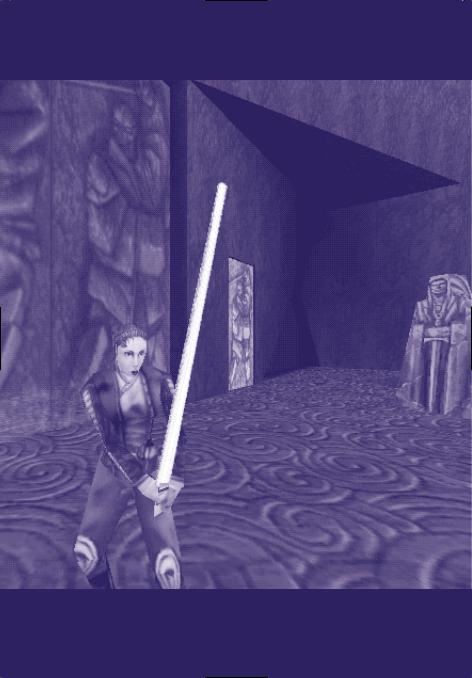
WELCOME
TO
THE SITH
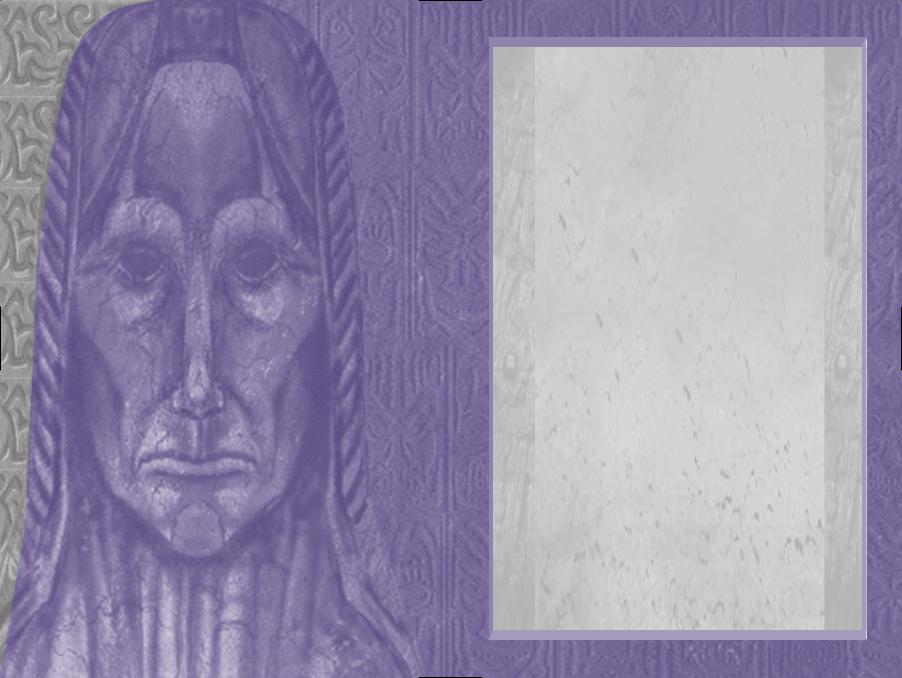
TABLE OF CONTENTS
BACKSTORY....................................................... |
3 |
INSTALLATION .................................................. |
4 |
IF YOU HAVE TROUBLE INSTALLING .................... |
5 |
RUNNING THE GAME ......................................... |
5 |
CREATING A NEW PLAYER OR SELECTING EXISTING |
|
PLAYERS .......................................................... |
6 |
SAVE AND LOAD GAMES .................................... |
6 |
ADJUSTING FOR 3D ACCELERATION..................... |
6 |
SETUP GAMEPLAY ............................................. |
7 |
SETUP CONTROLS .............................................. |
7 |
NEW GAME CONTROLS...................................... |
8 |
NEW WEAPONS KEYBOARD CONTROLS................ |
8 |
MYSTERIES OF THE SITH WEAPONS .................. |
10 |
NEW OR ADJUSTED POWER-UP ITEMS ............. |
12 |
CAMERA .......................................................... |
13 |
FORCE POWERS ............................................... |
13 |
GAINING FORCE POWERS ............................ |
13 |
FORCE POWER ALLOCATION SCREEN............. |
14 |
FORCE ABILITIES ........................................ |
14 |
PLAYING TIPS AND STRATEGIES......................... |
17 |
MYSTERIES OF THE SITH CHARACTERS ............... |
18 |
NEW VEHICLES ................................................ |
21 |
MULTIPLAYER GAMES ...................................... |
24 |
MULTIPLAYER LIMITATIONS ......................... |
24 |
MULTIPLAYER CHARACTER |
|
CONFIGURATIONS.................................. |
24 |
CREATING A MULTIPLAYER CHARACTER ........ |
24 |
NEW CHARACTER.................................. |
24 |
CHOOSE CHARACTER ............................. |
25 |
EDIT CHARACTER ................................. |
26 |
LOAD CHARACTER ................................ |
26 |
MULTIPLAYER PERSONALITIES ...................... |
27 |
MULTIPLAYER EPISODES.............................. |
27 |
KILL THE FOOL WITH THE YSALAMIRI................ |
27 |
SITH MULTIPLAYER DUEL ................................ |
29 |
SITH LIGHTSABER TRAINING............................. |
29 |
HOST CONFIGURATION SCREEN......................... |
29 |
HOSTING A MULTIPLAYER GAME ...................... |
30 |
JOINING A MULTIPLAYER GAME......................... |
31 |
NETWORK PROVIDERS ...................................... |
31 |
MULTIPLAYER TALLY........................................ |
32 |
COMMUNICATION ............................................. |
33 |
CONSOLE COMMANDS ....................................... |
33 |
CREDITS ......................................................... |
34 |
CUSTOMER SUPPORT ....................................... |
36 |
PRODUCT LICENSE AGREEMENT......................... |
36 |
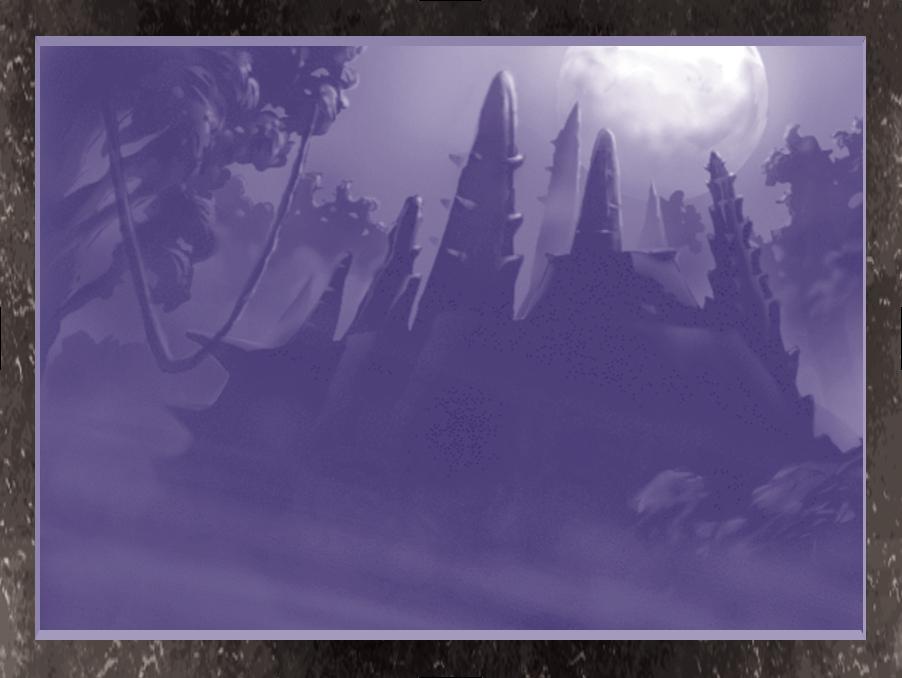
THE SECRET TEMPLE
OF THE SITH
2 J E D I K N I G H T : M Y S T E R I E S O F T H E S I T H |
J E D I K N I G H T : M Y S T E R I E S O F T H E S I T H 3 |
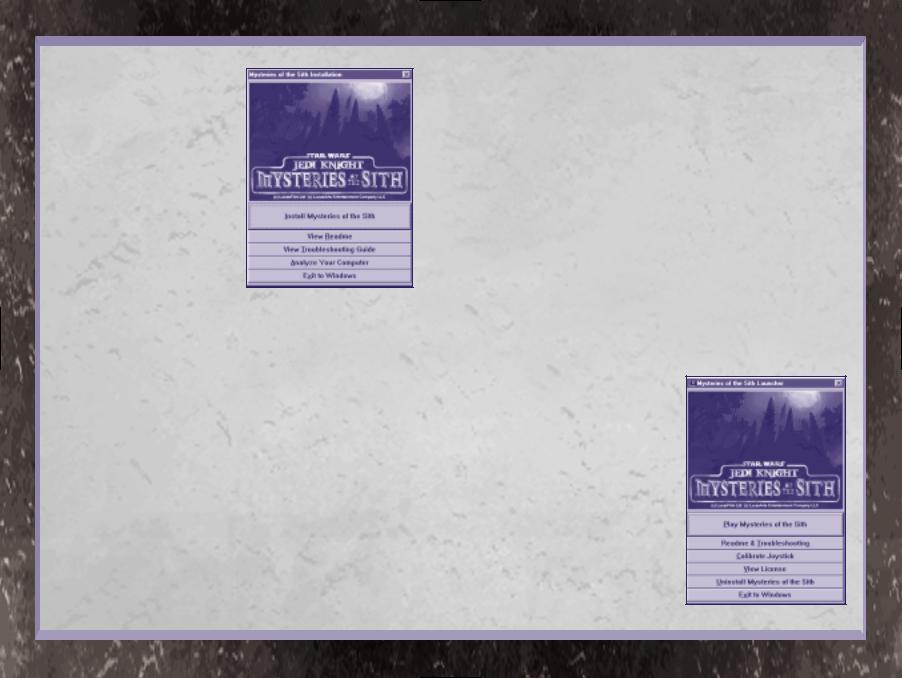
ABOUT THIS MANUAL
Mysteries of the Sith, a companion to Jedi Knight, contains new levels, characters, weapons and features that do not appear in
Jedi Knight. Some familiar Jedi Knight features have a new twist or work differently in Mysteries of the Sith. This manual covers only the new features or features that work differently from those in Jedi Knight.
If a Sith game feature is not covered in this manual, it works like Jedi Knight, so consult your Jedi Knight manual for full details.
ABOUT
MYSTERIES OF THE SITH
Though they are related, consider Jedi Knight
and Mysteries of the Sith as two separate
games. Because of software changes and
enhancements, your Jedi Knight settings,
saved players or games do not carry over to
Mysteries of the Sith. Mysteries of the
Sith settings, saved players or games do not work in Jedi Knight.
INSTALLATION
NOTE: You will need the Jedi Knight Disc 2 to play Mysteries of the Sith for the first time. Jedi Knight does not need to be installed on your system, however. If you are running short on hard drive space, you may wish to uninstall Jedi Knight to make room.
1 Close all open windows on your desktop and quit all other applications.
2 Put the Sith disc in your CD-ROM drive.
3 The Mysteries of the Sith Installation menu will appear. If Autoplay is disabled, and the game’s Installer does not appear when
Installer Screen
you place the CD-ROM in the drive, then you’ll need to open the Installer manually. To do this: Double-click the My Computer icon, then double-click the CD-ROM icon in the window that opens. Double-click the Sith.exe file to open the Installer.
4 In the Installer, click the Install Mysteries of the Sith button. Follow the onscreen
directions.
5 You will be asked to choose size of installation (Minimum, Standard and Complete). Minimum is not recommended for low-end machines, but select it if you are short on hard drive space. The load times will be very slow. Standard is recommended for most machines. The Complete install is recommended for low-end machines and will improve load times and overall performance.
6 Next, choose the destination for Mysteries of the Sith installation. The default
Mysteries of the Sith directory is:
C:\\Program Files\LucasArts\\ \MotS. (The letter of your hard drive may be different.) If this is not what you want, specify a different drive and/or directory name. Click Next, then
Next again to start copying files. NOTE: We recommend installing Sith to its own directory, not the Jedi Knight directory.
7 You’ll be given the option to create a series of shortcuts. Creating a shortcut will make it easier for you to find the game and start it up. Click the tickboxes to
deselect any shortcuts you don’t want.
8 Setup will create a Mysteries of the Sith
Program Folder for the program icons. Click
Next to create a new folder or select an existing folder. You’ll also have another opportunity to view the Readme.
9 If the game is successfully installed, you will see a Setup Complete screen.
10 If you do not have DirectX 5.0 installed on your machine, you will be prompted to do so. Insert Jedi Knight Disc 1, then click Yes.
DirectX will install. You will be prompted to reinsert the Sith CD. Do so, then click Yes. See the Jedi Knight or Sith Troubleshooting Guides for more information on DirectX.
NOTE: You may be prompted to insert your Windows 95 CD-ROM while installing DirectX. It’s a good idea to analyse your system after installing DirectX to see if everything is in order.
11 Once DirectX is installed, insert the
Mysteries of the Sith disc again, then you
are ready to play.
If You Have Trouble Installing
If you are having trouble installing the game,
see the Troubleshooting Guide for more
detailed installation and troubleshooting tips.
To access the Troubleshooting Guide:
1 Open the Launcher.
2 From the Launcher, click View
Troubleshooting Guide.
Running the Game
1 To run the game after installation, insert the Mysteries of the Sith disc into your CDROM drive. The game’s Launcher will appear automatically if Autoplay is active. This Launcher appears whenever you insert your
Mysteries of the Sith disc, when you double-click the CD-ROM icon, or when you select the Mysteries of the Sith shortcut from your Start menu.
2 If Autoplay is disabled, find the Mysteries of the Sith directory on your hard drive and double-click Sith.exe or double-click the CDROM icon, then double-click the
Sith.exe file, and select Play Mysteries of the Sith in the Launcher to play the game.
Launcher Screen
4 J E D I K N I G H T : M Y S T E R I E S O F T H E S I T H |
J E D I K N I G H T : M Y S T E R I E S O F T H E S I T H 5 |
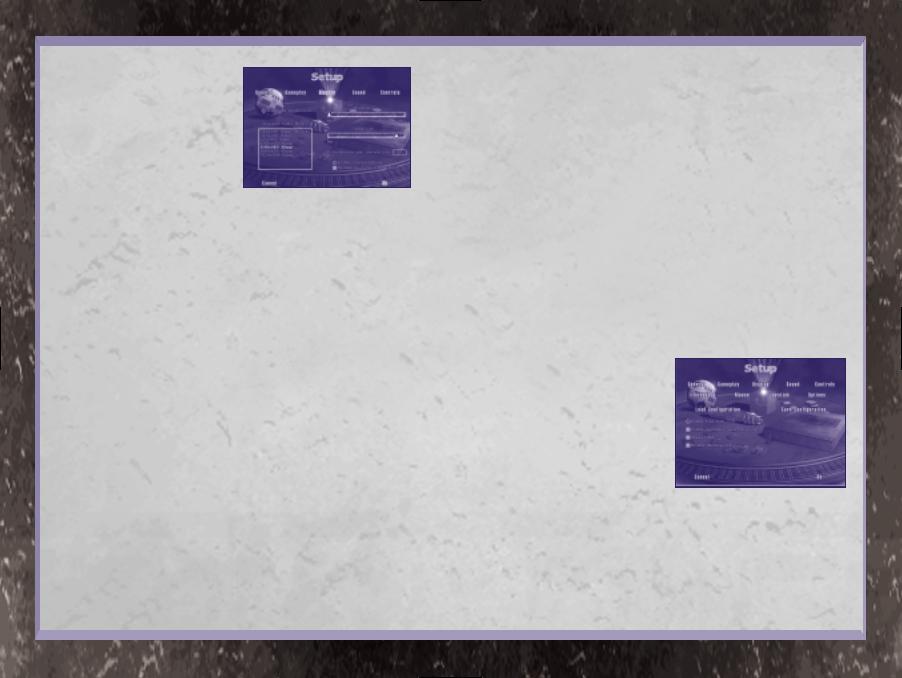
3 Click Play Mysteries of the Sith in the Launcher, which takes you to the opening cutscene and then to the New Player screen.
4 NOTE: If you are playing for the first time, you will be prompted to insert Jedi Knight
Disc 2. Insert the Jedi disc, then press
ENTER. You’ll be prompted to insert the
Mysteries of the Sith disc again. Do so,
then click OK.
Creating a New Player or Selecting Existing Players
Create and select players in Mysteries of
the Sith as you would in Jedi Knight. See
the Jedi Knight manual for details. NOTE:
Players created in Jedi Knight cannot be
used in Mysteries of the Sith, or vice versa.
Save and Load Games
Save and load games in Mysteries of the Sith as you would in Jedi Knight. See the
Jedi Knight manual for details. NOTE:
Games created and saved in Jedi Knight cannot be played in Mysteries of the Sith, or vice versa.
Adjusting for 3D Acceleration
(For 3D Accelerator Card Owners)
NOTE: If you are using 3D acceleration,
Mysteries of the Sith has new coloured lighting effect option in the Display screen that enhances lighting in the levels.
Otherwise, adjust 3D acceleration as you would for Jedi Knight.
TO TURN THE COLOURED LIGHTING
EFFECT ON:
1 Select Setup from the Main Menu. (If you
Setup Display Screen
are already in the game, press ESC to get to
the Setup screen.)
2 From within Setup, click Display. Click the
Enable 3D Acceleration tickbox, then click the Enable Coloured Lighting tickbox that appears. NOTE: Checking this box may adversely affect performance with certain video cards, and can reduce the frame rate. You may need to experiment by turning the effect on or off to see whether the option improves the look of the graphics without making the game run too slowly.
3 To experiment, enter the game to see its graphic quality and performance.
4 If the graphics look poor or the game runs too slowly, return to the Display screen (Press ESC, then Setup,
then Display) and uncheck the Enable Coloured Lighting tickbox.
Setup Gameplay Screen
A tickbox has changed. The Jedi Knight Keep Lightsaber tickbox on the Setup Gameplay screen is now called Keep Preferred Weapon in Sith. When this tickbox is checked, you will not automatically mount any weapon you pick up if you are carrying your preferred weapon. Preferred weapons are the lightsaber when you are playing a single player game or the Jedi personality, rail detonator for the Soldier personality, carbonite gun for Bounty Hunter personality, or stormtrooperrifle/electroscope for the Scout personality in multiplayer games.
Setup Controls Screen
Mysteries of the Sith has a new option, the
Disable Windows Key tickbox on the Options screen reached via the Controls screen. Click this tickbox if your keyboard has a Windows key and you want to disable it during gameplay so the game is not affected if you hit the key accidentally.
Setup Controls
Keyboard Screen
At this screen in Sith, several new options appear in the list, including all the new Force powers. This allows you to assign hot keys to all the Force powers so you can use them more quickly.
Setup Controls Joystick Screen
In the Setup Controls Joystick screen, the
Map Directly to Axis Value tickbox has been changed so you can adjust input device sensitivity more accurately than you could in
Jedi Knight. In Sith, when you select the
Map Directly to Axis Value tickbox, the sensitivity slider changes to a sensitivity text box with a decimal number. You can now type in values lower than one to make
finer adjustments for devices like the Logitech WingMan Warrior. See the Troubleshooting Guide for additional joystick information.
Setup Controls Options Load
Configuration
Mysteries of the Sith has more controller
configuration sets added to the list. Select your
input device from the list.
Controls Options Screen
6 J E D I K N I G H T : M Y S T E R I E S O F T H E S I T H |
J E D I K N I G H T : M Y S T E R I E S O F T H E S I T H 7 |
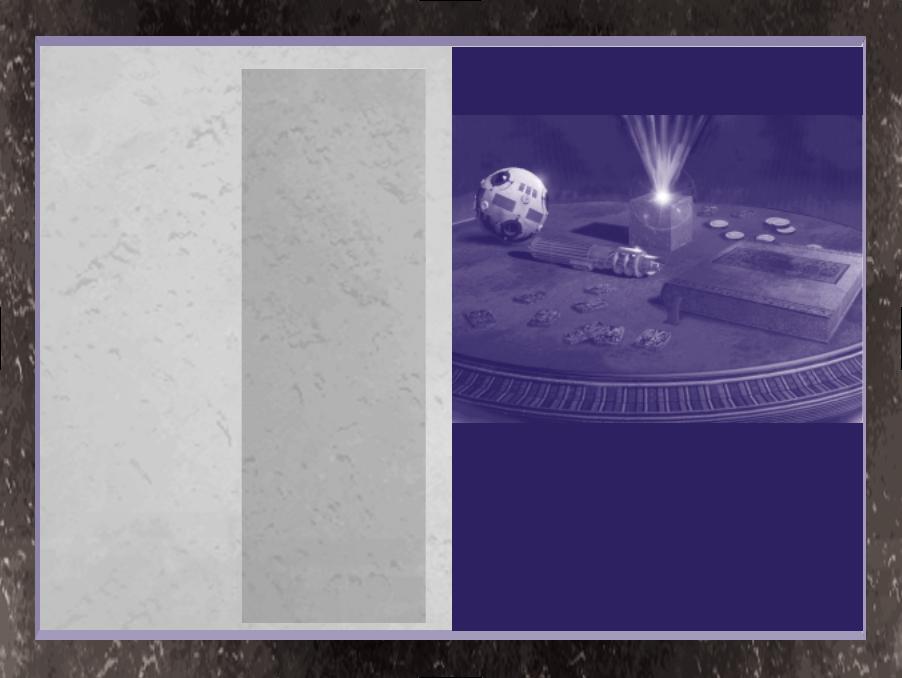
NEW GAME CONTROLS
For the most part, Mysteries of the Sith has the same default keyboard, joystick and mouse controls as Jedi Knight. Controls that are new or have new uses are
listed below.
xSwimJump Upor
CCrouch or
Swim Down
Use X and C keys to “swim” in areas where there is no gravity. Also use to zoom the electroscope in and out, scroll through video camera views, or move up and down when using Far Sight’s “floating eye.”
πActivate/Use
Use to activate camera, and to turn off Far Sight Force power.
…or ‘ OR 4or 6
OR ©or ∑
Use for aiming the repeating blaster
cannon.
NEW WEAPONS KEYBOARD CONTROLS
1Fists/Lightsaber Toggle
2Bryar Pistol or BlasTech Pistol
3StormtrooperToggle Rifle/Electroscope
4ThermalToggle Detonator/Flash Bomb
5Bowcaster
6Imperial Repeater
7RailDetonatorDetonator/SeekingToggle Rail
8Auto/Manual
Sequencer Charge Toggle
9Concussion Rifle
0Carbonite Gun
WEAPONSONS,,
CHARACTERSCTERS
ANDD
VEHICLESCLES
8 J E D I K N I G H T : M Y S T E R I E S O F T H E S I T H |
J E D I K N I G H T : M Y S T E R I E S O F T H E S I T H 9 |
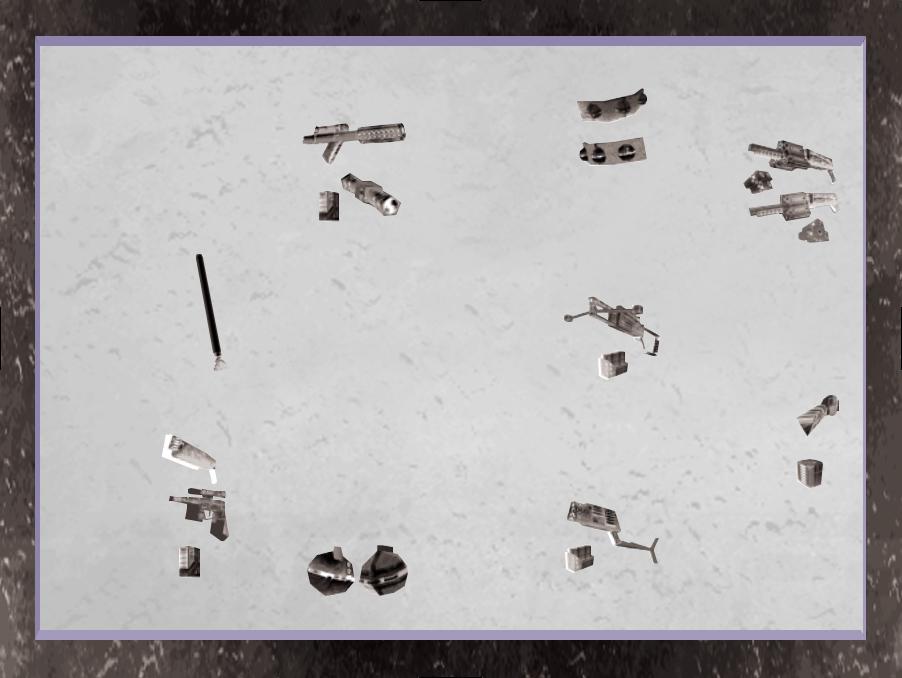
MYSTERIES OF THE SITH WEAPONS
Mysteries of the Sith has seven new
weapons and some differences from Jedi
Knight in the weapon key commands. See
below for the updated arsenal.
Hand to Hand/Lightsaber (1 key)
Note that the lightsaber has moved from the
O key to the 1 key. Press the 1 key to use fists for hand-to-hand fighting, press 1 again to use the lightsaber. Fists in primary mode (CTRL key) produce a slow, damaging
hook, while the secondary mode (Z key) is a fast punch. The lightsaber works the same as it does in Jedi Knight. Saber autoblocking is slightly more effective when standing still than when moving or running. Saber blocking also works well when moving backwards.
Blaster (Bryar Pistol) or BlasTech DL-44 Pistol (2 key)
The Bryar pistol is Kyle’s weapon, while Mara Jade uses the BlasTech DL-44 pistol. The Bryar pistol works as it did in Jedi Knight. For the BlasTech, hold down the secondary fire button (Z key) few seconds to release a num
shots at once, up to four shots.
BRYAR PISTOL AND
BlasTech
DL-44 Pistol
Energy
Cell
BLASTECH AMMO: one energy
unit per fire.
Stormtrooper Rifle/ BlasTech E-11 Electroscope (3 key)
Press the 3 key to switch to the stormtrooper
rifle, then press 3 again to add the electroscope cross hairs. The storm-
trooper rifle works as it does in
Jedi Knight. Enhance the stormtrooper rifle with the scope’s telescopic view so you can pick enemies off from long range.
The electroscope’s shots do three times more damage than the stormtrooper rifle and shots travel more quickly and accurately. The primary fire (CTRL key) fires a fast, heavy shot. The secondary fire (Z key) is a toggle between the two modes of operation (automatic and manual zoom). To zoom in/out manually, press secondary fire, then use the Jump (X key) and Crouch (C key) keys to zoom. Hit the primary fire key to shoot.
STORMTROOPER RIFLE AMMO: two energy
cells per fire.
ELECTROSCOPE AMMO: four energy cells
per fire.
Thermal Detonator/Flash Bomb (4 key)
Hit the 4 key once
to use a thermal
detonator, press
4 twice to use the
flash bomb.
Thermal Flash Bomb Detonator
Thermal detonators work as they do in Jedi Knight. Flash
bombs blind enemies temporarily with
a white flash of light. The severity of
the blindness depends on how close
the enemy is when the flash bomb explodes. Blindness clears up over time. The
flash bomb’s primary and secondary fires produce timed explosions.
Bowcaster (5 key)
This crossbow-type
weapon from
Jedi Knight fires
bolts in a lethal Bowcaster spray and is good for
situations in close quarters. In primary fire, hold down
the fire button to charge the bowcaster to fire up to five bolts. Secondary fire shoots a magnetically-sealed bolt that bounces off walls and goes around corners.
AMMO: power cells.
Imperial Repeater Rifle (6 key)
As in Jedi Knight, this rapid-fire rifle lets you fire all three barrels at once. The primary mode (CTRL key) delivers
a rapid single burst, while the secondary mode (Z key) delivers a triple burst spread.
AMMO: power cells.
Rail Detonator/Seeker Rail Detonator (7 key)
Hit the 7 key once to use the regular rail detonator.
Press 7 again to use the seeker rail detonator. The rail detonator works as it does
in Jedi Knight.
The new seeker rail detonator acts as a homing missile. Press primary or
secondary fire keys to make the seeker home in and explode on a target. If there is no target, seekers act like regular rail detonators.
SEEKER AMMO: seeking rail charges.
RAIL DETONATOR AMMO: rail charges.
Auto Sequencer/Manual Sequencer (8 key)
Press 8 to use the automatic sequencer and press 8 again to use the manual sequencer. The automatic sequencer works as the sequencer charge does in
Jedi Knight. New manual sequencers are bombs you
can detonate at the press of a button. Charges look the same for both the automatic and manual sequencer, the difference is that the detonator button will appear in your player’s hand for manual mode. Use primary fire (CTRL key) to place manual sequencer charges (up to ten of them), then press secondary fire (Z key) to explode them.
10 J E D I K N I G H T : M Y S T E R I E S O F T H E S I T H |
J E D I K N I G H T : M Y S T E R I E S O F T H E S I T H 11 |
