Games PC ULTIMATE DOOM User Manual

Welcome to ULTIMATE DOOM, a lightning-fast virtual reality adventure where you are the toughest space trooper ever to suck vacuum. Your mission is to shoot your way through a monster-infested holocaust, living to tell the tale if possible.
The gameplay for ULTIMATE DOOM is quite simple. This is not a cumbersome adventure game, but an action-oriented slugathon. You don’t need the reflexes of a hyperactive eight-year-old to win, either using your wits is IMPORTANT. To escape ULTIMATE DOOM, you need both brains and the killer instinct.
The Story So Far
You're a marine, one of Earth's toughest, hardened in combat and trained for action. Three years ago you assaulted a superior officer for ordering his soldiers to fire upon civilians. He and his body cast were shipped to Pearl Harbor, while you were transferred to Mars, home of the Union Aerospace Corporation.
The UAC is a multi-planetary conglomerate with radioactive waste facilities on Mars and its two moons, Phobos and Deimos. With no action for fifty million miles, your day consisted of suckin' dust and watchin' restricted flicks in the rec room.
For the last four years the military, UAC's biggest supplier, has used the remote facilities on Phobos and Deimos to conduct various secret projects, including research on inter-dimensional space travel. So far they have been able to open gateways between Phobos and Deimos, throwing a few gadgets into one and watching them come out the other. Recently however, the Gateways have grown dangerously unstable. Military "volunteers" entering them have either disappeared or been stricken with a strange form of insanity babbling vulgarities, bludgeoning anything that breathes, and finally suffering an untimely death of full-body explosion. Matching heads with torsos to send home to the folks became a full-time job. Latest military reports state that the research is suffering a small set-back, but everything is under control.
A few hours ago, Mars received a garbled message from Phobos. "We require immediate military support. Something fraggin' evil is coming out of the Gateways! Computer systems have gone

berserk!" The rest was incoherent. Soon afterwards, Deimos simply vanished from the sky. Since then, attempts to establish contact with either moon have been unsuccessful.
You and your buddies, the only combat troop for fifty million miles were sent up pronto to Phobos. You were ordered to secure the perimeter of the base while the rest of the team went inside. For several hours, your radio picked up the sounds of combat: guns firing, men yelling orders, screams, bones cracking, then finally, silence. Seems your buddies are dead.
It's Up To You
Things aren't looking too good. You'll never navigate off the planet on your own. Plus, all the heavy weapons have been taken by the assault team leaving you with only a pistol. If only you could get your hands around a plasma rifle or even a shotgun you could take a few down on your way out. Whatever killed your buddies deserves a couple of pellets in the forehead. Securing your helmet, you exit the landing pod. Hopefully you can find more substantial firepower somewhere within the station.
As you walk through the main entrance of the base, you hear animal-like growls echoing throughout the distant corridors. They know you're here. There's no turning back now.
Installing ULTIMATE DOOM
The minimum system required for playing ULTIMATE DOOM is:
 486 processor operating at a minimum of 50Mhz
486 processor operating at a minimum of 50Mhz
 8 meg RAM
8 meg RAM
 A 256 color video adaptor
A 256 color video adaptor
 Microsoft® Windows® 95
Microsoft® Windows® 95
You can also take advantage of:
 A Windows 95 compatible sound card
A Windows 95 compatible sound card
 A modem with at least a 9600-baud setting
A modem with at least a 9600-baud setting
 A TCP/IP or SPX/IPX network
A TCP/IP or SPX/IPX network
All these devices must be set up to work with your Microsoft Windows 95 (or later) operating system. If, for example, you have problems with sound, you should work with the basic Windows configuration of your sound card (in the Control panel) to get things working.
To install from Windows 95/98/ME/2000:
If your system supports AutoPlay
Simply insert the CD into your computer the setup program will start automatically.
If your system does not support AutoPlay, or you have disabled AutoPlay
Insert the CD into your computer. Double-click on My Computer. Double-click on your CD drive (“DC”).
Double-click on Setup.exe and follow the directions as presented.
Note: The installer will install all three portions of the DOOM COLLECTOR’S EDITION on your computer (ULTIMATE DOOM, DOOM II, and FINAL DOOM). You do not need to install each component individually.

Uninstalling ULTIMATE DOOM
In the unlikely event you should ever want to remove ULTIMATE DOOM from your computer, you should resist the temptation to simply delete the files from your disk manually. Instead, use the built in capabilities of your Windows operating system to perform a cleaner, more comprehensive uninstall. You can do this in any of three ways:
1)Insert the CD into your computer (and run the setup program as detailed above if your system does not support AutoPlay, or you have disabled AutoPlay). When the DOOM COLLECTOR’S EDITION splash screen comes up, click on UNINSTALL, and follow the directions as presented; OR
2)Click on Start. Select Programs. Select the group in which you installed DOOM COLLECTOR’S EDITION (the default is DOOM COLLECTOR’S EDITION). Click on the choice entitled Uninstall DOOM COLLECTOR’S EDITION and follow the directions as presented; OR
3)Open the control panel and double-click the Add/Remove Programs
icon. Select DOOM COLLECTOR’S EDITION from the list of applications, press the Add/Remove button, and confirm the removal of DOOM COLLECTOR’S EDITION.
Note: The uninstall procedure will uninstall all three portions of the DOOM COLLECTOR’S EDITION on your computer (ULTIMATE DOOM, DOOM II, and FINAL DOOM) at the same time. You do not need to uninstall each component individually.
Reinstalling ULTIMATE DOOM
If you should inadvertently remove a necessary ULTIMATE DOOM file from your computer and need to reinstall, you should first perform an uninstall, then install a fresh copy.
Running ULTIMATE DOOM
Once installed you can run ULTIMATE DOOM by performing the following steps:
Click on Start.
Select Programs.
Select the group in which you installed DOOM COLLECTOR’S EDITION (the default is
DOOM COLLECTOR’S EDITION). Click on ULTIMATE DOOM.
This will bring up the ULTIMATE DOOM launcher. ULTIMATE DOOM has a number of options that can only be set when it is started. The launcher allows you to set these options and start single or multi-player games. The Launcher also provides access to the Configuration Dialog, which allows you to personalize ULTIMATE DOOM to your preferences, and the Advanced Dialog, which allows you to specify advanced game options.
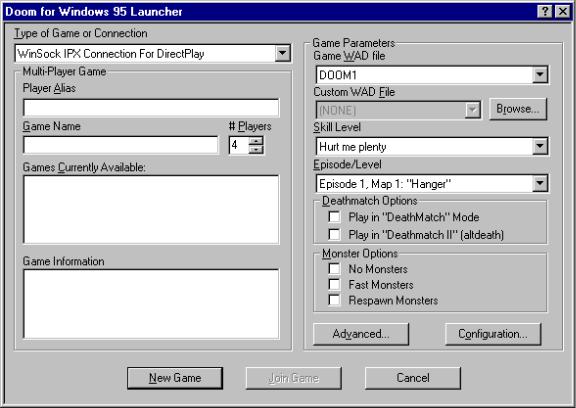
THE LAUNCHER DIALOG
Type of Game or Connection: Select a single player game, or play with human opponents using your network or modem.
Player Alias: This name will be used to represent you to other players in a multi-player game.
Game Name: This name will be used to identify your multi-player ULTIMATE DOOM session for other players.
# Players: If you intend to create a new multi-player game, specify the number of players here. Modem games are limited to two players. Network games may have two to four players. The game will not be started until the specified number of players have joined.
Games Currently Available: If you have selected a multi-player game type, any pre-existing compatible games will be listed here. You may join an existing game, or create your own.
Game Information: This item is applicable only to existing multi-player games. If you have specified a multi-player game, selecting an existing game from the Games Currently Available list will display information about that game, such as the skill level, here.
Game WAD file: The Game WAD File defines the basic settings, monsters, and weapons of ULTIMATE DOOM. This information may be extended or replaced by custom WADs, but a licensed game WAD is still required to play.
Custom WAD File: Specify an optional Custom WAD File for this game. Custom WADs expand

your ULTIMATE DOOM experience by providing new settings, monsters, and weapons.
Browse: Browse your disk for a Custom WAD File.
Skill Level: Determines how many monsters are around trying to kill you.
Episode/Level: Choose an episode and level to begin on.
Play in “DeathMatch” Mode: Launch a multi-player DeathMatch game in which you play against, rather than cooperate with, other players. You can’t see your opponents on the map or switch to their viewpoint, nor will you begin in the same area.
Play in “Deathmatch II” (altdeath): Similar to a regular DeathMatch, except that objects will reappear after 30 seconds, killing yourself subtracts from your score, and negative scores are possible.
Fast Monsters: Gives monsters extra speed. This is standard behavior for the Nightmare skill level.
Respawn Monsters: Monsters will remain dead for around eight seconds, then return with a vengeance. This is standard behavior for the Nightmare skill level.
No Monsters: Start a game with no monsters. Commonly used for DeathMatch play, when monsters can be an unwanted distraction.
Advanced…: Launch a saved game, create a demo, or use other advanced options (see
“Advanced Options” below).
Configuration…: Configure your keyboard, mouse, joystick, chat strings, or audio using the Configuration Dialog (see “Configuration Settings” below).
New Game: Launch a new or saved game.
Join Game: Join an existing multi-player game.
Cancel: Close the Launcher.
Advanced Options
THE ADVANCED DIALOG
The ULTIMATE DOOM Launcher provides an Advanced Options Dialog for restoring saved games, creating timed games, recording and playing back “demos”, and controlling the game’s graphical detail and window size.
Game: Opens the Game Panel (see “Game Settings” below).
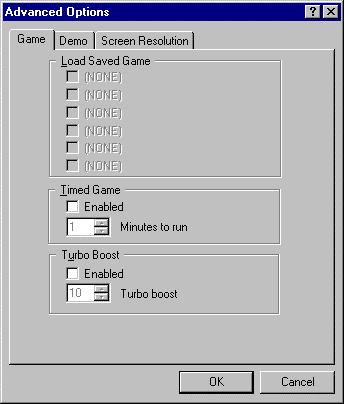
Demo: Opens the Demo Panel (see “Demo Settings” below).
Screen Resolution: Opens the Screen Panel (see “Screen Settings” below).
Game Settings
THE GAME PANEL
Load Saved Game: Previously saved games are listed here. To restart one, place a checkmark beside it.
(Timed Game) Enabled: Play a timed game. The game will automatically terminate after the specified duration.
(Timed Game) Minutes to run: Specify a duration for your timed game.
(Turbo Boost) Enabled: Increase the movement speed of your player.
(Turbo Boost) Turbo boost: Specify a speed-up factor.
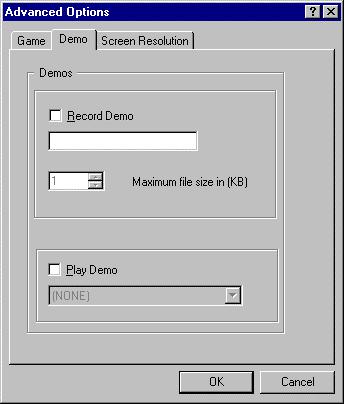
Demo Settings
THE DEMO PANEL
Record Demo: Record a demonstration “movie” of your game, which will be saved for later playback. The text box below allows you to specify a name for your demo.
Maximum file size in (KB): Specify how much memory (in K) should be allowed for recording.
Play Demo: Play back a demo recorded during a previous session. The dialogue box allows you to select the name of the demo to be played back.
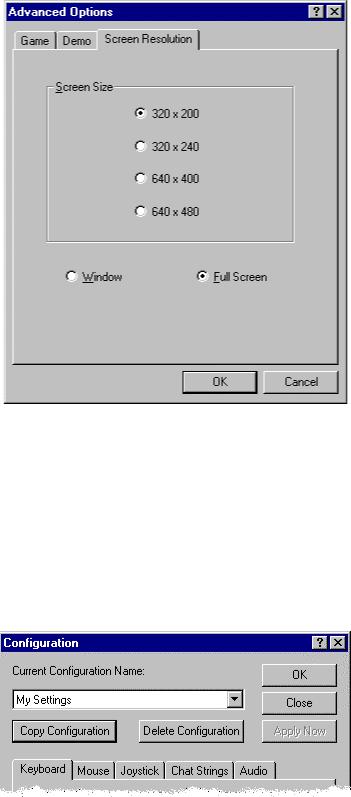
Screen Settings
THE SCREEN PANEL
Screen Size: Select a screen resolution for your game. Larger resolutions provide clearer graphics, but can affect performance. Smaller resolutions increase the smoothness of the animation on slower systems.
Window / Full Screen: Start your game in a window or full screen. Specify full screen for the best performance.
Configuration Settings
THE CONFIGURATION DIALOG
