Page 1

Page 2
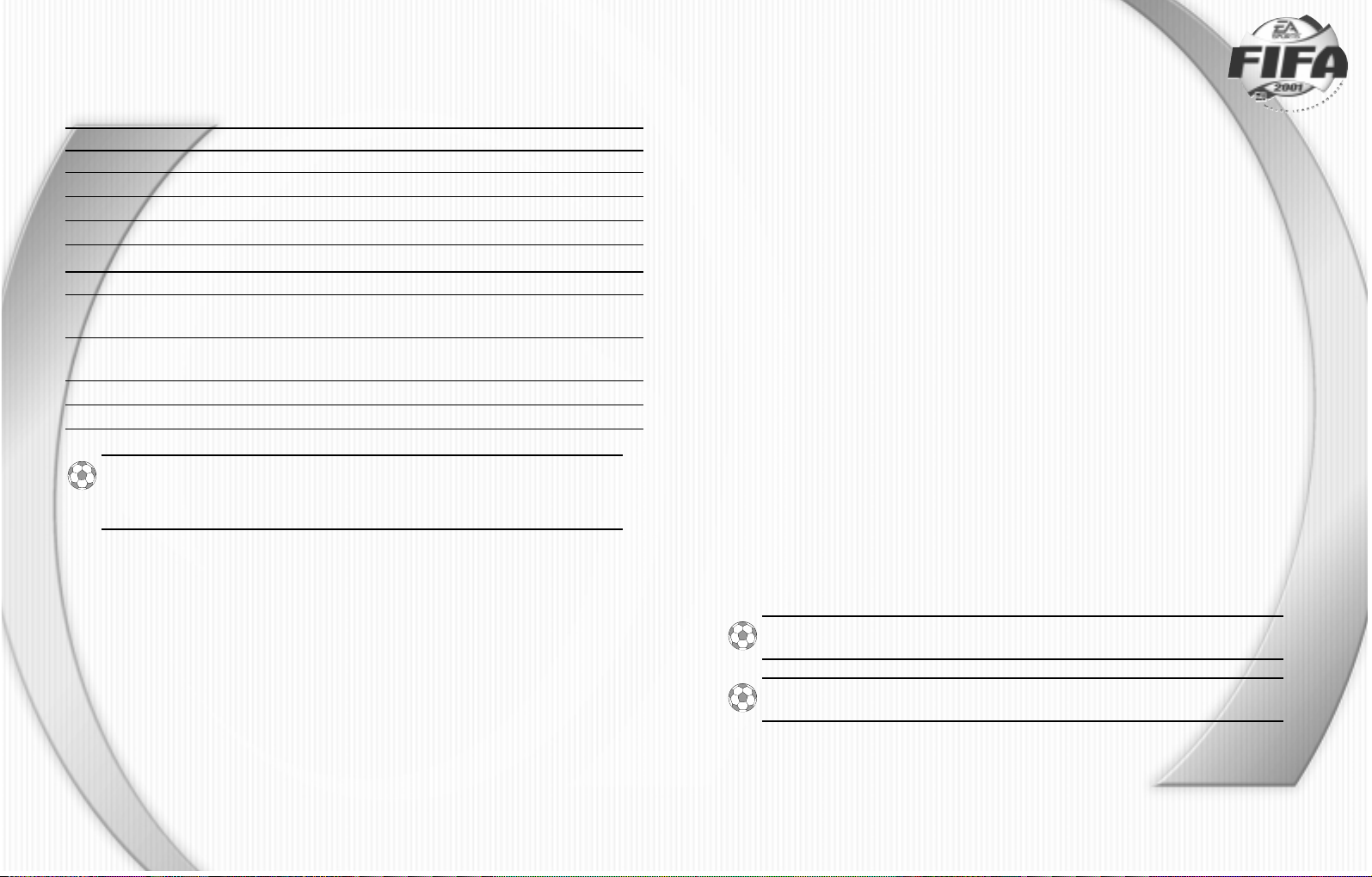
11
11
BASIC CONTROL SUMMARY
BASIC CONTROL SUMMARY
GRAVIS
SIDEWINDER™PRO GAMEPAD™PRO KEYBOARD
OFFENSE
Movement D-Pad D-Pad
jlik
Pass B Button 4
S
Shoot C Button 3
D
Sprint Y Button 2
W
DEFENSE
Change Player B Button 4
S
Conservative C Button 3
D
Tackle
Aggressive A Button 1
A
Tackle
Sprint Y Button 2
W
Pause Game START START
s
NOTE:
NOTE: In addition to these basic moves, F IFA 2001 Major League Soccer™
includes many other enhanced control features that can help
change the outcome of any game. For more detailed information
about gameplay controls,
➤
➤ Complete Game Controls on p. 3.
TTABLE OF CONTENTS
ABLE OF CONTENTS
COMMAND REFERENCE . . . . . . . . . . . . . . . . . . . . . . . . . 2
COMPLETE GAME CONTROLS. . . . . . . . . . . . . . . . . . . . . 3
BASIC CONTROLS . . . . . . . . . . . . . . . . . . . . . . . . . . . . . . . . . . . . . . . . . . . . . . . . . . . . . . . . . . . . . . . . . . . . . 3
CONTROL HIGHLIGHTS . . . . . . . . . . . . . . . . . . . . . . . . . . . . . . . . . . . . . . . . . . . . . . . . . . . . . . . . . . . . . . . . 5
INTERM EDIATE CONTROLS . . . . . . . . . . . . . . . . . . . . . . . . . . . . . . . . . . . . . . . . . . . . . . . . . . . . . . . . . . . . . . 6
ADVANCED CONTROLS. . . . . . . . . . . . . . . . . . . . . . . . . . . . . . . . . . . . . . . . . . . . . . . . . . . . . . . . . . . . . . . . . 8
SETTING UP THE GAME . . . . . . . . . . . . . . . . . . . . . . . . 12
GAME MODES. . . . . . . . . . . . . . . . . . . . . . . . . . . . . . . . . . . . . . . . . . . . . . . . . . . . . . . . . . . . . . . . . . . . . . . 13
CUSTOMIZE . . . . . . . . . . . . . . . . . . . . . . . . . . . . . . . . 15
PLAYER EDIT AND TEAM EDIT. . . . . . . . . . . . . . . . . . . . . . . . . . . . . . . . . . . . . . . . . . . . . . . . . . . . . . . . . . . 15
TEAM MANAGEMENT. . . . . . . . . . . . . . . . . . . . . . . . . . . . . . . . . . . . . . . . . . . . . . . . . . . . . . . . . . . . . . . . . 16
OPTIONS . . . . . . . . . . . . . . . . . . . . . . . . . . . . . . . . . . 18
MULTIPLAYER . . . . . . . . . . . . . . . . . . . . . . . . . . . . . . . 18
SAVING AND LOADING GAMES . . . . . . . . . . . . . . . . . . . 18
MUSIC CREDITS . . . . . . . . . . . . . . . . . . . . . . . . . . . . . 19
WARRANTY . . . . . . . . . . . . . . . . . . . . . . . . . . . . . . . . 20
This product has been rated by the Entertainment Software Rating Board. For information about
the ESRB rating, or to comment about the appropriateness of the rating, please contact the ES R B
at 1-800-771-3772.
For more info about FIFA 2001
Major League Soccer
™ and other
titles, check out EA SPORTS™ on the web at www.easports.com.
NOTE:
NOTE: See enclosed Install Guide for Technical Support
information.
Page 3
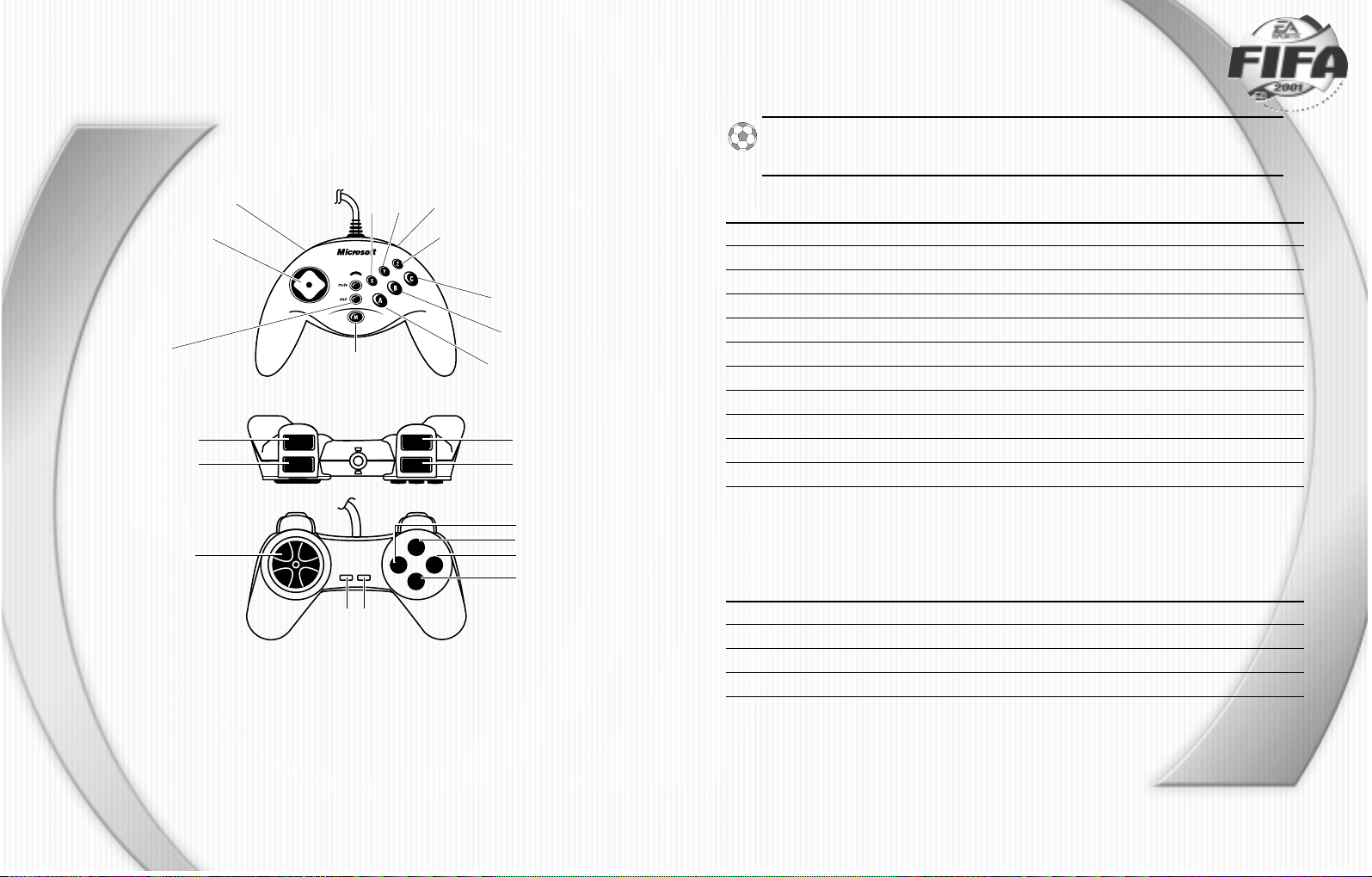
33
33
COMMAND REFERENCE
COMMAND REFERENCE
You can navigate FIFA 2001 Major League Soccer menus using the keyboard, mouse, or a Windows®95
or Windows 98 supported controller. This section catalogs the controls for FIFA 2001 Major League
Soccer menu navigation and gameplay.
SIDEWINDER
GAMEPAD PRO
22
22
Directional Pad (D-Pad)
Right Trigger
B
A
Left Trigger
XZY
C
M
START
L
R
SELECT START
2
2
1
1
1
1
1
1
Directional Pad (D-Pad)
Button 1
Button 2
R2L2
L1 R1
Button 3
Button 4
STARTSELECT
CONVERSION T
CONVERSION T
ABLE
ABLE
NOTE:
NOTE: This manual uses Microsoft
®
SideWinder™ controls as
default. Use this table to convert documented key presses to your
particular method of control.
SIDEWINDER GAMEPAD PRO KEYBOARD
D-Pad D-Pad
A Button 1 A
B Button 4 S
C Button 3 D
X Button 2 Q
Y L1 W
Z R1 E
Left Trigger L2 Left shift or v
Right Trigger R2 0 (num pad)
M SELECT Spacebar
START START s
COMPLETE GAME CONTROLS
COMPLETE GAME CONTROLS
BASIC CONTROLS
MENU CONTROLS MOUSE
Highlight menu item Move mouse
Cycle/toggle highlighted item Left-click
Highlight command button Move mouse
Activate highlighted command button Left-click
Page 4
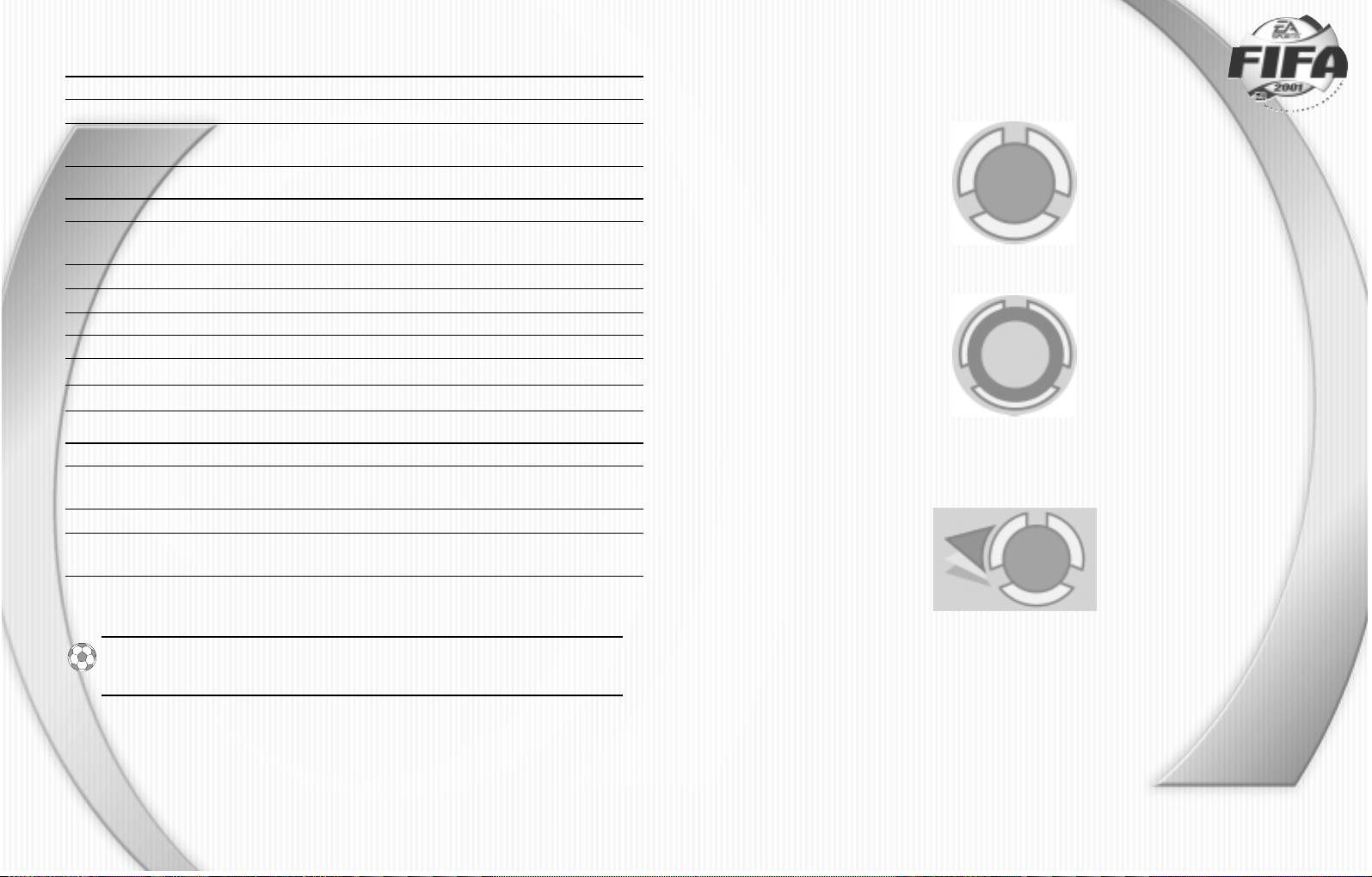
55
55
GENERAL GAMEPLAY
Move player D-Pad
Pause game START
Quit game Select QUIT MATCH from the Pause
menu
OFFENSE
Shoot (D -Pad to aim shot) C
Speed burst Tap Y(Each tap gives the player a short
burst of speed)
Pass (use D-Pad to indicate receiver) B
Lob (send an aerial pass to a player down field) A
Through pass X
Hurdle Left trigger
Shielding Z
360 Spin Right trigger
DEFENSE
Conservative Tackle C
Speed burst Tap Y (Each tap gives the player a
short burst of speed)
Switch player B
Aggressive tackle (The player attempts to A
slide tackle the ball away from an opponent)
✦✦
✦✦ Using speed burst tires players.
EA TIP:
EA TIP: Swap control to the player closest to the ball. Watch for
the control highlight that appears under the closest player.
Practice switching players to get the hang of controlling your team.
44
44
CONTROL HIGHLIGHTS
CONTROLLED PLAYER
With Ball
Without ball
PASS POTENTIAL INDICATOR
Points to potential receiver of a pass: red = blocked, green = open
Page 5

THE SHOOTING POWER METER
✦✦
✦✦When the shot button is pressed, a power meter appears. This fills up as
the button is held down, increasing the power of the shot.
✦✦
✦✦ You should release the shot beforethe meter fills completely. If the meter turns red, you’ve
overpowered the shot (making it less accurate).
PASSING
Through Pass X
EA TIP:
EA TIP: A hard tackle often draws the attention of the referee
and may even injure the opposing player. Only use the hard tackle
as a last resort in desperate situations. To perform a hard tackle,
press Z.
SHIELDING
Shielding Hold Z
✦✦
✦✦ Use this move to have your player protect the ball from an incoming tackler or when receiving a pass
in a crowd of players.
GOALIE CONTROL
Goalie charge Hold X
Drop the ball X
Drop kick B or C
Throw out A
✦✦
✦✦ If the ball has gone out of play, your goalkeeper must take a goal kick.
HEADING
Header on goal Tap C
Head the ball to a teammate’s head Tap A
Head the ball to a teammate’s feet Tap B
EA TIP:
EA TIP: The earlier you attempt a header the better it is – use
the D-Pad to pick a receiver. If you’re heading on goal, use the
D-Pad to target a specific area within the net.
VOLLEYING
Volley or Bicycle Kick Shot Double tap C
Volley to a teammate’s head Double tap A
Volley to a teammate’s feet Double tap B
77
77
IN DEAD BALL SITUATIONS
Use these controls in the following dead ball situations: Throw-In, Free Kick, Corner Kick, Goal Kick, and
Drop Kick.
WHEN YOU HAVE THE BALL
Move target D-Pad
Take kick/Throw ball (The longer you hold B
the button, the more power there is behind
your kick/throw)
Icon attack A, Y, or C
Add ballspin left/right Left/Right Trigger(Hold)
Select Set Piece M
WHEN YOU ARE DEFENDING
Move player D-Pad
Switch player B
Icon defend A, Y, or C
PENALTY KICK
KICKER
Target Shot D-Pad
Switch kicking side A
Switch player (Not available in B
Penalty Kick Shoot-out)
Shot (Use D -Pad to aim shot) C
GOALIE
Move along line/Choose direction of save D-Pad
Attempt Save A, B, or C
INTERMEDIATE CONTROLS
After you’ve mastered the basic controls, move on to these controls to take your game to the next level.
SHOOTING
To target different areas of the net, D-Pad to shoot high. D-Pad to drive a low hard shot into
the net.
66
66
Page 6

TACTIC INDICATOR CONTROL HIGHLIGHT
Any player affected by an IGT has a control highlight beneath him
for the duration the tactic is active.
✦✦
✦✦ IGTs can only be activated when the opposing team has the ball.
NOTE:
NOTE: These moves are unavailable to players using 2- or 4-
button controllers
GAMEPAD
IN-GAME SIDEWINDER PRO KEYBOARD
Attacking press Left trigger L2 O (Num pad)
Offside Trap Right trigger L1 Left SHIFT
ATTACKING PRESS
OFFSIDE TRAP
99
99
EA TIP:
EA TIP: Volleying requires more time and space than heading –
remember, a header connects with an airborne ball before a volley
but a successful volley has far more power behind it.
ADVANCED CONTROLS
Master these commands and the field is yours to control.
ONE TOUCH TEC H N IQU E S – tap the appropriate button while the ball is loose or being passed to
perform the following moves:
ONE TOUCH TECHNIQUES
One-timer lob Press A
One-timer pass Press B
One-timer through pass Press X
One-timer shot Press C
✦✦
✦✦ You can power up One Touch Shots as you would normal shots (
➤
➤ Shooting on p. 6).
SPECIAL SHOOTING TECHNIQUES
Side-foot shot Press B
✦✦
✦✦ Press this button in the opposing 18 yd box when there are no pass or lob targets.
SKILL MOVES
To activate Skill Moves, tap or hold the following buttons.
BUTTON TAP HOLD
Left trigger Hurdle Double Stepover
Right trigger 360 Spin Flickover
SHIELDING SKILL MOVES
✦✦
✦✦ When you’re protecting the ball, you’ve still got a couple of skill moves at your disposal.
Dive Tap X
Lateral Tap Left trigger
180 Spin Exit Tap Right trigger
IN-GAME TACTICS (IGT)
To activate In-Game Tactics, press the following buttons when the opposing team
has possession of the ball.
88
88
Page 7

✦✦
✦✦ Set Pieces are not available for goal kicks.
PAUSE MENU
Press START during a game to access the Pause menu.
RESUME GAME
Go back to the pitch.
INSTANT REPLAY
View a replay of the last goal. (
➤
➤Instant Replay p. 17)
CAMERAS
Select CAME R AS from the Pause menu during a match to adjust the height and zoom of each in-game
camera and to fine-tune your view of the action.
To customize a camera view:
➥➥
➥➥ From the Pause menu, highlight and select CAM E R A.
➥➥
➥➥ Select each camera in turn and use the slider bars to adjust the height and zoom of each.
TEAM MANAGEMENT
Make substitutions or adjust your strategy. (
➤
➤In Game Management p. 10)
SIDE SELECT
Choose which team you want to control.
OPTIONS
Tune gameplay, audio, and visual options (
➤
➤Options p. 18)
GAME STATS
Compare your team’s performance to the opposing team’s.
SCORE SUMMARY
Look up who scored and when.
CARDING SUMMARY
How many cards (if any) your players have been given in the game.
NOTE:
NOTE: Keep a watchful eye on your cards. If a player receives two
yellow cards in a single game, he is sent off the field and your team
will play a man down.
RESTART GAME
Restart the game.
111111
11
IN GAME MANAGEMENT (IGM)
NOTE:
NOTE: In Game Management is unavailable to players using 2 or
4 button controllers
IN-GAME GAMEPAD
MANAGEMENT SIDEWINDER PRO KEYBOARD
Toggle IGM M SEL EC T
Change a team’s formation and strategy during play to one of 3 settings you’ve created (IGM #1–IGM
#3). Once you press a button to activate a formation and strategy that setting remains until another is
activated or a new game is started.
To program custom In Game Management settings
for formation and strategy:
1. Select TEAM MANAGEMENT from the Pause Menu, then select In G ame Management.
2. You can select Formation and Strategy for each of IGM 1, 2, and 3.
3. Modify the settings to your preference.
✦✦
✦✦ Your team starts the game with IGM#1 active.
SET PIECES
Set Pieces are pre-arranged tactical plays that a soccer team uses in dead ball situations such as Free
Kicks, Corner Kicks and Throw-ins. In FIFA 2001 Major League Soccer, three players are highlighted
with Icon Attack icons and perform special runs when the specific Set Piece begins.
The Attack icons are numbered 1-3. Select the player you wish to kick or throw the ball to by pressing
the corresponding button from the table below on your controller.
IN-GAME GAMEPAD
MANAGEMENT SIDEWINDER PRO KEYBOARD
Toggle Set Pieces M SELEC T
Icon 1 A Button 1 A
Icon 2 Y Button 2 W
Icon 3 C Button 3 D
To change Set Pieces during a match:
1. Press the M button to activate the Set Piece countdown. When the Set Piece indicator stops flashing
and goes solid, the Set Piece begins.
2. Now choose a player using the Icon Attack buttons.
To defend against a Set Piece:
➥➥
➥➥ When the Set Piece begins, choose an opposing player to double team using the Icon Defend
buttons. But be careful — picking the wrong player can leave your defense dangerously exposed!
111100
00
Page 8

111133
33
111122
22
QUIT GAME
Exit game and return to previous screen.
EXIT TO WINDOWS
Exit all the way back to your desktop.
SETTING UP THE GAME
SETTING UP THE GAME
Select a mode of play, set options, edit teams or load a saved game. The Main Menu appears whenever
the game is launched.
QUICK START
Use this section to get to the pitch as quickly as possible. For more detailed information on the various
game modes,
➤
➤ Setting up the Game above.
To Quick Start a game:
1. Start the Windows®95/98 operating system and launch the game (for information on installing and
starting the game, please refer to the enclosed Install Guide).
2. The Introductor y video sequence begins (press any key to skip the introductor y video and proceed
to the Main Menu).
3. At the Main Menu, click P LAY NOW.
4. At the E xhibition Team Select screen, select your teams and click FORWARD to proceed.
5. At the Side Select screen, press the Directional button on your controller or Arrow ke ys on the
keyboard to place the controller icon under the Team you wish to play as, then click FORWARD.
The game loads and the match begins.
GAME MODES
Select a mode of play, set options, customize teams or load a saved game.
EXHIBITION
In an Exhibition game, match up one team against any other.
To start an Exhibition Game:
1. From the Game Modes screen, select EXHIBIT ION.
2. At the E xhibition Team Select screen, click the arrow buttons to cycle through the various leagues and
teams to select your desired team.
3. When both teams are selected click FOR WAR D to proceed.
4. At the E xhibition Side Select screen, press the D-pad on your controller or the Arrow key on your
keyboard to place the control icon under the Team you wish to play as.
5. When you’ve selected a side (or, for 2 or more player games, when all players have selected a side),
click FORWARD. The game loads and the match begins.
SEASON
Pick your favorite club team from one of 16 available leagues. Play through a full season and try and win
the League, the Cup or one of the European cup competitions. Try all three and see if you can win
them all!
PLAY NOW: Head straight for
the Pitch to begin a Exhibition
game (➤➤ Quick Start below)
Access the Game Modes
screen (➤➤ p. 13)
Access the Options screen
to adjust a variety of settings
(➤➤ Options on p. 18)
Select this option to
access EA SPORTS’
World of Soccer on
the World Wide Web
Load customized database
settings and Game Options
(➤➤Options p. 18)
Quit FIFA 2001 Major
League Soccer and
return to Windows
View the game’s credits and
a watch a preview of other
upcoming titles from EA
SPORTS
Set up an Exhibition game
(➤➤ below)
Guide the Team of your
choosing through a full
Season (➤➤ below)
Take part in one of three
Tournaments, including the
World Cup (➤➤ p. 14)
Access Custom Mode to
create your own League or
to formulate your own Cup
or Tournament (➤➤ p. 14)
Fine tune your skills with a
Training session (➤➤ p. 14)
Quit FIFA 2001 Major League
Soccer and return to Windows
Select this option to connect to opponents over
the Internet using EA’s
Matchmaker service or
Direct IP-IP connection.
You can also set up or
join a Multiplayer game
over LAN, modem or serial cable (➤➤ Multiplayer
on p. 18)
Load and view a previously saved replay (➤➤ Saving
and Loading on p. 18)
Select this option to customize
teams and players, and trade players (➤➤ Customize on p. 15)
Access the Team
Management screens to
make adjustments to a
Team’s Starting Lineup,
Formations & Strategy,
and to assign Kick
Takers (➤➤ Team
Management on p. 16)
Set various game
options (➤➤ Options
on p. 18)
Load
Settings
(➤➤
Options
on p. 18)
Load a previously saved
game (➤➤ Saving and
Loading games on p. 18)
Page 9

CUSTOMIZE
CUSTOMIZE
PLAYER EDIT AND TEAM EDIT
Customize player appearance, create a player to excel at his position by customizing eight player skills
(e.g. Speed, Shooting, Fitness), change player position, customize the appearance of the uniforms for any
team, and create some really outrageous combinations!
➥➥
➥➥ To save changes, highlight and select the Save Changes icon.
✦✦
✦✦ If you want to customize players or squads, you must do so before entering a Season or Tournament
mode.
✦✦
✦✦ Click RESET T HI S P L AYER to restore current player to default settings.
✦✦
✦✦ Click on RESET ALL P L AYERS to restore all players to default settings.
PLAYER EDIT
Change the appearance and skills of the players on your team. You can also change the player’s name,
position, appearance, or adjust his skills to create a player who excels in his position.
TEAM EDIT
Change the appearance of the your team’s uniform. You can edit the shirt, shorts, or socks. You can
change both the pattern and the colors.
TRADES
The Trades option allows users to trade players with other teams. Each team is allocated a bankroll, based
on their actual resources, reputation, and history.
To trade a player from one team to another:
1. Click the arrow buttons to select the teams between which you wish to trade players. The top team is
the purchasing team and the bottom team is the selling team.
2. Click the arrow buttons at the bottom of the screen to scroll through the players in the selected
selling team’s squad.
3. Click the SE LL P L AYER button to initiate the trade and confirm your choice at the prompt or click
BACK to cancel and return to the Customize screen.
✦✦
✦✦ To undo any trades you’ve made and return the Database to its original settings, select RESET ALL
TRANSFERS.
NOTE:
NOTE: If your team runs out of money, you will need to sell some
of your players in order to continue making trades. A team can only
appear in the BUY or SELL list, so you must remove your team
from the BUY list, add it to the SELL list and sell as many players
as you see fit. You can then add your team back to the BUY list,
where you can continue to buy players.
111155
55
NOTE:
NOTE: You can play up to three consecutive Seasons with the
Team of your choice.
TOURNAMENTS
Play your way through a selection of some of the world’s toughest cup competitions in the World Cup,
ECC, or EFA Trophy.
CUSTOM
Create your very own custom league or cup.
To create a League with Playoffs:
➥➥
➥➥ Select LEAGUE/P LAYOFF to create your own league stage followed by a Playoff stage. Select the num-
ber of groups and how many teams advance from each group into the next stage,
as well as various other options. This format can be played with 4, 8, 16, 24, or 32 teams.
To create a League:
➥➥
➥➥ Select LEAGU E ON LY to create your own League structure and choose the participating teams.
Create and name your own League featuring either Club or International Teams. You may select
from 2-24 teams to play a defined number of matches.
To create a your own customized playoffs:
➥➥
➥➥ Select PLAYOFF to create your o wn customized Playoffs. Choose teams from any of FI FA 2001 Major
League Soccer’s supported leagues or from a selection of International teams. Playoffs can be played
with 4, 8, 16, or 32 teams.
NOTE:
NOTE: Once you have set up your custom League or Cup, click
FORWARD to proceed to the Custom Team Select screen. Click
the arrow buttons to cycle through the various Leagues and T eams
and click ADD TEAM to add the selected Team to the list. Click
FORWARD to proceed to the next screen.
NOTE:
NOTE: You can use the Auto Select button to instantly select any
remaining teams.
TRAINING
Hone your skills in Training before taking on the big teams in the other modes. Select a team and
practice Penalties or Set Pieces. You can also set up and play a Training Match.
111144
44
Page 10

NOTE:
NOTE: If you are substituting players during a Match,
you are limited to choosing players from your starting
line-up and subs. From the Starting Line-up screen you
can select your initial lineup from a much wider selection
of players (including reserves).
IN GAME MANAGEMENT
Use In Game Management to switch formations, and strategy on the fly.
KICK TAKERS
To select a player to kick:
1. Choose the player you want to take the kick and then click on his name.
2. Click on the player name below the type of kick you want him to make.
✦✦
✦✦ For Penalty Kicks, you must assign 5 different players.
CUSTOMIZE CAMERAS
Adjust the height and zoom of each in-game camera to fine-tune your view of the action.
To Customize a Camera View:
1. While playing a game, go to the PAUSE ME N U.
2. Highlight and select C AM E RAS.
3. Use the arrow toggles to choose the camera you wish to customize. The current settings and the vie w
of the pitch appear.
4. Use the slider bars to adjust the height and zoom of the chosen camera.
➥➥
➥➥ Click the RESTORE SE TTINGS toggle to return the camera to its default settings.
INSTANT REPLAY
Mouse control is required to position the free cam:
✦✦
✦✦ To zoom in, move the cursor towards the top of the screen, then right-click.
✦✦
✦✦ To zoom out, move the cursor towards the bottom of the screen, then right-click.
✦✦
✦✦ To raise the camera, move the cursor to the top of the screen, then left-click.
✦✦
✦✦ To lower the camera, move the cursor towards the bottom of the screen, then left-click.
✦✦
✦✦ To rotate the camera left/right, move the cursor to the left or right edge of the screen, then left-click.
111177
77
SAVING CUSTOMIZED PLAYERS AND SQUADS
Having made changes in the Team Edit, Player Edit or Transfer screens, select S AVE CHANGE S. The
changes are saved and will be automatically loaded each time you start a game of FIFA 2001 Major
League Soccer.
NOTE:
NOTE: If you want to permanently customize players or squads,
you must do so before entering a game mode and save the changes
you make.
NOTE:
NOTE: Saved Options are automatically loaded with Customized
Player and Squad settings.
TEAM MANAGEMENT
Control every aspect of your team’s performance with Team Management.
➥➥
➥➥ Access the Team Management screen from the Match Select screen, the Standings screen, the
Knock-out screen or the Pause menu.
✦✦
✦✦ Any team changes made from a league or cup mode are specific to that tournament and are saved
automatically when that league or cup is saved.
NOTE:
NOTE: Changes made in the Pause menu are reset after a game
is finished. Changes made in the front-end carry over from game
to game.
STARTING LINE-UP
To change the starting line-up or substitute players:
1. Left click on the name of the first player that you wish to swap (the name remains highlighted).
2. Left click on the name of the second player that you wish to swap. The two players are swapped.
PLAYER ATTRIBUTE GOAL KEEPER ATTRIBUTE
ABBREVIATIONS ABBREVIATIONS
FIT Fitness GSK Goalie Skills
SPD Speed GPS Goalie Positioning
SHT Shooting GAG Goalie Aggression
PSS Passing
STR Strength
HDR Header
BC Ball Control
TKL Tackle
111166
66
Page 11

To Save a FIFA 2001 Major League Soccer League or Cup:
1. In the STAN D IN GS or P L AYOFF screen, after a FIFA 2001 Major League Soccer match,
select the SAVE GAME icon on the Icon Menu Bar. The SAVE GAME screen appears.
2. Highlight the slot to which you want to save, then select that slot to s ave your game.
The tournament is saved
NOTE:
NOTE: A saved game has its own database. Any changes made to
teams from within a saved game stay specific to that saved game
and do not alter original settings.
To Load a saved FIFA 2001 Major League Soccer League or Cup:
1. From the GAME MODES screen, highlight and select the LOAD GAME icon.
2. Highlight the slot from which you want to load, then select that slot. The selected saved game
then loads.
To Save a FIFA 2001 Major League Soccer Replay:
1. From the Pause menu, select INSTANT REP LAY.
2. Click on an empty Save Replay Slot and use the ke yboard to type in a name for the replay.
3. Press E NTE R. A pop-up appears, informing you that the replay has been saved. Click O K to continue.
To Load a saved FIFA 2001 Major League Soccer Replay:
1. From the Game Modes screen, select HIGHLIGHTS from the icon menu bar.
2. A list of saved replays is displayed. Click on the name of the replay that you wish to vie w.
MUSIC CREDITS
MUSIC CREDITS
“Bodyrock” Performed by Moby
“Power To The Beats” Performed by Utah Saints
“Funky Music (Levent’s Funk-o-Rama Short Edit)” Performed by Utah Saints
“We Luv You” Performed by Grand Theft Audio
“Chinese Burn” Performed by Cur ve
“Fly Away” Performed by The Source
111199
99
OPTIONS
OPTIONS
Allows you to change game settings:
GAME OPTIONS Set half length, weather, substitutions, fatigue, time of day and more.
GAMEPLAY OPTIONS Select difficulty level, game speed, referee strictness, bookings, offside,
injuries and more
VISUAL OPTIONS Choose camera view, time and score displays, toggle auto replay and
visual indicators ON/OFF.
AUDIO OPTIONS Set volume levels for music, commentary, game sound effects and
menu sound effects.
RENDER OPTIONS Adjust screen size, field and stadium detail, crowd animation, lighting
effects and more.
✦✦
✦✦ Click the arrow buttons to adjust options.
✦✦
✦✦ Click SAVE SETTI NG S to save changes you’ve made to the various Options, so that the y are loaded
each time you start the game. Confirm your choice at the prompt.
✦✦
✦✦ If, having made adjustments at the Options screen, you wish to return all options to their original set-
tings, select RESET TO DE FAULT SETTINGS (and confirm your choice at the prompt).
MUL
MUL
TIPLA
TIPLA
YER
YER
Modem, Network, and Serial play can be accessed from the Match Select screen. Select the MULTIPLAYER
icon to access these connection options. For further information about Multiplayer games and the Chat
feature, please see the enclosed Install Guide.
SA
SA
VING AND LOADING
VING AND LOADING
GAMES
GAMES
You can save your FIFA 2001 Major League Soccer progress and settings at the completion of any League
or Cup match. If you exit the game mode without saving, you lose all progress made during that gameplay session.
✦✦
✦✦ Previously saved games may be loaded at the Game Modes screen.
✦✦
✦✦ You may save up to 30 games
111188
88
Page 12

ARRANTY
WWARRANTY
NEED TECHNICAL SUPPOR
NEED TECHNICAL SUPPOR
Guide for technical support information.
T? Please see the enclosed Install
T?
ELECTRONIC ARTS LIMITED WARRANTY
Electronic Arts (“EA”) warrants to the original purchaser that this product is free from defects in materials and workmanship for a period of
90 days from the date of purchase. Electronic Arts is not liable for any losses or damages of any kind resulting from the use of this product. If the product is found to be defective within the 90-day warranty period, Electronic Arts agrees to repair or replace the product at its
option free of charge.
This warranty shall not be applicable and shall be void if the defect in the product is found to be as a result of abuse, unreasonable use,
mistreatment or neglect.
LIMITATIONS
This warranty is in place of all other warranties and no other representations or claims of any nature shall be binding on or obligate
Electronic Arts. Any implied warranties applicable to this product, including warranties of merchantability and fitness for a particular purpose, are limited to 90-day period described above. In no event will Electronic Arts be liable for any special, incidental, or consequential
damages resulting from possession, use, or malfunction of this Electronic Arts software product.
Some states do not allow limitation as to how long an implied warranty lasts and/or exclusions or limitations of incidental or consequential damages so the above limitations and/or exclusions of liability may not apply to you. This warranty gives you specific rights, and you
may also have other rights that vary from state to state.
RETURNS WITHIN 90-DAY WARRANTY PERIOD—Please return the along with a copy of the original sales receipt, showing the date
of purchase, a brief description of the difficulty you are experiencing including your name, address, and phone number to the address
below. If the product was damaged through misuse or accident, this 90-day warranty is rendered void and you will need to follow the
instructions for returns after the 90-day warranty period.
We strongly recommend that you send your product using a traceable delivery method. Electronic Arts is not responsible for objects not in
it’s possession.
RETURNS AFTER THE 90-DAY WARRANTY PER IOD—Please return the product along with a check or money order for $7.50 made
payable to Electronic Arts, a brief description of the difficulty you are experiencing including your name, address, and phone number to the
address below.
We strongly recommend that you send your product using a traceable delivery method. Electronic Arts is not responsible for objects not in
it’s possession.
Electronic Arts Customer Warranty
P.O. Box 9025
Redwood City, California 94063-9 025
If you have warranty questions, you can also contact Customer Warranty via e-mail at warranty@ea.com or by phone at (650) 628-1900.
NOTICE
Electronic Arts reserves the right to make improvements in the product described in this manual at any time and without notice.
This manual and the software described in this manual are copyrighted. All rights are reserved. No part of this manual or the described soft-
ware may be copied, reproduced, translated, or reduced to any electronic medium or machine-readable form without the prior written consent of Electronic Arts.
Software and documentation © 2000 Electronic Arts Inc. All rights reserved.
00
222200
Page 13

EA SPORTS, EA SPORT S logo, and “If it’s in the game, it’s in the game” are trademarks or registered trademarks of
Electronic Arts Inc. in the U.S. and/or other countries. All rights reserved.
EA SPORTS™ is an Electronic Arts™ brand.
Official FIFA licensed product. © 1977 FIFA TM. Manufactured under license by Electronic Arts.
Players names and the licenesses usedunder license from the International Federation of Professional Footballers (FI F Pro)
© 2000 MLS. MLS, the MLS logo, Major League Soccer and MLS team identifications are proprietar y rights of Major League Soccer, L.L.C.
All rights reserved.
All sponsored products and company names, brand names and logos are the property of their respective owners.
Windows and Sidewinder are trademarks or registered trademarks of Microsoft Corporation in the U.S. and/or other countries.
(P) 2000 Chrysalis Records Ltd. Dolby and the double-D symbol are trademarks of Dolby Laboratories.
© 1977 FIFA TM Official FIFA Licensed product
All other trademarks are the property of their respective owners.
FIFA 2001 Major League Soccer Package Cover Photography: Stephen Dunn/AllSport
