Page 1
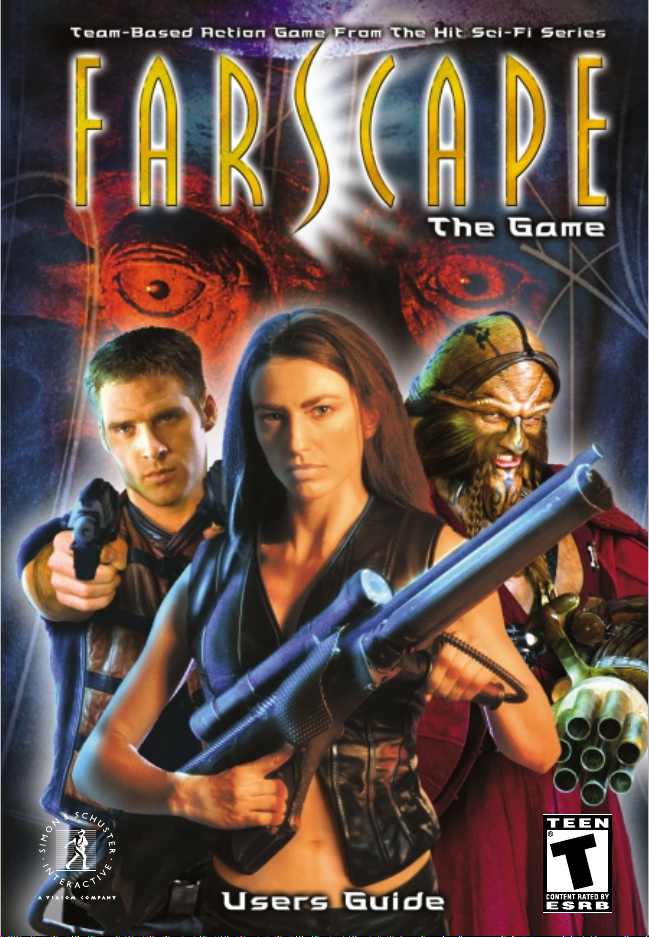
™
Page 2
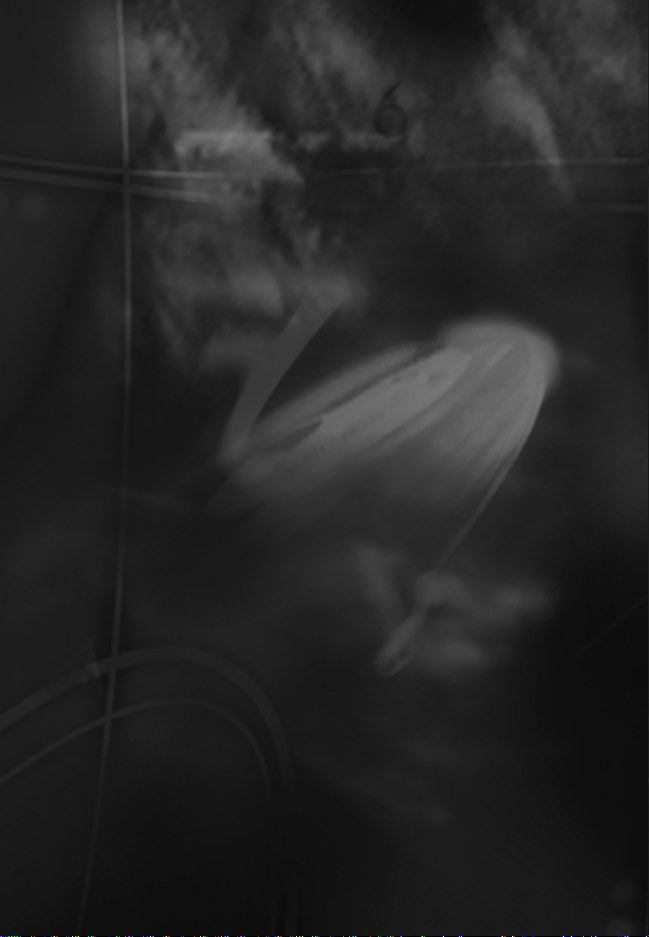
Page 3
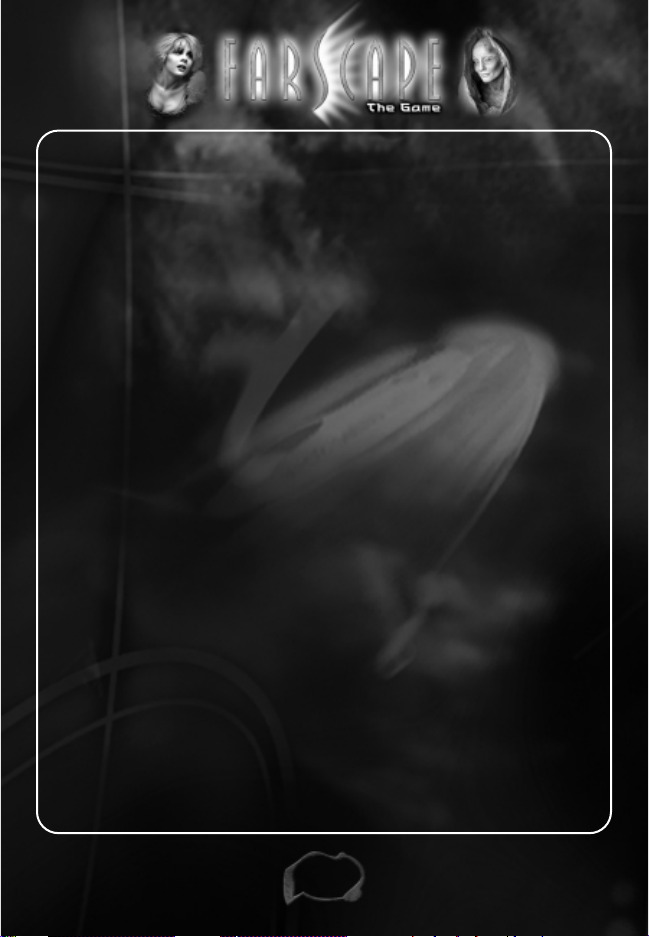
1
Table of Contents
Introduction or The Story So Far • • • • • • • • • • • • • • • • • • • • •2
Getting Started • • • • • • • • • • • • • • • • • • • • • • • • • • • • • • • • •3
Menus and Options • • • • • • • • • • • • • • • • • • • • • • • • • • • • • •5
Game Controls and Key Commands • • • • • • • • • • • • • • • • • •7
Camera Control • • • • • • • • • • • • • • • • • • • • • • • • • • • • • • • •9
Player Characters (The Moya Crew) • • • • • • • • • • • • • • • • • •10
The Interface • • • • • • • • • • • • • • • • • • • • • • • • • • • • • • • • •13
Inventory • • • • • • • • • • • • • • • • • • • • • • • • • • • • • • • • • • • •15
Combat • • • • • • • • • • • • • • • • • • • • • • • • • • • • • • • • • • • • •16
Weapons and Damage • • • • • • • • • • • • • • • • • • • • • • • • • •19
Trading in the Town • • • • • • • • • • • • • • • • • • • • • • • • • • • •23
Enemy Life Forms
• • • • • • • • • • • • • • • • • • • • • • • • • • • • • •25
Hints and Tips • • • • • • • • • • • • • • • • • • • • • • • • • • • • • • • •27
Troubleshooting • • • • • • • • • • • • • • • • • • • • • • • • • • • • • • •28
Credits • • • • • • • • • • • • • • • • • • • • • • • • • • • • • • • • • • • • •29
™
Page 4

2
The Story So Far…
You are John Crichton, an American astronaut.After a space-travel experiment
gone wrong, you were catapulted through a wormhole to a distant corner of
the universe. You‘ve fallen in with a motley band of escaped prisoners, and
now you travel around the cosmos in Moya, a bio-ship that is also a living
organism.
Our story begins with Moya in orbit around an uncharted planet, minding her
own business. Suddenly the evil, militaristic Peacekeepers attack, board her
and take control.
One unknown crewmember makes it out in a cargo shuttle. You, Crichton,
along with the sultry alien, Chiana, escape in a comandeered Peacekeeper
fighter craft called a Prowler.
The two of you crash-land in a hostile desert environment with no idea of your
location or the fates of your friends. Each of you has one weapon: you’re
carrying your Pulse Pistol, and Chiana has a piece of the crashed spacecraft,
which she can use as a club.
Your first objective is to find your way through harsh landscape to the nearby
settlement that you spotted from the air. Stay alert—there is more to this
situation than meets the eye. A sinister conspiracy lurks right below the
surface.
You must reunite the team, regain control of Moya…and get everyone out of
this mess alive!
™
Page 5
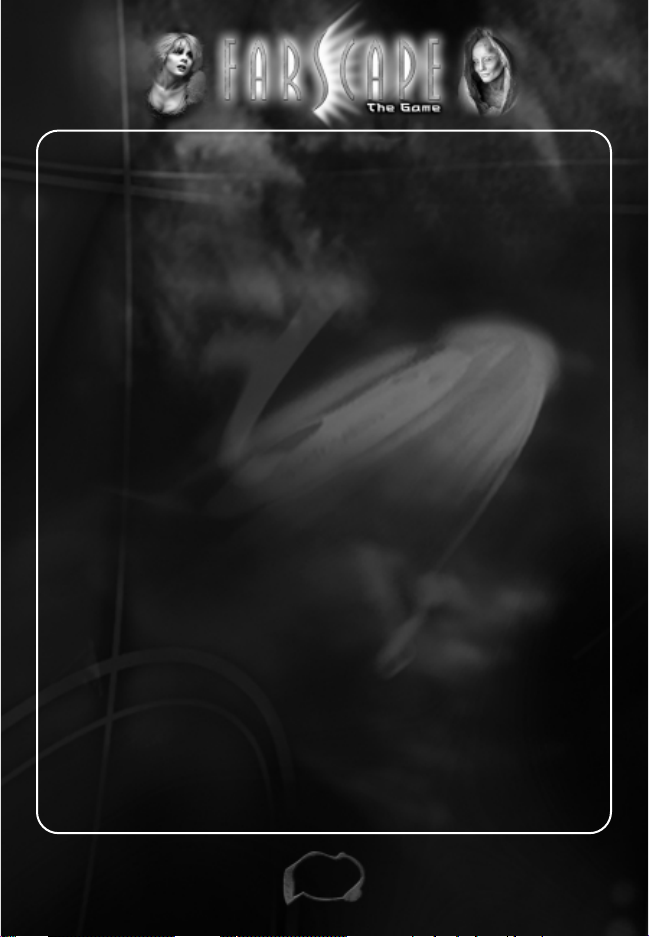
3
Getting Started
System Requirements:
Note: While Farscape: The Game may install on a system below these
specifications,
it may not run properly or at a playable speed.
• Windows®98/ME/2000/XP
• Pentium
®
III 450 MHz (Recommended Pentium®III 700 MHz or
AMD Athlon/Duron processor)
• 64 MB of RAM (Recommended 128 MB)
• 128 MB of RAM for XP (Recommended 256 MB for XP)
• 3-D Graphics Accelerator Card with 16MB of RAM compatible with
DirectX
®
8.1 and higher (Recommended 32 MB RAM and supports
Hardware Transformations and Lighting)
• Install requires 450 MB Hard Disk
• DirectX
®
8.1 or later (included)
• Quad Speed CD-ROM drive
• Microsoft
®
compatible mouse
(Recommended 3 button mouse with wheel)
Installation
• Insert the Farscape: The Game CD-ROM into your CD-ROM drive.
• An install menu will appear on your screen.
Click install to begin the process.
• Follow the on-screen instructions.
If the install screen does not appear, you may have Autorun disabled.
• Double-click on the My Computer icon on your desktop.
• Open the CD-ROM drive with
Farscape: The Game on it.
• Double-click on Setup.exe to launch the Start screen.
™
Page 6
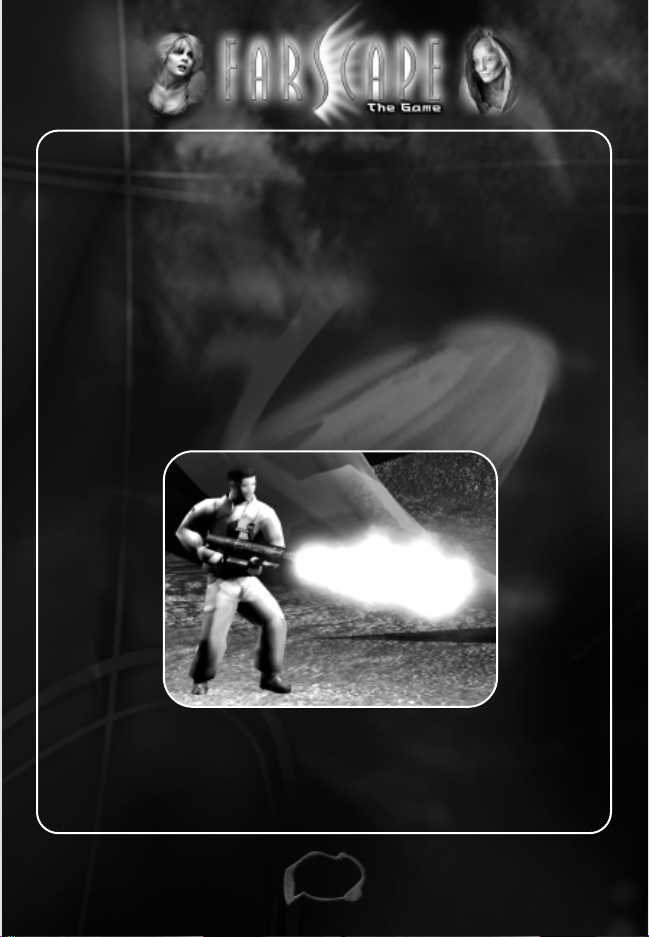
4
Installing DirectX
®
Farscape: The Game requires that DirectX®8.1 be installed on your
computer.The program will look for DirectX
®
8.1. If it’s not found, the
program will give you the opportunity to install it from the CD during the
game installation process. Once this is completed
Farscape: The Game
can install.
DirectX
®
8.1 replaces any earlier version of DirectX®that might be installed on
your system.
If you are unsure which version of DirectX
®
you have installed please reinstall
DirectX
®
8.1.
™
Page 7
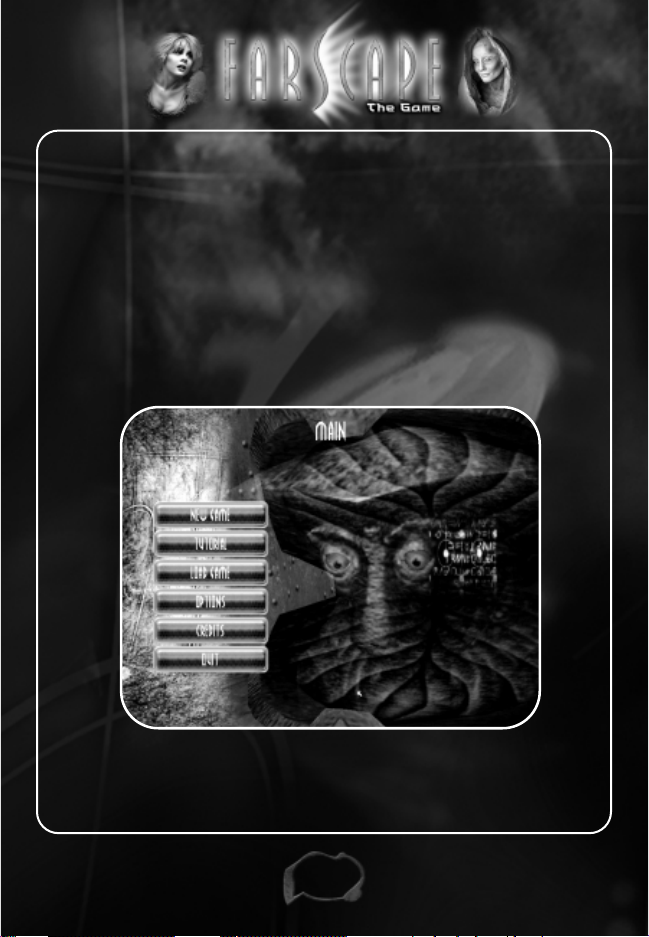
5
Main Menu
To start playing Farscape: The Game for the first time, select New Game.
Enter your name at the prompt.
New Game—Start a new game
Tutorial—Learn how to play
Load Game—Access previously saved games
Options—Change the game settings (see next page)
Credits
Quit
™
Page 8
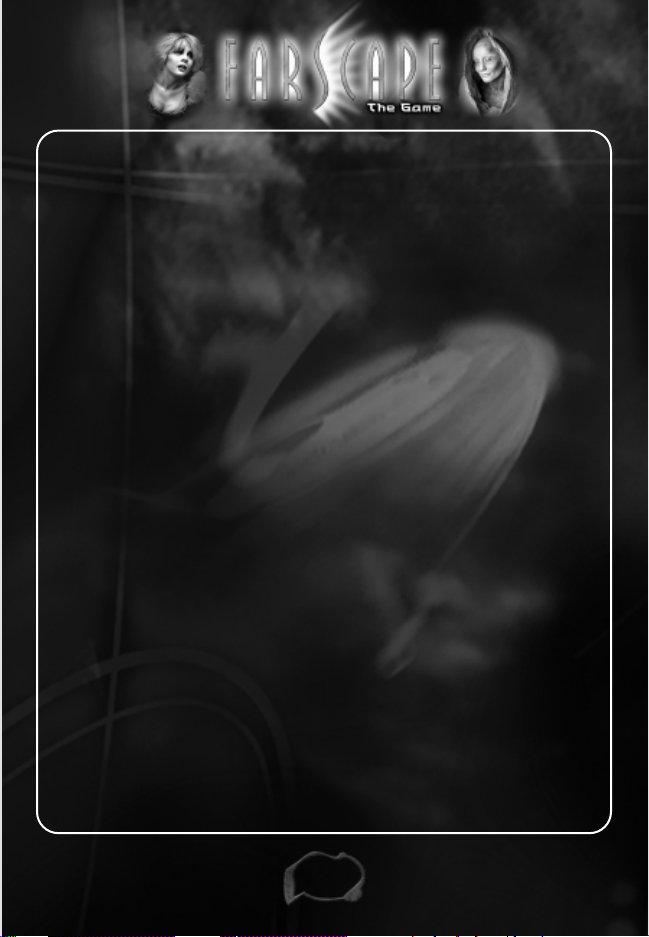
6
Options Menu
Use this menu to change the configuration of the Sound, Graphics, Controls,
Camera and Inventory.
•
Audio: Adjust music and sound effects volume. You can improve
performance by using this menu to lower the quality of the audio.
•
Graphics: Adjust screen brightness, animation, graphics and texture
detail. You can improve performance by using this menu to decrease the
quality of the graphics.
•
Controls: Allows player to custom-set controls for keyboard and mouse.
• Game Options: Change the settings for the Camera (see page 9) and
Inventory (see page 15).
In-Game Menu
To pause the game and access the In-Game Menu, Left-Click the icon on
the bottom right-hand corner of the screen or
press the Escape Key (Esc).
From the In-Game (or Pause) Menu you can do the following:
Logbook—Records important information from conversations you have in
the game. Look here for clues and double-check your objectives.
Options—Adjust volume control and gamma brightness control.
Quick Load—Easily reload the last saved game. Press F7.
Quick Save—Save the game at the current position.
A file is automatically created with the player name and the current mission
name. Press F6.
Return to Game—Returns you to play at the current point.
Quit Mission
™
Page 9
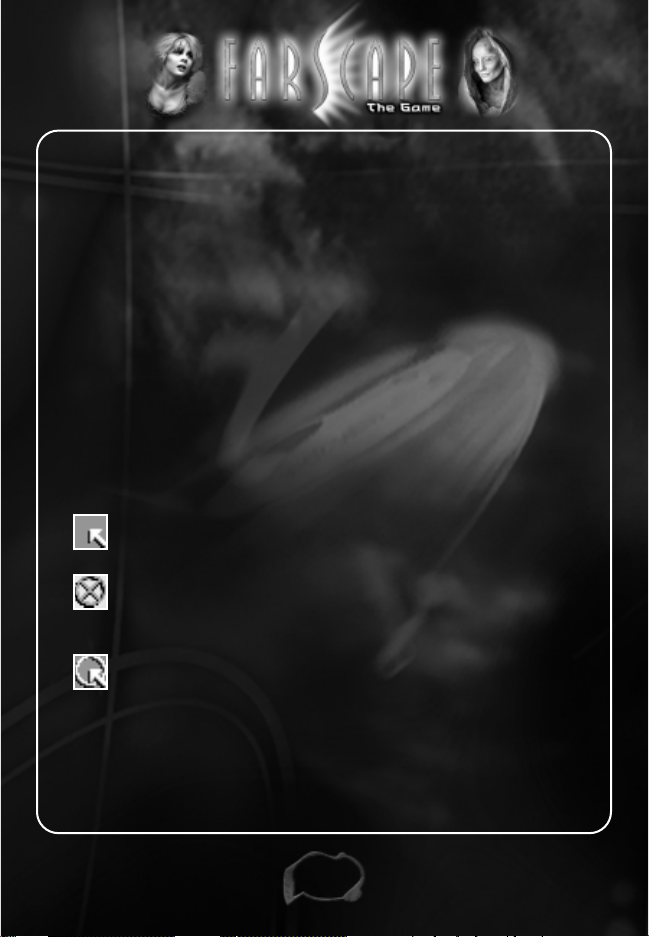
7
Game Controls and
Key Commands
• To take the Lead with either character, Left-Click on his or her portrait.
• To
Move a Character, Left-Click on the spot where you wish
your character to go.
• To
Fire at or Attack a particular target, Right-Click on that target.
• To find out more about a
Character, Right-Click on his or her portrait.
• To cycle through available
Weapons, Scroll Mouse Wheel or use
Page Up/Page Down Buttons.
•
To access Secondary Fire power,Click Mouse Wheel or press Left Control Key.
• To Lock-on to an enemy, Right-Click to fire and hold down
Left Button to Strafe (See page 17).
The Cursor
The cursor changes to indicate what actions you can take.
Move—Move your character to this point with a left-click.
No Action—Indicates no movement or interaction possible.
A left-click has no effect.
Interact—You can interact with this enemy,
non-player character or switch.
• Right-click on an enemy to attack.
• Left-click on a non-player character or switch to interact.
™
Page 10
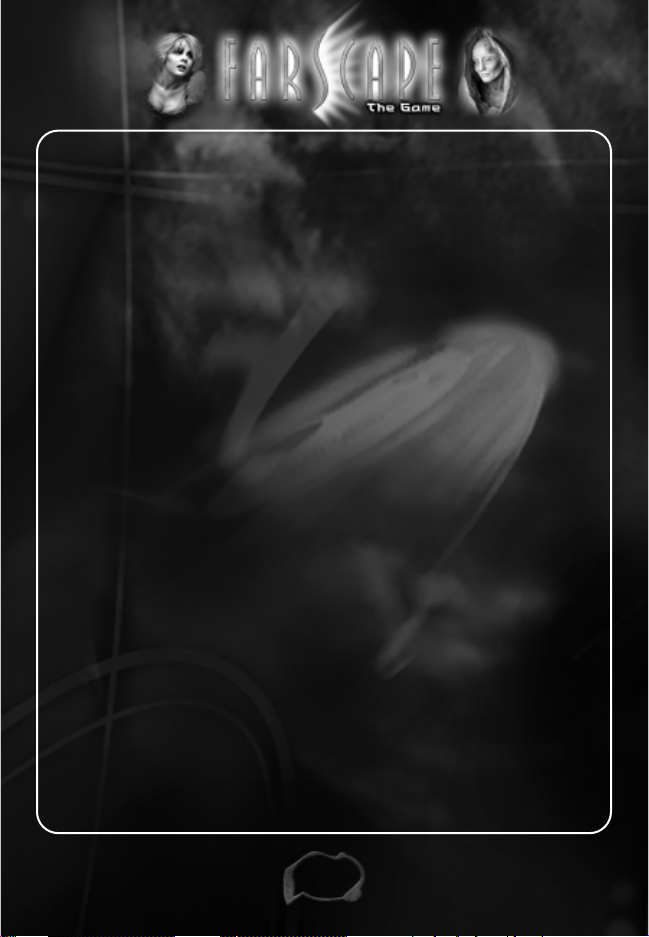
8
Keyboard Controls
Command Default Key
Open Inventory Left Shift
Log Book L
Use a Healing Item H
Toggle Secondary Fire Mode Left Control
Cycle up through Available Weapons Page Up
Cycle back through Available Weapons Page Down
1
st
character as Leader F1
2
nd
character as Leader F2
3
rd
character as Leader F3
Rotate Camera Left/Right Arrow
Open In-Game Menu Escape
Change to Low Camera 1
Change to Medium Camera 2
Change to High Camera 3
Toggle Auto Camera Mode on/off 4
Toggle Transparent Camera Mode on/off 5
Zoom In Up Arrow
Zoom Out Down Arrow
Skip Dialogue Line Space
Skip Conversation Return
Quick Save Game F6
Quick Load Game F7
™
Page 11
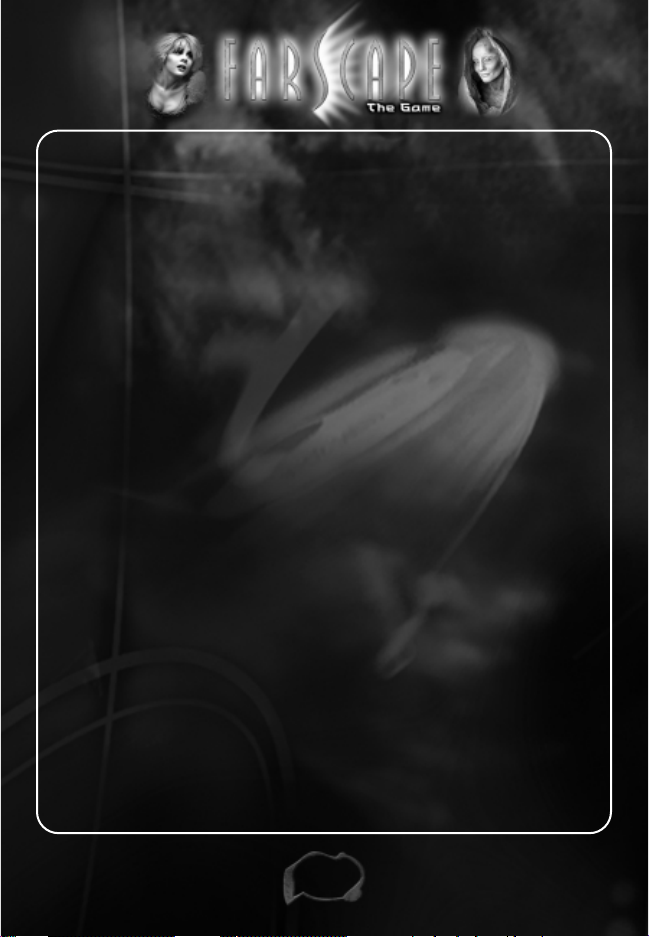
9
Camera Controls
You can see the action in Farscape: The Game from any angle.
To
rotate the camera, use the left or right arrow keys, or push the
mouse
against the left or right side of the screen
To
zoom the camera in our out, use the up or down arrow keys.
Auto-tilt is the default camera setting. This raises the camera above the
characters whenever they pass behind an obscuring object.
To
toggle Auto-tilt on and off, press the 4 key.
To manually adjust camera height, use the number keys:
1 low level
2 mid-level
3 overhead level
Use
transparent mode to see through objects blocking
your view of the characters.
Access this feature by going to the Main Menu/Options
and choose Game Options or press the 5 key.
Note: Switching-on transparent camera will switch-off auto-tilt.
(Note: Transparent camera mode requires a more powerful graphics adapter
and may perform poorly on some minimum-spec machines.)
™
Page 12
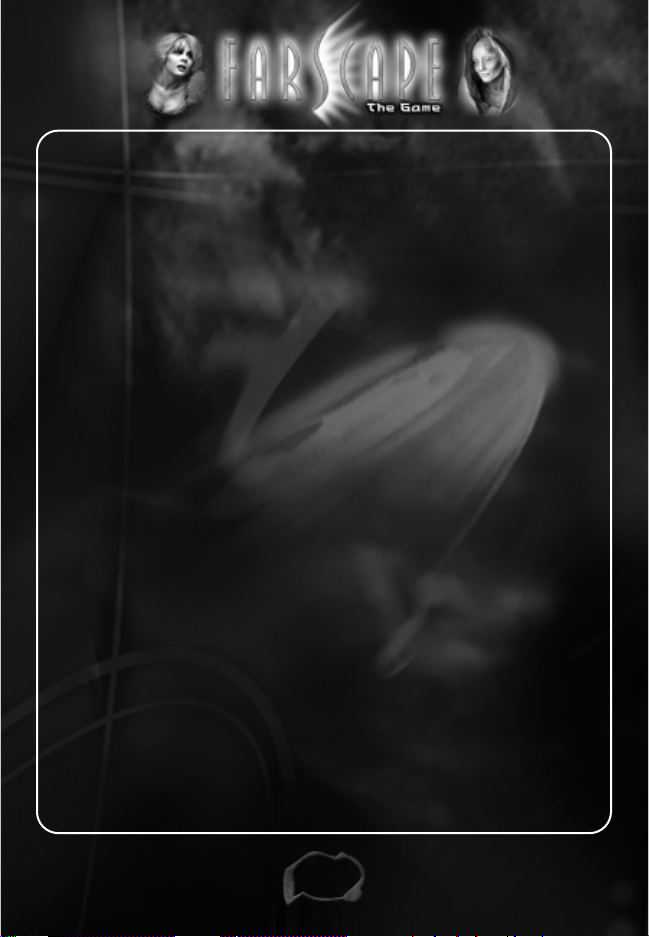
10
Player Characters—The Moya Crew
The game begins with Crichton and Chiana, the two crewmates who have
crashed on the desert planet. As you proceed through the game, other
members of the Moya crew become available.
Team Leader
You control a team of up to three characters. The team members will vary,
depending on the type of mission. You can take direct control at any time of
any one of the team. The other crewmates act as “sidekicks” to the
character you control.
(When play begins, you control Crichton.
Chiana will automatically follow him.)
Sidekicks
While in sidekick mode, characters follow the team leader and react to
situations around them. For example, if attacked, the sidekicks fight back. If
the sidekicks are badly wounded
, they may try to run away or perhaps use a
field aid kit, if they have one, to heal themselves.
You can also order sidekicks not to follow you, or to stay out of combat,
using the sidekick control buttons—as described on page 13. When ordered
to avoid combat, your sidekicks run away from any combat encounters—but
be careful that they don’t run into more enemies as they try to escape!
Remember, the most important objective is preserving the team members’
lives. The Moya crew must survive—and the game ends if any team
member is killed.
Be careful: If any teammate dies, the game ends. If this happens,
you can start again from the last saved game.
™
Page 13
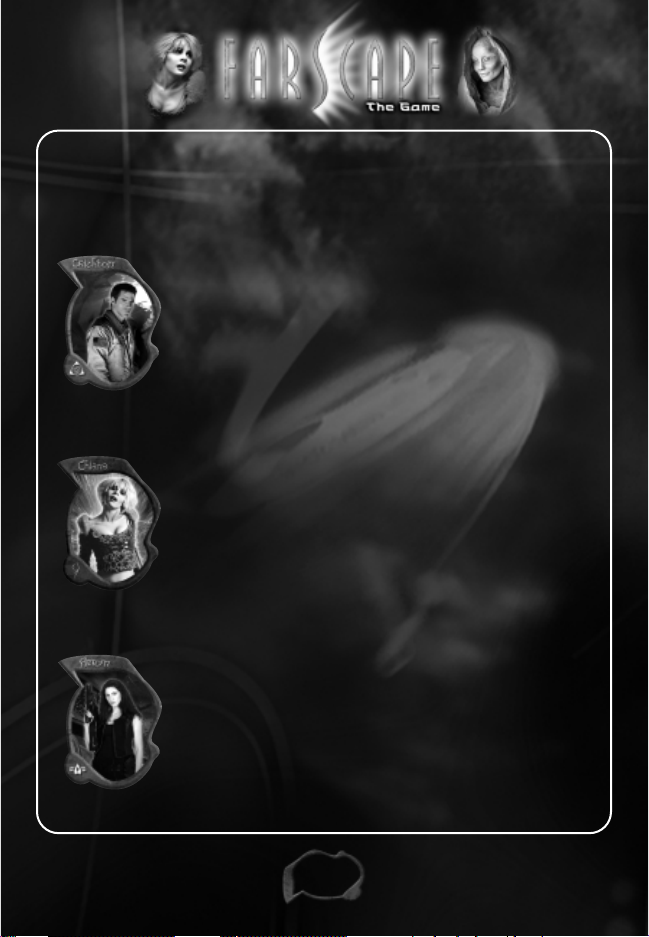
11
The Crew of Moya
Each of the six Moya crewmates has special attributes and skills as outlined
below.
(Characters listed as you encounter them in the game)
John Crichton
When his experimental Farscape mission shot him through a
wormhole, this American astronaut was definitely not in
Kansas anymore. Crichton, a natural leader, is now trying to
overcome his lack of cultural understanding for alien races.
Crichton’s main skill is
Tech.He can use this skill to hack into
door panels to unlock them. He is also above average at
Combat.
Chiana
A member of the Nebari race, she’s a thief, a liar, a
seductress and a drama queen. Her talents for subterfuge
have proven useful but her tendency to be contrary makes
her an unlikely team player. She is a wanted criminal among
her people, who would force her into their conformist society.
Chiana’s skill is
Stealth. She can only use this while unarmed
and not accompanied by any of her crewmates.
Aeryn Sun
She was a top-notch soldier and pilot for the Peacekeepers
until her encounter with Crichton and Moya rendered her, by
PK standards, “irreversibly contaminated.” Now she is
ostracized from the only family she’s ever known, a situation
that has hit her hard. As Aeryn is an experienced soldier, her
skill is
Combat.
™
Page 14
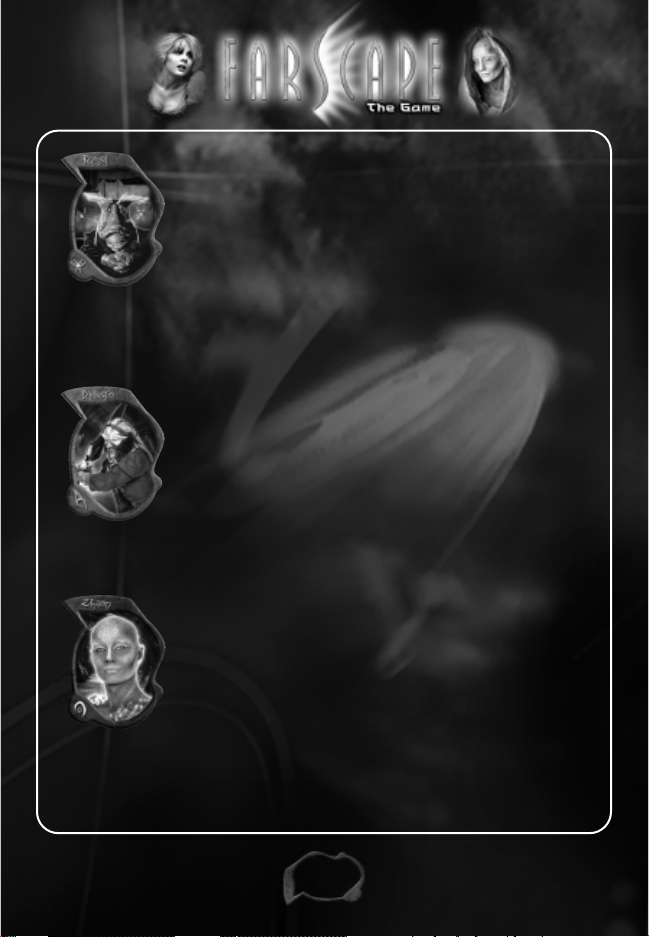
12
Dominar Rygel XVI
Once the ruler of the vast Hynerian Empire, he was imprisoned by
the Peacekeepers for over 300 cycles. Now on Moya, he floats
about on his ThroneSled, looking down his nose at others, stealing
what looks valuable, and eating constantly.Not the easiest
creature to be with, still, Moya’s crew finds him oddly endearing.
Rygel can be very persuasive. One benefit of his
Negotiation
abilities is that he rarely pays the full price for anything. His Small
Size
also allows him to access parts of environments that the
others cannot.
Ka D’Argo
Huge and powerful, the Luxan, D’Argo, was wrongly imprisoned
by the Peacekeepers for the murder of his Sebacean wife. His
hatred for the Peacekeepers (also Sebaceans) runs deeper than
most, and he lives to reunite with his lost son.
D’Argo is a warrior; trained in
Combat. He carries the Qualta
Blade
, which can be used both as a sword and a firearm. He can
also use his special
Sting Attack which is particularly useful at
close range or if he is out of ammo.
Pa’u Zotoh Zhaan
A Delvian Pa’u (priest), Zhaan was imprisoned for the murder of
her lover,who she suspected was misusing his power. Delvians
are flora, not fauna—plant-based life-forms.Zhaan knows herbal
medicine intimately, serving as doctor and healer on Moya.
Zhaan’s skill is
Healing. She can lay her hands on one of her
colleagues and heal him or her.She is also the only member of
the team who automatically replenishes her health without the
use of healing items.
™
Page 15

Interface
13
Sidekick Portrait
To take the lead, Left-click on the portrait.
Leader Portrait
Enemy Statistics Display
(See page 19)
Vitality
Lost first when damaged.
Replenishes after time
Sidekick Controls
Action Panel
• Displays the
weapon or
item available.
• Number indicates
ammo or power.
•‘
II’ indicates
secondary fire
mode.
Toggle to Follow Leader
or Hold Position
Toggle to Attack
or Hold Fire
Health
Lost after vitality
is drained.
Replenished
with health
items.
Click here to
pause game
and access
in-game
menu.
™
Page 16

14
Radar
Appears at the top right-hand corner of the screen.
You always appear at the center of the radar.
White Spot Player character or sidekick
Yellow Spot Enemy
Green Spot Non-Player Character
Purple Spot An objective, such as an exit
or other goal
White Arrow At edge of radar, pointing toward
an objective off-screen.
™
Page 17

15
Inventory
Left-click on the Action Panel to open Inventory.
Each teammate has
21 slots for Weapons and Items.
Left-click on a Weapon to equip a teammate with that weapon.
Right-click on a Weapon to give you the option to drop it or give it away.
Right-click on an Item to use it, drop it or give it away.
Once a character’s inventory is full, the character cannot carry anything more.
To free up space in a full inventory:
• drop items
• sell them in town
• give items to other player characters.
Remember: There is a limit to the amount of each inventory item.
For example: Pulse Ammo has a maximum of 500 rounds.
Note: You can turn off the Inventory Animation by going to the Main
Menu/Options and choosing Game Options. Switching-off the animated
inventory increases the speed at which it opens and closes.
™
Page 18

16
Combat
There are two types of Combat.
Melee combat
Melee weapons, such as clubs and knives, are used to strike or stab the
enemy at close distances. All except the Luxan Qualta Blade are inferior to
the ranged weapons but useful when you run out of ammo.
To Punch bare-fisted: Left-click your currently-equipped weapon in the
inventory to de-select it and use your fists.
Ranged combat
Ranged combat involves guns. The effectiveness of each weapon depends
on its range and the combat skill of the player character. Crichton, Aeryn and
D’Argo use weapons more effectively than Chiana, Zhaan, or Rygel.
Right-click to make your leader attack, using the weapon shown next to
his/her character portrait.
Switching Weapons
• For faster switching between weapons, use Page-Up and
Page-Down buttons.
• Or, if your mouse has a wheel, use it to scroll through available weapons.
Then
Left-click your desired weapon in the inventory to select it.
™
Page 19

17
Secondary Fire Modes
Every ranged weapon has a secondary fire mode that changes the type of
attack the weapon delivers. This gives you a faster rate of fire, or delivers
more damaging attacks. However, this drains your ammo at a faster rate
than the primary mode.
Example: the flamethrower-like Scarran Incinerator has a primary mode
that delivers a wide short-range spread, and a secondary mode that
launches a single ball of fire.
Locking-On to Enemies
Locking-on allows you to fire at enemies while moving away from them.
This can reduce the amount of damage to your team.
To Lock-on
Look for an enemy’s amber marker. When this appears under a nearby
enemy, shoot at this enemy to automatically lock-on. While shooting,
hold down the left button to move. The lock remains for as long as
you hold down the the left button.
Breaking Lock-on
The lock-on breaks if an enemy moves out of the lock-on range of the
weapon or if you right-click another enemy to shoot at it instead.
You can also release the left button.
™
Page 20

18
Color Codes
Your lock-on is strongest when the marker is white.
The lock-on marker changes from white, to
green,
and fades out as it grows weaker.
™
Page 21

19
Weapons and Damage
Weapons deliver three different types of damage, as indicated below.
Damage Type Description Weapons
Chemical Based on fluids, toxins & poisons Pulse Weapons
Chakan Oil
Energy Electrical and fire-based Scarran
Punisher
Physical Melee weapons, creature attacks Projectile-
based
Resistance to Damage
Some enemies, races and creatures are more resistant to certain types of
attack than others. The Health, Energy, Chemical and Physical resistance
levels of a targeted enemy is indicated on-screen.
™
Biatic Bug
To improve your attack
resistance, you can
purchase symbiotic bugs,
which offer limited
resistance to Chemical,
Energy, or Physical
attacks.
Enemy Statistics
Display
Page 22

20
Ammunition
There are 5 types of ammunition.
You must have the right type in your inventory to power the weapons.
Ammo can be picked up after enemies are defeated or it can be
purchased at the market in the town.
Ammo Type Weapon
Chakan Oil Cartridge Pulse weapons
Battery Pack Energy Weapons
Shell Pack Khore Handcannon
Teape Rockets Teape Launcher
Incinerator Canister Scarran Incinerator
Chakan Oil Cartridge
™
Page 23

21
Weapons and Specs
WEAPON Description Secondary Mode
Infantry Knife Standard PK Not applicable
combat knife
(Physical Damage)
Club Cheap blunt weapon Not applicable
(Physical Damage)
Luxan Qualta Used in melee combat Not applicable
Blade and to fire energy attack.
(Physical/Energy Damage)
Pulse pistol Standard PK handgun High powered burst,
(Chemical Damage) slower rate of fire
Pulse Rifle Standard PK Semi-automatic,
assault rifle increased chemical
(Chemical Damage) impact.
Chain Pulser Standard PK Squad weapon Powerful single bursts,
(Chemical Damage) semi-automatic
rounds.
™
Page 24
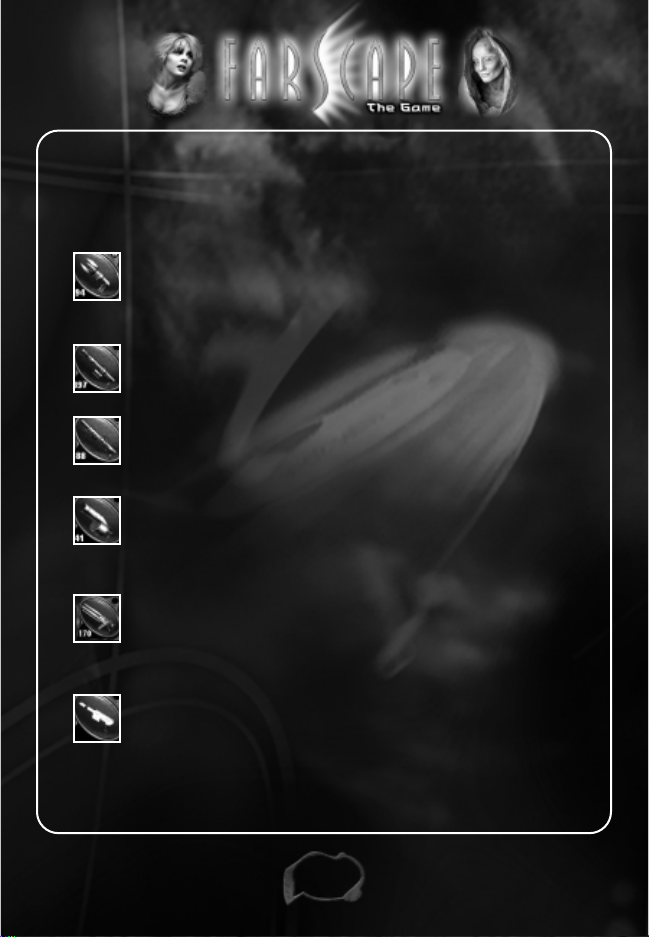
22
Weapons and Specs
WEAPON Description Secondary Mode
Scarran Punisher Semi-automatic Fires large shells
(Energy Damage) with devastating
effects.
Scarran Uses bursts of Fires single fireball
Incinerator flaming gas. with high impact.
(Energy Damage)
Khore Handcannon
Luxan-designed weapon. Fires vertical
(Physical Damage) mortar shell.
Teape Launcher Formidable missle-firing Fires a target-
weapon. Slow reload. seeking rocket.
(Physical Damage)
Phyran Longarm Powerful weapon. Fires an explosive
(Energy Damage) blast that hugs the
ground as it
approaches the target.
Stasis Pistol Stuns enemies. Internal Not applicable
energy source—no
additional ammo needed,
slow to recharge.
™
Page 25

23
Trading in the Town
The Town is the hub of the game and you return to it frequently.
You can trade, purchase supplies and talk to the people you find there.
All the townspeople are non-violent. You are safe from attack and the crew
cannot fire weapons there.
As you talk to the townspeople, you will hear about potential missions where
you can attempt to earn rewards.
Credits
As you explore the planet, you will find items that you can use as credits
while trading at the market. Some items are hidden inside
stash boxes.
Earn other credits as you collect ammunition and other items from defeated
enemies by walking over them. The remains of defeated creatures are also
valuable to trade for credits.
The Market Place Traders
There are three traders in the market place, each selling different types of
equipment. As the game progresses, the range of items they offer grows.
Herb Trader Balms, First-Aid Kits,Symbiotic Bugs
Tech Trader Ammunition,Technical Equipment
Weapon Trader Weapons
To Start Trading—click on a trader in the market place and follow the instructions.
Selling—click on the item in your inventory and then select to sell it.
Buying—click on the icon in the trader’s inventory,and then select to buy the item.
Note: an item will sell for less than the value at which it was bought.
™
Page 26

24
Items
Examples of some available items:
•
Powdered Cellograins—Eat these to ease wounds; they promote health.
•
Field Aid Kit—Used to heal wounds quickly and efficiently.
•
Eachak Balm—This balm comes from the Delvian Eachak fruit and
increases its user’s endurance
•
Biatic Bug—This symbiotic bug increases the user’s resistance to
Physical attacks when carried next to the skin (
Grey).
•
Enytron Bug—Increases the user’s resistance to Energy attacks (Purple).
•
Chemyl Bug—Increases the user’s resistance to Chemical attacks (Red).
•
Archeus Bug—Increases the user’s resistance to attacks of all types (Green).
•
Body Booster—Found later in game. Increases the team’s vitality
when carried in the Inventory of a team member.
™
Stash Box
Body Booster
Page 27

25
Enemy Life Forms
When they flew over the desert before they crashed, Crichton and Chiana
noticed three different species of hostile creatures. These were waiting to
give them a distinctly unpleasant welcome to the planet. Many other
creatures inhabit this planet, so be careful out there!
Your team sustains either Chemical, Physical or Energy damage when hit by
creatures. Lock-on to a creature to see its resistance to Chemical, Energy or
Physical attacks. It’s a good idea to have a backup weapon. Experiment to
see which creatures are vulnerable to which weapons.
Fizrik
Extremely aggressive, these large flying insects kill their prey from a
distance with an energy-based sonic attack.
Early analysis indicates that the Fizrik’s hard carapace provides it with a
strong defense against energy weapons. Some Fizrik also appear to have a
weak defense against physical attack.
Attack Ranged
Damage Type Energy
™
Page 28

26
Whathrian
The Whathrian are of humanoid size but low intelliegence. Hunting in small
packs, they rely on their physical strength to kill.
The thick, leathery, hide of the Whathrian gives it significant protection
against physical attacks, and some defense against energy attacks.
Attack Melee
Damage Type Physical
Docian
Thankfully, these giants of the desert environment are rare.
The Docians may be less aggressive than the other desert creatures,
but their brute strength and tough hides make them formidable in a fight.
They have a strong defense against all forms of attack.
Attack Ranged
Damage Type Chemical
™
Page 29

27
Hints and Tips
• Remember, you must play this game by switching control of your
teammates often, figuring out the best way to use their different skills and
personalities for the task at hand.
• Taking direct control of your sidekicks can save them
in dangerous situations.
• Enemies can sometimes be overwhelming to your sidekicks.
Remember to help them out when necessary.
• You do not need your sidekicks to be with you in order to complete
the mission.
• All enemies and creatures have weaknesses. Keep an eye on the Enemy
Statistics Display on the bottom right of the screen in order to exploit
your enemy’s weaknesses.
• The environments in
Farscape: The Game are huge.
To keep track of your current position, look at your radar from time to time.
• There’s an Inventory limit to how much of each type of ammo you can
carry. Figure out those limits and develop a strategy.
™
Page 30

28
Troubleshooting
If you are having performance problems go to the Options Menu and adjust
your Graphics and Sound settings.
Access the Options Menu from the Main Menu. Then select the Graphics or
Audio Options. You can lower the animation, effects, texture detail, music and
sound effects to improve performance on lower specification PC’s. If the
problem persists, then you may need to update your drivers. Contact your
vendor to get information on updates.
If you experience problems with slow or distorted sound, lower the hardware
acceleration level for your sound card via the Sounds and Multimedia Control
Panel (consult the Windows help file for full details on how to do this). If the
problem persists then you may need to update your drivers. Contact your
sound card vendor to get information on updates.
Although the game will play on low-end systems (16 Bit Color), the look and
performance of the game will be below standard.
To Contact Us:
On-line:
www.ssinteractive.com
Email: support@ssi.teksupport.com
Phone: (303) 739-4020
Fax: (303) 739 4513
Or visit www.farscapegame.com
™
Page 31

29
Credits
Based on the hit television series FARSCAPE created by
Rockne S. O'Bannon.
Original Game Design
Nigel Kennington
Game Design
Jonathan Dawson
Alan McDairmant
Chris McMahon
Executive Producer
Elizabeth Braswell
Senior Producer
Alan McDairmant
Written by
Nigel Kennington
Alan McDairmant
With the Voices of
Ben Browder John Crichton
Claudia Black Aeryn
Virginia Hey Zhaan
Anthony Simcoe D’Argo
Gigi Edgley Chiana
Lani Tupu Crais and Pilot
Jonathan Hardy Rygel
™
Page 32

30
Special Thanks to
The Jim Henson Company
Farscape Production, Australia
Additional Voices by
Tom Eastwood
Stuart Milligan
Stella Monsell
Sarah Easton
Jay Simon
Marc Thompson
RED LEMON STUDIOS
Senior Producer
Alan McDairmant
Original Game Design
Nigel Kennington
Game Design
Jonathan Dawson
Alan McDairmant
Chris McMahon
™
Page 33

31
Lead Programmer
Jonathan Dawson
Head Technology Programmer
Ken Cropper
Lead Artist
Gareth Hector
Level Designer
Chris McMahon
Programming Team
Paul Keir
Andrew Paterson
David Stevenson
Andy Younger
Martin MacGill
Art Team
Alan Duncan
Tom Higgins
Christopher McMahon
Phillip Vaughan
Joe Bradford
Scott Fulton
Michael Moore
Animation
Tom Higgins
™
Page 34

32
Full Motion Video
Phillip Vaughan
Music and Sound Effects
Dan Selby of Indigo Music
Audio Processing and Support
Chris McMahon
Original Characters Sound Production
Matinee
Internal Testing Support
Daniel Livingstone
Creative Director at Red Lemon Studios
Michael Kane
Managing Director of Red Lemon Studios
Andy Campbell
Administration
Claire Campbell
Red Lemon would like to thank
Colin Murray
Irene Steel
Andy Findlay
Our families and partners
The Candy Bar
SPECIAL THANKS TO THE LUA TEAM
Copyright ©1994-2000 TeCGraf, PUC-Rio.All rights reserved.
™
Page 35

33
SIMON AND SCHUSTER INTERACTIVE
President, Publisher
Gilles Dana
Vice President, Creative Director
Jeffrey Siegel
Executive Producer
Diane Strack
Vice President, Sales & Marketing
Peter von Schlossberg
Public Relations
Peter Binazeski
Operations Manager
Meng Meng Lim
Associate Producer
Kim Kindya
Art Director
David S. Rheinhardt
The Team at Simon & Schuster Interactive
John Crowe, Stephen Ganade, Ellen Goldberg,
Glenn Hauman, Dewanda Howard, Stephen Hughes,
Christina Kuzma, Bill Mooney, Mike Wallis, Jo-el Rainey
™
Page 36

34
Package Design by
30sixty design / Los Angeles
JIM HENSON INTERACTIVE
Executive Producer
Craig Allen
Producers
Bret Nelson
David Bergantino
Assistant Producer
Megan Walbridge
Art Director
Paige Pooler
Production Executives
C. Steve Booth
Noah Dudley
Erika Pedersen
Art Production
Pete Mitchell
Business Affairs
Dyanne Stempel
Jill Peterson
Marie O’Donnell
™
Page 37

35
Farscape Production, Australia
Sue Milliken
Anne Bruning
Lily Taylor
Special Thanks to:
Rockne S. O’ Bannon, David Kemper, Elizabeth Braswell,
Michele Martell, Lisa Glenn and Farscape Fans Worldwide
TESTING
Absolute Quality Hunt Valley
QA Manager
Calvin Grove
Project Lead
Fran Katsimpiris
Project 2nd
John Kuhn
Testers
James Copestake
Thomas Herritt
David Im
Brendan Tobin
Jeremiah Sanders
Justin Durlewanger
Trevor Rose
Geoff Irerton
™
Page 38

36
Absolute Quality Glasgow
QA Manager
Helene Aitken
Project Lead
Alan Valentine
Project 2nd
Claire McGowan
Testers
Craig Cameron
Iain Martin
© 2002 The Jim Henson Company. JIM HENSON mark & logo, FARSCAPE
mark, logo, characters and elements are trademarks of The Jim Henson
Company. All Rights Reserved. Software © Simon & Schuster Interactive,
a division of Simon & Schuster, the publishing operation of Viacom, Inc.
™
Page 39

37
Notes
™
Page 40

38
Notes
™
Page 41

39
Notes
™
Page 42

40
Notes
™
Page 43

Page 44

0-7435-0443-7
5044310
