Epson L5190 User Manual
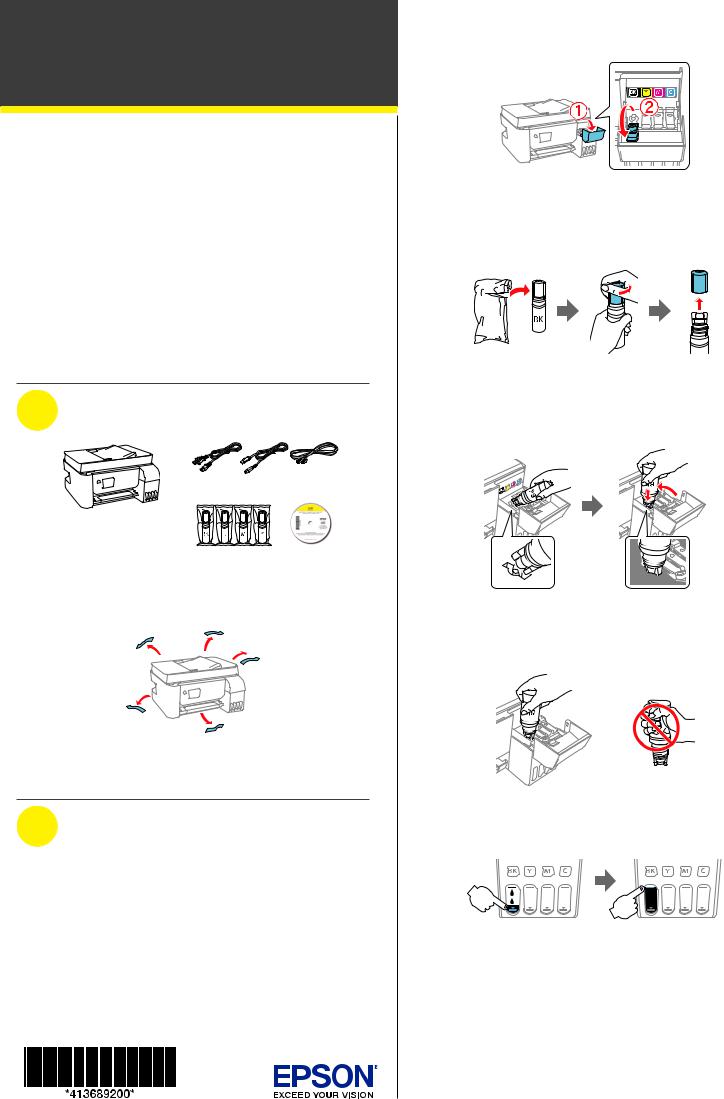
L5190
Start Here
IMPORTANT: Before using this product, make sure you read these instructions and the safety instructions in the online
User’s Guide.
Important Safety Instructions: When using telephone equipment, you should always follow basic safety precautions to reduce the risk of fire, electric shock, and personal injury, including the following:
•Do not use the Epson® product near water.
•Always keep this guide handy.
•Avoid using a telephone during an electrical storm. There may be a remote risk of electric shock from lightning.
•Do not use a telephone to report a gas leak in the vicinity of the leak.
Caution: To reduce the risk of fire, use only a No. 26 AWG or larger telecommunication line cord.
1 Unpack
Note: Do not open the ink bottles until you are ready to fill the ink tanks. The ink bottles are vacuum packed to maintain reliability.
Remove all protective materials from the product.
Note: Do not turn on the product yet.
2 Fill ink tanks
Warning: Keep the ink bottles out of the reach of children and do not drink the ink.
Caution: This product requires careful handling of ink. If ink spills, wipe it off immediately with a damp towel to avoid permanent stains. If ink gets on your clothes or belongings, it may not come off.
Note:
•Epson cannot guarantee the quality or reliability of non-genuine ink.
•Use the ink bottles included with the printer to set up the product. Part of the ink will be used to charge the print head. These bottles will print fewer pages compared with subsequent ink bottles.
1Open the ink tank cover and the cap for the black ink tank.
Note: Refer to the color-coded sticker on the ink tank unit to identify the color of each tank.
2Unpack the black (BK) ink bottle. Hold the ink bottle upright and slowly turn the bottle cap to remove it.
Caution: Do not shake or squeeze the ink bottles. Do not touch the top of the ink bottle after its cap is removed.
3Place the top of the ink bottle on the filling port, then slowly stand the bottle upright to insert it, as shown.
Note: Do not force the bottles into position; they are keyed for each color.
4 Wait for the ink to fill the tank. Do not squeeze the bottle.
Note: Ink flows into the tank and stops automatically when the ink tank is filled to the upper line. If ink does not flow from the bottle, lift and reinsert the bottle.
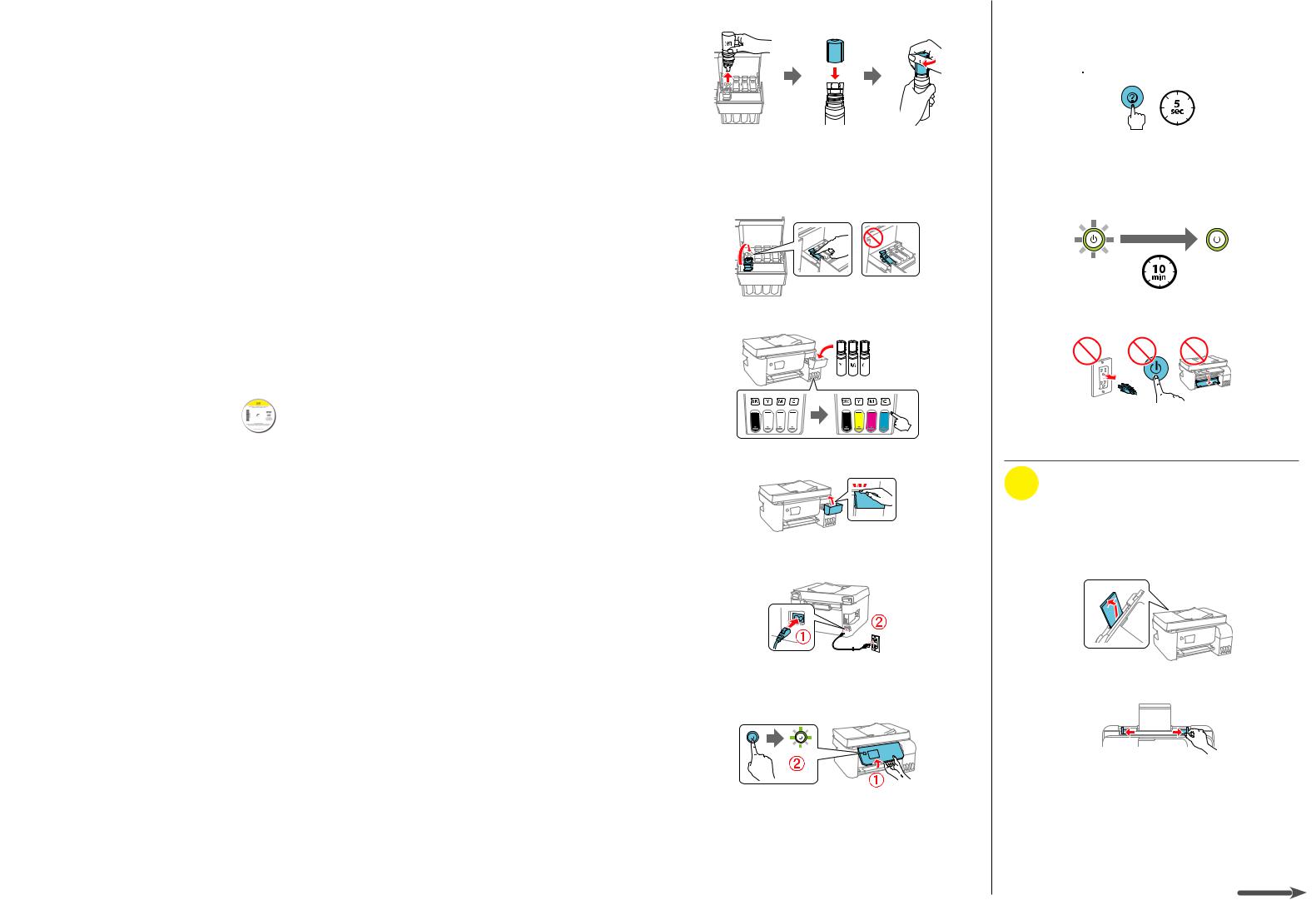
5When the ink tank is full, remove the ink bottle and securely close it with the bottle cap.
Note: Do not leave the ink bottle inserted; otherwise the bottle may be damaged or ink may leak. If any ink remains in the bottle, store the bottle upright and top off the ink tank after completing initial setup. See the online User’s Guide for instructions.
6 Close the black ink tank cap.
7 Repeat the previous steps for the other colors.
8Close the ink tank cover.
9Connect the power cord to the back of the product and to an electrical outlet.
Caution: Do not connect to your computer yet.
10Raise the control panel, then press the  power button to turn on the product. The
power button to turn on the product. The  power light flashes.
power light flashes.
11Select your language, country, date, and time.
Note: You can change these settings later using the product’s control panel. For more information see the online User’s Guide.
12When instructed to see the Start Here sheet, press and hold the  help button for 5 seconds.
help button for 5 seconds.
13Press the start button to start ink charging.
start button to start ink charging.
Note: Ink charging takes about 10 minutes. When the  power light stops flashing, ink charging is complete. Once initial setup of the printer is complete, you can top off the ink tanks with any remaining ink. See the online User’s Guide for instructions.
power light stops flashing, ink charging is complete. Once initial setup of the printer is complete, you can top off the ink tanks with any remaining ink. See the online User’s Guide for instructions.
Caution: Do not unplug or turn off the product, or open the inner cover while the product is charging or you’ll waste ink.
14 Press the OK button to proceed with initial setup.
3 Load paper
See the online User’s Guide for information about loading capacity and available paper types and sizes.
1Make sure the product is not charging ink. Then raise the paper support and tilt it backwards slightly.
2 Slide the edge guides all the way out.
