Epson L510U, L610U, L615U, L610W, L610 User Manual
...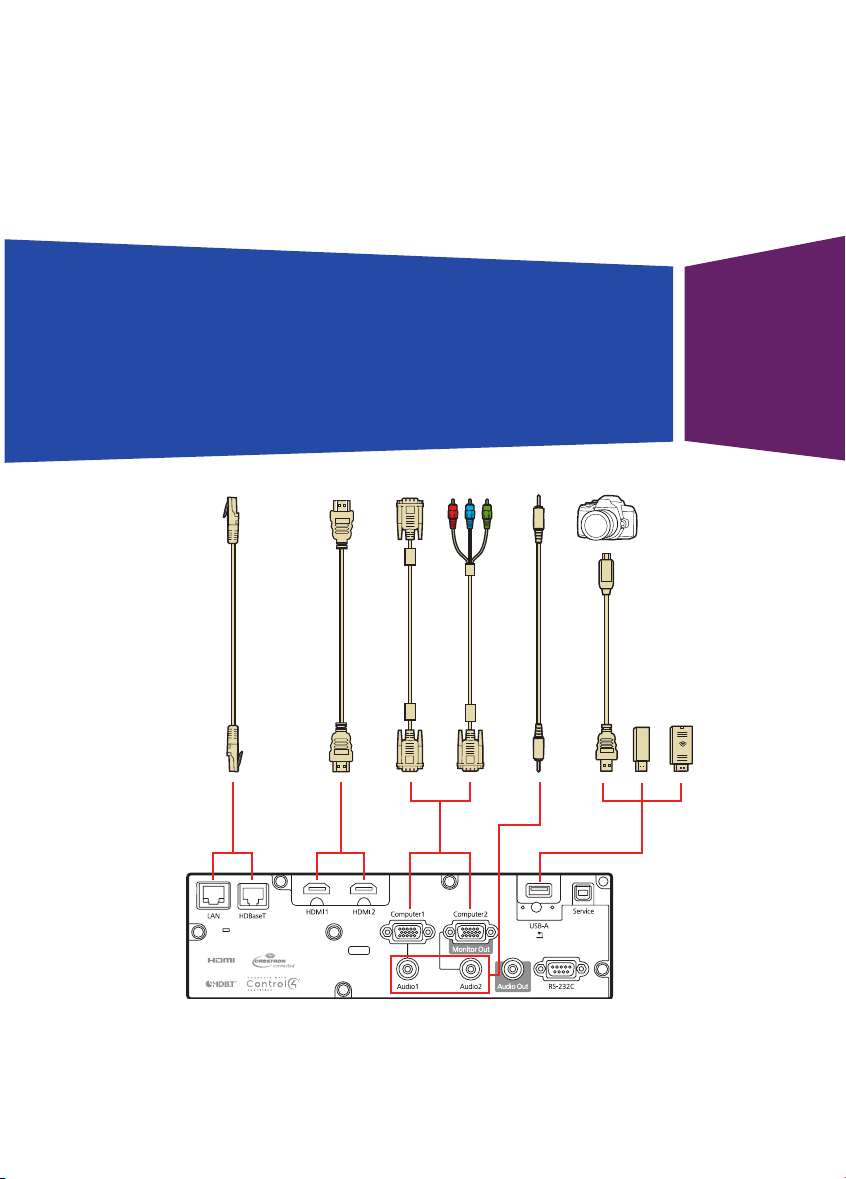
PowerLite
®
L400U/L500W/L510U/L610/L610U/L610W/L615U
Quick Reference
This Quick Reference card gives brief instructions on connecting your
projector and using common features. For details, see the online
User’s Guide.
IMPORTANT: Before using this product, make sure you read these
instructions and the safety instructions in the online User’s Guide.
Note:
• HDBaseT™ is available for the PowerLite L510U/L610U/L610W/L615U only.
• The wireless LAN module accessory is available for the
PowerLite L400U/L500W/L510U/L610/L610W only.
VGA-to-component cable
VGA cable
Ethernet cable
Stereo mini jack cable
USB cable
USB device
Wireless LAN module
HDMI cable
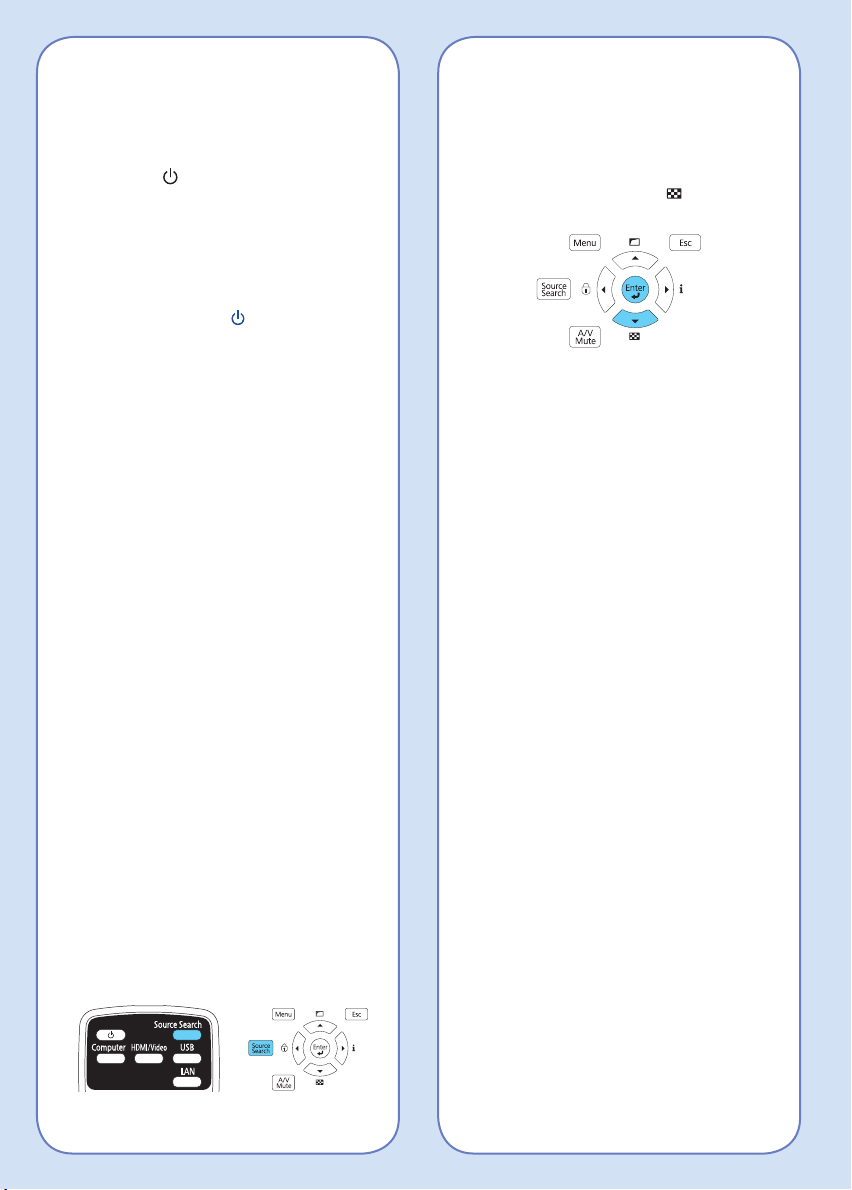
Displaying a Test Pattern
Note: See the online User’s Guide for
instructions on displaying a test pattern from
the remote control using the Settings menu.
1. Press the down arrow/ button on
the projector.
2. Press the Enter button to change
the test pattern.
3. When you’re done, press the Esc
button to clear the test pattern.
Changing Screen Type
Set the Screen Type setting to the
screen’s aspect ratio.
1. Press the Menu button.
2. Select Extended > Display >
Screen > Screen Type.
3. Select the screen’s aspect ratio.
Note: The displayed image should match
the screen’s size and shape.
4. When you’re done, press the Menu
button to exit.
Note: After changing the screen type, you
may need to change the aspect ratio of the
projected image depending on the input
signal. Press the Aspect button on the
remote control to change the aspect ratio,
if necessary.
Turning the Projector On
1. Turn on your computer or image
source.
2. Press the power button on the
projector or remote control. After the
status light stays blue, the projector
is ready.
Note: If the Direct Power On function is
enabled, you can turn the projector on
without pressing the
power button;
just plug it in or flip the switch controlling
the outlet to which the projector is
connected. To turn on this feature, see
the online User’s Guide.
3. If your image does not appear, see
“Switching Between Image Sources”
or “Troubleshooting.”
Changing the Language of
the Projector Menus
The default language of the projector’s
menu system is English, but you can
change it as necessary.
1. Press the Menu button to access
the projector’s menu system.
2. Select Extended > Language.
3. Select your language.
4. When you’re done, press the Menu
button to exit.
Switching Between Image
Sources
Press the Source Search button or
one of the source buttons (remote
control), or the Source Search button
(projector).
