Denon AVR-1910, AVR-1610, AVR-1620, AVR-790 Schematic

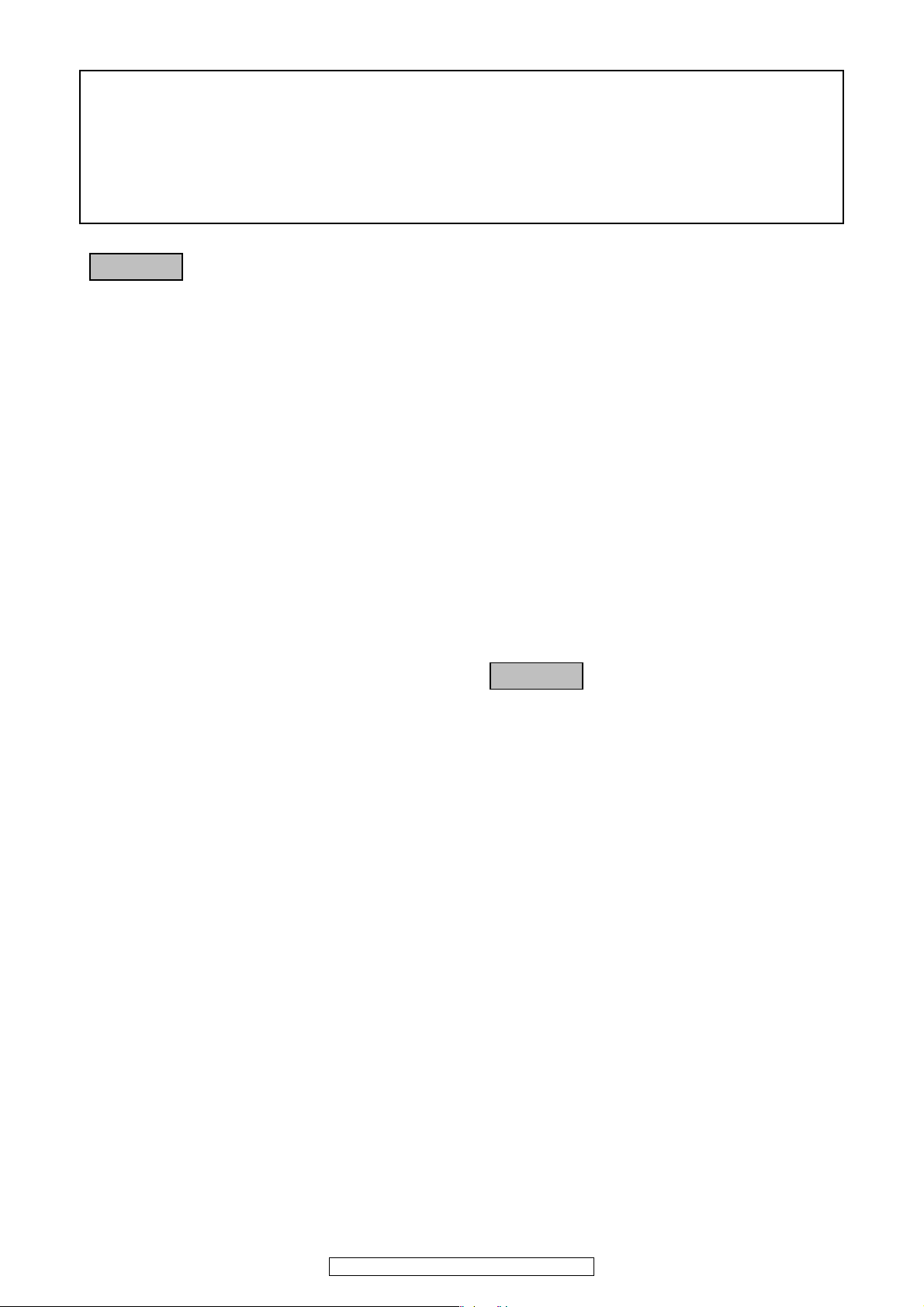
2
AVR-1910/1620/1610/790/590
Please heed the points listed below during servicing and inspection.
◎Heed the cautions!
Spots requiring particular attention when servicing, such
as the cabinet, parts, chassis, etc., have cautions indicated
on labels or seals. Be sure to heed these cautions and the
cautions indicated in the handling instructions.
◎Caution concerning electric shock!
(1) An AC voltage is impressed on this set, so touching in-
ternal metal parts when the set is energized could
cause electric shock. Take care to avoid electric shock,
by for example using an isolating transformer and
gloves when servicing while the set is energized, un-
plugging the power cord when replacing parts, etc.
(2)There are high voltage parts inside. Handle with extra
care when the set is energized.
◎Caution concerning disassembly and
assembly!
Though great care is taken when manufacturing parts from
sheet metal, there may in some rare cases be burrs on the
edges of parts which could cause injury if fingers are
moved across them. Use gloves to protect your hands.
◎Only use designated parts!
The set's parts have specific safety properties (fire resis-
tance, voltage resistance, etc.). For replacement parts, be
sure to use parts which have the same properties. In par-
ticular, for the important safety parts that are marked z on
wiring diagrams and parts lists, be sure to use the desig-
nated parts.
◎Be sure to mount parts and arrange
the wires as they were originally!
For safety reasons, some parts use tape, tubes or other in-
sulating materials, and some parts are mounted away from
the surface of printed circuit boards. Care is also taken with
the positions of the wires inside and clamps are used to
keep wires away from heating and high voltage parts, so
be sure to set everything back as it was originally.
◎Inspect for safety after servicing!
Check that all screws, parts and wires removed or discon-
nected for servicing have been put back in their original po-
sitions, inspect that no parts around the area that has been
serviced have been negatively affected, conduct an insu-
lation check on the external metal connectors and between
the blades of the power plug, and otherwise check that
safety is ensured.
(Insulation check procedure)
Unplug the power cord from the power outlet, disconnect
the antenna, plugs, etc., and turn the power switch on. Us-
ing a 500V insulation resistance tester, check that the in-
sulation resistance between the terminals of the power
plug and the externally exposed metal parts (antenna ter-
minal, headphones terminal, microphone terminal, input
terminal, etc.) is 1MΩ or greater. If it is less, the set must
be inspected and repaired.
Concerning important safety
parts
Many of the electric and structural parts used in the set
have special safety properties. In most cases these prop-
erties are difficult to distinguish by sight, and using re-
placement parts with higher ratings (rated power and
withstand voltage) does not necessarily guarantee that
safety performance will be preserved. Parts with safety
properties are indicated as shown below on the wiring dia-
grams and parts lists is this service manual. Be sure to re-
place them with parts with the designated part number.
(1) Schematic diagrams ... Indicated by the z mark.
(2) Parts lists ... Indicated by the z mark.
Using parts other than the designated
parts could result in electric shock, fires or
other dangerous situations.
SAFETY PRECAUTIONS
The following check should be performed for the continued protection of the customer and service technician.
LEAKAGE CURRENT CHECK
Before returning the unit to the customer, make sure you make either (1) a leakage current check or (2) a line to chassis
resistance check. If the leakage current exceeds 0.5 milliamps, or if the resistance from chassis to either side of the
power cord is less than 460 kohms, the unit is defective.
CAUTION
CAUTION
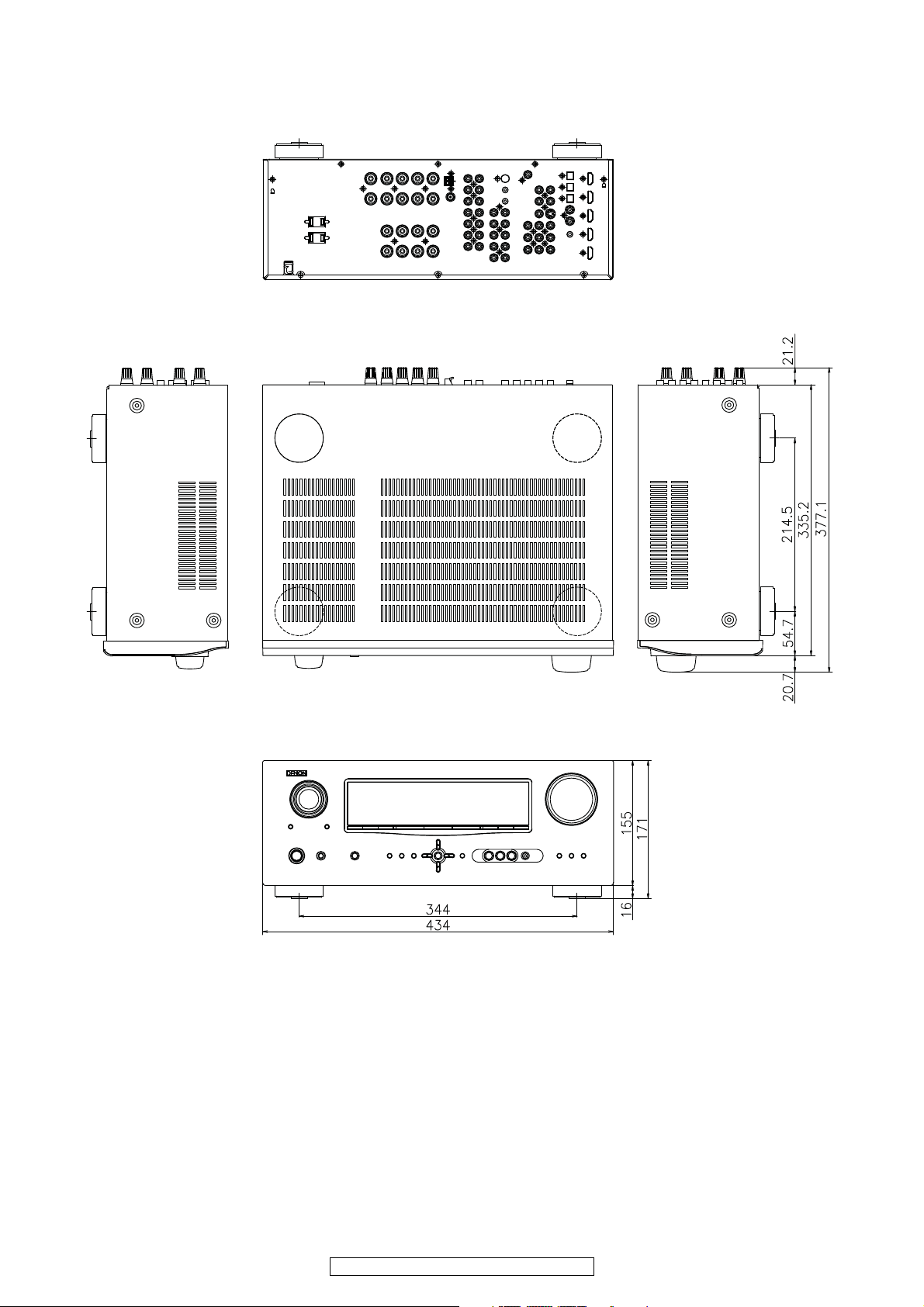
3
AVR-1910/1620/1610/790/590
DIMENSION
AVR-1910 model
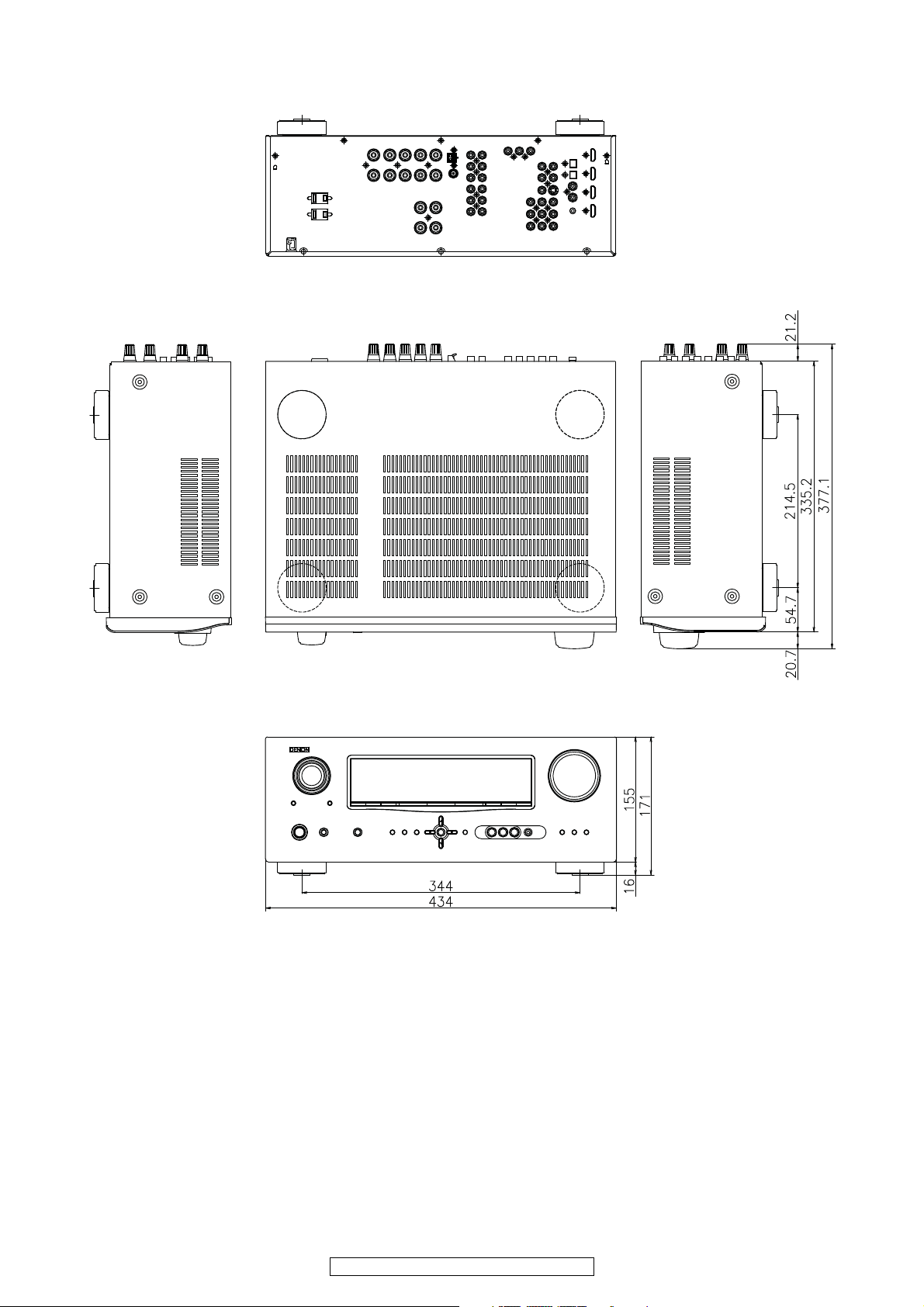
4
AVR-1910/1620/1610/790/590
AVR-1610/1620 model
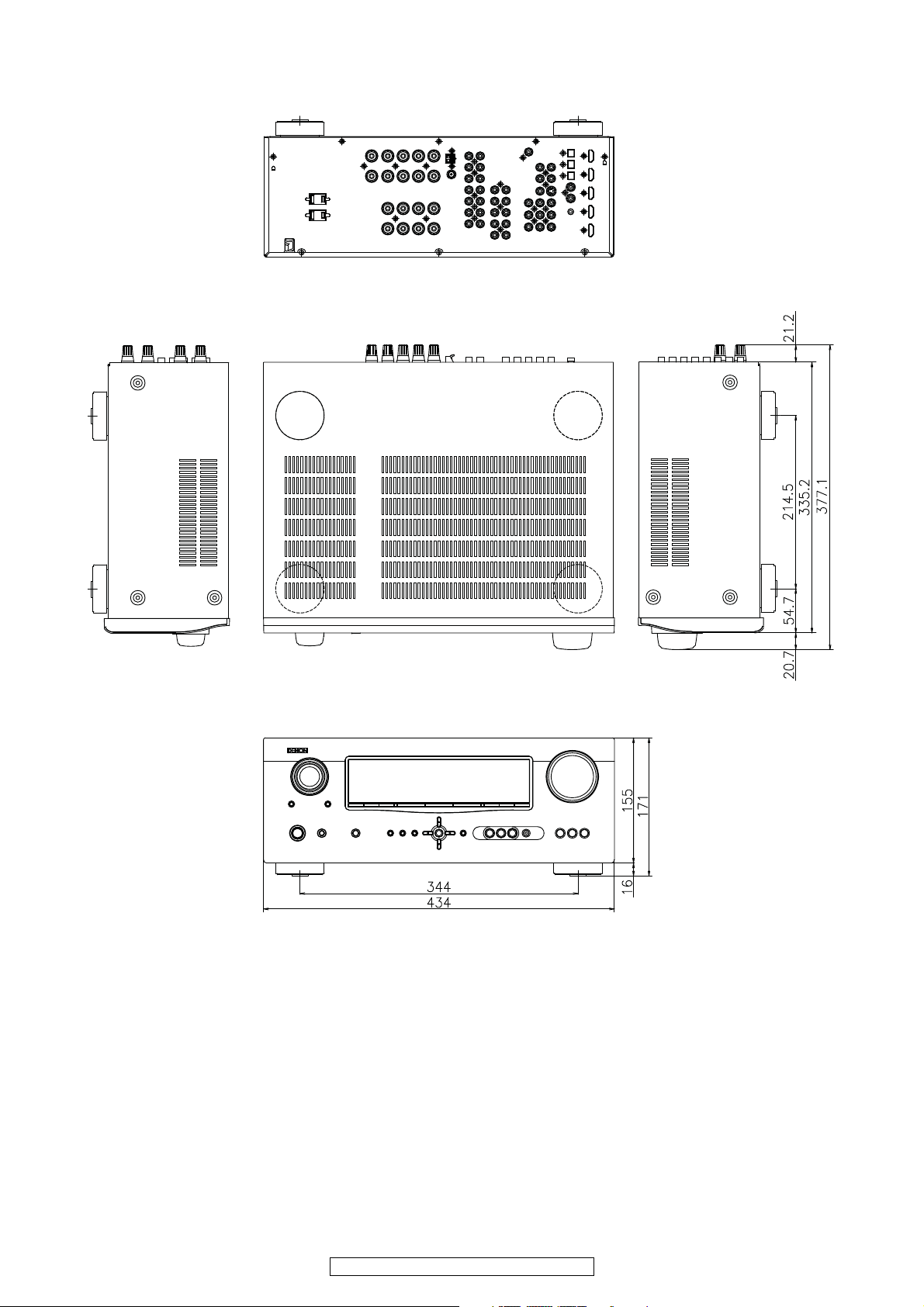
5
AVR-1910/1620/1610/790/590
AVR-790 model
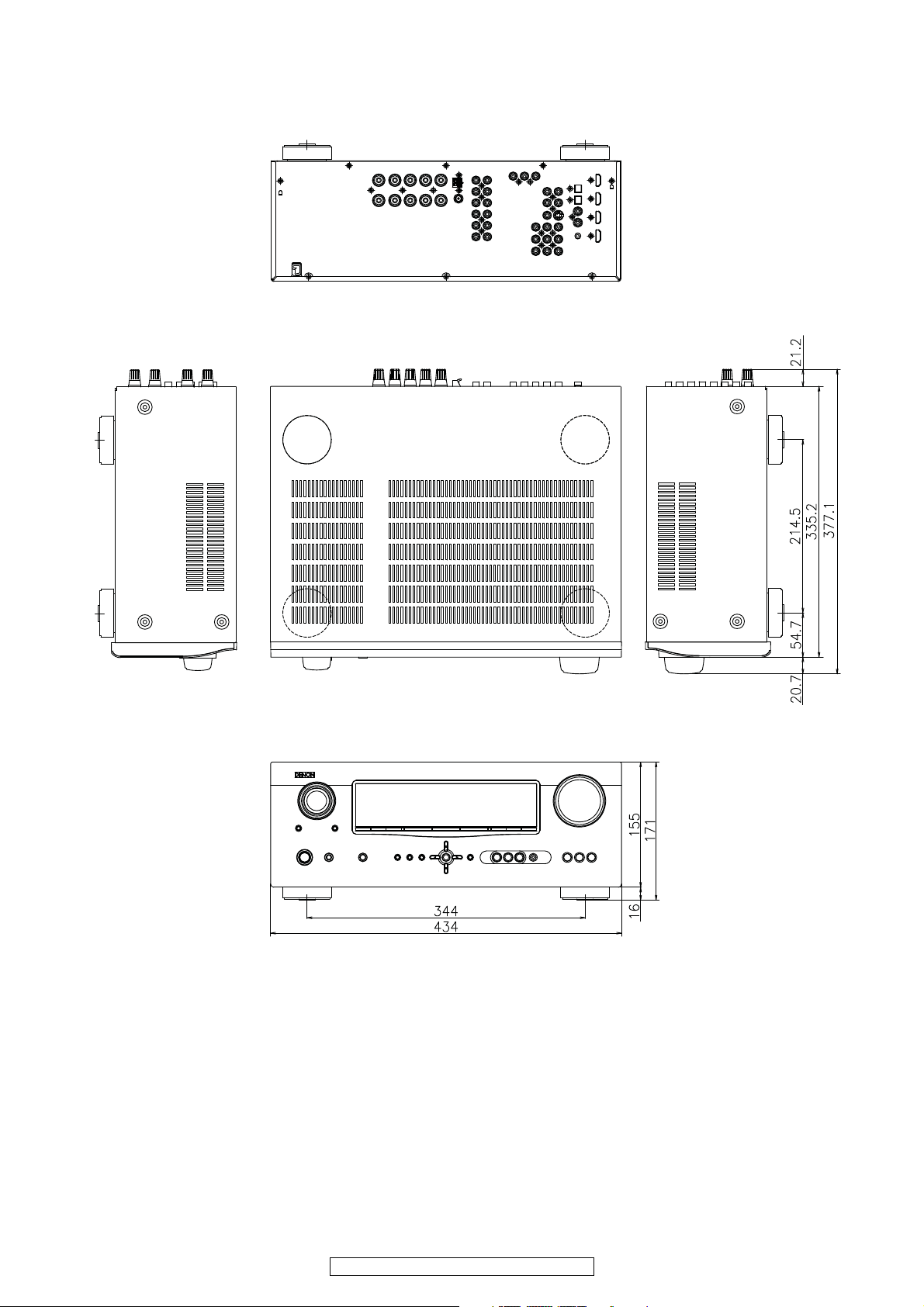
6
AVR-1910/1620/1610/790/590
AVR-590 model

7
AVR-1910/1620/1610/790/590
WIRE ARRANGEMENT
If wire bundles are untied or moved to perform adjustment or parts replacement etc., be sure to rearrange them neatly as
they were originally bundled or placed afterward.
Otherwise, incorrect arrangement can be a cause of noise
generation.
Wire arrangement viewed from the top
Back Panel side
Front Panel side
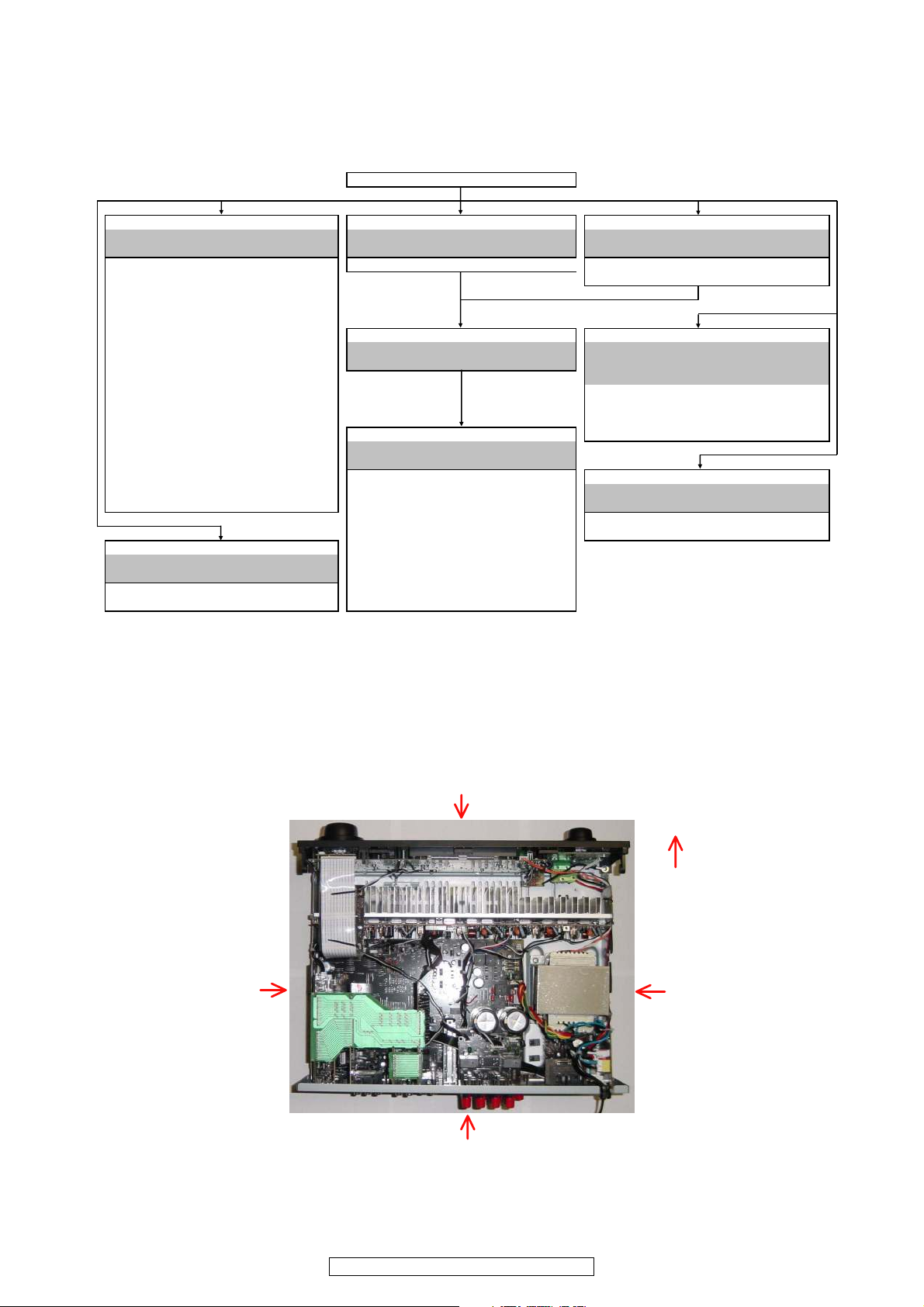
8
AVR-1910/1620/1610/790/590
DISASSEMBLY
• Disassemble in order of the arrow of the figure of following flow.
• In the case of the re-assembling, assemble it in order of the reverse of the following flow.
• In the case of the re-assembling, observe "attention of assembling" it.
About the photos used for descriptions in the “DISASSEMBLY” section.
• The direction from which the photographs used herein were photographed is indicated at "Direction of photograph: ***" at
the left of the respective photographs.
• Refer to the table below for a description of the direction in which the photos were taken.
• Photographs for which no direction is indicated were taken from above the product.
• The photograph is AVR-1910.
CABINET TOP
PANEL FRONT ASSY PCB CNT1 PCB SPEAKER ASSY
Refer to "DISASSEMBLY 1.PANEL FRONT ASSY" Refer to "DISASSEMBL 2.PCB CNT1" Refer to "DISASSEMBLY 3.PCB SPEAKER ASSY"
and "EXPLODED VIEW" and "EXPLODED VIEW" and "EXPLODED VIEW"
PCB POWER SW ASSY PCB CNT1 (Ref. No. of EXPLODED VIEW : 71) PCB SPEAKER ASSY
(Ref. No. of EXPLODED VIEW : 9) (Ref. No. of EXPLODED VIEW : 63)
PCB FUNC ASSY
(Ref. No. of EXPLODED VIEW : 10)
PCB FRONT ASSY
(Ref. No. of EXPLODED VIEW : 11)
CHASSIS BACK PCB POWER/POWER SUPPLY ASSY
PCB ENCORDER
Refer to "DISASSEMBLY 4.CHASSIS BACK" Refer to "DISASSEMBLY
(Ref. No. of EXPLODED VIEW : 13) and "EXPLODED VIEW" 6.PCB POWER/POWER SUPPLY ASSY"
PCB HEAD PHONE ASSY
and "EXPLODED VIEW"
(Ref. No. of EXPLODED VIEW : 14) PCB POWER SUPPLY ASSY
PCB V-AUX ASSY (Ref. No. of EXPLODED VIEW : 56)
(Ref. No. of EXPLODED VIEW : 21) PCB POWER ASSY
PCB MIC ASSY
PCB MAIN ASS
Y
(Ref. No. of EXPLODED VIEW : 57)
(Ref. No. of EXPLODED VIEW : 22)
Refer to "DISASSEMBLY 5.PCB MAIN ASSY"
PCB CNT ENCORDER and "EXPLODED VIEW"
(Ref. No. of EXPLODED VIEW : 61) PCB MAIN ASSY
TRANS MAIN
PCB SW (Ref. No. of EXPLODED VIEW : 50)
Referto"DISASSEMBLY8.TRANSMAIN"
(Ref. No. of EXPLODED VIEW : 78) PCB INPUT ASSY and "EXPLODED VIEW"
(Ref. No. of EXPLODED VIEW : 51) TRANS MAIN
PCB VIDEO ASSY (Ref. No. of EXPLODED VIEW : 46)
PCB AMP ASSY (Ref. No. of EXPLODED VIEW : 53)
Refer to "DISASSEMBLY 7.PCB AMP ASSY"
PCB DIGITAL ASSY
and "EXPLODED VIEW" (Ref. No. of EXPLODED VIEW : 54)
PCB AMP ASSY PCB HDMI ASSY
(Ref. No. of EXPLODED VIEW : 33) (Ref. No. of EXPLODED VIEW : 55)
The viewpoint of each photograph
(Photografy direction)
[View from above]
Front side
Direction of photograph: B
Direction of photograph: D
Direction of photograph: C
Direction of photograph: A
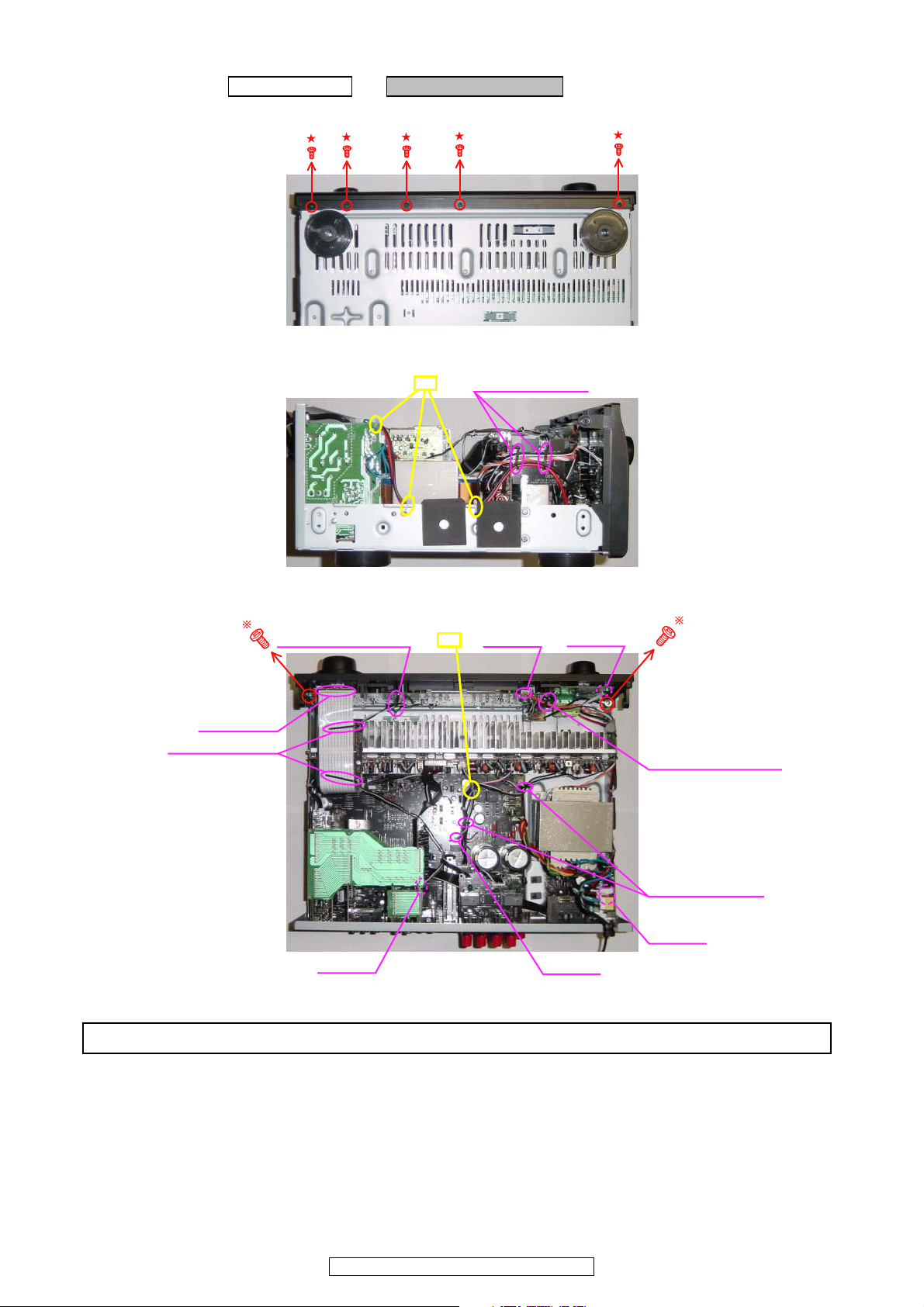
9
AVR-1910/1620/1610/790/590
1. PANEL FRONT ASSY
(1) Remove the screws.
(2) Cut the wire clamp band, and loose the style pin.
(3) Cut the wire clamp band, then loose the style pin and Cord holder. Disconnect the connector wire and FFC Cable.
Proceeding : CABINET TOP →PANEL FRONT ASSY
View from bottom
Direction of photograph: D
Style pin : Loose
cut
Cord holder : Loose
Cord holder : Loose
Style pin : Loose
CP1501
CP1300
Style pin : Loose
CP1001
CP1705
FFC Cable
CP1307
cut
Please refer to "EXPLODED VIEW" for the disassembly method of each P.W.B included in PANEL FRONT ASSY.

10
AVR-1910/1620/1610/790/590
2. PCB CNT1
(1) Disconnect the connector board.
3. PCB SPEAKER ASSY
(1) Disconnect the connector wires.
(2) Remove the screws.
Proceeding : CABINET TOP →PCB CNT1
PCB CNT1
PCB CNT (1910/790 model)
Board to board
Board to board
Board to board
Proceeding : CABINET TOP →PCB SPEAKER ASSY
CP1001 (1910/790 model)
CN1309 (1910/790 model)
CP1002 (1910/790 model)
※CP1003 (1610/1620/590/ model), CP1004 (1610/1620/590/ model)
PCB SPEAKER ASSY
Direction of photograph: A
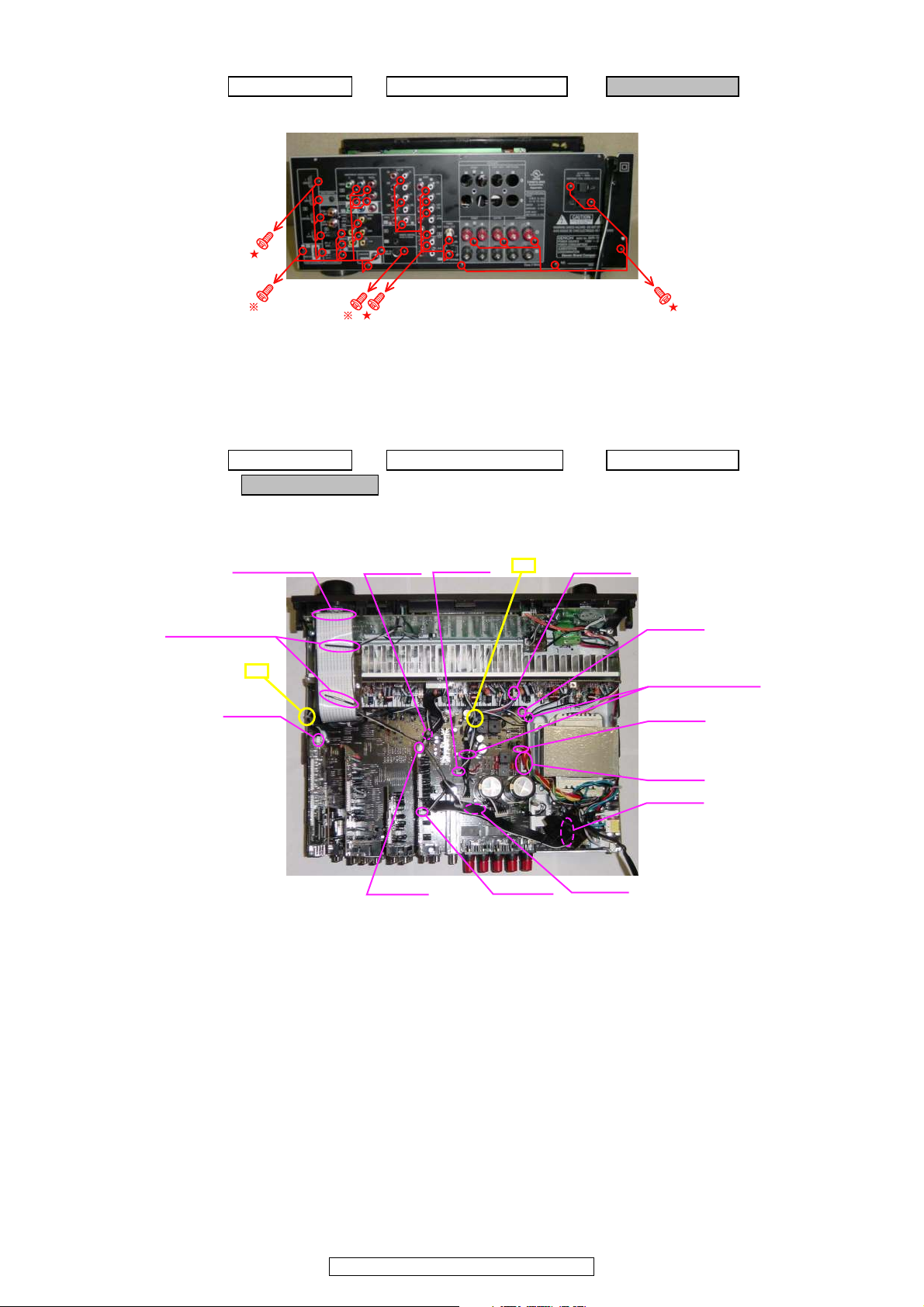
11
AVR-1910/1620/1610/790/590
4. CHASSIS BACK
(1) Remove the screws.
5. PCB MAIN ASSY
(1) Cut the wire clamp band, then loose the style pin and Cord holder. Disconnect the connector wire and FFC Cable.
Proceeding : CABINET TOP →PCB SPEAKER ASSY →CHASSIS BACK
Direction of photograph: A
Proceeding : CABINET TOP →PCB SPEAKER ASSY →CHASSIS BACK
→PCB MAIN ASSY
CP1700
CP1002
CP1004
CP1001
CP1003
Style pin : Loose
CP1001
CP1005
CP1501
CP1200
CP1000
CP1003
FFC Cable
Style pin : Loose
cut
cut
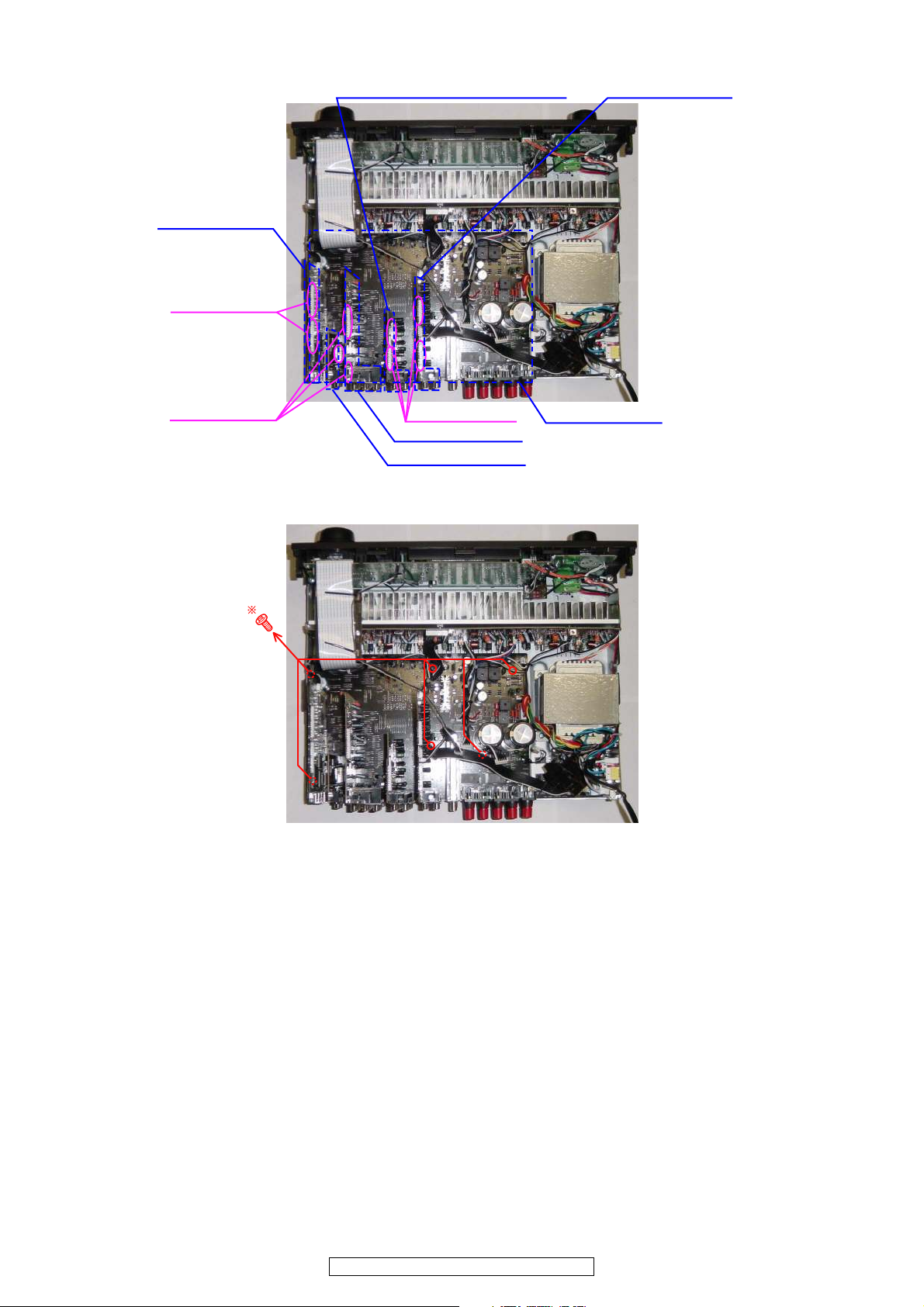
12
AVR-1910/1620/1610/790/590
(1) Disconnect the connector board.
(2) Remove the screws.
Board to board
Board to board
Board to board
PCB DIGITAL ASSY
PCB MAIN ASSY
PCB VIDEO ASSY
PCB EXT. ASSY (1910/790 model) PCB INPUT ASSY
PCB HDMI ASSY
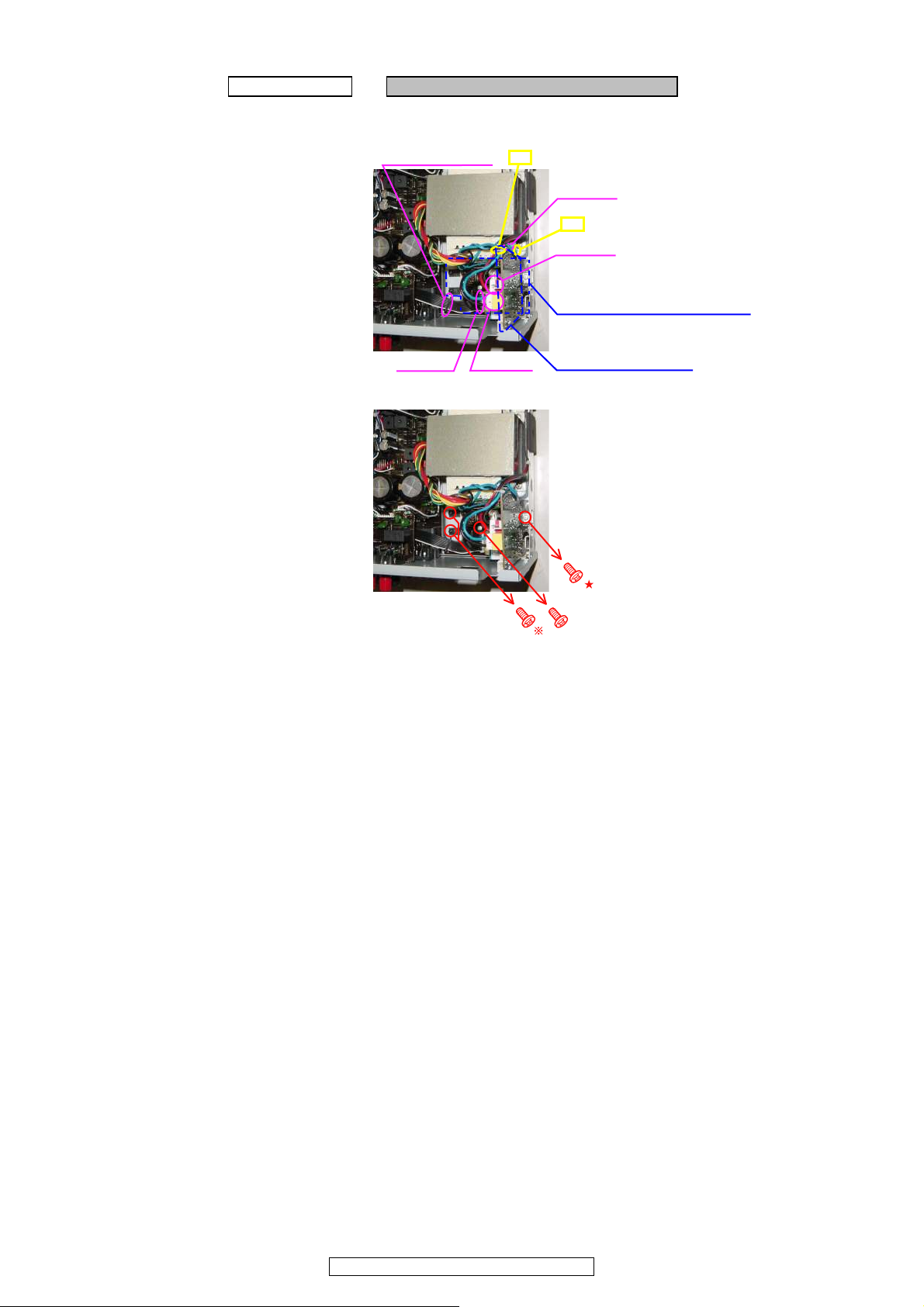
13
AVR-1910/1620/1610/790/590
6. PCB POWER/POWER SUPPLY ASSY
(1) Cut the wire clamp band, then loose the style pin and Cord holder. Disconnect the connector wire.
(2) Remove the screws.
Proceeding : CABINET TOP →PCB POWER/POWER SUPPLY ASSY
cut
cut
CP1705
CP1706
CP1704
CP1700
Style pin : Loose
PCB POWER ASSY
PCB POWER SUPPLY ASSY
ً
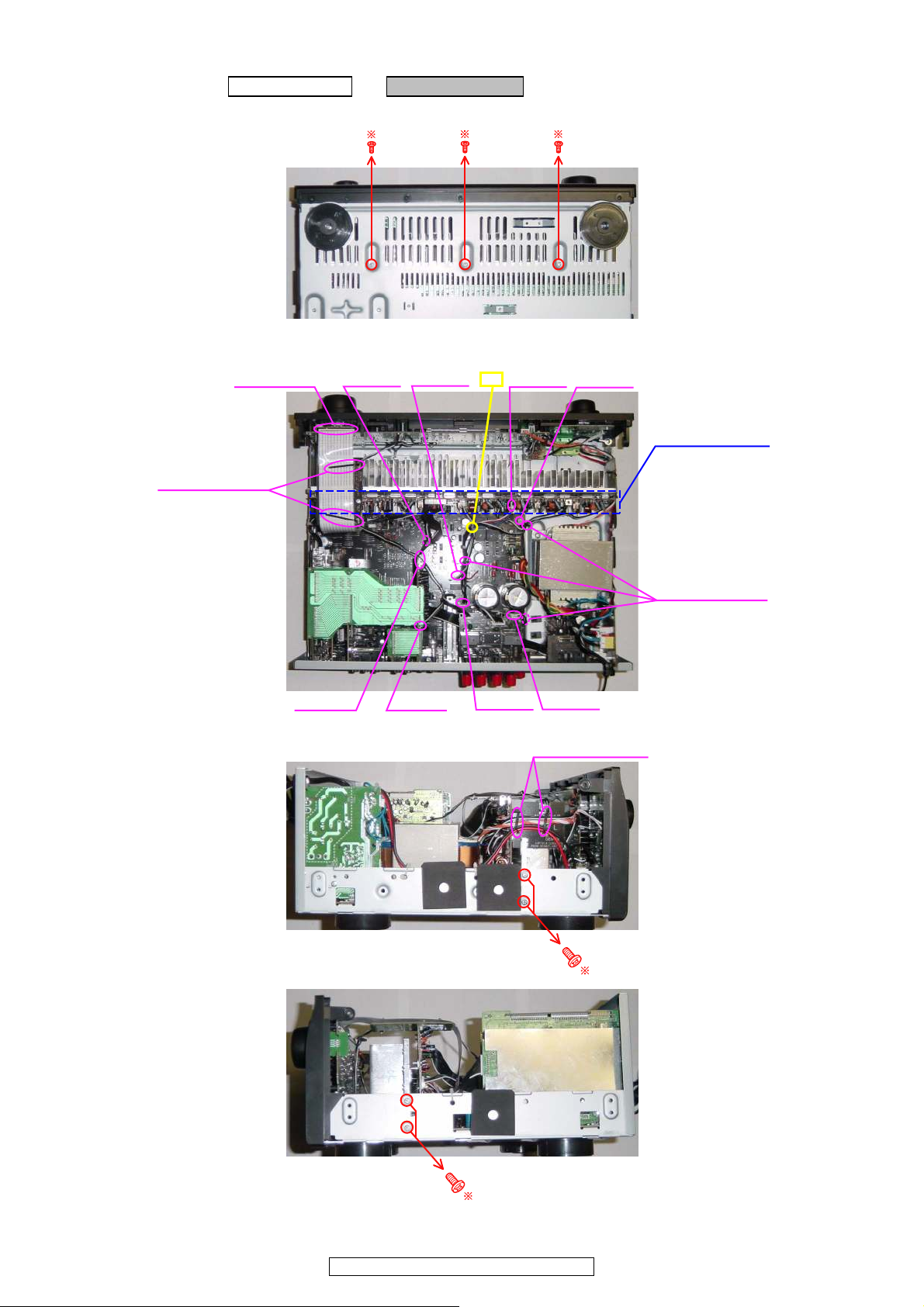
14
AVR-1910/1620/1610/790/590
7. PCB AMP ASSY
(1) Remove the screws.
(2) Cut the wire clamp band, then loose the style pin and Cord holder. Disconnect the connector wire.
(3) Loose the style pin, then remove the screws.
Proceeding : CABINET TOP →PCB AMP ASSY
View from bottom
FFC Cable
CP1200
CP1003
Style pin : Loose
Style pin : Loose
CP1005
CP1001
CP1001
CP1000
CP1309
CP1501
cut
PCB AMP ASSY
Direction of photograph: D
Style pin : Loose
Direction of photograph: C
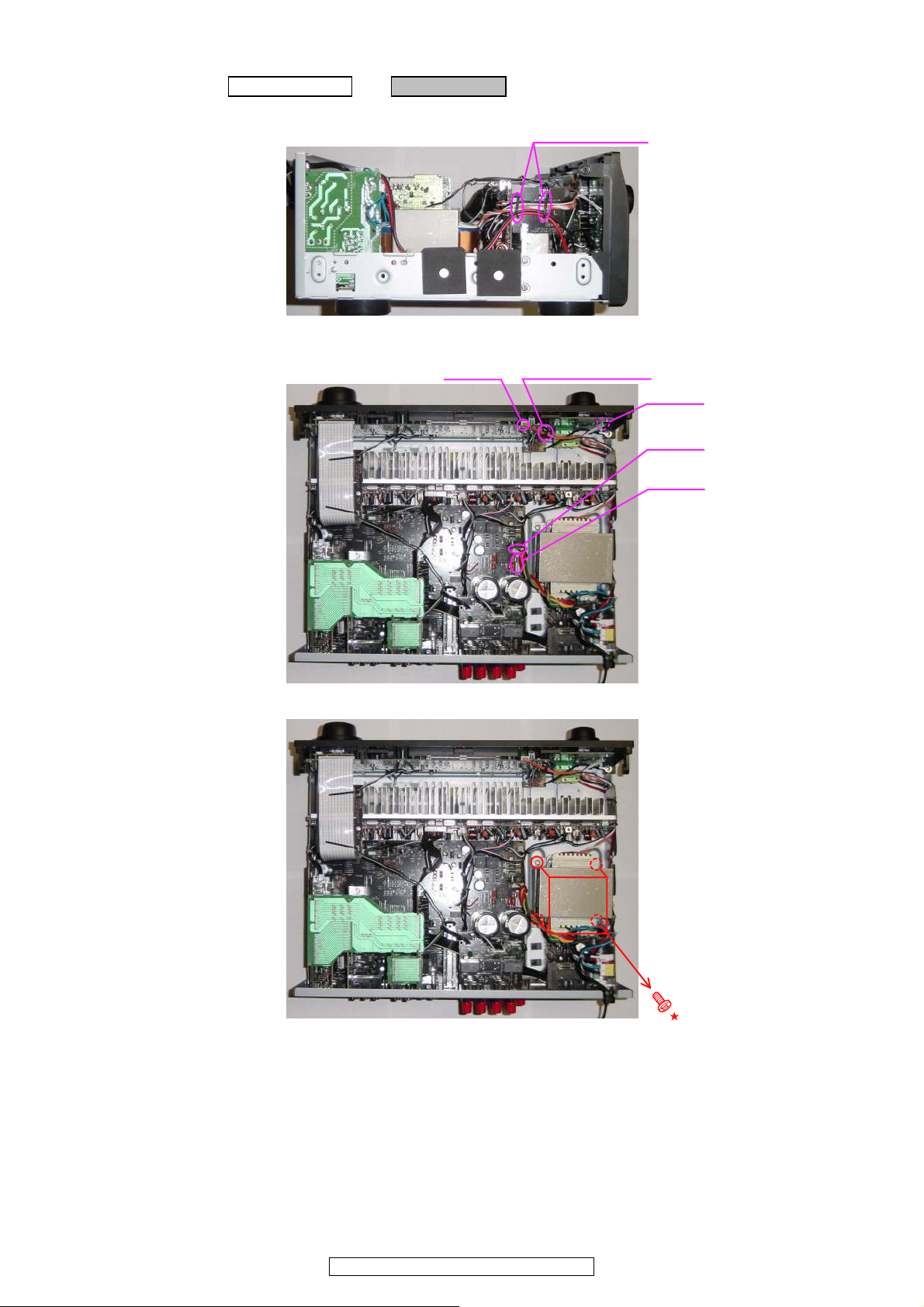
15
AVR-1910/1620/1610/790/590
8. TRANS MAIN
(1) Loose the style pin.
(2) Loose the Cord holder, then disconnect the connector wire.
(3) Remove the screws.
Proceeding : CABINET TOP → TRANS MAIN
Direction of photograph: D
Style pin : Loose
CP1002
CP1004
CP1307
CP1300
Cord holder : Loose
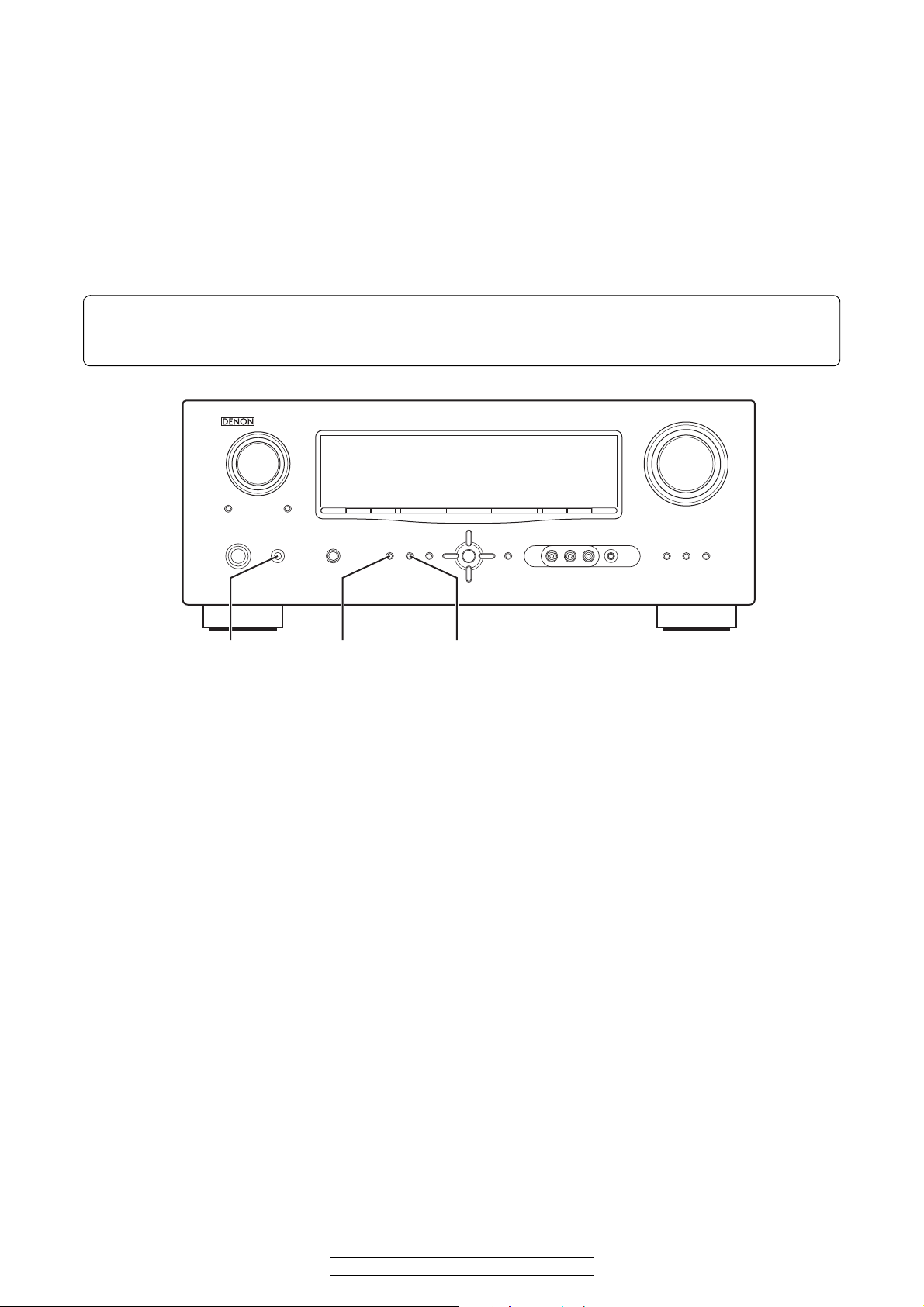
16
AVR-1910/1620/1610/790/590
CAUTION IN SERVICING
Initializing AV SURROUND RECEIVER
AV SURROUND RECEIVER initialization should be performed when the µcom, peripheral parts of µcom, and Digital P.W.B.
are replaced.
1. Switch off the unit.
2. With the "SURROUND MODE 0" and "SURROUND MODE 1" buttons pressed, press the "ON/OFF" button to turn the
power on.
3. Check that the entire display is flashing with an interval of about 1 second, and release your fingers from the 2 buttons and
the microprocessor will be initialized.
JIG to use for servicing
When you repair the printing board, you can use the following JIG (Extension cable kit). Please order to Denon Official Service
Distributor in your region if necessary.
00D SPK- 561 EXTENSION UNIT KIT : 1 Set
00D SPK- 562 9120 CONN. JOINT KIT : 1 Set
When you update the firmware, you can use the following
JIG (RS232C to internal connector conversion adapter with 8P cable kit ). Please order to Denon Official Service Distributor
in your region if necessary.
00DSPK-581 WRITING UNIT : 1 Set
Note:・If step 3 does not work, start over from step 1.
・ All user settings will be lost and this factory setting will be recovered when this initialization mode.
So make sure to m+emorize your setting for restoring after the initialization.
SURROUND
MODE 0
SURROUND
MODE 1
ON/OFF
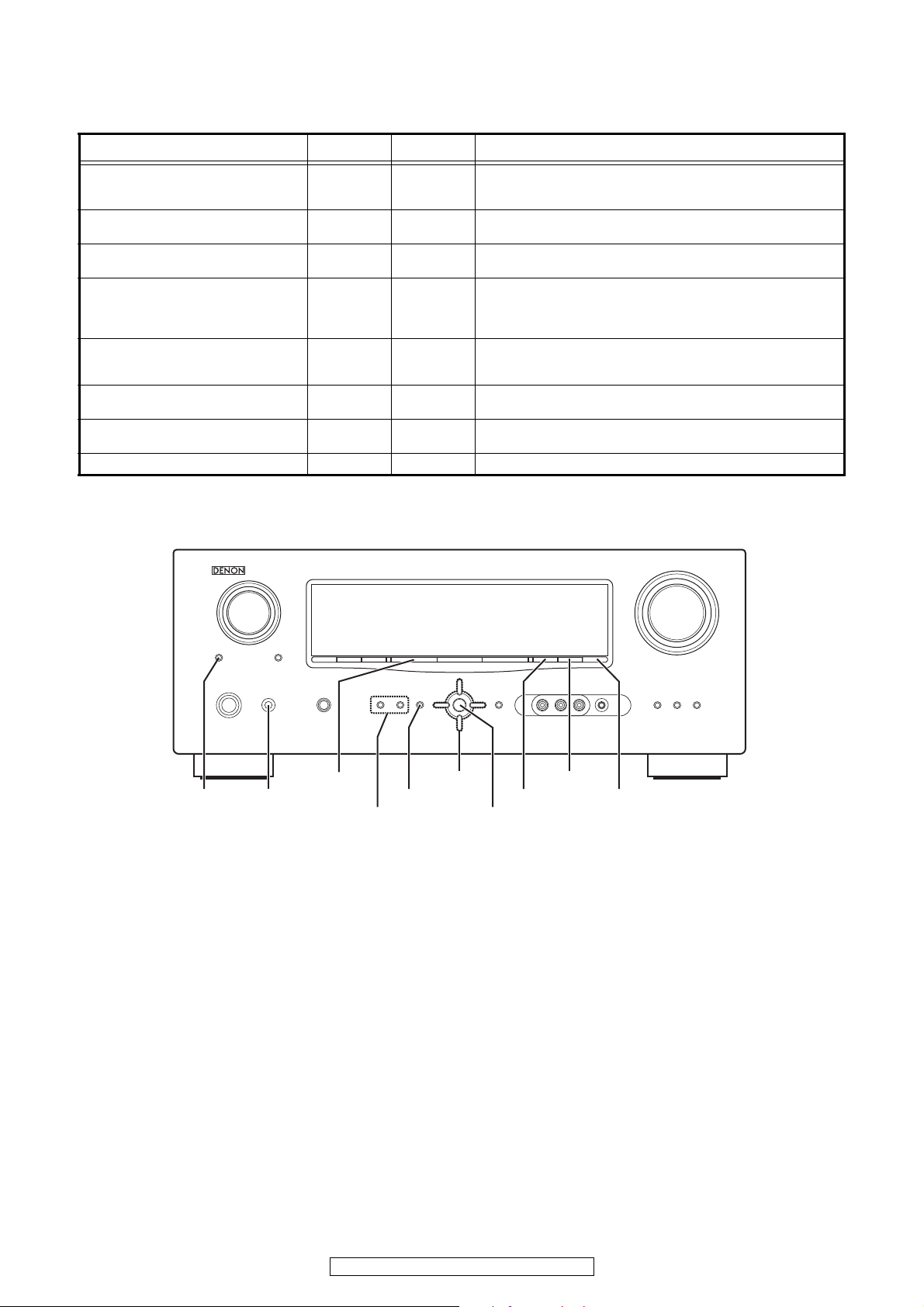
17
AVR-1910/1620/1610/790/590
SPECIAL MODE g
Special mode setting button
※Press the ON/OFF button to turn on while pressing both buttons A and B at the same time.
Mode Button A Button B Contents
µcom/DSP Version display mode
STATUS DIMMER
Serial No. and firmware versions such as Main, Sub, DSP are
displayed in the FL manager. Errors are displayed when they
occur. (Refer to 18 page.)
Errors checking mode
(Displaying the protection history)
STATUS MULT EQ
Displaying the protection history
(Refer to 19 page.)
Initialization mode
SURROUND
MODE0
SURROUND
MODE1
Backup data initialization is carried out.
(Refer to 16 page.)
Mode for switching tuner frequency step
SOURCE
-
(non)
---E2 model only---
Select with the SOURCE 01 button.
Change tuner frequency step to AM9k/FM50kHz STEP or AM:10k/
FM:200kHz.
Mode for preventing remote control
acceptance
CURSOR 0 RESTORER
Operations using remote control are rejected.
(Mode cancellation: Turn off power and execute the same button
operations as when performing setup.)
Panel lock mode
SURROUND
MODE0
RESTORER
Operations using main unit panel buttons or master volume are
rejected.
Panel lock mode
(Remove Master volume)
SURROUND
MODE1
RESTORER Operations using main unit panel buttons are rejected.
Cancellation of panel lock mode MENU RESTORER Panel lock mode is cancelled.
0
0
DIMMER
STATUSMULTEQ
ENTER
MENU
SURROUND
0 MODE 1
ON/OFF
CURSOR
SOURCE
RESTORER
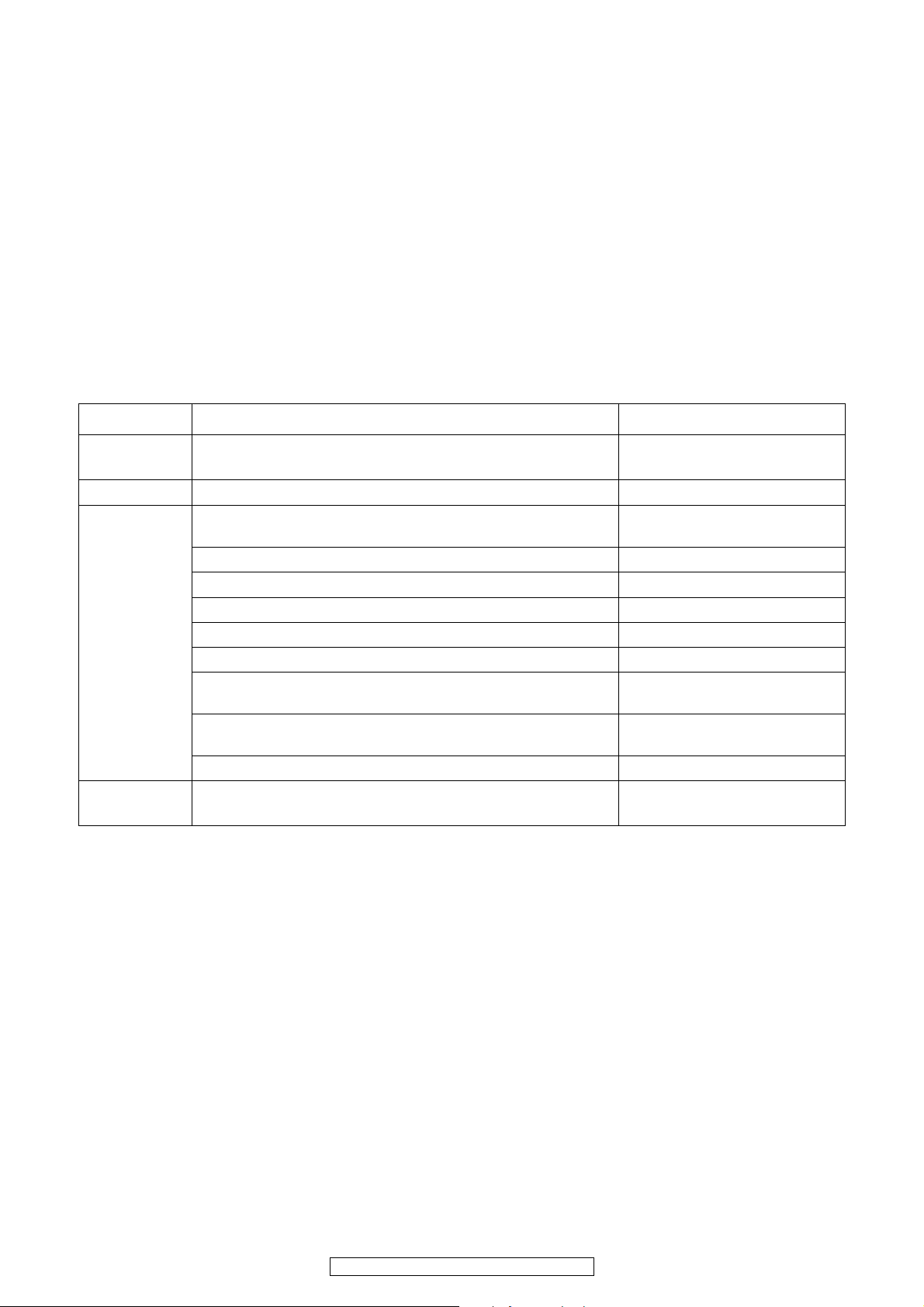
18
AVR-1910/1620/1610/790/590
1. µcom/DSP Version display mode
1.1. Operation specifications
µcom/DSP version display mode:
When started up, the version information is displayed.
Starting up:
With the "DIMMER" and "STATUS" buttons pressed, press the "ON/OFF" button to turn the power on.
Now, press the "STATUS" button to the display the 2nd item information on the FL Display.
1.2. Display Order
Destination information →Main-µcom version information →Sub-µcom version information → DSP version information
→ APLD version information
1.3. Error display g
See the following table for each "Error information" display and its contents (status).
Display order is ①②③④.
Condition State Display
①Sub-µcom
NG
No response from Sub-µcom
"□SUB□ □ERROR□01□□"
②DIR NG
No response from DIR
"□DIR□ □ERROR□01□□"
③DSP NG
When DSP boot, executing DSP reset makes no change to DSP FLAG0
port "H".
"□DSP□□ERROR□01□ □"
No change to DSP FLAG0 port "H" before issuing DSP command.
"□DSP□□ERROR□02□ □"
When DSP data read, executing WRITE="L" makes no change to ACK="H".
"□DSP□□ERROR□03□ □"
When DSP data read, executing REQ="L" makes no change to ACK="L".
"□DSP□□ERROR□04□ □"
When DSP data write, executing WRITE="H" makes no change to ACK="H".
"□DSP□□ERROR□05□ □"
When DSP data write, executing REQ="L" makes no change to ACK="L".
"□DSP□□ERROR□06□ □"
When DSP special code boot, executing DSP reset makes no change to
DSP FLAG0 port "H".
"□DSP□□ERROR□11□ □"
No change to DSP FLAG0 port "H" before issuing DSP special read com-
mand.
"□DSP□□ERROR□12□ □"
No change to DSP FLAG0 port "H" before DSP version read.
"□DSP□□ERROR□13□ □"
④
Both SUB/DSP
OK
(No error display, version display
only)
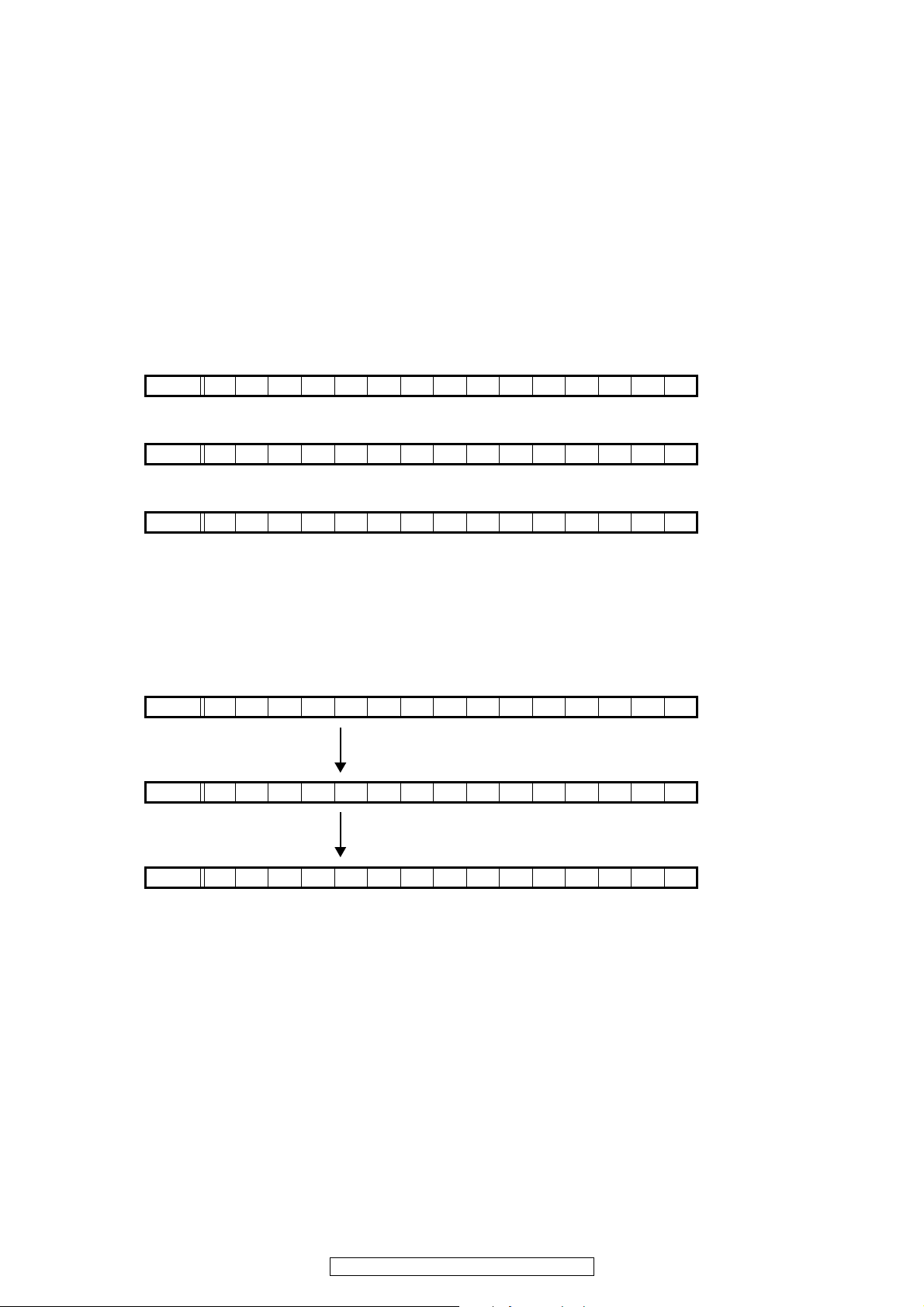
19
AVR-1910/1620/1610/790/590
2. Errors checking mode (Displaying the protection history)
2.1. Operation specifications
Error mode (Displaying the protection history):
When started up, the error information is displayed.
Starting up:
●All model commonness
With the "STATUS" and "MULTEQ" buttons pressed, press the "ON/OFF" button to turn the power on. The error (protection
history display) mode is set.
Now, press the "STATUS" button to turn on the FL display.
2.2. About the display on the FL display
When the "STATUS" button is pressed after setting the error (protection history display) mode, a history like the one shown
below is displayed, depending on the conditions.
(1) Normally (when there has been no protection incident)
(2) For ASO/DC (when the last protection incident was ASO or DC protection)
(3) For THERMAL (when the last protection incident was THERMALprotection)
When the "STATUS" button is pressed again after the above protection history is displayed, the normal display reappears.
2.3. Clearing the protection history
There are two ways to clear the protection history, as described below.
(1) Start up the error (protection display) mode, display the error, then press and hold in the "ENTER" button for 3 seconds.
Press and hold in the "ENTER" button for 3 seconds
The above is displayed and the protection history is cleared.
(2) Initialize.
※If you want to save a backup, use the method in 3.(1) above.
Warning indication by the POWER LED
If the power is turned off when a protection incident has been detected, the POWER LED (red) flashes as a warning ac-
cording to the conditions in which the protection incident occurred.
(1) ASO/DC PROTECTION : Flashes in cycles of 0.5 seconds (0.25 seconds lit, 0.25 seconds off)
(2) THERMAL PROTECTION : Flashes in cycles of 2 seconds (1 second lit, 1 second off)
FLD N O P R O T E C T
FLD P R T : A S O / D C
FLD P R T : T H E R M A L
FLD : T H E R M A L T H E
FLD P R T : C L E A R
FLD
NO PROT E C T
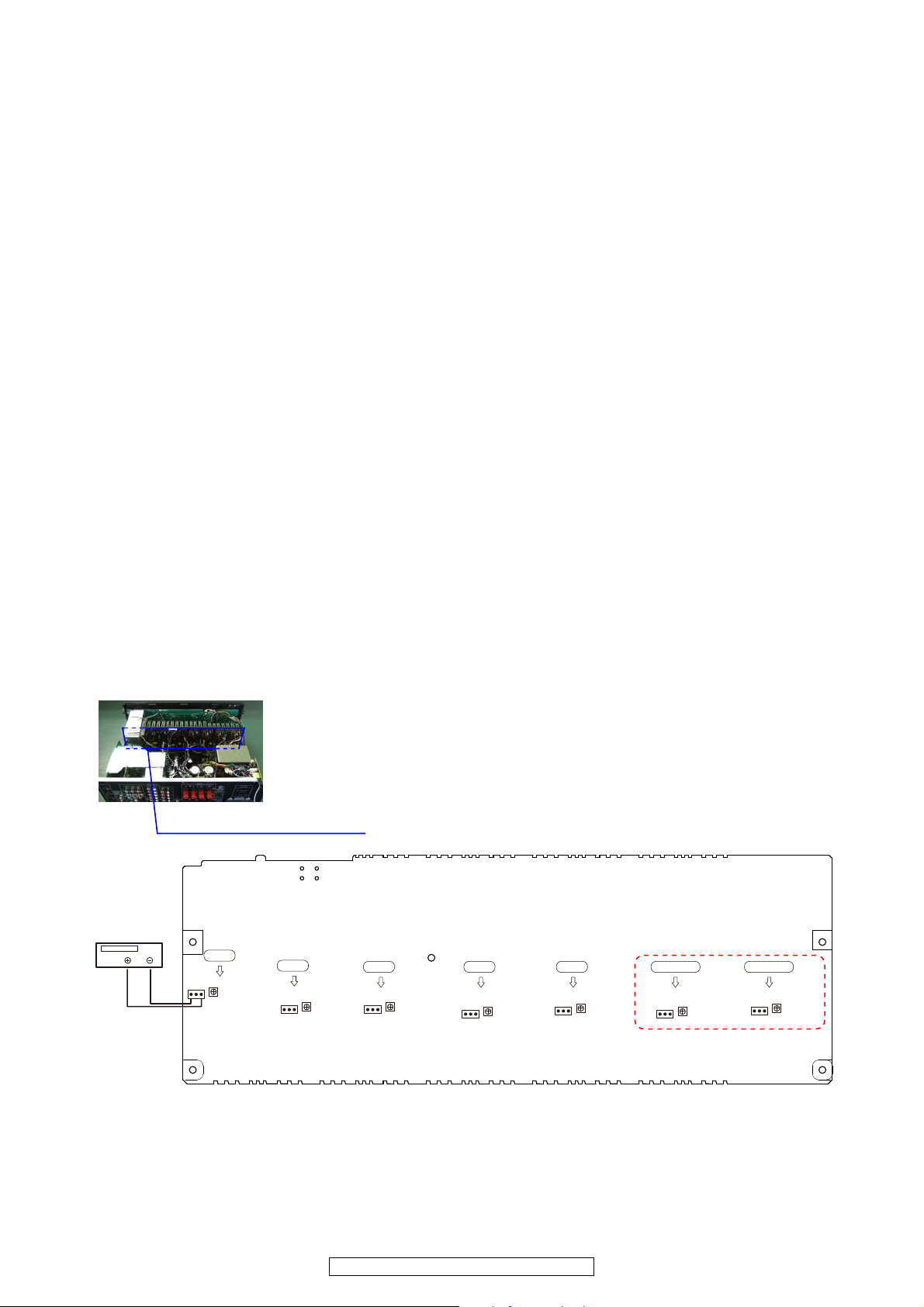
20
AVR-1910/1620/1610/790/590
ADJUSTMENT
Audio Section
Idling Current
Required measurement equipment: DC Voltmeter
1. Preparation
(1) Avoid direct blow from an air conditioner or an electric fan, and adjust the unit at normal room temperature
15 °C ~ 30 °C (59 °F ~ 86 °F).
(2) Presetting
• POWER (Power source switch) OFF
• SPEAKER (Speaker terminal) No load
(Do not connect speaker, dummy resistor, etc.)
2. Adjustment
(1) Remove top cover and set VR1201 FL, FR, C, SL, SR, SBL, SBR on 7CH AMP UNIT at fully counterclockwise (c)
position(1910/790 model).
(1’) Remove top cover and set VR1201 FL, FR, C, SL, SR on 5CH AMP UNIT at fully counterclockwise (c) position(1610/
1620/590 model).
(2) Connect DC Voltmeter to test points (FRONT-Lch: TP1201, FRONT-Rch: TP1205, CENTER ch: TP1203, SUR-
ROUND-Lch: TP1202, SURROUND-Rch: TP1204, SURROUND-BACK Lch: TP1207(1910/790 model), SURROUND-
BACK Rch: TP1206 (1910/790 model)).
(3) Connect power cord to AC Line, and turn power switch "ON".
(4) Presetting.
MASTER VOLUME : "---" counterclockwise (c min.)
SPEAKER (Speaker terminal) : No load
(Do not connect speaker, dummy resistor, etc.)
MODE : 7CH STEREO (5CH STEREO)
FUNCTION : CD
(5) Within 2 minutes after the power on, turn VR1201 clockwise (x) to adjust the TEST POINT voltage to 1.5 mV ± 0.5 mV
DC.
(6) After 10 minutes from the preset above, turn VR1201 to set the voltage to 2.0 mV ± 0.5 mV DC.
(7) Adjust the Variable Resistors of other channels in the same way.
5CH AMP UNIT (1610/1620/590 model)
7CH AMP UNIT (1910/790 model)
7CH AMP UNIT (1910/790 model)
DC Voltmeter
F Lch
S Lch
C ch
S Rch
F Rch
S Back Lch
S Back Rch
T1201FL
T1201SL
V1201FL
V1201SL
T1201C
V1201C
T1201SR
V1201SR
T1201FR
V1201FR
T1201SBL
V1201SBL
T1201SBR
V1201SBR

21
AVR-1910/1620/1610/790/590
TROUBLE SHOOTING
1. POWER
1.1. Power not turn on
1.2. Fuse is blown
Power not turn on
YES
Is the ON/STANDBY indica-
tor on the front panel flashing
red?
NO
Are there any incomplete
connections in the connec-
tors connecting between the
various circuit boards?
NO
Is there a short circuit
between the speaker termi-
nals and the ground?
NO
Correct the short circuit
between the speaker and
the ground.
YES YES
YES
Connect the connectors
properly.
Check for damage in the
power amplifier circuitry parts
and replace any defective
parts.
Is the fuse blown?
NO
Refer to Fuse is blown
YES
Does the power turn on when
the POWER switch is turned
off then back on?
NO
Is a DC 5V voltage being
supplied from the POWER
B’D (CN1701 pin 4) to the
microprocessor?
NO
Is a DC 5V voltage output
when the cord supplying the
power from the SUPPLY B’D
to the microprocessor
(CP1700) is unplugged?
NO
Check the parts from
IC1703 to the primary cir-
cuitry and replace any
defective parts.
YES YES YES
Check the primary circuitry
parts including the POWER
switch (for poor contacts,
etc.), and replace any defec-
tive parts.
Check the microprocessor
periphery circuitry and
replace any defective parts.
Check the circuitry and parts
from CP1700 on the SUP-
PLY B’D to the microproces-
sor for damage and short-
circuits, and replace any
defective parts.
Fuse is blown
YES YES YES
Check for leaks or short cir-
cuits in the primary side
parts, and replace any defec-
tive parts.
Check for short circuits in the
rectifier diodes and circuitry
of the secondary side rectify-
ing circuits, and replace any
defective parts.
Check for short circuits in the
power stabilizer unit's regula-
tor output terminal and the
ground, and replace any
defective parts.
YES YES YES
After repairing, also replace the fuse.
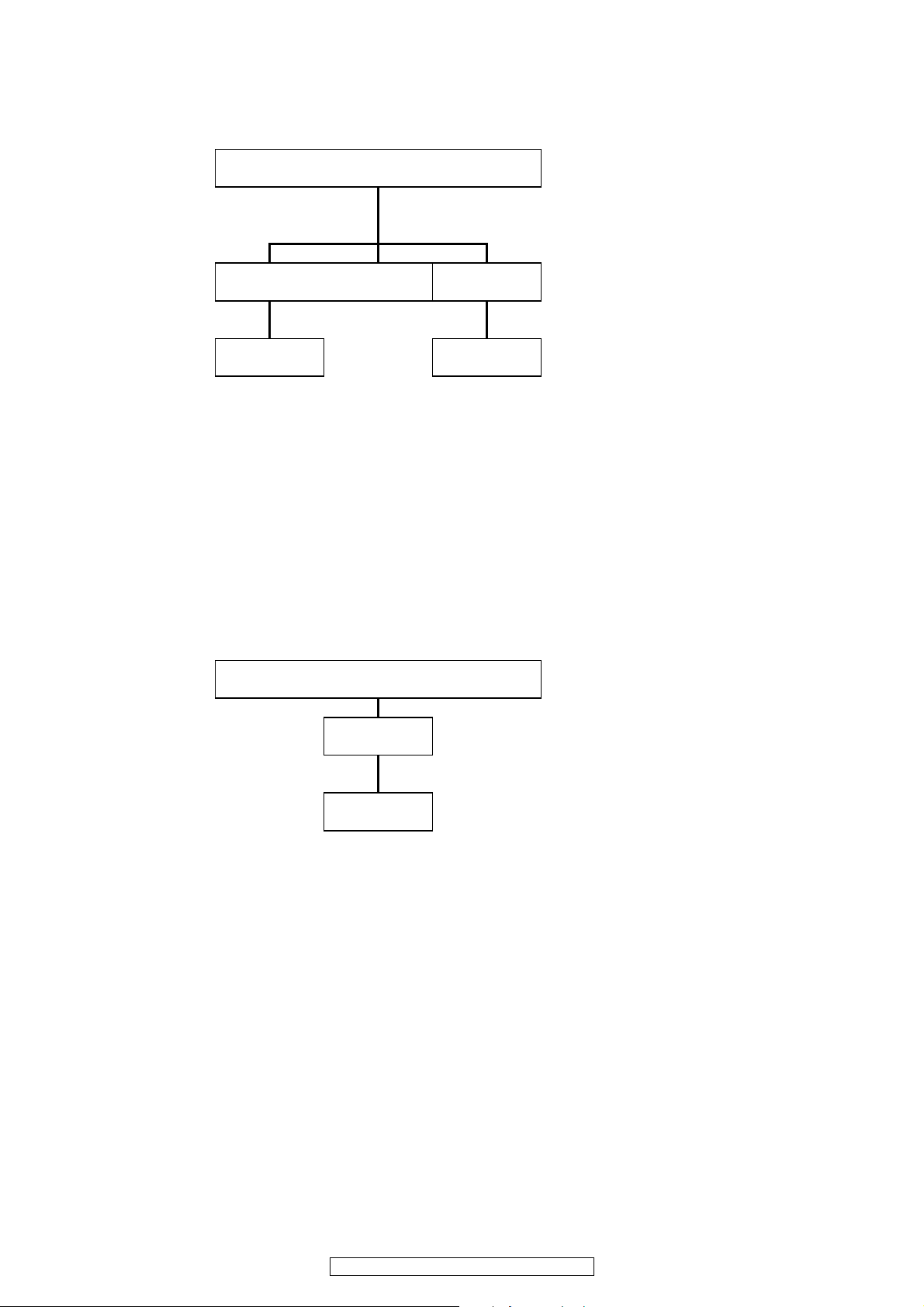
22
AVR-1910/1620/1610/790/590
2. Analog video
2.1. MONITOR OUT (CVBS/COMPONENT) output NG
DVR MONITOR OUT (CVBS) output NG
※
※
MONITOR OUT (CVBS/COMPONENT) output NG
When checking operation, select
VCR for the function.
DVR MONITOR OUT(CVBS) Output NG
C
Input
CVBS/S
B
Input
COMPONENT
Input
CVBS/S
When checking operation, select
VCR for the CVBS/S and select
DVD for the COMPONENT.
A
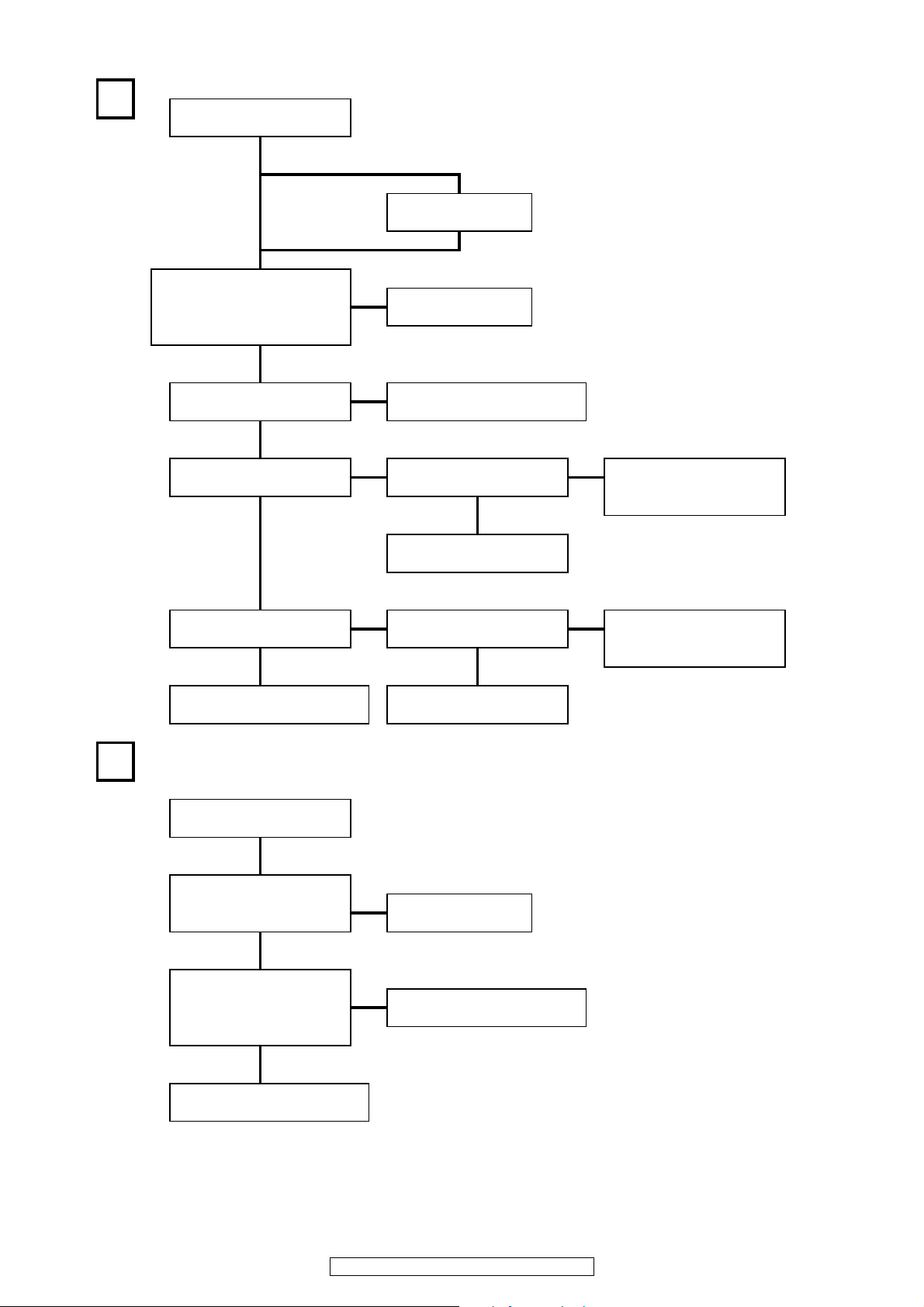
23
AVR-1910/1620/1610/790/590
Input S
Input CVBS
OK
OK
Check V±5V,4094_PWR(+5V)
OK
Check input selector and
surrounding circuitry soldering.
Output V:
IC1901 24pin
Input V:
Check output of input selector.
To troubleshooting 1.1
Power not turn on.
+5V:
CN1018 3pin
Check connection of
iPod Doc.
Check input of VIDEO buffer.
Check surrounding circuitry
soldering of OSD IC.
Check input of OSD IC.
Input V:
IC1905 17pin
IC1901 12pin
OK
NG
Check input selector and
surrounding circuitry soldering.
Input
COMPONENT
V±5V
NG
OK
A
Input
CVBS or S
-5V:
CN1018 4pin
4094_PWR(+5V):
-5V:
CN1018 4pin
To troubleshooting 1.1
Power not turn on.
NG
CN1018 3pin
+5V:
B
Check output of input selector. NG
Output V:
IC1906 3pin
Check output of VIDEO buffer.
IC1905 13pin
NG
Check cable between main unit
and monitor or check monitor.
OK
CN1018 1pin
Check output of VIDEO buffer
(IC19000A) and surrounding
circuitry soldering.
Check output of VIDEO buffer
(IC1904B) and surrounding
circuitry soldering.
NG
OK
NG
NGCheck output of OSD IC.
Output V:
OK
Check cable between main unit
and monitor or check monitor.
IC1907 24pin
IC1907 22pin
IC1907 20pin
Output Y:
Output Cb:
Output Cr:
Check surrounding circuitry
soldering of VIDEO buffer.
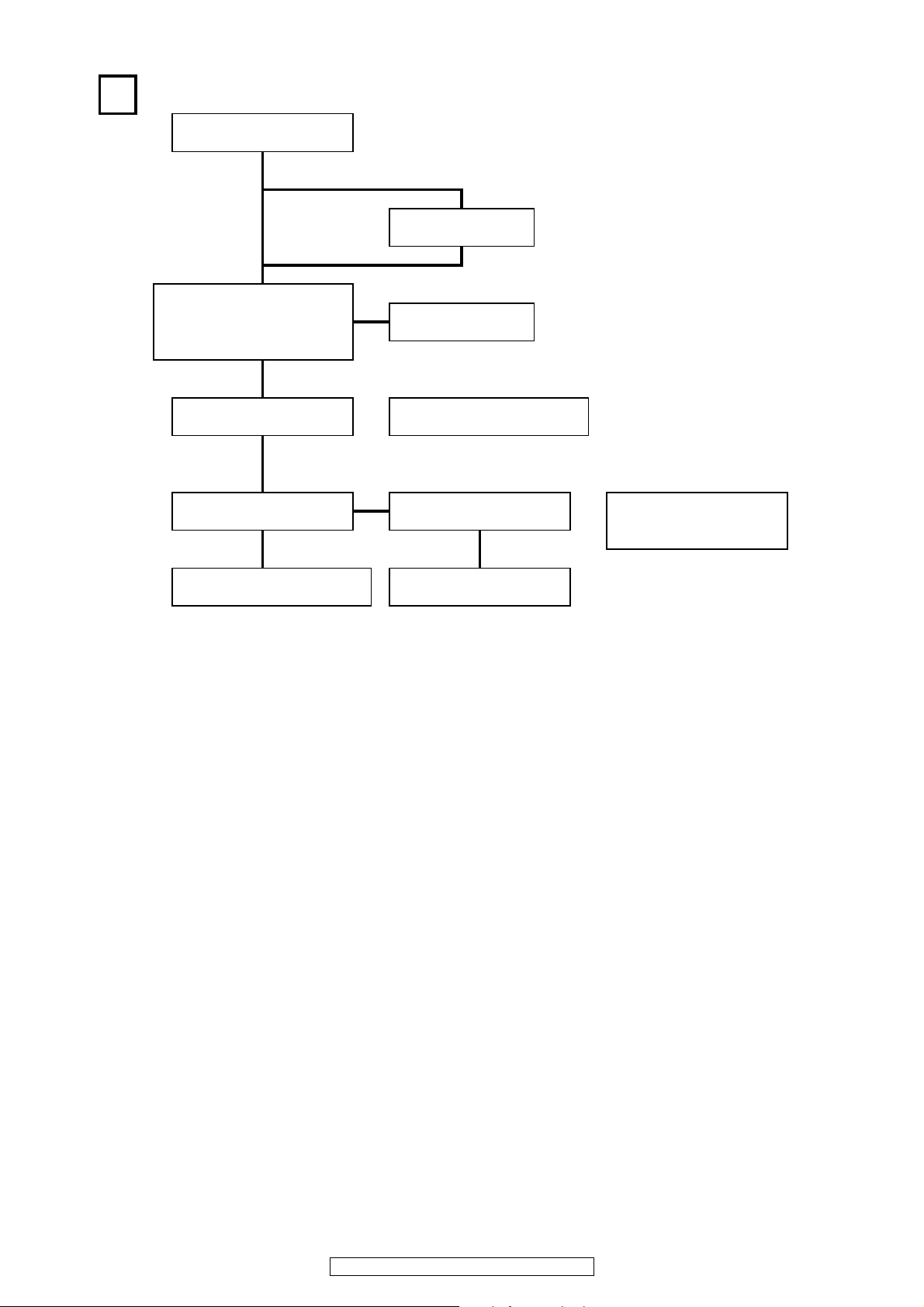
24
AVR-1910/1620/1610/790/590
Input S
Input CVBS
-5V:
OK
Check surrounding circuitry
soldering of VIDEO buffer.
OK
Check output of VIDEO buffer
(IC1904B) and surrounding
circuitry soldering.
Output V:
IC1901 33pin
Input V:
IC1901 3pin
OK OK
Check input selector and
surrounding circuitry soldering.
Output V:
IC1906 3pin
Check output of VIDEO buffer. NG Check input of VIDEO buffer. NG
Check output of input selector. NG
C
Input
CVBS/S
CN1018 3pin
4094_PWR(+5V):
+5V:
Check connection of
iPod Doc.
To troubleshooting 1.1
Power not turn on.
CN1018 4pin
NG
Check V±5V,4094_PWR(+5V)
CN1018 1pin
Check cable between main unit
and monitor or check monitor.
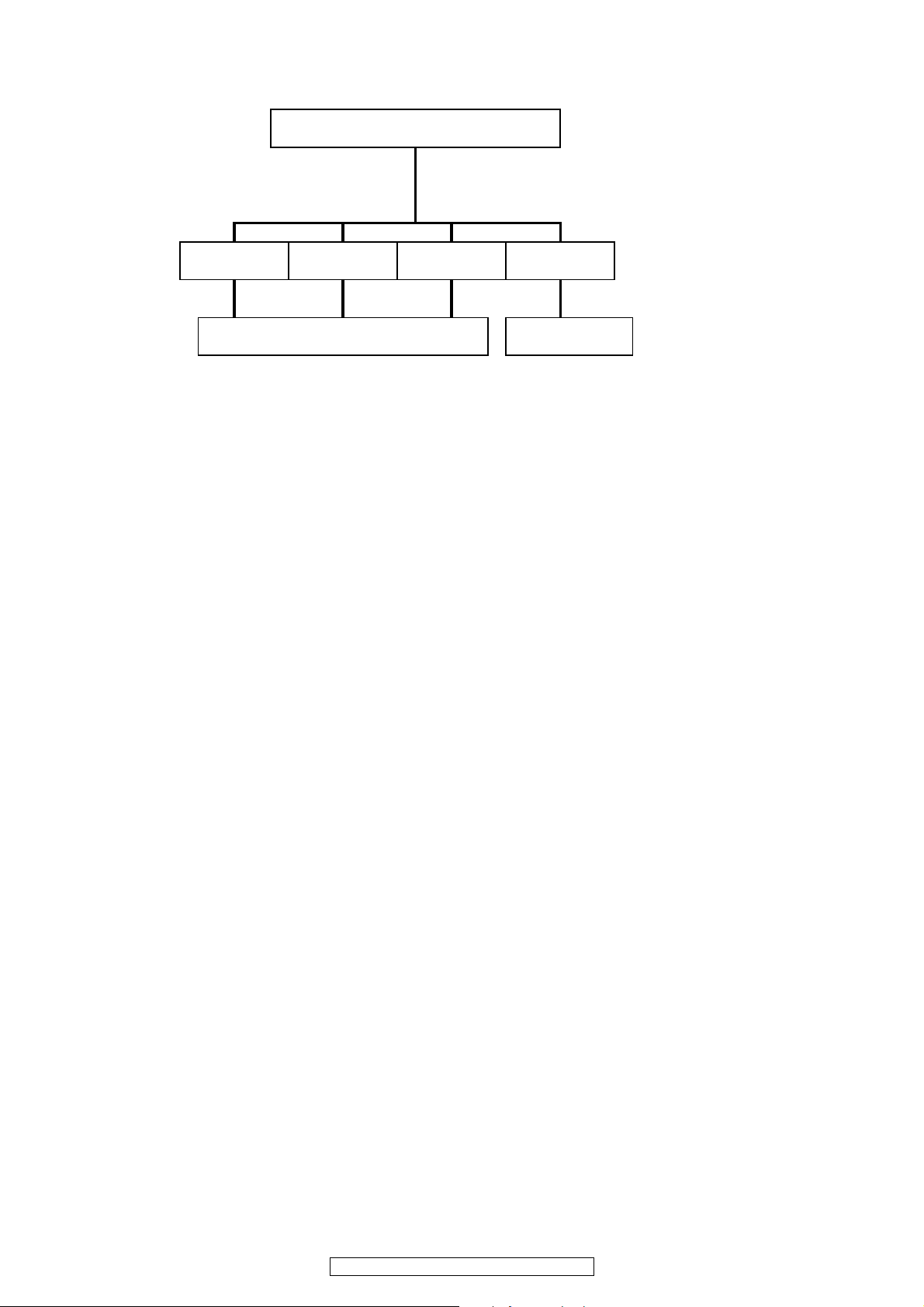
25
AVR-1910/1620/1610/790/590
2.2. HDMI OUT Output NG (AVR-1910/790 model)
※
HDMI OUT output NG
Input
CVBS
Input
S
When checking operation, select
DVD for the function.
(COMPONENT1 input)
Input
COMPONENT
Input
HDMI
To troubleshooting
HDMI/DVI.
D

26
AVR-1910/1620/1610/790/590
OK
※
D
+5V:
CN1018 3pin
Check connector base
soldering of CNT 1 B'D and
incomplete connection of B'D.
To troubleshooting HDMI/DVI.
Unless specified, HDMI B'D part.
OK
Input Cb:
Input Cr:
CN1102 7pin
CN1102 9pin
Input
CVBS/S/OMPONENT
OK
HDMI B'D
Check input of video decoder signal.
To troubleshooting 1.1 Power not
turn on.
Check output of CVBS VIDEO buffer
(IC1900A) of VIDEO B'D and
COMPONENT input selector (IC1907
24,22,20pin).
NG NG
To A or B
Input V:
Input Y:
CN1102 3pin
CN1102 5pin
+1.8V:
L3 and L4
OK
CN1018 4pin
-5V:
CN1018 1pin
4094_PWR(+5V):
NG
To troubleshooting 1.1
Power not turn on.
OK
NG
Check of power supply voltage .
+3.3V:
Emitter side of Q24 and L2
Check surrounding circuitry
soldering of IC19, IC29 and IC35.
Check of power supply voltage
(VIDEO B'D).
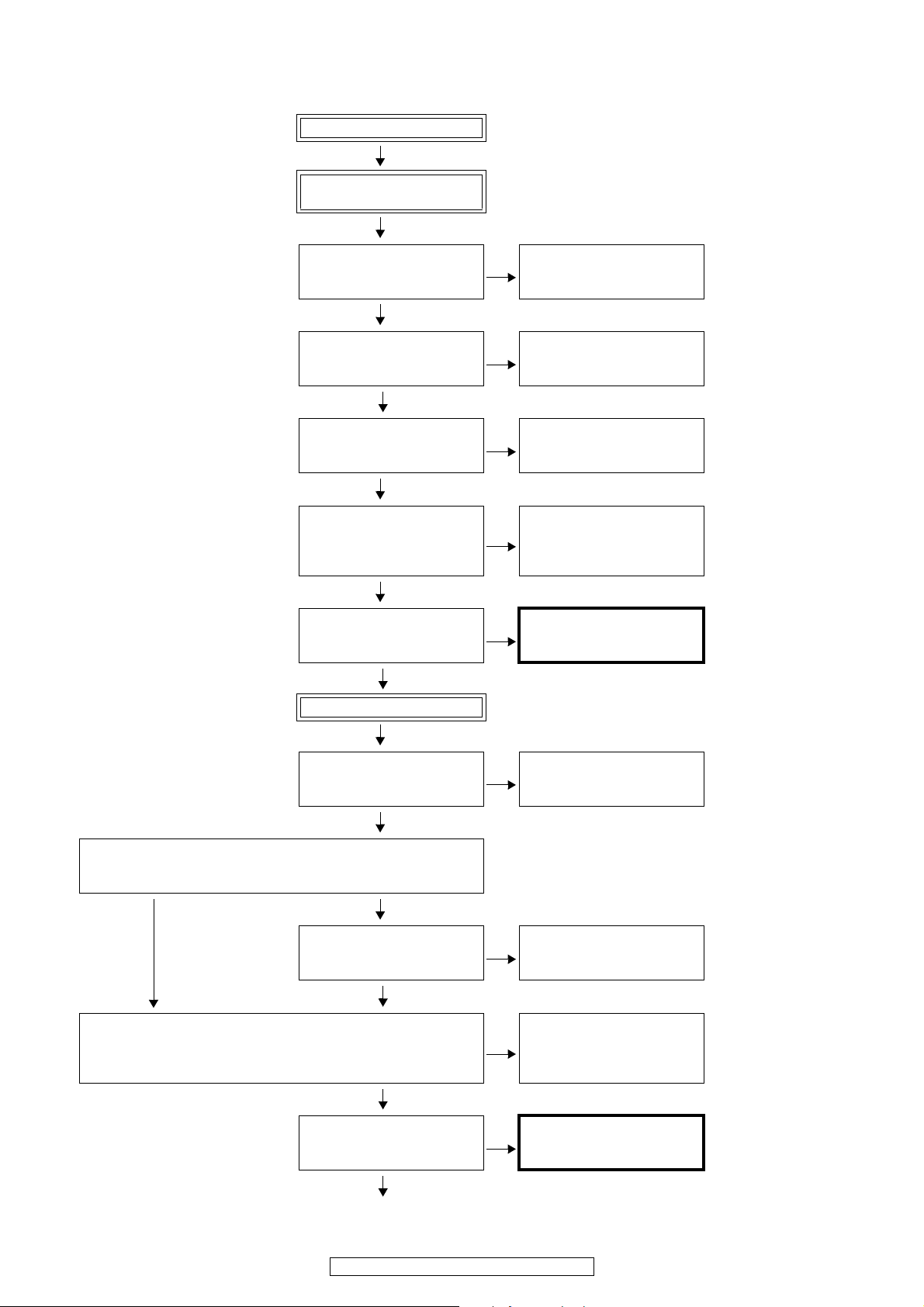
27
AVR-1910/1620/1610/790/590
3. HDMI/DVI
3.1. No picture or sound is output
No picture or sound is output
YES
Check the HDMI/DVI cable
connection
YES
Is the HDMI/DVI cable properly
connected?
NO
There may be a problem with
the HDMI/DVI cable. Check the
connection.
YES
Are you using an HDMI/DVI
selector, repeater or a device
for improving picture quality?
YES
Disconnect everything and
connect only the HDMI/DVI
cable to check.
NO
Are you using a certified HDMI
cable (one with the HDMI
stamp)?
NO
Use a certified HDMI cable
(one with the HDMI stamp).
YES
Are you using an HDMI/DVI
cable less than 5 meters in
length?
NO
Replace the HDMI/DVI cable
with one that is less than 5
meters in length (2 meters
recommended) to check.
YES
Are the picture and sound
output when another HDMI/DVI
cable is used?
YES
The HDMI/DVI cable is
defective.
NO
Checking the DVD player
YES
Is the DVD player's HDMI
output setting correct?
YES
Check the HDMI output setting,
referring to the DVD player's
operating instructions.
YES
When using a DENON DVD player, is the fluorescent display tube's
"HDMI" indicator lit?
If using a non-DENON DVD player, proceed to "YES".
YES
NO
Are the picture and sound
output when the DVD player's
resolution is changed?
YES
Set the DVD player's output
resolution to a resolution with
which the TV is compatible.
NO
Is sound output from the set's speaker terminals when the TV's power is
turned off or the connection cable between the TV and the set is
disconnected?
YES
The DVD player may not be
compatible with HDCP
repeaters. Ask the DVD
player's manufacturer.
NO
Are the picture and sound
output when a different DVD
player is used?
YES
The DVD player is defective.
NO
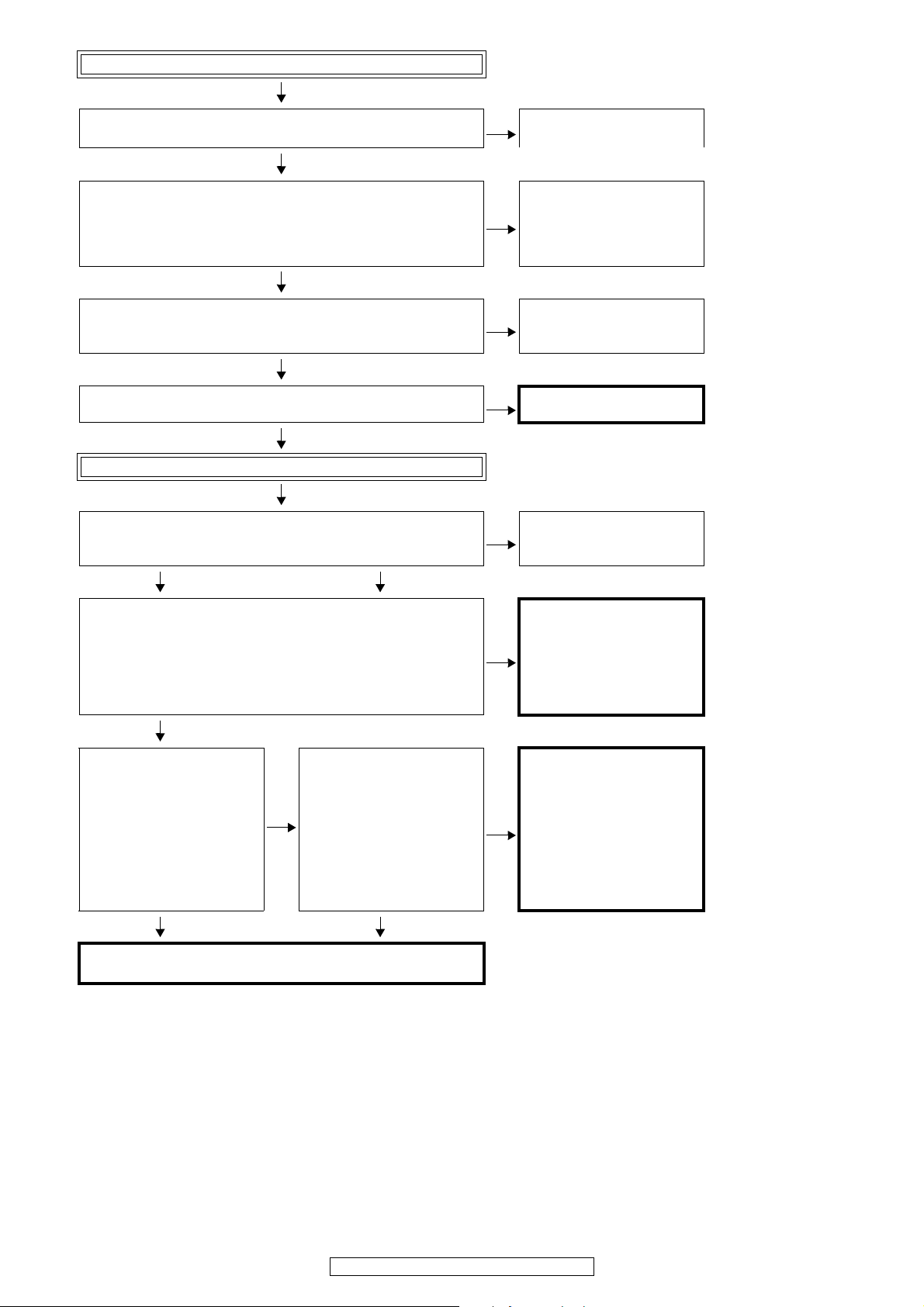
28
AVR-1910/1620/1610/790/590
Check the TV
Is the TV HDCP-compatible?
NO
Use an HDCP-compatible TV.
PC TVs cannot be used.
YES
Is the TV compatible with resolutions of 1080P?
NO
If the TV is not compatible with
resolutions of 1080P, no picture
will be output, even if the DVD
player's resolution is set to
1080P.
YES
Is the TV's input set to HDMI?
NO
Check the TV's input setting,
referring to the TV's operating
instructions.
YES
Are the picture and sound output when a different TV is used?
NO
The TV is defective.
YES
Check the set (AVR-4310CI)
Is the set's input set to HDMI?
NO
Check the set's input setting,
referring to the set's operating
instructions.
YES YES
The set does not recognize the TV.
Is the TV information properly displayed on the "Monitor info." display
menu?
Is IC5 pin 3 "H" (3V-5V)? With the TV connected, check the voltage of
the IC on the side on which the TV is connected.
NO
The pattern and circuit from
the HDMI connector (JACK5)
to the IC (IC5) is defective, or
the HDMI output circuitry is
defective.
(IC5/IC31 and surrounding
circuitry)
YES
When using a DENON DVD
player, is the fluorescent
display tube's "HDMI" indicator
lit?
If using a non-DENON DVD
player, proceed to "NO".
NO
The DVD player does not
recognize the connection
with the set.
Is the HDMI connector (JACK1/
JACK2/JACK3/JACK4) pin 19
"H" (5V)? With the DVD player
connected, check the voltage
of the HDMI connector for the
input on the side on which the
DVD player is connected.
NO
The pattern and circuit from
the HDMI connector (JACK1/
JACK2/JACK3/JACK4) to the
IC1045 is defective.
YES YES
The HDMI output circuitry is defective.
(IC1/IC31/IC5 and surrounding circuitry)
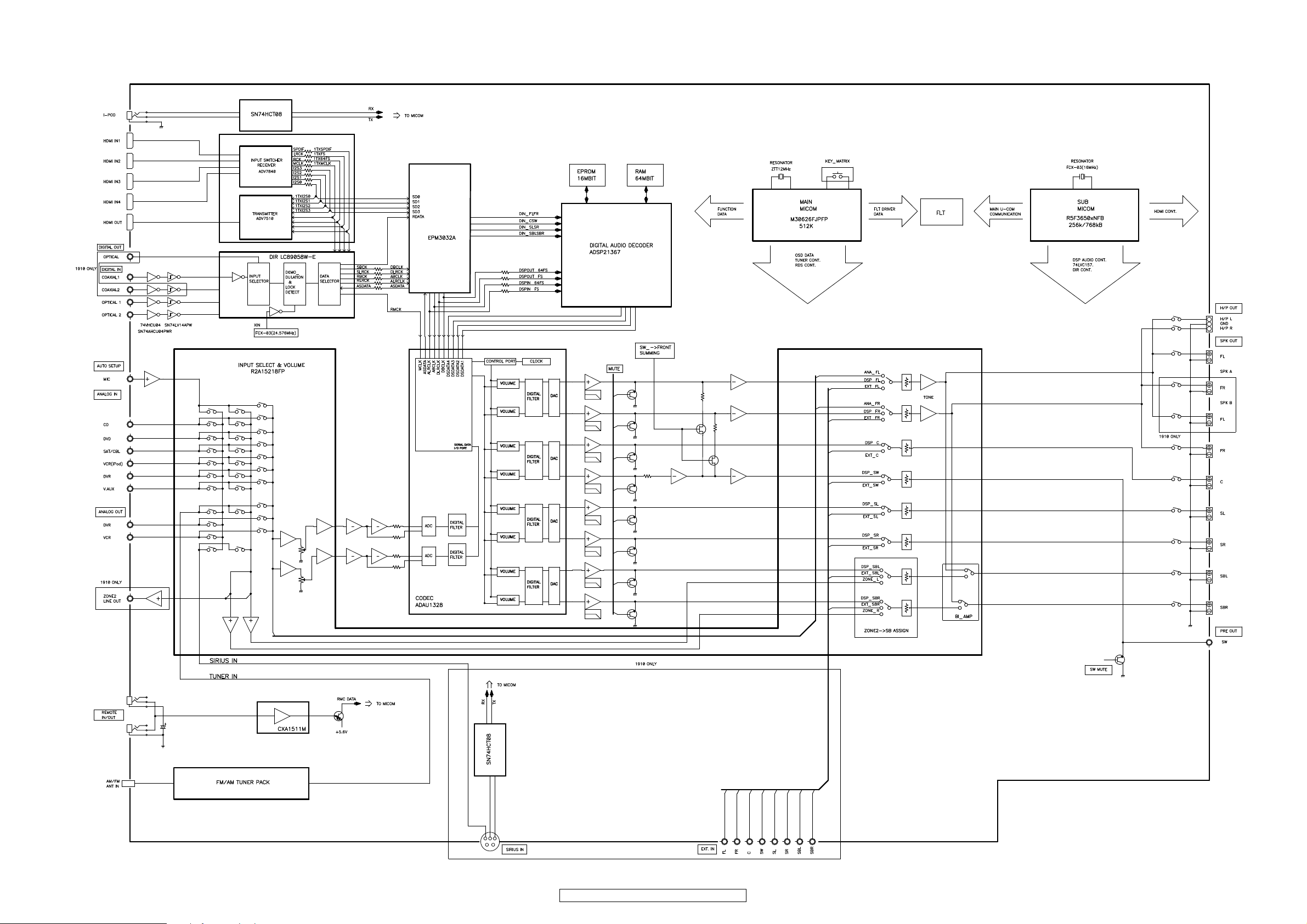
29
AVR-1910/1620/1610/790/590
BLOCK DIAGRAM
AUDIO BLOCK DIAGRAM
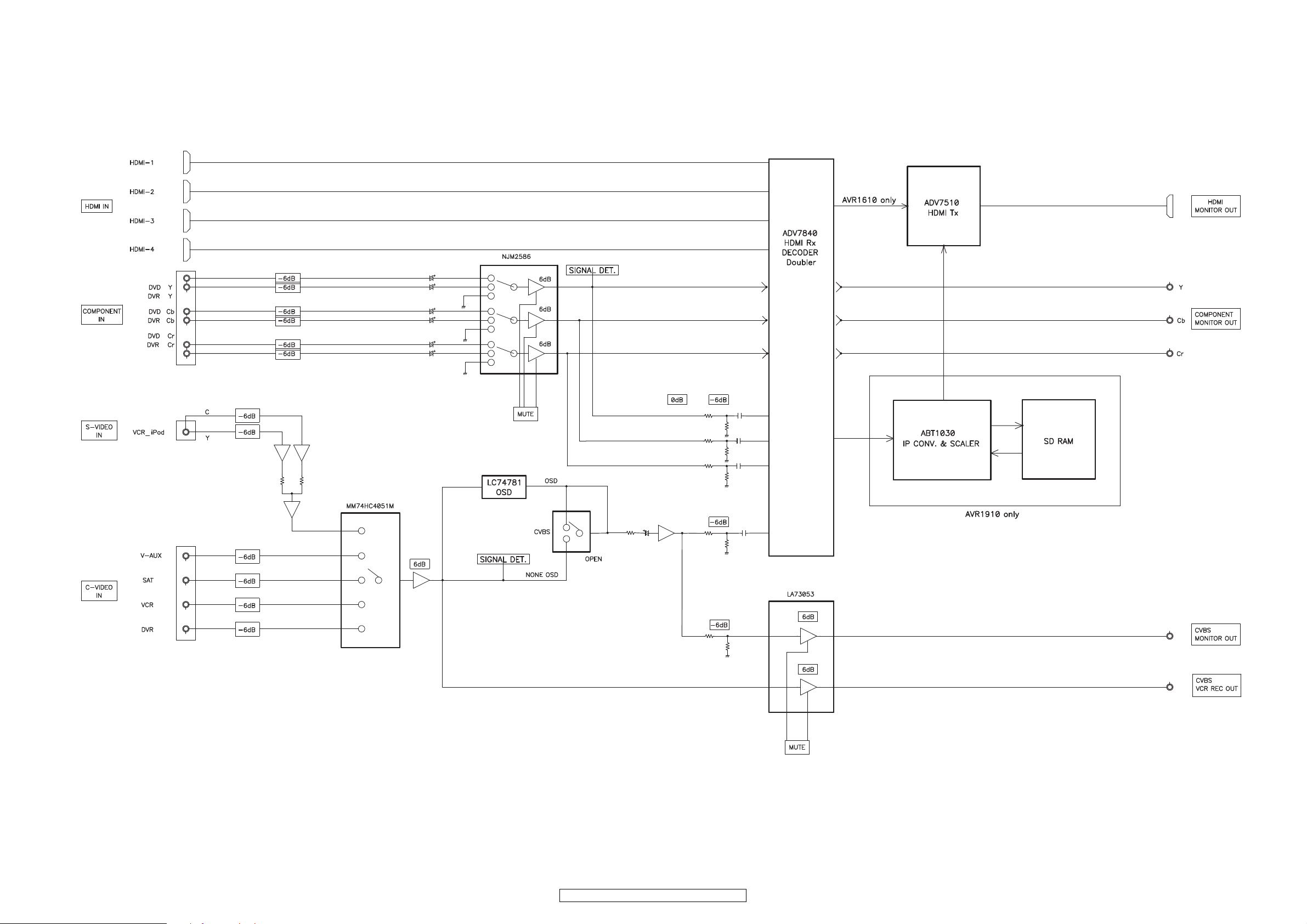
30
AVR-1910/1620/1610/790/590
VIDEO BLOCK DIAGRAM
