Denon AVR-2105 User Manual

AV SURROUND RECEIVER
RÉCEPTEUR AUDIO-VIDÉO
AVR-2105/885
OPERATING INSTRUCTIONS
MODE D’EMPLOI
MASTER VOLUME
FUNCTION
VOLUME LEVEL
|
|
|
|
|
|
|
SIGNAL |
|
INPUT |
|
|
OUTPUT |
|
|
|
|
|
|
|
|
|
|
|
|
DIGITAL |
AUTO |
PCM |
DTS |
SURROUND |
ZONE 2 |
|
|
|
|
|||
|
|
|
|
|
|
BACK |
|
|
|
|
|
|||||||
|
|
INPUT MODE |
ANALOG |
|
EXT. IN |
BAND |
SHIFT |
ª PRESET • |
ª |
TUNING • |
|
|
VIDEO SELECT |
DIMMER |
STATUS |
|
|
|
MAIN |
SOURCE |
ZONE 2 / |
|
|
|
|
|
|
|
|
|
|
|
|
|
|
|
|
|
|
REC SELECT |
|
|
|
|
|
|
|
|
|
|
|
|
|
|
|
|
ON / STANDBY |
|
PHONES |
SPEAKER |
|
SURROUND |
|
|
5CH / 7CH |
DIRECT / |
|
|
|
|
|
|
SURROUND |
SELECT |
TONE |
|
|
|
STANDARD |
|
|
|
|
|
|
MODE |
|
CONTROL |
||||||
|
ON |
OFF |
A |
B |
BACK |
|
STEREO |
STEREO |
|
|
|
|
V.AUX INPUT |
|
|
|
|
|
|
|
|
|
|
|
|
|
|
|
|
|
|
|
|||||
|
|
|
|
|
|
|
|
|
|
|
|
|
|
|
|
SURROUND |
|
TONE |
|
|
|
|
|
|
|
|
|
|
|
|
|
|
|
|
PARAMETER |
|
DEFEAT |
|
|
|
|
|
|
|
|
|
|
|
S-VIDEO |
VIDEO |
L AUDIO R |
OPTICAL SETUP MIC |
|
|
||
AV SURROUND RECEIVER AVR-2105
FOR ENGLISH READERS |
PAGE 2 ~ PAGE 73, 144 ~ 148 |
2We greatly appreciate your purchase of this unit.
2To be sure you take maximum advantage of all the features this unit has to offer, read these instructions carefully and use the set properly. Be sure to keep this manual for future reference should any questions or problems arise.
“SERIAL NO.
PLEASE RECORD UNIT SERIAL NUMBER ATTACHED TO THE REAR OF THE CABINET FOR FUTURE REFERENCE”
POUR LES LECTEURS FRANCAIS PAGE 2, 74 ~ PAGE 148
2Nous vous remercions pour l’achat de cet appareil.
2Pour être sûr de profiter au maximum de toutes les caractéristiques qu’offre cet appareil, lire avec soin ces instructions et bien utiliser l’appareil. Toujours conserver ce mode d’emploi pour s’y référer ultérieurement en cas de question ou de problème.
“NO. DE SERIE
PRIERE DE NOTER LE NUMERO DE SERIE DE L’APPAREIL INSCRIT A L’ARRIERE DU COFFRET DE FAÇON A POUVOIR LE CONSULTER EN CAS DE PROBLEME.”

ENGLISH FRANCAIS
2 SAFETY PRECAUTIONS
CAUTION
RISK OF ELECTRIC SHOCK
DO NOT OPEN
CAUTION: TO REDUCE THE RISK OF ELECTRIC SHOCK, DO NOT REMOVE COVER (OR BACK). NO USER-SERVICEABLE PARTS INSIDE. REFER SERVICING TO QUALIFIED SERVICE PERSONNEL.
The lightning flash with arrowhead symbol, within an equilateral triangle, is intended to alert the user to the presence of uninsulated “dangerous voltage” within the product’s enclosure that may be of sufficient magnitude to constitute a risk of electric shock to persons.
The exclamation point within an equilateral triangle is intended to alert the user to the presence of important operating and maintenance (servicing) instructions in the literature accompanying the appliance.
WARNING: TO REDUCE THE RISK OF FIRE OR ELECTRIC SHOCK, DO NOT EXPOSE THIS APPLIANCE TO RAIN OR MOISTURE.
• FOR CANADA MODEL ONLY
CAUTION
TO PREVENT ELECTRIC SHOCK, MATCH WIDE BLADE OF PLUG TO WIDE SLOT, FULLY INSERT.
FCC INFORMATION (For US customers)
1. PRODUCT
This product complies with Part 15 of the FCC Rules. Operation is subject to the following two conditions: (1) this product may not cause harmful interference, and (2) this product must accept any interference received, including interference that may cause undesired operation.
2.IMPORTANT NOTICE: DO NOT MODIFY THIS PRODUCT
This product, when installed as indicated in the instructions contained in this manual, meets FCC requirements. Modification not expressly approved by DENON may void your authority, granted by the FCC, to use the product.
3.NOTE
This product has been tested and found to comply with the limits for a Class B digital device, pursuant to Part 15 of the FCC Rules. These limits are designed to provide reasonable protection against harmful interference in a residential installation.
This product generates, uses and can radiate radio frequency energy and, if not installed and used in accordance with the instructions, may cause harmful interference to radio communications. However, there is no guarantee that interference will not occur in a particular installation. If this product does cause harmful interference to radio or television reception, which can be determined by turning the product OFF and ON, the user is encouraged to try to correct the interference by one or more of the following measures:
•Reorient or relocate the receiving antenna.
•Increase the separation between the equipment and receiver.
•Connect the product into an outlet on a circuit different from that to which the receiver is connected.
•Consult the local retailer authorized to distribute this type of product or an experienced radio/TV technician for help.
•POUR LES MODELE CANADIEN UNIQUEMENT
ATTENTION
POUR ÉVITER LES CHOCS ÉLECTRIQUES, INTERODUIRE LA LAME LA PLUS LARGE DE LA FICHE DANS LA BORNE CORRESPONDANTE DE LA PRISE ET POUSSER JUSQU’ AU FOND.
2 NOTE ON USE / OBSERVATIONS RELATIVES A L’UTILISATION
•Avoid high temperatures.
Allow for sufficient heat dispersion when installed on a rack.
•Eviter des températures élevées.
Tenir compte d’une dispersion de chaleur suffisante lors de l’installation sur une étagère.
•Handle the power cord carefully.
Hold the plug when unplugging the cord.
•Manipuler le cordon d’alimentation avec précaution.
Tenir la prise lors du débranchement du cordon.
•Keep the set free from moisture, water, and dust.
•Protéger l’appareil contre l’humidité, l’eau et la poussière.
•Unplug the power cord when not using the set for long periods of time.
•Débrancher le cordon d’alimentation lorsque l’appareil n’est pas utilisé pendant de longues périodes.
*(For sets with ventilation holes)
•Do not obstruct the ventilation holes.
•Ne pas obstruer les trous d’aération.
•Do not let foreign objects in the set.
•Ne pas laisser des objets étrangers dans l’appareil.
•Do not let insecticides, benzene, and thinner come in contact with the set.
•Ne pas mettre en contact des insecticides, du benzène et un diluant avec l’appareil.
•Never disassemble or modify the set in any way.
•Ne jamais démonter ou modifier l’appareil d’une manière ou d’une autre.
2

SAFETY INSTRUCTIONS
1.Read Instructions – All the safety and operating instructions should be read before the product is operated.
2.Retain Instructions – The safety and operating instructions should be retained for future reference.
3.Heed Warnings – All warnings on the product and in the operating instructions should be adhered to.
4.Follow Instructions – All operating and use instructions should be followed.
5.Cleaning – Unplug this product from the wall outlet before cleaning. Do not use liquid cleaners or aerosol cleaners.
6.Attachments – Do not use attachments not recommended by the product manufacturer as they may cause hazards.
7.Water and Moisture – Do not use this product near water – for example, near a bath tub, wash bowl, kitchen sink, or laundry tub; in a wet basement; or near a swimming pool; and the like.
8.Accessories – Do not place this product on an unstable cart, stand, tripod, bracket, or table. The product may fall, causing serious injury to a child or adult, and serious damage to the product. Use only with a cart, stand, tripod, bracket, or table recommended by the manufacturer, or sold with the product. Any mounting of the product should follow the manufacturer’s instructions, and should use a
mounting accessory recommended by the
manufacturer.
9. A product and cart combination should be moved with care. Quick stops, excessive force, and uneven surfaces may cause the product and cart combination to overturn.
10.Ventilation – Slots and openings in the cabinet are provided for ventilation and to ensure reliable operation of the product and to protect it from overheating, and these openings must not be blocked or covered. The openings should never be blocked by placing the product on a bed, sofa, rug, or other similar surface. This product should not be placed in a built-in installation such as a bookcase or rack unless proper ventilation is provided or the manufacturer’s instructions have been adhered to.
11.Power Sources – This product should be operated only from the type of power source indicated on the marking label. If you are not sure of the type of power supply to your home, consult your product dealer or local power company. For products intended to operate from battery power, or other sources, refer to the operating instructions.
12.Grounding or Polarization – This product may be equipped with a polarized alternating-current line plug (a plug having one blade wider than the other). This plug will fit into the power outlet only one way. This is a safety feature. If you are unable to insert the plug fully into the outlet, try reversing the plug. If the plug should still fail to fit, contact your electrician to replace your obsolete outlet. Do not defeat the safety purpose of the polarized plug.
FIGURE A
EXAMPLE OF ANTENNA GROUNDING
AS PER NATIONAL
ELECTRICAL CODE ANTENNA
LEAD IN
WIRE
GROUND
CLAMP
ANTENNA DISCHARGE UNIT (NEC SECTION 810-20)
ELECTRIC
SERVICE
EQUIPMENT
GROUNDING CONDUCTORS (NEC SECTION 810-21)
GROUND CLAMPS
POWER SERVICE GROUNDING
ELECTRODE SYSTEM
(NEC ART 250, PART H)
NEC - NATIONAL ELECTRICAL CODE
13.Power-Cord Protection – Power-supply cords should be routed so that they are not likely to be walked on or pinched by items placed upon or against them, paying particular attention to cords at plugs, convenience receptacles, and the point where they exit from the product.
15.Outdoor Antenna Grounding – If an outside antenna or cable system is connected to the product, be sure the antenna or cable system is grounded so as to provide some protection against voltage surges and built-up static charges. Article 810 of the National Electrical Code, ANSI/NFPA 70, provides information with regard to proper grounding of the mast and supporting structure, grounding of the lead-in wire to an antenna discharge unit, size of grounding conductors, location of antenna-discharge unit, connection to grounding electrodes, and requirements for the grounding electrode. See Figure A.
16.Lightning – For added protection for this product during a lightning storm, or when it is left unattended and unused for long periods of time, unplug it from the wall outlet and disconnect the antenna or cable system. This will prevent damage to the product due to lightning and power-line surges.
17.Power Lines – An outside antenna system should not be located in the vicinity of overhead power lines or other electric light or power circuits, or where it can fall into such power lines or circuits. When installing an outside antenna system, extreme care should be taken to keep from touching such power lines or circuits as contact with them might be fatal.
18.Overloading – Do not overload wall outlets, extension cords, or integral convenience receptacles as this can result in a risk of fire or electric shock.
19.Object and Liquid Entry – Never push objects of any kind into this product through openings as they may touch dangerous voltage points or short-out parts that could result in a fire or electric shock. Never spill liquid of any kind on the product.
20.Servicing – Do not attempt to service this product yourself as opening or removing covers may expose you to dangerous voltage or other hazards. Refer all servicing to qualified service personnel.
21.Damage Requiring Service – Unplug this product from the wall outlet and refer servicing to qualified service personnel under the following conditions:
a)When the power-supply cord or plug is damaged,
b)If liquid has been spilled, or objects have fallen into the product,
c)If the product has been exposed to rain or water,
d)If the product does not operate normally by following the operating instructions. Adjust only those controls that are covered by the operating instructions as an improper adjustment of other controls may result in damage and will often require extensive work by a qualified technician to restore the product to its normal operation,
e)If the product has been dropped or damaged in any way, and
f)When the product exhibits a distinct change in performance
– this indicates a need for service.
22.Replacement Parts – When replacement parts are required, be sure the service technician has used replacement parts specified by the manufacturer or have the same characteristics as the original part. Unauthorized substitutions may result in fire, electric shock, or other hazards.
23.Safety Check – Upon completion of any service or repairs to this product, ask the service technician to perform safety checks to determine that the product is in proper operating condition.
24.Wall or Ceiling Mounting – The product should be mounted to a wall or ceiling only as recommended by the manufacturer.
25.Heat – The product should be situated away from heat sources such as radiators, heat registers, stoves, or other products (including amplifiers) that produce heat.
3
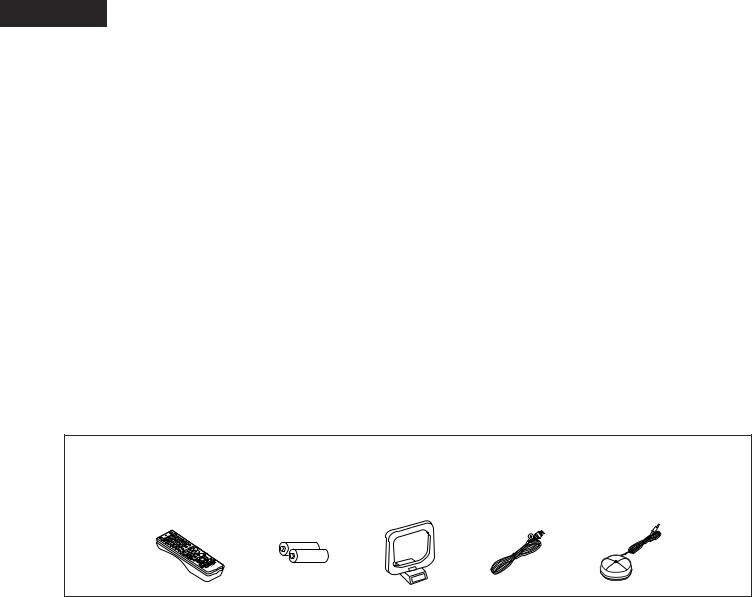
ENGLISH
2 INTRODUCTION
Thank you for choosing the DENON AVR-2105/885 Digital A / V Surround Receiver. This remarkable component has been engineered to provide superb surround sound listening with home theater sources such as DVD, as well as providing outstanding high fidelity reproduction of your favorite music sources.
As this product is provided with an immense array of features, we recommend that before you begin hookup and operation that you review the contents of this manual before proceeding.
TABLE OF CONTENTS
z Before Using ............................................................................................... |
|
5 |
x Cautions on Installation............................................................................... |
|
5 |
c Cautions on Handling .................................................................................. |
|
5 |
v Features ...................................................................................................... |
|
6 |
b Connections........................................................................................ |
7 |
~ 15 |
n Part Names and Functions.................................................................. |
16, 17 |
|
m Using the Remote Control Unit ................................................................ |
|
18 |
, Setting up the System...................................................................... |
19 |
~ 33 |
. Remote Control Unit......................................................................... |
34 |
~ 38 |
⁄0 Operation .......................................................................................... |
39 |
~ 44 |
⁄1 Multi Zone ........................................................................................ |
45 ~ 47 |
⁄2 Surround ........................................................................................... |
48 ~ 56 |
⁄3 DSP Surround Simulation ................................................................. |
57 ~ 60 |
⁄4 Listening to the Radio ...................................................................... |
61 ~ 64 |
⁄5 Last Function Memory.............................................................................. |
64 |
⁄6 Initialization of the Microprocessor ........................................................... |
64 |
⁄7 Additional Information ...................................................................... |
65 ~ 71 |
⁄8 Troubleshooting......................................................................................... |
72 |
⁄9 Specifications ............................................................................................ |
73 |
2 ACCESSORIES
Check that the following parts are included in addition to the main unit:
q Operating instructions ................................................................. |
1 |
w Warranty ...................................................................................... |
1 |
e Service station list ....................................................................... |
1 |
r Remote control unit (RC-980)...................................................... |
1 |
t R6P/AA batteries ......................................................................... |
2 |
y AM loop antenna ......................................................................... |
1 |
u FM indoor antenna ...................................................................... |
1 |
i Omnidirectional microphone ....................................................... |
1 |
r |
t |
y |
u |
i |
4

1 BEFORE USING
Pay attention to the following before using this unit:
•Moving the set
To prevent short circuits or damaged wires in the connection cords, always unplug the power cord and disconnect the connection cords between all other audio components when moving the set.
•Before turning the power switch on
Check once again that all connections are proper and that there are not problems with the connection cords. Always set the power switch to the standby position before connecting and disconnecting connection cords.
•Store this instructions in a safe place.
After reading, store this instructions along with the warranty in a safe place.
ENGLISH
•Note that the illustrations in this instructions may differ from the actual set for explanation purposes.
•V. AUX terminal
The AVR-2105/885’s front
panel is equipped with a V. |
SURROUND |
SELECT TONE |
|
MODE |
CONTROL |
AUX terminal. Remove the |
V.AUX INPUT |
|
S-VIDEO VIDEO L AUDIO R OPTICAL SETUP MIC |
TONE |
|
|
SURROUND |
|
cap covering the terminal |
PARAMETER |
DEFEAT |
|
AV SURROUND RECEIVER AVR-2105 |
|
when you want to use it. |
|
|
|
2 |
CAUTIONS ON INSTALLATION |
|
|
Noise or disturbance of the picture may be generated if this unit or |
|
|||
any other electronic equipment using microprocessors is used near a |
|
|||
tuner or TV. |
4 inch/10 cm or more |
|||
If this happens, take the following steps: |
||||
|
||||
• |
Install this unit as far as possible from the tuner or TV. |
|
||
• |
Set the antenna wires from the tuner or TV away from this unit’s |
|
||
|
power cord and input/output connection cords. |
|
||
• |
Noise or disturbance tends to occur particularly when using indoor |
|
||
|
antennas or 300 Ω/ohms feeder wires. We recommend using |
|
||
|
outdoor antennas and 75 Ω/ohms coaxial cables. |
|
||
For heat dispersal, leave at least 4 inch/10 cm of space between |
4 inch/10 cm or more |
|||
|
||||
the top, back and sides of this unit and the wall or other |
|
|||
components. |
|
|||
|
|
|
Wall |
|
3CAUTIONS ON HANDLING
•Switching the input function when input jacks are not connected
A clicking noise may be produced if the input function is switched when nothing is connected to the input jacks. If this happens, either turn down the MASTER VOLUME control or connect components to the input jacks.
•Muting of PRE OUT jacks, HEADPHONE jack and SPEAKER terminals
The PRE OUT jacks, HEADPHONE jack and SPEAKER terminals include a muting circuit. Because of this, the output signals are greatly reduced for several seconds after the power switch is turned on or input function, surround mode or any other-set-up is changed. If the volume is turned up during this time, the output will be very high after the muting circuit stops functioning. Always wait until the muting circuit turns off before adjusting the volume.
•Whenever the unit is in the STANDBY state, the apparatus is still connected on AC line voltage.
Please be sure to turn the power off (£off) when you leave home for, say, a vacation.
5
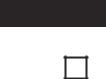
ENGLISH
4FEATURES
1.Dolby Digital
Using advanced digital processing algorithms, Dolby Digital provides up to 5.1 channels of wide-range, high fidelity surround sound. Dolby Digital is the default digital audio delivery system for DVD and North American DTV.
2.Dolby Pro Logic IIx compatibility
Dolby Pro Logic IIx furthers the matrix decoding technology of Dolby Pro Logic II to decode audio signals recorded on two channels into up to 7.1 playback channels, including the surround back channel. Dolby Pro Logic IIx also allows 5.1-channel sources to be played in up to 7.1 channels.
The mode can be selected according to the source. The Music mode is best suited for playing music,the Cinema mode for playing movies, and the Game mode for playing games. The Game mode can only be used with 2-channel audio sources.
3.Dolby Pro Logic II Game mode compatibility
In addition to the previously offered Music and Cinema modes, the AVR-2105/885 also offers a Game mode optimum for games.
4.DTS (Digital Theater Systems)
DTS provides up to 5.1 channels of wide-range, high fidelity surround sound, from sources such as laser disc, DVD and specially-encoded music discs.
5.DTS-ES Extended Surround and DTS Neo:6
The AVR-2105/885 can be decoded with DTS-ES Extended Surround, a multi-channel format developed by Digital Theater Systems Inc.
The AVR-2105/885 can be also decoded with DTS Neo:6, a surround mode allowing 6.1 channels playback of regular stereo sources.
6.DTS 96/24 compatibility
The AVR-2105/885 can be decoded with sources recorded in DTS 96/24, a multi-channel digital signal format developed by Digital Theater Systems Inc.
DTS 96/24 sources can be played in the multi-channel mode on the AVR-2105/885 with high sound quality of 96 kHz/24 bits or 88.2 kHz/24 bits.
7.Auto Setup
Use of the microphone for setup applications measures the presence of speakers, the distance to the speakers, and other information, and permits automatic setup. The characteristics of each speaker can also be corrected.
8.Multi Zone Music Entertainment System
Multi Source Function:
This unit’s Multi Source function lets you select different audio sources for listening Different sources can thus be enjoyed in the main room (MAIN) and the subroom (ZONE2) simultaneously.
9.Future Sound Format Upgrade Capability via Eight Channel Outputs
For future multi-channel audio format(s), the AVR-2105/885 is provided with 5.1 channel (five main channels, plus one low frequency effects channel) inputs, along with a full set of 7.1 channel pre-amp outputs, controlled by the 8 channel master volume control. This assures future upgrade possibilities for any future multi-channel sound format.
10.Front input Terminal
The unit is equipped with a Front Input connector for the convenient connection of a video camera or other equipment.
11.Video Conversion Function
The AVR-2105/885 is equipped with a function for up-converting video signals.
Because of this, the AVR-2105/885’s MONITOR OUT jack can be connected to the monitor (TV) with a set of cables offering a higher quality connection, regardless of how the player and the AVR2105/885’s video input jacks are connected.
12.Component Video Switching
In addition to composite video and “S” video switching, the AVR2105/885 provides 3 sets of component video (Y, PB/CB, PR/CR) inputs, and one set of component video outputs to the television, for superior picture quality.
13.Auto Surround Mode
This function stores the surround mode last used for an input signal in the memory and automatically sets that surround mode the next time that signal is input.
14.Preset Memory Tuning
56-Station AM/FM Random Preset Memory tuning.
15.On Screen Display
Troublesome operations such as adjusting the delay time and other parameters according to the listening environment are greatly simplified. The various parameters can be set simply by selecting the graphic displayed on the monitor screen according to the listening room’s system environment.
6

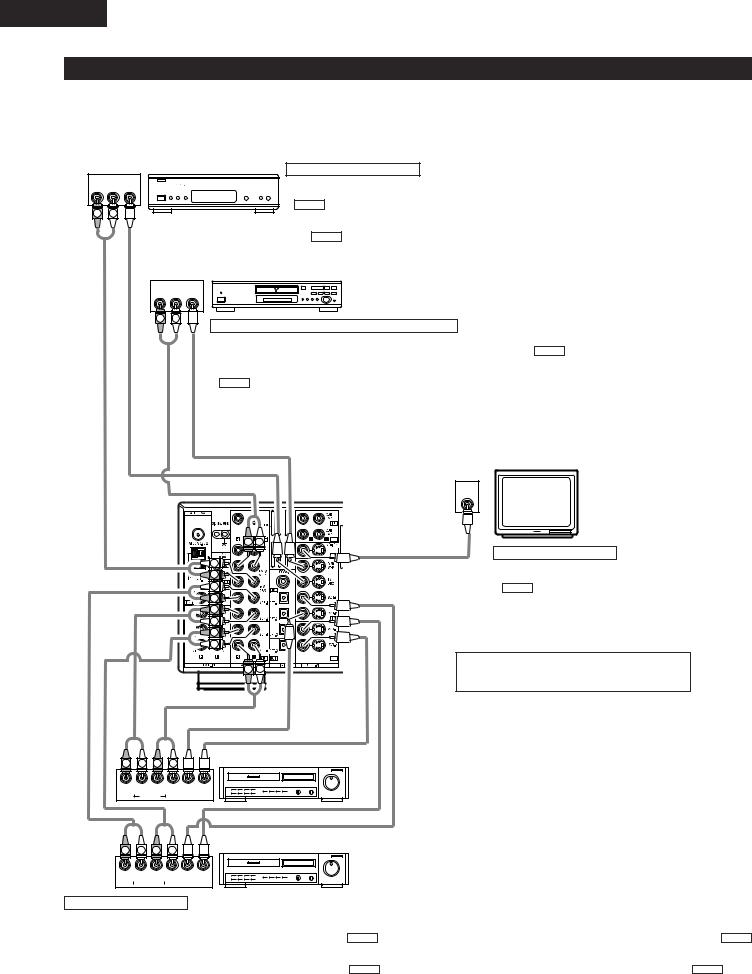
ENGLISH
Connecting video components
•To connect the video signal, connect using a 75 Ω/ohms video signal cable cord. Using an improper cable can result in a drop in video quality.
•When making connections, also refer to the operating instructions of the other components.
•The AVR-2105/885 is equipped with a function for up-converting video signals.
•The signal connected to the video signal terminal is output to the S-Video and component video monitor out terminals.
•The REC OUT terminals have no conversion function, so when recording only connect the video terminals.
TV or DBS tuner
AUDIO |
VIDEO |
B |
OUT |
OUT |
|
R L |
|
R |
L |
Connecting a TV/DBS tuner
TV or DBS
• Connect the TV’s or DBS tuner’s video output jack (VIDEO OUTPUT) to the VIDEO (yellow) TV or DBS IN jack using a 75 Ω/ohms video coaxial pin
plug cord.
•Connect the TV’s or DBS tuner’s audio output jacks (AUDIO OUTPUT) to the AUDIO TV or DBS IN jacks using pin plug cords.
DVD player or video disc player (VDP), etc.
AUDIO |
VIDEO |
B |
OUT |
OUT |
|
R L |
|
R L
Connecting a DVD player or a video disc player (VDP)
DVD
•Connect the video disc player’s video output jack (VIDEO OUTPUT) to the VIDEO (yellow) DVD IN jack using a 75 Ω/ohms video coaxial pin plug cord.
•Connect the video disc player’s analog audio output jacks (ANALOG AUDIO OUTPUT) to the AUDIO DVD IN jacks using pin plug cords.
•VDP can be connected to the VDP jacks in the same way.
|
|
Monitor TV |
|
|
VIDEO |
|
|
IN |
R |
L |
|
|
|
Connecting a Monitor TV |
L |
|
MONITOR OUT |
R |
|
|
|
• Connect the TV’s video input jack (VIDEO INPUT) to the |
|
|
|
|
L |
|
VIDEO MONITOR OUT jack using a 75 Ω/ohms video |
R |
|
coaxial pin plug cord. |
R |
|
|
L |
|
|
R |
|
|
L |
|
|
R |
L |
Note on connecting the digital input jacks |
• Only audio signals are inputs to the digital input |
||
|
|
jacks. For details. (See page 7) |
R |
L |
R |
L |
Video deck 2 |
|
R |
L |
R |
L OUT IN |
|
OUT |
|
IN |
|
AUDIO |
VIDEO |
|
R |
L |
R |
L |
Video deck 1 |
|
R |
|
|
L |
R |
|
L OUT IN |
|
OUT |
|
IN |
|||
|
|
|
AUDIO |
|
VIDEO |
|
|
|
|
|
|||
Connecting a video decks
•There are two sets of video deck (VCR) jacks, so two video decks can be connected for simultaneous recording or video copying.
Video input/output connections:
•Connect the video deck’s video output jack (VIDEO OUT) to the VIDEO (yellow) VCR-1 IN jack, and the video deck’s video input jack (VIDEO IN) to the VIDEO
(yellow) VCR-1 OUT jack using 75 Ω/ohms video coaxial pin plug cords.
Connecting the audio output jacks
•Connect the video deck’s audio output jacks (AUDIO OUT) to the AUDIO VCR-1 IN jacks, and the video deck’s audio input jacks (AUDIO IN) to the AUDIO VCR-1 OUT jacks using pin plug cords.

 Connect the second video deck to the VCR-2 jacks in the same way.
Connect the second video deck to the VCR-2 jacks in the same way.
8
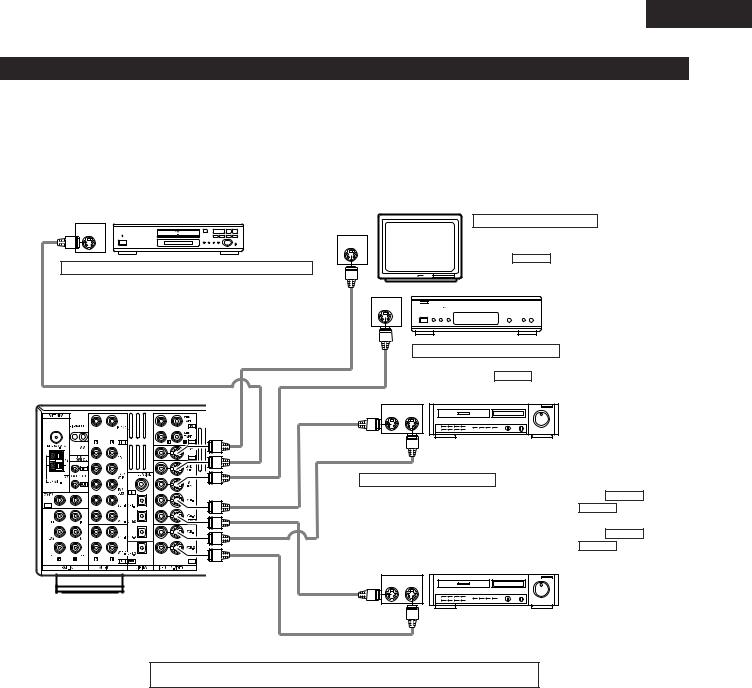
ENGLISH
Connecting the video components equipped with S-Video jacks
•When making connections, also refer to the operating instructions of the other components.
•A note on the S input jacks
The input selectors for the S inputs and Video inputs work in conjunction with each other.
•The AVR-2105/885 is equipped with a function for converting video signals.
•The signal connected to the S-Video signal terminal is output to the composite video and component video monitor out terminals.
•The REC OUT terminals have no conversion function, so when recording only connect the S-Video terminals.
VIDEO OUT
DVD player or video disc player (VDP)
S-VIDEO B
OUT
Connecting a DVD player or a video disc player (VDP)
DVD/VDP
•Connect the DVD player’s S-Video output jack to the S- VIDEO DVD IN jack using a S-Video connection cord.
•VDP can be connected to the VDP jacks in the same way.
•It is also possible to connect a video disc player, DVD player, video camcorder, game machine, etc., to the V. AUX jacks.
S-VIDEO
IN
VIDEO IN
VIDEO OUT VIDEO OUT
VIDEO IN
Monitor TV
Connecting a monitor TV
MONITOR OUT
•Connect the TV’s S video input (S-VIDEO INPUT) to the S-VIDEO MONITOR OUT jack using a S jack connection cord.
S-VIDEO 
 B
B
OUT
TV or satellite broadcast tuner
Connecting a TV or DBS tuner
•Connect the TV’s or DBS tuner’s S video output jack (S-VIDEO OUTPUT) to the S-VIDEO TV or DBS IN jack using an S-Video connection cord.
S-VIDEO |
|
OUT IN |
Video deck 1 |
|
Connecting the video decks
•Connect the video deck’s S output jack (S-OUT) to the S-VIDEO VCR-1 IN jack and the video deck’s S input jack (S-IN) to the S-VIDEO VCR-1 OUT jack using S-Video connection cords.
•Connect the video deck’s S output jack (S-OUT) to the S-VIDEO VCR-2 IN jack and the video deck’s S input jack (S-IN) to the S-VIDEO VCR-2 OUT jack using S-Video connection cords.
S-VIDEO |
|
OUT IN |
Video deck 2 |
|
VIDEO OUT
VIDEO IN
Connect the components’ audio inputs and outputs as described on page 8.
9
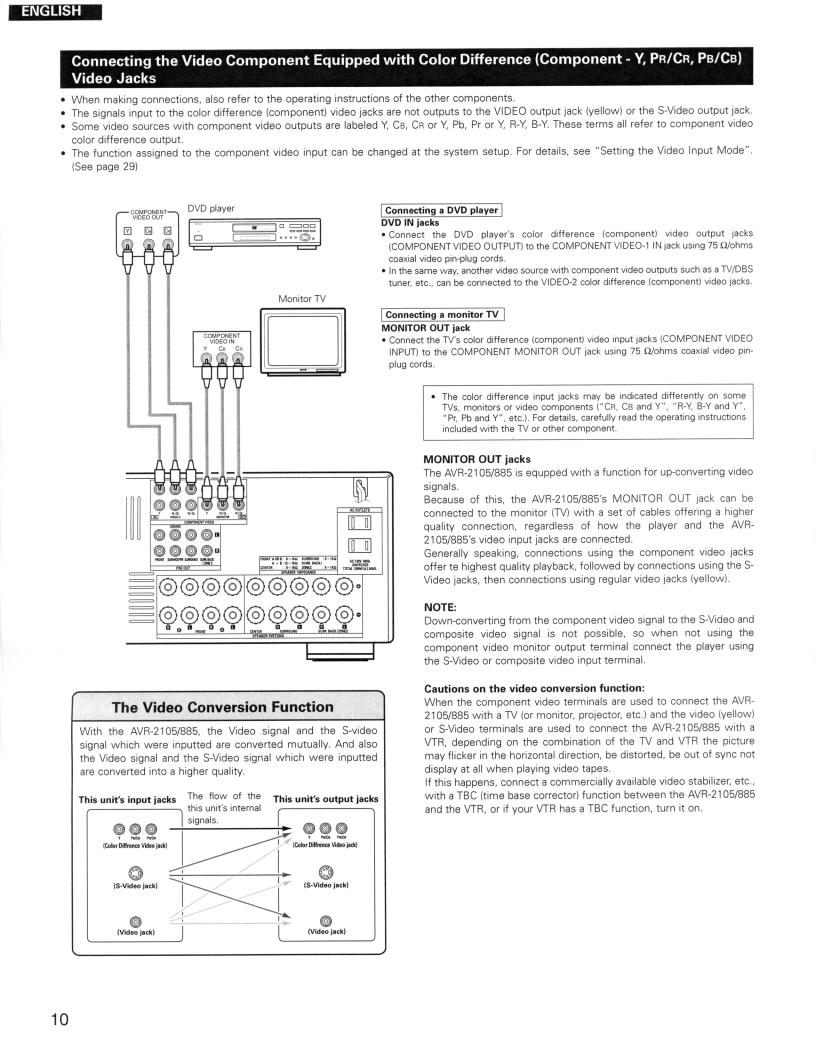
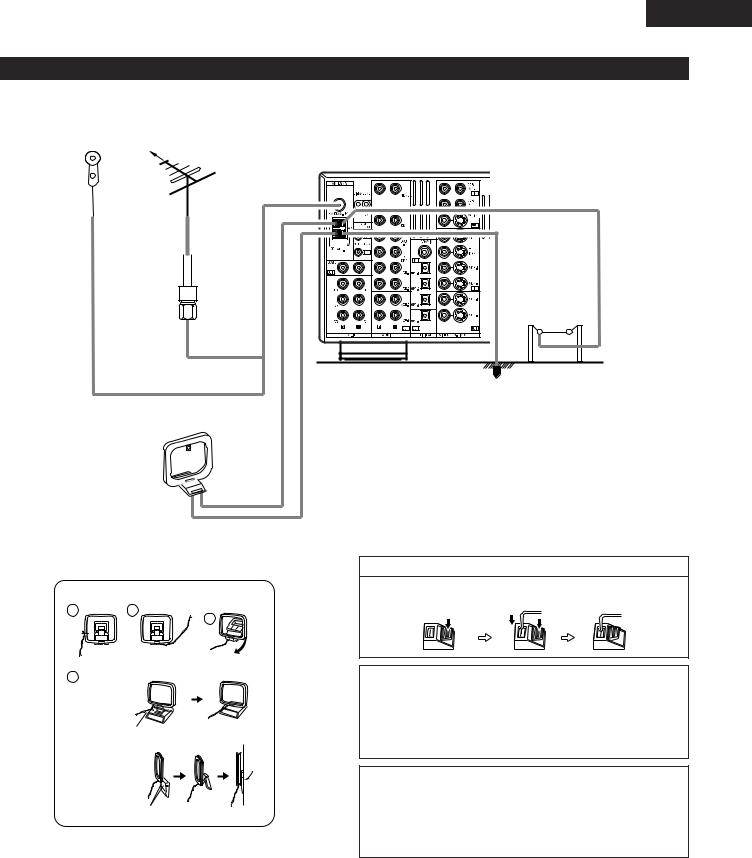
ENGLISH
Connecting the antenna terminals |
||
|
DIRECTION OF |
|
|
BROADCASTING |
|
|
STATION |
|
FM INDOOR |
|
|
ANTENNA |
FM ANTENNA |
|
(An Accessory) |
||
|
||
|
75 Ω/ohms |
|
|
COAXIAL |
|
|
CABLE |
|
|
AM OUTDOOR |
|
|
ANTENNA |
|
|
GROUND |
|
AM LOOP
ANTENNA
(An Accessory)
AM loop antenna assembly
Connect to the AM
antenna terminals.
1 2
3
Remove the vinyl tie and take out the
4connection line.
a. With the antenna on top any stable
surface.
Mount
b. With the antenna attached to a wall.
Bend in the reverse direction.
Installation hole Mount on wall, etc.

 An F-type FM antenna cable plug can be connected directly.
An F-type FM antenna cable plug can be connected directly.
Connection of AM antennas
1. Push the lever. |
2. Insert the |
3. Return the lever. |
|
conductor. |
|
Note to CATV system installer:
This reminder is provided to call the CATV system installer’s attention to Article 820-40 of the NEC which provides guidelines for proper grounding and, in particular, specifies that the cable ground shall be connected to the grounding system of the building, as close to the point of cable entry as practical.
NOTES:
•Do not connect two FM antennas simultaneously.
•Even if an external AM antenna is used, do not disconnect the AM loop antenna.
•Make sure AM loop antenna lead terminals do not touch metal parts of the panel.
11

ENGLISH
Connecting the external input (EXT. IN) jacks
•These jacks are for inputting multi-channel audio signals from an outboard decoder, or a component with a different type of multi-channel decoder, such as a DVD Audio player, a multi-channel SACD player, or other future multi-channel sound format decoder.
•When making connections, also refer to the operating instructions of the other components.
R |
L |
R |
L |
|
|
|
Front |
|
Surround |
Subwoofer |
Center |
|||||
|
|
|
|
|
|
|
|
|
|
|
For instructions on playback using the external input (EXT. IN) |
|
Decoder with 6-channel |
|
|
|
|
|
|
|
|
|
|
|
|
analog output |
|
|
|
|
|
|
|
|
|
|
|
jacks, see page 42. |
Connecting the video component equipped with V.AUX jacks
• To connect the video signal, connect using a 75 Ω/ohms video signal cable cord.
|
|
|
|
|
|
|
|
|
|
|
|
|
|
Connecting a Video game component |
|
|
|
|
|
|
|
|
MASTER VOLUME |
|
|
|
Video game |
• Connect the Video game component’s output jacks to |
|
|
|
|
|
|
|
|
|
|
|
|
|
|||
|
VOLUME LEVEL |
|
|
|
|
|
|
|
OUTPUT |
this unit’s V. AUX INPUT jacks. |
||||
|
|
|
|
|
|
|
|
|
|
R |
L |
OPTICAL |
VIDEO OUT |
S-VIDEO OUT |
|
|
|
|
|
|
|
|
|
|
R |
L |
|
|
|
|
|
OUTPUT |
|
|
|
|
|
|
|
|
|
|
|
|
DTS |
SURROUND |
ZONE 2 |
|
|
|
|
|
|
|
|
|
|
||
BACK |
|
|
|
|
|
|
|
|
|
|
|
|||
ESET • |
ª |
TUNING |
• |
VIDEO SELECT |
DIMMER |
STATUS |
|
|
LINEOUT |
|
DIGITALOUT |
VIDEOOUT |
VIDEO-S OUT |
|
DIRECT / |
|
|
|
|
|
|
SURROUND |
SELECT |
TONE |
|
||||
|
|
|
|
|
|
MODE |
|
CONTROL |
|
|
|
|
|
|
STEREO |
|
|
|
|
V.AUX INPUT |
|
|
|
|
|
|
|
|
|
|
|
|
|
|
|
|
SURROUND |
|
TONE |
|
|
|
|
|
|
|
|
|
|
|
|
PARAMETER |
|
DEFEAT |
|
|
|
|
|
|
|
S-VIDEO |
VIDEO |
L AUDIO R |
|
SETUP MIC |
|
|
|
|
|
|
|
|
|
|
|
|
|
|
|
|
AV SURROUND RECEIVER AVR-2105 |
|
|
|
|
|
|
|
|
Video camera |
|
Connecting a video camera component |
|
|||
|
|
|
• Connect the video camera component’s output jacks to this |
|||||
|
|
|
OUTPUT |
|
|
|
||
|
|
|
|
|
|
unit’s V. AUX INPUT jacks. |
||
|
|
|
|
|
||||
|
R L |
|
VIDEO OUT |
S-VIDEO OUT |
|
|
|
|
 R
R  L
L
LINE OUT
VIDEO OUT
S-VIDEO OUT
12
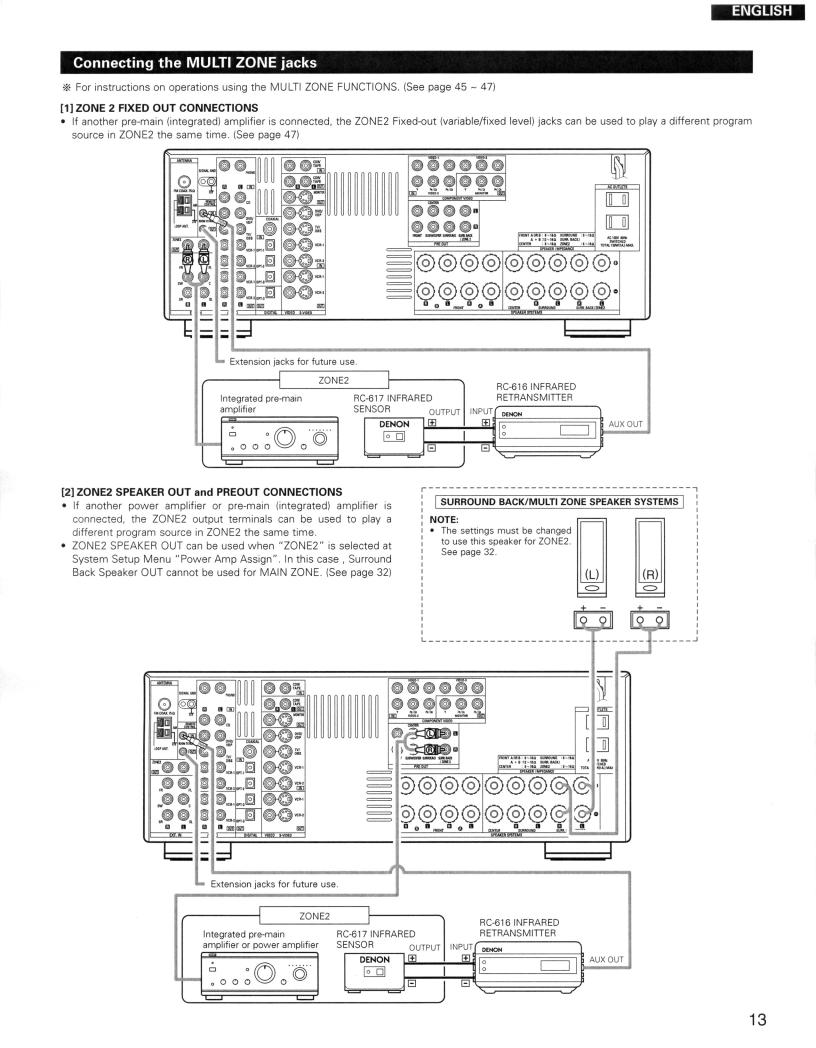
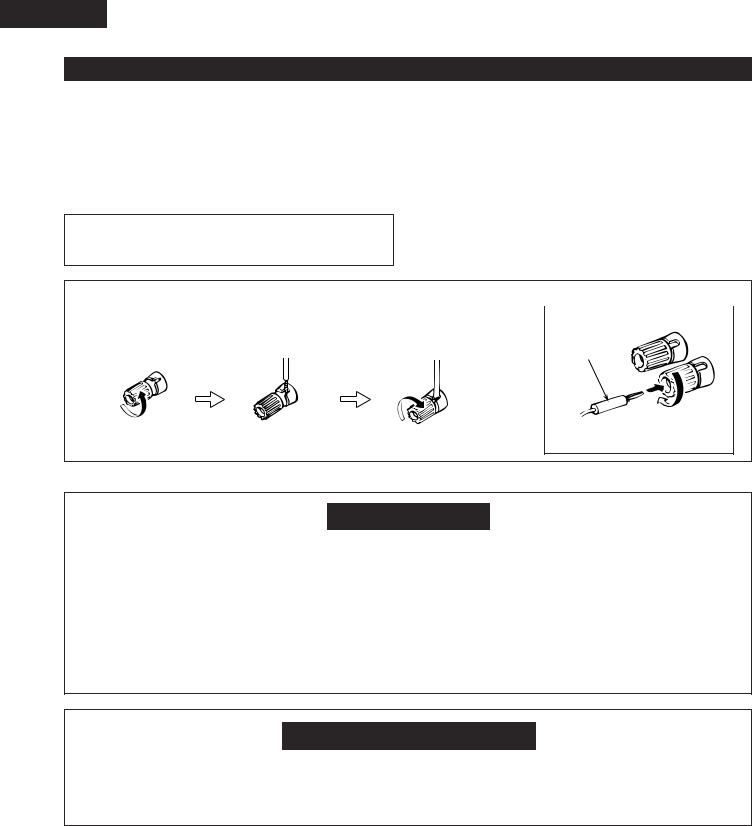
ENGLISH
Speaker system connections
•Connect the speaker terminals with the speakers making sure that like polarities are matched (≈ with ≈ , √ with √). Mismatching of polarities will result in weak central sound, unclear orientation of the various instruments, and the sense of direction of the stereo being impaired.
•When making connections, take care that none of the individual conductors of the speaker cord come in contact with adjacent terminals, with other speaker cord conductors, or with the rear panel.
NOTE:
NEVER touch the speaker terminals when the power is on. Doing so could result in electric shocks.
Speaker Impedance
•When speaker systems A and B are use separately, speakers with an impedance of 6 to 16 Ω/ohms can be connected for use as front speakers.
•Be careful when using two pairs of front speakers (A + B) at the same time, since use of speakers with an impedance of 12 to 16 Ω/ohms.
•Speakers with an impedance of 6 to 16 Ω/ohms can be connected for use as center and surround and surround back speakers.
•The protector circuit may be activated if the set is played for long periods of time at high volumes when speakers with an impedance lower than the specified impedance are connected.
|
|
Connecting the speaker cords |
|
|
|
|
|
|
|
|
|
|
Connecting banana plugs |
|
1. Loosen by turning |
2. Insert the cord. |
3. Tighten by turning |
|
|
counterclockwise. |
|
clockwise. |
Banana plug |
|
|
|
|
||
Turn clockwise to tighten, then insert the banana plug.
Protector circuit
•This unit is equipped with a high-speed protection circuit. The purpose of this circuit is to protect the speakers under circumstances such as when the output of the power amplifier is inadvertently short-circuited and a large current flows, when the temperature surrounding the unit becomes unusually high, or when the unit is used at high output over a long period which results in an extreme temperature rise.
When the protection circuit is activated, the speaker output is cut off and the power supply indicator LED flashes. Should this occur, please follow these steps: be sure to switch off the power of this unit, check whether there are any faults with the wiring of the speaker cables or input cables, and wait for the unit to cool down if it is very hot. Improve the ventilation condition around the unit and switch the power back on.
If the protection circuit is activated again even though there are no problems with the wiring or the ventilation around the unit, switch off the power and contact a DENON service center.
Note on speaker impedance
•The protector circuit may be activated if the set is played for long periods of time at high volumes when speakers with an impedance lower than the specified impedance (for example speakers with an impedance of lower than 4 Ω/ohms) are connected. If the protector circuit is activated, the speaker output is cut off. Turn off the set’s power, wait for the set to cool down, improve the ventilation around the set, then turn the power back on.
14
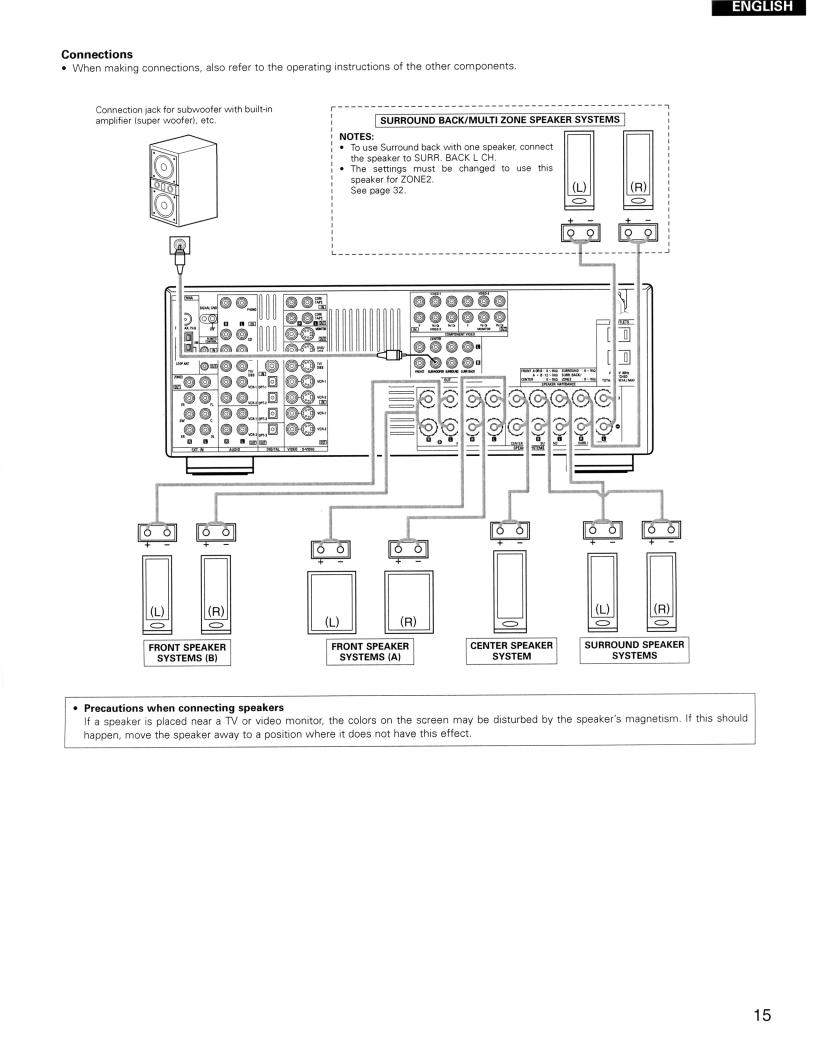
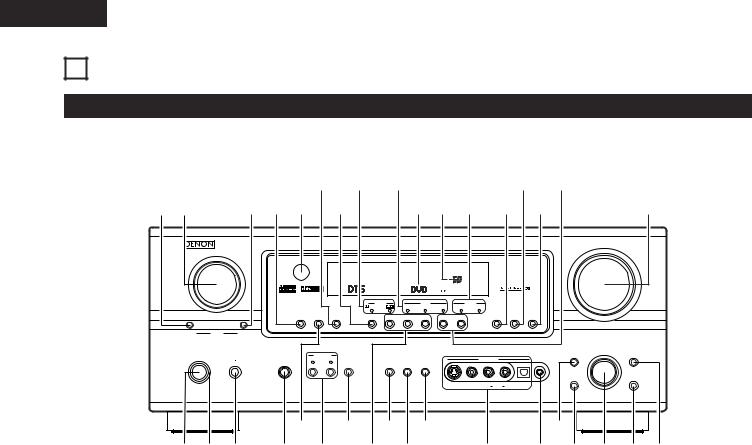
ENGLISH
6 PART NAMES AND FUNCTIONS
Front Panel
• For details on the functions of these parts, refer to the pages given in parentheses ( ).
|
#0 @8 @7 |
@2 @0 |
|
|
#5#4 |
#3#2#1 @9 |
@6@5@4 @3@1 |
!9 |
|
|
|
|
|
|
|
|
|
|
|
|
|
|
|
|
|
|
|
|
|
|
MASTER VOLUME |
|
|
FUNCTION |
|
|
|
|
|
|
|
|
|
|
|
|
|
|
|
|
|
|
|
|
|
|
|
|
|
|
|
|
|
|
|
|
|
VOLUME LEVEL |
|
|
|
|
|
|
|
|
|
|
|
|
|
|
|
|
|
|
SIGNAL |
|
INPUT |
|
|
OUTPUT |
|
|
|
|
|
|
|
|
|
|
|
|
|
|
|
|
DIGITAL |
AUTO |
PCM |
DTS |
SURROUND |
ZONE 2 |
|
|
|
|
|
|
|
|||
|
|
|
|
|
|
|
BACK |
|
|
|
|
|
|
|
|
|||||||
|
|
|
INPUT MODE |
ANALOG |
|
EXT. IN |
BAND |
SHIFT |
ª PRESET • |
ª |
TUNING • |
|
|
VIDEO SELECT |
DIMMER |
STATUS |
|
|
||||
MAIN |
SOURCE |
ZONE 2 / |
|
|
|
|
|
|
|
|
|
|
|
|
|
|
|
|
|
|
|
|
|
|
REC SELECT |
|
|
|
|
|
|
|
|
|
|
|
|
|
|
|
|
|
|
|
|
ON / STANDBY |
|
|
PHONES |
SPEAKER |
|
SURROUND |
|
|
5CH / 7CH |
DIRECT / |
|
|
|
|
|
|
|
|
|
SURROUND |
SELECT |
TONE |
|
|
|
|
STANDARD |
|
|
|
|
|
|
|
|
|
MODE |
|
CONTROL |
||||||
|
ON |
OFF |
|
A |
B |
BACK |
|
STEREO |
STEREO |
|
|
|
|
V.AUX INPUT |
|
|
|
|
|
|
||
|
|
|
|
|
|
|
|
|
|
|
|
|
|
|
|
|
||||||
|
|
|
|
|
|
|
|
|
|
|
|
|
|
|
|
|
|
|
|
SURROUND |
|
TONE |
|
|
|
|
|
|
|
|
|
|
|
|
|
|
|
|
|
|
|
|
PARAMETER |
|
DEFEAT |
|
|
|
|
|
|
|
|
|
|
|
|
S-VIDEO |
VIDEO |
L |
AUDIO |
R |
OPTICAL |
SETUP MIC |
|
|
||
|
|
|
|
|
|
|
|
|
|
|
|
|
|
|
|
|
|
|
|
|
AV SURROUND RECEIVER AVR-2105 |
|
|
|
|
t |
|
|
u |
|
o !1 |
|
|
|
|
|
|
|
!4 |
|
|
||||
q w e |
r y |
|
i !0 |
|
|
|
|
!2 |
|
|
!3!5!6!7!8 |
|||||||||||
q Power ON/STANDBY switch ....................................... |
(21, 39, 61) |
w Power indicator .................................................................. |
(21, 39) |
e Power switch ..................................................................... |
(21, 39) |
r Headphones jack (PHONES) .................................................... |
(43) |
t ANALOG button ................................................................. |
(40, 42) |
y SPEAKER A/B buttons ....................................................... |
(39, 64) |
u SURROUND BACK button ....................................................... |
(54) |
i Preset station select buttons ................................................... |
(63) |
o STANDARD button................................................. |
(48, 50, 52, 54) |
!05CH/7CH STEREO button ........................................................ |
(58) |
!1DIRECT/STEREO button........................................................... |
(42) |
!2V. AUX INPUT terminals....................................................... |
(5, 12) |
!3SETUP MIC jack ....................................................................... |
(22) |
!4SURROUND MODE button...................................................... |
(41) |
!5SURROUND PARAMETER button ..................................... |
(50, 58) |
!6SELECT knob ............................................................... |
(41, 51, 59) |
!7TONE DEFEAT button .............................................................. |
(43) |
!8TONE CONTROL button .......................................................... |
(43) |
!9MASTER VOLUME control ...................................................... |
(41) |
@0TUNING • (up) / ª (down) buttons .......................................... |
(62) |
@1STATUS button ......................................................................... |
(44) |
@2DIMMER button ....................................................................... |
(44) |
@3VIDEO SELECT button ............................................................. |
(43) |
@4OUTPUT indicator .............................................................. |
(47, 54) |
@5MASTER VOLUME indicator.................................................... |
(41) |
@6Display |
|
@7INPUT mode indicator .............................................................. |
(41) |
@8SIGNAL indicator ...................................................................... |
(41) |
@9BAND button ............................................................................ |
(62) |
#0EXT. IN button .................................................................... |
(40, 42) |
#1Remote control sensor............................................................. |
(18) |
#2INPUT MODE button ......................................................... |
(40, 42) |
#3ZONE2/REC SELECT button .............................................. |
(44, 47) |
#4FUNCTION knob .......................................................... |
(40, 44, 47) |
#5MAIN button............................................................................. |
(40) |
16
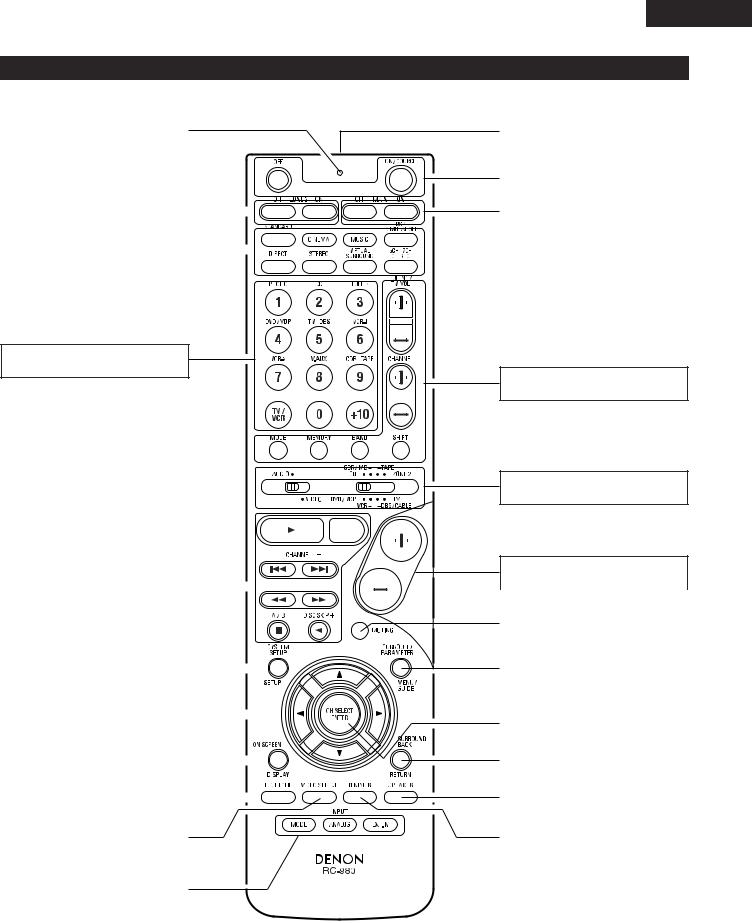
Remote control unit
• For details on the functions of these parts, refer to the pages given in parentheses ( ).
.............................LED (indicator) |
(35, 38) |
|
|
|
|
|
|
|
|
|
|
|
|
|
|
|
|
|
|
|
|
|
|
|
|
|
|
|
|
|
|
|
|
|
|
|
|
|
|
|
|
|
|
|
|
|
|
|
|
|
|
|
|
|
|
|
|
|
|
|
|
ZONE2 buttons .................................. |
(47) |
|
|
|
|
|
|
|
|
|
|
|
|
|
|
|
|
|
|
|
|
|
|
|
|
|
|
|
|
|
|
|
|
|
|
|
|
|
|
|
|
|
|
|
|
|
|
|
|
|
|
|
|
|
|
||
|
|
|
|
|
|
|
|
|
|
|
|
|
|
|
|
|
|
|
|
|
|
|
|
|
|
|
|
|
|
|
|
|
|
|
|
|
|
|
|
|
|
|
|
|
|
|
|
|
|
|
|
|
|
|
|
|
|
|
|
|
|
|
|
|
|
|
|
|
|
|
|
|
|
|
|
|
|
|
|
|
|
|
|
|
|
|
.............SURROUND buttons |
(41, 48, 58) |
|
|
|
|
|
|
|
|
|
|
|
|
|
|
|
|
|
|
|
|
|
|
|
|
|
|
|
|
|
|
|
|
|
|
|
|
|
|
|
|
|
|
|
|
|
|
|
|
|
|
|
|
|
|
|
|
|
|
|
|
|
|
|
|
|
|
|
|
|
|
|
|
|
|
|
|
|
|
|
|
|
|
|
|
|
|
|
|
|
|
|
|
|
|
|
|
|
|
|
|
|
|
|
|
|
|
|
|
|
|
|
|
|
|
|
|
|
|
|
|
|
|
|
|
|
|
|
|
|
|
|
|
|
|
|
|
|
|
|
|
|
|
|
|
|
|
|
|
|
|
|
|
|
|
|
|
|
|
|
|
|
|
|
|
|
|
|
|
|
|
|
|
|
|
|
|
|
|
|
|
|
|
|
|
|
|
|
|
|
|
|
|
|
|
|
|
|
|
|
|
|
Input source selector buttons
...............................................(35~38, 40)
|
|
|
|
|
|
|
|
|
|
|
|
|
|
|
|
|
|
|
|
|
|
|
|
|
|
|
|
|
|
|
|
|
|
|
|
|
|
|
|
|
|
|
|
|
|
|
|
|
|
|
|
|
|
|
|
|
|
|
|
|
|
|
|
|
|
|
|
|
|
|
|
|
|
|
|
|
|
|
|
|
|
|
|
|
|
|
|
|
|
|
|
|
|
|
|
|
|
|
|
|
|
|
|
|
|
|
|
|
|
|
|
|
|
|
|
|
|
|
|
|
|
|
|
|
|
|
|
|
|
|
|
|
|
|
|
|
|
|
|
|
|
|
|
|
|
|
|
|
|
|
|
|
|
|
|
|
|
|
|
|
|
|
|
|
|
|
|
|
|
|
|
|
|
|
|
|
|
|
|
|
|
|
|
|
|
|
|
|
|
|
|
|
|
|
|
|
|
|
|
|
|
|
|
|
|
|
|
|
|
|
|
|
|
|
|
|
|
|
|
|
|
|
|
|
|
|
|
|
|
|
|
|
|
|
|
|
|
|
|
|
|
|
|
|
|
|
|
|
|
|
|
|
|
|
|
|
|
|
|
|
|
|
|
|
|
|
|
|
|
|
|
|
|
|
|
|
|
|
|
|
|
|
|
|
|
|
|
|
|
|
|
|
|
|
|
|
|
|
|
|
|
|
|
|
|
|
|
|
|
|
|
|
|
|
|
|
|
|
|
|
|
|
|
|
|
|
|
|
|
|
|
|
|
|
|
|
|
|
|
|
|
|
|
|
|
|
|
|
|
|
|
|
|
|
|
|
|
|
|
|
|
|
|
|
|
|
|
|
|
|
|
|
|
|
|
|
|
|
|
|
|
|
|
|
|
|
|
|
|
|
|
|
|
|
|
|
|
|
|
|
|
|
|
|
|
|
|
|
|
|
|
|
|
|
|
|
|
|
|
|
|
|
|
|
|
|
|
|
|
|
|
|
|
|
|
|
|
|
|
|
|
|
|
|
|
|
|
|
|
|
|
|
|
|
|
|
|
|
|
|
|
|
|
|
|
|
|
|
|
|
|
|
|
|
|
|
|
|
|
|
|
|
|
|
|
|
|
|
|
|
|
|
|
|
|
|
|
|
|
|
|
|
|
|
|
|
|
|
|
|
|
System buttons |
(34, 36, 37) |
|
|
|
|
|
|
|
|
|
|
|
|
|
|
|
|
|
|
|
|
|
|
|
|
|
|
|
|
|
|
|
|
|
|
|
|
|
|
|
|
|
|
|
|
|
|
|
|
|
|
|
|
|
|
|
|
|
|
|
|
||
|
|
|
|
|
|
|
|
|
|
|
|
|
|
|
|
|
|
|
|
|
|
|
|
|
|
|
|
|
|
||
|
|
|
|
|
|
|
|
|
|
|
|
|
|
|
|
|
|
|
|
|
|
|
|
|
|
|
|
|
|
|
|
|
|
|
|
|
|
|
|
|
|
|
|
|
|
|
|
|
|
|
|
|
|
|
|
|
|
|
|
|
|
|
|
|
|
|
|
|
|
|
|
|
|
|
|
|
|
|
|
|
|
|
|
|
|
|
|
|
|
|
|
|
|
|
|
|
|
|
|
|
|
|
|
|
|
|
|
|
|
|
|
|
|
|
|
|
|
|
|
|
|
|
|
|
|
|
|
SYSTEM SET UP/ |
|
|
|
|
|
|
|
|
|
|
|
|
|
|
|
|
|
|
|
|
|
|
|
|
|
|
|
|
|
|
|
|
|
|
|
|
|
|
|
|
|
|
|
|
|
|
|
|
|
|
|
|
|
|
|
|
|
SETUP button |
(19, 36, 37) |
|
|
|
|
|
|
|
|
|
|
|
|
|
|
|
|
|
|
|
|
|
|
|
|
|
|
|
|
|
|
|
|
|
|
|
|
|
|
|
|
|
|
|
|
|
|
|
|
|
|
|
|
|
|
||
|
|
|
|
|
|
|
|
|
|
|
|
|
|
|
|
|
|
|
|
|
|
|
|
|
|
|
|
|
|
|
|
|
|
|
|
|
|
|
|
|
|
|
|
|
|
|
|
|
|
|
|
|
|
|
|
|
|
Cursor buttons |
(19, 36, 37, 51) |
|
|
|
|
|
|
|
|
|
|
|
|
|
|
|
|
|
|
|
|
|
|
|
|
|
|
|
|
|
|
|
|
|
|
|
|
|
|
|
|
|
|
|
|
|
|
|
|
|
|
|
|
|
|
||
|
|
|
|
|
|
|
|
|
|
|
|
|
|
|
|
|
|
|
|
|
|
|
|
|
|
|
|
|
|
|
|
|
|
|
|
|
|
|
|
|
|
|
|
|
|
|
|
|
|
|
|
|
|
|
|
|
|
|
|
|
|
|
|
|
|
|
|
|
|
|
|
|
|
|
|
|
|
|
|
|
|
|
|
|
|
|
ON SCREEN/DISPLAY button |
|
|
|
|
|
|
|
|
|
|
|
|
|
|
|
|
|
|
|
|
|
|
|
|
|
|
|
|
|
|
|
|
|
|
|
|
|
|
|
|
|
|
|
|
|
|
|
|
|
|
|
|
|
|
|
||
|
(36, 37, 56) |
|
|
|
|
|
|
|
|
|
|
|
|
|
|
|
|
|
|
|
|
|
|
|
|
|
|
|
............................................... |
|
|
|
|
|
|
|
|
|
|
|
|
|
|
|
|
|
|
|
|
|
|
|
|
|
|
|
|
|
|
|
|
|
|
|
|
|
|
|
|
|
|
|
|
|
|
|
|
|
|
|
|
|
|
|
|
|
|
|
|
|
|
|
|
|
|
|
|
|
|
|
|
|
|
|
|
|
|
|
|
|
|
|
|
|
|
|
|
|
|
|
|
|
|
|
|
|
|
|
|
|
|
|
|
|
|
|
|
|
|
|
|
|
|
|
|
|
|
|
|
|
|
|
|
|
|
|
|
|
|
|
|
|
|
|
|
|
|
|
|
|
|
|
|
Test tone button |
(48) |
|
|
|
|
|
|
|
|
|
|
|
|
|
|
|
|
|
|
|
|
|
|
|
|
|
|
|
|
|
|
|
|
|
|
|
|
|
|
|
|
|
|
|
|
|
|
|
|
|
|
|
|
|
|
||
|
|
|
|
|
|
|
|
|
|
|
|
|
|
|
|
|
|
|
|
|
|
|
|
|
|
|
||
|
|
|
|
|
|
|
|
|
|
|
|
|
|
|
|
|
|
|
|
|
|
|
|
|
|
|
|
|
|
|
|
|
|
|
|
|
|
|
|
|
|
|
|
|
|
|
|
|
|
|
|
|
|
|
|
|
|
|
|
|
|
|
|
|
|
|
|
|
|
|
|
|
|
|
|
|
|
|
|
|
|
|
|
|
|
|
|
|
|
|
|
|
|
|
|
|
|
|
|
|
|
|
|
|
|
|
|
|
|
|
|
|
|
|
|
VIDEO SELECT button....................... |
(43) |
|
|
|
|
|
|
|
|
|
|
|
|
|
|
|
|
|
|
|
|
|
|
|
|
|
|
|
|
|
|
|
|
|
|
|
|
|
|
|
|
|
|
|
|
|
|
|
|
|
|
|
|
|
|
|
|
|
|
|
|
|
|
|
|
|
|
|
|
|
|
|
|
|
|
|
|
|
|
|
|
|
|
|
|
|
INPUT MODE selector |
|
|
|
|
|
|
|
|
|
|
|
|
|
|
|
|
|
|
|
|
|
|
|
|
|
|
|
|
|
|
|
|
|
|
|
|
|
|
|
|
|
|
|
|
|
|
|
|
|
|
|
|
|
|
|
|
|
buttons |
(40, 42) |
|
|
|
|
|
|
|
|
|
|
|
|
|
|
|
|
|
|
|
|
|
|
|
|
|
|
|
|
|
|
|
|
|
|
|
|
|
|
|
|
|
|
|
|
|
|
|
|
|
|
|
|
|
|
||
|
|
|
|
|
|
|
|
|
|
|
|
|
|
|
|
|
|
|
|
|
|
|
|
|
|
|
|
|
ENGLISH
Remote control signal |
|
transmitter ......................................... |
(18) |
|
|
|
|
POWER buttons .............. |
(21, 35~37, 39) |
|
|
|
|
MAIN buttons .................................... |
(47) |
|
|
Tuner system/ |
|
System buttons ............... |
(34, 36, 37, 62) |
Mode selector switches
...............................................(34~36, 38)
Master volume control
buttons ............................................... |
(41) |
|
|
|
|
MUTING button ................................. |
(43) |
|
|
|
|
SURROUND PARAMETER/SYSTEM |
|
button .................................... |
(36, 37, 50) |
|
|
|
|
CH SELECT (channel select)/ ENTER |
|
button ........................ |
(19, 36, 37, 49, 51) |
|
|
|
|
SURROUND BACK/RETURN |
|
button .................................... |
(36, 37, 54) |
|
|
|
|
SPEAKER button................................ |
(39) |
|
|
|
|
DIMMER button................................. |
(44) |
|
|
17
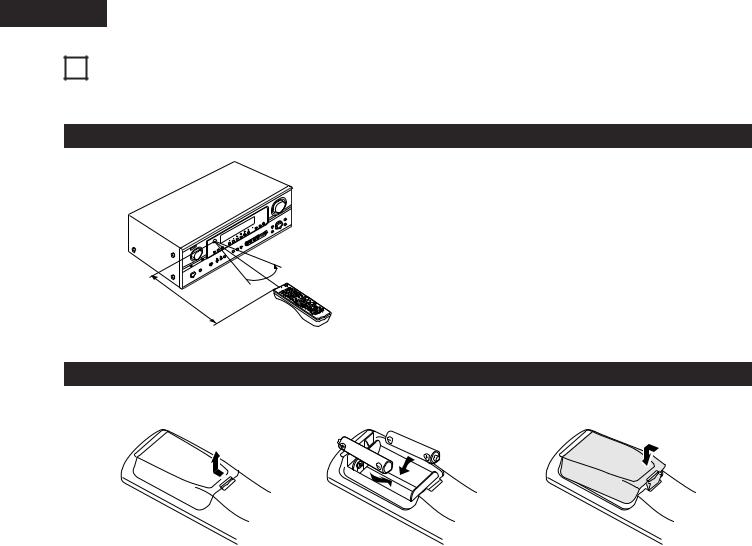
ENGLISH
7 USING THE REMOTE CONTROL UNIT
Following the procedure outlined below, insert the batteries before using the remote control unit.
Range of operation of the remote control unit

 30° 30°
30° 30° 



Approx. 23 feet/7 m
Point the remote control unit at the remote control sensor as shown on the diagram at the left.
NOTES:
•The remote control unit can be used from a straight distance of approximately 23 feet/7 meters, but this distance will shorten or operation will become difficult if there are obstacles between the remote control unit and the remote control sensor, if the remote control sensor is exposed to direct sunlight or other strong light, or if operated from an angle.
•Neon signs or other devices emitting pulse-type noise nearby may result in malfunction, so keep the set as far away from such devices as possible.
Inserting the batteries
q Press as shown by the arrow and slide off. w Insert the R6P/AA batteries properly, as |
e Close the lid. |
shown on the diagram. |
|
NOTES:
•Use only R6P/AA batteries for replacement.
•Be sure the polarities are correct. (See the illustration inside the battery compartment.)
•Remove the batteries if the remote control transmitter will not be used for an extended period of time.
•If batteries leak, dispose of them immediately. Avoid touching the leaked material or letting it come in contact with clothing, etc. Clean the battery compartment thoroughly before installing new batteries.
•Have replacement batteries on hand so that the old batteries can be replaced as quickly as possible when the time comes.
•Even if less than a year has passed, replace the batteries with new ones if the set does not operate even when the remote control unit is operated nearby the set. (The included battery is only for verifying operation. Replace it with a new battery as soon as possible.)
18
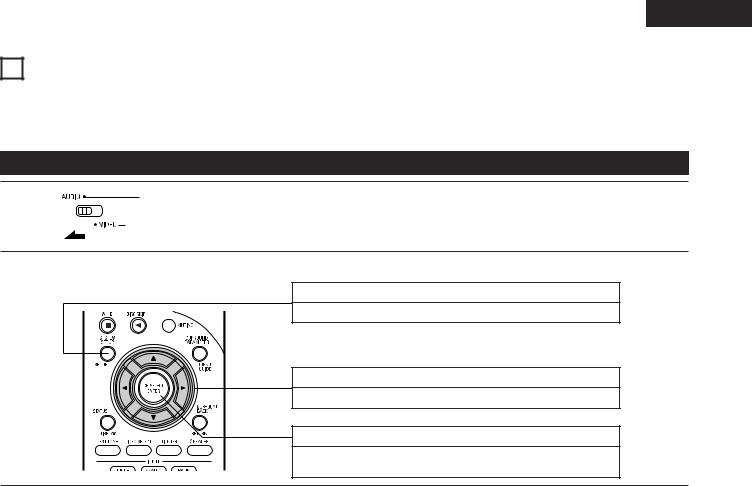
ENGLISH
8SETTING UP THE SYSTEM
•Once all connections with other AV components have been completed as described in “CONNECTIONS” (see pages 7 to 15), make the various settings described below on the monitor screen using the AVR-2105/885’s on-screen display function.
These settings are required to set up the listening room’s AV system centered around the AVR-2105/885.
Use the following buttons to set up the system
1 |
Set the slide switch to “AUDIO”. |
|
|
2 |
Use the following buttons to set up the system: |
SYSTEM SETUP button
Press this to display the system setup on the display.
CURSOR buttons (•, ª, 0, 1)
Press this change what appears on the display.
ENTER button
Press this to switch the display.
Also use this button to complete the setting.
• System setup items and default values (set upon shipment from the factory)
|
|
System setup |
|
|
|
|
|
|
|
|
|
|
|
|
|
|
|
Default settings |
|
|
|
|
|
|
|||||||
|
|
|
|
|
|
|
|
|
|
|
|
|
|
|
|
|
|
|
|
|
|
|
|
|
|
|
|
|
|
|
|
Auto Setup |
Power Amp |
|
Set |
this to switch |
the |
surround |
back |
|
|
|
|
|
|
|
|
|
|
|
SURROUND BACK |
|
|
|
|
|
|
||||||
Assignment |
|
channel’s power amplifier for use for zone2. |
|
|
|
|
|
|
|
|
|
|
|
|
|
|
|
|
|
||||||||||||
|
|
|
|
|
|
|
|
|
|
|
|
|
|
|
|
|
|
|
|
|
|
|
|
|
|||||||
|
|
|
|
|
|
|
|
|
|
|
|
|
|
|
|
|
|
|
|
|
|
|
|
|
|
|
|
|
|
|
|
Speaker |
Input the combination |
of speakers in |
your |
system and |
their |
Front Sp. |
|
|
|
|
Center Sp. |
|
Surround Sp. |
|
|
Surround Back Sp. |
|
|
Subwoofer |
||||||||||||
corresponding sizes (SMALL for regular speakers, LARGE for full- |
|
|
|
|
|
|
|
|
|
||||||||||||||||||||||
|
|
|
|
|
|
|
|
|
|
|
|
|
|
|
|
|
|
|
|
|
|
|
|||||||||
Configuration |
size, full-range) to automatically set the composition of the signals |
Large |
|
|
|
|
|
Small |
|
|
|
|
Small |
|
|
|
Small / 2 spkrs |
|
|
Yes |
|||||||||||
|
output from the speakers and the frequency response. |
|
|
|
|
|
|
|
|
|
|
|
|
|
|
|
|||||||||||||||
|
|
|
|
|
|
|
|
|
|
|
|
|
|
|
|
|
|
|
|
|
|
|
|
|
|
|
|
|
|
|
|
|
This parameter is for optimizing the timing with which the audio |
Front L |
|
Front R |
|
Center |
|
|
Surround |
Surround |
|
Surround |
Surround |
Subwoofer |
|||||||||||||||||
|
|
|
|
|
|
L |
|
R |
|
|
|
Back L |
Back R |
||||||||||||||||||
Delay Time |
signals are produced from the speakers and subwoofer according |
|
|
|
|
|
|
|
|
|
|
|
|
|
|
|
|
||||||||||||||
|
|
|
|
|
|
|
|
|
|
|
|
|
|
|
|
|
|
|
|
|
|
|
|||||||||
|
to the listening position. |
|
|
|
|
|
12 ft |
|
|
12 ft |
|
12 ft |
|
|
10 ft |
|
10 ft |
|
|
|
10 ft |
10 ft |
12 ft |
||||||||
|
|
|
|
|
|
|
|
|
|
|
|
|
|
|
|
|
|
||||||||||||||
|
|
|
|
|
|
|
|
|
|
|
|
|
|
|
|
|
|
|
|
|
|||||||||||
Subwoofer Mode |
This selects the subwoofer speaker for playing deep bass signals. |
|
|
|
|
|
|
|
|
|
Subwoofer mode = LFE (Normal) |
|
|
|
|
||||||||||||||||
|
|
|
|
|
|
|
|
|
|
|
|
|
|
|
|
|
|
|
|
|
|
|
|
|
|
||||||
Crossover |
Set the frequency (Hz) below which the bass sound of the various |
|
|
|
|
|
|
|
|
|
|
|
|
80 Hz |
|
|
|
|
|
|
|
|
|
||||||||
Frequency |
speakers is to be output from the subwoofer. |
|
|
|
|
|
|
|
|
|
|
|
|
|
|
|
|
|
|
|
|
|
|
|
|
||||||
|
|
|
|
|
|
|
|
|
|
|
|
|
|
|
|
|
|
|
|
|
|
|
|
|
|
||||||
|
|
|
|
|
|
|
|
|
|
|
|
|
|
|
|
|
|
|
|
|
|
|
|
|
|
|
|||||
|
This adjusts the volume of the signals output from the speakers |
Front L |
|
Front R |
|
Center |
|
|
Surround |
Surround |
|
Surround |
Surround |
Subwoofer |
|||||||||||||||||
|
|
|
|
|
|
L |
|
R |
|
|
|
Back L |
Back R |
||||||||||||||||||
Test Tone |
and subwoofer for the different channels in order to obtain |
|
|
|
|
|
|
|
|
|
|
|
|
|
|
|
|
||||||||||||||
|
|
|
|
|
|
|
|
|
|
|
|
|
|
|
|
|
|
|
|
|
|
|
|||||||||
|
optimum effects. |
|
|
|
|
|
0 dB |
|
|
0 dB |
|
0 dB |
|
|
0 dB |
|
0 dB |
|
|
|
0 dB |
0 dB |
0 dB |
||||||||
|
|
|
|
|
|
|
|
|
|
|
|
|
|
|
|
|
|
||||||||||||||
|
|
|
|
|
|
|
|
|
|
|
|
|
|
|
|
|
|
|
|
|
|
|
|
|
|
|
|||||
Digital In |
This assigns the digital input jacks for the different |
Input source |
CD |
|
|
|
|
DVD/VDP |
|
|
TV/DBS |
|
|
VCR-1 |
|
VCR-2 |
|
CDR/TAPE |
|||||||||||||
|
|
|
|
|
|
|
|
|
|
|
|
|
|
|
|
|
|
|
|
|
|
|
|
|
|||||||
Assignment |
input sources. |
|
|
|
|
|
Digital |
COAXIAL |
|
|
OPTICAL 1 |
|
|
OPTICAL 2 |
|
OFF |
|
|
OFF |
|
OPTICAL 3 |
||||||||||
|
|
|
|
|
|
|
|
|
|
|
|
|
|
|
|||||||||||||||||
|
|
|
|
|
|
|
Inputs |
|
|
|
|
|
|
|
|
||||||||||||||||
|
|
|
|
|
|
|
|
|
|
|
|
|
|
|
|
|
|
|
|
|
|
|
|
|
|
|
|
|
|
||
|
|
|
|
|
|
|
|
|
|
|
|
|
|
|
|
|
|
|
|
|
|
|
|
||||||||
Component In |
This assigns the component video input jacks for |
Input source |
DVD/VDP |
|
|
|
TV/DBS |
|
|
|
VCR-1 |
|
|
VCR-2 |
|
V. AUX |
|
— |
|||||||||||||
|
|
|
|
|
|
|
|
|
|
|
|
|
|
|
|
|
|
|
|
|
|
|
|
|
|||||||
Assignment |
the different video input sources. |
|
|
Component |
VIDEO 1 |
|
|
|
|
VIDEO 2 |
|
|
VIDEO 3 |
|
OFF |
|
|
OFF |
|
— |
|||||||||||
|
|
|
|
|
|
|
|
|
|
|
|
|
|
|
|
|
|||||||||||||||
|
|
|
|
|
|
|
Inputs |
|
|
|
|
|
|
|
|
|
|
||||||||||||||
|
|
|
|
|
|
|
|
|
|
|
|
|
|
|
|
|
|
|
|
|
|
|
|
|
|
|
|
|
|
||
|
|
|
|
|
|
|
|
|
|
|
|
|
|
|
|
|
|
|
|
|
|
|
|
|
|
||||||
Video Input Mode |
Set the input signal to be output from the monitor output terminal. |
|
|
|
|
|
|
|
|
|
|
|
|
AUTO |
|
|
|
|
|
|
|
|
|
||||||||
|
|
|
|
|
|
|
|
|
|
|
|
|
|
|
|
|
|
|
|
|
|
|
|
|
|
|
|
|
|
|
|
Auto Surround |
Auto surround mode function setting. |
|
|
|
|
|
|
|
|
|
|
|
|
|
|
Auto Surround Mode = ON |
|
|
|
|
|||||||||||
Mode |
|
|
|
|
|
|
|
|
|
|
|
|
|
|
|
|
|
|
|||||||||||||
|
|
|
|
|
|
|
|
|
|
|
|
|
|
|
|
|
|
|
|
|
|
|
|
|
|
|
|
|
|
|
|
|
|
|
|
|
|
|
|
|
|
|
|
|
|
|
|
|
|
||||||||||||||
Ext. In SW Level |
Set the Ext. In Subwoofer channel playback level. |
|
|
|
|
|
|
|
|
|
|
|
Ext. In SW Level = +15 dB |
|
|
|
|
||||||||||||||
|
|
|
|
|
|
|
|
|
|
|
|
|
|
|
|
|
|
|
|
|
|
|
|
|
|||||||
Power AMP |
Set this to switch the surround back channel’s power amplifier for |
|
|
|
|
|
|
|
|
|
|
|
Surround Back |
|
|
|
|
|
|
||||||||||||
Assignment |
use for Zone 2. |
|
|
|
|
|
|
|
|
|
|
|
|
|
|
|
|
|
|
|
|
|
|
|
|
||||||
|
|
|
|
|
|
|
|
|
|
|
|
|
|
|
|
|
|
|
|
|
|
|
|
|
|
|
|
|
|
||
|
|
|
|
|
|
|
|
|
|
|
|
|
|
|
|
|
|
|
|
|
|
|
|
|
|||||||
On Screen |
This sets whether or not to display the on-screen display that |
|
|
|
|
|
|
|
|
|
|
|
|
|
|
|
|
|
|
|
|
|
|
|
|||||||
appears on the monitor screen when the controls on the remote |
|
|
|
|
|
|
|
|
On Screen Display = ON /Mode 1 |
|
|
|
|
||||||||||||||||||
Display |
control unit or main unit are operated. |
|
|
|
|
|
|
|
|
|
|
|
|
|
|
|
|
||||||||||||||
|
|
|
|
|
|
|
|
|
|
|
|
|
|
|
|
|
|
|
|
|
|
|
|
|
|
|
|||||
|
A setting to prevent flickering. |
|
|
|
|
|
|
|
|
|
|
|
|
|
|
|
|
|
|
|
|
|
|
|
|
|
|
|
|||
|
|
|
|
|
|
|
|
|
|
|
|
|
|
|
|
|
|
|
|
|
|
|
|
|
|
|
|
|
|
|
|
19
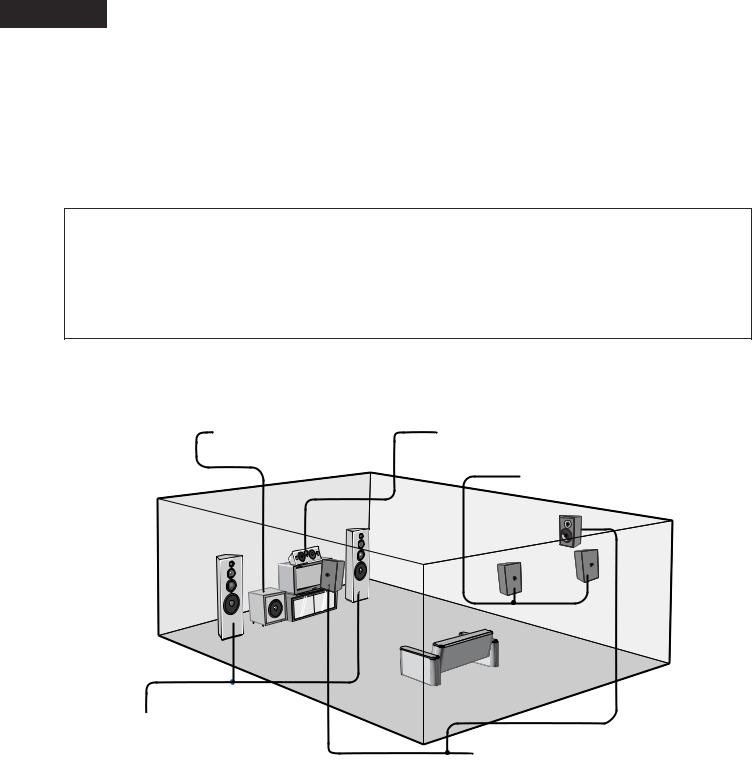
ENGLISH
|
System setup |
|
|
|
Default settings |
|
|
|
|
|
|
|
|
|
|
A1 |
~ A8 |
87.5 |
/ 89.1 / 98.1 / 107.9 / 90.1 / 90.1 / 90.1 / 90.1 MHz |
|
|
|
|
|
|
||
|
|
B1 |
~ B8 |
520 / 600 / 1000 / 1400 / 1500 / 1710 kHz, 90.1 / 90.1 MHz |
||
|
|
|
|
|
|
|
|
|
C1 |
~ C8 |
90.1 |
MHz |
|
Auto Tuner |
FM stations are received automatically and stored in the memory. |
|
|
|
|
|
D1 |
~ D8 |
90.1 |
MHz |
|||
Presets |
||||||
|
|
|
|
|
||
|
|
E1 |
~ E8 |
90.1 |
MHz |
|
|
|
|
|
|
|
|
|
|
F1 |
~ F8 |
90.1 |
MHz |
|
|
|
|
|
|
|
|
|
|
G1 |
~ G8 |
90.1 |
MHz |
|
|
|
|
|
|
|
|
NOTES:
• The on-screen display signals are output with priority to the S-VIDEO MONITOR OUT jack during playback of a video component. For example, if the TV monitor is connected to both the AVR-2105/885’s S-Video and video monitor output jacks and signals are input to the AVR2105/885 from a video source (VDP, etc.) connected to both the S-Video and video input jacks, the on-screen display signals are output with priority to the S-Video monitor output. If you wish to output the signals to the video monitor output jack, do not connect a cord to the S- VIDEO MONITOR OUT jack. (For details, see page 33.)
• The AVR-2105/885’s on-screen display function is designed for use with high resolution monitor TVs, so it may be difficult to read small characters on TVs with small screens or low resolutions.
• The setup menu is not displayed when headphone are being used.
2 Speaker system layout
Basic system layout
• The following is an example of the basic layout for a system consisting of 8 speaker systems and a television monitor:
Subwoofer |
Center speaker system |
Surround back speaker system
Front speaker systems |
|
Set these at the sides of the TV or screen with |
|
their front surfaces as flush with the front of the |
|
screen as possible. |
Surround speaker systems |
20
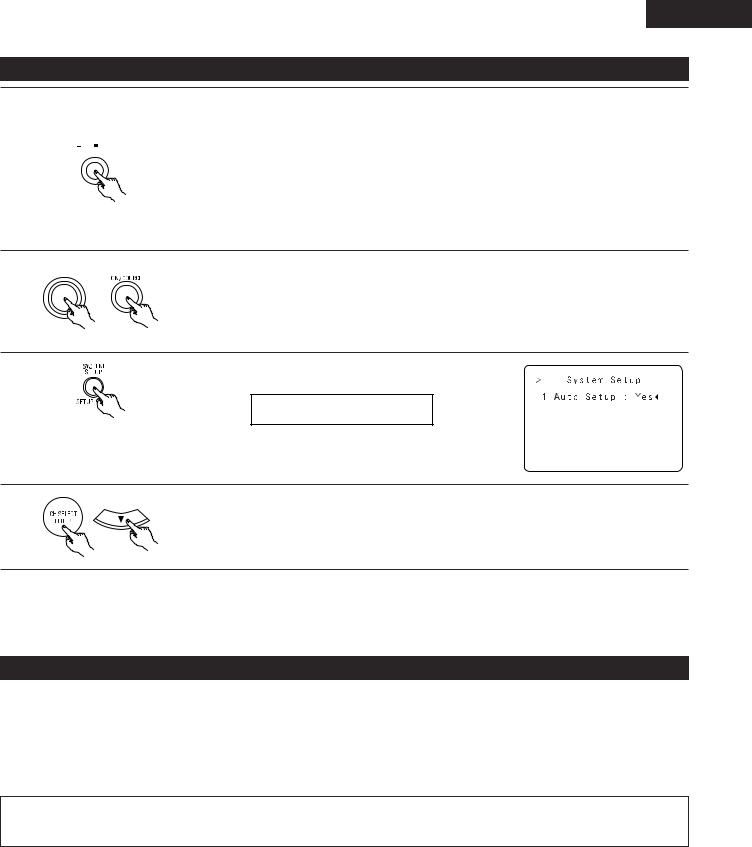
ENGLISH
Before setting up the system
1 |
Refer to “CONNECTIONS” (pages 7 to 15) and check that all connections are correct. |
|
2 |
ON OFF |
Press the Power switch (button) . |
|
||
• ¢ ON
The power turns on and indicator is light.
Set the power switch to this position to turn the power on and off from the included remote control unit.
(Main unit) |
• £ OFF |
|
The power turns off and indicator is off. |
||
|
||
|
In this position, the power cannot be turned on and off from the remote control unit. |
3 |
ON / STANDBY |
Turn on the power.
Press the Power ON/STANDBY switch (button).
(Main unit) |
(Remote control unit) |
4
5
Press the SYSTEM SETUP button to enter the setting.
*SYSTEM SET UP
NOTE: Please make sure the “AUDIO” position of the slide switch on the remote control unit.
Press the ENTER or  (down) button to switch to the Auto Setup.
(down) button to switch to the Auto Setup.
NOTE:
Press the SYSTEM SETUP button again to finish system set up. System set up can be finished at any time. The changes to the settings made up to that point are entered.
Auto setup
The Auto Setup function of this unit performs an analysis of the speaker system to permit an appropriate automatic setting.

 When performing Auto Setup, an optional microphone is required for the setup.
When performing Auto Setup, an optional microphone is required for the setup.
2 Measurement and setting details
q : This sets the speaker connection mode, polarity, and bass reproduction ability.
w : This sets the optimum delay time from each speaker corresponding to the listening position. e : This sets the volume that is output from each speaker.
NOTE:
•A loud test tone is output during the measurement. Please consider this should you be planning night time measurements, and consider not allowing small children into the listening room at this time.
21

ENGLISH
Connecting the microphone for Auto Setup
1 |
Connect the microphone for Auto Setup to the Setup Mic |
|||||
connector on the front panel of the unit. |
|
|||||
|
PHONES |
SPEAKER |
SURROUND |
5CH / 7CH DIRECT / |
SURROUND SELECT |
TONE |
|
MODE |
CONTROL |
||||
|
A |
B |
BACK |
STANDARD STEREO STEREO |
V.AUX INPUT |
|
|
|
|
|
|
SURROUND |
TONE |
|
|
|
|
|
PARAMETER |
DEFEAT |
|
|
|
|
S-VIDEO |
VIDEO L AUDIO R OPTICAL |
|
AV SURROUND RECEIVER AVR-2105
Listening position
2 |
Place the microphone for Auto Setup at the actual listening |
position which will be at the same height as your ears. Use a |
tripod or level surface at positioning.
Setting the Auto Setup
1 |
• Use the |
(left) button to switch the Auto Setup mode. |
|
• Press the ENTER or  (down) button to switch to the speaker configuration set up.
(down) button to switch to the speaker configuration set up.
1 AutoSet <YES
2 |
Check the “Power Amp Assign” setting. |
|
||||
• |
When “Surround Back” is selected, the test tone during Auto Setup will be output from the Surround Back speaker. |
|||||
|
• |
When “ZONE2” is selected, change the setting to “ZONE2” The test tone during Auto Setup is set so that it will not be output to |
||||
|
|
ZONE2 (Another room). |
|
|||
|
q Select the Power Amp Assign setting. |
w Select “Surround Back” or “ZONE2”. |
||||
|
|
|
|
|
|
|
|
|
|
|
|
|
|
|
|
|
|
|
|
|
|
|
|
|
|
|
|
(Remote control unit)
AutoSet |
SB > |
|
|
(Remote control unit)
NOTE:
•When “ZONE2” is selected at System Setup Menu “Power Amp Assign”, surround back speaker is not displayed.
3 |
q Select the “Start”. |
|
|
|
w Press the |
(left) button to start Auto Setup. |
|
|
|
|
|
|
|
|
|
|
|
|
|
|
|
|
|
|
|
|
|
|
|
|
|
|
|
|
(Remote control unit) |
(Remote control unit) |
AutoSet <Start
22
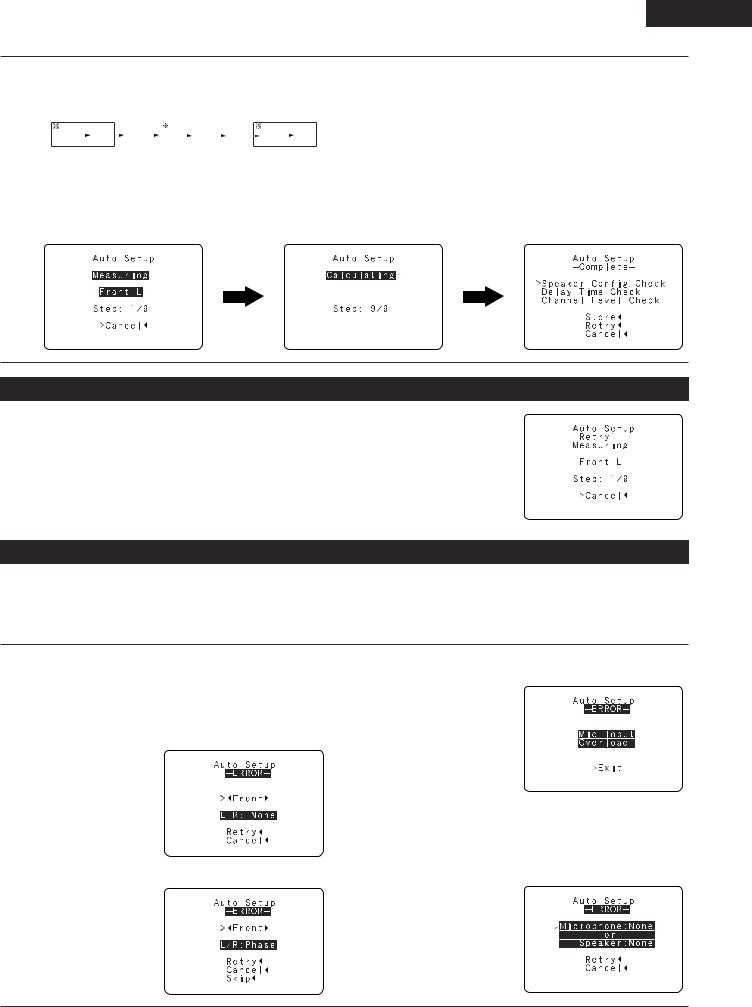
ENGLISH
4 |
Start the measurements. |
|
|
|
|
|
|
|
|
|
|
|
|
|
|
NOTES: |
|||||||||
Measurement of each channel is performed as follows. |
|
||||||||||||||||||||||||
|
• Measurement is canceled when MASTER VOLUME is operated |
||||||||||||||||||||||||
|
|
|
|
|
|
|
|
|
|
|
|
|
|
|
|
|
|
|
|
|
|
|
|
||
|
Display |
|
|
|
|
|
|
|
|
|
|
|
|
|
|
|
|
|
|
|
|
|
|
while the Auto Setup is performed. |
|
|
|
|
|
|
|
|
|
|
|
|
|
|
|
|
|
|
|
|
|
|
|
|
• Set the volume to halfway and set the crossover frequency to |
||
|
|
1 |
|
|
|
|
|
|
|
|
2 |
|
|
|
|
|
|
|
|
3 |
|
|
|
|
|
|
|
|
|
|
|
|
|
|
|
|
|
|
|
|
|
|
|
|
|
|
|
the maximum or Low pass filter off if your subwoofer speaker |
|||
|
|
FL |
|
|
FR |
|
|
C |
|
|
SW |
|
|
SL |
|
|
SR |
|
|
SBL |
|
|
SBR |
|
can adjust the output volume and the crossover frequency. |
|
|
|
|
|
|
|
|
|
|
|
|
|
|
|
|
|
|
|
|
|
|
|
|
|
|
|
|
|
|
|
|
|
|
|
|
|
|
|
|
|
|
|
|
|
|
|
|
|
|
|
|

 1 Only the front speakers (A) is measured. Even if the
1 Only the front speakers (A) is measured. Even if the
front speakers (B) is set, the setting automatically switches to the front speakers (A) once measurements are completed. 
 2 Subwoofer speaker is measured twice.
2 Subwoofer speaker is measured twice.

 3 When “ZONE2” is selected, this is not displayed. After each channel is measured, “Calculating” appears.
3 When “ZONE2” is selected, this is not displayed. After each channel is measured, “Calculating” appears.
The display switches to Auto Setup check screen automatically.
About automatic retry
Remeasurement starts automatically to receive proper result of measurement.
Remeasurement is performed to 2 times, and “Retry1” or “Retry2” is displayed on screen during remeasurement.
About the error message
These error screens will be displayed when performing the measurements of Auto Setup and the automatic measurements can not be completed because of the speaker arrangement, measurement environment, or other factors. Please check the following matters, reset the pertinent items, and measure again.
When there is too much noise in the room, the speakers may not be detected properly. Should this happen, perform the measurements when the noise level is low, or switch off the power of the equipment that is producing the noise for the duration of the measurements.
qThis screen will be displayed when the speakers required for producing suitable reproduction have not been detected.
•The front L and front R speakers were not properly detected.
•Only one channel of the surround speakers was detected.
•Sound was output from the R channel when only one surround back speaker was connected.
•The surround back was detected, but the surround speaker was not detected.
Check that the pertinent speakers are properly connected (see page 15).
wThis screen will be displayed when the speaker polarity is connected in reverse.
Check the polarity of the
pertinent speakers.
For some speakers, the screen below may be displayed even though the speakers are properly connected.
If so, select “Skip0”.
eThis screen will be displayed when accurate measurements cannot be made due to the input level to the microphone being too high.
Set up the speakers so
that their position is farther away from the listening position.
Lower the volume of the subwoofer speaker.
rThis screen will be displayed when the measurement microphone is not connected, or when all of the speakers have not been detected.
Connect the measurement microphone to the microphone connector.
Check the speaker connections.
23
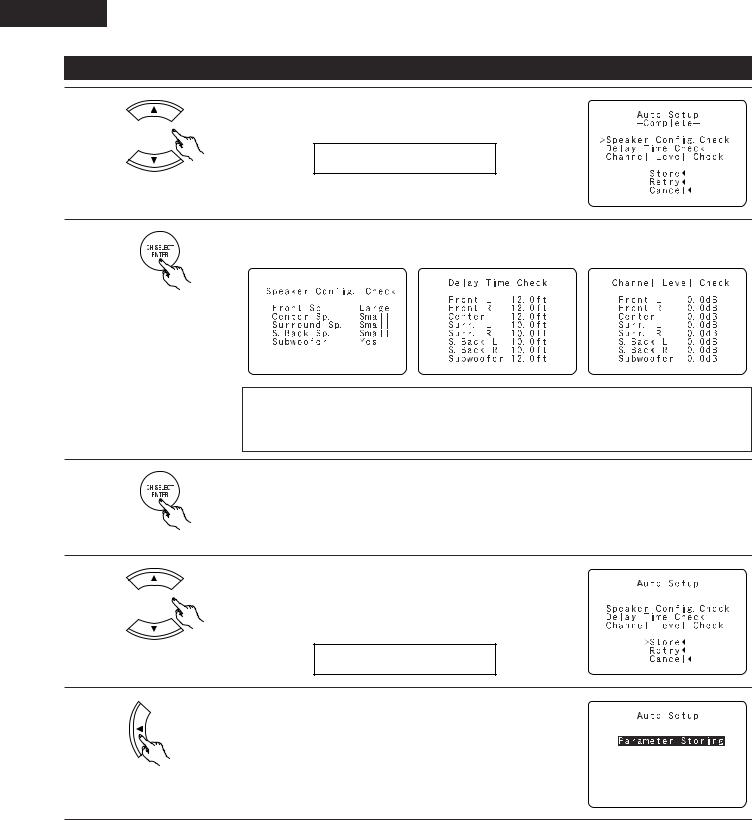
ENGLISH
Check of the measurement results
1 |
Select the items. |
|
|
The measurement results of each item can be checked here. |
|
||
|
A.Set SpConf.Ck |
|
|
|
(Remote control unit) |
|
|
2 |
Press the ENTER button and display the verification screen. |
|
|
[Speaker Config. Check] |
[Delay Time Check] |
[Channel Level Check] |
|
(Remote control unit)
NOTE:
•When measurements have been made using the measurement microphone, speakers with a built-in filter such as subwoofers might be set with a value that differs from the physical distance because of the internal electrical delay.
3 |
If the check ends, press the ENTER button again. |
||
|
|||
|
(Remote control unit) |
|
|
4 |
Select from the following three items based on the measurement |
||
results. |
|
||
|
• |
Store : Set with the checked measurement value. |
|
|
• |
Retry : Perform the measurement again. |
|
|
• |
Cancel : Cancel the checked measurement value. |
|
|
(Remote control unit) |
A.Set |
<Store |
|
|
||
5 |
When the “Store” is selected, all parameters are stored up and |
||
switch to the SUBWOOFER MODE setting. |
|||
(Remote control unit)
24

ENGLISH
Setting the type of speakers
•Set up in function of your speaker systems. Performing this setup optimizes the system.
•The composition of the signals output to the different channels and the frequency response are adjusted automatically according to the combination of speakers actually being used.
1 |
Set whether or not speakers are connected and, if so, their size |
|
|
|
parameters. |
|
• To select the speaker |
Front Sp. |
Center Sp. Front Sp. |
Subwoofer |
|
|
Listening position |
Surround Sp. |
Surround Sp. |
|
|
|
Surround back Sp. |
|
• To select the parameter |
|
|
|
2 FRONT |
LARGE |
|
2 |
Press the ENTER or |
(down) button to enter the settings and switch to the SPEAKER DISTANCE |
|
setting. |
|
|
|
•Parameters
Large...................Select this when using speakers that have sufficient performance for reproducing bass sound below the frequency set for
|
the Crossover Frequency mode. |
Small................... |
Select this when using speakers that do not have sufficient performance for reproducing bass sound below the frequency set |
|
for the Crossover Frequency mode. When this is set, bass sound with a frequency below the frequency set for the Crossover |
|
Frequency mode is sent to the subwoofer. |
None……............Select this when no speakers are installed. |
|
Yes/No….............Select “Yes” when a subwoofer is installed, “No” when a subwoofer is not installed. |
|
2spkrs/1spkr ....... |
Set the number of speakers to be used for the surround back channel. |

 If the subwoofer has sufficient low frequency playback capacity, good sound can be achieved even when “Small” is set for the front, center and surround speakers.
If the subwoofer has sufficient low frequency playback capacity, good sound can be achieved even when “Small” is set for the front, center and surround speakers.
25
