Denon AVR-1712 User Manual

AV SURROUND RECEIVER
AVR-1712
Owner’s Manual
version Basic
version Advanced
Information

nSAFETY PRECAUTIONS
CAUTION
RISK OF ELECTRIC SHOCK
DO NOT OPEN
CAUTION:
TO REDUCE THE RISK OF ELECTRIC SHOCK, DO NOT REMOVE COVER (OR BACK). NO USER-SERVICEABLE PARTS INSIDE. REFER SERVICING TO QUALIFIED SERVICE PERSONNEL.
The lightning flash with arrowhead symbol, within an equilateral triangle, is intended to alert the user to the presence of uninsulated “dangerous voltage” within the product’s enclosure that may be of sufficient magnitude to constitute a risk of electric shock to persons.
The exclamation point within an equilateral triangle is intended to alert the user to the presence of important operating and maintenance (servicing) instructions in the literature
accompanying the appliance.
WARNING:
TO REDUCE THE RISK OF FIRE OR ELECTRIC SHOCK, DO NOT EXPOSE THIS APPLIANCE TO RAIN OR MOISTURE.
|
|
|
CAUTION: |
|
|
|
HOT SURFACE. DO NOT TOUCH. |
|
|
|
The top surface over the internal heat sink may become hot |
|
|
|
|
|
Hot |
when operating this product continuously. |
|
surface |
Do not touch hot areas, especially around the “Hot surface |
||
mark |
mark” and the top panel. |
||
|
|||
IMPORTANT SAFETY
INSTRUCTIONS
1.Read these instructions.
2.Keep these instructions.
3.Heed all warnings.
4.Follow all instructions.
5.Do not use this apparatus near water.
6.Clean only with dry cloth.
7.Do not block any ventilation openings.
Install in accordance with the manufacturer’s instructions.
8.Do not install near any heat sources such as radiators, heat registers, stoves, or other apparatus (including amplifiers) that produce heat.
9.Do not defeat the safety purpose of the polarized or grounding-type plug. A polarized plug has two blades with one wider than the other. A grounding type plug has two blades and a third grounding prong. The wide blade or the third prong are provided for your safety. If the provided plug does not fit into your outlet, consult an electrician for replacement of the obsolete outlet.
10.Protect the power cord from being walked on or pinched particularly at plugs, convenience receptacles, and the point where they exit from the apparatus.
11.Only use attachments/accessories specified by the manufacturer.
12.Use only with the cart, stand, tripod, bracket, or table
specified by the manufacturer, or sold with the apparatus. When a cart is used, use caution when moving the cart/ apparatus combination to avoid injury from tip-over.
13. Unplug this apparatus during lightning storms or when unused for long periods of time.
14.Refer all servicing to qualified service personnel.
Servicing is required when the apparatus has been damaged in any way, such as power-supply cord or plug is damaged, liquid has been spilled or objects have fallen into the apparatus, the apparatus has been exposed to rain or moisture, does not operate normally, or has been dropped.
15.Batteries shall not be exposed to excessive heat such as sunshine, fire or the like.
CAUTION:
To completely disconnect this product from the mains, disconnect the plug from the wall socket outlet.
The mains plug is used to completely interrupt the power supply to the unit and must be within easy access by the user.
FCC INFORMATION (For US customers)
1.PRODUCT
This product complies with Part 15 of the FCC Rules. Operation is subject to the following two conditions: (1) this product may not cause harmful interference, and (2) this product must accept any interference received, including interference that may cause undesired operation.
2.IMPORTANT NOTICE: DO NOT MODIFY THIS PRODUCT
This product, when installed as indicated in the instructions contained in this manual, meets FCC requirements. Modification not expressly approved by DENON may void your authority, granted by the FCC, to use the product.
3.NOTE
This product has been tested and found to comply with the limits for a Class B digital device, pursuant to Part 15 of the FCC Rules. These limits are designed to provide reasonable protection against harmful interference in a residential installation.
This product generates, uses and can radiate radio frequency energy and, if not installed and used in accordance with the instructions, may cause harmful interference to radio communications. However, there is no guarantee that interference will not occur in a particular installation. If this product does cause harmful interference to radio or television reception, which can be determined by turning the product OFF and ON, the user is encouraged to try to correct the interference by one or more of the following measures:
•Reorient or relocate the receiving antenna.
•Increase the separation between the equipment and receiver.
•Connect the product into an outlet on a circuit different from that to which the receiver is connected.
•Consult the local retailer authorized to distribute this type of product or an experienced radio/TV technician for help.
For Canadian customers:
This Class B digital apparatus complies with Canadian ICES-003.
version Basic
version Advanced
Information
I

nNOTES ON USE
WARNINGS
•Avoid high temperatures.
Allow for sufficient heat dispersion when installed in a rack.
•Handle the power cord carefully.
Hold the plug when unplugging the cord.
•Keep the unit free from moisture, water, and dust.
•Unplug the power cord when not using the unit for long periods of time.
•Do not obstruct the ventilation holes.
•Do not let foreign objects into the unit.
•Do not let insecticides, benzene, and thinner come in contact with the unit.
•Never disassemble or modify the unit in any way.
•Ventilation should not be impeded by covering the ventilation openings with items, such as newspapers, tablecloths or curtains.
•Naked flame sources such as lighted candles should not be placed on the unit.
•Observe and follow local regulations regarding battery disposal.
•Do not expose the unit to dripping or splashing fluids.
•Do not place objects filled with liquids, such as vases, on the unit.
•Do not handle the mains cord with wet hands.
•When the switch is in the OFF (STANDBY) position, the equipment is not completely switched off from MAINS.
•The equipment shall be installed near the power supply so that the power supply is easily accessible.
n CAUTIONS ON INSTALLATION
z
z z
z
Wall
zz For proper heat dispersal, do not install this unit in a confined space, such as a bookcase or similar enclosure.
•More than 12 in. (0.3 m) is recommended.
•Do not place any other equipment on this unit.
II
version Basic
version Advanced
Information
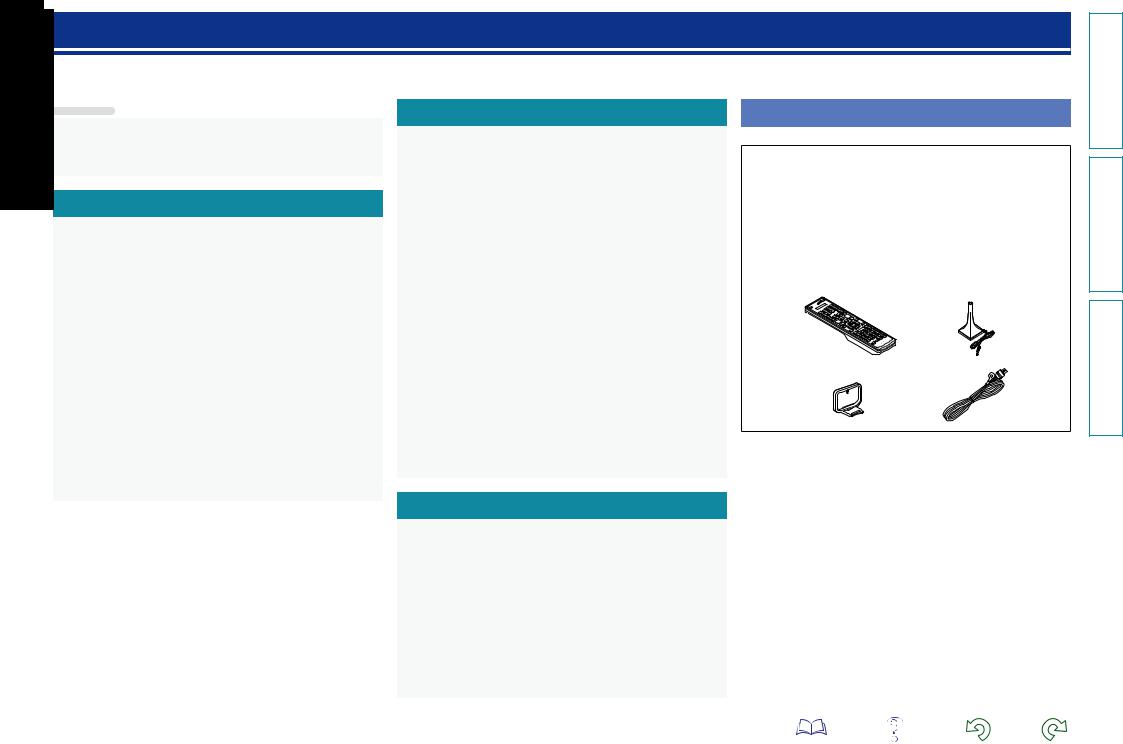
Getting started
Thank you for purchasing this DENON product. To ensure proper operation, please read this owner’s manual carefully before using the product. After reading them, be sure to keep them for future reference.
Contents
Getting started···············································································1
Accessories···················································································1
Features························································································2 Cautions on handling·····································································2
Basic version············································································3
Connections···················································································4
Important information····································································4 Connecting an HDMI-compatible device·······································6 Connecting a TV············································································8 Connecting a Blu-ray Disc player/DVD player································9 Connecting a set-top box (Satellite tuner/Cable TV)······················9 Connecting a digital camcorder···················································10 Connecting a control dock for iPod·············································10 Connecting an antenna································································11 Connecting a CD player·······························································11 Connecting an external control device········································12
Settings························································································13
Set up speakers (Audyssey® Auto Setup)··································13 Playback (Basic operation)··························································20
Important information··································································20 Playing a Blu-ray Disc player/DVD player·····································21 Playing a CD player······································································21 Playing an iPod®·········································································22
Tuning in radio stations·······························································25
Selecting a listening mode (Surround mode)···························27
Selecting a listening mode··························································27
Advanced version ·······························································31
Speaker installation/connection (Advanced connection)········32
Install···························································································32
Connect·······················································································34 Set up speakers···········································································39 Playback (Advanced operation)··················································41
Convenient functions··································································41 Playback in ZONE2 (Separate room) ·········································45
Audio output················································································45 Playback······················································································45 Quick select function···································································46 Sleep timer function····································································46 How to make detailed settings··················································47
Menu map···················································································47 Examples of menu screen displays·············································48 Examples of menu and front display···········································49 Inputting characters ····································································50
Audio Adjust················································································52 Information··················································································58 System Setup··············································································59 Input Setup··················································································68
Operating the connected devices by remote control unit·······74
Operating AV devices··································································74 Registering preset codes····························································75 Operating devices·······································································77 Specifying the zone used with the main remote control unit······79 Resetting the remote control unit···············································79
Information·············································································80
Part names and functions···························································81
Front panel··················································································81 Display·························································································82 Rear panel···················································································83 Remote control unit·····································································84 Other information········································································86
Trademark information································································86 Surround······················································································87 Relationship between video signals and monitor output············91 Explanation of terms···································································92 Troubleshooting··········································································94
Resetting the microprocessor·····················································96 Specifications···············································································97
Accessories |
|
Check that the following parts are supplied with the product. |
|
q Getting Started......................................................................... |
1 |
w CD-ROM (Owner’s manual)..................................................... |
1 |
e Warranty (for North America model only)................................ |
1 |
r Service network list................................................................. |
1 |
t Remote control unit (RC-1156)................................................ |
1 |
y R6/AA batteries........................................................................ |
2 |
u Setup microphone (DM-A409)................................................. |
1 |
i AM loop antenna...................................................................... |
1 |
o FM indoor antenna................................................................... |
1 |
tu
i o
1
version Basic
version Advanced
Information

Features
Fully discrete, identical quality and power for all
7 channels (125 W x 7ch)
The unit is equipped with a power amplifier that reproduces highfidelity sound in surround mode with equal quality and power for all channels, true to the original sound.
The power amplifier circuit adopts a discrete-circuit configuration that achieves high-quality surround sound reproduction.
Setup wizard, providing easy-to-follow setup instructions
First select the language when prompted. Then simply follow the instructions displayed on the TV screen to set up the speakers, etc.
Easy to use, Graphical User Interface
This unit is equipped with an easy to see “Graphical User Interface” that uses menu displays and levels. The use of level displays increases operability of the this unit.
Supports HDMI 1.4a with 3D, ARC, Deep Color, “x.v.Color”, Auto Lip Sync and HDMI control function (vpage 6)
This unit can output 3D video signals input from a Blu-ray Disc player to a TV that supports a 3D system. This unit also supports the ARC (Audio Return Channel) function, which reproduces TV sound with this unit via an HDMI cable used for connecting the unit and a TVz.
zz The TV should support the ARC function.
6-HDMI inputs and 1-output
The unit is equipped with 6 HDMI input connectors for connecting devices with HDMI connectors, such as a Blu-ray Disc player, game machine, HD video camera, etc.
High definition audio support
The unit is equipped with a decoder which supports high-quality digital audio format for Blu-ray Disc players such as Dolby TrueHD, DTS-HD Master Audio, etc.
Cautions on handling
•Before turning the power on
Check once again that all connections are correct and that there are no problems with the connection cables.
•Power is supplied to some of the circuitry even when the unit is set to the standby mode. When going on vacation or leaving home for long periods of time, be sure to unplug the power cord from the power outlet.
•About condensation
If there is a major difference in temperature between the inside of the unit and the surroundings, condensation (dew) may form on the operating parts inside the unit, causing the unit not to operate properly.
If this happens, let the unit sit for an hour or two with the power turned off and wait until there is little difference in temperature before using the unit.
•Cautions on using mobile phones
Using a mobile phone near this unit may result in noise. If that occurs, move the mobile phone away from this unit when it is in use.
•Moving the unit
Turn off the power and unplug the power cord from the power outlet. Next, disconnect the connection cables to other system units before moving the unit.
•About care
•Wipe the cabinet and control panel clean with a soft cloth.
•Follow the instructions when using a chemical cleaner.
•Benzene, paint thinner or other organic solvents as well as insecticide may cause material changes and discoloration if brought into contact with the unit, and should therefore not be used.
version Basic
version Advanced
Information
2

Basic version
Basic version
Here, we explain the connections and basic operation methods for this unit.
FConnections vpage 4 FSettings vpage 13
FPlayback (Basic operation) vpage 20
FSelecting a listening mode (Surround mode) vpage 27
|
|
|
|
|
|
|
|
Connection |
vpage 7, 8 |
|
|
|
|
|
|
|
|
|
|
|
|
|
|
||||
|
|
|
|
|
|
|
|
Playback |
– |
|
|
|
|
|
|
|
|
|
|
|
|
|
|
|
|
||
|
|
|
|
|
|
|
|
|
|
|
|
|
|
|
|
|
|
|
|
|
|
Connection |
vpage 7, 9 |
|
|
|
|
|
|
|
|
|
|
|
|
Playback |
vpage 21 |
|
|
|
|
|
|
|
|
|
|
|
|
|
|
|
|
|
|
|
|
|
|
|
|
|
|
Connection |
vpage 7, 9 |
|
|
|
|
|
|
|
|
|
|
|
|
|
|
|
|
||
|
|
|
|
|
|
|
|
Playback |
– |
|
|
|
|
|
|
|
|
|
|
|
|
|
|
|
|
||
|
|
|
|
|
|
|
|
|
|
|
|||
|
|
|
|
|
|
|
|
|
|
|
|
|
|
|
|
|
|
|
|
|
|
Connection |
vpage 7 |
|
|
|
|
|
|
|
|
|
|
|
|
Playback |
– |
|
|
|
|
|
|
|
|
|
|
|
|
|
|
|
|
||
|
|
|
|
|
|
|
|
|
|
|
|
|
|
|
|
|
|
|
|
|
|
Connection |
vpage 11 |
|
|
|
|
|
|
|
|
|
|
|
|
Playback |
vpage 25 |
|
|
|
|
|
|
|
|
|
|
|
|
|
|
|
|
|
|
Connection |
vpage 7, 9 |
Playback |
vpage 21 |
Connection |
vpage 11 |
Playback |
vpage 21 |
Connection |
vpage 10 |
Playback |
vpage 22 |
Connection |
vpage 7, 10 |
Playback |
– |
For speaker connections, see page 34, C page 6 “Connecting the speakers”.
3
version Basic
version Advanced
Information

Connections
Important information
•Make connections as follows before using this unit. Select an appropriate connection type according to the devices to be connected.
•You may need to make some settings on this unit depending on the connection method. Refer to each description for more information.
•Select the cables (sold separately) according to the devices being connected.
NOTE
•Do not plug in the power cord until all connections have been completed. (When the Setup wizard is running, follow the instructions in the Setup wizard screen for making connections.)
•When running the Setup wizard, turn off the power supply of connected devices.
•When making connections, also refer to the operating instructions of the other devices being connected.
•Be sure to connect the left and right channels properly (left with left, right with right).
•Do not bundle power cords together with connection cables. Doing so can result in noise.
Relationship between video signals and monitor output
|
GFlow of video signals for MAIN ZONEH |
|
|
Video device |
|
This unit |
Monitor (TV) |
|
|
||
|
|
|
|
|
Input |
Output |
|
Output |
(IN) |
(MONITOR OUT) |
Input |
HDMI connector |
HDMI connector |
HDMI |
HDMI connector |
|
|
connector |
|
Component video |
Component video |
Component video |
Component video |
connectors |
connectors |
connectors |
connectors |
S-Video connector |
S-Video |
|
|
|
connector |
|
|
Video connector |
Video connector |
Video connector |
Video connector |
Resolutions of HDMI-compatible TVs can be checked at “HDMI Monitor Information” (vpage 58).
NOTE
•HDMI signals cannot be converted into analog signals (vpage 91).
•Analog signals cannot be converted into HDMI signals (vpage 91).
vSee overleaf
version Basic
version Advanced
Information
4

Examples of screen display
|
|
•Menu screen |
|
•Status display screen |
|||
|
|
|
|||||
|
|
|
|
|
|
|
When the input source is |
|
|
|
|
|
|
|
|
|
|
|
|
|
|
|
switched. |
|
|
|
Menu |
|
|
|
|
|
|
|
|
|
Surr.Parameter |
|
|
|
|
|
|
Audio Adjust |
|
|
|
|
|
|
|
Information |
Tone |
|
|
|
|
|
|
Setup Wizard |
AudysseySettings |
|
|
|
|
|
|
System Setup |
Manual EQ |
|
|
|
|
|
|
Input Setup |
RESTORER |
|
|
|
|
|
|
|
Audio Delay |
|
[Auto] |
|
|
|
|
|
|
|
|
|
|
|
|
|
|
|
SOURCE:BD |
|
|
|
|
|
|
|
MODE :STEREO |
|
|
|
|
|
|
|
|
Important information
When the volume is adjusted.
Master Volume |
-55.5dB |
|
|
Status display: The operating status appears briefly on the screen when the input source is switched or the volume is changed.
NOTE
•If you operate the menu while playing back 3D video content or computer’s resolution (e.g. VGA), the playback video is replaced by the menu screen. The playback video is not displayed behind the menu screen.
•This unit does not show the status display while playing back 3D video content or computer’s resolution (e.g. VGA).
•The menu screen and status display are displayed when this unit and a TV are connected by HDMI. Furthermore, the menu screen and status display are not displayed when this unit and a TV are connected by VIDEO and COMPONENT VIDEO.
5
version Basic
version Advanced
Information
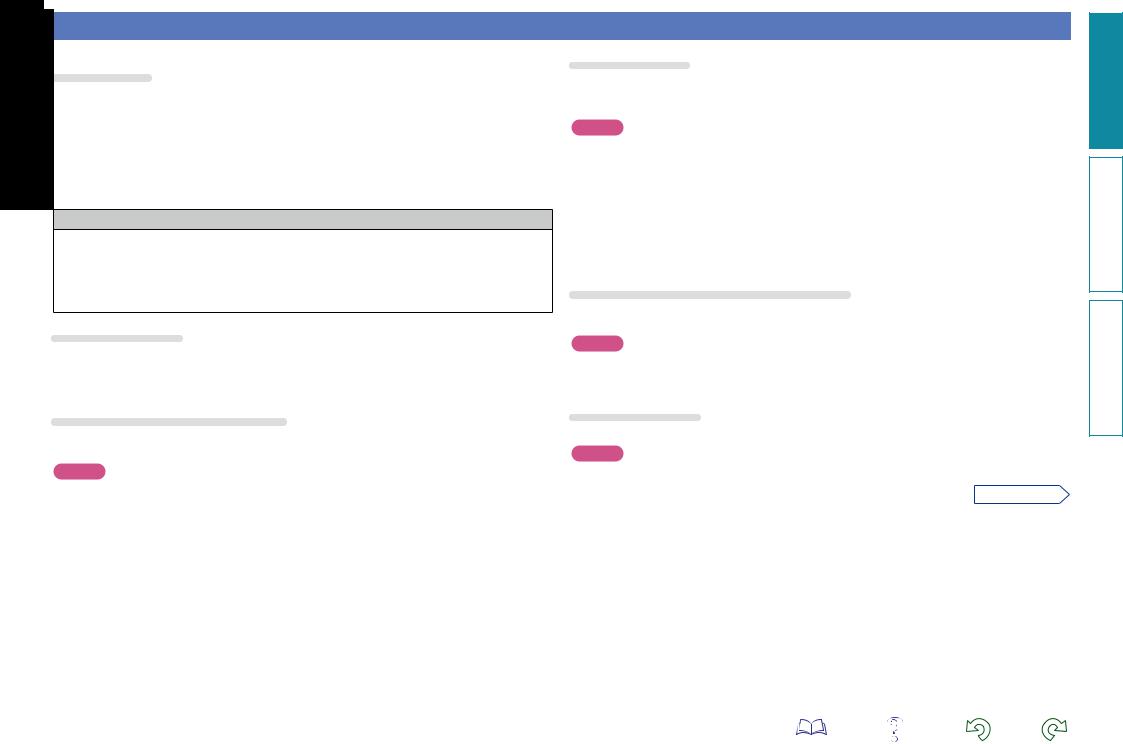
Connecting an HDMI-compatible device
You can connect up to seven HDMI-compatible devices (6-inputs/1-output) to the unit.
HDMI function
This unit supports the following HDMI functions:
•3D
•Deep Color (vpage 92)
•Auto Lip Sync (vpage 63, 92)
•“x.v.Color”, sYCC601 color, Adobe RGB color, Adobe YCC601 color (vpage 92, 93, 93)
•High definition digital audio format
•ARC (Audio Return Channel)
•Content Type
•CEC (HDMI control)
Copyright protection system
In order to play back digital video and audio such as BD-Video or DVD-Video via HDMI connection, both this unit and TV or the player need to support the copyright protection system known as HDCP (Highbandwidth Digital Content Protection System). HDCP is copyright protection technology comprised of data encryption and authentication of the connected AV devices. This unit supports HDCP.
•If a device that does not support HDCP is connected, video and audio are not output correctly. Read the owner’s manual of your television or player for more information.
About HDMI cables
•When a device supporting Deep Color is connected, use a cable compatible with “High Speed HDMI cable” or “High Speed HDMI cable with Ethernet”.
•When the ARC function is used, connect a device with a ”Standard HDMI cable with Ethernet” or “High Speed HDMI cable with Ethernet” for HDMI 1.4a.
About 3D function
This unit supports input and output of 3D (3 dimensional) video signals of HDMI 1.4a.
To play back 3D video, you need a TV and player that provide support for the HDMI1.4a 3D function and a pair of 3D glasses.
NOTE
•When playing back 3D video, refer to the instructions provided in the manual of your playback device together with this manual.
•If you operate the menu while playing back 3D video content, the playback video is replaced by the menu screen. The playback video is not displayed behind the menu screen.
•This unit does not show the status display while playing back 3D video content.
•If 3D video with no 3D information is input, the menu screen and status display on this unit are displayed over the playback video.
•If 2D video is converted to 3D video on the television, the menu screen and status display on this unit are not displayed correctly. To view the menu screen and status display on this unit correctly, turn the television setting that converts 2D video to 3D video off.
About ARC (Audio Return Channel) function
The Audio Return Channel in HDMI 1.4a enables a TV, via a single HDMI cable, to send audio data “upstream” to this unit.
NOTE
•To enable the ARC function, set “HDMI Control” to “ON” (vpage 63).
•When connecting a TV that does not support the ARC function, a separate connection using an audio cable is required. In this case, refer to “Connecting a TV” (vpage 8) for the connection method.
HDMI control function (vpage 41)
This function allows you to operate external devices from the unit and operate the unit from external devices.
NOTE
•The HDMI control function may not work depending on the device it is connected to and its settings.
•You cannot operate a TV or Blu-ray Disc player/DVD player that is not compatible with the HDMI control function.
6
About Content Type
HDMI 1.4a enables simple, automated picture setting selection with no user intervention.
NOTE
To enable the Content Type, set “Video Mode” to “Auto” (vpage 71).
vSee overleaf
version Basic
version Advanced
Information
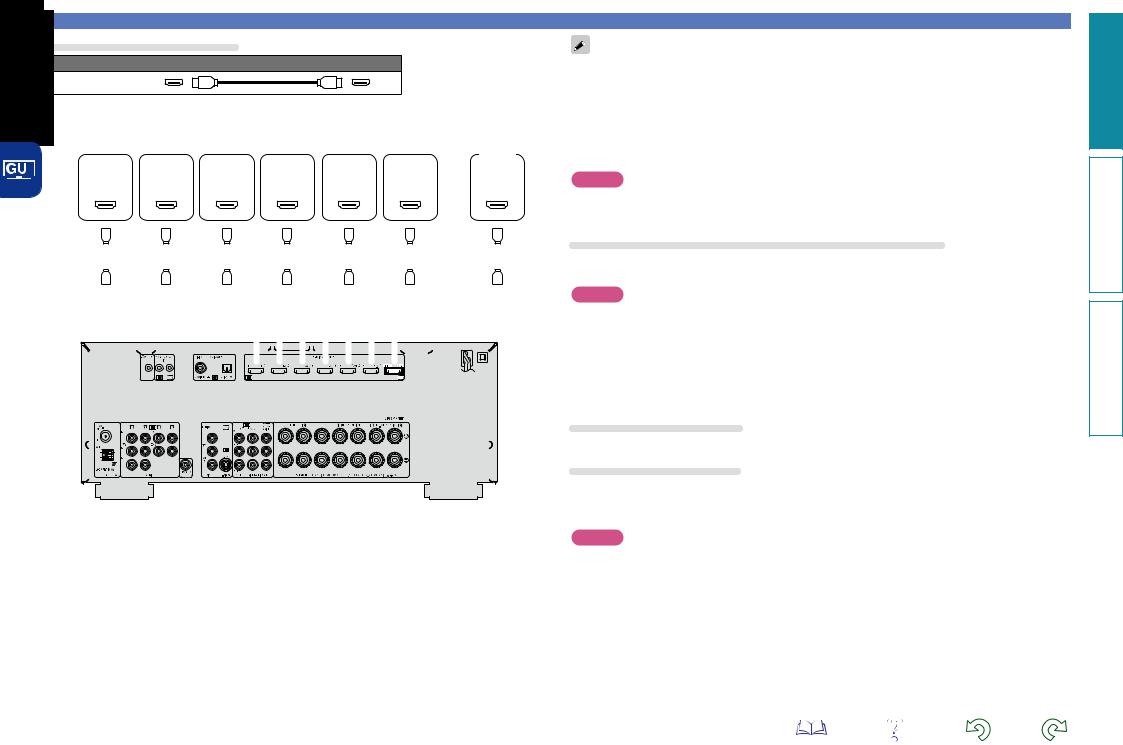
Cables used for connections
Audio and video cable (sold separately)
HDMI cable
•This interface allows transfer of digital video signals and digital audio signals over a single HDMI cable.
|
|
|
|
|
Blu-ray |
|
|
|
|
|
|
|
|
|
|
|
|
|
|
|
|
|
|
|
|
|
|
|
|
|
|
|
|
|
|
|
|
|
|
|
|
|
|
|
|
|
|
|
|
|
|
|
|
|
|
|
|
|
|
|
|
|
|
|
|
|
|
|
|
|
|
|
|
|||||||
|
|
|
|
|
|
|
|
|
|
|
|
|
|
|
|
|
|
|
|
|
|
|
|
|
|
|
|
|
|
|
|
|
|
|
|
|
|
|
|
|
|
|
|
|
|
|
|
|
|
|
|
|
|
|
|
|
|
|
|
|
|
|
|
|
|
|
|
|
|
|
|
|
||||||||
|
|
|
|
|
|
|
Disc |
|
|
|
|
|
|
DVD |
|
|
|
Set-top |
|
|
|
Game |
|
|
|
Game |
|
|
|
Digital |
|
|
|
|
|
|||||||||||||||||||||||||||||||||||||||||||||
|
|
|
|
|
|
|
|
|
|
|
|
|
|
|
|
|
|
|
|
|
|
|
|
|
|
|
|
|
|
|
|
|
|
|
|
|||||||||||||||||||||||||||||||||||||||||||||
|
|
|
|
|
|
player |
|
|
|
|
player |
|
|
|
|
|
box |
|
|
console 1 |
|
|
console 2 |
|
camcorder |
|
|
|
TV |
|||||||||||||||||||||||||||||||||||||||||||||||||||
|
|
|
|
|
|
|
HDMI |
|
|
|
|
|
HDMI |
|
|
HDMI |
|
|
|
|
|
HDMI |
|
|
|
HDMI |
|
|
|
|
HDMI |
HDMI |
||||||||||||||||||||||||||||||||||||||||||||||||
|
|
|
|
|
|
|
OUT |
|
|
|
|
|
OUT |
|
|
|
OUT |
|
|
|
|
|
OUT |
|
|
|
OUT |
|
|
|
|
OUT |
|
|
IN |
|||||||||||||||||||||||||||||||||||||||||||||
|
|
|
|
|
|
|
|
|
|
|
|
|
|
|
|
|
|
|
|
|
|
|
|
|
|
|
|
|
|
|
|
|
|
|
|
|
|
|
|
|
|
|
|
|
|
|
|
|
|
|
|
|
|
|
|
|
|
|
|
|
|
|
|
|
|
|
|
|
|
|
|
|
|
|
|
|
|
|
|
|
|
|
|
|
|
|
|
|
|
|
|
|
|
|
|
|
|
|
|
|
|
|
|
|
|
|
|
|
|
|
|
|
|
|
|
|
|
|
|
|
|
|
|
|
|
|
|
|
|
|
|
|
|
|
|
|
|
|
|
|
|
|
|
|
|
|
|
|
|
|
|
|
|
|
|
|
|
|
|
|
|
|
|
|
|
|
|
|
|
|
|
|
|
|
|
|
|
|
|
|
|
|
|
|
|
|
|
|
|
|
|
|
|
|
|
|
|
|
|
|
|
|
|
|
|
|
|
|
|
|
|
|
|
|
|
|
|
|
|
|
|
|
|
|
|
|
|
|
|
|
|
|
|
|
|
|
|
|
|
|
|
|
|
|
|
|
|
|
|
|
|
|
|
|
|
|
|
|
|
|
|
|
|
|
|
|
|
|
|
|
|
|
|
|
|
|
|
|
|
|
|
|
|
|
|
|
|
|
|
|
|
|
|
|
|
|
|
|
|
|
|
|
|
|
|
|
|
|
|
|
|
|
|
|
|
|
|
|
|
|
|
|
|
|
|
|
|
|
|
|
|
|
|
|
|
|
|
|
|
|
|
|
|
|
|
|
|
|
|
|
|
|
|
|
|
|
|
|
|
|
|
|
|
|
|
|
|
|
|
|
|
|
|
|
|
|
|
|
|
|
|
|
|
|
|
|
|
|
|
|
|
|
|
|
|
|
|
|
|
|
|
|
|
|
|
|
|
|
|
|
|
|
|
|
|
|
|
|
|
|
|
|
|
|
|
|
|
|
|
|
|
|
|
|
|
|
|
|
|
|
|
|
|
|
|
|
|
|
|
|
|
|
|
|
|
|
|
|
|
|
|
|
|
|
|
|
|
|
|
|
|
|
|
|
|
|
|
|
|
|
|
|
|
|
|
|
|
|
|
|
|
|
|
|
|
|
|
|
|
|
|
|
|
|
|
|
|
|
|
|
|
|
|
|
|
|
|
|
|
|
|
|
|
|
|
|
|
|
|
|
|
|
|
|
|
|
|
|
|
|
|
|
|
|
|
|
|
|
|
|
|
|
|
|
|
|
|
|
|
|
|
|
|
|
|
|
|
|
|
|
|
|
|
|
|
|
|
|
|
|
|
|
|
|
|
|
|
|
|
|
|
|
|
|
|
|
|
|
|
|
|
|
|
|
|
|
|
|
|
|
|
|
|
|
|
|
|
|
|
|
|
|
|
|
|
|
|
|
|
|
|
|
|
|
|
|
|
|
|
|
|
|
|
|
|
|
|
|
|
|
|
|
|
|
|
|
|
|
|
|
|
|
|
|
|
|
|
|
|
|
|
|
|
|
|
|
|
|
|
|
|
|
|
|
|
|
|
|
|
|
|
|
|
|
|
|
|
|
|
|
|
|
|
|
|
|
|
|
|
|
|
|
|
|
|
|
|
|
|
|
|
|
|
|
|
|
|
|
|
|
|
|
|
|
|
|
|
|
|
|
|
|
|
|
|
|
|
|
|
|
|
|
|
|
|
|
|
|
|
|
|
|
|
|
|
|
|
|
|
|
|
|
|
|
|
|
|
|
|
|
|
|
|
|
|
|
|
|
|
|
|
|
|
|
|
|
|
|
|
|
|
|
|
|
|
|
|
|
|
|
|
|
|
|
|
|
|
|
|
|
|
|
|
|
|
|
|
|
|
|
|
|
|
|
|
|
|
|
|
|
|
|
|
|
|
|
|
|
|
|
|
|
|
|
|
|
|
|
|
|
|
|
|
|
|
|
|
|
|
|
|
|
|
|
|
|
|
|
|
|
|
|
|
|
|
|
|
|
|
|
|
|
|
|
|
|
|
|
|
|
|
|
|
|
|
|
|
|
|
|
|
|
|
|
|
|
|
|
|
|
|
|
|
|
|
|
|
|
|
|
|
|
|
|
|
|
|
|
|
|
|
|
|
|
|
|
|
|
|
|
|
|
|
|
|
|
|
|
|
|
|
|
|
|
|
|
|
|
|
|
|
|
|
|
|
|
|
|
|
|
|
|
|
|
|
|
|
|
|
|
|
|
|
|
|
|
|
|
|
|
|
|
|
|
|
|
|
|
|
|
|
|
|
|
|
|
|
|
|
|
|
|
|
|
|
|
|
|
|
|
|
|
|
|
|
|
|
|
|
|
|
|
|
|
|
|
|
|
|
|
|
|
|
|
|
|
|
|
|
|
|
|
|
|
|
|
|
|
|
|
|
|
|
|
|
|
|
|
|
|
|
|
|
|
|
|
|
|
|
|
|
|
|
|
|
|
|
|
|
|
|
|
|
|
|
|
|
|
|
|
|
|
|
|
|
|
|
|
|
|
|
|
|
|
|
|
|
|
|
|
|
|
|
|
|
|
|
|
|
|
|
|
|
|
|
|
|
|
|
|
|
|
|
|
|
|
|
|
|
|
|
|
|
|
|
|
|
|
|
|
|
|
|
|
|
|
|
|
|
|
|
|
|
|
|
|
|
|
|
|
|
|
|
|
|
|
|
|
|
|
|
|
|
|
|
|
|
|
|
|
|
|
|
|
|
|
|
|
|
|
|
|
|
|
|
|
|
|
|
|
|
|
|
|
|
|
|
|
|
|
|
|
|
|
|
|
|
|
|
|
|
|
|
|
|
|
|
|
|
|
|
|
|
|
|
|
|
|
|
|
|
|
|
|
|
|
|
|
|
|
|
|
|
|
|
|
|
|
|
|
|
|
|
|
|
|
|
|
|
|
|
|
|
|
|
|
|
|
|
|
|
|
|
|
|
|
|
|
|
|
|
|
|
|
|
|
|
|
|
|
|
|
|
|
|
|
|
|
|
|
|
|
|
|
|
|
|
|
|
|
|
|
|
|
|
|
|
|
|
|
|
|
|
|
|
|
|
|
|
|
|
|
|
|
|
|
|
|
|
|
|
|
|
|
|
|
|
|
|
|
|
|
|
|
|
|
|
|
|
|
|
|
|
|
|
|
|
|
|
|
|
|
|
|
|
|
|
|
|
|
|
|
|
|
|
|
|
|
|
|
|
|
|
|
|
|
|
|
|
|
|
|
|
|
|
|
|
|
|
|
|
|
|
|
|
|
|
|
|
|
|
|
|
|
|
|
|
|
|
|
|
|
|
|
|
|
|
|
|
|
|
|
|
|
|
|
|
|
|
|
|
|
|
|
|
|
|
|
|
|
|
|
|
|
|
|
|
|
|
|
|
|
|
|
|
|
|
|
|
|
|
|
|
|
|
|
|
|
|
|
|
|
|
|
|
|
|
|
|
|
|
|
|
|
|
|
|
|
|
|
|
|
|
|
|
|
|
|
|
|
|
|
|
|
|
|
|
|
|
|
|
|
|
|
|
|
|
|
|
|
|
|
|
|
|
|
|
|
|
|
|
|
|
|
|
|
|
|
|
|
|
|
|
|
|
|
|
|
|
|
|
|
|
|
|
|
|
|
|
|
|
|
|
|
|
|
|
|
|
|
|
|
|
|
|
|
|
|
|
|
|
|
|
|
|
|
|
|
|
|
|
|
|
|
|
|
|
|
|
|
|
|
|
|
|
|
|
|
|
|
|
|
|
|
|
|
|
|
|
|
|
|
|
|
|
|
|
|
|
|
|
|
|
|
|
|
|
|
|
|
|
|
|
|
|
|
|
|
|
|
|
|
|
|
|
|
|
|
|
|
|
|
|
|
|
|
|
|
|
|
|
|
|
|
|
|
|
|
|
|
|
|
|
|
|
|
|
|
|
|
|
|
|
|
|
|
|
|
|
|
|
|
|
|
|
|
|
|
|
|
|
|
|
|
|
|
|
|
|
|
|
|
|
|
|
|
|
|
|
|
|
|
|
|
|
|
|
|
|
|
|
|
|
|
|
|
|
|
|
|
|
|
|
|
|
|
|
|
|
|
|
|
|
|
|
|
|
|
|
|
|
|
|
|
|
|
|
|
|
|
|
|
|
|
|
|
|
|
|
|
|
|
|
|
|
|
|
|
|
|
|
|
|
|
|
|
|
|
|
|
|
|
|
|
|
|
|
|
|
|
|
|
|
|
|
|
|
|
|
|
|
|
|
|
|
|
|
|
|
|
|
|
|
|
|
|
|
|
|
|
|
|
|
|
|
|
|
|
|
|
|
|
|
|
|
|
|
|
|
|
|
|
|
|
|
|
|
|
|
|
|
|
|
|
|
|
|
|
|
|
|
|
|
|
|
|
|
|
|
|
|
|
|
|
|
|
|
|
|
|
|
|
|
|
|
|
|
|
|
|
|
|
|
|
|
|
|
|
|
|
|
|
|
|
|
|
|
|
|
|
|
|
|
|
|
|
|
|
|
|
|
|
|
|
|
|
|
|
|
|
|
|
|
|
|
|
|
|
|
|
|
|
|
|
|
|
|
|
|
|
|
|
|
|
|
|
|
|
|
|
|
|
|
|
|
|
|
|
|
|
|
|
|
|
|
|
|
|
|
|
|
|
|
|
|
|
|
|
|
|
|
|
|
|
|
|
|
|
|
|
|
|
|
|
|
|
|
|
|
|
|
|
|
|
|
|
|
|
|
|
|
|
|
|
|
|
|
|
|
|
|
|
|
|
|
|
|
|
|
|
|
|
|
|
|
|
|
|
|
|
|
|
|
|
|
|
|
|
|
|
|
|
|
|
|
|
|
|
|
|
|
|
|
|
|
|
|
|
|
|
|
|
|
|
|
|
|
|
|
|
|
|
|
|
|
|
|
|
|
|
|
|
|
|
|
|
|
|
|
|
|
|
|
|
|
|
|
|
|
|
|
|
|
|
|
|
|
|
|
|
|
|
|
|
|
|
|
|
|
|
|
|
|
|
|
|
|
|
|
|
|
|
|
|
|
|
|
|
|
|
|
|
|
|
|
|
|
|
|
|
|
|
|
|
|
|
|
|
|
|
|
|
|
|
|
|
|
|
|
|
|
|
|
|
|
|
|
|
|
|
|
|
|
|
|
|
|
|
|
|
|
|
|
|
|
|
|
|
|
|
|
|
|
|
|
|
|
|
|
|
|
|
|
|
|
|
|
|
|
|
|
|
|
|
|
|
|
|
|
|
|
|
|
|
|
|
|
|
|
|
|
|
|
|
|
|
|
|
|
|
|
|
|
|
|
|
|
|
|
|
|
|
|
|
|
|
|
|
|
|
|
|
|
|
|
|
|
|
|
|
|
|
|
|
|
|
|
|
|
|
|
|
|
|
|
|
|
|
|
|
|
|
|
|
|
|
|
|
|
|
|
|
|
|
|
|
|
|
|
|
|
|
|
|
|
|
|
|
|
|
|
|
|
|
|
|
|
|
|
|
|
|
|
|
|
|
|
|
|
|
|
|
|
|
|
|
|
|
|
|
|
|
|
|
|
|
|
|
|
|
|
|
|
|
|
|
|
|
|
|
|
|
|
|
|
|
|
|
|
|
|
|
|
|
|
|
|
|
|
|
Connecting an HDMI-compatible device
•When this unit is connected to other devices with HDMI cables, connect this unit and TV also with an HDMI cable.
•When connecting a device that supports Deep Color, please use a “High Speed HDMI cable” or “High Speed HDMI cable with Ethernet”.
•Video signals are not output if the input video signals do not match the monitor’s resolution. In this case, switch the Blu-ray Disc/DVD player’s resolution to a resolution with which the monitor is compatible.
•When this unit and monitor are connected with an HDMI cable, if the monitor is not compatible with HDMI audio signal playback, only the video signals are output to the monitor.
NOTE
The audio signal from the HDMI output connector (sampling frequency, number of channels, etc.) may be limited by the HDMI audio specifications of the connected device regarding permissible inputs.
Connecting to a device equipped with a DVI-D connector
When an HDMI/DVI conversion cable (sold separately) is used, the HDMI video signals are converted to DVI signals, allowing connection to a device equipped with a DVI-D connector.
NOTE
•No sound is output when connected to a device equipped with a DVI-D connector. Make separate audio connections.
•Signals cannot be output to DVI-D devices that do not support HDCP.
•Depending on the combination of devices, the video signals may not be output.
nnSettings related to HDMI connections
Set as necessary. For details, see the respective reference pages.
Input Assign (vpage 70)
Set this to change the HDMI input connector to which the input source is assigned.
HDMI Setup (vpage 63)
Make settings for HDMI video/audio output.
•Auto Lip Sync |
•HDMI Audio Out |
•HDMI Control |
•Standby Source |
•P.Off Control |
|
NOTE
The audio signal input from the HDMI input connector can be output as an output signal from the HDMI output connector by setting the HDMI audio output destination to TV.
Audio signals input via the Analog/Coaxial/Optical input connectors cannot be output from the HDMI output connector.
version Basic
version Advanced
Information
7
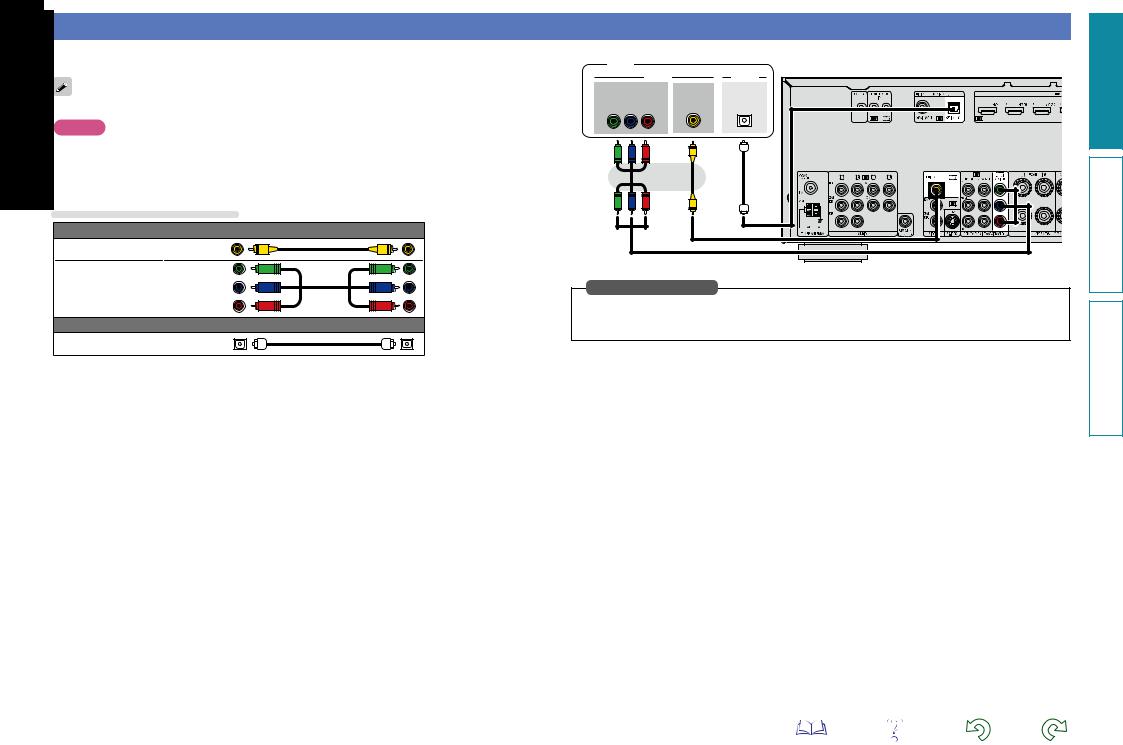
Connecting a TV
•Select the connector to use and connect the device.
•For instructions on HDMI connections, see “Connecting an HDMI-compatible device” (vpage 6).
To listen to TV audio through this device, use the optical digital connection.
NOTE
The optical connection is not required when a TV compatible with the ARC function (Audio Return Channel HDMI 1.4a standard function) is connected to this unit via an HDMI connection.
For details, see “About ARC (Audio Return Channel) function” (vpage 6) or refer to the instruction manual for your TV.
Cables used for connections
Video cable (sold separately) |
Video cable |
Component video |
cable |
Audio cable (sold separately) |
Optical cable |
TV |
|
|
|
|
|
|
VIDEO |
|
AUDIO |
COMPONENT VIDEO |
VIDEO |
OPTICAL |
||
|
IN |
|
IN |
OUT |
Y |
PB |
PR |
|
|
in Set as Necessary
Set this to change the digital input connector or component video input connector to which the input source is assigned.
“Input Assign” (vpage 70)
version Basic
version Advanced
Information
8

Connecting a Blu-ray Disc player/DVD player
•You can enjoy video and audio from a Blu-ray Disc or DVD.
•Select the connector to use and connect the device.
•For instructions on HDMI connections, see “Connecting an HDMI-compatible device” (vpage 6).
Cables used for connections
Video cable (sold separately) |
|
Video cable |
|
Component |
|
video cable |
|
Audio cable (sold separately) |
|
L |
L |
Audio cable |
|
R |
R |
|
|
|
|
Blu-ray Disc |
|
DVD player |
|
|
|
player |
|
VIDEO |
|
AUDIO |
AUDIO |
||
COMPONENT VIDEO |
VIDEO |
AUDIO |
AUDIO |
||
OUT |
OUT |
OUT |
OUT |
||
Y PB PR |
|
L |
R |
L |
R |
|
|
L |
R |
L |
R |
L |
R |
L |
R |
Connecting a set-top box (Satellite tuner/Cable TV)
•You can watch satellite or cable TV.
•Select the connector to use and connect the device.
•For instructions on HDMI connections, see “Connecting an HDMI-compatible device” (vpage 6).
Cables used for connections
Video cable (sold separately) |
|
Video cable |
|
Component |
|
video cable |
|
Audio cable (sold separately) |
|
L |
L |
Audio cable |
|
R |
R |
Coaxial |
|
digital cable |
|
Satellite tuner/Cable TV
|
VIDEO |
|
|
|
|
AUDIO |
|
|
|
|
|
|
|
|
|
|
|
|
|
|
|
|
|
|
|
|
|
|
|
|
|
||||
|
|
|
|
|
|
|
|
|
|
|
|
|
|
|
|
|
|
|
|
|
|
||||||||||||||
|
|
|
|
|
|
|
|
|
|
|
|
|
|
|
|
|
|
|
|
|
|
|
|
|
|
|
|
|
|
|
|
|
|
||
|
|
|
|
|
|
|
|
|
|
|
|
|
|
|
|
|
|
|
|
|
|
|
|
|
|
|
|
|
|
|
|
|
|
|
|
|
|
|
|
|
|
|
|
|
|
|
|
|
|
|
|
|
|
|
|
|
|
|
|
|
|
|
|
|
|
||||||
COMPONENT VIDEO |
|
VIDEO |
|
AUDIO |
|
COAXIAL |
|
|
|
|
|
|
|
|
|
|
|
|
|
|
|
|
|
|
|
|
|
|
|
|
|
|
|||
OUT |
|
OUT |
|
OUT |
|
|
OUT |
|
|
|
|
|
|
|
|
|
|
|
|
|
|
|
|
|
|
|
|
|
|
|
|
|
|
||
|
|
|
|
|
|
|
|
|
|
|
|
|
|
|
|
|
|
|
|
|
|
|
|
|
|
|
|
|
|
||||||
Y PB PR |
|
|
|
L R |
|
|
|
|
|
|
|
|
|
|
|
|
|
|
|
|
|
|
|
|
|
|
|
|
|
|
|
|
|
||
|
|
|
|
|
|
|
|
|
|
|
|
|
|
|
|
|
|
|
|
|
|
|
|
|
|
|
|
|
|
|
|
|
|
|
|
|
|
|
|
|
|
|
|
|
|
|
|
|
|
|
|
|
|
|
|
|
|
|
|
|
|
|
|
|
|
|
|
|
|
|
|
|
|
|
|
|
|
|
|
|
|
|
|
|
|
|
|
|
|
|
|
|
|
|
|
|
|
|
|
|
|
|
|
|
|
|
|
|
|
|
|
|
|
|
|
|
|
|
|
|
|
|
|
|
|
|
|
|
|
|
|
|
|
|
|
|
|
|
|
|
|
|
|
L 
 R
R
L |
R |
in Set as Necessary
Set this to change the digital input connector or component video input connector to which the input source is assigned.
“Input Assign” (vpage 70)
When you want to play back HD Audio (Dolby TrueHD, DTS-HD, Dolby Digital Plus, DTS Express) and Multichannel PCM with this unit, use an HDMI connection (vpage 6 “Connecting an HDMI-compatible device”).
in Set as Necessary
Set this to change the digital input connector or component video input connector to which the input source is assigned.
“Input Assign” (vpage 70)
9
version Basic
version Advanced
Information

Connecting a digital camcorder
•You can enjoy video and audio from a digital camcorder.
•For instructions on HDMI connections, see “Connecting an HDMI-compatible device” (vpage 6).
Cables used for connections
Video cable (sold separately)
Video cable
Audio cable (sold separately)
Audio cable |
L |
L |
|
R |
R |
||
|
|||
Digital camcorder |
|
||
VIDEO |
AUDIO |
|
|
VIDEO |
AUDIO |
|
|
OUT |
OUT |
|
|
LR
L 
 R
R
L |
R |
Connecting a control dock for iPod
•Connect a control dock for iPod to the unit to enjoy video and music stored on an iPod.
•For a control dock for iPod, use ASD-1R, ASD-11R, ASD-3N, ASD-3W, ASD-51N or ASD-51W made by DENON (sold separately).
•For instructions on the control dock for iPod settings, refer to the control dock for iPod’s operating instructions.
Control dock for iPod
Use the AV/Control Cable supplied with the DENON control dock for iPod.
|
ASD-11R |
R |
L |
R |
L |
in Set as Necessary
Set this to change the digital input connector or component video input connector to which the input source is assigned.
“Input Assign” (vpage 70)
You can enjoy games by connecting a game machine via the V.AUX input connector. In this case, select the input source to “V.AUX”.
version Basic
version Advanced
Information
10

Connecting an antenna
•Connect the FM antenna or AM loop antenna supplied with the unit to enjoy listening to radio broadcasts.
•After connecting the antenna and receiving a broadcast signal (vpage 25 “Listening to FM/AM broadcasts”), fix the antenna with tape in a position where the noise level becomes minimal.
|
Direction of broadcasting station |
|
FM outdoor |
AM loop antenna |
antenna |
|
|
(supplied) |
|
q |
w |
e |
75 Ω coaxial |
|
cable |
||||
|
|
|
||
Black |
|
|
|
|
White |
|
|
FM indoor |
|
|
|
|
antenna |
|
|
|
|
(supplied) |
AM outdoor 


 antenna Ground
antenna Ground
nnAM loop antenna assembly
1 Put the stand section through the bottom of the loop antenna from the rear and bend it forward.
2 Insert the projecting part into the square hole in the stand.
Stand




 Square
Square
hole
Loop |
Projecting |
|
antenna |
||
part |
||
|
Connecting a CD player
•You can enjoy CD sound.
•Select the connector to use and connect the device.
Cables used for connections
Audio cable (sold separately)
Audio cable |
L |
L |
|
R |
R |
||
|
CD player
AUDIO
AUDIO
OUT
L R
L 
 R
R
nnUsing the AM loop antenna
Suspending on a wall
Suspend directly on a wall without assembling.
Nail, tack, etc.
Standing alone
Use the procedure shown above to assemble.
NOTE
•Do not connect two FM antennas simultaneously.
•Even if an external AM antenna is used, do not disconnect the AM loop antenna.
•Make sure the AM loop antenna lead terminals do not touch metal parts of the panel.
•If the signal has noise interference, connect the ground terminal (GND) to reduce noise.
•If you are unable to receive a good broadcast signal, we recommend installing an outdoor antenna. For details, inquire at the retail store where you purchased the unit.
L 
 R
R
in Set as Necessary
Set this to change the digital input connector to which the input source is assigned.
“Input Assign” (vpage 70)
version Basic
version Advanced
Information
11

Connecting an external control device
REMOTE CONTROL jacks
If this unit is installed in a location that is out of range of the signal from the remote control unit, you can still operate the unit and the devices connected to it by using a commercially available IR receiver.
You can also use it to remotely control ZONE2 (another room).
Infrared Infrared retransmitter sensor
AUX |
Input |
Output |
OUT |
|
|
Device equipped with a REMOTE CONTROL IN jack
12
version Basic
version Advanced
Information
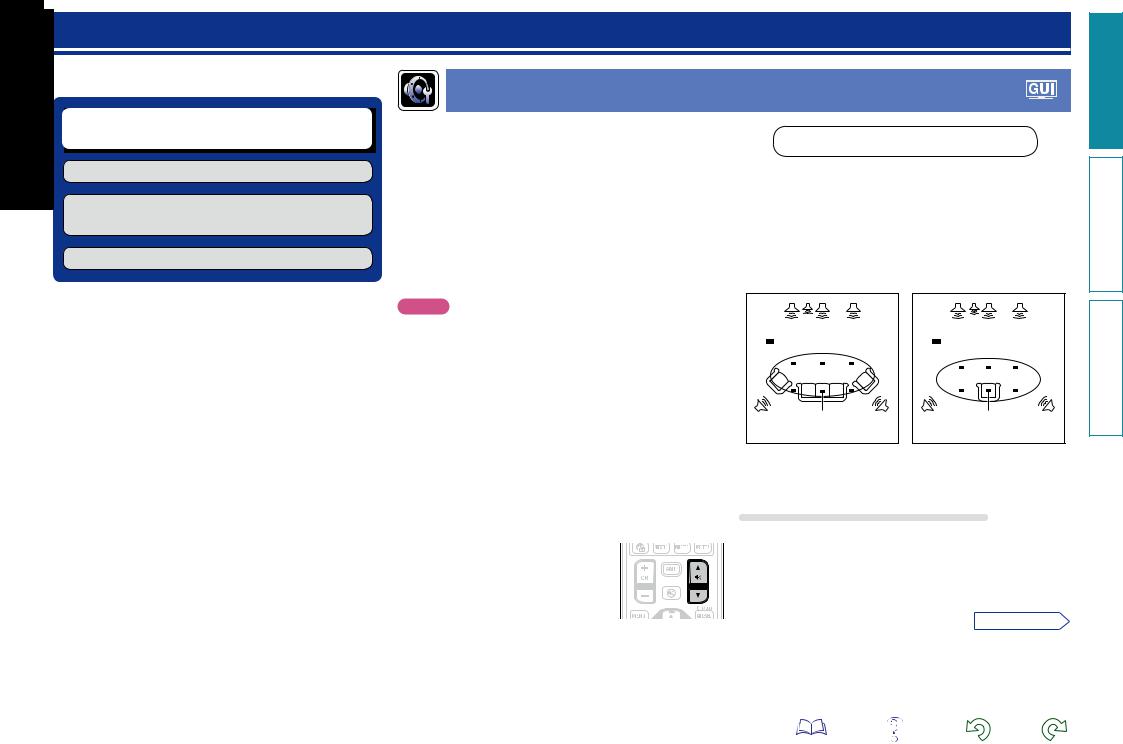
Settings
Here, we explain “Audyssey® Auto Setup”, which allows you to |
Set up speakers (Audyssey® Auto Setup) |
automatically make the optimal settings for your speakers. |
|
|
nn Set up speakers (Audyssey® Auto Setup)
(vpage 13)
Playback (Basic operation) (vpage 20)
Selecting a listening mode (Surround mode)
(vpage 27)
Playback (Advanced operation) (vpage 41)
The acoustic characteristics of the connected speakers and listening room are measured and the optimum settings are made automatically. This is called “Audyssey® Auto Setup”.
To perform measurement, place the setup microphone in multiple locations all around the listening area. For best results, we recommend you measure in six or more positions, as shown in the illustration (up to eight positions).
•When performing Audyssey® Auto Setup, Audyssey MultEQ® XT/ Audyssey Dynamic EQ®/Audyssey Dynamic Volume® functions become active (vpage 55, 56).
•To set up the speakers manually, use “Speaker Setup” (vpage 60) on the menu.
NOTE
•Make the room as quiet as possible. Background noise can disrupt the room measurements. Close windows, silence cell phones, televisions, radios, air conditioners, fluorescent lights, home appliances, light dimmers, or other devices as measurements may be affected by these sounds.
•Cell phones should be placed away from all audio electronics during the measurement process as Radio Frequency Interference (RFI) may cause measurement disruptions (even if the cell phone is not in use).
•Do not unplug the setup microphone from the main unit until Audyssey® Auto Setup is completed.
•Do not stand between the speakers and setup microphone or allow obstacles in the path while the measurements are being made. This will cause inaccurate readings.
•Loud test sounds may be played during Audyssey® Auto setup. This is part of normal operation. If there is background noise in room,
these test signals will increase in volume.
•Operating Mdfduring the measurements will cancel the measurements.
•Measurement cannot be performed when headphones are connected.
About setup microphone placement
•Measurements are performed by placing the setup microphone successively at multiple positions throughout the entire listening area, as shown in GExample qH. For best results, we recommend you measure in six or more positions, as shown in the illustration (up to eight positions).
•Even if the listening environment is small as shown in GExample wH, measuring at multiple points throughout the listening environment results in more effective correction.
|
|
GExample qH |
|
|
|
GExample wH |
||
|
|
FL SW C |
FR |
|
|
|
FL SW C |
FR |
|
( |
: Measuring positions) |
|
|
( |
: Measuring positions) |
||
SL |
|
*M |
|
SR |
SL |
|
*M |
SR |
|
|
|
|
|
||||
FL |
Front speaker (L) |
|
|
SW Subwoofer |
|
|||
FR |
Front speaker (R) |
|
|
SL |
Surround speaker (L) |
|||
C |
Center speaker |
|
|
SR |
Surround speaker (R) |
|||
About the main listening position (*M)
The main listening position is the position where listeners would normally sit or where one would normally sit alone within the listening environment. Before starting Audyssey® Auto Setup, place the setup microphone in the main listening position. Audyssey MultEQ® XT uses the measurements from this position to calculate speaker distance, level, polarity, and the optimum crossover value for the subwoofer.
vSee overleaf
version Basic
version Advanced
Information
13

1 |
Set up the microphone |
|
Mount the setup microphone on a tripod or stand and place it in the main listening position.
When placing the setup microphone, adjust the height of the sound receptor to the level of the listener’s ear.
Sound receptor
Setup microphone
2 |
Set up the subwoofer |
If using a subwoofer capable of the following adjustments, set up the subwoofer as shown below.
nn When using a subwoofer with a direct mode
Set the direct mode to “On” and disable the volume adjustment and crossover frequency setting.
nn When using a subwoofer without a direct mode
Make the following settings:
•Volume : “12 o’clock position”
•Crossover frequency : “Maximum/Highest Frequency”
•Low pass filter : “Off”
•Standby mode : “Off”
|
Set up speakers (Audyssey® Auto Setup) |
3 |
Set up the remote control unit |
nn Set up the zone mode
Press ZONE SELECT to switch the zone mode to J(MAIN ZONE).
The J indicator lights.
Press ZONE SELECT
nn Set up the operation mode
Press AMP to set the remote control unit to AMPoperation mode.
If you do not have a tripod or stand, set up the microphone on, for example, a seat without a back.
NOTE
•Do not hold the setup microphone in your hand during |
|
measurements. |
Press AMP |
•Avoid placing the setup microphone close to a seat back or wall as |
|
sound reflections may give inaccurate results. |
|
vSee overleaf
14
version Basic
version Advanced
Information

STEP 1
Preparation
4 Connect the setup microphone to the SETUP MIC jack of this unit.
When the setup microphone is connected, the following screen is displayed.
Audyssey Auto Setup |
MultEQ XT |
Preparation |
|
Connect the speakers and place then according to the recommendations in the manual.
Next
[ENTER] Enter |
[RETURN] Cancel |
5 Select “Next” and then press
ENTER.
6 Use ui to select “Auto Setup Start” and then press
ENTER.
Audyssey Auto Setup |
MultEQ XT |
Preparation
Set the following items if necessary.
Amp Assign
Channel Select
Auto Setup Start
[ENTER] Enter [RETURN] Cancel
Here, we explain setup using the example of 5.1-channel speaker
playback.
For settings other than 5.1-channel surround, select “Amp Assign” and perform step 4 to 5 of “Set up “Amp Assign”” (vpage 39).
If unused channels are set with “Channel Select”, measuring time can be shortened. For setting, perform steps 7 to 11 of “Set up “Channel Select”” (vpage 40).
Set up speakers (Audyssey® Auto Setup)
STEP 2
Detect & Measure (Main)
•In STEP 2, you will perform measurements at the main listening position.
•This step automatically checks the speaker configuration and speaker size, and calculates the channel level, distance, and crossover frequency.
It also corrects distortion in the listening area.
7 Select “Measure” and then press ENTER.
When measuring begins, a test tone is output from each speaker.
•Measurement requires several minutes.
8 The detected speakers are displayed.
•The illustration below shows an example of when the front speakers, center speaker, subwoofer, and surround speakers have been detected.
Audyssey Auto Setup |
MultEQ XT |
Detect Check
Front Yes
Center Yes
Subwoofer Yes
Surround Yes
Retry
Next  Measure
Measure
[ENTER] Enter [RETURN] Cancel
NOTE
If a connected speaker is not displayed, the speaker may not be connected correctly. Check the speaker connection.
9 Use ui to select “Next → Measure” and then press
ENTER.
vSee overleaf
version Basic
version Advanced
Information
15
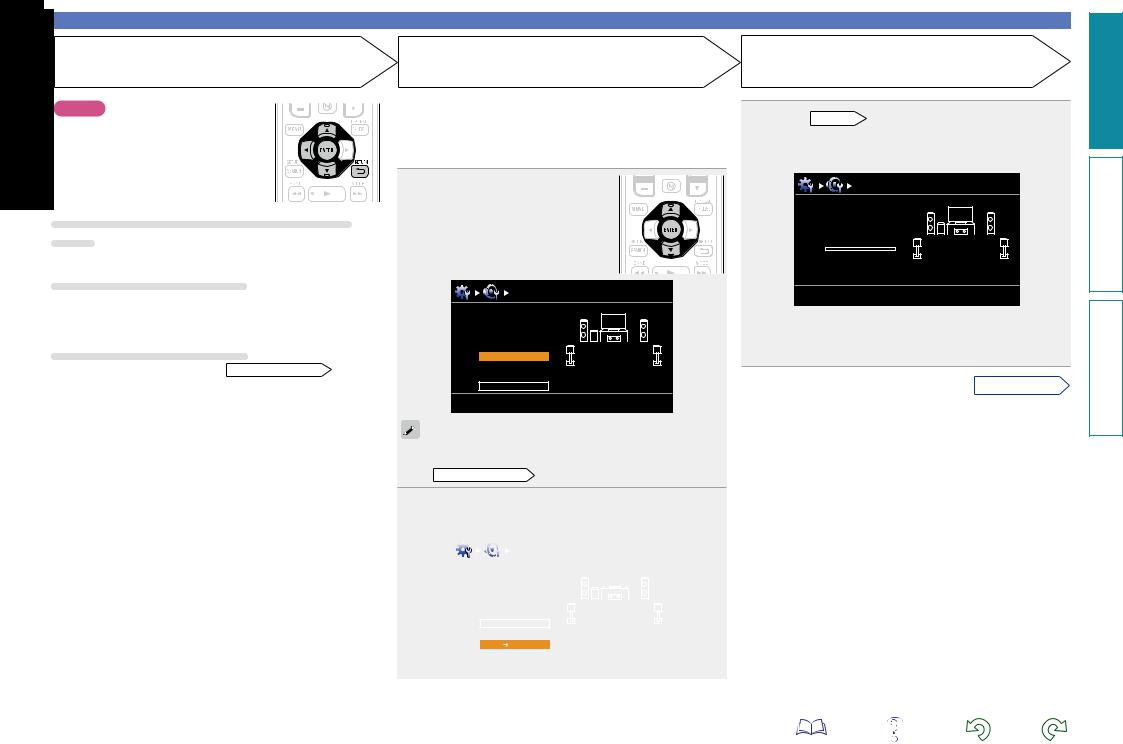
STEP 2 (Continued)
Detect & Measure (Main)
NOTE
If “Caution” is displayed:
Go to “Error messages” (vpage 18), check any related items, and perform the necessary procedures.
If the problem is resolved, return and restart “Audyssey® Auto Setup”.
When performing Audyssey® Auto Setup over again
Press ui to select “Retry”, and then press ENTER.
When measuring has stopped
qPress RETURN B, to the “Cancel Auto Setup?” prompt is displayed.
w Press o to select “Yes”, then press ENTER.
Setting up the speakers again
Repeat the operation from step 4 of STEP 1 Preparation .
STEP 3
Measure (2nd – 8th)
•In STEP 3, you will perform measurements at multiple positions (two to eight positions) other than the main listening position.
•Just one position can be measured but measuring multiple positions increases the accuracy of the correction of acoustic distortion within the listening area.
10Move the setup microphone to position 2, use uito select
“Measure”, and then press
ENTER.
The measurement of the second position starts. Measurements can be made in up to eight positions.
Audyssey Auto Setup |
MultEQ XT |
Measure (2nd) Please place the microphone at ear height at 2nd listening position.
Measure
Next  Calculate
Calculate
[ENTER] Enter [RETURN] Cancel
If you want to omit measurements from the next position onward, select “Next  Calculate”.
Calculate”.
(Go to STEP4 Calculate )
11Repeat step 10, measuring positions 3 to 8.
When measurement of position 8 is completed, a “Measurements finished.” message is displayed.
|
Audyssey Auto Setup |
|
MultEQ XT |
|
|
|
|
|
|
|
Measure (Finish) |
|
|
|
|
Measurements finished. |
|
|
|
|
Retry |
|
|
|
|
|
|
|
|
|
Next Calculate |
|
|
|
|
[ENTER] Enter |
[RETURN] Cancel |
|
|
|
|
|
|
|
|
|
|
|
|
Set up speakers (Audyssey® Auto Setup)
STEP 4
Calculate
12On the STEP 3 screen, use ui to select “Next →
Calculate”, and then press ENTER.
Measuring results are analyzed, and the frequency response of each speaker in the listening room is determined.
Audyssey Auto Setup |
MultEQ XT |
Calculate
Now calculating
Please wait
0%
•Analysis takes several minutes to complete. The time required for this analysis depends on the number of speakers connected.
The more connected speakers there are, the longer it takes to perform analysis.
vSee overleaf
16
version Basic
version Advanced
Information

STEP 5
Check
13Use ui to select the item you want to check, and then press
ENTER.
|
|
|
|
|
|
|
|
|
|
|
|
|
|
|
|
|
Audyssey Auto Setup |
|
MultEQ XT |
|
|
|
|
|
|
|
|
|
|
Check |
|
|
|
|
|
|
Check processing resuit. |
|
|
|
|
|
|
To proceed, press |
|
|
|
|
|
|
“Next”. |
|
|
|
|
|
|
Sp.Config. Check |
|
|
|
|
|
|
Distance Check |
|
|
|
|
|
|
Ch.Level Check |
|
|
|
|
|
|
Crossover Check |
|
|
|
|
|
|
Next |
Store |
|
|
|
|
|
|
[ENTER] Enter |
[RETURN] Cancel |
|
|
|
|
|
|
|
|
|
|
•Subwoofers may |
measure a greater |
reported distance than |
|||
the actual distance due to added electrical delay common in
subwoofers.
•If you want to check another item, press RETURN B.
14Use ui to select “Next → Store” and then press
ENTER.
NOTE
•If the result differs from the actual connection status, or if “Caution!”
is displayed, see “Error messages” (vpage 18). Then carry out Audyssey® Auto Setup again.
•If you change speaker positions or orientation, perform Audyssey® Auto Setup again to find the optimal equalizer settings.
STEP 6
Store
15Select “Store” and then press ENTER.
Save the measurement results.
Audyssey Auto Setup |
MultEQ XT |
Store
Press “Store” to store calculation result.
Store
[ENTER] Enter |
[RETURN] Cancel |
Audyssey Auto Setup |
MultEQ XT |
Store
Now storing
Please wait
0%
•Saving the results requires about 10 seconds.
•If the measuring results are not to be saved, press RETURN B.
A message “Cancel Auto Setup?” will be displayed. Press o then select “Yes”. All the measured Audyssey® Auto Setup data will be erased.
•During saving of measurements results, “Now storing Please wait...” is displayed. When saving is completed, “Storing complete. Auto Setup is now finished.” is displayed.
NOTE
During saving of measurement results, be sure not to turn off the power.
Set up speakers (Audyssey® Auto Setup)
Finish
16Unplug the setup microphone from the unit’s SETUP MIC jack.
17Set Audyssey Dynamic Volume®.
Audyssey Auto Setup |
MultEQ XT |
Finish
Storing complete.
Auto Setup is now finished.
Please unplug microphone.
Turn on Dynamic Volume? 

Yes
No
[ENTER] Exit
•This feature adjusts the output volume to the optimal level while constantly monitoring the level of the audio input to the unit. Optimal volume control is performed automatically without any loss in the dynamism and clarity of the sound when, for example, the volume suddenly increases for commercials shown during television programs.
nn When turning Dynamic Volume® on
•Use u to select “Yes”, and then press ENTER. The unit automatically enters “Evening” mode.
nn When turning Dynamic Volume® off
•Use i to select “No”, and then press ENTER.
NOTE
After performing Audyssey® Auto Setup, do not change the speaker connections or subwoofer volume. In event of a change, perform Audyssey® Auto Setup again.
version Basic
version Advanced
Information
17

|
|
|
Set up speakers (Audyssey® Auto Setup) |
|
Error messages |
|
|
|
|
NOTE |
|
|
|
|
•An error message is displayed if Audyssey® Auto Setup could not be completed due to speaker placement, the measurement environment, etc. If this happens, check the relevant items, be sure to take the necessary |
||||
measures, then perform Audyssey® Auto Setup over again. |
|
|||
•If the result still differs from the actual connection status after remeasurement or the error message still appears, it is possible that the speakers are not connected properly. Turn this unit off, check the speaker |
||||
connections and repeat the measurement process from the beginning. |
|
|||
•Be sure to turn off the power before checking speaker connections. |
|
|||
Examples |
|
Error details |
Measures |
|
Audyssey Auto Setup |
MultEQ XT |
•The connected setup microphone is broken, or a device other than the |
•Connect the included setup microphone to the SETUP MIC jack of this unit. |
|
supplied setup microphone is connected. |
|
|||
Caution! |
|
•Check the speaker connections. |
||
|
•Not all speakers could be detected. |
|||
Microphone or Speaker is none |
|
|||
|
•The front L speaker was not properly detected. |
|
||
Retry |
|
|
|
|
Audyssey Auto Setup |
MultEQ XT |
•There is too much noise in the room for accurate measurements to be |
•Either turn off any device generating noise or move it away. |
|
made. |
•Perform again when the surroundings are quieter. |
|||
Caution! |
|
|||
|
•Speaker or subwoofer sound is too low for accurate measurements to be |
•Check the speaker installation and the direction in which the speakers are |
||
|
|
|||
Ambient noise is too high or level is too low |
made. |
facing. |
||
|
|
|
•Adjust the subwoofer’s volume. |
|
Retry |
|
|
|
|
Audyssey Auto Setup |
MultEQ XT |
•The displayed speaker could not be detected. |
•Check the connections of the displayed speaker. |
|
(The screen on the left indicates that the front right speaker cannot be |
|
|||
Caution! Speaker:None |
|
|
||
|
detected.) |
|
||
Front R |
|
|
||
|
|
|
||
Retry |
|
|
|
|
Audyssey Auto Setup |
MultEQ XT |
•The displayed speaker is connected with the polarity reversed. |
•Check the polarity of the displayed speaker. |
|
(The screen on the left indicates that the polarity phases of the front right |
•For some speakers, this error message may be |
|||
Caution! Speaker:Phase |
|
|||
|
speakers are reversed.) |
displayed even if the speaker is properly connected. |
||
|
|
|||
Front R |
|
|
If you are sure the connection is correct, press ui |
|
|
|
|
to select “Skip”, then press ENTER. |
|
Skip |
|
|
|
|
Retry |
|
|
|
|
version Basic
version Advanced
Information
18

Set up speakers (Audyssey® Auto Setup)
Parameter Check
This function enables you to check the measurement results and equalizer characteristics after Audyssey® Auto Setup.
1 Use uito select “Parameter Check” and then press ENTER.
|
|
|
|
|
|
|
|
|
|
|
|
|
Auto Setup |
|
|
|
Parameter Check |
|
|
|
|
Auto Setup |
Sp. Config. Check |
|
|
|
|
|
|
|
|
|
Sp. Config. Check |
||
|
|
|
|
|
Distance Check |
|
|
Distance Check |
|
|
|
|
Parameter Check |
||||
|
|
|
|
|
Ch. Level Check |
|
|
Ch. Level Check |
|
|
|
|
|
Crossover Check |
|
|
Crossover Check |
|
|
|
|
|
EQ Check |
|
|
EQ Check |
|
|
|
|
|
|
|
|
Restore |
|
|
|
|
|
|
|
|
|
|
|
|
|
|
|
|
|
|
2 orUsepui. to select the item you want to check, then press ENTER
Measurement results for each speaker are displayed.
Sp.Config. Check Check the speaker configuration.
Distance Check |
Check the distance. |
Ch. Level Check Check the channel level.
Crossover Check Check the crossover frequency.
EQ Check |
Check the equalizer. |
•If “EQ Check” is selected, press ui to select equalizing curve (“Audyssey” or “Audyssey Flat”) to
be checked.
Use o p to switch the display between the different speakers.
3 Press RETURN B.
The confirmation screen reappears. Repeat step 2.
Retrieving Audyssey® Auto Setup settings
If you set “Restore” to “Yes”, you can return to Audyssey® Auto Setup measurement result (value calculated at the start by MultEQ® XT) even when you have changed each setting manually.
19
version Basic
version Advanced
Information
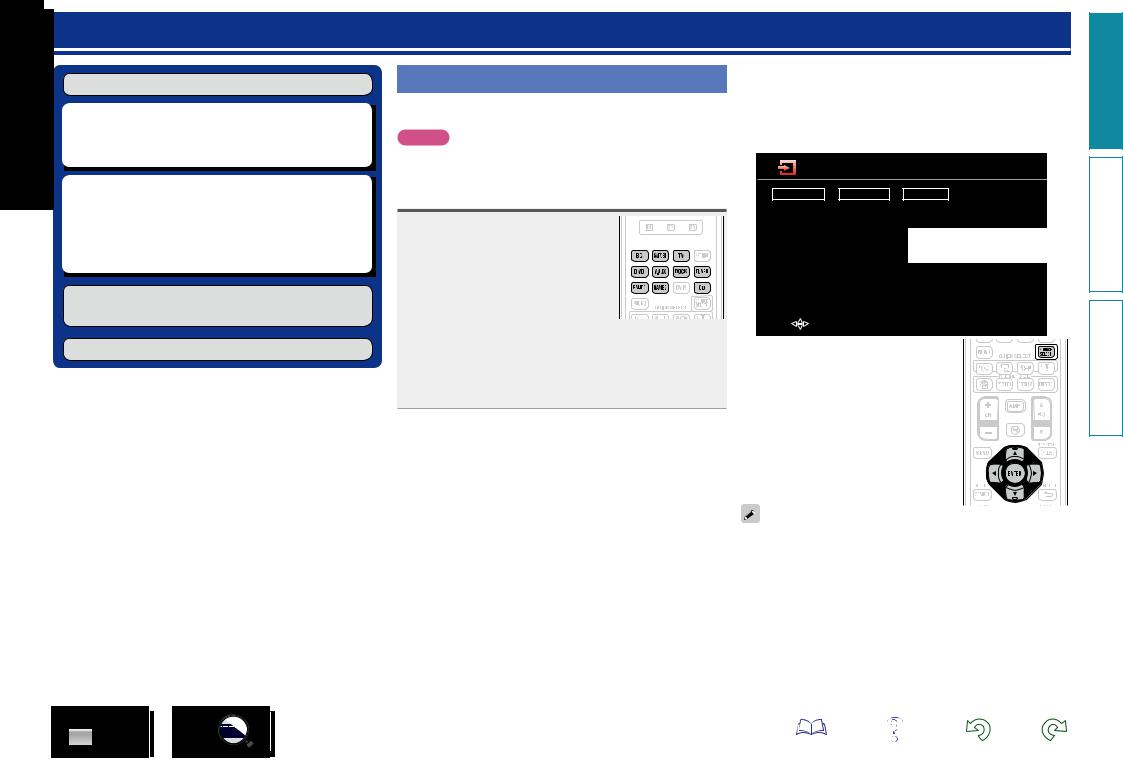
Playback (Basic operation)
Settings (vpage 13)
nn Selecting the input source (vpage 20) nn Adjusting the master volume (vpage 21)
nn Turning off the sound temporarily (vpage 21)
nn Playing a Blu-ray Disc player/DVD player
(vpage 21)
nn Playing a CD player (vpage 21) nn Playing an iPod® (vpage 22)
nn Tuning in radio stations (vpage 25)
Selecting a listening mode (Surround mode)
(vpage 27)
Playback (Advanced operation) (vpage 41)
Important information
Before starting playback, make the connections between the different devices and the settings on the unit.
NOTE
Also refer to the operating instructions of the connected devices when playing them.
Selecting the input source
Press the input source select button (BD, SAT/CBL, TV, DVD, V.AUX, DOCK, TUNER, GAME1, GAME2 or
CD) to be played back.
The desired input source can be selected directly.
•If the input source select button (TUNER, BD, SAT/CBL, TV, GAME 1/2, DVD, DOCK, CD, V.AUX) on the main unit is pressed, the same function as with the remote control unit can be obtained.
•When iPod 1 on the main unit is pressed, the input source of this unit is switched to “DOCK” and the connected iPod is automatically played (vpage 24 “iPod play function”).
You can also use the following operation to select an input source.
nnUsing the “Source Select” menu
Switch the remote control unit to the J(MAIN ZONE) mode when performing this operation (vpage 74 “Operating AV devices”).
If the remote control unit is in K (ZONE2) mode, the “Source Select” menu will not be displayed when SOURCE SELECT is
pressed.
Source Select
Player |
Video |
Tuner |
||
BD |
SAT/CBL |
TUNER |
||
DVD |
TV |
|
|
|
CD |
GAME1 |
|
The currently selected input |
|
DOCK |
GAME2 |
|
||
|
source is highlighted. |
|||
|
V.AUX |
|
||
|
|
|
|
|
|
|
|
|
|
|
|
|
|
|
[ |
] Move |
[ENTER] Enter |
||
q Press SOURCE SELECT.
Display the “Source Select” menu.
w Use uio p to select the input source, then press ENTER.
The input source is set and the source selection menu is turned off.
•Input sources that are not going to be used can be set ahead of time. Make this setting at “Source Delete” (vpage 65).
•To turn off the source selection menu without selecting an input source, press SOURCE SELECT again.
•When SOURCE SELECT is pressed, the AMP-operation mode starts automatically (vpage 74).
version Basic
version Advanced
Information
20

Important information
Adjusting the master volume
Use Mdfto adjust the volume.
nn When the “Volume Display” setting (vpage 65) is “Relative”
GAdjustable rangeH
– – – –80.5dB – 18.0dB
nn When the “Volume Display” setting (vpage 65) is
“Absolute”
GAdjustable rangeH 0.0 – 99.0
•The variable range differs according to the input signal and channel level setting.
You can also operate via the main unit. In this case, perform the
following operations.
Turn MASTER VOLUME to adjust the volume.
Turning off the sound temporarily
Press N.
•The power indicator flashes green.
•“MUTE” indicator on the display lights.
• |
|
appears on a TV screen. |
|
|
|
•The sound is reduced to the level set at “Mute Level” (vpage 65).
•To cancel, press Nagain. Muting can also be canceled by adjusting the master volume.
Playing a Blu-ray Disc player/DVD player
The following describes the procedure for playing Blu-ray Disc player/ DVD player.
1 Prepare for playback.
q Turn on the power of the TV, subwoofer and player.
w Change the TV input to the input of this unit.
e Load the disc in the player.
2 Pressunit. ON to turn on power to the
3 Press BD or DVD to switch an input source for a player used for playback.
4 Play the device connected to this unit.
Make the necessary settings on the player (language setting, subtitles setting, etc.) beforehand.
21
Playing a CD player
The following describes the procedure for playing CD player.
1 Prepare for playback.
q Turn on the power of the subwoofer and player.
w Load the disc in the player.
2 Pressunit. ON to turn on power to the
3 Press CD to switch the input source to the CD player.
4 Play the device connected to this unit.
version Basic
version Advanced
Information
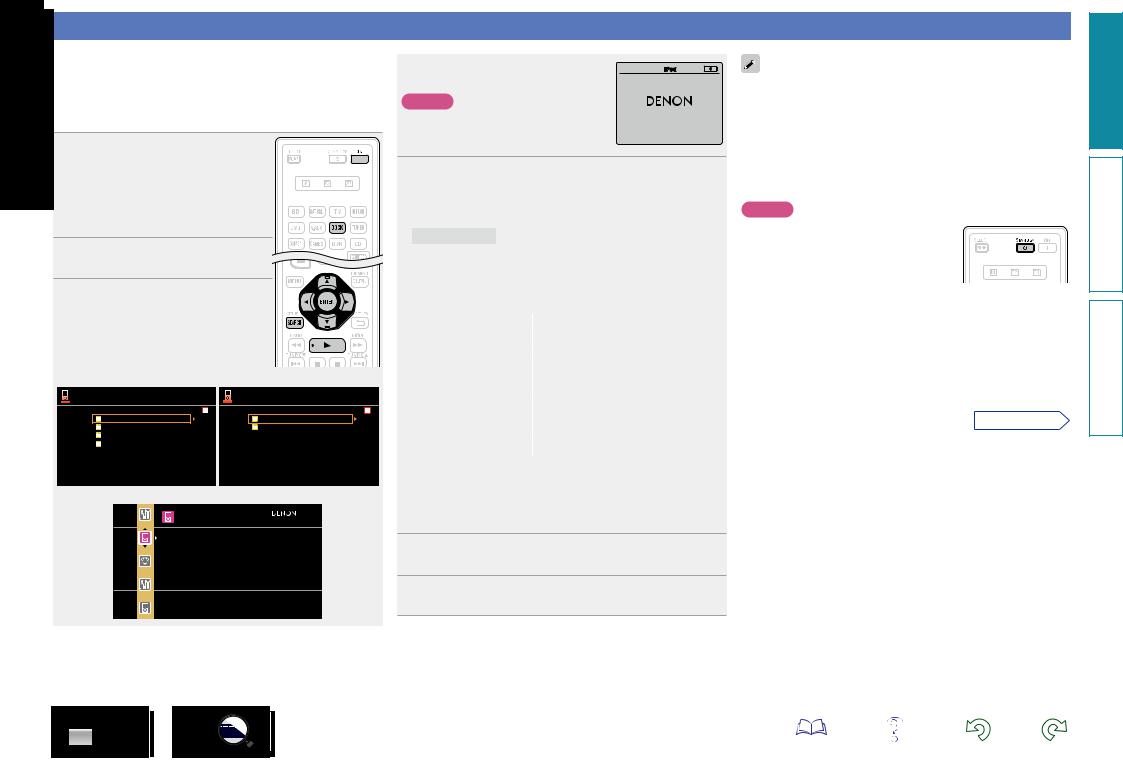
Playing an iPod®
If you use a separately sold DENON control dock for iPod (ASD-1R, ASD-11R, ASD-3N, ASD-3W, ASD-51N or ASD-51W), you will be able to play back videos, photos, music, and other content on the iPod.
The playback method differs depending on the control dock for iPod to be used and the files to be played back (music or video).
nnListening to music on an iPod
|
Prepare for playback. |
|
|
|
1 q Connect the DENON control dock |
||||
|
for iPod to this unit (vpage 10 |
|
||
|
“Connecting a control dock for |
|
||
|
iPod”). |
|
|
|
|
w Set the iPod in the DENON control |
|||
|
dock for iPod. |
|
|
|
2 unit.Press ON to turn on power to the |
||||
|
Press DOCK to switch the input |
|||
3 source to “DOCK”. |
|
|
||
•If |
”Browse mode” is |
selected |
in |
step |
4, |
the following screen is displayed on a |
|||
TV screen, depending on the connected |
||||
control dock for iPod. |
|
|
|
|
|
(When using an ASD-1R) |
(When using an ASD-11R) |
||
Music |
[1/6] |
iPod |
[1/2] |
|
|
Playlists |
|
|
Music |
|
Artists |
|
|
Videos |
|
Albums |
|
|
|
|
Songs |
|
|
|
 Genres
Genres
 Composers
Composers
GWhen using an ASD-3N, ASD-3W, ASD-51N and ASD-51WH
iPod
Music
Video
 Up/Down
Up/Down  Select
Select
•In “Browse mode”, the iPod display is shown at right.
NOTE
If the connections screen is not displayed,
the iPod may not be properly connected OK to disconnect. Reconnect it.
4 Press SEARCH and hold it down for 2 seconds or more to select the display mode.
•There are two modes for displaying the contents recorded on the iPod.
Browse mode Display iPod information on the TV screen.
•English letters, numbers and certain symbols are displayed. Incompatible characters are displayed as “.” (period).
Remote mode |
Display iPod information on the iPod screen. |
•“Remote iPod” is displayed on the display of this unit.
Display mode |
|
|
|
|
|
|
|
|
Browse mode |
|
|
Remote mode |
|
||
|
|
|
|
|
|
|
|
Playable |
Music file |
|
P |
|
P |
||
|
|
|
|
|
|
|
|
Photo file |
|
|
|
|
P z2 |
||
files |
|
|
|
|
|
|
|
Video file |
|
Pz1 |
|
P z2 |
|||
|
|
|
|||||
|
Remote |
|
|
|
|
|
|
Active |
control unit |
|
P |
|
P |
||
buttons |
(This unit) |
|
|
|
|
|
|
|
iPod |
|
|
|
|
P |
|
|
|
|
|
|
|
|
|
z1 When using an ASD-11R, ASD-3N, ASD-3W, ASD-51N or ASD51W DENON control dock for iPod.
z2 Video may not be output, depending on the combination of ASD-1R, ASD-11R, ASD-3N, ASD-3W, ASD-51N or ASD-51W DENON control dock for iPod and iPod.
5 Use ui to select the item, then press ENTER or p to select the file to be played.
6 Press ENTER, por 1.
Playback starts.
22
•You can specify the duration of the on-screen display to be displayed (default: 30 sec) at menu “iPod” (vpage 66). Press uio p to return to the original screen.
•To play back compressed audio with extended bass or treble reproduction, we recommend playback in RESTORER mode (vpage 57). The default setting is “Mode3”.
•In Browse mode, press STATUS on the main unit during playback to check the title name, artist name, and album name on the display of this unit.
NOTE
•Press STANDBY and set this unit’s power the standby mode before disconnecting iPod. You can also switch the input source to other than “DOCK” and then disconnect the iPod.
•Depending on the type of iPod and the software version, some functions may not operate.
•Note that DENON will accept no responsibility whatsoever for any problems arising with the data on an iPod when using this unit in conjunction with the iPod.
zz iPod is a trademarks of Apple Inc., registered in the U.S. and other countries.
vSee overleaf
version Basic
version Advanced
Information

nnViewing videos on an iPod in the Browse mode
When an iPod equipped with a video function is connected to a DENON ASD-11R, ASD-3N, ASD-3W, ASD-51N and ASD-51W control dock for iPod, image files can be played in the Browse mode.
1 Use ui to select “Videos”, then press ENTER or p.
2 Use uito select the search item or folder, then press ENTER or p.
3 Use ui to select the video file, then press ENTER, por 1.
Playback starts.
nnViewing photos and videos on an iPod in the
Remote mode
This unit can play back on a TV screen photos and data stored on an iPod equipped with a slide show or video function.
1 Press and hold SEARCH to set the Remote mode.
“Remote iPod” is displayed on the display of this unit.
2 Watching the iPod’s screen, use ui to select “Photos” or
“Videos”.
•Depending on the iPod model, it may be necessary to operate the iPod unit directly.
3 Press ENTER until the image you want to view is displayed.
“TV Out” at the iPod’s “Slide show Settings” or “Video Settings” must be set to “On” in order to display the iPod’s photo data or videos on the monitor. For details, see the iPod’s operating instructions.
NOTE
Video may not be output, depending on the combination of ASD-1R, ASD-11R, ASD-3N, ASD-3W, ASD-51N or ASD-51W and iPod.
23
|
Playing an iPod |
|
nniPod operation |
|
|
Operation buttons |
Function |
|
MENU |
Amp menu |
|
|
Cursor operation / |
|
uiop |
Auto search (cue, ui) / |
|
|
Manual search (Press and hold, ui) |
|
ENTER |
Enter / Pause |
|
(Press and release) |
||
|
||
ENTER |
Stop |
|
(Press and hold) |
||
|
||
SEARCH |
Page search modez |
|
(Press and release) |
(for ASD-1R, ASD-11R) |
|
SEARCH |
Browse / Remote mode switching |
|
(Press and hold) |
||
|
||
RETURN B |
Return |
|
6 7 |
Manual search |
|
(Press and hold) |
(fast-reverse/fast-forward) |
|
1 |
Playback / Pause |
|
8 9 |
Auto search (cue) |
|
3 |
Pause |
|
2 |
Stop |
|
TV Z/ X |
TV power on/standby (Default : SONY) |
|
TV INPUT |
Switch TV input (Default : SONY) |
•Repeat playback (vpage 73 “Repeat”)
•Shuffling playback (vpage 73 “Shuffle”)
zz When the menu screen is displayed, press SEARCH, then press o
(previous page) or p (next page). To cancel, press ui or SEARCH.
version Basic
version Advanced
Information
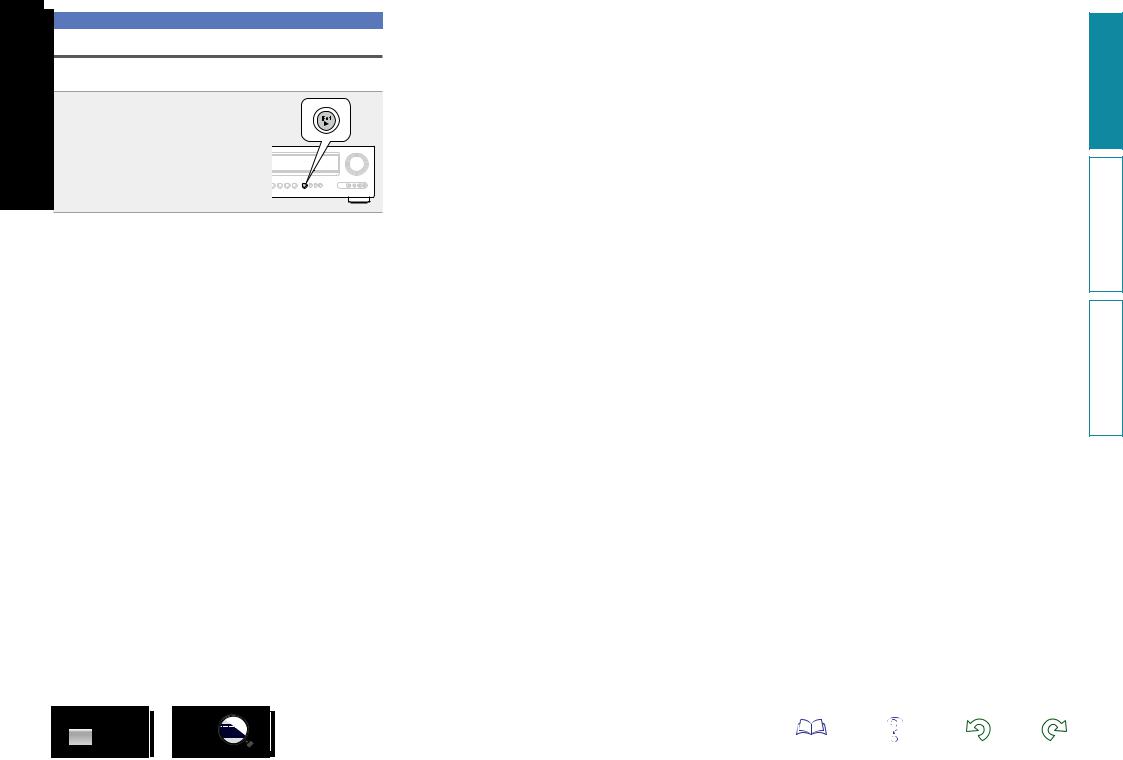
Playing an iPod
iPod play function
If iPod 1 on the main unit is pressed when a control dock for iPod is connected, the iPod starts playback.
Press iPod 1.
•This unit’s input source switches to “DOCK”.
•iPod playback starts.
24
version Basic
version Advanced
Information
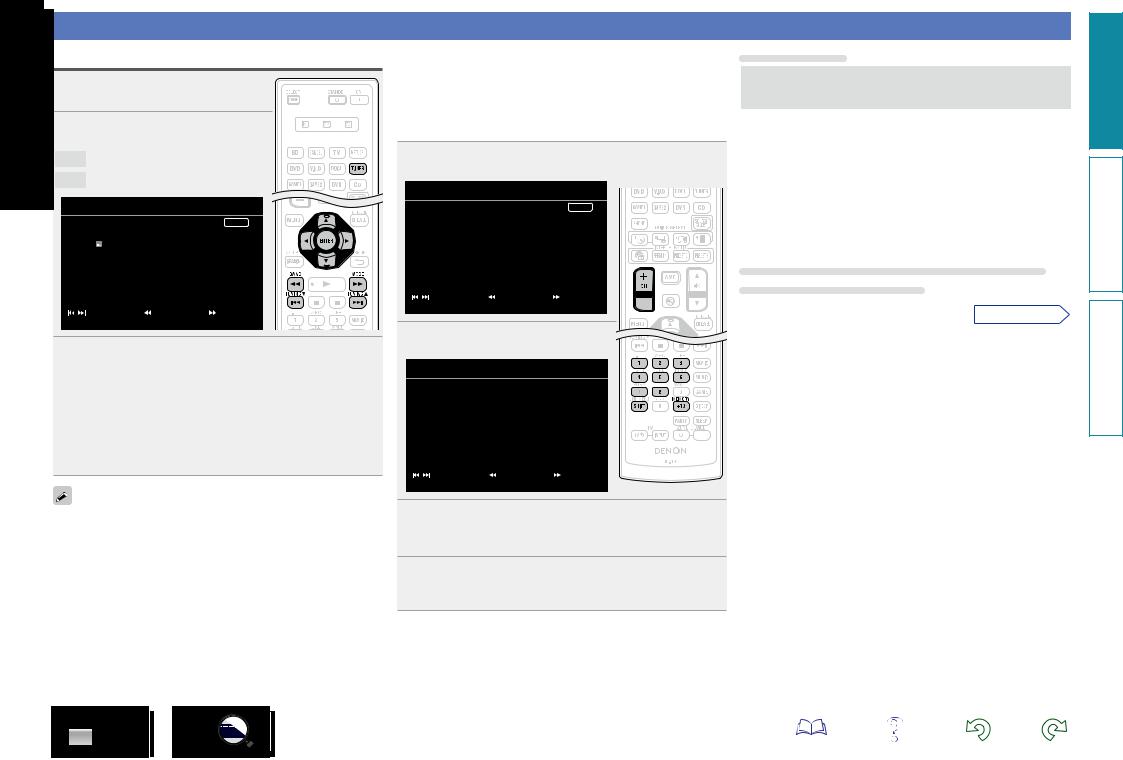
Tuning in radio stations
Listening to FM/AM broadcasts
1 Press TUNER to switch the input source to “TUNER”.
2 Press BAND to select “FM” or “AM”.
FM When listening to an FM broadcast.
AM When listening to an AM broadcast.
 TUNER
TUNER
AUTO
Now Playing
 FM 87.50MHz
FM 87.50MHz
|
|
|
|
A1 |
|
|
|
|
|
Tuning |
[ |
] Band |
[ |
] Mode |
[CH+/-] Preset |
[MEMORY] Memory |
[ |
SEARCH ] Search |
|
3 Tune in the desired broadcast station.
q To tune in automatically (Auto tuning)
Press MODE to light the “AUTO” indicator on the display, then use TUNING d or TUNING f to select the station you want to
hear.
w To tune in manually (Manual tuning)
Press MODE to turn off the display’s “AUTO” indicator, then use TUNING d or TUNING f to select the station you want to hear.
•If the desired station cannot be tuned in with auto tuning, tune it in manually.
•When tuning in stations manually, press and hold TUNING d or TUNING fto change frequencies continuously.
•The time (default : 30 sec) for which the menu are displayed can be set at menu “Tuner” (vpage 66). Press uio p to return to the original screen.
nnPresetting radio stations (Manual preset)
Your favorite broadcast stations can be preset so that you can tune them in easily. Up to 56 stations can be preset.
•Stations can be preset automatically at “Auto Preset” (vpage 69). If “Auto Preset” is performed after performing “Manual preset”, the “Manual preset” settings will be overwritten.
1 Tune in the broadcast station you want to preset.
 TUNER
TUNER
AUTO
Now Playing
 FM 87.50MHz
FM 87.50MHz
|
|
|
|
A1 |
|
|
|
|
|
|
|
|
|
|
|
|
|
|
|
|
|
|
|
|
|
|
|
|
|
|
|
|
|
|
|
|
|
|
|
|
|
|
|
|
|
|
|
|
|
|
|
|
|
|
|
|
|
|
|
|
|
|
|
|
[ / ] Tuning |
[ |
] Band |
[ |
] Mode |
|
|
|
|
|
|
|
|
[CH+/-] Preset |
[MEMORY] Memory |
[ |
SEARCH ] Search |
|
|
|
|
|
|
|
|
|
2 Press MEMORY.
 TUNER
TUNER
|
|
To store preset: |
|
|
|
||
|
|
Select |
A1-G8 |
|
|
|
|
|
[SHIFT] |
[1-8] |
|
[MEMORY] |
|
|
|
|
|
|
|
|
|
A1 |
|
|
|
|
|
|
|
|
|
[ / ] Tuning |
[ |
] |
Band |
[ |
] Mode |
||
[CH+/-] Preset |
[MEMORY] Memory |
[ SEARCH ] Search |
|||||
3 Press SHIFT to select the block (A to G) in which the channel (1 to 8 per a block) is to be preset, then press CH +, CH – or 1 – 8 to select the preset number.
4 Press MEMORY again to complete the setting.
•To preset other stations, repeat steps 1 to 4.
25
Default settings
Block (A – G) |
|
|
||
and |
|
Default Settings |
||
Channel (1 – 8) |
|
|
||
A1 |
– A8 |
87.50 |
/ 89.10 / 98.10 / 107.90 / 90.10 / 90.10 / |
|
90.10 |
/ 90.10 MHz |
|||
|
|
|||
B1 |
– B8 |
520 / 600 / 1000 / 1400 / 1500 / 1710 kHz, |
||
90.10 |
/ 90.10 MHz |
|||
|
|
|||
C1 |
– C8 |
90.10 MHz |
||
D1 |
– D8 |
90.10 MHz |
||
E1 |
– E8 |
90.10 MHz |
||
F1 |
– F8 |
90.10 MHz |
||
G1 |
– G8 |
90.10 MHz |
||
Specify a name for the preset broadcast station (Preset Name) (vpage 69)
vSee overleaf
version Basic
version Advanced
Information
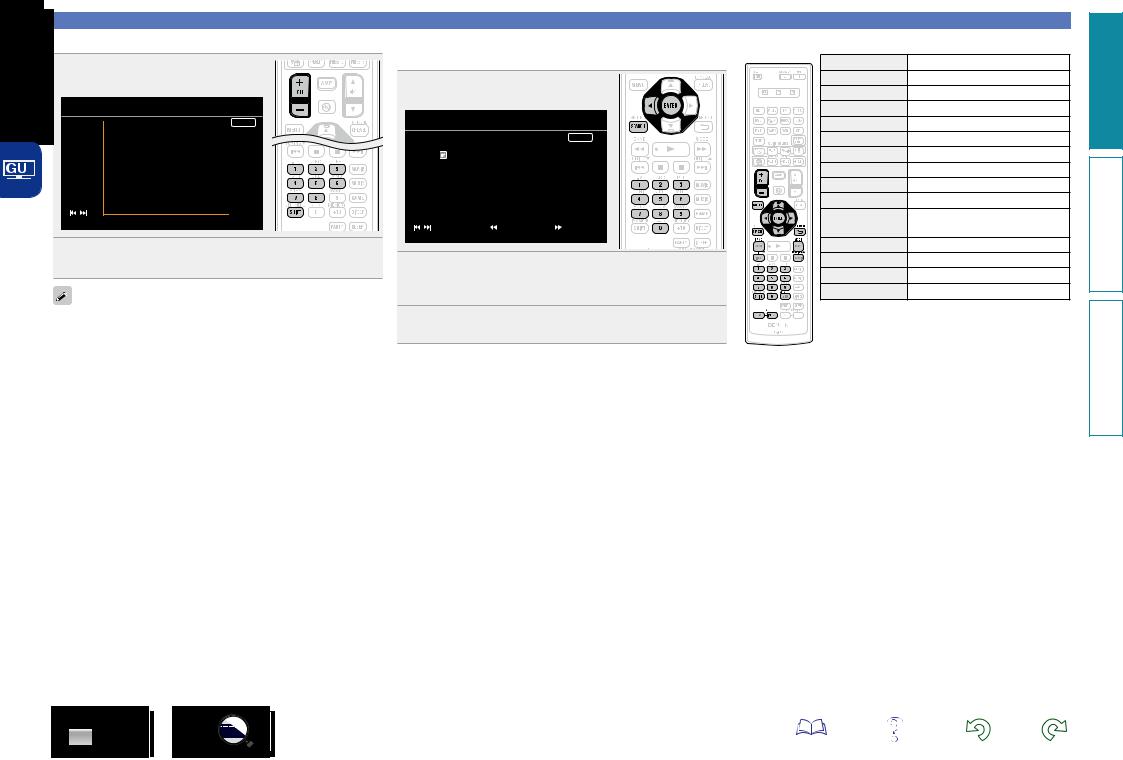
nnListening to preset stations
1 Press SHIFT to select the memory block (A to G).
 TUNER
TUNER
|
|
|
|
|
|
|
|
|
|
AUTO |
|
|
|
|
|
|
|
Preset Channel |
|
|
|
|
|
|
|
|
|
|
|
|
|
|
|
|
|
|
|
A8 |
FM |
90.10MHz |
|
|
|
|
|
|
|
|
|
|
|
|||
|
|
|
|
|
A7 |
FM |
90.10MHz |
|
|
|
|
|
|
|
|
A6 |
FM |
90.10MHz |
|
|
|
|
|
|
|
|
A5 |
FM |
90.10MHz |
|
|
|
|
|
|
|
|
A4 |
FM 107.90MHz |
|
|
|
|
|
|
|
|
|
A3 |
FM |
98.10MHz |
|
|
|
|
|
|
|
|
A2 |
FM |
89.10MHz |
|
|
|
|
|
|
|
|
A1 |
FM |
87.50MHz |
|
|
|
|
|
|
[ / ] Tuning |
[ |
] Band |
[ |
] |
Mode |
||
|
|
|
[CH+/-] Preset |
[MEMORY] Memory |
|
|
|
|||
2 Press CH +, CH – or 1 – 8 to select the desired preset channel.
You can also operate via the main unit. In this case, perform the
following operations.
Press TUNER PRESET CH + or TUNER PRESET CH – to select a preset radio station.
nnDirect frequency tuning
You can enter the receiving frequency directly to tune in.
1 Press SEARCH.
 TUNER
TUNER
|
|
|
|
|
AUTO |
FM ---.- MHz |
|
|
Now Playing |
||
|
|
|
|||
|
|
|
|
|
|
DIRECT TUNE |
|
|
|
||
|
|
|
|
|
B6 |
|
|
|
|
|
|
[ / ] Tuning |
[ |
] Band |
[ |
] Mode |
|
[CH+/-] Preset |
[MEMORY] Memory |
[ SEARCH ] Search |
|||
2 Input frequencies using the 0 – 9.
•If o is pressed, the immediately preceding input is cancelled.
3 When setting is completed, press ENTER.
The preset frequency is tuned in.
26
|
Tuning in radio stations |
|
nnTuner (FM/AM) operation |
||
Operation buttons |
Function |
|
CH +, – |
Preset channel selection |
|
MENU |
Amp menu |
|
uiop |
Cursor operation |
|
ENTER |
Enter |
|
SEARCH |
Direct frequency tuning |
|
RETURN B |
Return |
|
BAND |
FM/AM switching |
|
MODE |
Switch search modes |
|
TUNING df |
Tuning (up/down) |
|
0 – 9 |
Preset channel selection (1 – 8) / |
|
Direct frequency tuning (0 – 9) |
||
|
||
SHIFT |
Preset channel block selection |
|
MEMORY |
Preset memory registration |
|
TV Z/ X |
TV power on/standby (Default : SONY) |
|
TV INPUT |
Switch TV input (Default : SONY) |
|
version Basic
version Advanced
Information
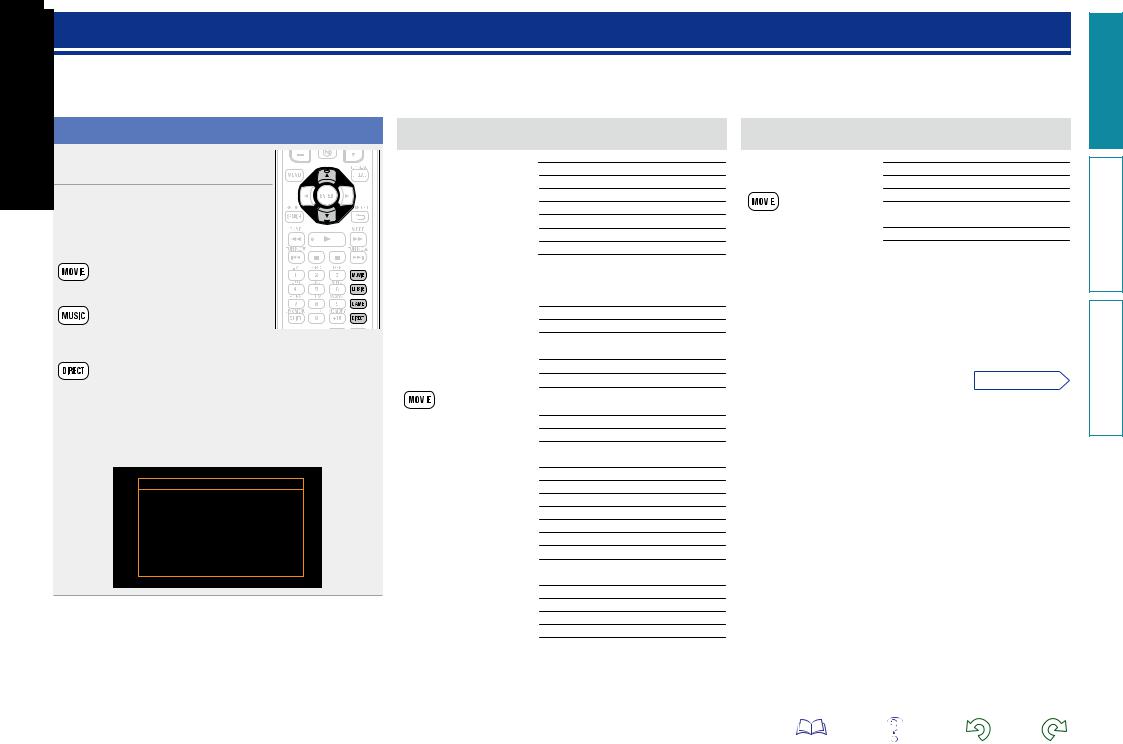
Selecting a listening mode (Surround mode)
This unit can play input audio signals in multi-channel surround mode or in stereo mode.
Select a listening mode suitable for the playback contents (cinema, music, etc.) or according to your liking.
Selecting a listening mode
1 Play the selected device (vpage 21 – 25).
2 Press MOVIE, MUSIC, GAME or
DIRECT to select a listening mode.
•Each time MOVIE, MUSIC or GAME is pressed, the listening mode is switched.
Switches to the listening mode suitable for enjoying movies and TV programs.
Switches to the listening mode suitable for enjoying music.
 Switches to the listening mode suitable for enjoying games.
Switches to the listening mode suitable for enjoying games.
Switches the listening mode to Direct or Pure Direct mode. In Direct mode, the audio is played back exactly how it was recorded.
•Pressing MOVIE, MUSIC or GAME displays a list of the surround
modes that can be selected on the TV screen. While the list is displayed, you can also use ui to select a surround mode.
GExampleH When MOVIE is pressed
MOVIE SURROUND
STEREO
DOLBY PLII Cinema
DOLBY Pro Logic
DTS NEO:6 cinema
MULTI CH STEREO
MONO MOVIE
nnListening mode
•The following listening modes can be selected using the MOVIE, MUSIC, GAME, and DIRECT buttons.
•Adjust the sound field effect with the menu “Surr.Parameter” (vpage 53) to enjoy your favorite sound mode.
Operation |
|
Input signal |
Listening mode |
|
button |
|
|||
|
|
|
||
|
|
|
|
|
|
|
|
|
STEREO |
|
|
|
|
DOLBY PLgx Cinema z2 |
|
|
|
|
DOLBY PLg Cinema z2 |
|
|
2-channel z1 |
DOLBY Pro Logic z2 |
|
|
|
DTS NEO:6 Cinema z2 |
||
|
|
|
|
DOLBY PLgz Height z2 |
|
|
|
|
MULTI CH STEREO |
|
|
|
|
MONO MOVIE |
|
|
|
|
VIRTUAL |
|
|
Multi-channel |
STEREO |
|
|
|
z3 |
||
|
|
|
||
|
|
|
|
DOLBY DIGITAL |
|
|
|
Dolby Digital |
DOLBY DIGITAL EX |
|
|
|
DOLBY DIGITAL + PLgx Cinema |
|
|
|
|
|
|
|
|
|
|
DOLBY DIGITAL + PLgz |
|
|
|
|
DOLBY TrueHD |
|
|
|
Dolby TrueHD |
DOLBY TrueHD + EX |
|
|
|
DOLBY TrueHD + PLgx Cinema |
|
|
|
|
|
DOLBY TrueHD + PLgz |
|
|
|
|
|
|
|
|
Dolby Digital |
DOLBY DIGITAL Plus |
|
|
|
DOLBY DIGITAL Plus + EX |
|
|
|
|
Plus |
DOLBY DIGITAL Plus + PLgx Cinema |
|
|
|
|
DOLBY DIGITAL Plus + PLgz |
|
|
|
|
DTS SURROUND |
|
|
|
|
DTS ES DSCRT 6.1 |
|
|
|
|
DTS ES MTRX 6.1 |
|
|
|
|
DTS 96/24 |
|
|
|
DTS |
DTS 96 ES MTRX |
|
|
|
|
DTS ES DSCRT |
|
|
|
|
DTS + NEO:6 |
|
|
|
|
DTS + PLgx Cinema |
|
|
|
|
DTS + PLgz |
|
|
|
|
DTS-HD HI RES |
|
|
|
|
DTS-HD MSTR |
|
|
|
DTS-HD / |
DTS Express |
|
|
|
DTS Express |
DTS-HD + NEO:6 |
|
|
|
|
DTS-HD + PLgx Cinema |
|
|
|
|
DTS-HD + PLgz |
Operation |
|
Input signal |
Listening mode |
||
button |
|
||||
|
|
|
|||
|
|
|
|
|
|
|
|
|
|
|
MULTI CH IN |
|
|
|
|
PCM multi- |
MULTI CH IN 7.1 |
|
|
|
|
MULTI IN + Dolby EX |
|
|
|
|
|
channel |
|
|
|
|
|
MULTI IN + PLgx Cinema |
|
|
|
|
|
|
|
|
|
|
|
|
MULTI IN + PLgz |
|
|
|
Multi-channel |
MULTI CH STEREO |
|
|
|
|
MONO MOVIE |
||
|
|
|
z3 |
||
|
|
|
VIRTUAL |
||
|
|
|
|
|
|
z1 2-channel also includes analog input.
z2 This mode plays back 2-channel source in 5.1 or 7.1-channel playback. It cannot be selected when headphones are used, or when only front speakers are used.
z3 Some listening modes cannot be selected, depending on the audio format or number of channels of the input signal. For details, see “Types of input signals, and corresponding surround modes” (vpage 89).
vSee overleaf
version Basic
version Advanced
Information
27
