Denon AVR-2807 User Manual

AV SURROUND RECEIVER
AVR-2807
OPERATING INSTRUCTIONS

2 SAFETY PRECAUTIONS
CAUTION
RISK OF ELECTRIC SHOCK
DO NOT OPEN
CAUTION:
TO REDUCE THE RISK OF ELECTRIC SHOCK, DO NOT REMOVE COVER (OR BACK). NO USER-SERVICEABLE PARTS INSIDE. REFER SERVICING TO QUALIFIED SERVICE PERSONNEL.
The lightning flash with arrowhead symbol, within an equilateral triangle, is intended to alert the user to the presence of uninsulated “dangerous voltage” within the product’s enclosure that may be of sufficient magnitude to constitute a risk of electric shock to persons.
The exclamation point within an equilateral triangle is intended to alert the user to the presence of important operating and maintenance (servicing) instructions in the literature accompanying the appliance.
WARNING:
TO REDUCE THE RISK OF FIRE OR ELECTRIC SHOCK, DO NOT EXPOSE THIS APPLIANCE TO RAIN OR MOISTURE.
SAFETY INSTRUCTIONS
1.Read Instructions – All the safety and operating instructions should be read before the product is operated.
2.Retain Instructions – The safety and operating instructions should be retained for future reference.
3.Heed Warnings – All warnings on the product and in the operating instructions should be adhered to.
4.Follow Instructions – All operating and use instructions should be followed.
5.Cleaning – Unplug this product from the wall outlet before cleaning. Do not use liquid cleaners or aerosol cleaners.
6.Attachments – Do not use attachments not recommended by the product manufacturer as they may cause hazards.
7.Water and Moisture – Do not use this product near water – for example, near a bath tub, wash bowl, kitchen sink, or laundry tub; in a wet basement; or near a swimming pool; and the like.
8.Accessories – Do not place this product on an unstable cart, stand, tripod, bracket, or table. The product may fall, causing serious injury to a child or adult, and serious damage to the product. Use only with
a cart, stand, tripod, bracket, or table recommended by the manufacturer, or sold with the product. Any
mounting of the product should follow the manufacturer’s instructions, and should use a mounting accessory recommended by the manufacturer.
9.A product and cart combination should be moved
with care. Quick stops, excessive force, and uneven surfaces may cause the product and cart combination to overturn.
10.Ventilation – Slots and openings in the cabinet are provided for ventilation and to ensure reliable operation of the product and to protect it from overheating, and these openings must not be blocked or covered. The openings should never be blocked by placing the product on a bed, sofa, rug, or other similar surface. This product should not be placed in a built-in installation such as a bookcase or rack unless proper ventilation is provided or the manufacturer’s instructions have been adhered to.
11.Power Sources – This product should be operated only from the type of power source indicated on the marking label. If you are not sure of the type of power supply to your home, consult your product dealer or local power company. For products intended to operate from battery power, or other sources, refer to the operating instructions.
12.Grounding or Polarization – This product may be equipped with a polarized alternating-current line plug (a plug having one blade wider than the other). This plug will fit into the power outlet only one way. This is a safety feature. If you are unable to insert the plug fully into the outlet, try reversing the plug. If the plug should still fail to fit, contact your electrician to replace your obsolete outlet. Do not defeat the safety purpose of the polarized plug.
FIGURE A
EXAMPLE OF ANTENNA GROUNDING
AS PER NATIONAL
ELECTRICAL CODE
GROUND
CLAMP
ANTENNA
LEAD IN
WIRE
ANTENNA DISCHARGE UNIT (NEC SECTION 810-20)
ELECTRIC
SERVICE
EQUIPMENT

 GROUNDING CONDUCTORS (NEC SECTION 810-21)
GROUNDING CONDUCTORS (NEC SECTION 810-21)
 GROUND CLAMPS
GROUND CLAMPS
 POWER SERVICE GROUNDING
POWER SERVICE GROUNDING
ELECTRODE SYSTEM NEC - NATIONAL ELECTRICAL CODE (NEC ART 250, PART H)
I
13.Power-Cord Protection – Power-supply cords should be routed so that they are not likely to be walked on or pinched by items placed upon or against them, paying particular attention to cords at plugs, convenience receptacles, and the point where they exit from the product.
15.Outdoor Antenna Grounding – If an outside antenna or cable system is connected to the product, be sure the antenna or cable system is grounded so as to provide some protection against voltage surges and built-up static charges. Article 810 of the National Electrical Code, ANSI/NFPA 70, provides information with regard to proper grounding of the mast and supporting structure, grounding of the lead-in wire to an antenna discharge unit, size of grounding conductors, location of antenna-discharge unit, connection to grounding electrodes, and requirements for the grounding electrode. See Figure A.
16.Lightning – For added protection for this product during a lightning storm, or when it is left unattended and unused for long periods of time, unplug it from the wall outlet and disconnect the antenna or cable system. This will prevent damage to the product due to lightning and power-line surges.
17.Power Lines – An outside antenna system should not be located in the vicinity of overhead power lines or other electric light or power circuits, or where it can fall into such power lines or circuits. When installing an outside antenna system, extreme care should be taken to keep from touching such power lines or circuits as contact with them might be fatal.
18.Overloading – Do not overload wall outlets, extension cords, or integral convenience receptacles as this can result in a risk of fire or electric shock.
19.Object and Liquid Entry – Never push objects of any kind into this product through openings as they may touch dangerous voltage points or short-out parts that could result in a fire or electric shock. Never spill liquid of any kind on the product.
20.Servicing – Do not attempt to service this product yourself as opening or removing covers may expose you to dangerous voltage or other hazards. Refer all servicing to qualified service personnel.
21.Damage Requiring Service – Unplug this product from the wall outlet and refer servicing to qualified service personnel under the following conditions:
a)When the power-supply cord or plug is damaged,
b)If liquid has been spilled, or objects have fallen into the product,
c)If the product has been exposed to rain or water,
d)If the product does not operate normally by following the operating instructions. Adjust only those controls that are covered by the operating instructions as an improper adjustment of other controls may result in damage and will often require extensive work by a qualified technician to restore the product to its normal operation,
e)If the product has been dropped or damaged in any way, and
f)When the product exhibits a distinct change in performance – this indicates a need for service.
22.Replacement Parts – When replacement parts are required, be sure the service technician has used replacement parts specified by the manufacturer or have the same characteristics as the original part. Unauthorized substitutions may result in fire, electric shock, or other hazards.
23.Safety Check – Upon completion of any service or repairs to this product, ask the service technician to perform safety checks to determine that the product is in proper operating condition.
24.Wall or Ceiling Mounting – The product should be mounted to a wall or ceiling only as recommended by the manufacturer.
25.Heat – The product should be situated away from heat sources such as radiators, heat registers, stoves, or other products (including amplifiers) that produce heat.

FCC INFORMATION (For US customers)
1. PRODUCT
This product complies with Part 15 of the FCC Rules. Operation is subject to the following two conditions: (1) this product may not cause harmful interference, and (2) this product must accept any interference received, including interference that may cause undesired operation.
2.IMPORTANT NOTICE: DO NOT MODIFY THIS PRODUCT
This product, when installed as indicated in the instructions contained in this manual, meets FCC requirements. Modification not expressly approved by DENON may void your authority, granted by the FCC, to use the product.
3.NOTE
This product has been tested and found to comply with the limits for a Class B digital device, pursuant to Part 15 of the FCC Rules. These limits are designed to provide reasonable protection against harmful interference in a residential installation.
This product generates, uses and can radiate radio frequency energy and, if not installed and used in accordance with the instructions, may cause harmful interference to radio communications. However, there is no guarantee that interference will not occur in a particular installation. If this product does cause harmful interference to radio or television reception, which can be determined by turning the product OFF and ON, the user is encouraged to try to correct the interference by one or more of the following measures:
•Reorient or relocate the receiving antenna.
•Increase the separation between the equipment and receiver.
•Connect the product into an outlet on a circuit different from that to which the receiver is connected.
•Consult the local retailer authorized to distribute this type of product or an experienced radio/TV technician for help.
This Class B apparatus complies with Canadian ICES-003.
Cet appareil numérique de la classe B est conforme à la norme NMB003 du Canada.
2 NOTE ON USE
•Avoid high temperatures.
Allow for sufficient heat dispersion when installed in a rack.
•Handle the power cord carefully. Hold the plug when unplugging the cord.
•Keep the apparatus free from moisture, water, and dust.
•Unplug the power cord when not using the apparatus for long periods of time.
*(For apparatuses with ventilation holes)
•Do not obstruct the ventilation holes.
•Do not let foreign objects into the apparatus.
•Do not let insecticides, benzene, and thinner come in contact with the apparatus.
•Never disassemble or modify the apparatus in any way.
II

2We greatly appreciate your purchase of the AVR-2807.
2To be sure you take maximum advantage of all the features the AVR-2807 has to offer, read these instructions carefully and use the set properly. Be sure to keep this manual for future reference should any questions or problems arise.
“SERIAL NO.
PLEASE RECORD UNIT SERIAL NUMBER ATTACHED TO THE REAR OF THE CABINET FOR
FUTURE REFERENCE”
MEMO
III

Getting Started
Thank you for choosing the DENON AVR-2807 AV Surround Receiver. This remarkable component has been engineered to provide superb surround sound listening with home theater sources such as DVD, as well as providing outstanding high fidelity reproduction of your favorite music sources.
As this product is provided with an immense array of features, we recommend that before you begin hookup and operation that you review the contents of this manual before proceeding.
Contents
Getting Started
Accessories ··············································································3
Before using·············································································3
Cautions on installation ·························································3
About the remote control unit ··············································3
Inserting the batteries ····························································3
Operating range of the remote control unit ························3
Part names and functions
Front panel··············································································4 Display ····················································································4
Rear panel···············································································5 Remote control unit································································5
Easy Setup Procedure
Easy to setup flow ··································································6
Speaker layout [Basic layout] ················································6
Speaker connections ······························································7
Connecting a DVD player and monitor·································8
Auto Setup/Room Equalizer (Room EQ) Functions ············9
q Connecting a microphone··················································9 w Before performing the Auto Setup procedure·················10 e Perform the Auto Setup procedure ·································10
r Assigning power amplifiers ·············································10
t Switching the front speaker·············································10 y Preliminary measurements ··············································11
u Speaker measurements···················································11 i Checking and storing the measurement results··············12 Error messages ····································································12
Connecting Other Sources
Cable indications···································································13
The video conversion function ············································14
Relationship between the video input signal and monitor output according to
the video convert settings··············································14, 15
The analog video to HDMI conversion function ················15
Connecting equipment with HDMI terminals
[To convert analog video signals to HDMI signals] ···········16
Connecting a TV tuner ·························································16
Connecting a DBS tuner·······················································16
Connecting the external inputs (EXT. IN) terminals··········17
Connecting a video camera or video game···························17
Connecting a CD player························································17
Connecting a turntable·························································17
Connecting a DVD recorder ·················································18
Connecting a VCR ·································································18
Connecting a tape deck························································18
Connecting a CD recorder or MD recorder·························19
Connecting equipment with HDMI terminals ····················19
Connecting the antenna terminals······································20
Connecting the XM terminal ···············································20
Connecting the iPod ····························································21
Connecting the RS-232C terminal ·······································21
Connecting the TRIGGER OUT jacks ··································21
Connecting the MULTI ZONE terminals
ZONE2 out connections ·······················································21
ZONE2 speaker out connections··········································22 Connecting the PRE OUT terminals····································22
Connecting the power supply cord·····································22
Basic Operation
Playing the input source ······················································23
Selecting the room equalizer mode ····································24
Turning the sound off temporarily (MUTING) ·······················24
Listening over headphones ··················································24
Switching the front speakers ··············································24
Checking the currently playing program source, etc.···········24 Switching the brightness of the display ·······························24
Getting Started
Using the surround modes
Types of surround modes and their features ·······················25
Selecting the play mode
(PURE DIRECT / DIRECT / STEREO)····································25 Selecting the Dolby Digital and DTS Surround mode
(only with digital input) ···················································26, 27 Selecting the Dolby Pro Logic IIx (Pro Logic II) mode ·········27
Selecting the DTS NEO:6 mode···········································28 Checking the input signals ···················································28
Surround modes and parameters ································29 ~ 31
Using the DENON original surround modes
Types of surround modes and their features ·······················32
Selecting the DSP surround simulation································33 Setting the tone control························································34 Adjusting the speaker volume··············································34 Using the fader function·······················································35
Listening to the radio
Auto tuning ···········································································35
Manual tuning·······································································35 Preset memory·····································································35 Checking the preset stations················································36 Recalling preset stations ······················································36
XM Satellite Radio ································································36
Checking the XM signal strength and Radio ID ···················37
Channel selection ·································································37
Category search····································································37
Advanced Operation
Night mode············································································38
User mode function ······························································38
Combining the currently playing sound
with the desired image (VIDEO SELECT function)············38
Personal memory plus function ··········································38
Playing the iPod ····································································39
Listening to music ································································39
Viewing still pictures and videos (only for iPods
equipped with the slideshow / video function) ····················39
Disconnecting the iPod·························································39
Multi zone music entertainment system
Multi-zone playback using the ZONE2 output terminals ······40
Multi-zone playback using the SPEAKER terminals ············40
Outputting a program source to amplifier, etc.,
in the ZONE2 room (ZONE2 SELECT mode) ·······················41
Remote control unit operations
during multi-source playback················································41 Recording (audio and/or video)···········································42
About the memory functions ··············································42
Initialization of the microprocessor (Reset) ······················42
1

Getting Started
Advanced Setup – Part 1
System setup items and default values·····················43 ~ 45 Navigating through the System Setup Menu····················46
About the display··································································46
Audio Input Setup
Setting the Digital In Assignment·········································47 Setting the EXT. IN Subwoofer Level ··································47
Setting the iPod Assignment ···············································47
Setting the Input Function Level ··········································48
Setting the Function Rename···············································48 Setting the Tuner Presets···············································48, 49
Video Setup
Setting the HDMI In Assignment···································49, 50 Setting the Component In Assignment································50 Setting the Video Convert ····················································50
Setting the HDMI Out Setup················································51 Setting the Audio Delay························································51 Setting the On Screen Display (OSD) ··································52
Advanced Playback
Setting the 2ch Direct/Stereo···············································52 Setting the Dolby Digital Downmix Option Setup················53 Setting the Auto Surround Mode ·········································53
Setting the Manual Equalizer Setup ······························53, 54
Option Setup
Setting the Power Amplifier Assignment·····························54 Setting the Volume Control ··················································55
Setting the Trigger Out ·························································55
Setting the Setup Lock·························································56
Advanced Setup – Part 2
Speaker Setup
Setting the Speaker Configuration ·································56, 57 Setting the Subwoofer Setup···············································57 Setting the Distance·······················································57, 58 Setting the Channel Level ··············································58, 59 Setting the Crossover Frequency·········································59
Others Setup
Setting the Room Equalizer Setup ·······································60
Setting the Direct Mode Setup ············································60
Setting the MIC Input Select················································61 Check the parameter····························································61
Getting Started
Operating the remote control unit
Operating DENON audio components································62
Setting the preset memory function ··································62
Operating a component stored in the preset memory·····63
Setting the learning function···············································64
Using the system call function ············································64
Registering············································································64
Operating··············································································64
Setting the punch through function ···································65
Resetting the remote control unit
Resetting the learning function ············································65
Resetting the punch through setting ··································65
Additional Information·················································66 ~ 68
Troubleshooting ······························································69, 70
Specifications ········································································70
List of preset codes ····································End of this manual
2

Getting Started |
|
||
|
|
|
|
Accessories |
|
Cautions on installation |
|
Check that the following parts are attached in addition to the |
Note: |
||
main unit: |
For heat dispersal, do not install this unit in a confined space |
||
|
|
|
such as a bookcase or similar enclosure. |
|
|
|
|
q Operating instructions |
...................................................... |
|
1 |
|
w Warranty (for North America .............................model only) |
|
1 |
Note |
|
e Service station list............................................................. |
|
|
1 |
|
r Power supply cord (Approx.7 .................-31/64 ft / 1.9 m) |
|
1 |
|
|
t Remote control unit (RC .........................................-1030) |
|
1 |
|
|
y R6P/AA batteries .............................................................. |
|
|
3 |
|
u AM loop antenna .............................................................. |
|
|
1 |
|
i FM indoor antenna............................................................ |
|
|
1 |
|
o Setup microphone (DM ...-S205) (Approx. 23-5/8 ft / 6 m) |
1 |
|
||
r |
t |
y |
|
|
|
|
|
|
Wall |
u |
i |
o |
|
|
Before using
Pay attention to the following before using this unit:
•Moving the unit
To prevent short-circuits or damaged wires in the connection cables, always unplug the power supply cord and disconnect the connection cables between all other audio components when moving the unit.
•Before turning the power switch on
Check once again that all connections are correct and that there are not problems with the connection cables. Always set the power switch to the standby position before connecting and disconnecting connection cables.
•Store these instructions in a safe place.
After reading, store this instructions along with the warranty card in a safe place.
•Whenever the power switch is in the STANDBY state, the unit is still connected to AC line voltage.
Please be sure to turn off the power switch or unplug the cord when you leave home for, say, a vacation.
•Note that the illustrations in these instructions may differ from the actual unit for explanation purposes.
About the remote control unit
In addition to controlling the AVR-2807, the attached remote control unit (RC-1030) can also be used to control the following products:
q DENON component products
wComponent products other than DENON:
•Set using the preset memory function (  page 62, 63).
page 62, 63).
•Set using the learning function (  page 64).
page 64).
Inserting the batteries
q Remove the remote control w Set 3 R6P/AA batteries in unit’s rear cover. the battery compartment in
the indicated direction.
e Put the rear cover back on.
Getting Started
Notes on batteries:
•Replace the batteries with new ones if the set does not operate even when the remote control unit is operated nearby the unit. (The attached batteries are only for verifying operation.)
•When inserting the batteries, be sure to do so in the proper direction, following the “<” and “>” marks in the battery compartment.
•To prevent damage or leakage of battery fluid:
•Do not use a new battery together with an old one.
•Do not use two different types of batteries.
•Do not short-circuit, disassemble, heat or dispose of batteries in flames.
•Remove the batteries from the remote control unit when you do not plan to use it for an extended period of time.
•If the battery fluid should leak, carefully wipe the fluid off the inside of the battery compartment and insert new batteries.
•When replacing the batteries, have the new batteries ready and insert them as quickly as possible.
Operating range of the remote control unit
•Point the remote control unit at the remote sensor when operating it.
•The remote control unit can be used from a distance of approximately 23 feet/7 meters, at a horizontal angle of up to 30° with respect to the sensor.
 30° 30°
30° 30° 


Approx. 23 feet/7 m
NOTE:
•It may be difficult to operate the remote control unit if the remote sensor is exposed to direct sunlight or strong artificial light.
3

Getting Started
Part names and functions
For details on the functions of these parts, refer to the pages given in parentheses ( ).
Front panel
!4 |
!3 !2!1 |
!0 |
o |
i |
|
|
!9 |
@0@1@2@3@4@5@6@7@8@9#0 |
|
||
! !6 !7!8 |
|
|
|
|
|
|
|
#6#5#4#3#2 #1 |
|
|
|
q w e |
r |
|
t |
y u |
|
q Power ON/STANDBY button··············(10)
w Power indicator····································(10)
e Power switch········································(10)
r Headphones jack (PHONES) ···············(25)
t V.AUX INPUT terminals ······················(17)
y SETUP MIC jack ·····································(9)
u USER MODE buttons···························(38)
i MASTER VOLUME control knob ········(23)
o Master volume indicator
!0Display
!1MultEQ XT indicator····························(24)
!2NIGHT indicator ···································(38)
!3Remote control sensor··························(3)
!4FUNCTION knob···································(23)
!5SOURCE button ···································(23)
!6TUNING PRESET button ·····················(36)
!7ZONE2/REC SELECT button ·········(41, 42)
!8VIDEO SELECT button·························(38)
!9NIGHT button ·······································(38)
@0PURE DIRECT button···························(25)
@1DIRECT/STEREO button······················(25)
@2STANDARD button ······························(26)
@37CH STEREO button ····························(33)
@4DSP SIMULATION button ···················(33)
@5CH SELECT/ENTER button ···········(10, 34)
@6SURROUND PARAMETER button ······(26)
@7TONE DEFEAT button··························(34)
@8DIMMER button ···································(24)
@9STATUS button ····································(24)
#0ROOM EQ button·································(24)
#1SURROUND BACK button ··················(26)
#2Cursor (D, H, F, G) buttons ···············(10)
#3SYSTEM SETUP button ······················(10)
#4EXT. IN button······································(23)
#5ANALOG button···································(23)
#6INPUT MODE button ···························(23)
Getting Started
Display |
|
|
|
|
!3!2!1 |
!0 |
o |
i u |
y |
q w |
|
e |
|
r t |
q Input signal indicator
w Input signal channel indicator
•The audio channel(s) included in the input signal light(s).
•This lights when the digital signal is inputted.
e Information display
r Output signal channel indicator
The audio channels that can be output light.
t Speaker indicator
This lights corresponding to the settings of the surround speakers of the various surround modes.
y Master volume indicator
This displays the volume level.
The Setup item number is displayed in System Setup.
u MULTI (zone) indicator
ZONE2 mode is selected in ZONE2/REC SELECT.
i REC indicator
REC OUT mode is selected in ZONE2/REC SELECT.
o AL24 indicator
This lights when the following mode is selected while inputting digital (PCM) signals.
PURE DIRECT / DIRECT / STEREO / MULTI CH PURE DIRECT /
MULTI CH DIRECT / MULTI CH IN
!0Input mode indicator
!1AUTO indicator
This lights when the broadcast station is selected in the AUTO tuning mode.
!2TUNED indicator
This lights when an FM/AM broadcast has been received.
!3STEREO indicator
This lights when an FM stereo broadcast has been received.
4
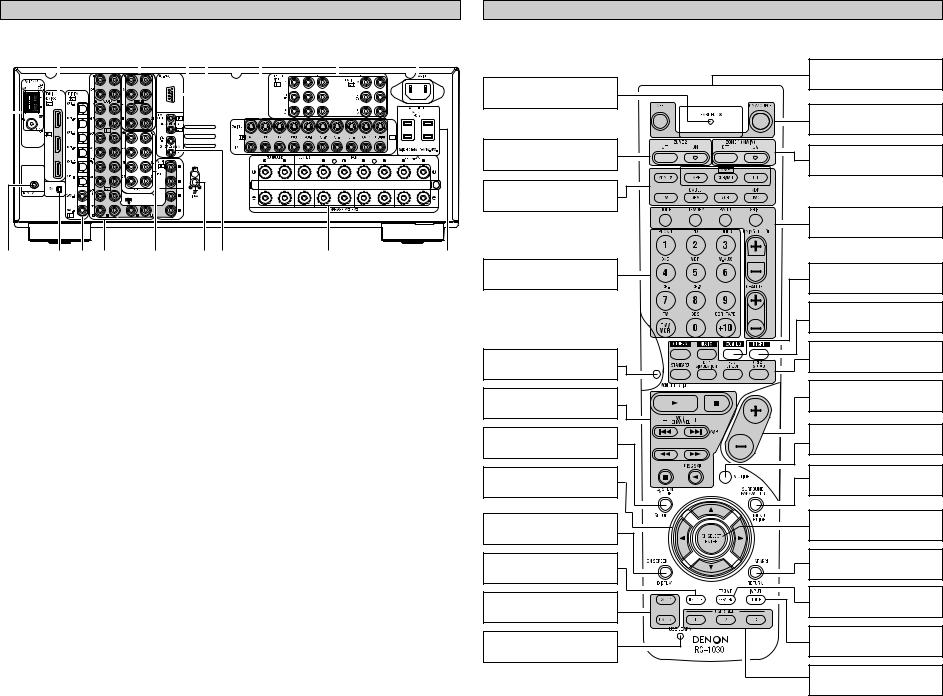
Getting Started
Rear panel
!5 !4 |
|
|
!3 !2!1 !0 |
|
|
o |
|
i |
|||||||||||||||||||||
|
|
|
|
|
|
|
|
|
|
|
|
|
|
|
|
|
|
|
|
|
|
|
|
|
|
|
|
|
|
|
|
|
|
|
|
|
|
|
|
|
|
|
|
|
|
|
|
|
|
|
|
|
|
|
|
|
|
|
|
|
|
|
|
|
|
|
|
|
|
|
|
|
|
|
|
|
|
|
|
|
|
|
|
|
|
|
|
|
|
|
|
|
|
|
|
|
|
|
|
|
|
|
|
|
|
|
|
|
|
|
|
|
|
|
|
|
|
|
|
|
|
|
|
|
|
|
|
|
|
|
|
|
|
|
|
|
|
|
|
|
|
|
|
|
|
|
|
|
|
|
|
|
|
|
|
|
|
|
|
|
|
|
|
|
|
|
|
|
|
|
|
|
|
|
|
|
|
|
|
|
|
|
|
|
|
|
|
|
|
|
|
|
|
|
|
|
|
|
|
|
|
|
|
|
|
|
|
|
|
|
|
|
|
|
|
|
|
|
|
|
|
|
|
|
|
|
|
|
|
|
|
|
|
|
|
|
|
|
|
|
|
|
|
|
|
|
|
|
|
|
|
|
|
|
|
|
|
|
|
|
|
|
|
|
|
|
|
|
|
|
|
|
|
|
|
|
|
|
|
|
|
|
|
|
|
|
|
|
|
|
|
|
|
|
|
|
|
|
|
|
|
|
|
|
|
|
|
|
|
|
|
|
|
|
|
|
|
|
|
|
|
|
|
|
|
|
|
|
|
|
|
|
|
|
|
|
|
|
|
|
|
|
|
|
|
|
|
|
|
|
|
|
|
|
|
|
|
|
|
|
|
|
|
|
|
|
|
|
|
|
|
|
|
|
|
|
|
|
|
|
|
|
|
|
|
|
|
|
|
!6 |
!7q w |
e |
r t |
y |
u |
q DIGITAL terminals
(Optical/Coaxial) ·······································(8)
w AUDIO terminals ····································(8)
e PRE OUT terminals ······························(22)
r SIGNAL GND terminal·························(17)
t TRIGGER OUT jacks·····························(21)
y Speaker terminals··································(7)
u AC outlets ·············································(22)
i AC inlet ·················································(22)
o COMPONENT VIDEO terminals············(8)
!0VIDEO/S-VIDEO terminals ····················(8)
!1REMOTE CONTROL jacks····················(21)
!2RS-232C terminal ·································(21)
!3EXT. IN terminals ·································(17)
!4HDMI MONITOR terminals··················(19)
!5ANTENNA terminals····························(20)
!6DOCK CONTROL jack ··························(21)
!7XM terminal··········································(20)
Getting Started
Remote control unit
To operate the AVR-2807, use the mode selector buttons to select “TAPE” “CDR/MD” or “CD”, mode.
|
Remote control signal |
|
LEARNED/TX Indicator |
transmitter···················(3) |
|
|
||
····································(62) |
|
|
|
Power buttons |
|
|
····································(10) |
|
ZONE2 buttons |
ZONE1 (MAIN) buttons |
|
····································(41) |
||
····································(41) |
||
|
||
Mode selector buttons |
|
|
····································(62) |
|
|
|
Tuner system/System |
|
|
buttons·······················(35) |
|
Function/Number |
ROOM EQ button |
|
buttons·················(23, 63) |
||
····································(24) |
||
|
||
|
NIGHT button |
|
|
····································(38) |
|
MODE SELECT button |
Surround buttons |
|
····································(25) |
||
····································(62) |
||
|
||
System buttons |
Master volume control |
|
buttons·······················(23) |
||
····································(63) |
||
|
||
SYSTEM SETUP/SETUP |
MUTING button |
|
····································(24) |
||
button·························(10) |
||
|
||
Cursor buttons |
SURROUND PARAMETER |
|
····································(10) |
button·························(26) |
|
ON SCREEN/DISPLAY |
CH SELECT/ENTER |
|
button···················(10, 34) |
||
button···················(24, 63) |
||
|
||
TEST TONE button |
SEARCH/RETURN |
|
button·························(63) |
||
····································(56) |
||
|
||
SYSTEM CALL buttons |
FRONT SPEAKER button |
|
····································(24) |
||
····································(64) |
||
|
||
USE/LEARN button |
INPUT MODE button |
|
····································(23) |
||
····································(64) |
||
|
||
|
USER MODE buttons |
|
|
····································(38) |
5

Easy Setup Procedure
• |
|
|
steps necessary to configure the AVR-2807 according to your |
|||||
|
|
and the source equipment and loudspeakers you are using. |
||||||
• |
|
|
see pages 56 ~59. |
|||||
|
|
|
|
|
|
|
|
|
|
|
|
|
Easy to setup flow |
|
|
||
|
|
|
|
|
|
|
|
|
Placing the speakers. |
|
|
|
|
Auto setup flow |
|
||
|
|
|
|
|
|
Connecting a microphone. |
||
|
|
|||||||
Connecting the |
|
|
|
|
|
|
|
|
|
|
|
|
|
|
|
||
|
|
|
|
|
|
|
||
speakers. |
|
|
|
|
|
|
|
|
|
|
|
|
|
|
Preliminary measurement. |
||
|
|
|||||||
Connecting a monitor |
|
|
|
|
|
|
|
|
|
|
|
|
|
|
|
||
and a DVD player. |
|
|
|
|
|
|
|
|
|
|
|
|
|
|
|
|
|
|
|
|
|
|
|
|
|
|
Starting the Auto |
|
|
|
Measurement of the speakers |
||||
Setup. |
|
|
|
|
in the listening position. |
|||
|
|
|
|
|
|
|
|
|
|
|
|
|
|
|
|
|
|
Playing a DVD with |
|
|
|
|
|
|
|
|
surround sound. |
|
|
|
Speaker measurement check |
||||
|
|
|
|
|
||||
|
|
|
|
|
|
and storage in memory. |
||
Easy Setup Procedure
Speaker layout [Basic layout]
Example of basic layout with 8 speakers and a monitor.
Subwoofer |
Center speaker |
Surround back speaker
Front speaker |
|
|
Set these at the sides of the |
|
|
monitor or screen with their front |
|
|
Surround speaker |
||
surfaces as flush with the front |
|
|
of the screen as possible. |
|
|
6

Easy Setup Procedure
Speaker connections
Connect the speaker terminals with the speakers making sure that like polarities are matched (< with <, > with >).
NOTE:
When making connections, take care that none of the individual conductors of the speaker cable come in contact with adjacent terminals, with other speaker cable conductors, or with the rear panel and screws.
NEVER touch the speaker terminals when the power is on. Doing so could result in electric shocks.
Connecting the speaker cables
1. Loosen by turning counterclockwise.
Either tightly twist or terminate the core wires.
2. Insert the cable.
3. Tighten by turning clockwise.
Connecting banana plugs
Turn clockwise to tighten, then insert the banana plug.
2 Speaker impedance
Speaker |
Impedance |
Front A, B |
6 ~ 16 Ω/ohms |
|
|
Front A+B |
8 ~ 16 Ω/ohms |
|
|
Center |
|
|
|
Surround |
6 ~ 16 Ω/ohms |
|
|
Surround back |
|
|
|
Note on speaker impedance
When using speakers with an impedance below the designated value (for example 4 Ω/ohms), playing for long periods of time with the volume high could cause the temperature to rise, activating the protection circuit.
When the protection circuit is activated, the output to the speakers is cut off and the power indicator blinks. If this happens, unplug the power cord, wait for the set to cool off and improve ventilation around the unit. Also check the wiring of the input cables and the speaker cables. After doing this, plug the power cord back in and turn the unit’s power back on.
If the protection circuit is activated again even though there are no problems with the wiring or the ventilation around the unit, switch off the power and contact a DENON service center.
Easy Setup Procedure
2 Connections
•With the AVR-2807, up to 10 speakers can be connected for surround playback.
•When making connections, also refer to the operating instructions of the other components.
|
|
Front speaker |
Front speaker |
||
Subwoofer |
Center speaker |
|
(A) |
|
(B) |
Connection |
|
|
|
|
|
terminal for |
|
|
|
|
|
subwoofer |
|
(L) |
(R) |
(L) |
(R) |
with built-in |
|
||||
amplifier. |
|
> < |
> < |
> < |
> < |
IN |
> < |
|
|
|
|
|
|
|
|
|
|
(L) |
(R) |
(L) |
(R) |
> |
< > < |
> |
< > < |
Surround speaker |
Surround back speaker |
||
|
|
When using only one surround back |
|
|
|
speaker, connect it to the left channel. |
|
7
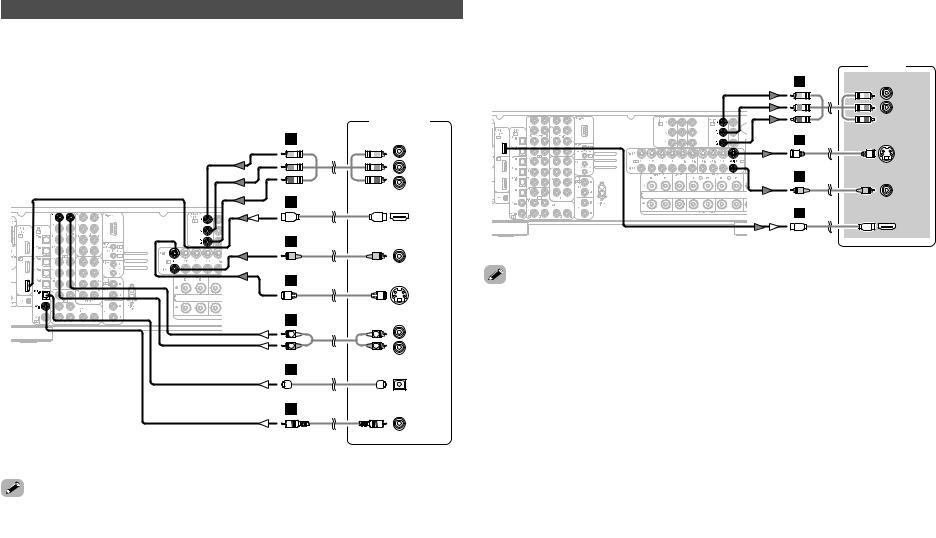
Easy Setup Procedure
Connecting a DVD player and monitor
•To connect the video output from the DVD player to the AVR-2807, you only need to choose one connection type. For more information about the video up conversion function ( page 14, 15).
page 14, 15).
•To connect the digital audio output from the DVD player, you can choose from either the coaxial or optical connections. If you choose to use the optical connection, it needs to be assigned. For more information about Digital Input Assignment (  page 47).
page 47).
|
DVD player |
|
H |
COMPONENT VIDEO OUT |
|
|
|
Y |
|
|
PB |
|
|
PR |
I |
|
|
|
|
HDMI |
|
|
OUT |
F |
|
|
|
|
VIDEO |
|
|
OUT |
G |
|
|
|
|
S VIDEO |
|
|
OUT |
A |
|
AUDIO OUT |
L |
L |
L |
|
||
R |
R |
R |
D |
|
|
|
|
OPTICAL |
|
|
OUT |
C |
|
|
|
|
COAXIAL |
|
|
OUT |

 Audio signal flow is shown with white arrows, video signal flow is shown with gray arrows.
Audio signal flow is shown with white arrows, video signal flow is shown with gray arrows.
AVR-2807 is equipped with another set of input terminals for a non-DVD video disc player as laser disc, VCD/SVCD, or future high definition disc player). The above connection
for DVD also apply to the VDP input.
Easy Setup Procedure
•For best picture quality (especially with progressive DVD and other high definition sources), choose the component video or HDMI connection to your monitor. S-Video and composite video outputs are also provided if your monitor does not have component video inputs.
Monitor
H |
COMPONENT VIDEO IN |
Y |
PB |
 PR
PR
G
S VIDEO
IN
F
VIDEO
IN
I
HDMI
IN
AVR-2807 is equipped with HDMI terminals, so it can be connected to a DVD player or using an HDMI cable.
component video input and/or output terminals may be labelled differently on some monitors components. Check the owner’s manuals for other components for further information.
COMPONENT MONITOR OUT-1 and the COMPONENT MONITOR OUT-2 can be used
.
signals are only output from the HDMI monitor out terminal when audio signals are input HDMI input terminal.
connecting the AVR-2807 and DVD player using an HDMI cable, also connect the AVRand monitor using an HDMI cable (  page 19).
page 19).
8

Easy Setup Procedure
<POWER> |
ENTER <SETUP MIC> |
|||||||
|
|
|
|
|
|
|
|
|
|
|
|
|
|
|
|
|
|
|
|
|
|
|
|
|
|
|
|
|
|
|
|
|
|
|
|
|
|
|
|
|
|
|
|
|
|
|
|
|
|
|
|
|
|
|
|
|
|
|
|
|
|
|
SYSTEM SETUP
<ON/STANDBY> |
D H F G |
[OFF] |
[ON] |
SYSTEM SETUP
D H F G
ENTER
About the button names in this explanation
<> : Buttons on the main unit
[ |
] : Buttons on the remote control unit |
Button name only :
Buttons on the main unit and remote control unit
Easy Setup Procedure
Auto Setup/Room Equalizer (Room EQ) Functions
•The AVR-2807’s auto setup and room equalizer functions use the attached microphone to measure the acoustic properties in the room and automatically make the optimum settings.
•The optimum listening environment at all listening positions in the home theater is achieved so multiple listeners can enjoy listening at the same time.
As shown in Example q, as you make the measurements, move the microphone successively to the different positions in which the members of the family sit within the listening area surrounded by the speakers. For best results, make the measurements at 6 locations.
Even if the home theater is only used by a small number of people, as in Example w, more effective equalization can be achieved by taking the measurements in the area around the listening position.
•When the auto setup procedure is performed, one of the following 3 correction curves can be selected for the room equalizer function.
Audyssey:
The frequency response of all the speakers is adjusted to achieve the optimum environment for the room’s acoustics.
Front:
This adjusts the characteristics of each speaker to the characteristics of the front speakers.
Flat:
This the frequency response of all speakers flat. This mode is optimum for playing multi-channel signal music.
the sound field settings manually, see pages 56 ~ 59.
Example: q |
Example: w |
2 About the main listening position (*M)
The “main listening position” refers to either the center of the listening position or the position in which the user sits when using the system alone. The distance to the speakers is measured from this position.
qConnecting a microphone
1Connect the attached setup microphone to
<SETUP MIC>.
Sound receptor 

2 Mount the setup microphone on a camera tripod, etc., and set with the receptor pointing towards the ceiling.
Microphone






|
Place the setup microphone’s sound receptor at the height |
( : Measurement positions) |
of the ears in the listening position. |
Be sure that at the beginning, the measurement is started |
|
|
with the microphone set up at the main listening position. |
|
It is not possible to measure properly if there are any |
*M |
obstacles between the speakers and microphone. Check |
*M |
|
|
that there are no obstacles. |
|
NOTE: |
|
• Once the settings are completed, disconnect the setup |
|
microphone. |
9

Easy Setup Procedure
w Before performing the Auto Setup procedure
1 Turn on your subwoofer.

 Set the volume to halfway and set the crossover frequency to the maximum or Low pass filter off if your subwoofer can adjust the output volume and the crossover frequency.
Set the volume to halfway and set the crossover frequency to the maximum or Low pass filter off if your subwoofer can adjust the output volume and the crossover frequency.

 Some subwoofers have a standby mode. Be sure to turn this function off before performing the Auto Setup procedure.
Some subwoofers have a standby mode. Be sure to turn this function off before performing the Auto Setup procedure.
2 Turn on your monitor.
3 Press <POWER>.
¢ ON:
The power indicator lights red.
£ OFF:
The power turns off and the indicator is off.
4 Press <ON/STANDBY> or [ON].
• The power indicator blinks green and the power turns on.
e Perform the Auto Setup procedure
1 Press SYSTEM SETUP.
2 Press D H to select “Auto Setup / Room EQ”, then press ENTER.
3 Press D H to select “Auto Setup”, then press
ENTER.

 The message “Connect Microphone” is displayed if no microphone is connected. If so, connect the auto setup microphone.
The message “Connect Microphone” is displayed if no microphone is connected. If so, connect the auto setup microphone.
1





 2
2












 3
3













Easy Setup Procedure
r Assigning power amplifiers
The surround back output can be assigned to the “Front” or “ZONE2” output.
Press D H to select “Power Amp Assign”, then press F G to set.
Surround Back:
Assign to use as surround back speaker.
Front A, Front B:
Assign to use the “Front A” (or “Front B”) speakers with biamp connections.
ZONE2:
Assign to use as “ZONE2” speakers.

 When assigned to “Front”, skip the surround back channel measurement.
When assigned to “Front”, skip the surround back channel measurement.

 During the auto setup procedure, test tones are not output to “ZONE2”.
During the auto setup procedure, test tones are not output to “ZONE2”.
Setup Menu” |
is not displayed when using |
|
|
|
|
|
|
. |
|
t Switching the front speaker |
|||||
|
|
|
|
|
|
|
|
|
|
Press D H to select “Front Sp”, then press F G to |
|||||
|
|
select the speaker. |
|
|
|
|
|
|
|
Front A |
|
Front B |
|
|
|
|
|
|
|
|
|||
|
|
Front A+B |
|
|
|
||
|
|
|
|
||||
|
|
|
|
|
|
|
|
10

Easy Setup Procedure
y Preliminary measurements
This procedure is used to automatically determine the background noise, whether or not speakers are connected, and the polarities of the connected speakers.
1 Press D H to select “Start”, then press F.
• The preliminary measurements start.
2 Press D H to select “Speaker Detect Check”, then press ENTER.
3 Press ENTER again.
1
2
h
(Screen after initial measurement) h (Press ENTER.)
(After measurement completed)
results are not as expected or if an error message is select “Retry” and perform the measurements again
 page 12).
page 12).
results of remeasurement are still not as expected or if an message is displayed, turn off the power switch and the speaker connections. Then start the measurements from the beginning.
Cautions during measurements:
•Loud test tones are output during the measurements. Be careful for example when small children are nearby.
•Proper measurements may not be possible if there are obstacles between the speaker and the setup microphone.
•During the measurements, do not stand between or near the speakers and setup microphone.
•To avoid influencing the measurements, turn off the power of air-conditioners or any other equipment producing sound in the room. Perform the measurements with the room as quiet as possible.
•Measurement is cancelled when VOLUME is operated while the Auto Setup is performed.
u Speaker measurements
With these measurements, the “Speaker Configuration”, “Distance”, “Channel Level”, “Crossover Frequency” and “Room EQ” settings are analyzed automatically. The main listening position is measured first, so leave the microphone where it is.
1 Press D H to select “OK Start”, then press F.
• Measurements for the first point start.
2 Move the microphone to the second point and press F.
• Measurements for the second point start.

 Once the measurements are finished, the results of the measurements for the second point are displayed.
Once the measurements are finished, the results of the measurements for the second point are displayed.
3 Perform step 2 repeatedly.

 Measurements can be ended when there are 6 or less measurement locations; however, to obtain better results, measurements at 6 locations is recommended.
Measurements can be ended when there are 6 or less measurement locations; however, to obtain better results, measurements at 6 locations is recommended.
Easy Setup Procedure
4 Press D H to select “Calculate”, then press F.
• The speaker is analyzed.

 Once the calculations are completed, a screen for confirming the results of the measurements appears.
Once the calculations are completed, a screen for confirming the results of the measurements appears.

 The amount of time required for the analysis depends on the number of speakers and the number of measuring points. The greater the number of speakers and measuring points, the longer the time required.
The amount of time required for the analysis depends on the number of speakers and the number of measuring points. The greater the number of speakers and measuring points, the longer the time required.
1















 2
2
h
4
h 



 h
h
(After completion of measurement for first point)
NOTE:
•Do not change the speaker connections or subwoofer volume after making the measurements.
11

Easy Setup Procedure
iChecking and storing the measurement results
The measurement results displayed at “u Speaker measurements” can be checked and stored in the memory.
1 Press D H to select the item, then press ENTER.

 Press ENTER to switch to the second screen.
Press ENTER to switch to the second screen.
2 Afterset. checking, press ENTER, then press D H to
Store:
All the settings are stored in the memory.
Cancel:
Cancel the auto setup settings.
3 When “Store” is selected: Press F.
• After the data is stored, the “Auto Setup / Room EQ” screen appears automatically.
1














 2
2
measurements have been made using the measurement speakers with a built-in filter such as subwoofers be set with a value that differs from the physical distance
of the internal electrical delay.
NOTE:
• Do not turn off the power while the data is being stored.
Easy Setup Procedure
Error messages
An error message is displayed if the measurements could not be completed automatically due to the speaker layout, the measuring environment, etc. Please check the following matters, reset the pertinent items, and measure again.
Be sure to turn off the AVR-2807’s power before checking the speaker connections.
|
|
|
|
Example |
|
Cause |
Measures |
||||||||||
|
|
|
|
|
|
|
|
|
|
|
|
|
|
|
q The speakers required for producing suitable |
• Check that the pertinent speakers are properly |
|
|
|
|
|
|
|
|
|
|
|
|
|
|
|
|
reproduction have not been detected. |
connected. |
|
|
|
|
|
|
|
|
|
|
|
|
|
|
|
|
|||
|
|
|
|
|
|
|
|
|
|
|
|
|
|
|
If multiple errors occur, press F G to check the |
|
|
|
|
|
|
|
|
|
|
|
|
|
|
|
|
|
|
||
|
|
|
|
|
|
|
|
|
|
|
|
|
|
|
contents. |
|
|
|
|
|
|
|
|
|
|
|
|
|
|
|
|
|
|
|
|
|
|
|
|
|
|
|
|
|
|
|
|
|
|
|
|
|
|
|
|
|
|
|
|
|
|
|
|
|
|
|
|
|
|
|
|
|
|
|
|
|
|
|
|
|
|
|
|
|
|
|
|
|
|
|
|
|
|
|
|
|
|
|
|
|
|
|
|
|
w The speaker polarity is connected in reverse. |
• Check the polarity of the pertinent speakers. |
|
|
|
|
|
|
|
|
|
|
|
|
|
|
|
|
If multiple |
errors occur, press F G to check the |
• For some speakers, the screen below may be |
|
|
|
|
|
|
|
|
|
|
|
|
|
|
|
|||
|
|
|
|
|
|
|
|
|
|
|
|
|
|
|
displayed even though the speakers are |
||
|
|
|
|
|
|
|
|
|
|
|
|
|
|
|
contents. |
|
properly connected. |
|
|
|
|
|
|
|
|
|
|
|
|
|
|
|
|
|
|
|
|
|
|
|
|
|
|
|
|
|
|
|
|
|
|
|
If so, select “Skip0”. |
|
|
|
|
|
|
|
|
|
|
|
|
|
|
|
|
|
|
|
|
|
|
|
|
|
|
|
|
|
|
|
|
|
|
|
|
|
|
|
|
|
|
|
|
|
|
|
|
|
|
|
|
|
|
|
|
|
|
|
|
|
|
|
|
|
|
|
|
|
e There is too much ambient noise in the room and the |
• Either turn off the power of the device that |
|
|
|
|
|
|
|
|
|
|
|
|
|
|
|
|
measurements cannot be made accurately. |
generated the noise during the measurements |
|
|
|
|
|
|
|
|
|
|
|
|
|
|
|
|
|
|
or move the device away. |
|
|
|
|
|
|
|
|
|
|
|
|
|
|
|
|
|
• Try again at a time when it is quieter. |
|
|
|
|
|
|
|
|
|
|
|
|
|
|
|
|
|
|
|
|
|
|
|
|
|
|
|
|
|
|
|
|
|
|
|
|
|
|
|
|
|
|
|
|
|
|
|
|
|
|
|
r The sound level that is output from the speakers and/or |
• Check the placement and orientation of the |
|
|
|
|
|
|
|
|
|
|
|
|
|
|
|
|
|||
|
|
|
|
|
|
|
|
|
|
|
|
|
|
|
subwoofer is too low. |
loudspeakers. |
|
|
|
|
|
|
|
|
|
|
|
|
|
|
|
|
|
|
• Adjust the subwoofer’s output level. |
|
|
|
t The measurement microphone is not connected, or all |
• Connect the |
attached setup microphone to |
|
|
|
of speakers have not been detected. |
<SETUP MIC>. |
|
|
|
|
|
||
|
|
|
|
||
|
|
|
|
• Check the speaker connection. |
|
|
|
|
|
||
|
|
|
|
|
|
12

Connecting Other Sources
Cable indications
The hookup diagrams on the subsequent pages assume the use of the following optional connection cables (not supplied).
|
|
Audio cable |
|
|
Video cable |
|
|
A |
Analog terminal (Stereo) |
F |
Video terminal |
|
|
|
|
|
(White) |
L |
L |
(Yellow) |
|
|
|
|
(Red) |
|
|
|
|
|
|
|
R |
R |
|
|
|
|
|
|
|
Pin-plug cable |
|
Video cable (75 Ω/ohms video pin-plug cable) |
|||
|
|
|
|
|
|
|
|
B |
|
|
G |
S-Video terminal |
|
|
|
Analog terminal (Monaural, for subwoofer) |
|
|
|
|
|||
|
|
Pin-plug cable |
|
|
S-Video cable |
|
|
|
|
H |
|
|
|
|
|
C |
Digital terminal (Coaxial) |
Component video terminal |
|
|
|||
|
(Green) |
|
|
(Y) |
|||
|
|
|
|
|
|
||
|
(Orange) |
|
|
(Blue) |
|
|
(PB/CB) |
|
|
Coaxial cable (75 Ω/ohms pin-plug cable) |
(Red) |
|
|
(PR/CR) |
|
|
|
Component video cable |
|
||||
|
|
|
|
|
|||
D |
Digital terminal (Optical) |
|
Audio and Video cable |
|
|||
|
|
|
I |
HDMI terminal |
|
|
|
|
|
Optical cable (Optical fiber cable) |
|
|
|
|
|
E |
Speaker terminal |
|
|
HDMI cable |
|
|
|
|
|
|
|
|
|||
|
|
|
|
|
Signal direction |
|
|
|
|
|
|
Audio signal |
|
|
|
|
|
Speaker cable |
|
IN |
OUT |
OUT |
IN |
|
|
|
|
||||
|
|
|
|
Video signal |
|
|
|
|
|
|
|
IN |
OUT |
OUT |
IN |
Connecting Other Sources
NOTE:
•Do not plug in the power supply cord until all connections have been completed.
•When making connections, also refer to the operating instructions of the other components.
•Be sure to connect the left and right channels properly (left with left, right with right).
•Do not bundle power cords together with speaker cables. Doing so could result in humming or noise.
13
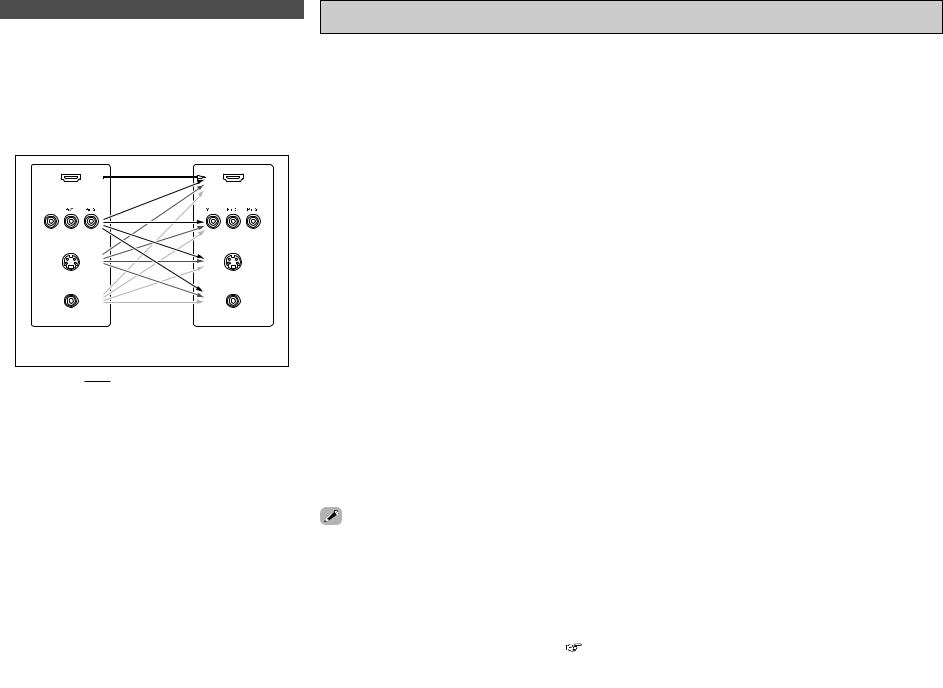
Connecting Other Sources
The video conversion function
•Even if the formats of the video signals from the various players differ, the different formats can be converted and the signals output to the monitor from a single video output terminal. We recommend outputting with the format offering the highest quality video signals possible.
•With analog video signal connections, generally quality is higher in the order shown below.
The flow of the video signals.
(HDMI terminal) |
(HDMI |
|
terminal) |
(Component Video |
(Component Video |
terminals) |
terminals) |
(S-Video terminal) |
(S-Video terminal) |
(Video terminal) |
(Video terminal) |
This unit’s input |
This unit’s output |
terminals |
terminals |
: only MAIN ZONE 480i/576i
Connecting Other Sources
Relationship between the video input signal and monitor output according to the video convert settings
Video convert |
|
|
Input signals |
|
|
|
|
|
|
|
MONITOR OUT |
|
|
|||||
|
HDMI |
COMPONENT |
|
S-VIDEO |
|
VIDEO |
|
|
HDMI |
|
COMPONENT |
S-VIDEO |
|
VIDEO |
||||
|
|
|
|
|
|
|
|
|||||||||||
|
|
E |
E |
|
E |
|
|
E |
|
|
E |
|
E |
|
E |
|
E |
|
|
|
E |
E |
|
E |
|
|
C |
|
VIDEO |
|
VIDEO |
|
VIDEO |
|
VIDEO |
||
|
|
E |
E |
|
C |
|
|
E |
|
S-VIDEO |
|
S-VIDEO |
|
S-VIDEO |
|
S-VIDEO |
||
|
|
E |
E |
|
C |
|
|
C |
|
S-VIDEO |
|
S-VIDEO |
|
S-VIDEO |
|
S-VIDEO |
||
|
|
E |
C (1080p) |
|
E |
|
|
E |
|
|
E |
|
COMPONENT |
E |
|
E |
||
|
|
E |
C (480p ~ 720p) |
|
E |
|
|
E |
|
COMPONENT |
COMPONENT |
E |
|
E |
||||
|
|
E |
C (480i/576i) |
|
E |
|
|
E |
|
COMPONENT |
COMPONENT |
COMPONENT |
COMPONENT |
|||||
|
|
E |
C (1080p) |
|
E |
|
|
C |
|
VIDEO |
|
COMPONENT |
1 |
VIDEO |
|
VIDEO |
||
|
|
E |
C (480p ~ 720p) |
|
E |
|
|
C |
|
COMPONENT |
1 |
COMPONENT |
1 |
E |
3 |
VIDEO |
||
|
|
E |
C (480i/576i) |
|
E |
|
|
C |
|
COMPONENT |
1 |
COMPONENT |
1 |
COMPONENT |
VIDEO |
|||
|
|
E |
C (1080p) |
|
C |
|
|
E |
|
S-VIDEO |
|
COMPONENT |
2 |
S-VIDEO |
|
S-VIDEO |
||
|
|
E |
C (480p ~ 720p) |
|
C |
|
|
E |
|
COMPONENT |
2 |
COMPONENT |
2 |
S-VIDEO |
|
S-VIDEO |
||
|
|
E |
C (480i/576i) |
|
C |
|
|
E |
|
COMPONENT |
2 |
COMPONENT |
2 |
S-VIDEO |
|
S-VIDEO |
||
|
|
E |
C (1080p) |
|
C |
|
|
C |
|
S-VIDEO |
|
COMPONENT |
2 |
S-VIDEO |
|
S-VIDEO |
||
ON |
|
E |
C (480p ~ 720p) |
|
C |
|
|
C |
|
COMPONENT |
2 |
COMPONENT |
2 |
S-VIDEO |
|
S-VIDEO |
||
|
|
E |
C (480i/576i) |
|
C |
|
|
C |
|
COMPONENT |
2 |
COMPONENT |
2 |
S-VIDEO |
|
S-VIDEO |
||
|
|
C |
E |
|
E |
|
|
E |
|
|
HDMI |
|
E |
|
E |
|
E |
|
|
|
C |
E |
|
E |
|
|
C |
|
|
HDMI |
1 |
VIDEO |
|
VIDEO |
|
VIDEO |
|
|
|
C |
E |
|
C |
|
|
E |
|
|
HDMI |
2 |
S-VIDEO |
|
S-VIDEO |
|
S-VIDEO |
|
|
|
C |
E |
|
C |
|
|
C |
|
|
HDMI |
2 |
S-VIDEO |
|
S-VIDEO |
|
S-VIDEO |
|
|
|
C |
C (Other than 480i/576i) |
|
E |
|
|
E |
|
|
HDMI |
|
COMPONENT |
E |
|
E |
||
|
|
C |
C (480i/576i) |
|
E |
|
|
E |
|
|
HDMI |
|
COMPONENT |
COMPONENT |
COMPONENT |
|||
|
|
C |
C (1080p) |
|
E |
|
|
C |
|
|
HDMI |
1 |
COMPONENT |
1 |
VIDEO |
|
VIDEO |
|
|
|
C |
C (480p ~ 720p) |
|
E |
|
|
C |
|
|
HDMI |
1 |
COMPONENT |
1 |
E |
3 |
VIDEO |
|
|
|
C |
C (480i/576i) |
|
E |
|
|
C |
|
|
HDMI |
1 |
COMPONENT |
1 |
COMPONENT |
VIDEO |
||
|
|
C |
C (Other than 480i/576i) |
|
C |
|
|
E |
|
|
HDMI |
2 |
COMPONENT |
2 |
S-VIDEO |
|
S-VIDEO |
|
|
|
C |
C (480i/576i) |
|
C |
|
|
E |
|
|
HDMI |
2 |
COMPONENT |
2 |
S-VIDEO |
|
S-VIDEO |
|
|
|
C |
C (Other than 480i/576i) |
|
C |
|
|
C |
|
|
HDMI |
2 |
COMPONENT |
2 |
S-VIDEO |
|
S-VIDEO |
|
|
|
C |
C (480i/576i) |
|
C |
|
|
C |
|
|
HDMI |
2 |
COMPONENT |
2 |
S-VIDEO |
|
S-VIDEO |
|
|
|
C : Signal input |
|
|
|
|
|
E |
: Not output |
|
|
|
|
|||||
|
|
|
|
|
|
|
|
|
|
|
||||||||
|
|
E : No signal |
|
|
|
|
|
1 |
: On screen display superimposed on video signal and |
|||||||||
|
|
480p ~ 720p : 480p/576p/1080i/720p |
|
|
|
|
|
|
|
output. |
|
|
|
|
||||
|
|
|
|
|
|
|
|
|
2 |
: On screen display superimposed on S-Video signal |
||||||||
|
|
|
|
|
|
|
|
|
|
|
|
|
and output. |
|
|
|
|
|
|
|
|
|
|
|
|
|
|
3 |
: Video signals are output when the “Analog to HDMI |
||||||||
MAIN |
ZONE video |
conversion function is |
compatible |
with |
the |
|
|
|
|
convert” is set to “OFF”. |
|
|
||||||
COMPONENT : On screen display only displayed for SYSTEM SETUP, |
||||||||||||||||||
format: NTSC, PAL, SECAM, NTSC4.43, PAL-N, PAL-M and |
||||||||||||||||||
|
|
|
|
SURROUND PARAMETER and ON SCREEN buttons. |
||||||||||||||
-60. |
|
|
|
|
|
|
|
|
|
|
|
|
||||||
|
|
|
|
|
|
|
|
HDMI |
: The on screen display is displayed when the “Analog |
|||||||||
SECAM signals of video input are up-converted, the signals are |
||||||||||||||||||
|
|
|
|
to HDMI convert” is set to “ON”. |
|
|||||||||||||
in PAL format from the S-Video terminal. |
|
|
|
|
|
|
|
|
|
|
||||||||
|
|
|
|
|
|
|
|
: Video signals are not output when the “Analog to |
||||||||||
|
|
|
|
|
|
|
|
|||||||||||
the input signal is a component 480p, 576p,1080i or 720p signal, |
|
|
|
|
HDMI convert” is set to “OFF”. |
|
|
|||||||||||
signal up-converted to HDMI is output with that resolution. |
|
|
|
|
|
|
|
|
|
|
||||||||
the input signal is a video, S-Video or component 480i or 576i |
|
|
|
|
|
|
|
|
|
|||||||||
the signal up-converted to HDMI is output according to the |
|
|
|
|
|
|
|
|
|
|||||||||
made at “i/p Convert” under “HDMI Out Setup” ( |
page 51). |
|
|
|
|
|
|
|
|
|
||||||||
up-converted to HDMI are output to the HDMI monitor with the at which they are input. Note that resolutions of 1080p are not
.
14

Connecting Other Sources
Video convert |
S-VIDEO |
|
Input signals |
|
|
MONITOR OUT |
|
|
|||
MONITOR OUT |
HDMI |
COMPONENT |
S-VIDEO |
VIDEO |
HDMI |
COMPONENT |
S-VIDEO |
VIDEO |
|
||
|
|
||||||||||
|
– |
E |
E |
E |
E |
E |
E |
|
E |
E |
|
|
– |
E |
E |
E |
C |
E |
E |
|
E |
VIDEO |
|
|
– |
E |
E |
C |
E |
E |
E |
|
S-VIDEO |
E |
|
|
Used |
E |
E |
C |
C |
E |
E |
|
S-VIDEO |
VIDEO |
2 |
|
Not used |
E |
E |
C |
C |
E |
E |
|
– |
VIDEO |
|
|
– |
E |
C |
E |
E |
E |
COMPONENT |
E |
E |
|
|
|
– |
E |
C |
E |
C |
E |
COMPONENT |
1 |
E |
VIDEO |
|
|
– |
E |
C |
C |
E |
E |
COMPONENT |
2 |
S-VIDEO |
E |
|
|
Used |
E |
C |
C |
C |
E |
COMPONENT |
2 |
S-VIDEO |
VIDEO |
2 |
OFF |
Not used |
E |
C |
C |
C |
E |
COMPONENT |
1 |
– |
VIDEO |
|
– |
C |
E |
E |
E |
HDMI |
E |
|
E |
E |
|
|
|
|
|
|||||||||
|
– |
C |
E |
E |
C |
HDMI |
E |
|
E |
VIDEO |
|
|
– |
C |
E |
C |
E |
HDMI |
E |
|
S-VIDEO |
E |
|
|
Used |
C |
E |
C |
C |
HDMI |
E |
|
S-VIDEO |
VIDEO |
2 |
|
Not used |
C |
E |
C |
C |
HDMI |
E |
|
– |
VIDEO |
|
|
– |
C |
C |
E |
E |
HDMI |
COMPONENT |
E |
E |
|
|
|
– |
C |
C |
E |
C |
HDMI |
COMPONENT |
1 |
E |
VIDEO |
|
|
– |
C |
C |
C |
E |
HDMI |
COMPONENT |
2 |
S-VIDEO |
E |
|
|
Used |
C |
C |
C |
C |
HDMI |
COMPONENT |
2 |
S-VIDEO |
VIDEO |
2 |
|
Not used |
C |
C |
C |
C |
HDMI |
COMPONENT |
1 |
– |
VIDEO |
|
C : Signal input E : No signal
E: Not output
1 : On screen display superimposed on video signal and output.
2 : On screen display superimposed on S-Video signal and output.
COMPONENT : On screen display only displayed for SYSTEM SETUP, SURROUND PARAMETER and ON SCREEN buttons.
HDMI : The on screen display is displayed when the “Analog to HDMI convert” is set to “ON”.
Connecting Other Sources
The analog video to HDMI conversion function
•The AVR-2807’s video up-conversion function lets you output analog video input signals (component – 480i/576i, 480p/576p, 1080i or 720p; S-Video and composite video – 480i/576i) to the HDMI monitor output terminal.
•On the AVR-2807, it is possible to convert 480i/576i component video, S-Video and composite video input signals to 480p/576p format and output them from the HDMI monitor output terminal.
resolutions with which the monitor is compatible can be using the STATUS button on the main unit or the ON
button on the remote control unit.
not possible to down-convert from HDMI input signals to component, S-Video or composite video monitor output
.
do not want to use the function for converting analog signals to HDMI signals, select “OFF” for “Analog to Convert” at “Setting the HDMI Out Setup”( page
page
down conversion to the MAIN ZONE’s monitor output is possible when the component video input resolution is (interlaced standard definition video – NTSC format, for America) or 576i (interlaced standard definition video –
format, for Europe and other countries).
set the video conversion function for the MAIN ZONE to (  page 50).
page 50).
2 On screen display for component video outputs and HDMI output
•When viewing component video signals or HDMI signals via the AVR-2807, the on screen display is displayed on the monitor when the “System Setup” operations are performed and when the remote control unit’s ON SCREEN button is operated.
•When only component video signals are input to the AVR-2807, the characters of the on screen display are not displayed over the picture.
15

Connecting Other Sources
Connecting equipment with HDMI terminals
[To convert analog video signals to HDMI signals]
•The AVR-2807 is equipped with a function for converting analog video signals into HDMI signals. You can do this by either a component or a video or a S-Video connection.
•Audio signals are not output from the HDMI monitor output terminal, so also make analog or digital audio connections. To play sound using digital audio connections, assign the digital terminal (coaxial or optical) at “Setting the Digital In Assignment” (  page 47).
page 47).
Monitor
I
HDMI
IN
|
DVD player |
|
H |
COMPONENT VIDEO OUT |
|
|
|
Y |
|
|
PB |
|
|
PR |
F |
|
|
|
|
VIDEO |
|
|
OUT |
G |
|
|
|
|
S VIDEO |
|
|
OUT |
D |
|
|
|
|
OPTICAL |
|
|
OUT |
C |
|
|
|
|
COAXIAL |
|
|
OUT |
A |
|
AUDIO OUT |
L |
L |
L |
|
||
R |
R |
R |
“OFF” is set at “i/p Convert” under “Setting the HDMI Out Setup”, use a monitor with input resolutions of 480i/576i.
monitor is not equipped with an HDMI terminal, connect the AVR-2807 to the monitor the component video, S-Video, or composite video terminals.
Connecting Other Sources
Connecting a TV tuner
•For best picture quality choose the component video connection to your TV tuner. S-Video and composite video outputs are also provided if your TV tuner does not have component video inputs.
•To connect the digital audio output from the TV tuner, you can choose from either the coaxial or the optical connections. If you choose to use the coaxial or the optical connection, it needs to be assigned. For more information about Digital Input Assignment (  page 47).
page 47).
|
|
TV tuner |
H |
COMPONENT VIDEO OUT |
|
|
|
Y |
|
|
PB |
|
|
PR |
G |
|
|
|
|
S VIDEO |
|
|
OUT |
F |
|
|
|
|
VIDEO |
|
|
OUT |
A |
|
AUDIO OUT |
L |
L |
L |
|
||
R |
R |
R |
Connecting a DBS tuner
•For best picture quality choose the component video connection to your DBS tuner. S-Video and composite video outputs are also provided.
•To connect the digital audio output from the DBS tuner, you can choose from either the coaxial or optical connections. If you choose to use the coaxial connection, it needs to be assigned. For more information about Digital Input Assignment (  page 47).
page 47).
|
DBS / BS Tuner |
|
H |
COMPONENT VIDEO OUT |
|
|
|
Y |
|
|
PB |
|
|
PR |
G |
|
|
|
|
S VIDEO |
|
|
OUT |
F |
|
|
|
|
VIDEO |
|
|
OUT |
A |
|
AUDIO OUT |
L |
L |
L |
R |
R |
R |
D |
|
|
|
|
OPTICAL |
|
|
OUT |
16

Connecting Other Sources
Connecting the external inputs (EXT. IN) terminals
•These terminals are for inputting multi-channel audio signals from an outboard decoder, or a component with a different type of multi-channel decoder, such as a DVD-Audio player, or a multi-
channel Super Audio CD player, or other future multi-channel sound format decoder.
• The video signal connection is the same as that for a DVD player (  page 8).
page 8).
• For instructions on playback using the external input (EXT. IN) terminals (  page 23).
page 23).
|
DVD Audio-Video / |
|
|
Super Audio CD Player / |
|
|
External decoder |
|
A |
7.1ch AUDIO OUT |
|
|
|
FRONT |
L |
L |
L |
R |
R |
R |
B |
|
|
|
|
CENTER |
A |
|
SURROUND |
|
|
BACK |
L |
L |
L |
R |
R |
R |
A |
|
SURROUND |
|
|
|
L |
L |
L |
R |
R |
R |
B |
|
|
|
|
SUB- |
|
|
WOOFER |
discs on which special copyright protection measures have been taken, however, the digital may not be output from the DVD player. In this case, connect the DVD player’s analog -channel output to the AVR-2807’s EXT. IN terminals for playback. Also refer to your DVD
operating instructions.
Connecting Other Sources
Connecting a CD player
To connect the digital audio output from the CD player, you can choose from either the coaxial or optical connections. If you choose to use the optical connection, it needs to be assigned. For more information about Digital Input Assignment (  page 47).
page 47).
|
|
CD player |
A |
|
AUDIO OUT |
|
|
|
L |
L |
L |
R |
R |
R |
D
OPTICAL
OUT
C
COAXIAL
OUT
Connecting a turntable
Turntable (MM cartridge)
A |
|
L |
AUDIO OUT |
R |
|
|
GND |
Connecting a video camera or video game
Video camera /
Video game
F
VIDEO
OUT
A |
|
AUDIO OUT |
L |
L |
L |
R |
R |
R |
D
OPTICAL
OUT
G
S VIDEO
OUT
phono input can accept signals from moving magnet (MM) and high output moving coil (MC) cartridges. If your turntable is equipped with a low output MC cartridge, you will need to
a separate MC head amplifier or step-up MC transformer.
NOTE:
•If humming or other noise is generated when the ground wire is connected to the SIGNAL GND terminal, disconnect the ground wire.
17

Connecting Other Sources
Connecting a DVD recorder
•For best picture quality choose the component video connection to your DVD recorder. S-Video and composite video outputs are also provided. If you choose to use the component video connection, it needs to be assigned. For more information about Component Input Assignment (  page 50).
page 50).
•If you wish to perform analog dubbing from a digital sources, such as a DVD recorder to an analog recorder such as a cassette deck, you will needs connect the analog inputs and outputs as shown below, in addition to the digital audio connections.
|
DVD recorder |
|
H |
COMPONENT VIDEO OUT |
|
|
|
Y |
|
|
PB |
|
|
PR |
G |
|
|
|
|
S VIDEO |
|
|
OUT |
G |
|
|
|
|
S VIDEO |
|
|
IN |
F |
|
|
|
|
VIDEO |
|
|
IN |
F |
|
|
|
|
VIDEO |
|
|
OUT |
A |
|
AUDIO OUT |
L |
L |
L |
|
||
R |
R |
R |
A |
|
AUDIO IN |
L |
L |
L |
|
||
R |
R |
R |
D |
|
|
|
|
OPTICAL |
|
|
OUT |
D |
|
|
|
|
OPTICAL |
|
|
IN |
recording to a DVD recorder, it is necessary that the type of cable used with the playback equipment be the same type that is connected to the AVR-2807 VCR-1 (to 2) OUTPUT
.
VCR-1 IN → S-Video cable : VCR-1 OUT → S-Video cable VCR-1 IN → Video cable : VCR-1 OUT → Video cable
NOTE:
•Do not connect the output of the component connected to the OPTICAL 3 OUT terminal on the AVR-2807’s rear panel to any terminal other than the OPTICAL 3 IN terminal.
Connecting Other Sources
Connecting a VCR
There are 2 sets of video deck (VCR) terminals, so 2 video decks can be connected for simultaneous recording or video copying.
Video deck
F
VIDEO
OUT
G
S VIDEO
OUT
G
|
|
S VIDEO |
|
|
IN |
F |
|
|
|
|
VIDEO |
|
|
IN |
A |
|
AUDIO IN |
L |
L |
L |
|
||
R |
R |
R |
A |
|
AUDIO OUT |
L |
L |
L |
R |
R |
R |
recording to a VCR, it is necessary that the type of cable used with the playback source be the same type that is connected to the AVR-2807 VCR-1 (to 2) OUTPUT terminal.
VCR-2 IN → S-Video cable : VCR-2 OUT → S-Video cable VCR-2 IN → Video cable : VCR-2 OUT → Video cable
Connecting a tape deck
|
Tape deck |
|
A |
|
AUDIO OUT |
|
|
|
L |
L |
L |
|
||
R |
R |
R |
A |
|
AUDIO IN |
|
|
|
L |
L |
L |
R |
R |
R |
18

Connecting Other Sources
Connecting a CD recorder or MD recorder
If you wish to perform analog dubbing from a digital source, such as a CD or MD recorder to an analog recorder such as a cassette deck, you will need to connect the analog inputs and outputs as shown below, in addition to the digital audio connections.
|
CD recorder / |
|
|
MD recorder |
|
A |
|
AUDIO OUT |
|
|
|
L |
L |
L |
R |
R |
R |
A |
|
AUDIO IN |
|
|
|
L |
L |
L |
R |
R |
R |
D |
|
|
|
|
OPTICAL |
|
|
OUT |
D |
|
|
|
|
OPTICAL |
|
|
IN |
NOTE:
•Do not connect the output of the component connected to the OPTICAL 4 OUT terminal on the AVR-2807’s rear panel to any terminal other than the OPTICAL 4 IN terminal.
Connecting equipment with HDMI terminals
•A simple 1-cable connection (using a commercially available cable) with a device having an HDMI (High-Definition Multimedia Interface) terminal allows digital transfer of the digital images of DVDVideo and other sources, and the multi-channel sound of DVD-Audio and DVD-Video.
•To provide audio output from AVR-2807’s audio output terminal, select “Amp” at the “HDMI In Assign”.
To provide audio output from the TV, select “TV” at the “HDMI In Assign” (  page 49, 50).
page 49, 50).
Monitor
I
HDMI
IN
DVD player
I
HDMI
OUT
Input signals
|
LINEAR PCM |
C |
|
DVD-Video |
Dolby Digital |
C |
|
|
DTS |
C |
|
|
LINEAR PCM |
|
|
DVD-Audio |
PACKED PCM |
C |
|
(with CPPM / |
|||
|
|
||
|
without CPPM) |
|
|
|
|
|
|
CD |
LINEAR PCM |
C |
|
Super Audio |
Multi area |
E |
|
Stereo area |
E |
||
CD |
|||
CD area |
C |
||
|
The AVR-2807 is HDMI Ver. 1.1 compatible.
Connecting Other Sources
2 Copyright Protection System
To play back the digital video and audio of DVDVideo and DVD-Audio through an HDMI/DVI-D connection, both the connected player and monitor are required to support a copyright protection system called HDCP (Highbandwidth Digital Content Protection System). HDCP is copy protection technology that comprises data encryption and authentication of the partner equipment.
The AVR-2807 supports HDCP. Please see the user’s manual of your video display for more information about this.
digital monitor or DVD player only supports DVI-D, please obtain and use an HDMI-DVI cable or adaptor, available from your dealer.
NOTE:
•The audio signals on the multi/stereo area of Super Audio CDs are not output. If the Super Audio CD is a hybrid CD, only the audio signals in the CD area are output.
•Use a compatible player to play DVD-Audio discs that are copyright protected by CPPM.
•Among the devices that support HDMI, some devices can control other devices via the HDMI terminal; however, the AVR-2807 cannot be controlled by another device via the HDMI terminal.
•The audio signals from the HDMI terminal (including the sampling frequency and bit length) may be limited by the equipment that is connected.
•The video signals are not output properly if a device not compatible with HDCP is used.
•When “OFF” is set at “i/p Convert” under “Setting the HDMI Out Setup”, use a monitor compatible with input resolutions of 480i/576i.
•The video signals input from the HDMI input terminals are output to the HDMI monitor with their original resolution, so the image will not be displayed if the resolutions of the input signal and the monitor being used are not matched. In this case, change the setting of the resolution on the source device (player) to one which the monitor can handle.
•For stable signal transfer, we recommend using cables that are a maximum of 5 meters in length.
2 Connections with an HDMI/DVI-D conversion cable (adapter)
•The HDMI video stream signals (video signals) are theoretically compatible with DVI-D. When connecting to a monitor, etc., equipped with DVI-D terminals, it is possible to connect using an HDMI/DVI-D conversion cable, but depending on the combination of devices used the image might not be output.
•When using an HDMI/DVI-D conversion adapter, the image may not be output properly due to poor contact with the connected cable, etc..
19

Connecting Other Sources
Connecting the antenna terminals
An FM antenna cable plug can be connected directly.
|
AM loop antenna |
Direction of broadcasting station |
(Supplied) |
FM antenna |
|
75 Ω/ohms Coaxial cable
FM indoor antenna (Supplied)
AM outdoor antenna
Ground
2 AM loop antenna assembly
1 |
2 |
 Remove the vinyl tie and take out the connection line.
Remove the vinyl tie and take out the connection line.
4
a. With the antenna on top any stable surface.
Mount
b. With the antenna attached to a wall.
Connect to the AM antenna terminals.
3
Bend in the reverse direction.
Installation hole Mount on wall, etc.
Connection of AM antennas
1. Push the |
2. Insert the |
3. Return the |
lever. |
conductor. |
lever. |
Note to CATV system installer:
This reminder is provided to call the CATV system installer’s attention to Article 820-40 of the NEC which provides guidelines for proper grounding and, in particular, specifies that the cable ground shall be connected to the grounding system of the building, as close to the point of cable entry as practical.
NOTE:
•Do not connect 2 FM antennas simultaneously.
•Even if an external AM antenna is used, do not disconnect the AM loop antenna.
•Make sure the AM loop antenna lead terminals do not touch metal parts of the panel.
Connecting Other Sources
Connecting the XM terminal
•AVR-2807 is the XM Ready® receiver. You can receive XM Satellite Radio® by connecting to the XM Connect-and-PlayTM (sold separately) and subscribing the XM service.
•Plug the XM Connect-and-Play antenna into XM connector on the rear panel.
•Position the XM Connect-and-Play antenna near a south-facing window to receive the best signal. For details, see “XM Satellite Radio” (  page 36, 37).
page 36, 37).
When making connections, also refer to the operating instructions of the XM Connect-and-Play antenna.
XM Connect-and
-Play Antenna
XM
NOTE:
•Keep the power supply cord unplugged until the XM Connect-and-Play antenna connection have been completed.
20

Connecting Other Sources
Connecting the iPod®
When using an iPod, you must connect the DENON original Control Dock for iPod and the DOCK CONTROL jack on the AVR-2807 with a mini-jack and assign the iPod to any AUDIO and/or S- VIDEO terminal(s).
The diagram below shows an example of connections for when the iPod is assigned to the VDP terminal.
For instructions on assigning the iPod to a specific terminal, see |
iPod |
||
“Setting the iPod Assignment” ( |
page 47). |
||
|
|||

 For instructions on playing the iPod, see “Playing the iPod” (
For instructions on playing the iPod, see “Playing the iPod” (  page 39).
page 39).
ASD-1R
A



 R
R 
 R
R 







 L
L 
 L
L 




AUDIO OUT
G
S-VIDEO OUT
optional standard Control Dock for iPod is DENON ASD-1R sold separately.
Connecting the RS-232C terminal
This is a control expansion terminal for factory use only. Consult you dealer for details.
Perform the following operation before using an external controller connected to the RS-232C terminal:
1. Press the ON/STANDBY button on the main unit and set the unit to the operating mode.
2. Perform the operation to turn off the power from the external control.
3. Check that the product has been set to the standby mode.
After checking the above, check the connections of the external controller. Operation is possible.
Connecting Other Sources
Connecting the TRIGGER OUT jacks
Turn the DC 12 V voltage on and off for the individual functions and surround modes.
For details, see “Setting the Trigger Out” (  page 55).
page 55).
Connecting the MULTI ZONE terminals

 For instructions on operations using the MULTI ZONE functions (
For instructions on operations using the MULTI ZONE functions (  page 40, 41).
page 40, 41).
ZONE2 out connections
•If another pre-main (integrated) amplifier is connected, the ZONE2 out (fixed level) terminals can be used to play a different program source in ZONE2 the same time (  page 40).
page 40).
|
Input |
Output |
|
|
+ |
+ |
|
AUX OUT |
|
|
|
Extension terminal |
RC-616 |
RC-617 |
|
Infrared retransmitter |
Infrared sensor |
||
for future use. |
Monitor |
||
|
|||
G |
(ZONE2) |
||
|
|
||
|
|
S-VIDEO |
|
|
|
IN |
|
F |
|
|
|
|
|
VIDEO |
|
|
|
IN |
|
|
Premain amplifier |
||
A |
(ZONE2) |
||
|
|
||
L |
L |
L |
|
IN |
|||
|
|
||
R |
R |
R |
|
the AUDIO output, use high quality pin-plug cables and wire in such a way that there is no or noise.
instructions on installation and operation of separately sold devices, refer to the devices’ instructions.
21
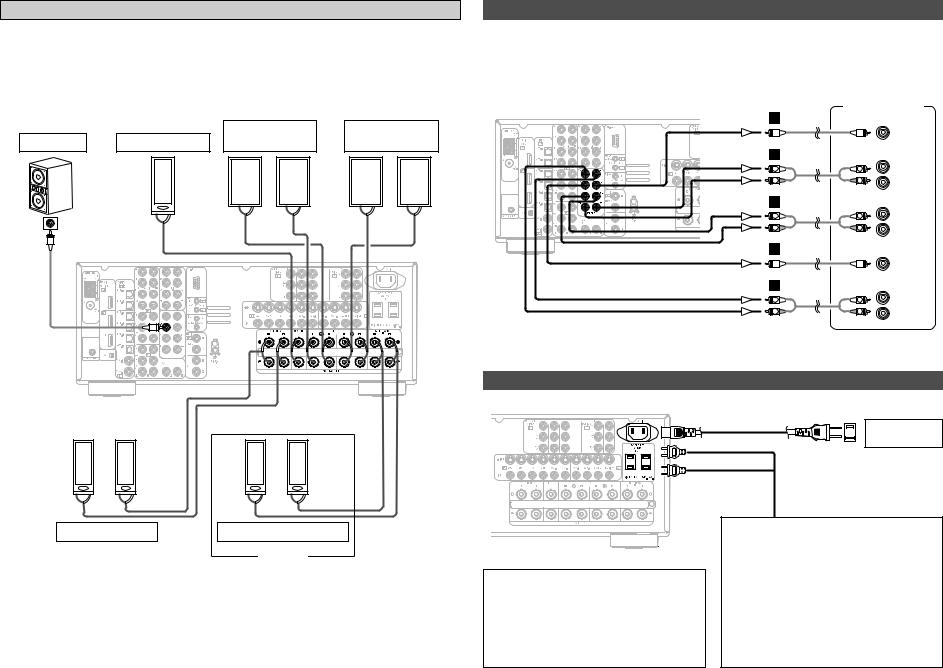
Connecting Other Sources
ZONE2 speaker out connections
•When the surround back’s power amplifier is assigned to the ZONE2 output channel at “Power Amp Assign” in the “System Setup Menu”, the surround back speaker terminals can be used as the ZONE2 speaker out terminals (  page 54).
page 54).
•The connections diagram below is an example for when the surround back speaker is assigned to the ZONE2 stereo 2 channel.
In this case, surround back speaker out can not be used for MAIN ZONE.
|
|
Front speaker |
Front speaker |
||
Subwoofer |
Center speaker |
|
(A) |
|
(B) |
Connection |
|
|
|
|
|
terminal for |
|
|
|
|
|
subwoofer |
|
(L) |
(R) |
(L) |
(R) |
with built-in |
|||||
amplifier. |
|
> < |
> < |
> < |
> < |
IN |
> < |
|
|
|
|
|
|
|
|
|
|
(L) |
(R) |
(L) |
(R) |
> |
< > < |
> |
< > < |
Surround speaker |
ZONE2 Front speaker |
||
|
|
|
ZONE2 |
Connecting Other Sources
Connecting the PRE OUT terminals
•Use these terminals if you wish to connect external power amplifier(s) to increase the power of the front, center, surround and surround back sound channels, or for connection to powered loudspeakers.
•When using only one surround back speaker, connect it to the left channel.
Power amplifier
B
|
|
CENTER |
A |
|
SURROUND |
L |
L |
BACK |
L |
||
R |
R |
R |
A |
|
SURROUND |
|
|
|
L |
L |
L |
R |
R |
R |
B |
|
|
|
|
SUB- |
|
|
WOOFER |
A |
|
FRONT |
|
|
|
L |
L |
L |
R |
R |
R |
Connecting the power supply cord
NOTE:
•Insert the plugs securely. Incomplete connections will result in the generation of noise.
•Only use the AC OUTLETS for audio equipment. Never use it for hair driers, monitors or other electrical appliances.
Power supply cord
(Supplied)
AC outlet (wall)
AC 120 V, 60 Hz
AC OUTLETS
•SWITCHED (total capacity – 120 W (1A.)) The power to the outlet is turned on and off in conjunction with the POWER switch on the main unit, and when the power is switched between on and standby from the remote control unit.
No power is supplied from this outlet when this unit’s power is at standby. Never connect equipment whose total power consumption exceeds 120 W (1A.).
22

Basic Operation
Basic Operation
FUNCTION |
SURROUND |
|
||
PARAMETER |
|
|||
<SOURCE> |
INPUT MODE |
<EXT.IN> |
VOLUME |
|
|
|
<ANALOG> |
|
|
FUNCTION 







 VOLUME
VOLUME
 SURROUND
SURROUND
PARAMETER




 INPUT MODE
INPUT MODE
About the button names in this explanation
<> : Buttons on the main unit
[ |
] : Buttons on the remote control unit |
Button name only :
Buttons on the main unit and remote control unit
Playing the input source
1 Use FUNCTION to select the input source you want to play.

 To select the input source when ZONE2/REC SELECT, VIDEO SELECT or TUNING PRESET is selected, press
To select the input source when ZONE2/REC SELECT, VIDEO SELECT or TUNING PRESET is selected, press
<SOURCE> then operate <FUNCTION>.
2 Press INPUT MODE.
 AUTO
AUTO  PCM
PCM  DTS
DTS
EXT. IN  ANALOG
ANALOG 

 Press <ANALOG> to select “ANALOG”, <EXT. IN> to select “EXT. IN”.
Press <ANALOG> to select “ANALOG”, <EXT. IN> to select “EXT. IN”.
AUTO (All auto mode):
The type of input signal is detected and the AVR-2807’s surround mode is switched automatically. Can be selected for sources for which the “Digital In Assign” ( page 47) is made.
page 47) is made.
The mode switches automatically to DTS/ Dolby Digital/ PCM. The input switches to the analog input terminals is no digital signals are being input.
PCM (exclusive PCM signal playback mode) and DTS (exclusive DTS signal playback mode):
Played when the various signals are input. Noise may be generated when a mode different from the input signal is set.
ANALOG (exclusive analog audio signal playback mode) and EXT. IN (External decoder input terminal selection mode):
The signals input to the various input terminals are played.

 To lower the subwoofer channel level in the EXT. IN mode, press SURROUND PARAMETER and select “SW. ATT”.
To lower the subwoofer channel level in the EXT. IN mode, press SURROUND PARAMETER and select “SW. ATT”.
For some players the playback level of the SW channel may seen strong. If so, set to “ON”.
3 Start playback on the selected component.

 For operating instructions, refer to the component’s manual.
For operating instructions, refer to the component’s manual.
4 Use VOLUME to adjust the volume.
• The volume level is displayed on the master volume level display.

 The volume can be adjusted between the range of –80 ~ 0 18 dB. Depending on the channel level settings and the different surround mode settings and when in the down-mix mode, it may not be possible to adjust the volume to 18 dB.
The volume can be adjusted between the range of –80 ~ 0 18 dB. Depending on the channel level settings and the different surround mode settings and when in the down-mix mode, it may not be possible to adjust the volume to 18 dB.
•Canceling the EXT. IN mode:
Press INPUT MODE or <ANALOG> to switch to the desired input mode.
•To use the EXT. IN mode together with a picture, select the input source to which the video signal is connected first, then set the input mode.
•The “DIG.” indicator lights when digital signals are being input
properly. If the “DIG.” indicator does not light, check whether the “Digital In Assign” ( page 47) and connections are correct.
page 47) and connections are correct.
NOTE:
•When the input mode is set to the external input (EXT. IN), the surround mode cannot be set.
•In play modes other than the external input mode, the signals connected to these terminals cannot be played.
Cautions when playing DTS sources:
•For DTS sources, be sure to connect the device to the digital input terminal and set “AUTO” or “DTS” for the input source. Noise will be generated if you play in the ANALOG or PCM mode.
•When playing DTS signals in the “AUTO” mode, noise may be generated when you first start playing and during searching. If so, play in the “DTS” mode.
23
