Denon AVR-2309 User Manual

AV SURROUND RECEIVER
AVR-2309
Owner’s Manual
Bedienungsanleitung
Manuel de l’Utilisateur
Italiano Español Nederlands Svenska
Book 2
v
English Deutsch Français PRESET CODE
Book 1
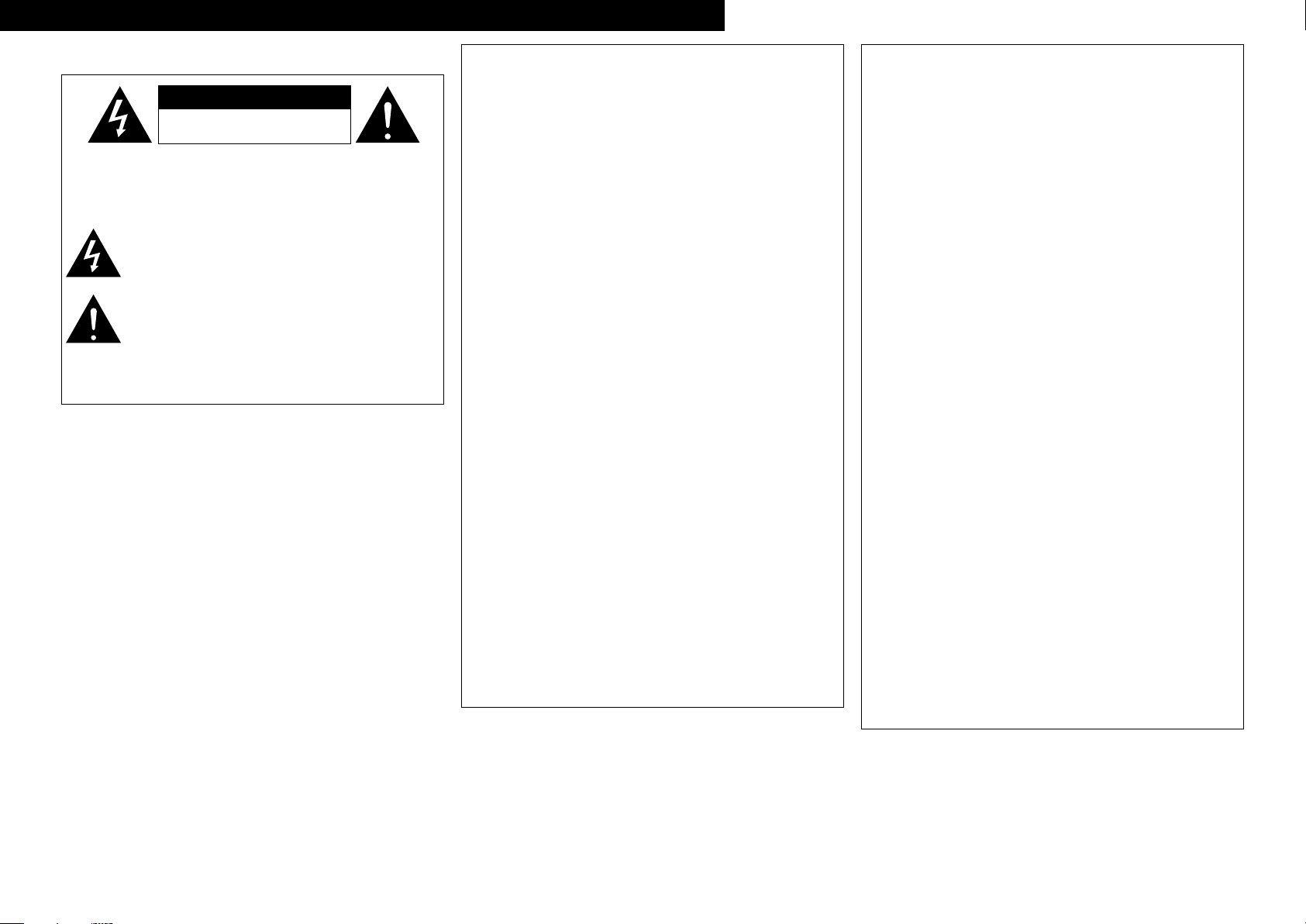
ITALIANO ESPAÑOL NEDERLANDS SVENSKADEUTSCH FRANCAISENGLISH
CAUTION
RISK OF ELECTRIC SHOCK
DO NOT OPEN
SAFETY PRECAUTIONS
n
CAUTION:
TO REDUCE THE RISK OF ELECTRIC SHOCK, DO NOT REMOVE
COVER (OR BACK). NO USER-SERVICEABLE PARTS INSIDE.
REFER SERVICING TO QUALIFIED SERVICE PERSONNEL.
The lightning flash with arrowhead symbol, within an equilateral
triangle, is intended to alert the user to the presence of
uninsulated “dangerous voltage” within the product’s enclosure
that may be of sufficient magnitude to constitute a risk of electric
shock to persons.
The exclamation point within an equilateral triangle is intended
to alert the user to the presence of important operating
and maintenance (servicing) instructions in the literature
accompanying the appliance.
WARNING:
TO REDUCE THE RISK OF FIRE OR ELECTRIC SHOCK, DO NOT
EXPOSE THIS APPLIANCE TO RAIN OR MOISTURE.
• DECLARATION OF CONFORMITY
We declare under our sole responsibility that this product, to which this
declaration relates, is in conformity with the following standards:
EN60065, EN55013, EN55020, EN61000-3-2 and EN61000-3-3.
Following the provisions of 2006/95/EC and 2004/108/EC Directive.
• ÜBEREINSTIMMUNGSERKLÄRUNG
Wir erklären unter unserer Verantwortung, daß dieses Produkt, auf das
sich diese Erklärung bezieht, den folgenden Standards entspricht:
EN60065, EN55013, EN55020, EN61000-3-2 und EN61000-3-3.
Entspricht den Verordnungen der Direktive 2006/95/EC und 2004/108/EC.
• DECLARATION DE CONFORMITE
Nous déclarons sous notre seule responsabilité que l’appareil, auquel se
réfère cette déclaration, est conforme aux standards suivants:
EN60065, EN55013, EN55020, EN61000-3-2 et EN61000-3-3.
D’après les dispositions de la Directive 2006/95/EC et 2004/108/EC.
• DICHIARAZIONE DI CONFORMITÀ
Dichiariamo con piena responsabilità che questo prodotto, al quale la
nostra dichiarazione si riferisce, è conforme alle seguenti normative:
EN60065, EN55013, EN55020, EN61000-3-2 e EN61000-3-3.
In conformità con le condizioni delle direttive 2006/95/EC e 2004/108/EC.
QUESTO PRODOTTO E’ CONFORME
AL D.M. 28/08/95 N. 548
• DECLARACIÓN DE CONFORMIDAD
Declaramos bajo nuestra exclusiva responsabilidad que este producto al
que hace referencia esta declaración, está conforme con los siguientes
estándares:
EN60065, EN55013, EN55020, EN61000-3-2 y EN61000-3-3.
Siguiendo las provisiones de las Directivas 2006/95/EC y 2004/108/EC.
• EENVORMIGHEIDSVERKLARING
Wij verklaren uitsluitend op onze verantwoordelijkheid dat dit produkt,
waarop deze verklaring betrekking heeft, in overeenstemming is met de
volgende normen:
EN60065, EN55013, EN55020, EN61000-3-2 en EN61000-3-3.
Volgens de bepalingen van de Richtlijnen 2006/95/EC en 2004/108/EC.
• ÖVERENSSTÄMMELSESINTYG
Härmed intygas helt på eget ansvar att denna produkt, vilken detta intyg
avser, uppfyller följande standarder:
EN60065, EN55013, EN55020, EN61000-3-2 och EN61000-3-3.
Enligt stadgarna i direktiv 2006/95/EC och 2004/108/EC.
DENON EUROPE
Division of D&M Germany GmbH
An der Landwehr 19, Nettetal,
D-41334 Germany
CAUTION:
To completely disconnect this product from the mains, disconnect
the plug from the wall socket outlet.
The mains plug is used to completely interrupt the power supply to
the unit and must be within easy access by the user.
VORSICHT:
Um dieses Gerät vollständig von der Stromversorgung abzutrennen,
ziehen Sie bitte den Stecker aus der Wandsteckdose.
Der Netzstecker wird verwendet, um die Stromversorgung zum
Gerät völlig zu unterbrechen; er muss für den Benutzer gut und
einfach zu erreichen sein.
PRECAUTION:
Pour déconnecter complètement ce produit du courant secteur,
débranchez la prise de la prise murale.
La prise secteur est utilisée pour couper complètement
l’alimentation de l’appareil et l’utilisateur doit pouvoir y accéder
facilement.
ATTENZIONE:
Per scollegare completamente questo prodotto dalla rete di
alimentazione elettrica, scollegare la spina dalla relativa presa a muro.
La spina di rete viene utilizzata per interrompere completamente
l’alimentazione all’unità e deve essere facilmente accessibile
all’utente.
PRECAUCIÓN:
Para desconectar completamente este producto de la alimentación
eléctrica, desconecte el enchufe del enchufe de la pared.
El enchufe de la alimentación eléctrica se utiliza para interrumpir por
completo el suministro de alimentación eléctrica a la unidad y debe
de encontrarse en un lugar al que el usuario tenga fácil acceso.
WAARSCHUWING:
Om de voeding van dit product volledig te onderbreken moet de
stekker uit het stopcontact worden getrokken.
De netstekker wordt gebruikt om de stroomtoevoer naar het toestel
volledig te onderbreken en moet voor de gebruiker gemakkelijk
bereikbaar zijn.
FÖRSIKTIHETSMÅTT:
Koppla loss stickproppen från eluttaget för att helt skilja produkten
från nätet.
Stickproppen används för att helt bryta strömförsörjningen till
apparaten, och den måste vara lättillgänglig för användaren.
I
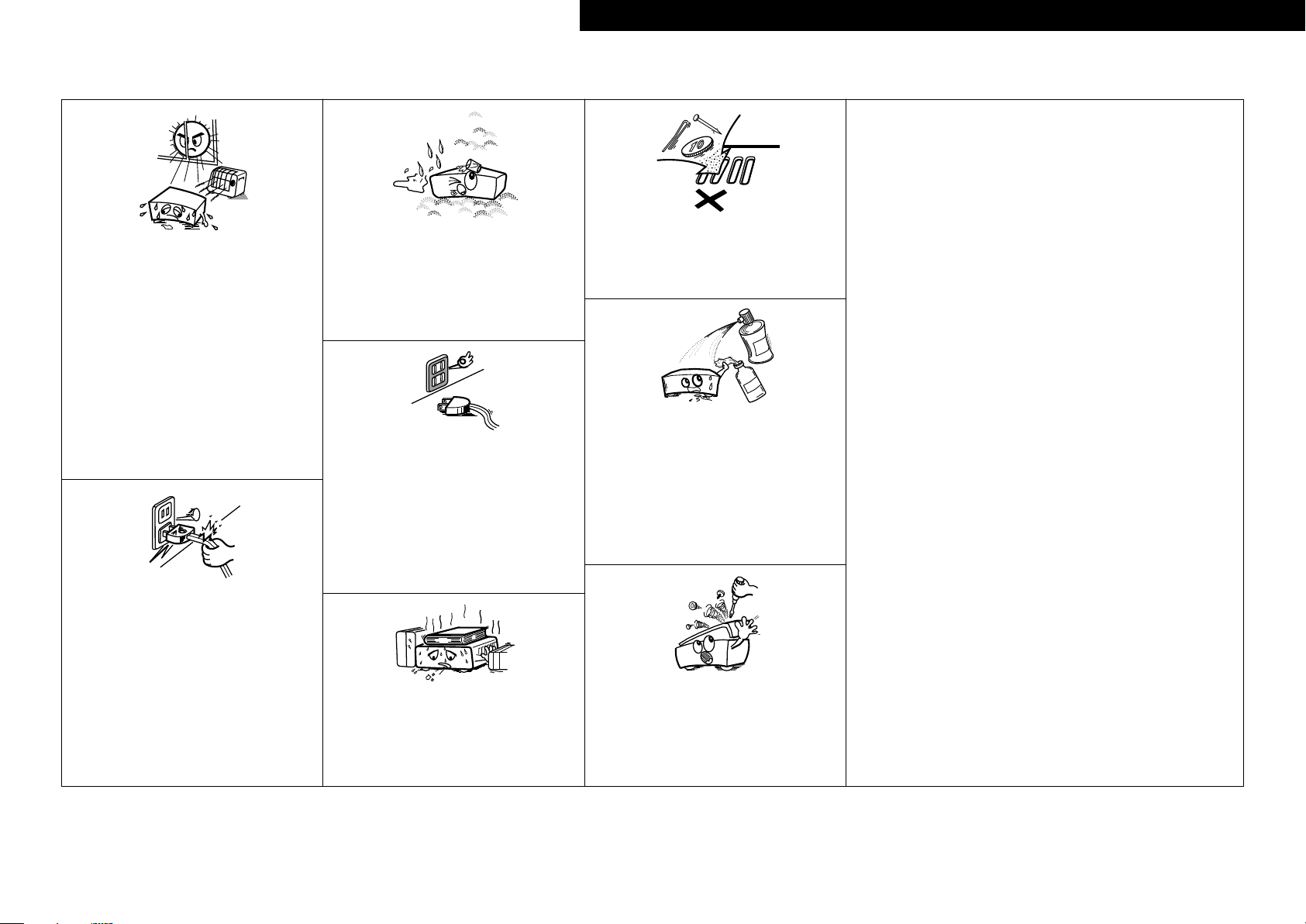
NOTE ON USE / HINWEISE ZUM GEBRAUCH / OBSERVATIONS RELATIVES A L’UTILISATION / NOTE SULL’USO /
n
NOTAS SOBRE EL USO / ALVORENS TE GEBRUIKEN / OBSERVERA ANGÅENDE ANVÄNDNINGEN
CAUTION:
• The ventilation should not be impeded by covering the ventilation openings with items,
such as newspapers, tablecloths, curtains, etc.
• No naked flame sources, such as lighted candles, should be placed on the unit.
• Observe and follow local regulations regarding battery disposal.
• Do not expose the unit to dripping or splashing fluids.
• Do not place objects filled with liquids, such as vases, on the unit.
ACHTUNG:
• Die Belüftung sollte auf keinen Fall durch das Abdecken der Belüftungsöffnungen durch
Gegenstände wie beispielsweise Zeitungen, Tischtücher, Vorhänge o. Ä. behindert
werden.
• Auf dem Gerät sollten keinerlei direkte Feuerquellen wie beispielsweise angezündete
Kerzen aufgestellt werden.
• Bitte beachten Sie bei der Entsorgung der Batterien die örtlich geltenden
Umweltbestimmungen.
• Das Gerät sollte keiner tropfenden oder spritzenden Flüssigkeit ausgesetzt werden.
• Auf dem Gerät sollten keine mit Flüssigkeit gefüllten Behälter wie beispielsweise Vasen
aufgestellt werden.
ATTENTION:
• La ventilation ne doit pas être gênée en recouvrant les ouvertures de la ventilation avec des
objets tels que journaux, rideaux, tissus, etc.
• Aucune flamme nue, par exemple une bougie, ne doit être placée sur l’appareil.
• Veillez à respecter les lois en vigueur lorsque vous jetez les piles usagées.
• L’appareil ne doit pas être exposé à l’eau ou à l’humidité.
• Ne pas poser d’objet contenant du liquide, par exemple un vase, sur l’appareil.
ATTENZIONE:
• Le aperture di ventilazione non devono essere ostruite coprendole con oggetti, quali
giornali, tovaglie, tende e così via.
• Non posizionate sull’unità fiamme libere, come ad esempio candele accese.
• Prestate attenzione agli aspetti legati alla tutela dell’ambiente nello smaltimento delle
batterie.
• L’apparecchiatura non deve essere esposta a gocciolii o spruzzi.
• Non posizionate sull’unità alcun oggetto contenente liquidi, come ad esempio i vasi.
PRECAUCIÓN:
• La ventilación no debe quedar obstruida por haberse cubierto las aperturas con objetos
como periódicos, manteles, cortinas, etc.
• No debe colocarse sobre el aparato ninguna fuente inflamable sin protección, como velas
encendidas.
• A la hora de deshacerse de las pilas, respete la normativa para el cuidado del medio
ambiente.
• No exponer el aparato al goteo o salpicaduras cuando se utilice.
• No colocar sobre el aparato objetos llenos de líquido, como jarros.
WAARSCHUWING:
• De ventilatie mag niet worden belemmerd door de ventilatieopeningen af te dekken met
bijvoorbeeld kranten, een tafelkleed, gordijnen, enz.
• Plaats geen open vlammen, bijvoorbeeld een brandende kaars, op het apparaat.
• Houd u steeds aan de milieuvoorschriften wanneer u gebruikte batterijen wegdoet.
• Stel het apparaat niet bloot aan druppels of spatten.
• Plaats geen voorwerpen gevuld met water, bijvoorbeeld een vaas, op het apparaat.
OBSERVERA:
• Ventilationen bör inte förhindras genom att täcka för ventilationsöppningarna med föremål
såsom tidningar, bordsdukar, gardiner osv.
• Inga blottade brandkällor, såsom tända ljus, får placeras på apparaten.
• Tänk på miljöaspekterna när du bortskaffar batterier.
• Apparaten får inte utsättas för vätska.
• Placera inte föremål fyllda med vätska, t.ex. vaser, på apparaten.
• Avoid high temperatures.
Allow for sufficient heat dispersion when installed in a rack.
• Vermeiden Sie hohe Temperaturen.
Beachten Sie, dass eine ausreichende Belüftung gewährleistet
wird, wenn das Gerät auf ein Regal gestellt wird.
• Eviter des températures élevées.
Tenir compte d’une dispersion de chaleur suffisante lors de
l’installation sur une étagère.
• Evitate di esporre l’unità a temperature elevate.
Assicuratevi che vi sia un’adeguata dispersione del calore
quando installate l’unità in un mobile per componenti audio.
• Evite altas temperaturas.
Permite la suficiente dispersión del calor cuando está
instalado en la consola.
• Vermijd hoge temperaturen.
Zorg er bij installatie in een audiorack voor, dat de door
het toestel geproduceerde warmte goed kan worden
afgevoerd.
• Undvik höga temperaturer.
Se till att det finns möjlighet till god värmeavledning vid
montering i ett rack.
• Handle the power cord carefully.
Hold the plug when unplugging the cord.
• Gehen Sie vorsichtig mit dem Netzkabel um.
Halten Sie das Kabel am Stecker, wenn Sie den Stecker
herausziehen.
• Manipuler le cordon d’alimentation avec précaution.
Tenir la prise lors du débranchement du cordon.
• Manneggiate il cavo di alimentazione con attenzione.
Tenete ferma la spina quando scollegate il cavo dalla presa.
• Maneje el cordón de energía con cuidado.
Sostenga el enchufe cuando desconecte el cordón de
energía.
• Hanteer het netsnoer voorzichtig.
Houd het snoer bij de stekker vast wanneer deze moet
worden aan- of losgekoppeld.
• Hantera nätkabeln varsamt.
Håll i kabeln när den kopplas från el-uttaget.
• Keep the unit free from moisture, water, and dust.
• Halten Sie das Gerät von Feuchtigkeit, Wasser und Staub
fern.
• Protéger l’appareil contre l’humidité, l’eau et la poussière.
• Tenete l’unità lontana dall’umidità, dall’acqua e dalla
polvere.
• Mantenga el equipo libre de humedad, agua y polvo.
• Laat geen vochtigheid, water of stof in het apparaat
binnendringen.
• Utsätt inte apparaten för fukt, vatten och damm.
• Unplug the power cord when not using the unit for long
periods of time.
• Wenn das Gerät längere Zeit nicht verwendet werden soll,
trennen Sie das Netzkabel vom Netzstecker.
• Débrancher le cordon d’alimentation lorsque l’appareil n’est
pas utilisé pendant de longues périodes.
• Scollegate il cavo di alimentazione quando prevedete di non
utilizzare l’unità per un lungo periodo di tempo.
• Desconecte el cordón de energía cuando no utilice el equipo
por mucho tiempo.
Neem altijd het netsnoer uit het stopkontakt wanneer het
•
apparaat gedurende een lange periode niet wordt gebruikt.
• Koppla loss nätkabeln om apparaten inte kommer att
användas i lång tid.
* (For apparatuses with ventilation holes)
• Do not obstruct the ventilation holes.
• Decken Sie den Lüftungsbereich nicht ab.
• Ne pas obstruer les trous d’aération.
• Non coprite i fori di ventilazione.
• No obstruya los orificios de ventilación.
• De ventilatieopeningen mogen niet worden beblokkeerd.
• Täpp inte till ventilationsöppningarna.
• Do not let foreign objects into the unit.
Lassen Sie keine fremden Gegenstände in das Gerät kommen.
•
• Ne pas laisser des objets étrangers dans l’appareil.
• Non inserite corpi estranei all’interno dell’unità.
• No deje objetos extraños dentro del equipo.
• Laat geen vreemde voorwerpen in dit apparaat vallen.
• Se till att främmande föremål inte tränger in i apparaten.
• Do not let insecticides, benzene, and thinner come in
contact with the unit.
• Lassen Sie das Gerät nicht mit Insektiziden, Benzin oder
Verdünnungsmitteln in Berührung kommen.
• Ne pas mettre en contact des insecticides, du benzène et
un diluant avec l’appareil.
• Assicuratevi che l’unità non entri in contatto con insetticidi,
benzolo o solventi.
• No permita el contacto de insecticidas, gasolina y diluyentes
con el equipo.
• Voorkom dat insecticiden, benzeen of verfverdunner met dit
toestel in contact komen.
• Se till att inte insektsmedel på spraybruk, bensen och
thinner kommer i kontakt med apparatens hölje.
• Never disassemble or modify the unit in any way.
• Versuchen Sie niemals das Gerät auseinander zu nehmen
oder zu verändern.
• Ne jamais démonter ou modifier l’appareil d’une manière ou
d’une autre.
• Non smontate né modificate l’unità in alcun modo.
• Nunca desarme o modifique el equipo de ninguna manera.
• Dit toestel mag niet gedemonteerd of aangepast worden.
• Ta inte isär apparaten och försök inte bygga om den.
DEUTSCHFRANCAISITALIANOESPAÑOLNEDERLANDSSVENSKA ENGLISH
II
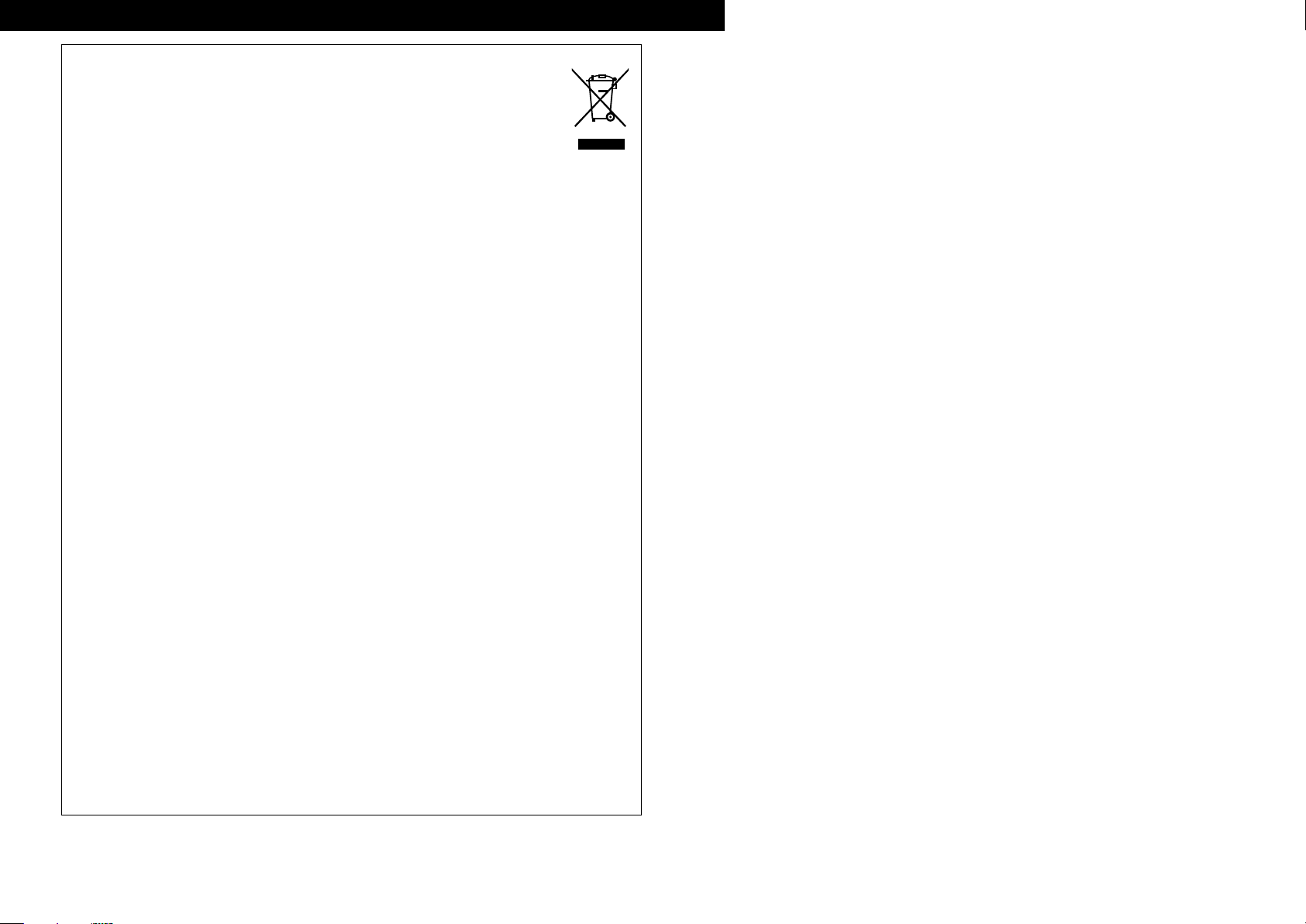
ITALIANO ESPAÑOL NEDERLANDS SVENSKADEUTSCH FRANCAISENGLISH
A NOTE ABOUT RECYCLING:
This product’s packaging materials are recyclable and can be reused. Please dispose of any materials
in accordance with the local recycling regulations.
When discarding the unit, comply with local rules or regulations.
Batteries should never be thrown away or incinerated but disposed of in accordance with the local
regulations concerning battery disposal.
This product and the supplied accessories, excluding the batteries, constitute the applicable product
according to the WEEE directive.
HINWEIS ZUM RECYCLING:
Das Verpackungsmaterial dieses Produktes ist zum Recyceln geeignet und kann wieder verwendet werden. Bitte
entsorgen Sie alle Materialien entsprechend der örtlichen Recycling-Vorschriften.
Beachten Sie bei der Entsorgung des Gerätes die örtlichen Vorschriften und Bestimmungen.
Die Batterien dürfen nicht in den Hausmüll geworfen oder verbrannt werden; bitte entsorgen Sie die Batterien gemäß
der örtlichen Vorschriften.
Dieses Produkt und das im Lieferumfang enthaltene Zubehör (mit Ausnahme der Batterien!) entsprechen der WEEEDirektive.
UNE REMARQUE CONCERNANT LE RECYCLAGE:
Les matériaux d’emballage de ce produit sont recyclables et peuvent être réutilisés. Veuillez disposer des matériaux
conformément aux lois sur le recyclage en vigueur.
Lorsque vous mettez cet appareil au rebut, respectez les lois ou réglementations en vigueur.
Les piles ne doivent jamais être jetées ou incinérées, mais mises au rebut conformément aux lois en vigueur sur la
mise au rebut des piles.
Ce produit et les accessoires inclus, à l’exception des piles, sont des produits conformes à la directive DEEE.
NOTA RELATIVA AL RICICLAGGIO:
I materiali di imballaggio di questo prodotto sono riutilizzabili e riciclabili. Smaltire i materiali conformemente alle
normative locali sul riciclaggio.
Per lo smaltimento dell’unità, osservare le normative o le leggi locali in vigore.
Non gettare le batterie, né incenerirle, ma smaltirle conformemente alla normativa locale sui rifiuti chimici.
Questo prodotto e gli accessori inclusi nell’imballaggio sono applicabili alla direttiva RAEE, ad eccezione delle batterie.
ACERCA DEL RECICLAJE:
Los materiales de embalaje de este producto son reciclables y se pueden volver a utilizar. Disponga de estos materiales
siguiendo los reglamentos de reciclaje de su localidad.
Cuando se deshaga de la unidad, cumpla con las reglas o reglamentos locales.
Las pilas nunca deberán tirarse ni incinerarse. Deberá disponer de ellas siguiendo los reglamentos de su localidad
relacionados con los desperdicios químicos.
Este producto junto con los accesorios empaquetados es el producto aplicable a la directiva RAEE excepto pilas.
EEN AANTEKENING MET BETREKKING TOT DE RECYCLING:
Het inpakmateriaal van dit product is recycleerbaar en kan opnieuw gebruikt worden. Er wordt verzocht om zich van elk
afvalmateriaal te ontdoen volgens de plaatselijke voorschriften.
Volg voor het wegdoen van de speler de voorschriften voor de verwijdering van wit- en bruingoed op.
Batterijen mogen nooit worden weggegooid of verbrand, maar moeten volgens de plaatselijke voorschriften betreffende
chemisch afval worden verwijderd.
Op dit product en de meegeleverde accessoires, m.u.v. de batterijen is de richtlijn voor afgedankte elektrische en
elektronische apparaten (WEEE) van toepassing.
OBSERVERA ANGÅENDE ÅTERVINNING:
Produktens emballage är återvinningsbart och kan återanvändas. Kassera det enligt lokala återvinningsbestämmelser.
När du kasserar enheten ska du göra det i överensstämmelse med lokala regler och bestämmelser.
Batterier får absolut inte kastas i soporna eller brännas. Kassera dem enligt lokala bestämmelser för kemiskt avfall.
Denna apparat och de tillbehör som levereras med den uppfyller gällande WEEE-direktiv, med undantag av
batterierna.
III
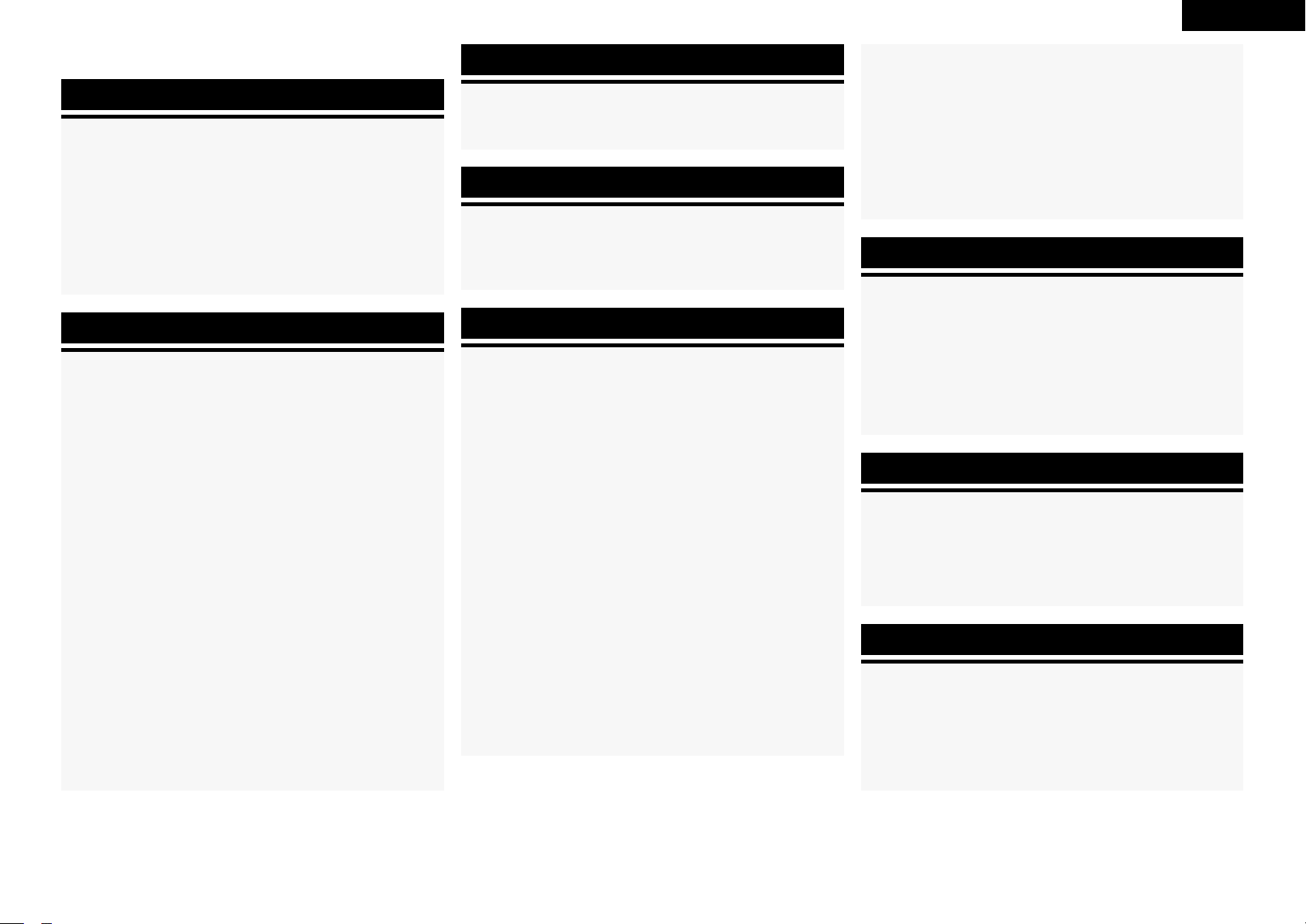
ENGLISH
n Contents
Getting Started
Accessories ·····················································································3
Cautions on Handling ·····································································3
Cautions on Installation ································································· 3
About the Remote Control Unit ···················································· 3
Inserting the Batteries ···································································3
Operating Range of the Remote Control Unit ································4
Part Names and Functions ····························································4
Front Panel ·····················································································4
Display ···························································································5
Rear Panel ······················································································6
Remote Control Unit ······································································7
Connections
Preparations ···················································································· 8
Cables Used for Connections ························································8
Video Conversion Function ····························································9
On-Screen Display for Component Video Outputs and
HDMI Output ·················································································9
Speaker Connections ····································································· 9
Speaker Installation ········································································9
Speaker Connections ··································································· 10
Connecting Equipment with HDMI connectors ························· 11
Connecting the Monitor ······························································· 12
Connecting the Playback Components ······································12
Blu-ray Disc player / DVD player ·················································· 12
Record Player ···············································································12
CD Player ·····················································································13
iPod® ····························································································13
TV/CABLE Tuner ··········································································13
Connecting the Recording Components ···································· 14
Video Cassette Recorder ····························································· 14
CD Recorder / MD Recorder / Tape Deck ····································14
Connections to Other Devices ····················································· 14
Video Camera / Game Console ···················································· 14
Component with Multi-channel Output connectors ····················· 15
Antenna terminals ········································································15
External Power Amplifier ····························································· 15
Multi-zone ····················································································16
External Controller ·······································································16
Connecting the Power Cord ························································16
Once Connections are Completed ··············································16
Menu Operations
Operations ····················································································· 17
Example of Display of Default Values ········································17
Examples of On-screen Display and Front Display ···················18
Menu Map ····················································································· 19
Auto Setup
Preparations ·················································································· 20
Auto Setup ····················································································21
a Start Menu ·············································································· 21
s Parameter Check ····································································23
Error Messages·······································································23
Manual Setup
Speaker Setup ··············································································24
a Speaker Configuration····························································· 24
s Subwoofer Setup ···································································· 25
d Distance ·················································································· 25
f Channel Level ·········································································25
g Crossover Frequency ······························································ 26
h Front Speaker Setup ·······························································26
HDMI Setup ··················································································· 26
a Color Space ·············································································26
s RGB Range ·············································································26
d Auto Lipsync ···········································································26
f HDMI Audio Out ·····································································26
g HDMI Control ··········································································26
h Power Off Control ···································································27
Audio Setup ·················································································· 27
a EXT. IN Subwoofer Level ························································27
s 2ch Direct/Stereo ···································································· 27
d Dolby Digital Setup ·································································28
f Auto Surround Mode ······························································28
g EQ Preset················································································28
ZONE2 Setup ················································································29
a Level Lch·················································································29
s Level Rch ················································································29
d Volume Limit ···········································································29
f Power On Level ······································································29
g Mute Level ··············································································29
Option Setup ·················································································29
a Amp Assign·············································································29
s Volume Control ·······································································30
d Source Delete ·········································································30
f On-Screen Display ··································································30
g Quick Select Name ·································································31
h Trigger Out ··············································································31
j Remote ID Setup ····································································31
k 232C Port ················································································ 31
l Display ····················································································31
A0 Setup Lock ·············································································· 31
Input Setup ··········································································32
Settings Related to Playing Input Sources ································33
a Auto Preset ·············································································33
s Preset Skip ··············································································33
d Preset Name ···········································································33
f Video ·······················································································33
g Input Mode ·············································································34
h Rename···················································································35
j Source Level ···········································································35
k Assign ·····················································································35
l iPod ·························································································36
Surround Modes
q Standard Playback ·································································· 36
Surround Playback of 2-channel Sources ··································36
Playing Multi-channel Sources (Dolby Digital, DTS, etc.)···········37
w DSP Simulation Playback ·······················································37
e Direct Playback ········································································ 37
r Stereo Playback ·······································································37
Playback in the PURE DIRECT Mode ········································ 38
Parameter
Adjusting the parameters ···························································· 38
Surround Parameter ·····································································39
Surround Parameter ·····································································39
Tone ·····························································································41
Audyssey Settings ·······································································41
RESTORER ··················································································43
Night Mode ··················································································43
Audio Delay ··················································································43
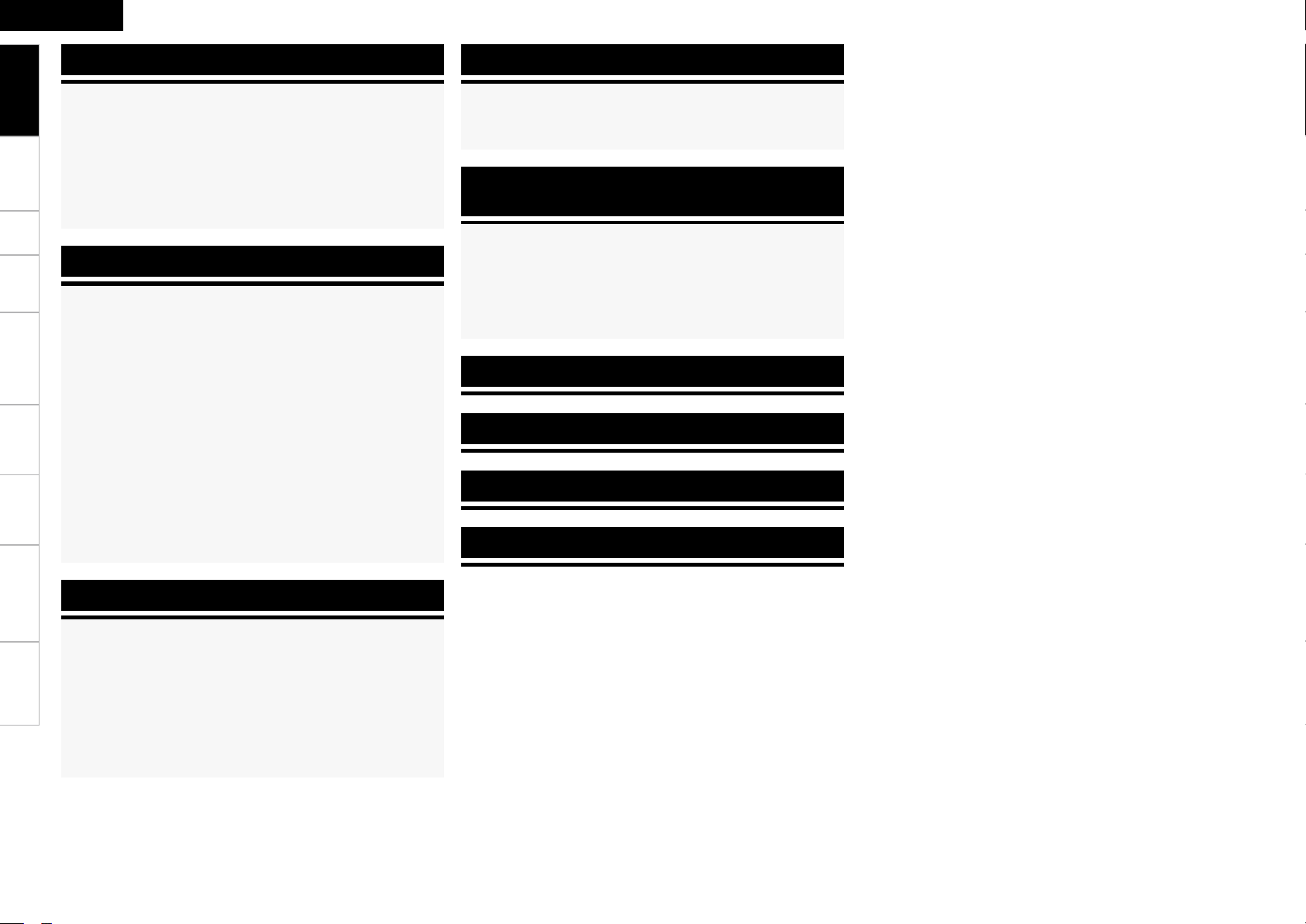
ENGLISH
Getting Started
Information
Remote Control Unit Operations
Status ····························································································44
a MAIN ZONE ············································································ 44
s ZONE2 ····················································································44
Connections Setup Playback Remote Control Multi-zone Information Troubleshooting
Audio Input Signal ········································································44
HDMI Information ········································································· 45
a HDMI Signal Information ························································45
s HDMI Monitor Information ·····················································45
Auto Surround Mode ···································································45
Quick Select ·················································································· 45
Preset Station ··············································································· 45
Playback
Preparations ·················································································· 46
Turning the Power On ··································································46
Selecting the Input Source ···························································46
Operations During Playback ·························································46
Playing Video and Audio Equipment ··········································47
Basic Operation ············································································47
Listening to FM/AM Broadcasts ·················································47
Basic Operation ············································································47
Presetting Radio Stations (Preset Memory) ·································47
Listening to Preset Stations ·························································47
RDS (Radio Data System) ····························································48
RDS Search ··················································································48
PTY Search ···················································································49
TP Search ·····················································································49
RT (Radio Text) ··············································································49
iPod® Playback ·············································································50
Basic Operation ············································································50
Listening to Music ·······································································51
Viewing Still Pictures or Videos on the iPod ································51
Operating DENON Audio Components ······································56
Presetting ······················································································56
Operating Preset Components ····················································56
Punch Through Function ·····························································59
Amp Assign / Multi-zone Connections and
Operations
Multi-zone Settings with the Amp Assign Function ·················60
Multi-zone Settings and Operations with Zone Output ···········61
Multi-zone Operations ·································································62
Turning the Power On and Off ·····················································62
Selecting the Input Source ···························································62
Adjusting the Volume ···································································62
Turning off the Sound Temporarily ··············································62
Other Information ···························································63
Troubleshooting ·······························································71
Specifications ···································································· 74
List of preset codes ·····························End of this manual
Other Operations and Functions
Other Operations ·········································································· 52
Specifications
Recording on an External Equipment (REC OUT mode) ··············52
Convenient Functions ·································································· 53
HDMI Control Function ································································53
Channel Level ··············································································54
Fader Function ·············································································54
Quick Select Function ··································································55
Personal Memory Plus Function ··················································55
Last Function Memory ·································································55
Backup Memory ···········································································55
Resetting the Microprocessor ·····················································55
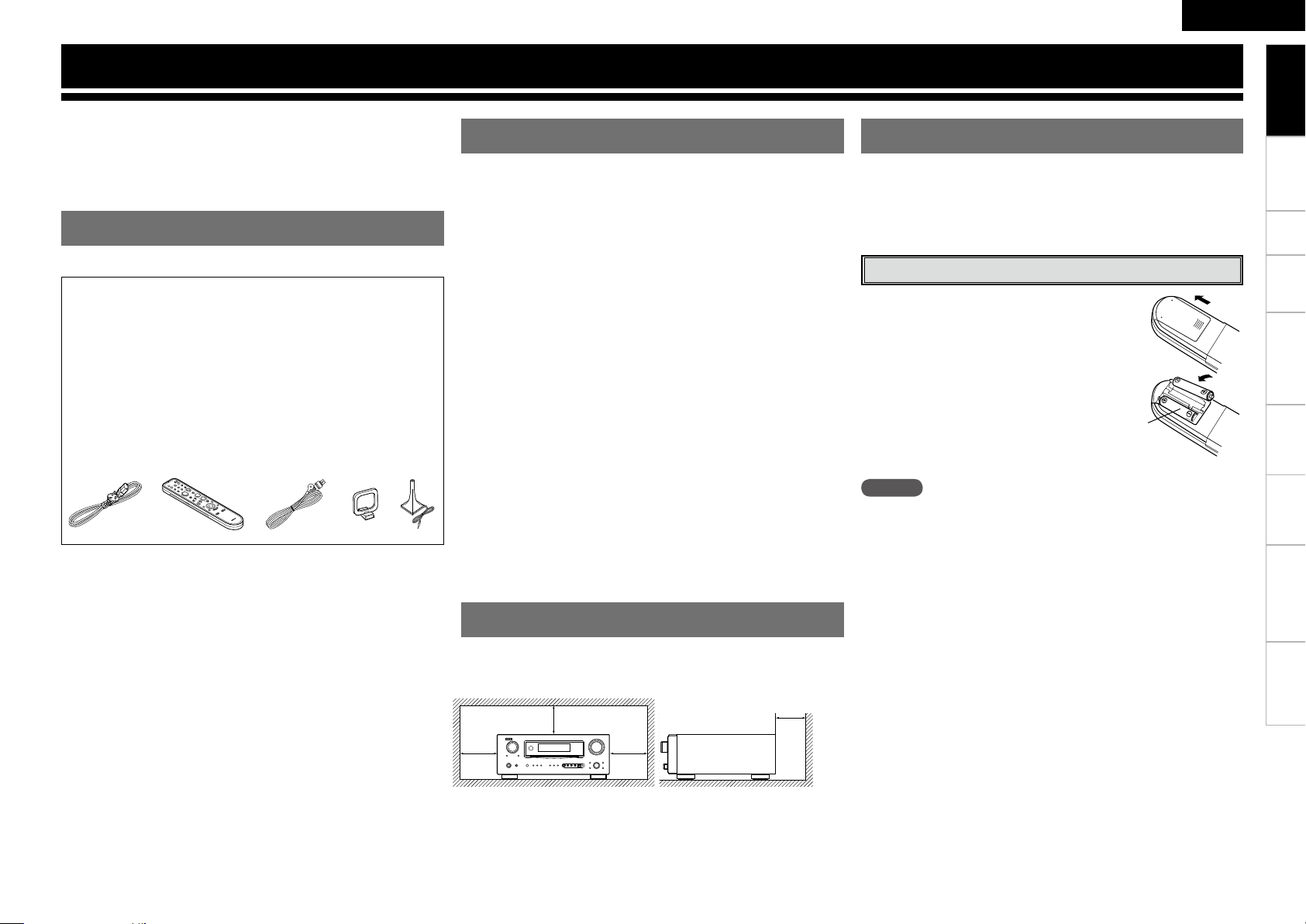
r t
ou i
Getting Started
ENGLISH
Getting Started
Thank you for purchasing this DENON product. To ensure proper
operation, please read these owner’s manual carefully before using
the product.
After reading them, be sure to keep them for future reference.
Accessories
Check that the following parts are supplied with the product.
q Owner’s manual ...................................................................... 1
w Getting Started ........................................................................ 1
e Service station list ...................................................................1
r Power cord (Cord length: Approx. 1.6 m) ................................ 1
t Remote control (RC-1099) ....................................................... 1
y R6/AA batteries .......................................................................2
u FM indoor antenna ..................................................................1
i AM loop antenna ..................................................................... 1
o Setup microphone
(DM-A409, Cord length: Approx. 7.6 m) .................................. 1
Cautions on Handling
• Before turning the power switch on
Check once again that all connections are correct and that there are
no problems with the connection cables.
•
Power is supplied to some of the circuitry even when the unit is
set to the standby mode. When traveling or leaving home for long
periods of time, be sure to unplug the power cord from the power
outlet.
• About condensation
If there is a major difference in temperature between the inside of
the unit and the surroundings, condensation (dew) may form on
the operating parts inside the unit, causing the unit not to operate
properly.
If this happens, let the unit sit for an hour or two with the power
turned off and wait until there is little difference in temperature
before using the unit.
• Cautions on using mobile phones
Using a mobile phone near this unit may result in noise. If so, move
the mobile phone away from this unit when it is in use.
• Moving the unit
Turn off the power and unplug the power cord from the power
outlet.
Next, disconnect the connection cables to other system units before
moving the unit.
•
Note that the illustrations in these instructions may differ from the
actual unit for explanation purposes.
Cautions on Installation
Note:
For proper heat dispersal, do not install this unit in a confined
space, such as a bookcase or similar enclosure.
b Note
b
b
b
Wall
About the Remote Control Unit
In addition to the AVR-2309, the included remote control unit (RC-
1099) can also be used to operate the equipment listed below.
q DENON system components
w Non-DENON system components
• By setting the preset memory (vpage 56 ~ 58)
Inserting the Batteries
q Lift the clasp and remove the rear lid.
w Load the two batteries properly as indicated
by the marks in the battery compartment.
R6/AA
e Put the rear cover back on.
NOTE
• Replace the batteries with new ones if the set does not operate
even when the remote control unit is operated close to the unit.
• The supplied batteries are only for verifying operation.
• When inserting the batteries, be sure to do so in the proper direction,
following the “q” and “w” marks in the battery compartment.
• To prevent damage or leakage of battery fluid:
• Do not use a new battery together with an old one.
• Do not use two different types of batteries.
• Do not attempt to charge dry batteries.
• Do not short-circuit, disassemble, heat or dispose of batteries in
flames.
• If the battery fluid should leak, carefully wipe the fluid off the inside
of the battery compartment and insert new batteries.
• Remove the batteries from the remote control unit if it will not be in
use for long periods.
• When replacing the batteries, have the new batteries ready and
insert them as quickly as possible.
Connections Setup Playback Remote Control Multi-zone Information Troubleshooting
Specifications
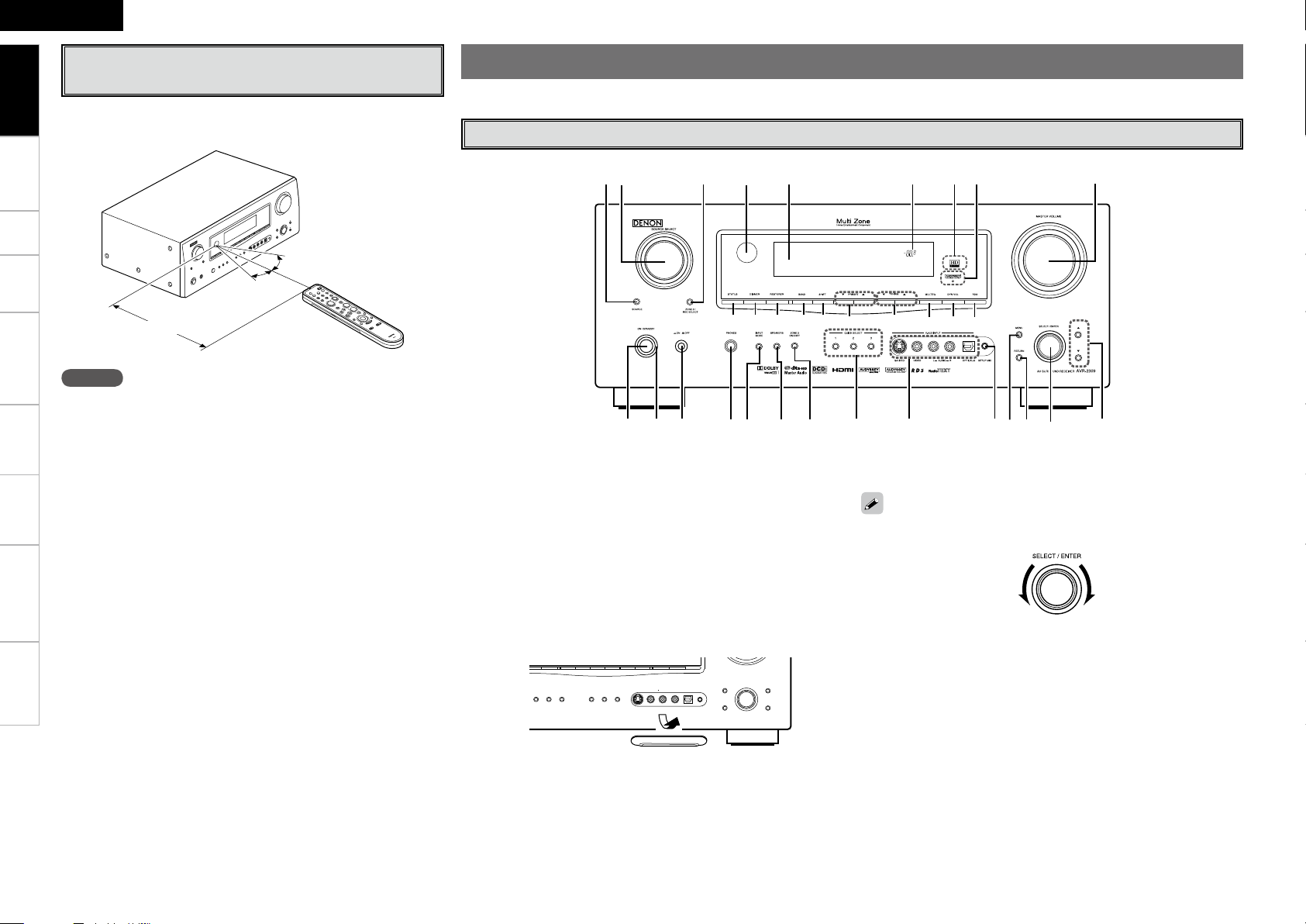
q w
e
r
t
y u
i
o Q0Q1 Q2
Q3
Q4
Q5
W4 W5 W6 W7 W8 W9 E0 E1 E2 E3
Q8 Q7 Q6Q9W0W1W2W3
ENGLISH
Getting Started
Operating Range of the Remote Control
Unit
Point the remote control unit at the remote sensor when operating it.
Connections Setup Playback Remote Control Multi-zone Information Troubleshooting
30°
30°
Approx. 7 m
NOTE
The set may function improperly or the remote control unit may not
operate if the remote control sensor is exposed to direct sunlight,
strong artificial light from an inverter type fluorescent lamp or infrared
light.
Specifications
Part Names and Functions
For buttons not explained here, see the page indicated in parentheses ( ).
Front Panel
q Power operation button (ON/STANDBY) ····························· (46)
w Power indicator ······································································· (46)
e Power switch (hON jOFF) ·················································· (46)
r Headphones jack (PHONES) ··················································· (46)
t INPUT MODE button ························································· (15, 34)
y SPEAKERS button ····························································· (26, 46)
u ZONE2 ON/OFF button ··························································· (62)
i QUICK SELECT buttons ·························································· (55)
o V. AUX INPUT connectors
Remove the cap covering the terminals when you want to use
them.
Q0 SETUP MIC jack ······································································· (20)
Q1 MENU button ············································································(17)
Q2 RETURN button ······································································· (17)
Q3 SELECT/ENTER knob ······························································ (17)
• The SELECT/ENTER knob on the main unit operates in the same way
as the cursor o and p buttons on the remote control unit.
• The control functions in the same way as the cursor o button when
turned counterclockwise, as the cursor p button when turned
clockwise.
• The control functions in the same way as the ENTER button when
pressed the knob.
Q4 Cursor buttons (ui) ······························································ (17)
Q5 MASTER VOLUME control knob ············································ (46)
Q6 AUDYSSEY DYNAMIC VOLUME indicator ··························· (42)
Q7 HD AUDIO indicator ································································ (37)
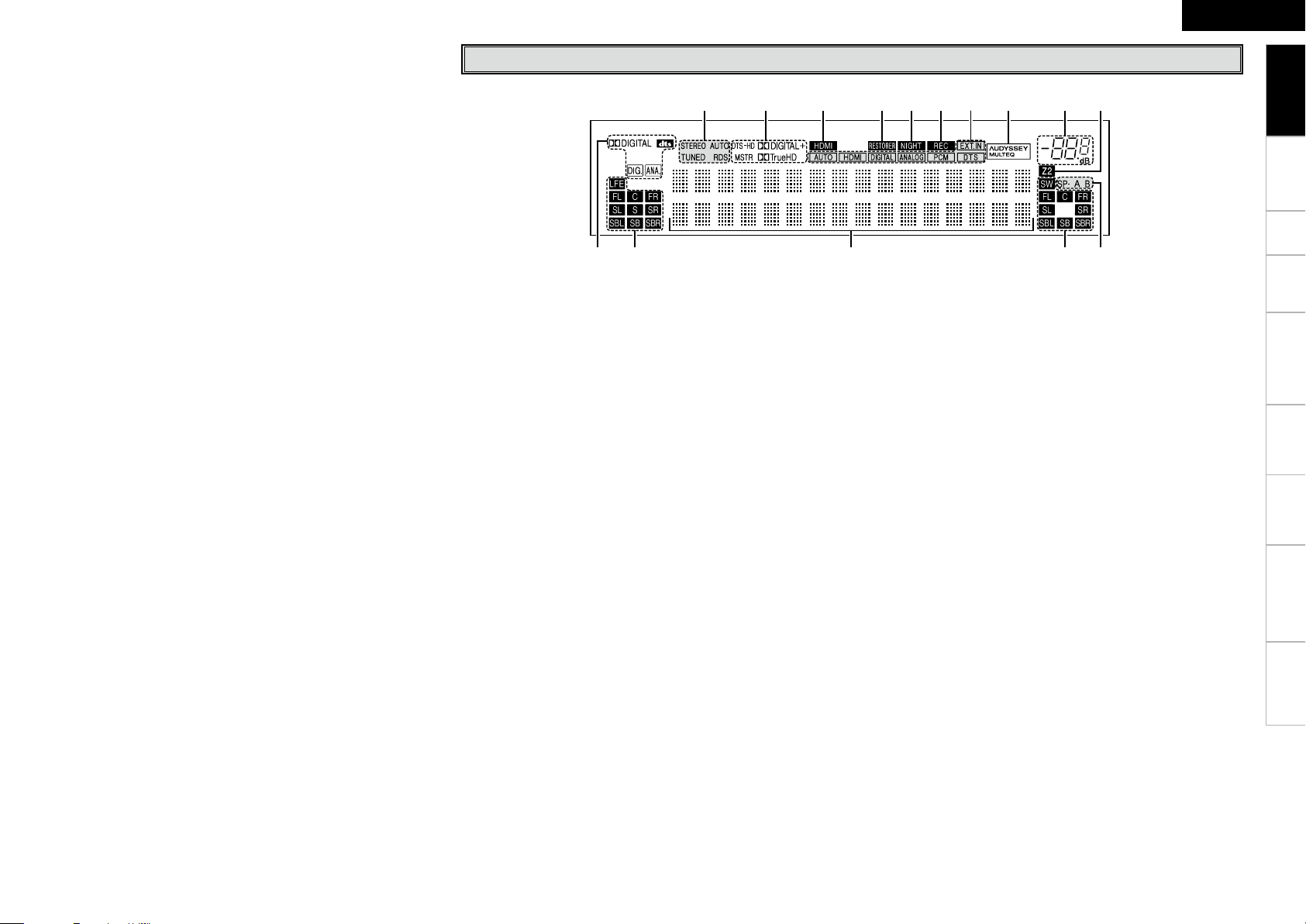
u yiQ4Q5 oQ0Q1Q2Q3
wq e r t
Q8 Master volume indicator
Q9 Display
W0 Remote control sensor ····························································· (4)
W1 ZONE2/REC SELECT button ··················································· (62)
W2 SOURCE SELECT knob ··························································· (46)
W3 SOURCE button ······································································· (46)
W4 STATUS button ······································································· (44)
W5 DIMMER button ······································································· (31)
W6 RESTORER button ··································································· (43)
W7 BAND button ··········································································· (47)
W8 SHIFT button ············································································ (47)
W9 PRESET buttons ······································································ (47)
E0 TUNING buttons ······································································ (47)
E1 MULTEQ button ······································································ (41)
E2 DYNAMIC VOLUME button ···················································· (42)
b About Dynamic Volume
Audyssey Dynamic Volume™ solves the problem of large variations
in volume level between television programs, commercials, and
between the soft and loud passages of movies.
Audyssey Dynamic EQ™ is integrated into Dynamic Volume so that
as the playback volume is adjusted automatically, the perceived
bass response, tonal balance, surround impression, and dialog
clarity remain the same.
b About Dynamic EQ
Audyssey Dynamic EQ solves the problem of deteriorating sound
quality as volume is decreased by taking into account human
perception and room acoustics. Audyssey Dynamic EQ works in
tandem with Audyssey MultEQ® to provide well-balanced sound
for every listener at any volume level.
E3 RDS button ········································································ (48, 49)
Display
q Input signal indicators
w Input signal channel indicators
These light when digital signals are input.
e Information display
The input source name, surround mode, setting values and other
information are displayed here.
r Output signal channel indicators
t Front speaker indicator
These light according to the settings of the front A and B
speakers.
y ZONE2 output indicator
This lights when the power for the ZONE2 is turned on.
u Master volume indicator
i AUDYSSEY MULTEQ indicator
This lights when the MultEQ is selected.
o Input mode indicators
Q0 Recording output source indicator
This lights when the REC OUT mode is selected.
ENGLISH
Getting Started
Connections Setup Playback Remote Control Multi-zone Information Troubleshooting
Q1 NIGHT indicator
This lights when the night mode is selected.
Q2 RESTORER indicator
This lights when the RESTORER mode is selected.
Q3 HDMI indicator
This lights when playing using HDMI connections.
Q4 Decoder indicators
These light when the respective decoders are operating.
Q5 Tuner reception mode indicators
This lights according to the reception conditions when the input
source is set to “TUNER”.
• AUTO
This lights when in the auto tuning mode.
• STEREO
In the FM mode, this lights when receiving analog stereo
broadcasts.
• TUNED
This lights when the broadcast is properly tuned in.
• RDS
This lights when receiving RDS broadcasts.
Specifications
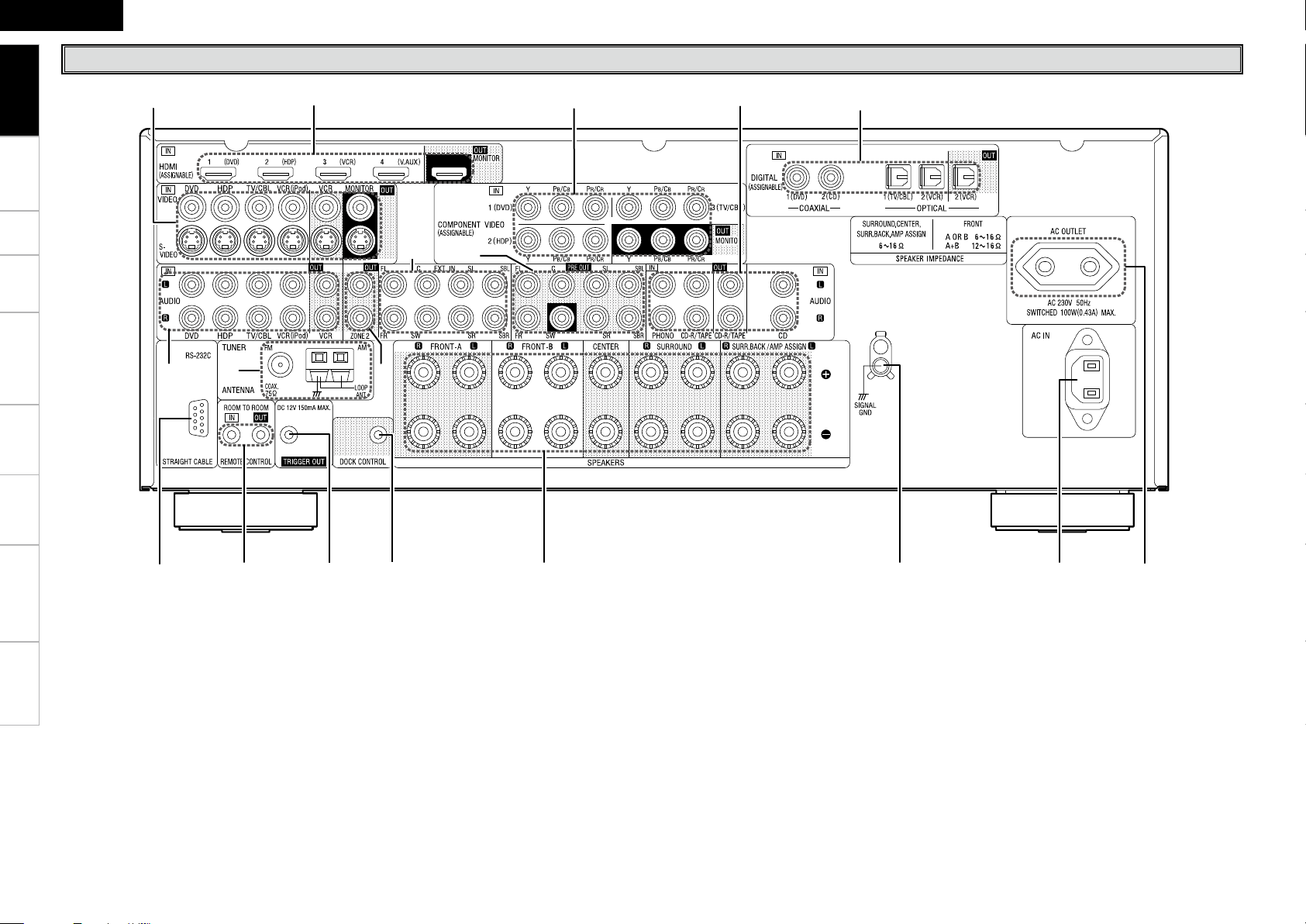
q w e r t y
o
u i
Q0 Q4 Q5
Q7
Q0Q2Q3 Q1
Q6
ENGLISH
Getting Started
Rear Panel
Connections Setup Playback Remote Control Multi-zone Information Troubleshooting
q RS-232C connector ·································································· (16)
w REMOTE CONTROL jacks ······················································· (16)
Specifications
e TRIGGER OUT jack ·································································· (16)
r DOCK CONTROL jack ······························································ (13)
t Speaker terminals (SPEAKERS) ············································· (10)
y SIGNAL GND terminal ···························································· (12)
u AC inlet (AC IN) ········································································ (16)
i AC OUTLET ·············································································· (16)
o Digital audio connectors (OPTICAL / COAXIAL)··········· (12 ~ 14)
Q0 Analog audio connectors (AUDIO) ·································· (13, 14)
Q1 COMPONENT VIDEO connectors ····································· (12, 13)
Q2 HDMI connectors ························································· (11, 12, 14)
Q3 VIDEO / S-VIDEO connectors ··········································· (12, 14)
Q4 FM/AM antenna terminals (TUNER ANTENNA)··················· (15)
Q5 ZONE2 connectors ·································································· (16)
Q6 EXT. IN connectors ·································································· (15)
Q7 PRE OUT connectors ······························································· (10)

Q1
q
w
e
r
t
y
i
Q0
o
u
Q2
Q3
Q4
Q5
Q6
q
w
r
e
t
y
u
o
Q2
Q1
i
Q0
Remote Control Unit
[ Front ] [ Rear ]
q Indicator ······················································ (56)
w Power buttons ············································(46)
e QUICK SELECT buttons ····························· (55)
r Source select buttons ································(46)
t System buttons ··········································(53)
y AUDIO DELAY button ································ (43)
u Cursor buttons (uio p) ·························(38)
i DYNAMIC VOLUME button ······················· (42)
o RESTORER button ······································ (43)
Q0 SOURCE CONTROL switches ··············· (17, 56)
Q1 Remote control signal transmitter ············· (4)
Q2 Master volume control buttons ················(46)
Q3 MUTING button ·········································· (46)
Q4 NIGHT button ············································· (43)
Q5 MULTEQ button ········································· (41)
Q6 Channel select (CH SEL) /
ENTER button ·············································(38)
ENGLISH
q ZONE2 power buttons ······························· (62)
w Source select buttons ································ (46)
e Video select button (V.SEL) ······················· (33)
r Tuner system buttons ································ (47)
t Test tone button (TEST) ····························(25)
y MAIN ZONE power buttons (MAIN) ········· (62)
u Surround mode buttons ······················· (37, 38)
i Amp menu button (A. MENU) ··················· (17)
o Input mode button (INPUT) ················· (15, 55)
Q0 Enter button (ENT) ································ (17, 52)
Q1 RETURN button ·········································· (17)
Q2 Cursor buttons (uio p) ························· (17)
Getting Started
Connections Setup Playback Remote Control Multi-zone Information Troubleshooting
NOTE
• The SAT TU1/2 button cannot be used.
• If buttons on the front or rear are pressed strongly, the button on the opposite side will be activated too.
Specifications
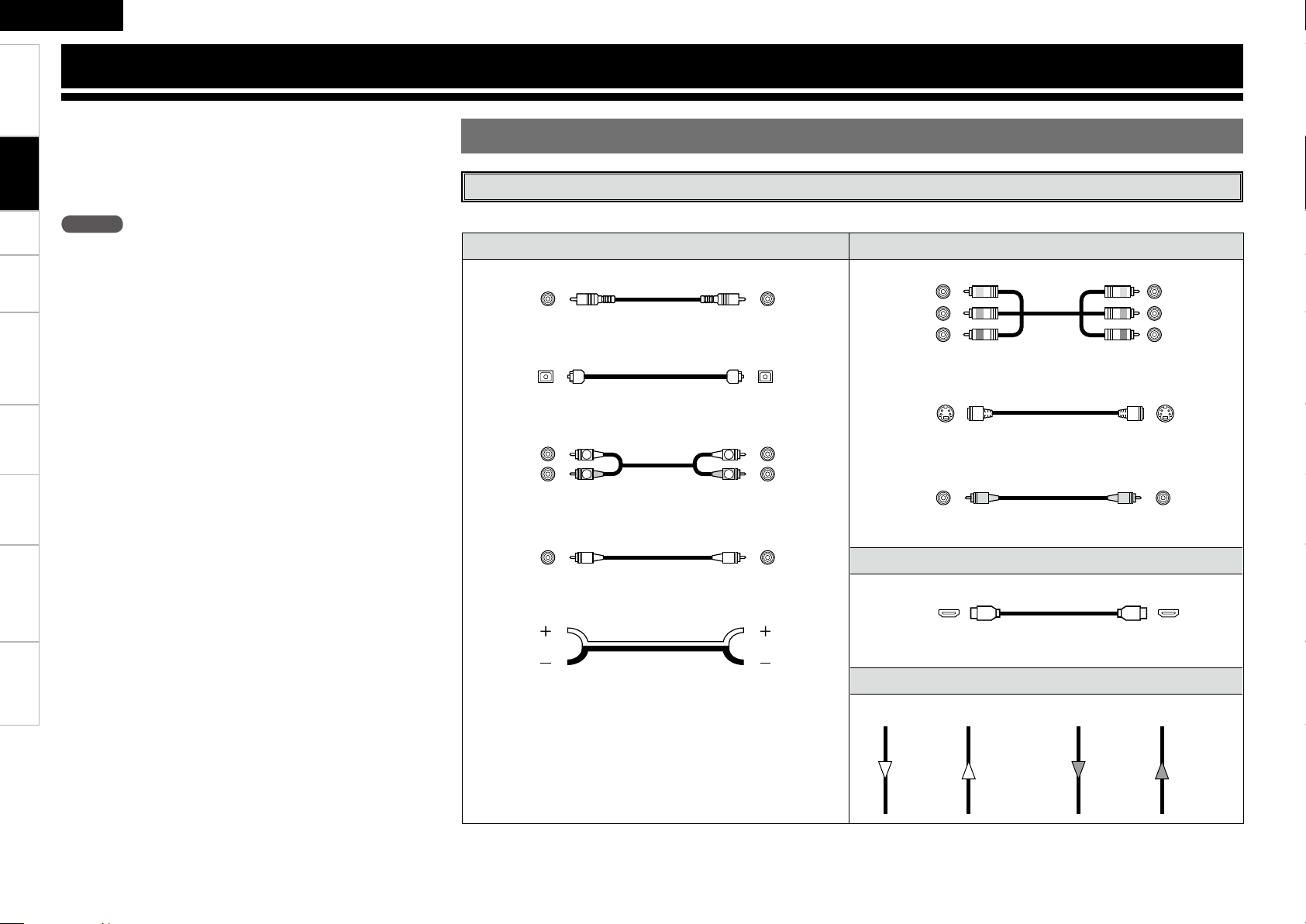
R
L
R
L
ENGLISH
Getting Started Setup Playback Remote Control Multi-zone Information Troubleshooting
Connections
Connections for all compatible audio and video signal formats
Connections
are described in these owner’s manual. Please select the types of
connections suited for the equipment you are connecting.
With some types of connections, certain settings must be made
on the AVR-2309. For details, refer to the instructions for the
respective connection items below.
NOTE
• Do not plug in the power cord until all connections have been
completed.
• When making connections, also refer to the operating instructions of
the other components.
• Be sure to connect the left and right channels properly (left with left,
right with right).
• Do not bundle power cords together with connection cables. Doing
so can result in humming or noise.
Preparations
Cables Used for Connections
Select the cables according to the equipment being connected.
Audio cables Video cables
Coaxial digital connections
(Orange)
Optical digital connections
Coaxial digital (75 Ω/ohms pin-plug) cable
Component video connections
(Green)
(Blue)
(Red)
Component video cable
(Y)
(PB/CB)
(PR/CR)
Specifications
Optical cable
Analog connections (stereo)
(White)
(Red)
Stereo pin-plug cable
Analog connections (monaural, for subwoofer)
(Black)
Pin-plug cable
Speaker connections
Speaker cables
S-Video connections
S-Video cable
Video connections
(Yellow)
75 Ω/ohms pin-plug video cable
Audio and video cables
HDMI connections
19-pin HDMI cable
Signal direction
Audio signal: Video signal:
Output
Input
Input
Output
Output
Input
Input
Output
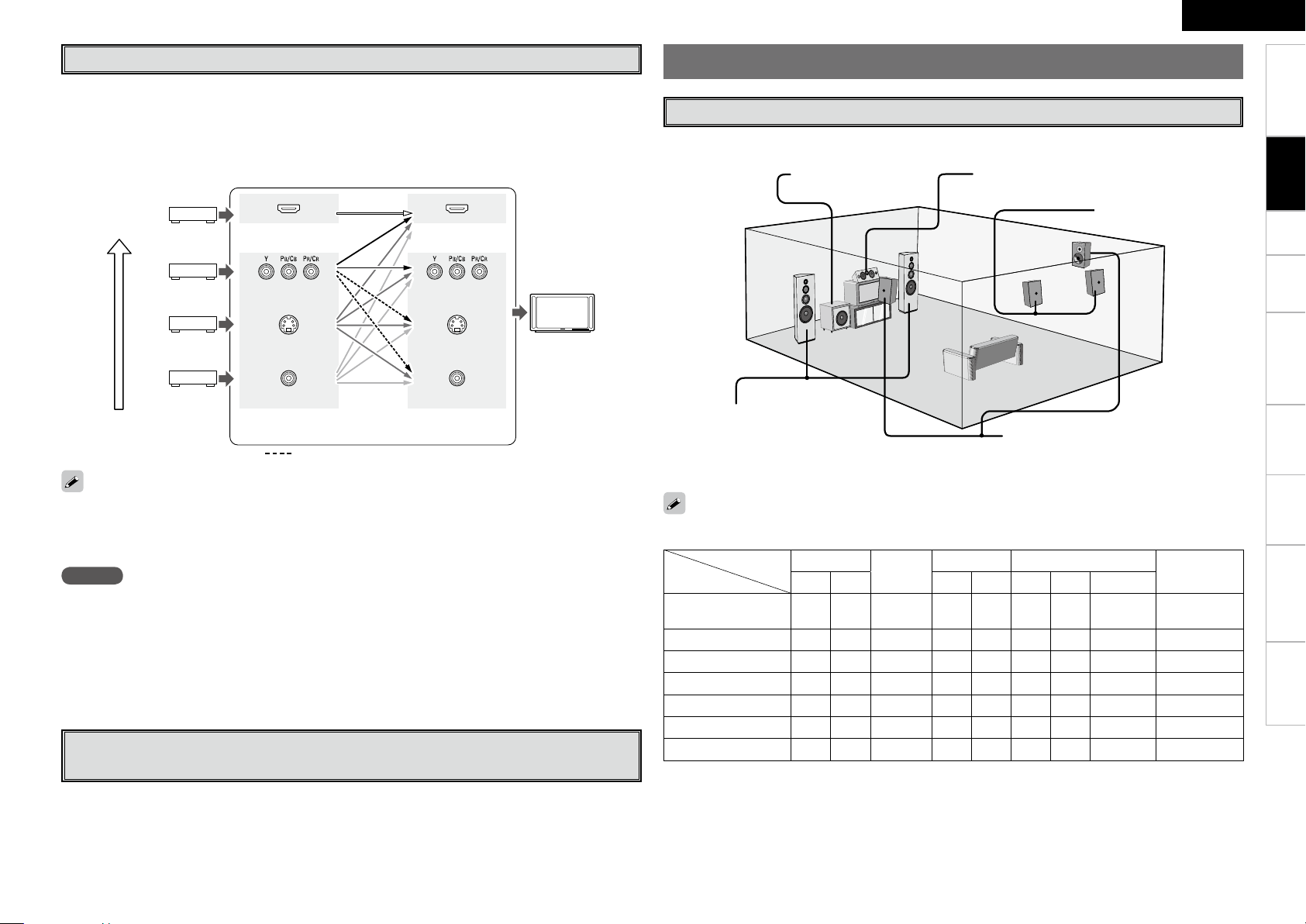
Video Conversion Function
• This function automatically converts various formats of video signals input to the AVR-2309 into the
format used to output the video signals from the AVR-2309 to a monitor.
• The AVR-2309’s video input/output circuitry is compatible with the following four types of video signals:
Digital video signals: HDMI
Analog video signals: Component video, S-Video and Video
GFlow of video signals inside the AVR-2309H
ENGLISH
Speaker Connections
Speaker Installation
The illustration below shows a basic example of installation of the amplifier combined with 8 speakers and
a monitor.
Subwoofer Center speaker
Getting Started Setup Playback Remote Control Multi-zone Information Troubleshooting
Connections
High picture
quality playback
• When not using this function, connect a monitor output with the same type of connector as the video
input connector.
• The resolution of the HDMI input-compatible monitor connected to the AVR-2309 can be checked at
menu “Information” – “HDMI Information” (vpage 45).
HDMI connector
Component video
connectors
S-Video connector
Video connector
Video input
terminals
: When 480i/576i signals are input
HDMI connector
Component video
connectors
S-Video connector
Video connector
Monitor output
terminals
Monitor
NOTE
• HDMI signals cannot be converted into analog signals.
• 1080p component input video signals cannot be output to anything other than component video
connectors.
• 480p/576p, 1080i and 720p component video input signals cannot be converted into S-Video or Video
format.
• When a non-standard video signal from a game machine or some other source is input, the video
conversion function might not operate.
On-Screen Display for Component Video Outputs and HDMI
Output
Front speakers
Place the front speakers to the
sides of the monitor or screen and
as flush with the screen surface as
possible.
The table below shows a typical speaker configuration for the AVR-2309.
7.1-channels
(FRONT A+B)
7.1-channels
6.1-channels
5.1-channels
3.1-channels
2.1-channels
2-channels
FRONT
L R L R L R 1 speaker
S S S S S S S
S S S S S S S
S S S S S
S S S S S
S S S
S S
S S
CENTER
SURROUND SURROUND BACK
– – – – –
– – – – – –
– – – – – – –
Surround speakers
– –
– – –
Surround back speakers
SUBWOOFER
–
–
S S
S
S
S
S
S
Specifications
• When viewing HDMI or component video signals via the AVR-2309, the on-screen display appears when
the MENU button on the main unit or the A.MENU button on the remote control unit is operated.
• When only HDMI or component video signals are input to the AVR-2309, the characters of the on-screen
display are not displayed over the picture.
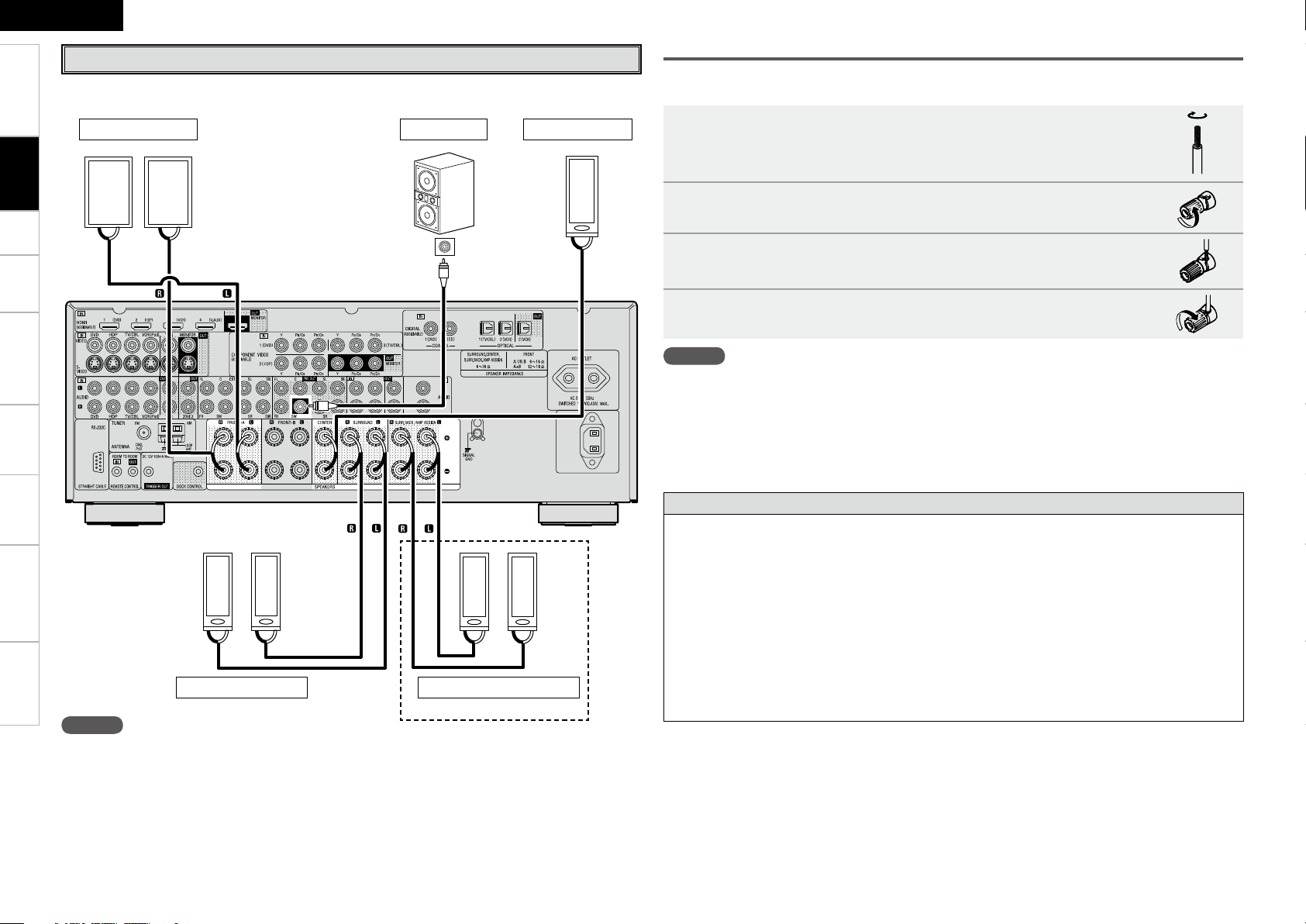
w qw q
(R) (L)
w q
w q w q
(L) (R)
*/
w q w q
(L) (R)
ENGLISH
Getting Started Setup Playback Remote Control Multi-zone Information Troubleshooting
Speaker Connections
Example: 5.1 / 7.1-channels
Connecting the Speaker Cables
Carefully check the left (L) and right (R) channels and + (red) and – (black) polarities on the speakers being
connected to the AVR-2309, and be sure to interconnect the channels and polarities correctly.
Connections
Specifications
Front speakers A Center speakerSubwoofer
Subwoofer
with built-in
amplifier
b L : Left
R : Right
Surround speakers
NOTE
For surround back speakers :
• When using just one surround back speaker, connect it to the left channel (SBL).
For ZONE2 speakers :
• When outputting audio from the surround back speakers with ZONE2, set to “ZONE2” with “Manual
Setup” – “Option Setup” – “Amp Assign” from the menu. For multi-zone connection and operation, see
“Amp Assign / Multi-zone Connections and Operations” (vpage 60 ~ 62).
Surround back speakers
Peel off about 10 mm of sheathing from the tip of the speaker cable,
1
then either twist the core wire tightly or terminate it.
Turn the speaker terminal counterclockwise to loosen it.
2
Insert the speaker cable’s core wire to the hilt into the speaker
3
terminal.
Turn the speaker terminal clockwise to tighten it.
4
NOTE
• Use speakers with an impedance of 6 to 16 Ω/ohms. When using front A and B speakers simultaneously,
use speakers with an impedance of 12 to 16 Ω/ohms.
• Connect the speaker cables in such a way that they do not stick out of the speaker terminals. The
protection circuit may be activated if the core wires touch the rear panel or if the + and – sides touch each
other (v “Protection circuit”).
• Never touch the speaker terminals while the power supply is connected. Doing so could result in electric
shock.
Protection circuit
If the core wires touch the rear panel and the screws etc., or the ± sides touch each other, the protection circuit will be activated and the power indicator will flash red at intervals of 0.5 secs.
If the protection circuit is activated, the speaker output is isolated, and the power supply goes to the
standby state. If the power supply is turned off, after the power supply cord is withdrawn, please confirm that speaker cable and input cable are connected.
Also, if replaying large sound levels by using a speaker having an impedance less than that specified (eg,
4 Ω/ohms), the temperature will rise, and the protection circuit might be activated. The power supply
will go into the standby state, and the power indicator will flash red at 2 second intervals.
In this case, please switch off the power supply, and wait until the AVR-2309 has cooled down, and the
surrounding ventilation is good.
Even if there are no problems with the surrounding ventilation and connections, in the event of the protection circuit becoming activated, due to thinking that the AVR-2309 has failed, please contact DENON
Service center after switching off.
0
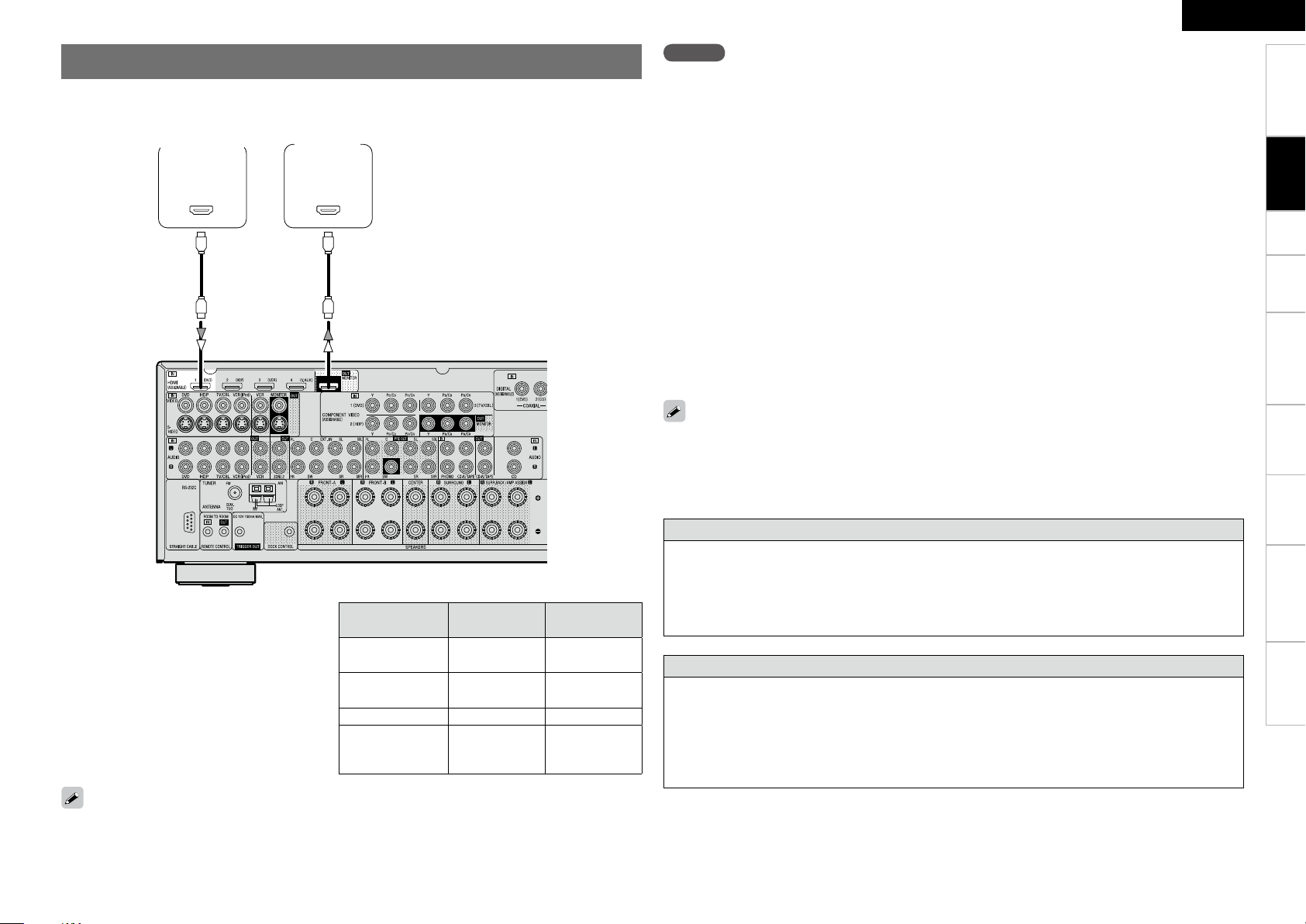
065
)%.*
*/
)%.*
Connecting Equipment with HDMI connectors
With HDMI connections, the video and audio signals can be transferred with a single cable.
Blu-ray Disc
player /
DVD player
b The AVR-2309 is equipped for HDMI
version 1.3a. This version is compatible
with other versions, allowing connection
to all components equipped with an HDMI
connector.
b The AVR-2309 is compatible with 30- and 36-
bit Deep Color.
Monitor
Compatible
audio format
2-channel linear
PCM
Multi-channel
linear PCM
Dolby Digital, DTS Bitstream DVD-Video
Dolby Digital Plus,
Dolby TrueHD,
DTS-HD
Details
2ch 32-192 kHz
16/20/24 bits
8ch 32-192 kHz
16/20/24 bits
Bitstream Blu-ray
Discs
(examples)
CD, DVD-Video,
DVD-Audio
DVD-Audio,
Blu-ray
ENGLISH
NOTE
• The AVR-2309 cannot be controlled from another device via the HDMI cable.
• The audio signals output from the HDMI connector (sampling frequency, bit rate, etc.) may be restricted
by the connected device.
• Video signals are not output properly when using devices that are not HDCP-compatible.
• Video signals are not output if the input video signals do not match the monitor’s resolution. In this
case, switch the Blu-ray Disc player / DVD player’s resolution to a resolution with which the monitor is
compatible.
• If the menu “Manual Setup” – “HDMI Setup” – “HDMI Audio Out” setting (vpage 26) is set to
“AMP”, the sound may be interrupted when the monitor’s power is turned off.
• Use a cable on which the HDMI logo is indicated (a certified HDMI product) for connection to the HDMI
connector. Normal playback may not be possible when using a cable other than one on which the HDMI
logo is indicated (a non-HDMI-certified product).
• If the monitor or Blu-ray Disc player / DVD player does not support Deep Color, deep color signal transfer
is not possible.
• If the monitor or Blu-ray Disc player / DVD player does not support xvYCC, xvYCC signal transfer is not
possible.
• If the monitor does not support “Auto Lipsync Correction” function, this function will not work.
• The AVR-2309 is compatible with the HDMI’s CEC (Consumer Electronics Control) function. Please note
the following.
• It may not work depending on the device it is connected to and its setup.
• It does not operate with televisions or players that are not compatible with HDMI’s CEC.
• When the AVR-2309 and Blu-ray Disc player / DVD player are connected using an HDMI cable, also
connect the AVR-2309 and monitor using an HDMI cable.
• If the connected monitor or Blu-ray Disc player / DVD player only has a DVI-D connector, use an HDMI/
DVI converter cable. When using a DVI cable, no audio signals are transmitted.
• Use a Deep Color compatible cable for connection to Deep Color compatible devices.
When connecting with an HDMI/DVI converter cable (adapter)
• HDMI video signals are theoretically compatible with the DVI format.
When connecting to a monitor, etc., equipped with a DVI-D connector, connection is possible using an
HDMI/DVI converter cable, but depending on the combination of components in some cases the video
signals will not be output.
• When connecting using an HDMI/DVI converter adapter, the video signals may not be output properly
due to poor connections with the connected cable, etc.
Copyright protection system (HDCP)
In order to play the digital video and audio signals of a Blu-ray, DVD- Video or DVD-Audio disc using HDMI/
DVI connections, both the connected Blu-ray Disc player / DVD player and monitor must be equipped for
a copyright protection system called “HDCP” (High-bandwidth Digital Content Protection).
HDCP is a copy protection technology consisting of data encoding and mutual identification of the
devices.
The AVR-2309 is HDCP-compatible. For details on the Blu-ray Disc player / DVD player or monitor you are
using, refer to its operating instructions.
Getting Started Connections Setup Playback Remote Control Multi-zone Information Troubleshooting
Specifications
• By default, the HDMI audio signals are output from the speakers connected to the AVR-2309.
• To output the sound from the TV, make the settings at menu “Manual Setup” – “HDMI Setup” – “HDMI
Audio Out” – “TV” (vpage 26).
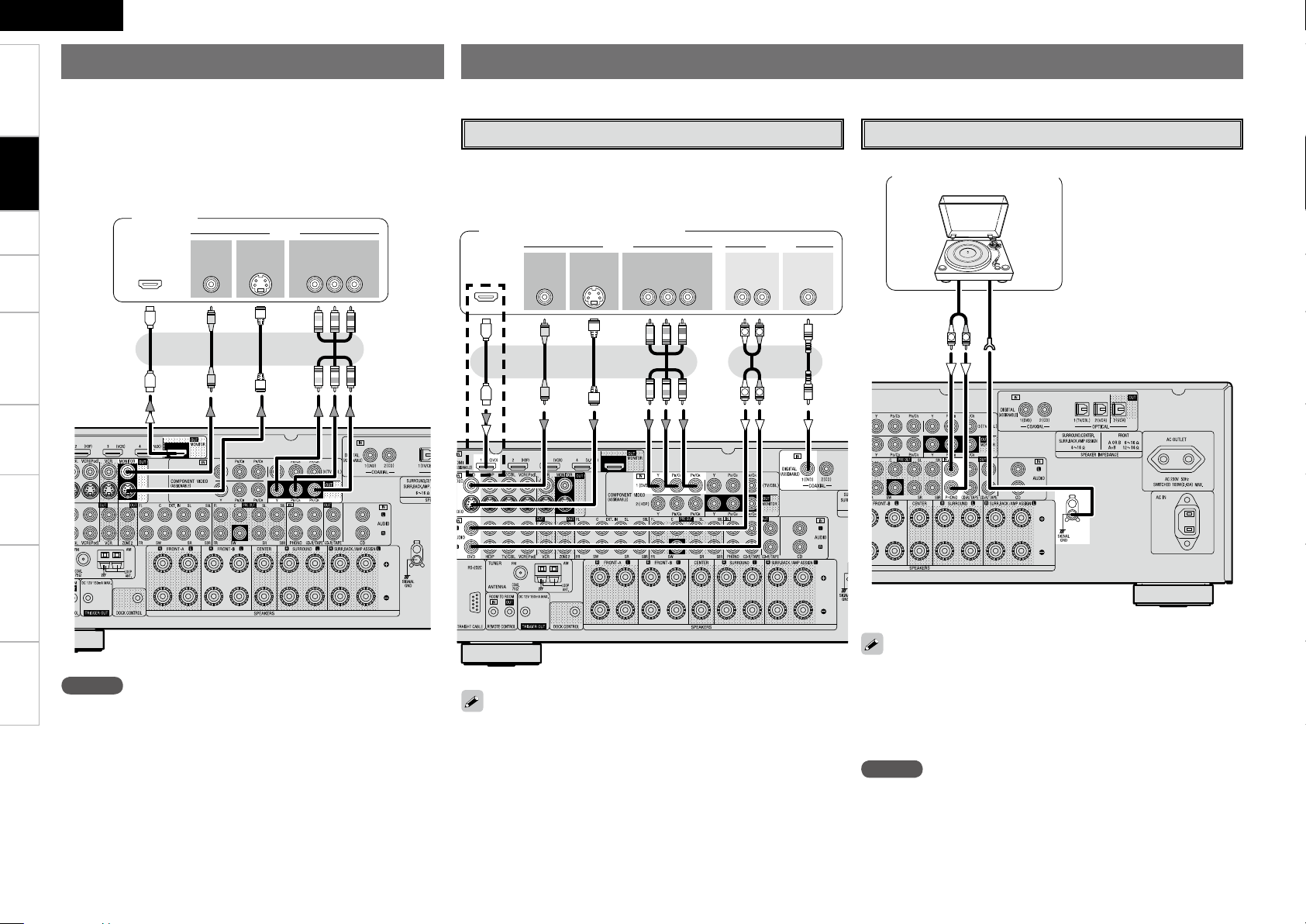
47*%&0
*/
7*%&0
$0.10/&/57*%&0
: 1# 13
7*%&0
*/
)%.*
*/ */
R
L
R
L
47*%&0
065
"6%*07*%&0
$0.10/&/57*%&0
: 1# 13
7*%&0
065 065
"6%*0
$0"9*"-
065
3-
065065
)%.*
(/%
"6%*0
065
R
L
ENGLISH
Getting Started Connections Setup Playback Remote Control Multi-zone Information Troubleshooting
Connecting the Monitor
Connecting the Playback Components
• Select the terminal to use and connect the device (vpage 9 “Video
Conversion Function”).
• With HDMI connections, the video and audio signals can be
transferred with a single cable.
• To output the audio signals to the monitor with HDMI connections,
set menu “Manual Setup” – “HDMI Setup” – “HDMI Audio Out” to
“TV” (vpage 26).
Monitor
Carefully check the left (L) and right (R) channels and the inputs and outputs, and be sure to interconnect correctly.
Blu-ray Disc player / DVD player
Select the terminal to use and connect the device.
Record Player
Turntable (MM cartridge)
b When connected to a Blu-ray Disc player, and playing Dolby TrueHD,
DTS-HD, Dolby Digital Plus HD AUDIO, connect the HDMI.
Blu-ray Disc player / DVD player
b
Specifications
NOTE
• The component video connectors may be indicated differently on
your monitor. For details, see the monitor’s operating instructions.
• The audio signals output from the HDMI connectors are only the
HDMI input signals.
When using an optical cable for the digital audio connection, make the
settings at menu “Input Setup” – “Assign” – “Digital In” (vpage
35).
• When connecting a record player with an MC cartridge, use a
commercially available MC head amplifier or a step-up transformer.
• Induction humming (a booming sound) may be produced from the
speakers if the volume is raised with no record player connected.
• With some record players, noise may be generated when the ground
wire is connected. If so, disconnect the ground wire.
NOTE
The AVR-2309’s SIGNAL GND terminal is meant to reduce noise when
a record player is connected. This is not a safety ground terminal.
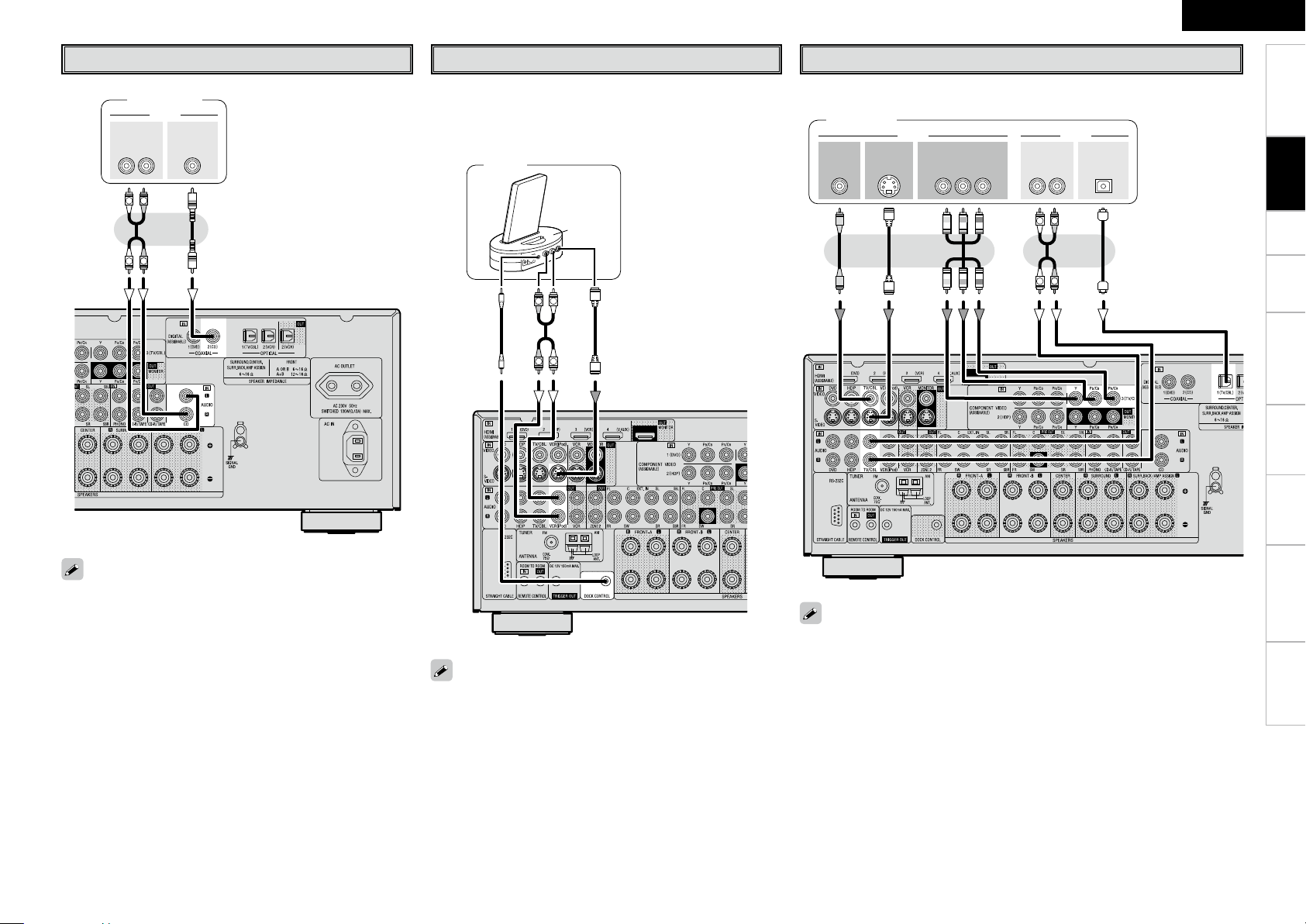
R
L
R
L
"6%*0
"6%*0
$0"9*"-
065
3-
065
CD Player
R
L
R
L
"4%/8
47*%&0
065
"6%*07*%&0
$0.10/&/57*%&0
: 1# 13
7*%&0
065 065
"6%*0
3-
065
015*$"-
065
R
L
R
L
iPod
ENGLISH
®
TV/CABLE Tuner
Getting Started Connections Setup Playback Remote Control Multi-zone Information Troubleshooting
CD player
When using an optical cable for the digital audio connection,
make the settings at menu “Input Setup” – “Assign” – “Digital
In” (vpage 35).
Use a DENON control dock for iPod (ASD-1R, ASD-3N or ASD3W sold separately) to connect the iPod to the AVR-2309. For
instructions on the control dock for iPod settings, refer to the
control dock for iPod’s operating instructions.
iPod
Select the terminal to use and connect the device.
TV tuner
When using a coaxial cable for the digital audio connection, make the settings at
menu “Input Setup” – “Assign” – “Digital In” (vpage 35).
Specifications
• With the default settings, the iPod can be used connected to
the VCR (iPod) connector.
• To assign the iPod to a connector other than VCR (iPod), make
the settings at menu “Input Setup” – “(input source to which
iPod dock assigned)” – “Assign” – “iPod dock” (vpage 35).
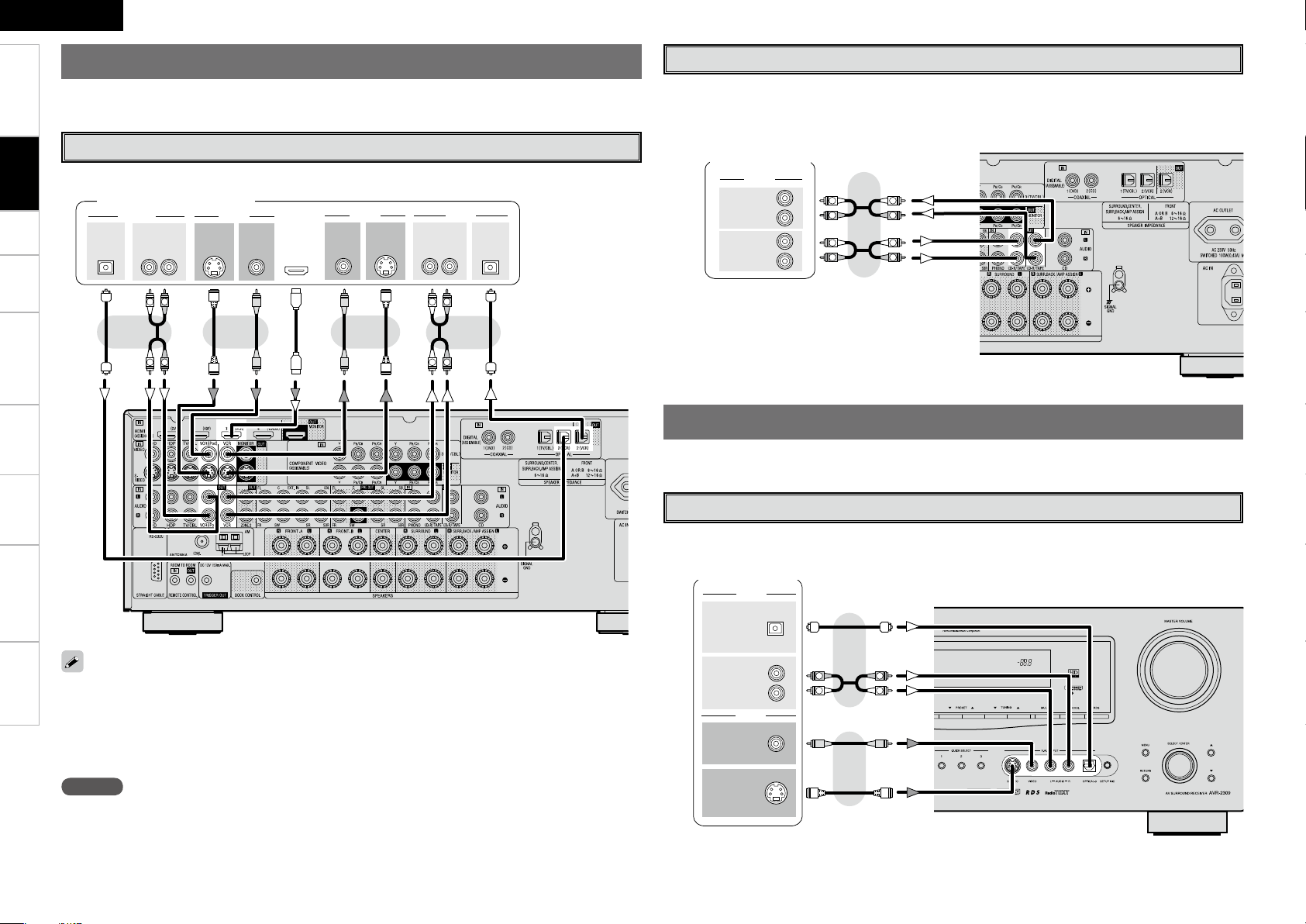
R
L
R
L
R
L
R
L
015*$"-
47*%&0
47*%&0
*/
3-
3-
*/*/
065
"6%*0 7*%&0
"6%*07*%&0
065
"6%*0
"6%*0 7*%&0
7*%&0
065
*/
015*$"-
065
065
)%.*
R
L
R
L
R
L
R
L
3
-
3
-
*/
"6%*0
"6%*0
065
"6%*0
R
L
R
L
47*%&0
065
"6%*0
7*%&0
7*%&0
065
065
015*$"-
"6%*0
3
-
065
ENGLISH
Getting Started Connections Setup Playback Remote Control Multi-zone Information Troubleshooting
Connecting the Recording Components
Carefully check the left (L) and right (R) channels and the inputs and outputs, and be sure to interconnect
correctly.
CD Recorder / MD Recorder / Tape Deck
Make analog connections if you wish to record analog audio signals, or digital connections if you wish to
record digital audio signals, depending on the types of connectors on the components being used.
Video Cassette Recorder
Select the terminal to use and connect the device.
Video cassette recorder
CD recorder /
MD recorder /
Tape deck
Connections to Other Devices
Carefully check the left (L) and right (R) channels and the inputs and outputs, and be sure to interconnect
correctly.
Video Camera / Game Console
Video camera /
Game console
Specifications
• When recording via the AVR-2309, the playback device’s cable must be of the same type as the cable
used to connect the AVR-2309’s VCR OUT connector.
Example: TV IN → S-Video cable : VCR OUT → S-Video cable
TV IN → Video cable : VCR OUT → Video cable
• When using a component video cable for the video connection, make the settings at menu “Input Setup”
– “Assign” – “Component In” (vpage 35).
NOTE
Do not connect the output of the component connected to the AVR-2309’s OPTICAL2 output connector to
any input connector other than OPTICAL2.
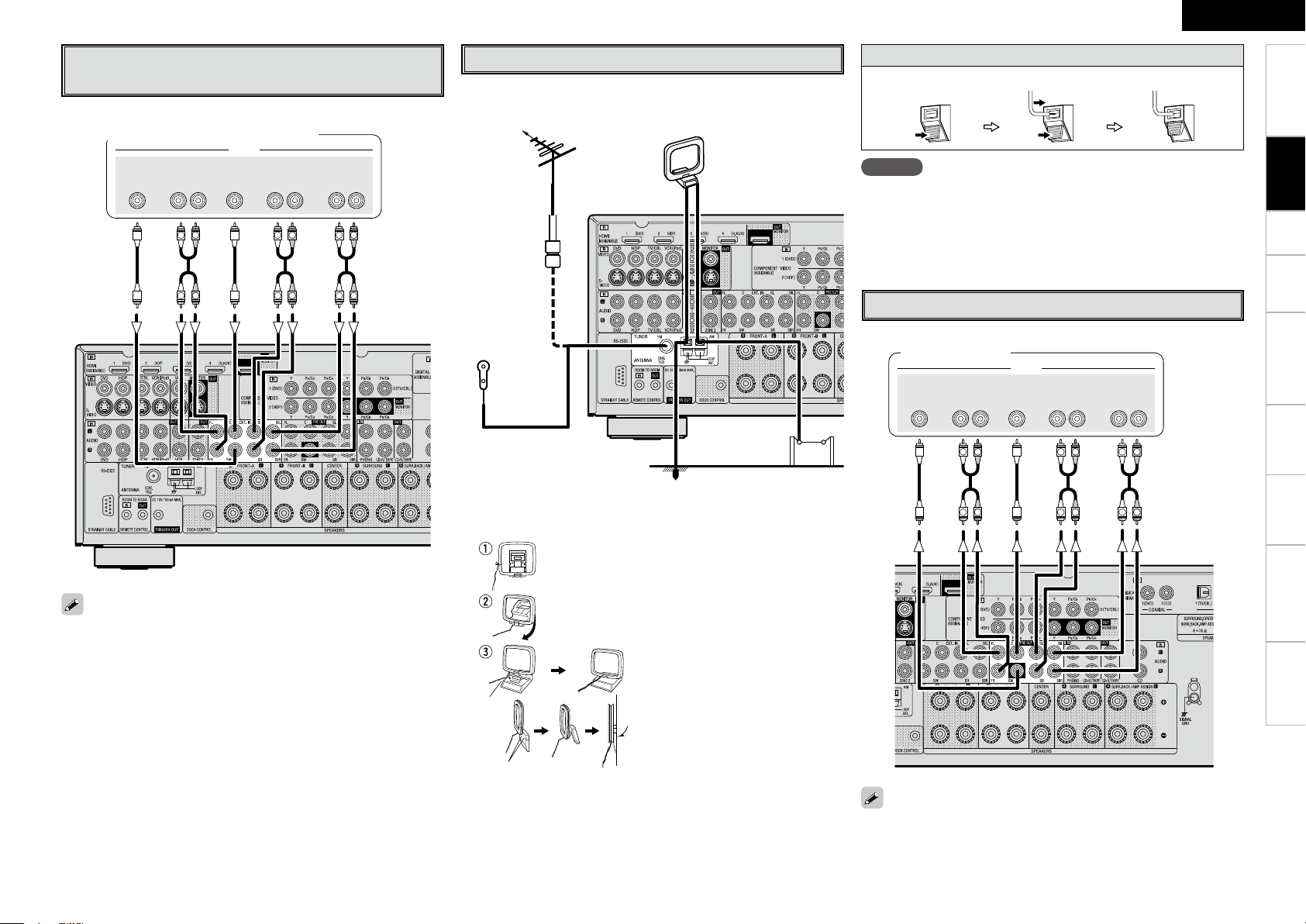
R
L
R
L
R
L
R
L
R
L
R
L
46#
800'&3
$&/5&3 463306/%
#"$,
3-
463306/%
3-
'30/5
3-
"6%*0
Component with Multi-channel Output
R
L
R
L
R
L
R
L
R
L
R
L
46#
800'&3
$&/5&3 463306/%
#"$,
3-
463306/%
3-
'30/5
3-
"6%*0
connectors
Antenna terminals
An FM antenna cable plug can be connected directly.
ENGLISH
Connection of AM antennas
1. Push the lever. 2. Insert the conductor. 3. Return the lever.
Getting Started Connections Setup Playback Remote Control Multi-zone Information Troubleshooting
Blu-ray Disc player / DVD player /
External decoder
Direction of broadcasting station
AM loop antenna
FM antenna
(supplied)
NOTE
• Do not connect two FM antennas simultaneously.
• Even if an external AM antenna is used, do not disconnect the AM
loop antenna.
• Make sure the AM loop antenna lead terminals do not touch metal
75 Ω/ohms
parts of the panel.
Coaxial cable
FM indoor
External Power Amplifier
antenna
(supplied)
Ground
n AM loop antenna assembly
Remove the vinyl tie and take out
AM outdoor
antenna
Power amplifier
the connection line.
Bend in the reverse direction.
• To play the analog input signals input to the EXT. IN connectors,
press the INPUT MODE button on the main unit or INPUT button on
the remote control unit and select “EXT. IN” or make the settings at
menu “Input Setup” – “Input Mode” – “Input Mode” – “EXT. IN”
(vpage 34).
• The video signal can be connected in the same way as a Blu-ray Disc
player / DVD player (vpage 12).
Mount
Installation hole Mount
on wall, etc.
a. With the antenna on top of any
stable surface.
b. With the antenna attached to a
wall.
Specifications
When using just one surround back speaker, connect it to the left
channel (SBL).

R
L
R
L
"6%*0
3-
*/
"6%*0
"69
065
ENGLISH
Getting Started Connections Setup Playback Remote Control Multi-zone Information Troubleshooting
Multi-zone
External Controller
Connecting the Power Cord
ZONE2 out Connections
If another pre-main (integrated) amplifier is connected, the ZONE2 out
connectors can be used to play a different program source in ZONE2
at the same time (vpage 60 ~ 62).
Pre-main amplier
(ZONE2)
Extension jack for future use.
(Connect devices corresponding with
room to room function to this jack.)
Specifications
Infrared
retransmitter
Input
Output
Infrared
sensor
RS-232C connector
This connector is used for an external
controller.
b If you wish to control the AVR-2309
from an external controller using the
RS-232C connector, perform the
operation below beforehand.
q Turn on the AVR-2309’s power.
w Turn off the AVR-2309’s power from
the external controller.
e Check that the AVR-2309 is in the
standby mode.
Trigger output jack
The power of an external device equipped with a trigger input jack
can be turned on and off in association with operations on the AVR-
2309. For details, see menu “Manual Setup” – “Option Setup”
– “Trigger Out” (vpage 31).
• Output: DC 12 V 150 mA MAX.
Check the trigger input conditions of the connected device.
• When using in combination with an RF Remote Controller (RC7000CI, sold separately) or RF Remote Receiver (RC-7001RCI, sold
separately) two-way communication with an RF Remote Controller
is possible.
The AVR-2309’s status information as well as iPod can be browsed
watching the RF Remote Controller’s display. For details, refer to the
operating instructions of the respective devices.
• When used in combination with an RF Remote Controller or RF
Remote Receiver, make the settings at menu “Manual Setup”
– “Option Setup” – “232C Port” – “2Way Remote” (vpage 31).
• On the menu, when setting “Manual Setup” – “Option Setup”
– “232C Port” to “2Way Remote”, you cannot use the RS-232C
connector as an external controller (vpage 31).
Wait until all connections have been completed before connecting the
power cord.
Connection to the AC outlet
• This outlet supply power to external audio
devices.
• The power supplied from this outlet turns on
and off together with the set’s power switch.
• Audio equipment with a total power
consumption of 100 W (0.43 A) can be
connected.
Power cord
(supplied)
To household
power outlet
(AC 230 V, 50 Hz)
NOTE
• Insert the AC plugs securely. Incomplete connections could cause
noise.
• Only use the AC outlet to plug in audio equipment. Do not use
them as power supplies for hairdryers or anything other than audio
equipment.
Once Connections are
Completed
Turning the Power On (vpage 46)
NOTE
• For the audio output, use high quality pin-plug cords so that no
induction humming or noise is produced.
• For instructions on installing and operating separately sold devices,
refer to the respective devices’ operating instructions.
• To conduct multi-zone playback, see “Amp Assign / Multi-zone
Connections and Operations” (vpage 60 ~ 62).

Menu Operations
[SOURCE
CONTROL 1]
ENTER, opRETURN
ui<MENU>
With the AVR-2309, settings and operations for most functions can be
performed by operating while looking at the menus displayed on the
monitor screen.
uiop
[A. MENU]
ENTER
RETURN
[Front]
[Rear]
1
Press <MENU> or [A.MENU].
The menu is displayed.
b To operate from the remote control unit, be sure to set the
[SOURCE CONTROL 1] to “AUDIO”.
2
Press ui to select the item you want to set, then
press ENTER.
3
Press ui again to select the item you want to set,
then press ENTER.
4
To change the setting:
Press ui to select the item you want to change, then
press o p to change the setting.
b To return to the previous item, press RETURN.
b Select “Default Yes”, then press o to reset to the default
setting.
5
Press ENTER to enter the setting.
6
Press <MENU> or [A.MENU] to fi nish.
Operations
The same operation is possible on the main unit or remote control
unit.
When <MENU> or [A.MENU] is pressed, the settings made up to that
point are entered and the settings menu screen turns off.
Button located on both the main unit and the remote control
unit
BUTTON
Button only on the main unit
<BUTTON>
Button only on the remote control unit
[BUTTON]
Symbols used to indicate buttons in this manual
[Selectable items]
A B A + B
Example of Display of Default
Values
In lists of selectable items or adjustable ranges, the item
surrounded by a border is the default value.
Getting Started Connections Setup Playback Remote Control Multi-zone Information Troubleshooting
ENGLISH
Specifi cations
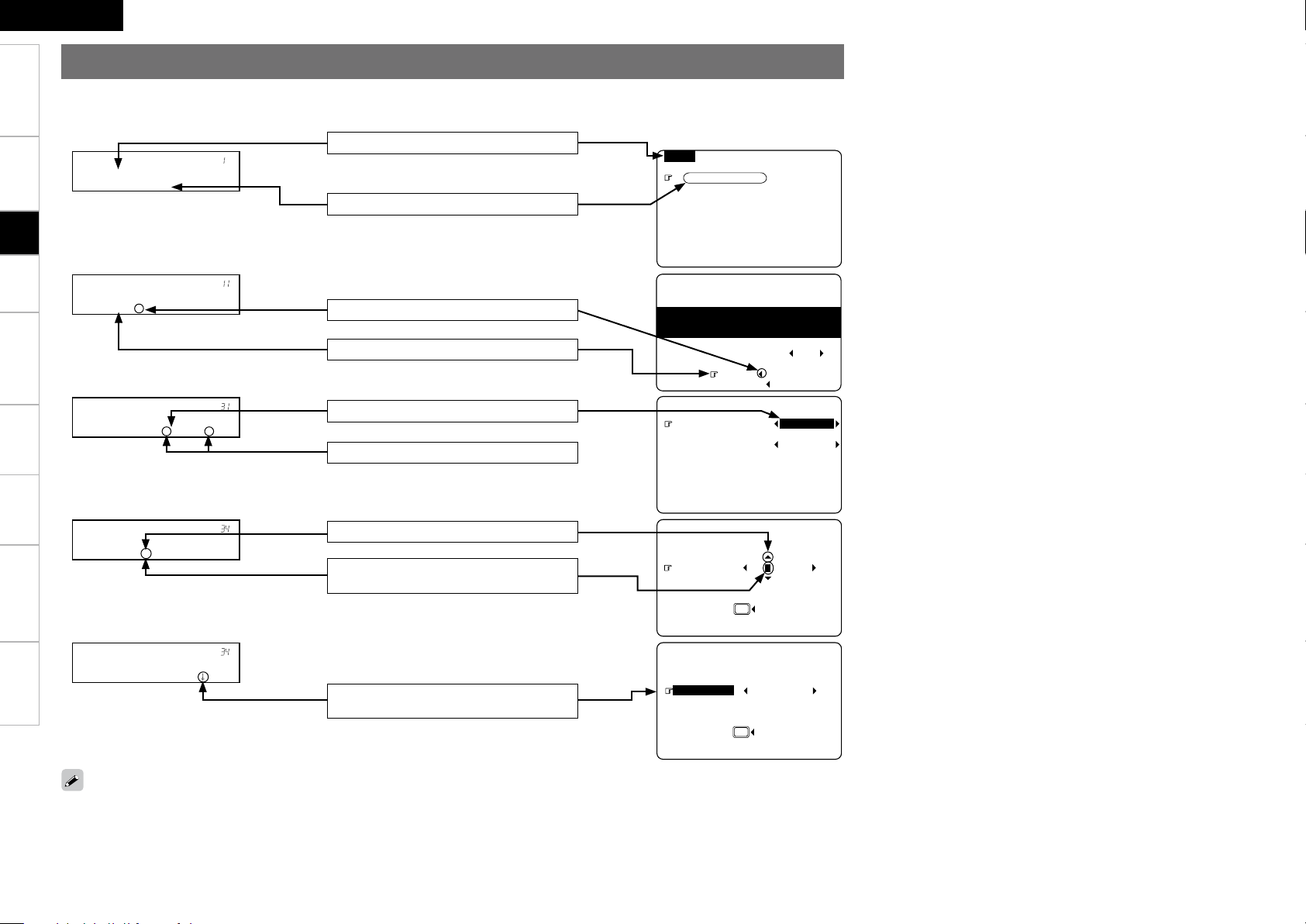
MENU
1.Auto Setup
2.Manual Setup
3.Input Setup
4.Parameter
5.Information
* ME N U
A ut o S e t u p
* St a r t M e n u
S ta r t •
1-1.Start Menu
Step1:Speaker Detection
Audyssey
MultEQ
at ear height at
Front Sp. A
Amp Assign
Start
Cancel
Please place microphone
main listening position.
3-1.Assign
Digital In : OPT1
iPod Dock : None
* As s i g n
D ig i t a l : • O P T 1 –
* Re n a m e : D V D
R en a m e • – C l e a r
Default
:
DVD DV
3-4.Rename
Yes
Default
:
DVD DVD-3930
3-4.Rename
Yes
* Re n a m e : D V D
• D V ¡ –
ENGLISH
Getting Started Connections Setup Playback Remote Control Multi-zone Information Troubleshooting
Examples of On-screen Display and Front Display
Some typical examples are described below.
GOn-screen displayHGFront displayH
Screen title
Submenu title
Press o to execute
Currently selected line
Current setting
Press op to change the setting
Specifications
The selected setup menu number is shown in the master volume indicator section of the display.
Use ui to input characters.
Use op to change the character input
position.
When highlighted, press i to select
“Default Yes”.
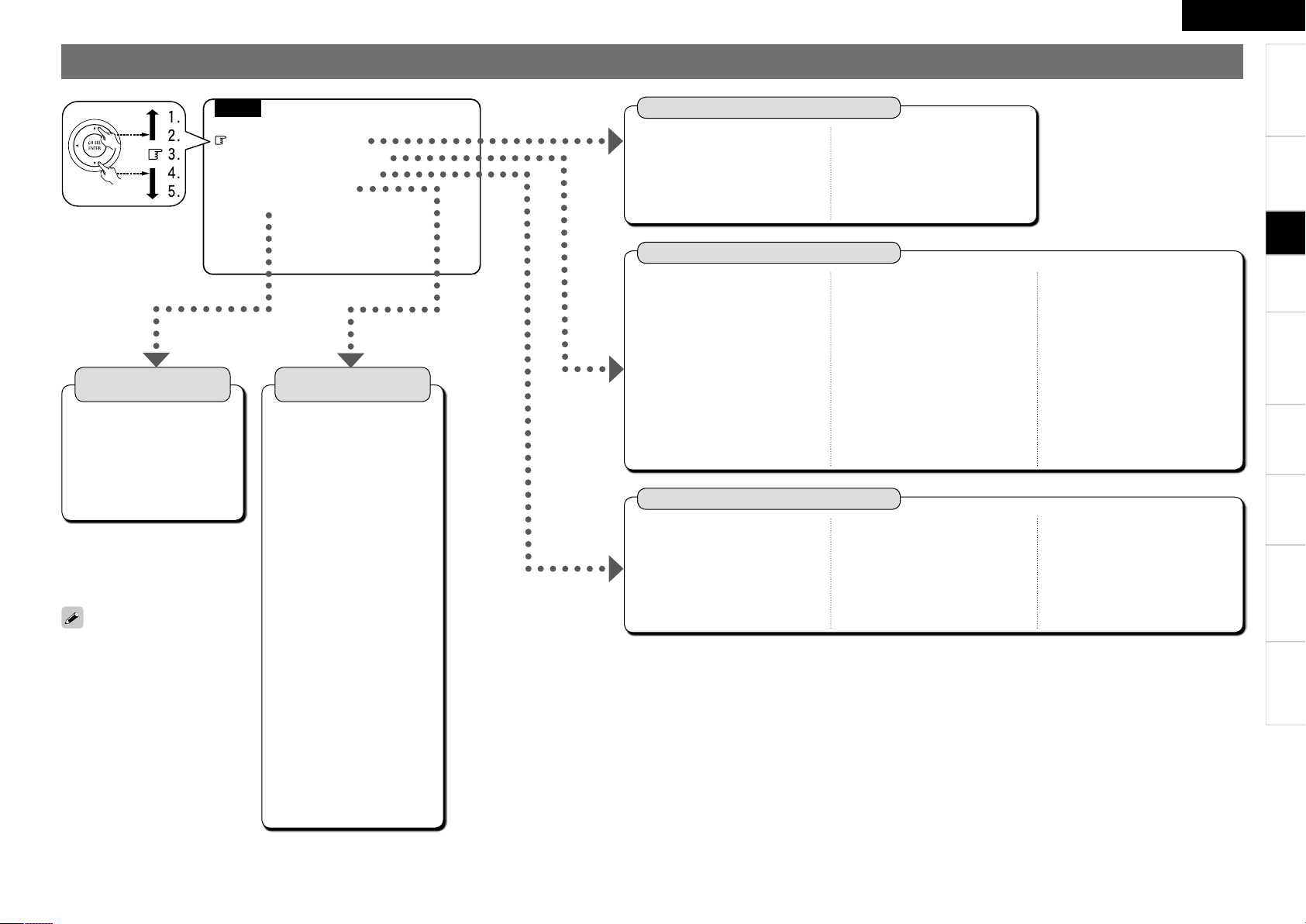
Getting Started Connections Setup Playback Remote Control Multi-zone Information Troubleshooting
Menu Map
MENU
1.Auto Setup
2.Manual Setup
3.Input Setup
4.Parameter
5.Information
Auto Setup
(vpage 20 ~ 23)
n Start Menu
• Step 1: Speaker Detection
• Step 2: Measurement
• Step 3: Calculation
• Step 4: Check
• Step 5: Store
n Parameter Check
• Speaker Confi guration Check
• Distance Check
• Channel Level Check
• Crossover Frequency Check
• EQ Check
• Restore
Manual Setup
(vpage 24 ~ 31)
n Speaker Setup (vpage 24 ~ 26)
• Speaker Confi guration
• Subwoofer Setup
• Distance
• Channel Level
• Crossover Frequency
• Front Speaker Setup
n HDMI Setup (vpage 26, 27)
• Color Space
• RGB Range
• Auto Lipsync
• HDMI Audio Out
• HDMI Control
• Power Off Control
n Audio Setup (vpage 27, 28)
• EXT. IN Subwoofer Level
• 2ch Direct/Stereo
• Dolby Digital Setup
• Auto Surround Mode
• EQ Preset
n ZONE2 Setup (vpage 29)
• Level Lch
• Level Rch
• Volume Limit
• Power On Level
• Mute Level
n Option Setup (vpage 29 ~ 31)
• Amp Assign
• Volume Control
• Source Delete
• On-Screen Display
• Quick Select Name
• Trigger Out
• Remote ID Setup
• 232C Port
• Display
• Setup Lock
Parameter
(vpage 38 ~ 43)
n Surround Parameter
• Mode
• Cinema EQ
• DRC
• Dynamic Range Compression
• LFE
• Center Image
• Panorama
• Dimension
• Center Width
• Delay Time
• Effect Level
• Room Size
• AFDM
• SB CH Out
• SW ATT
• Subwoofer
• Default
n Tone
• Tone Control
• Bass
• Treble
n Audyssey Settings
• MultEQ
• Dynamic EQ
• Dynamic Volume
• Setting
n RESTORER
n Night Mode
n Audio Delay
Information
(vpage 44, 45)
n Status
• MAIN ZONE
• ZONE2
n Audio Input Signal
n HDMI Information
n Auto Surround Mode
n Quick Select
n Preset Station
Input Setup
(vpage 32 ~ 36)
n TUNER (FM/AM)
• Auto Preset
• Preset Skip
• Preset Name
• Video
• Input Mode
• Rename
• Source Level
n PHONO
• Video
• Input Mode
• Rename
• Source Level
n CD, CDR/TAPE, DVD, HDP, TV/
CBL, VCR, V.AUX
• Assign
• Video
• Input Mode
• Rename
• Source Level
• iPod
When “Screensaver” is set to
“ON” , the screensaver is activated
if no operation is performed for
about 3 minutes.
When you press uio p, the
screen saver is cancelled and the
screen before that screen saver
started is displayed.
ENGLISH
Specifi cations
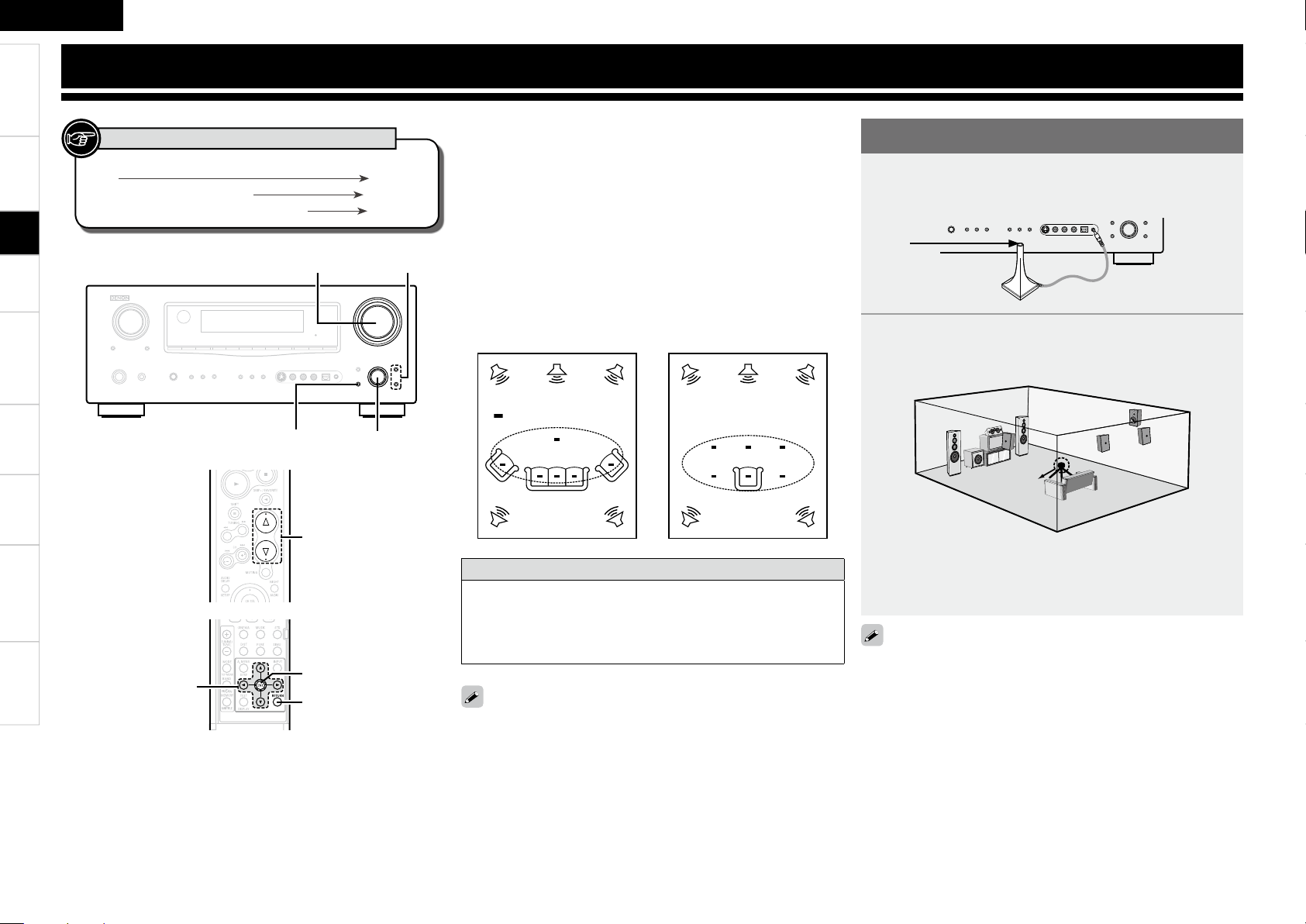
0
Getting Started Connections Setup Playback Remote Control Multi-zone Information Troubleshooting
ENGLISH
Auto Setup
MASTER VOLUME
ENTER, o p
MASTER VOLUME
ui
RETURN
uio
p
ENTER
RETURN
[Front]
[Rear]
Button located on both the main unit and the remote control
unit
BUTTON
Button only on the main unit
<BUTTON>
Button only on the remote control unit
[BUTTON]
Symbols used to indicate buttons in this manual
Preparations
• Audyssey MultEQ® automatically measures the acoustical problems
in the listening environment to create the best audio experience for
your home theater.
• Audyssey MultEQ optimizes a large listening area where one or
more listeners are seated.
Measurements are performed by placing the calibrated microphone
(DM-A409) successively at multiple positions throughout the
listening area as shown in Example q. For best results, it is strongly
recommended to measure 6 positions so that the measurements
have the proper spatial weighting.
Even if the listening environment is small as shown in Example w,
measuring at multiple points throughout the listening environment
results in more effective correction.
To make manual adjustments to the settings, see pages 24 ~ 26.
About the main listening position (*M)
The main listening position refers to the most central position where
one would normally sit within the listening environment.
MultEQ uses the measurements from this position to calculate
speaker distance, level, polarity, and the optimum crossover value
for the subwoofer.
*
M
*
M
Example q Example w
( :Measuring positions)
1
Connect the included calibrated setup microphone to
the SETUP MIC jack on the main unit.
The auto setup screen appears automatically.
2
Place the microphone at ear height on a tripod or stand
with the microphone pointing directly up towards the
ceiling.
b Do not hold the microphone in your hand during measurements.
Be sure that the path from microphone to the speakers is not
blocked by objects. Avoid placing the microphone close to a seat
back or wall as sound refl ections may give inaccurate results.
Sound
receptor
Setup
microphone
When using a subwoofer, make the following settings before starting
the auto setup procedure:
• Defeat the volume and crossover controls if possible
• If this is not possible then set
•
Volume: “12 o’clock” position
•
Crossover frequency: “Maximum/Highest Frequency”
•
Low pass fi lter: “Off”
•
Standby mode: “Off”
Specifi cations

Getting Started Connections Setup Playback Remote Control Multi-zone Information Troubleshooting
ENGLISH
About the Auto Setup
The Audyssey MultEQ auto setup function detects the presence of
each speaker and automatically calculates the speaker size, channel
level, distance, and optimal crossover frequency setting. Audyssey
MultEQ corrects acoustical distortions within the listening area.
Before starting, connect and position all of your speakers.
Once started, MultEQ will play a series of test tones through each
speaker.
If an error message appears during the measurements, check “Error
Messages”, take the advised action, then start the measurements
again (vpage 23).
a Start Menu
The settings found at this stage are applied automatically.
GAuto setup fl owH
Step 1: Speaker Detection
Step 2: Measurement
Step 3: Calculation
Step 4: Check
Step 5: Store
NOTE
• Loud test sounds may be played during Audyssey MultEQ automatic
speaker setup. This is part of normal operation. If there is background
noise in room, these test signals will increase in volume.
• Do not stand between the speakers and setup microphone or allow
obstacles in the path while the measurements are being made. This
will cause inaccurate readings.
• Make the room as quiet as possible. Background noise can disrupt
the room measurements. Close windows, silence cell phones,
televisions, radios, air conditioners, fl uorescent lights, home
appliances, light dimmers, or other devices as measurements may
be affected by these sounds.
Cell phones should be placed away from all audio electronics during
the measurement process as Radio Frequency Interference (RFI)
may cause measurement disruptions (even if the cell phone is not in
use).
• Operating MASTER VOLUME during the measurements will cancel
the measurements.
Auto Setup
Optimize settings for speakers in use.
Step 1 : Speaker Detection
NOTE
Do not change the speaker connections or subwoofer volume after
“Step 1”.
The speaker connection and polarity are detected at the fi rst
measurement position (main listening position). The following
attributes are also determined at this time: “Speaker Size”, “Speaker
Distance”, “Channel Level”, “Crossover Frequency”.
q Press ui to select “Amp Assign”, then press ENTER.
w Press o p to select “7.1ch”, then press ENTER.
e Press ui to select “Start 0”, then press o.
r Press ui to select “Next 0”, then press o.
• To cancel the measurements, press o.
• If the result differs from the actual connection status or an error
message appears, use i to on-screen display “Retry 0” and then
press o to repeat the measurement.
• If the result still differs from the actual connection status after
re-measurement or the error message still appears, it is possible
that the speakers are not connected properly. Turn the AVR-2309
off, check the speaker connections and repeat the measurement
process from the beginning.
F Menu screen F
q
r
1-1.Start Menu
Step1:Speaker Detection
Audyssey
MultEQ
at ear height at
Front Sp. A
Amp Assign
Start
Cancel
Please place microphone
main listening position.
Next
Retry
Front Sp.
Center Sp.
Subwoofer
Surround Sp.
S.Back Sp.
Auto Setup
Step1:Speaker Detection
Audyssey
MultEQ
Yes
Yes
Yes
Yes
Yes
2spkrs
NOTE
• Do not disconnect the setup microphone until the auto setup
procedure is completed.
• When using headphones, unplug the headphones before starting
the auto setup procedure.
n Front Speaker
The front speaker to be measured can be selected ahead of time
here.
[Selectable items]
A
: Output test tone from front speakers A.
B
: Output test tone from front speakers B.
A+B
: Output test tone from front speakers A and B.
n Amp Assign
Advanced setting : changes power amplifi er assignment.
For details, refer to “Amp Assign” (vpage 29).
Specifi cations
