Dell E2015HV, E2015HVf, E2215HVf, E2715Hf User Manual
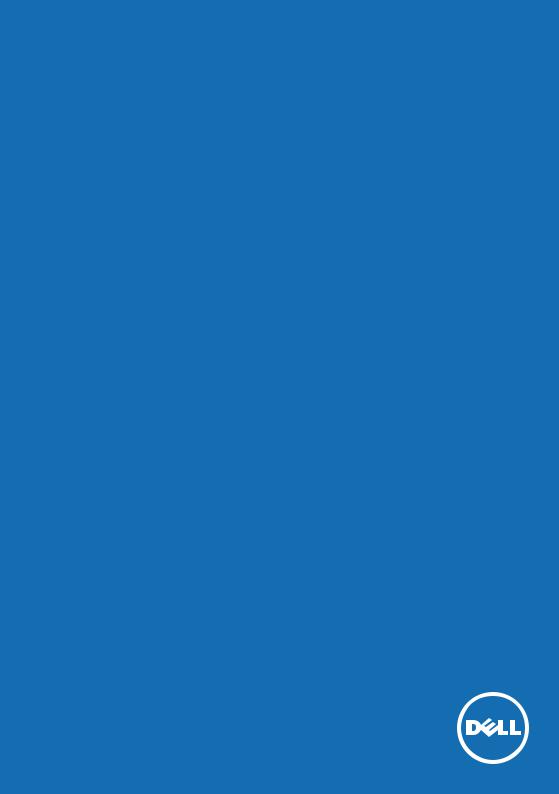
User‘s Guide
Dell E2015HV
Dell E2215HV
Dell E2715H
Model No.: E2015HV / E2215HV / E2715H Regulatory model: E2015HVf / E2215HVf / E2715Hf

NOTE: A NOTE indicates important information that helps you make better use of your monitor.
CAUTION: A CAUTION indicates potential damage to hardware or loss of data if instructions are not followed.
WARNING: A WARNING indicates a potential for property damage, personal injury, or death.
© 2014 Dell Inc. All rights reserved.
Information in this document is subject to change without notice. Reproduction of these materials in any manner whatsoever without the written permission of Dell Inc. is strictly forbidden.
Trademarks used in this text: Dell and the DELL logo are trademarks of Dell Inc. Microsoft and Windows are either registered trademarks or trademarks of Microsoft Corporation in the United States and/ or other countries. ENERGY STAR is a registered trademark of the U.S.
Environmental Protection Agency. As an ENERGY STAR partner, Dell Inc. has determined that this product meets the ENERGY STAR guidelines for energy efficiency.
Other trademarks and trade names may be used in this document to refer to either the entities claiming the marks and names or their products. Dell Inc. disclaims any proprietary interest in trademarks and trade names other than its own.
2014 – 07 Rev. A00

Contents
Dell Display Manager User's Guide . . . . . . . . . . . . . . . . 6
Overview . . . . . . . . . . . . . . . . . . . . . . . . . . . . . . 6 Using the Quick Settings Dialog . . . . . . . . . . . . . . . . 6 Setting Basic Display Functions . . . . . . . . . . . . . . . . 7 Assigning Preset Modes to Applications . . . . . . . . . . . 7 Applying Energy-Conservation Features . . . . . . . . . . . 9
About Your Monitor . . . . . . . . . . . . . . . . . . . . . . . . . . . . 10
Package Contents . . . . . . . . . |
. . . . . . . . . . . . . . |
10 |
Product Features . . . . . . . . . . |
. . . . . . . . . . . . . . .11 |
|
Identifying Parts and Controls . . |
. . . . . . . . . . . . . . |
12 |
Monitor Specifications . . . . . . . |
. . . . . . . . . . . . . . |
15 |
Power Management Modes . . . . . . |
. . . . . . . . . . . . . . . . . |
15 |
Pin Assignments . . . . . . . . . . . . . |
. . . . . . . . . . . . . . . . . |
18 |
Plug and Play Capability . . . . . . |
. . . . . . . . . . . . . . |
21 |
Flat-Panel Specifications . . . . . . . . . . . . . . . . . . . . . . . . . 21
Resolution Specifications . . . . . . . . . . . . . . . . . . . . . . . . 22
Electrical Specifications . . . . . . . . . . . . . . . . . . . . . . . . . 22
Preset Display Modes . . . . . . . . . . . . . . . . . . . . . . . . . . . 23
Physical Characteristics . . . . . . . . . . . . . . . . . . . . . . . . . 23
Environmental Characteristics . . . . . . . . . . . . . . . . . . . . . 25
LCD Monitor Quality & Pixel Policy . . . . . . . . . . . . . 26
Maintenance Guidelines . . . . . . . . . . . . . . . . . . . . 26
Caring for Your Monitor . . . . . . . . . . . . . . . . . . . . . . . . . 26
3

Setting Up the Monitor. . . . . . . . . . . . . . . . . . . . . . . . . . 27
Attaching the Stand . . . . . . . . . . . . . . . . . . . . . . |
27 |
Connecting Your Monitor . . . . . . . . . . . . . . . . . . . |
29 |
Connecting the blue VGA Cable . . . . . . . . . . . . . . . . . . . . 29
Connecting the white DVI cable (for E2715H only) . . . . . . . . . 30 Connecting the white DP cable (for E2715H only). . . . . . . . . . 30
Organizing Your Cables (for E2215HV / E2715H) . . . . . 30 Attaching the Cable Cover (for only E2715H) . . . . . . . 31 Removing the Monitor Stand . . . . . . . . . . . . . . . . . 31 Wall Mounting (Optional) . . . . . . . . . . . . . . . . . . . 33
Operating the Monitor . . . . . . . . . . . . . . . . . . . . . . . . . . 34
Power On the Monitor . . . . . . . . . . . . . . . . . . . . . 34 Using the Front-Panel Controls . . . . . . . . . . . . . . . 34
Front-Panel Keys . . . . . . . . . . . . . . . . . . . . . . . . . . . . . . . . 35
Using the On-Screen Display (OSD) Menu . . . . . . . . . 36
Accessing the Menu System . . . . . . . . . . . . . . . . . . . . . . . 36
OSD Messages . . . . . . . . . . . . . . . . . . . . . . . . . . 53 Setting the Maximum Resolution . . . . . . . . . . . . . . 57 Using the Tilt. . . . . . . . . . . . . . . . . . . . . . . . . . . 58
Troubleshooting . . . . . . . . . . . . . . . . . . . . . . . . . . . . . . . 59
Self-Test . . . . . . . . . . . . . . . . . . . . . . . . . . . . . |
59 |
Built-in Diagnostics. . . . . . . . . . . . . . . . . . . . . . . |
60 |
Common Problems . . . . . . . . . . . . . . . . . . . . . . . |
61 |
Product-Specific Problems . . . . . . . . . . . . . . . . . . |
63 |
Dell Soundbar Problems. . . . . . . . . . . . . . . . . . . . |
64 |
Appendix . . . . . . . . . . . . . . . . . . . . . . . . . . . . . . . . . . . . . . 67
4

FCC Notices (U.S. Only) and
Other Regulatory Information . . . . . . . . . . . . . . . . 67 Contact Dell . . . . . . . . . . . . . . . . . . . . . . . . . . . 67
Setting Up Your Monitor . . . . . . . . . . . . . . . . . . . . . . . . 68
Setting the display resolution to 1600 x 900 (for E2015HV) or 1920 x 1080 (for E2215HV/E2715H) (Maximum) . . . . 68
If you have a Dell desktop or a Dell portable computer with
Internet access . . . . . . . . . . . . . . . . . . . . . . . . . |
69 |
If you have a non Dell desktop, portable computer, or |
|
graphics card . . . . . . . . . . . . . . . . . . . . . . . . . . |
69 |
Procedures for setting up dual monitors in Windows Vista , Windows 7 , Windows 8 or Windows 8.1 . . . . . . . . . . 70
For Windows Vista®. . . . . . . . . . . . . . . . . . . . . . . . . . . . |
70 |
For Windows® 7 . . . . . . . . . . . . . . . . . . . . . . . . . . . . . . |
72 |
For Windows® 8 or Windows 8.1 . . . . . . . . . . . . . . . . . . . . |
74 |
Setting Display Styles For Multiple Monitor . . . . . . . . . . . . . |
76 |
5
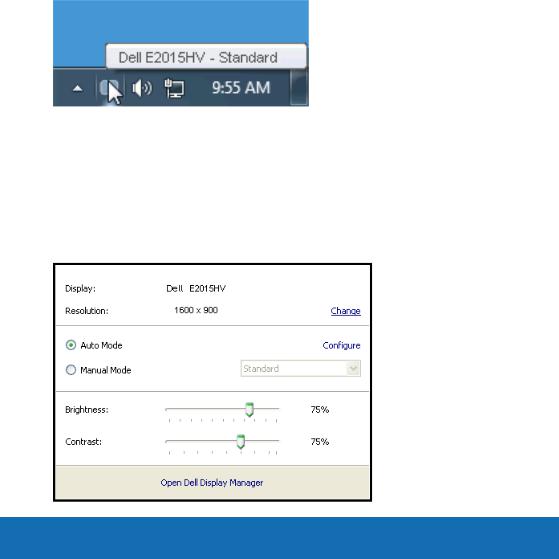
Dell Display Manager User's Guide
Overview
Dell Display Manager is a Windows application used to manage a monitor or a group of monitors. It allows manual adjustment of the displayed image, assignment of automatic settings, energy management, image rotation and other features on select Dell models. Once installed, Dell Display Manager will run each time the system starts and will place its icon in the notification tray. Information about monitors connected to the system is always available when hovering over the notification tray icon.
Using the Quick Settings Dialog
Clicking Dell Display Manager’s notification tray icon opens the Quick Settings dialog box. When more than one supported Dell model is connected to the system, a specific target monitor can be selected using the menu provided. The Quick Settings dialog box allows convenient adjustment of the monitor’s Brightness and Contrast levels, Preset Modes can be manually selected or set to Auto Mode, and the screen resolution can be changed.
6 Dell Display Manager User's Guide
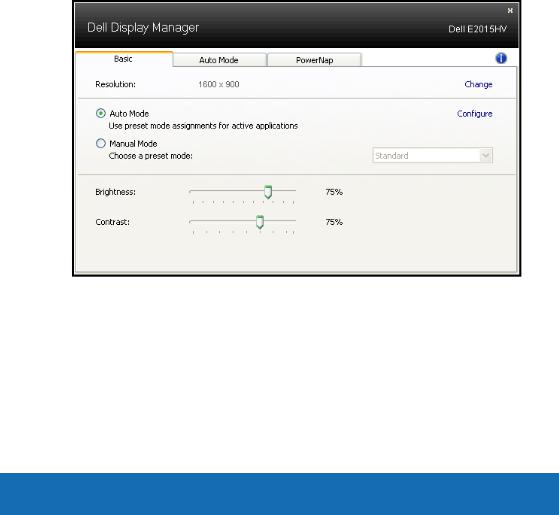
The Quick Settings dialog box also provides access to Dell Display Manager’s advanced user interface which is used to adjust Basic functions, configure Auto Mode and access other features.
Setting Basic Display Functions
A Preset Mode for the selected monitor can be manually applied using the menu on the Basic tab. Alternatively, Auto Mode can be enabled. Auto Mode causes your preferred Preset Mode to be applied automatically when specific applications are active. An onscreen message momentarily displays the current Preset Mode whenever it changes.
The selected monitor’s Brightness and Contrast can also be directly adjusted from the Basic tab.
Assigning Preset Modes to Applications
The Auto Mode tab allows you to associate a specific Preset Mode with a specific application, and apply it automatically. When Auto Mode is enabled, Dell Display Manager will automatically switch to the corresponding Preset Mode whenever the associated application is activated. The Preset Mode assigned to a particular application may be
the same on each connected monitor, or it can vary from one monitor to the next.
Dell Display Manager User's Guide 7
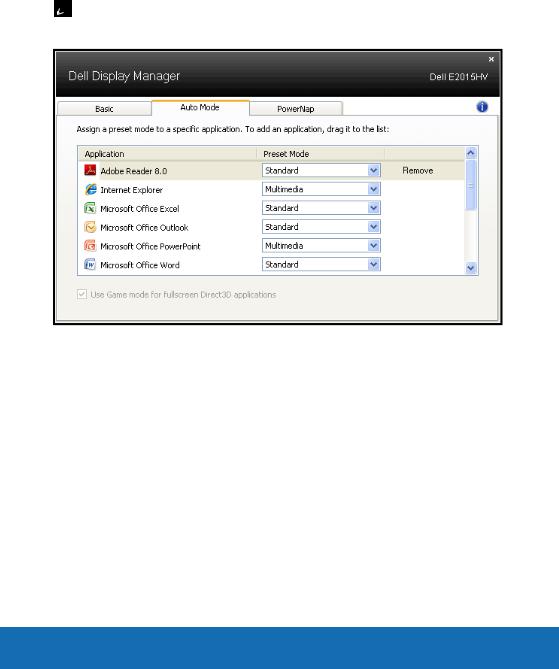
Dell Display Manager is pre-configured for many popular applications. To add a new application to the assignment list, simply drag the application from the desktop, Windows Start Menu or elsewhere, and drop it onto the current list.
 NOTE: Preset Mode assignments targeting batch files, scripts, and loaders, as well as non-executable files such as zip archives or packed files, are not supported and will be ineffective.
NOTE: Preset Mode assignments targeting batch files, scripts, and loaders, as well as non-executable files such as zip archives or packed files, are not supported and will be ineffective.
8 Dell Display Manager User's Guide
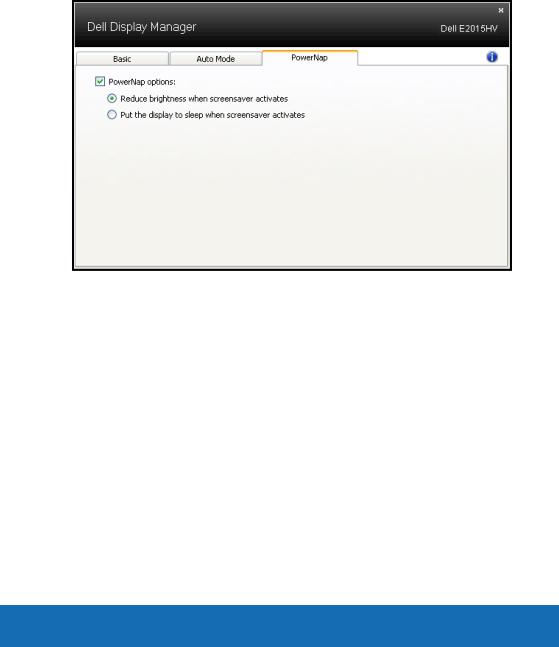
Applying Energy-Conservation Features
On supported Dell models, the PowerNap tab will be available to provide energy conservation options. When the screensaver activates, the monitor’s Brightness can automatically be set to minimum level or the monitor can be put to sleep in order to save additional power.
Dell Display Manager User's Guide 9
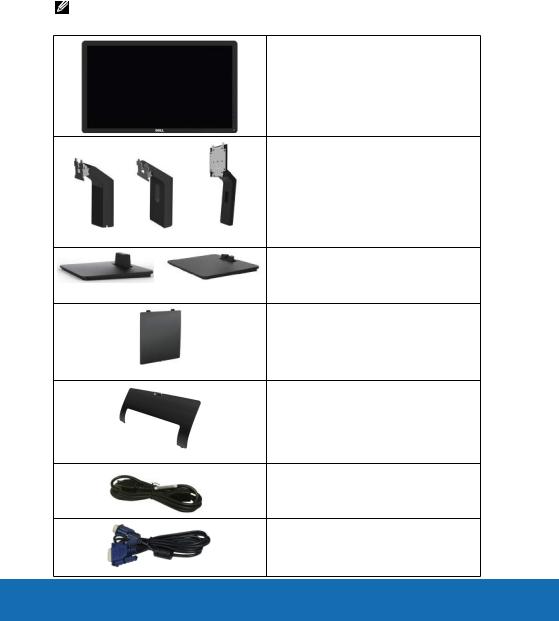
About Your Monitor
Package Contents
Your monitor ships with all the components shown below. Ensure that you have received all the components and Contact Dell if anything is missing.
NOTE: Some items may be optional and may not ship with your monitor. Some features or media may not be available in certain countries.
• Monitor
• Stand Riser
E2015HV E2215HV E2715H
• Stand Base
E2015HV / E2215HV |
E2715H |
• VESA™ Screw Cover
E2015HV / E2215HV
• Cable Cover
E2715H
• Power Cable (varies with countries)
• VGA Cable
10 About Your Monitor
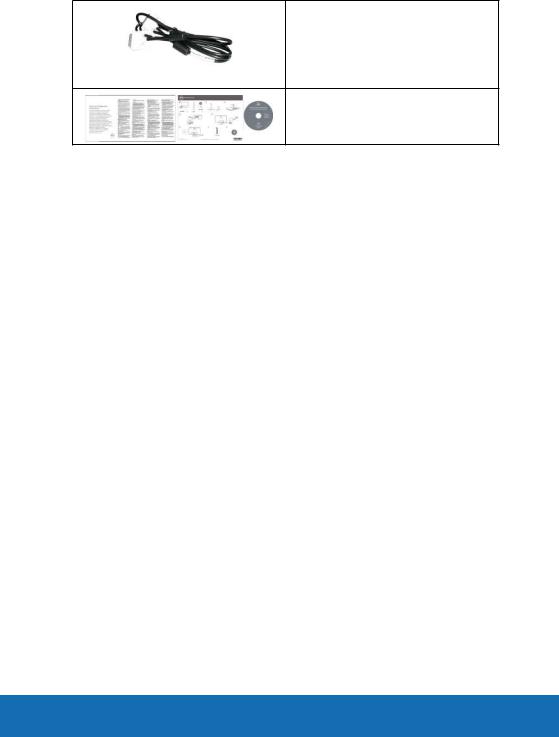
• DVI Cable
E2715H
• Drivers and Documentation media
• Quick Setup Guide
• Safety and Regulatory Information
Product Features
The Dell E2015HV/E2215HV/E2715H flat-panel display has an active matrix, Thin-Film Transistor, Liquid Crystal Display and LED backlight. The monitor’s features include:
•E2015HV: 49.53cm (19.5 inches) diagonal viewable image size,
1600 x 900 resolution, plus full-screen support for lower resolutions.
•E2215HV: 54.69 cm (21.5 inches) diagonal viewable image size,
1920 x 1080 resolution, plus full-screen support for lower resolutions.
•E2715H: 68.58 cm (27.0 inches) diagonal viewable image size,
1920 x 1080 resolution, plus full-screen support for lower resolutions.
•Tilt adjustment capability.
•Removable pedestal and Video Electronics Standards Association
(VESA) 100 mm mounting holes for flexible mounting solutions.
•Plug and play capability if supported by your system.
•On-Screen Display (OSD) adjustments for ease of set-up and screen optimization.
•Software and documentation media which includes an information file (INF), Image Color Matching File (ICM), and product documentation.
•Dell Display Manager Software
•ENERGY STAR-compliant.
•Security lock slot.
•E2715H: Stand lock.
•Asset Management Capability.
•E2015HV/E2215HV: EPEAT Sliver compliant.
•E2715H: EPEAT Gold compliant.
•CECP (for China).
•RoHS compliant.
About Your Monitor 11
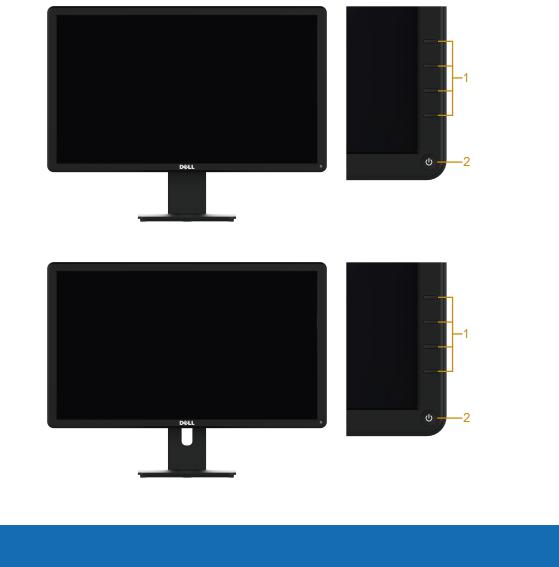
•E2715H: TCO Certified Displays.
•E2015HV/E2215HV: Surpports VGA.
•E2715H: Surpports VGA, DVI-D, Displayport 1.2.
•Energy Gauge shows the energy level being consumed by the monitor in real time.
Identifying Parts and Controls
Front View
E2015HV:
E2215HV/E2715H:
1. |
Function buttons (For more information, see Operating the Monitor) |
|
|
2 |
Power On/Off button (with LED indicator) |
|
|
12 About Your Monitor
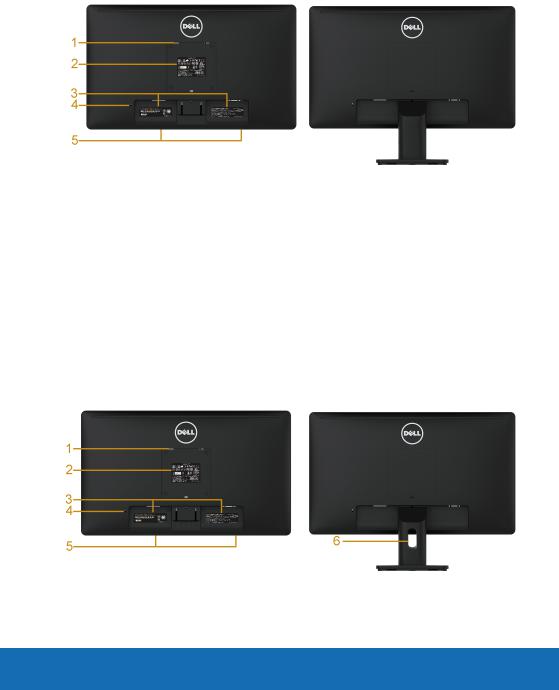
Back View
E2015HV:
|
|
E2015HV |
Back View with Monitor Stand |
|
|
|
|
|
Label |
Description |
Use |
|
|
|
|
|
1 |
VESA mounting holes (100 |
To mount the monitor. |
|
|
mm) |
|
|
2 |
Regulatory rating label |
Lists the regulatory approvals. |
|
|
|
|
|
3 |
Barcode serial number label |
Refer to this label if you need to contact |
|
|
|
Dell for technical support. |
|
4 |
Security lock slot |
Secures monitor with security lock |
|
|
|
(security lock not included). |
|
5 |
Dell soundbar mounting |
To attach the optional Dell Soundbar. |
|
|
slots |
|
E2215HV: |
|
|
|
E2215HV |
Back View with Monitor Stand |
About Your Monitor 13
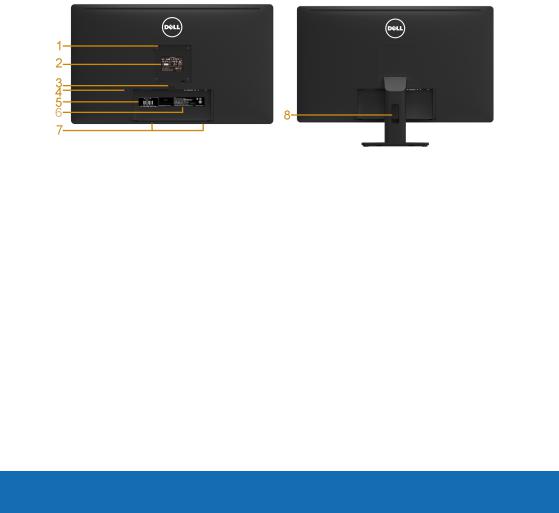
|
Label |
Description |
Use |
|
|
|
|
|
1 |
VESA mounting holes (100 |
To mount the monitor. |
|
|
mm) |
|
|
2 |
Regulatory rating label |
Lists the regulatory approvals. |
|
|
|
|
|
3 |
Barcode serial number label |
Refer to this label if you need to contact |
|
|
|
Dell for technical support. |
|
4 |
Security lock slot |
Secures monitor with security lock |
|
|
|
(security lock not included). |
|
5 |
Dell soundbar mounting |
To attach the optional Dell Soundbar. |
|
|
slots |
|
|
6 |
Cable management slot |
Use to organize cables by placing them |
|
|
|
through the slot. |
|
|
|
|
E2715H: |
|
|
|
|
E2715H |
Back View with Monitor Stand |
|
|
|
Label |
Description |
Use |
|
|
|
1 |
VESA mounting holes (100 |
To mount the monitor. |
|
mm) |
|
2 |
Regulatory rating label |
Lists the regulatory approvals. |
|
|
|
3 |
Stand release button |
Release stand from monitor. |
|
|
|
4 |
Security lock slot |
Secures monitor with security lock |
|
|
(security lock not included). |
|
|
|
5 |
Service Tag Label |
The Dell service tag is used for Dell |
|
|
warranty and customer service |
|
|
management purposes and for records |
|
|
of the base system. |
|
|
|
6 |
Barcode serial number label |
Refer to this label if you need to contact |
|
|
Dell for technical support. |
|
|
|
7 |
Dell soundbar mounting |
To attach the optional Dell Soundbar. |
|
slots |
|
8 |
Cable management slot |
Use to organize cables by placing them |
|
|
through the slot. |
14 About Your Monitor
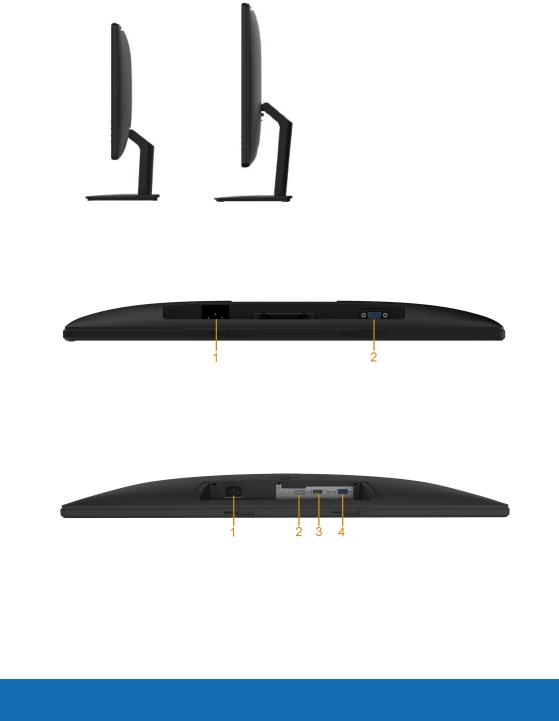
Side View
E2015HV/E2215HV E2715H
Right Side
Bottom View
E2015HV/E2215HV:
Label |
Description |
Use |
|
|
|
1 |
AC power connector |
To connect the monitor power cable. |
|
|
|
2 |
VGA connector |
To connect your computer to the monitor using |
|
|
a VGA cable. |
E2715H:
Label |
Description |
Use |
|
|
|
1 |
AC power connector |
To connect the monitor power cable. |
|
|
|
2 |
Displayport connector |
To connect your computer to the monitor using |
|
|
a DP cable. |
3 |
DVI connector |
To connect your computer to the monitor using |
|
|
a DVI cable. |
4 |
VGA connector |
To connect your computer to the monitor using |
|
|
a VGA cable. |
About Your Monitor 15

Monitor Specifications
The following sections give you information about the various power management modes and pin assignments for the various connectors of your monitor.
Power Management Modes
If you have VESA’s DPM compliance display card or software installed in your PC, the monitor automatically reduces its power consumption
when not in use. This is referred to as Power Save Mode. If the computer detects input from keyboard, mouse, or other input devices, the monitor automatically resumes functioning. The following table shows the power consumption and signaling of this automatic power-saving feature:
E2015HV:
VESA Modes |
Horizontal |
Vertical |
Video |
Power |
Power |
Sync |
Sync |
Indicator |
Consumption |
||
Normal operation |
Active |
Active |
Active |
White |
20 W (Maximum)** |
|
|
|
|
|
16 W (Typical) |
Active-off mode |
Inactive |
Inactive |
Blank |
Glowing |
Less than 0.5 W |
|
|
|
|
white |
|
Switch off |
- |
- |
|
Off |
Less than 0.5 W * |
|
|
|
|
|
|
E2215HV: |
|
|
|
|
|
|
|
|
|
|
|
VESA Modes |
Horizontal |
Vertical |
Video |
Power |
Power |
|
Sync |
Sync |
|
Indicator |
Consumption |
Normal operation |
Active |
Active |
Active |
White |
25 W (Maximum)** |
|
|
|
|
|
18.5 W (Typical) |
Active-off mode |
Inactive |
Inactive |
Blank |
Glowing |
Less than 0.5 W |
|
|
|
|
white |
|
Switch off |
- |
- |
|
Off |
Less than 0.5 W * |
|
|
|
|
|
|
E2715H: |
|
|
|
|
|
|
|
|
|
|
|
VESA Modes |
Horizontal |
Vertical |
Video |
Power |
Power |
Sync |
Sync |
Indicator |
Consumption |
||
Normal operation |
Active |
Active |
Active |
White |
31 W (Maximum)** |
|
|
|
|
|
25 W (Typical) |
Active-off mode |
Inactive |
Inactive |
Blank |
Glowing |
Less than 0.5 W |
|
|
|
|
white |
|
Switch off |
- |
- |
|
Off |
Less than 0.5 W * |
|
|
|
|
|
|
The OSD will only function in the normal operation mode. When any button except power button is pressed in Active-off mode, the following messages will be displayed:
16 About Your Monitor
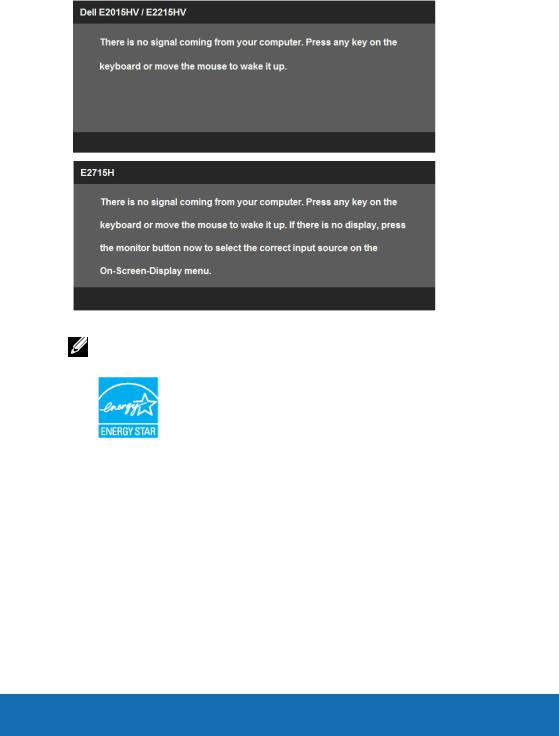
Activate the computer and monitor to gain access to the OSD.
NOTE: The Dell E2015HV/E2215HV/E2715H monitor is ENERGY STAR®- compliant.
*Zero-power consumption in OFF mode can only be achieved by disconnecting the main cable from the monitor.
**Maximum power consumption with max luminance and contrast.
About Your Monitor 17

Pin Assignments
15-pin D-Sub connector
Pin Number |
Monitor Side of the 15-pin Side Signal Cable |
|
|
1 |
Video-Red |
|
|
2 |
Video-Green |
|
|
3 |
Video-Blue |
|
|
4 |
GND |
|
|
5 |
Self-test |
|
|
6 |
GND-R |
|
|
7 |
GND-G |
|
|
8 |
GND-B |
|
|
9 |
DDC +5 V |
|
|
10 |
GND-sync |
|
|
11 |
GND |
|
|
12 |
DDC data |
|
|
13 |
H-sync |
|
|
14 |
V-sync |
|
|
15 |
DDC clock |
|
|
18 About Your Monitor
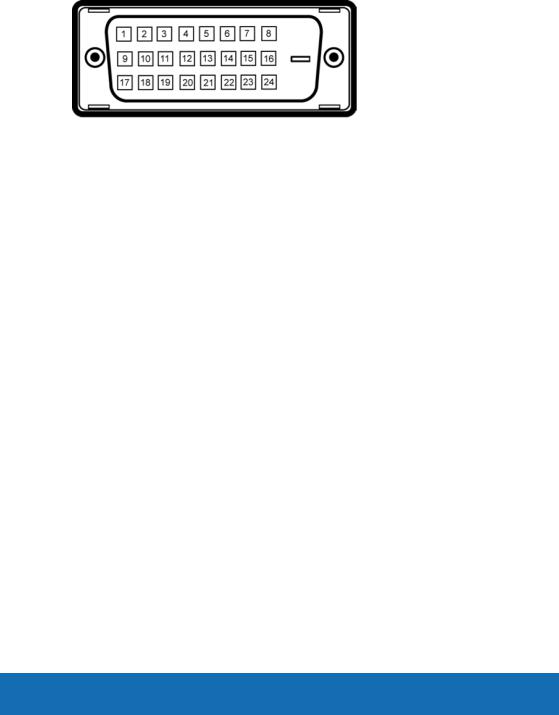
DVI Connector
Pin Number |
24-pin Side of the Connected Signal Cable |
|
|
1 |
TMDS RX2- |
|
|
2 |
TMDS RX2+ |
|
|
3 |
TMDS Ground |
|
|
4 |
Floating |
|
|
5 |
Floating |
|
|
6 |
DDC Clock |
|
|
7 |
DDC Data |
|
|
8 |
Floating |
|
|
9 |
TMDS RX1- |
|
|
10 |
TMDS RX1+ |
|
|
11 |
TMDS Ground |
|
|
12 |
Floating |
|
|
13 |
Floating |
|
|
14 |
+5 V power |
|
|
15 |
Self test |
|
|
16 |
Hot Plug Detect |
|
|
17 |
TMDS RX0- |
|
|
18 |
TMDS RX0+ |
|
|
19 |
TMDS Ground |
|
|
20 |
Floating |
|
|
21 |
Floating |
|
|
22 |
TMDS Ground |
|
|
23 |
TMDS Clock+ |
|
|
24 |
TMDS Clock- |
|
|
About Your Monitor 19
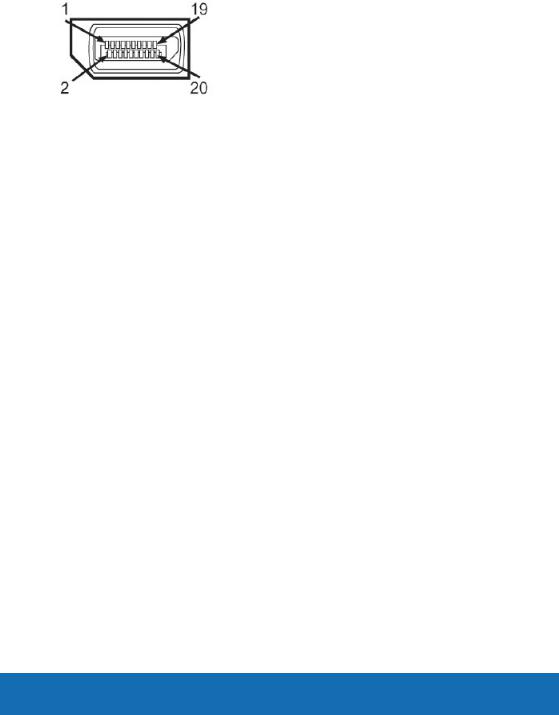
DisplayPort connector
Pin Number |
20-pin Side of the Connected Signal Cable |
|
|
1 |
ML0(p) |
|
|
2 |
GND |
|
|
3 |
ML0(n) |
|
|
4 |
ML1(p) |
|
|
5 |
GND |
|
|
6 |
ML1(n) |
|
|
7 |
ML2(p) |
|
|
8 |
GND |
|
|
9 |
ML2(n) |
|
|
10 |
ML3(p) |
|
|
11 |
GND |
|
|
12 |
ML3(n) |
|
|
13 |
GND |
|
|
14 |
GND |
|
|
15 |
AUX(p) |
|
|
16 |
GND |
|
|
17 |
AUX(n) |
|
|
18 |
HPD |
|
|
19 |
DP_PWR_Return |
|
|
20 |
+3.3 V DP_PWR |
|
|
20 About Your Monitor

Plug and Play Capability
You can install the monitor in any Plug and Play compatible system. The monitor automatically provides the computer with its Extended Display Identification Data (EDID) using Display Data Channel (DDC) protocols so that the system can configure itself and optimize the monitor settings. Most monitor installations are automatic. You can select different settings if required.
Flat-Panel Specifications
Model |
E2015HV |
E2215HV |
E2715H |
|
number |
|
|
|
|
Screen type |
Active matrix - TFT |
Active matrix - TFT |
Active matrix - TFT |
|
LCD |
LCD |
LCD |
||
|
||||
Panel Type |
TN |
TN |
IPS / PLS |
|
|
|
|
|
|
Viewable image |
|
|
|
|
|
|
|
|
|
Diagonal |
495.3 mm |
546.9 mm |
685.8 mm |
|
(19.50 inches) |
(21.53 inches) |
(27.00 inches) |
||
|
||||
Horizontal |
432.0 ± 1.92 mm |
476.64 mm |
597.9 mm |
|
Active Area |
(17.0 ± 0.08 inches) |
(18.77 inches) |
(23.54 inches) |
|
Vertical Active |
239.76 ± 3.42 mm |
268.11 mm |
336.3 mm |
|
Area |
(9.44 ± 0.13 inches) |
(10.56 inches) |
(13.24 inches) |
|
Area |
103576.3 ± 6.57 mm2 |
146168.58 mm2 |
201073.77 mm2 |
|
(160.57 ± 0.01 inches2) |
(198.21 inches2) |
(311.67 inches2) |
||
|
||||
Pixel pitch |
0.2712 x 0.2626 ± |
0.2483 x 0.2483 |
0.3114 x 0.3114 mm |
|
0.0074 mm |
mm |
|||
|
|
|||
|
|
|
|
|
Viewing angle: |
|
|
|
|
|
|
|
|
|
Horizontal |
90° typical |
90° typical |
178° typical |
|
Vertical |
50° to 65° typical |
50° to 65° typical |
178° typical |
|
|
|
|
|
|
Luminance |
200 cd/m² (typical) |
200 cd/m² (typical) |
300 cd/m² (typical) |
|
output |
||||
|
|
|
||
Contrast ratio |
600 to 1 (typical) |
600 to 1 (typical) |
1000 to 1 (typical) |
|
|
|
|
|
|
Faceplate |
Antiglare with hard- |
Antiglare with |
Antiglare with |
|
coating |
coating 3H |
hard-coating 3H |
hard-coating 3H |
|
Backlight |
LED light bar system |
LED light bar |
LED light bar |
|
system |
system |
|||
|
|
|||
Response Time |
5 ms typical (black to |
5 ms typical (black |
8 ms typical (grey |
|
white) |
to white) |
to grey) |
About Your Monitor 21

Color Depth |
16.7 mil colors |
16.7 mil colors |
16.7 mil colors |
|
|
|
|
Color Gamut |
85 % (typical) ** |
85 % (typical) ** |
85 % (typical) ** |
|
|
|
|
**E2015HV/E2215HV/E2715H color gamut (typical) is based on CIE1976 (85 %) and CIE1931 (72 %) test standards.
Resolution Specifications
|
Model number |
E2015HV |
|
E2215HV/E2715H |
||
|
|
|
|
|
|
|
|
Scan range |
|
|
|
|
|
|
• |
Horizontal |
30 kHz to 83 kHz (automatic) |
|||
|
• |
Vertical |
56 Hz to 76 Hz (automatic) |
|||
|
|
|
|
|
|
|
|
Maximum preset |
1600 x 900 at 60 Hz |
|
1920 x 1080 at 60 Hz |
||
|
resolution |
|
|
|
|
|
Electrical Specifications |
|
|
||||
|
|
|
|
|
||
|
Model number |
|
E2015HV/E2215HV |
E2715H |
||
|
|
|
|
|
||
|
Video input signals |
|
Analog RGB: 0.7 Volts |
• Analog RGB: 0.7 Volts ± 5 %, |
||
|
|
|
|
± 5 %, 75 ohm input |
|
75 ohm input impedance |
|
|
|
|
impedance |
• Digital DVI-D TMDS, 600 |
|
|
|
|
|
|
||
|
|
|
|
|
|
mV for each differential line, |
|
|
|
|
|
|
positive polarity at 50 ohm |
|
|
|
|
|
|
input impedance |
|
|
|
|
|
• DisplayPort*, 600mV for |
|
|
|
|
|
|
|
each differential line, 100 |
|
|
|
|
|
|
ohm input impedance per |
|
|
|
|
|
|
differential pair |
|
Synchronization input |
Separate horizontal and vertical synchronizations, |
||||
|
signals |
|
|
polarity-free TTL level, SOG (Composite SYNC on green) |
||
|
|
|
|
|||
|
AC input voltage / |
|
100 VAC to 240 VAC / 50 Hz or 60 Hz ± 3 Hz / 1.5 A |
|||
|
frequency / current |
|
(typical) |
|
|
|
|
|
|
|
|
|
|
|
Inrush current |
|
120 V: 30 A (Max.) |
|
|
|
|
|
|
|
240 V: 60 A (Max.) |
|
|
*Supports DP 1.2 (CORE) specification. Excludes Fast AUX transaction, 3D stereo transport , HBR Audio (or high data rate audio).
22 About Your Monitor

Preset Display Modes
The following table lists the preset modes for which Dell guarantees image size and centering:
E2015HV
|
Horizontal |
Vertical |
Pixel Clock |
Sync Polarity |
Display Mode |
Frequency |
Frequency |
(Horizontal/ |
|
|
(kHz) |
(Hz) |
(MHz) |
Vertical) |
|
|
|||
VESA, 720 x 400 |
31.5 |
70.1 |
28.3 |
-/+ |
|
|
|
|
|
VESA, 640 x 480 |
31.5 |
59.9 |
25.2 |
-/- |
|
|
|
|
|
VESA, 640 x 480 |
37.5 |
75.0 |
31.5 |
-/- |
|
|
|
|
|
VESA, 800 x 600 |
37.9 |
60.3 |
40.0 |
+/+ |
|
|
|
|
|
VESA, 800 x 600 |
46.9 |
75.0 |
49.5 |
+/+ |
|
|
|
|
|
VESA, 1024 x 768 |
48.4 |
60.0 |
65.0 |
-/- |
|
|
|
|
|
VESA, 1024 x 768 |
60.0 |
75.0 |
78.8 |
+/+ |
|
|
|
|
|
VESA, 1152 x 864 |
67.5 |
75.0 |
108.0 |
+/+ |
|
|
|
|
|
VESA, 1280 x 1024 |
64.0 |
60.0 |
108.0 |
+/+ |
|
|
|
|
|
VESA, 1280 x 1024 |
80.0 |
75.0 |
135.0 |
+/+ |
|
|
|
|
|
VESA, 1600 x 900 |
55.5 |
60.0 |
97.8 |
+/- |
|
|
|
|
|
E2215HV/E2715H |
|
|
|
|
|
|
|
|
|
|
Horizontal |
Vertical |
Pixel Clock |
Sync Polarity |
Display Mode |
Frequency |
Frequency |
(MHz) |
(Horizontal/ |
|
(kHz) |
(Hz) |
Vertical) |
|
|
|
|||
VESA, 720 x 400 |
31.5 |
70.1 |
28.3 |
-/+ |
|
|
|
|
|
VESA, 640 x 480 |
31.5 |
59.9 |
25.2 |
-/- |
|
|
|
|
|
VESA, 640 x 480 |
37.5 |
75.0 |
31.5 |
-/- |
|
|
|
|
|
VESA, 800 x 600 |
37.9 |
60.3 |
40.0 |
+/+ |
|
|
|
|
|
VESA, 800 x 600 |
46.9 |
75.0 |
49.5 |
+/+ |
|
|
|
|
|
VESA, 1024 x 768 |
48.4 |
60.0 |
65.0 |
-/- |
|
|
|
|
|
VESA, 1024 x 768 |
60.0 |
75.0 |
78.8 |
+/+ |
|
|
|
|
|
VESA, 1152 x 864 |
67.5 |
75.0 |
108.0 |
+/+ |
|
|
|
|
|
VESA, 1280 x 1024 |
64.0 |
60.0 |
108.0 |
+/+ |
|
|
|
|
|
VESA, 1280 x 1024 |
80.0 |
75.0 |
135.0 |
+/+ |
|
|
|
|
|
VESA, 1600 x 900 |
60.0 |
60.0 |
108.0 |
+/+ |
|
|
|
|
|
VESA, 1920 x 1080 |
67.5 |
60.0 |
148.5 |
+/+ |
|
|
|
|
|
About Your Monitor 23

Physical Characteristics
The following table lists the monitor's physical characteristics:
Model Number |
E2015HV |
E2215HV |
E2715H |
|
|
|
|
|
|
Connector type |
15-pin D-subminiature (Blue connector) |
15-pin |
||
|
|
|
D-subminiature |
|
|
|
|
(Blue connector) |
|
|
|
|
DVI-D: white |
|
|
|
|
connector |
|
|
|
|
DP: Black |
|
|
|
|
connector |
|
Signal cable type |
VGA |
|
VGA |
|
|
|
|
DVI-D |
|
|
|
|
DisplayPort |
|
Dimensions: (with |
|
|
|
|
stand) |
|
|
|
|
Height |
358.8 mm |
395.8 mm |
459.0 mm |
|
(14.12 inches) |
(15.59 inches) |
(18.07 inches) |
||
|
||||
|
473.9 mm (typical), |
|
|
|
Width |
468.6 mm (minimum) |
513.2 mm |
641.5 mm |
|
(18.66 inches (typical), |
(20.21 inches) |
(25.26 inches) |
||
|
||||
|
18.45 inches |
|
|
|
|
(minimum)) |
|
|
|
|
|
|
|
|
Depth |
165.5 mm |
165.5 mm |
180.0 mm |
|
(6.52 inches) |
(6.52 inches) |
(7.09 inches) |
||
|
||||
Dimensions: |
|
|
|
|
(without stand) |
|
|
|
|
Height |
276.3 mm |
304.7 mm |
379.9 mm |
|
(10.88 inches) |
(12.00 inches) |
(14.96 inches) |
||
|
||||
|
|
|
|
|
|
473.9 mm (typical), |
513.2 mm |
641.5 mm |
|
|
468.6 mm (minimum) |
(20.21 inches) |
(25.26 inches) |
|
Width |
(18.66 inches (typical), |
|
|
|
|
18.45 inches |
|
|
|
|
(minimum)) |
|
|
|
|
|
|
|
|
Depth |
46.5 mm |
46.5 mm |
46.5 mm |
|
(1.83 inches) |
(1.83 inches) |
(1.83 inches) |
||
|
||||
24 About Your Monitor

Stand dimensions: |
|
|
|
|
|
|
|
|
|
Height |
149.0 mm |
171.9 mm |
339.1 mm |
|
(5.87 inches) |
(6.77 inches) |
(13.35 inches) |
||
|
||||
Width |
180.6 mm |
180.5 mm |
220.0 mm |
|
(7.11 inches) |
(7.11 inches) |
(8.66 inches) |
||
|
||||
Depth |
165.5 mm |
165.5 mm |
180.0 mm |
|
(6.52 inches) |
(6.52 inches) |
(7.09 inches) |
||
|
||||
Weight: |
|
|
|
|
|
|
|
|
|
Weight with |
3.65 kg (8.03 lb) |
4.25 kg (9.35 lb) |
8.55 kg (18.81 lb) |
|
packaging |
|
|
|
|
Weight with stand |
3.00 kg (6.60 lb) |
3.50 kg (7.70 lb) |
6.15 kg (13.53 lb) |
|
assembly and |
|
|
|
|
cables |
|
|
|
|
Weight without |
2.38 kg (5.24 lb) |
2.90 kg (6.38 lb) |
4.53 kg (9.97 lb) |
|
stand assembly |
|
|
|
|
(For wall mount |
|
|
|
|
or VESA mount |
|
|
|
|
considerations - |
|
|
|
|
no cables) |
|
|
|
|
Weight of stand |
0.33 kg (0.73 lb) |
0.40 kg (0.88 lb) |
1.19 kg (2.62 lb) |
|
assembly |
|
|
|
Environmental Characteristics
The following table lists the environmental conditions for your monitor:
Model Number |
E2015HV |
E2215HV |
E2715H |
|
|
|
|
|
|
Temperature |
|
|
|
|
• |
Operating |
0 °C to 40 °C (32 °F to 104 °F) |
|
|
|
||||
|
|
|||
• Non-operating |
Storage: -20 °C to 60 °C (-4 °F to 140 °F) |
|||
|
|
Shipping: -20 °C to 60 °C (-4 °F to 140 °F) |
||
Humidity |
|
|
|
|
• |
Operating |
10 % to 80 % (non-condensing) |
|
|
|
||||
• |
Non-operating |
Storage: 5 % to 90 % (non-condensing) |
||
|
|
Shipping: 5 % to 90 % (non-condensing) |
||
|
|
|
|
|
Altitude |
|
|
|
|
• |
Operating |
5,000 m (16,404 ft) max |
|
|
|
||||
• Non-operating |
12,191 m (40,000 ft) max |
|
||
|
||||
|
|
|
|
|
Thermal dissipation |
68.3 BTU/hour |
85.3 BTU/hour |
105.8 BTU/hour |
|
|
|
(maximum) |
(maximum) |
(maximum) |
|
|
54.6 BTU/hour |
63.1 BTU/hour |
85.3 BTU/hour |
|
|
(typical) |
(typical) |
(typical) |
About Your Monitor 25
