Dell E178FP User Manual 2
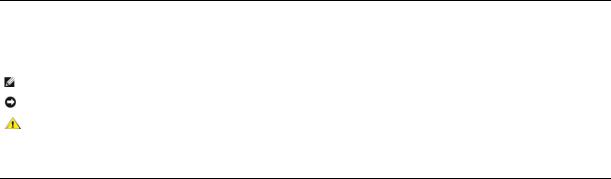
Dell™ E178FP Flat Panel Monitor User's Guide
About Your Monitor |
Product Specific Problems |
Front View |
Monitor Specific Troubleshooting |
Back View |
Common Problems |
Side View |
Product Specific Problems |
Bottom View |
Appendix |
Monitor specifications |
|
Caring for your Monitor |
FCC Notice (U.S. Only) |
Using Your Adjustable Monitor Stand |
CAUTION: Safety Instruction |
Contacting Dell |
|
Attaching the Stand |
|
Organizing Your Cables |
|
Using the Tilt |
|
Removing the Stand |
|
Using the OSD |
|
Connecting Your Monitor |
|
Using the Front Panel Buttons |
|
Using the OSD |
|
Using the Dell™ Soundbar (Optional)
Notes, Notices, and Cautions
Throughout this guide, blocks of text may be accompanied by an icon and printed in bold type or in italic type. These blocks are notes, notices, and cautions, and they are used as follows:
NOTE: A NOTE indicates important information that helps you make better use of your computer.
NOTICE: A NOTICE indicates either potential damage to hardware or loss of data and tells you how to avoid the problem.
CAUTION: A CAUTION indicates the potential for property damage, personal injury, or death.
Some warnings may appear in alternate formats and may be unaccompanied by an icon. In such cases, the specific presentation of the caution is mandated by regulatory authority.
Information in this document is subject to change without notice. © 2007-2008 Dell Inc. All rights reserved.
Reproduction in any manner whatsoever without the written permission of Dell Inc. is strictly forbidden.
Trademarks used in this text: Dell, the DELL logo, Inspiron, Dell Precision, Dimension, OptiPlex, Latitude, PowerEdge, PowerVault, PowerApp, and Dell OpenManage are trademarks of DellInc Microsoft and Windows are registered trademarks of Microsoft Corporation ENERGY STAR is a registered trademark of the U.S. Environmental Protection Agency. As an ENERGY STAR partner, Dell Inc. has determined that this product meets the ENERGY STAR guidelines for energy efficiency.
Other trademarks and trade names may be used in this document to refer to either the entities claiming the marks and names or their products. Dell Inc. disclaims any proprietary interest in trademarks and trade names other than its own.
February 2008 Rev. A02

Back to Contents Page
About Your Monitor
Dell™ E178FP Flat Panel Monitor User's Guide
 Front View
Front View
 Back View
Back View
 Side View
Side View
 Bottom View
Bottom View
 Monitor Specifications
Monitor Specifications
 LCD Monitor Quality & Pixel Policy
LCD Monitor Quality & Pixel Policy
 Caring for your Monitor
Caring for your Monitor
Front View
1Menu selection button
2Brightness Contrast / Down(-) button
3Auto-Adjust / Up(+) button
4Power On/Off button with LED indicator
Back View

1Security lock slot
2Dell Soundbar mounting brackets
3Barcode serial number label
4Regulatory rating label
5Stand removal button
6
VESA mounting holes ( 100mm - behind attached stand)
7 Cable holder
Attach a lock to secure your monitor.
Attach the optional Dell Soundbar.
Refer to this label if you need to contact Dell for technical support.
List the regulatory approvals.
Press to release the stand.
Use to mount monitor.
Help organize cables by passing them through the holder.
Side View
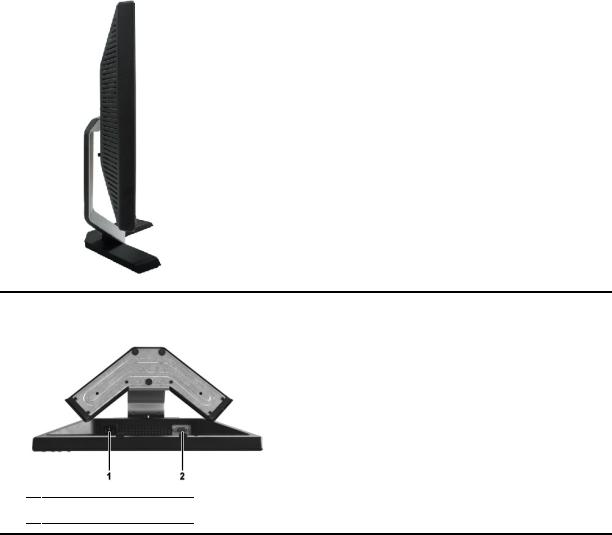
 Right side
Right side
Left side
Bottom View
1AC power cord connector
2VGA connector
Monitor Specifications

General
Model number |
E178FP |
Flat Panel |
|
|
|
Screen type |
Active matrix - TFT LCD |
Screen dimensions |
17 inches (17-inch diagonal viewable image size) |
Preset display area: |
|
Horizontal |
337.9 mm (13.3 inches) |
Vertical |
270.3 mm (10.6 inches) |
Pixel pitch |
0.264 mm x 0.264 mm |
Viewing angle |
Viewing angle 160° (vertical) typ, 160° (horizontal) typ |
Luminance output |
300 cd/m ²(typ) |
Contrast ratio |
800:1 (typ) |
Faceplate coating |
Anti-glare with hard-coating 3H |
Backlight |
4 CCFLs backlight |
Response Time |
5 ms typical (Black to White) |
|
|
Resolution |
|
|
|
Horizontal scan range |
30 kHz to 81 kHz (automatic) |
Vertical scan range |
56 Hz to 76 Hz |
Optimal preset resolution |
1280 x 1024 at 60 Hz |
Highest preset resolution |
1280 x 1024 at 75 Hz |
Preset Display Modes
The following table lists the preset modes for which Dell guarantees image size and centering:
Display Mode |
Horizontal |
Vertical Frequency |
Pixel Clock |
Sync Polarity |
|
Frequency (kHz) |
(Hz) |
(MHz) |
(Horizontal/Vertical) |
VGA, 720 x 400 |
31.5 |
70.1 |
28.3 |
-/+ |
VGA, 640 x 480 |
31.5 |
60.0 |
25.2 |
-/- |
VESA, 640 x 480 |
37.5 |
75.0 |
31.5 |
-/- |
VESA, 800 x 600 |
37.9 |
60.3 |
40.0 |
+/+ |
VESA, 800 x 600 |
46.9 |
75.0 |
49.5 |
+/+ |
VESA, 1024 x 768 |
48.4 |
60.0 |
65.0 |
-/- |
VESA, 1024 x 768 |
60.0 |
75.0 |
78.8 |
+/+ |
VESA, 1152 x 864 |
67.5 |
75.0 |
108.0 |
+/+ |
VESA, 1280 x 1024 |
64.0 |
60.0 |
108.0 |
+/+ |
VESA, 1280 x 1024 |
80.0 |
75.0 |
135.0 |
+/+ |
|
|
|
|
|
Electrical
The following table lists the electrical specification:
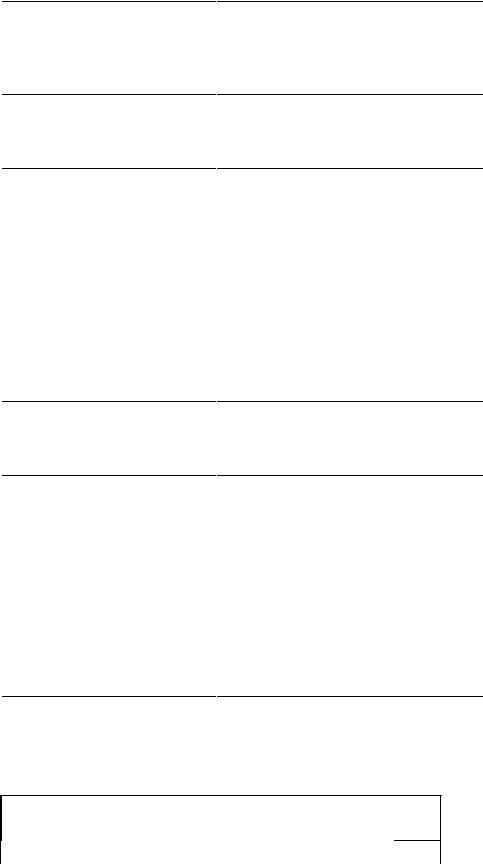
Video input signals
Synchronization input signals
AC input voltage / frequency / current
Inrush current
Physical Characteristics
The following table lists the physical characteristics:
Analog RGB: 0.7 Volts +/-5%, 75 ohm input impedance
separate horizontal and vertical,
3.3V Cmos or 5V TTL level, positive or negative sync.
100 to 240 VAC / 50-60 Hz / 1.5A (RMS) Max.
110V: 30A (Max.) 220V: 60A (Max.)
Signal cable type
Dimensions (with stand):
Height
Width
Depth
Weight
Monitor (Stand and Head)
Monitor Flat panel only (VESA Mode)
Weight with packaging
D-sub: Detachable, Analog, 15pin, blue connector, attached to the monitor
380.6 mm (14.98 inches)
374.7 mm (14.75 inches)
140 mm (5.51 inches)
4.63 kg (10.2 lb )
3.69 kg (8.1 lb)
5.85 kg (12.9 lb )
Environmental
The following table lists the environmental limitation:
Temperature:
5° to 35 °C (41° to 95 °F)
Operating
-20° to 60 °C (-4° to 140° F )
Nonoperating
Humidity:
10% to 80% (noncondensing)
Operating
5% to 90% (noncondensing)
Nonoperating
Altitude:
3,657.6 m (12,000 ft) max
Operating
12,192 m (40,000 ft) max
Nonoperating
Power Management Modes
If you have VESA's DPMS compliance display card or software installed in your PC, the monitor automatically reduces its power consumption when not in use. This is referred to as Power Save Mode. If input from keyboard, mouse or other input devices is detected by the computer, the monitor automatically resumes functioning. The following table shows the power consumption and signaling of this automatic power-saving feature:
Power Management Definition
VESA's Mode |
Video |
H-sync |
V-sync |
Power Used |
Power Saving |
LED color |
|
|
|
|
|
|
|
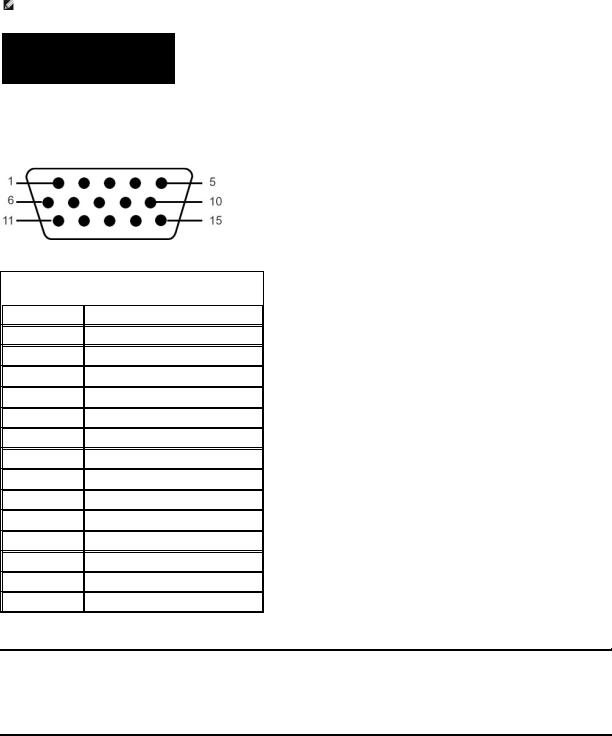
|
|
|
|
|
|
|
ON |
Active |
Yes |
Yes |
maximum 40W |
0% |
Green |
|
|
|
|
typical 34W |
|
|
|
|
|
|
|
|
|
Power Saving |
Blanked |
No |
Yes |
<=2W |
>80% |
Amber |
|
|
|
|
|
|
|
|
Blanked |
Yes |
No |
<=2W |
>80% |
Amber |
|
Blanked |
No |
No |
<=2W |
>80% |
Amber |
|
|
|
|
|
|
|
Switch Off |
Blanked |
-- |
-- |
<=1W |
>80% |
Off |
|
|
|
|
|
|
|
NOTE: The OSD functions only in the normal operation mode. Otherwise one of the following messages will appear depending upon the selected input.
In Power SaveMode
Press computer power button
or any key on keyboard or move mouse
Activate the computer and the monitor to gain access to the OSD.
Pin Assignments
VGA Connector
The following table shows pin assignments in the VGA connector:
Pin |
15-pin Side of the |
Number |
Connected Signal Cable |
|
|
1Video-Red
2Video-Green
3Video-Blue
4GND
5Self-test
6GND-R
7GND-G
8GND-B
9Computer 5V/3.3V
10GND-sync
11GND
12DDC data
13H-sync
14V-sync
15DDC clock
Plug and Play Capability
You can install the monitor in any Plug and Play-compatible system. The monitor automatically provides the computer system with its Extended Display Identification Data (EDID) using Display Data Channel (DDC) protocols so the system can configure itself and optimize the monitor settings. Most monitor installations are automatic; you can select different settings, if required.
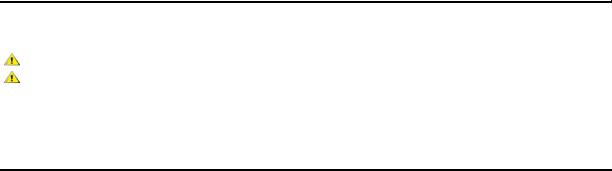
LCD Monitor Quality & Pixel Policy
During the LCD Monitor manufacturing process, it is not uncommon for one or more pixels to become fixed in an unchanging state. The visible result is a fixed pixel that appears as an extremely tiny dark or bright discolored spot.
In almost every case, these fixed pixels are hard to see and do not detract from display quality or usability. A display with 1 to 5 fixed pixels is considered normal and within competitive standards. For more information, see Dell Support site at: support.dell.com.
Caring for your Monitor
CAUTION: Read and follow the Safety Instruction before cleaning the monitor.
CAUTION: Before cleaning the monitor, unplug the monitor from the electrical outlet.
•To clean your antistatic screen, slightly dampen a soft, clean cloth with water. If possible, use a special screen-cleaning tissue or solution suitable for the antistatic coating. Do not use benzene, thinner, ammonia, abrasive cleaners, or compressed air.
•Use a slightly-dampened, warm cloth to clean the plastics. Avoid using detergent of any kind as some detergents leave a milky film on the plastics.
•If you notice a white powder when you unpack your monitor, wipe it off with a cloth. This white powder occurs during the shipping of the monitor.
•Handle your monitor with care as darker-colored plastics may scratch and show white scuff marks more than lighter-colored monitor.
•To help maintain the best image quality on your monitor, use a dynamically changing screen saver and power off your monitor when not in use.
Back to Contents Page

Back to Contents Page
Appendix
Dell™ E178FP Flat Panel Monitor User's Guide
 FCC Notice (U.S. Only)
FCC Notice (U.S. Only)
 CAUTION: Safety Instruction
CAUTION: Safety Instruction
 Contacting Dell
Contacting Dell
FCC Notice (U.S. Only)
FCC Class B
This equipment generates, uses, and can radiate radio frequency energy and, if not installed and used in accordance with the manufacturer’s instruction manual, may cause interference with radio and television reception. This equipment has been tested and found to comply with the limits for a Class B digital device pursuant to Part 15 of the FCC Rules.
This device complies with Part 15 of the FCC Rules. Operation is subject to the following two conditions:
1 This device may not cause harmful interference.
2 This device must accept any interference received, including interference that may cause undesired operation.
NOTICE: The FCC regulations provide that changes or modifications not expressly approved by Dell Inc. could void your authority to operate this equipment.
These limits are designed to provide reasonable protection against harmful interference in a residential installation. However, there is no guarantee that interference will not occur in a particular installation. If this equipment does cause harmful interference with radio or television reception, which can be determined by turning the equipment off and on, you are encouraged to try to correct the interference by one or more of the following measures:
•Reorient the receiving antenna.
•Relocate the system with respect to the receiver.
•Move the system away from the receiver.
•Plug the system into a different outlet so that the system and the receiver are on different branch circuits.
If necessary, consult a representative of Dell Inc. or an experienced radio/television technician for additional suggestions.
The following information is provided on the device or devices covered in this document in compliance with the FCC regulations:
•Product name:E178FP
•Model number:E178FPb
•Company name:
Dell Inc.
Worldwide Regulatory Compliance & Environmental Affairs
One Dell Way
Round Rock,TX 78682 USA 512-338-4400
CAUTION: Safety Instruction
CAUTION: Use of controls, adjustments, or procedures other than those specified in this documentation may result in exposure to shock, electrical hazards, and/or mechanical hazards.
Read and follow these instructions when connecting and using your computer monitor:
•To help avoid damaging your computer, be sure that the voltage selection switch on the power supply for the computer is set to match the alternating current (AC) power available at your location:
¡115 volts (V)/60 hertz (Hz) in most of North and South America and some Far Eastern countries such as Japan, South Korea (also 220 volts (V)/60 hertz (Hz)), and Taiwan.
¡230 volts (V)/50 hertz (Hz) in most of Europe, the Middle East, and the Far East.
Always be sure that your monitor is electrically rated to operate with the AC power available in your location.
NOTE: This monitor does not need or have a voltage selection switch for setting the AC voltage input. It will automatically accept any AC input voltage acco defined in the “Electrical Specifications" section.
•Do not store or use the LCD monitor in locations that are exposed to heat, direct sunlight, or extreme cold.
•Avoid moving the LCD monitor between locations with large temperature differences.
•Do not subject the LCD monitor to severe vibration or high impact conditions. For example, do not place the LCD monitor inside a car trunk.
•Do not store or use the LCD monitor in locations exposed to high humidity or dusty environment.
•Do not allow water or other liquids to spill on or into the LCD monitor.
•Keep flat panel monitor in room temperature conditions. Excessive cold or hot conditions can have an adverse effect on the liquid crystal of the display.
•Never insert anything metallic into the monitor openings. Doing so may create the danger of electric shock.
•To avoid electric shock, never touch the inside of the monitor. Only a qualified technician should open the monitor case.
•Never use your monitor if the power cable has been damaged. Do not allow anything to rest on the power cable. Keep the power cable away from where people could trip over it.
•Be sure to grasp the plug, not the cable, when disconnecting the monitor from an electric socket.
•Openings in the monitor cabinet are provided for ventilation. To prevent overheating, these openings should not be blocked or covered. Avoid using the monitor on a bed, sofa, rug, or other soft surface, as doing so may block the ventilation openings in the bottom of the cabinet. If you place the monitor in a bookcase or an enclosed space, be sure to provide adequate ventilation and air flow.
•Place your monitor in a location with low humidity and minimum dust. Avoid places similar to a damp basement or dusty hallway.
•Do not expose the monitor to rain or use it near water (in kitchens, next to swimming pools, etc.). If the monitor accidentally gets wet, unplug it and
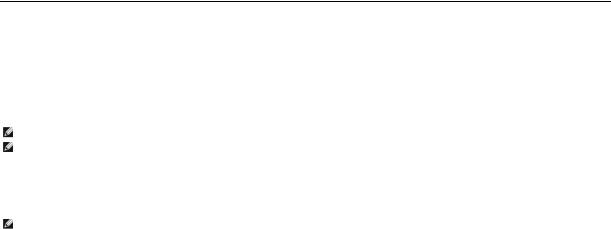
contact an authorized dealer immediately. You can clean the monitor with a damp cloth when necessary, being sure to unplug the monitor first.
•Place the monitor on a solid surface and treat it carefully. The screen is made of glass and can be damaged if dropped or hit sharply.
•Locate your monitor near an easily accessible electric outlet.
•If your monitor does not operate normally - in particular, if there are any unusual sounds or smells coming from it - unplug it immediately and contact an authorized dealer or service center.
•Do not attempt to remove the back cover, as you will be exposed to an electrical shock hazard. The back cover should only be removed by qualified service personnel.
•High temperatures can cause problems. Don't use your monitor in direct sunlight, and keep it away from heaters, stoves, fireplaces, and other sources of heat.
•Unplug the monitor when it is going to be left unused for an extended period of time.
•Unplug your monitor from the electric outlet before any service is performed.
•Hg Lamp(s) inside this product contains mercury and must be recycled or disposed of according to local, state or federal laws. For more information, Go Or contact the electronic industries alliance: http://www.eiae.org for more information.
Contacting Dell
You can contact Dell through the Internet and by phone:
•For support through the web, go to support.dell.com.
•For worldwide support through the web, use the Choose A Country/Region menu near the bottom of the page, or see the web addresses listed in the following table.
•For support by e-mail, see the e-mail addresses listed in the following table.
NOTE: Toll-free numbers are for use within the country for which they are listed.
NOTE: In certain countries, support specific to Dell™ XPS™ computers is available at a separate telephone number listed for participating countries. If you do not see a telephone number listed that is specific for XPS computers, you may contact Dell through the support number listed and your call will be routed appropriately.
•For support by phone, use the phone numbers and codes provided in the following table. If you need assistance in determining which codes to use, contact a local or an international operator.
NOTE: The contact information provided was deemed correct at the time that this document went to print and is subject to change.
Country (City) |
Service Type |
Area Codes, |
|
International Access Code |
|
Local Numbers, and |
|
Country Code |
|
Toll-Free Numbers |
|
City Code |
|
Web and E-Mail Address |
|
|
|
|
|
Anguilla |
Online Support |
www.dell.com/ai |
|
|
|
|
|
|
E-mail Address |
la-techsupport@dell.com |
|
|
Technical Support, |
toll-free: 800-335-0031 |
|
|
Customer Service, Sales |
|
|
|
|
|
|
Antigua and Barbuda |
Online Support |
www.dell.com.ag |
|
|
|
|
|
|
|
la-techsupport@dell.com |
|
|
|
|
|
|
Technical Support, |
1-800-805-5924 |
|
|
Customer Service, Sales |
|
|
|
|
|
|
Aomen |
Technical Support |
toll-free:0800-105 |
|
Country Code:853 |
|
|
|
Customer Service |
34 160 910 |
||
|
|||
|
(Xiamen, China) |
|
|
|
|
|
|
|
Transaction Sales |
29 693 115 |
|
|
(Xiamen, China) |
|
|
|
|
|
|
Argentina (Buenos Aires) |
Online Support |
www.dell.com.ar |
|
|
|
|
|
International Access Code: 00 |
E-mail for Desktops and |
la-techsupport@dell.com |
|
Portables |
|
||
|
|
||
|
|
|
|
Country Code: 54 |
E-mail for Servers and |
la-techsupport@dell.com |
|
EMC® Storage Products |
|
||
|
|
||
City Code: 11 |
|
|
|
Customer Service |
toll-free: 0-800-444-0730 |
||
|
|||
|
|
|
|
|
Technical Support– Dell |
toll-free: 0-800-222-0154 |
|
|
PowerApp™, Dell |
|
|
|
PowerEdge™, Dell |
|
|
|
PowerConnect™, and Dell |
|
|
|
PowerVault™ |
|
|
|
Technical Support |
toll-free: 0-800-444-0724 |
|
|
Services |
|
|
|
Sales |
0-810-444-3355 |
|
|
|
|
|
Aruba |
Online Support |
www.dell.com.aw |
|
|
|
|
|
|
|
la-techsupport@dell.com |
|
|
|
|
|
|
Technical Support, |
toll-free: 800-1578 |
|
|
Customer Service, Sales |
|
|
Australia (Sydney) |
Online Support |
support.ap.dell.com |
|
|
|
|
|
International Access Code: |
|
support.ap.dell.com.contactus |
|
|
|
||
|
|
||
|
|
|
0011 |
Technical Support |
|
|
Country Code: 61 |
Technical Support for XPS |
|
|
computers onlycomputers |
toll-free: 1300 790 877 |
||
|
|||
City Code: 2 |
only |
|
|
|
|
||
Home and Home Office |
toll-free: 1300-655-533 |
||
|
|||
|
|
||
|
|
|
|
|
Medium and Large |
toll-free: 1800-633-559 |
|
|
Business |
|
|
|
Small Business, Education, |
toll-free: 1800-060-889 |
|
|
Local Government |
|
|
|
|
|
|
|
Customer Service |
toll-free: 1300-662-196 |
|
|
|
|
|
Austria (Vienna) |
Online Support |
support.euro.dell.com |
|
|
|
|
|
International Access Code: |
|
tech_support_central_europe@dell.com |
|
|
|
||
900 |
Technical Support for XPS |
08 20 24 05 30 81 |
|
|
computers onlycomputers |
|
|
Country Code: 43 |
only |
|
|
|
|
||
City Code: 1 |
Home/Small Business |
08 20 24 05 30 00 |
|
Sales |
|
||
|
|
|
|
|
Home/Small Business Fax |
08 20 24 05 30 49 |
|
|
|
|
|
|
Home/Small Business |
08 20 24 05 30 14 |
|
|
Customer Service |
|
|
|
|
|
|
|
Home/Small Business |
08 20 24 05 30 17 |
|
|
Support |
|
|
|
|
|
|
|
Preferred |
08 20 24 05 30 16 |
|
|
Accounts/Corporate |
|
|
|
Customer Service |
|
|
|
|
|
|
|
Preferred |
08 20 24 05 30 17 |
|
|
Accounts/Corporate |
|
|
|
Support |
|
|
|
|
|
|
|
Switchboard |
0820 240 530 00 |
|
|
|
|
|
Bahamas |
Online Support |
www.dell.com/bs |
|
|
|
|
|
|
|
la-techsupport@dell.com |
|
|
Technical Support, |
toll-free: 1-866-874-3038 |
|
|
Customer Service, Sales |
|
|
|
|
|
|
Barbados |
Online Support |
www.dell.com/bb |
|
|
|
|
|
|
|
la-techsupport@dell.com |
|
|
|
|
|
|
Technical Support, |
1-800-534-3142 |
|
|
Customer Service, Sales |
|
|
|
|
|
|
Belgium (Brussels) |
Online Support |
support.euro.dell.com |
|
|
|
|
|
International Access Code: 00 |
Technical Support for XPS |
02 481 92 96 |
|
computers onlycomputers |
|
||
|
|
||
Country Code: 32 |
only |
|
|
General Support |
02 481 92 88 |
||
|
|||
City Code: 2 |
|
|
|
General Support Fax |
02 481 92 95 |
||
|
|
|
|
|
Customer Service |
02 713 15 .65 |
|
|
|
|
|
|
Corporate Sales |
02 481 91 00 |
|
|
|
|
|
|
Fax |
02 481 92 99 |
|
|
|
|
|
|
Switchboard |
02 481 91 00 |
|
|
|
|
|
Bermuda |
Online Support |
www.dell.com/bm |
|
|
|
|
|
|
|
la-techsupport@dell.com |
|
|
Technical Support, |
1-877-890-0751 |
|
|
Customer Service, Sales |
|
|
|
|
|
|
Bolivia |
Online Support |
www.dell.com/bo |
|
|
|
|
|
|
|
la-techsupport@dell.com |
|
|
|
|
|
|
Technical Support, |
toll-free: 800-10-0238 |
|
|
Customer Service, Sales |
|
|
|
|
|
|
Brazil |
Online Support |
www.dell.com/br |
|
|
|
|
|
International Access Code: 00 |
|
BR_TechSupport@dell.com |
|
|
|
||
Customer Service and |
0800 970 3355 |
||
|
|||
Country Code: 55 |
Tech Support |
|
|
City Code: 51 |
Technical Support Fax |
51 2104 5470 |
|
|
|
||
Customer Service Fax |
51 2104 5480 |
||
|
|||
|
|
|
|
|
Sales |
0800 970 3390 |
|
|
|
|
|
British Virgin Islands |
Technical Support, |
toll-free: 1-866-278-6820 |
|
|
Customer Service, Sales |
|
|
Brunei |
Technical Support |
604 633 4966 |
|
|
(Penang, Malaysia) |
|
|
Country Code: 673 |
|
|
|
Customer Service |
604 633 3101 |
||
|
