Clarion DXZ615 User Manual

AM/FM CD PLAYER
WITH CD/MD CHANGER CONTROL
•
LECTEUR CD AM/FM AVEC
COMMANDE DE CHANGEUR CD/MD
•
RADIO DE AM/FM Y REPRODUCTOR DE DISCOS
COMPACTOS CON CONTROL DE CAMBIADOR
DE DISCOS COMPACTOS/MINIDISCOS
Owner’s manual
Mode d’emploi
Manual de instrucciones
DXZ615
All Rights Reserved. Copyright © 2001: Clarion Co., Ltd.
Printed in China / Imprimé en Chine / Inpreso en China
2001/1 (D·C)
PE-2397B
280-7627-00
Clarion Co., Ltd.
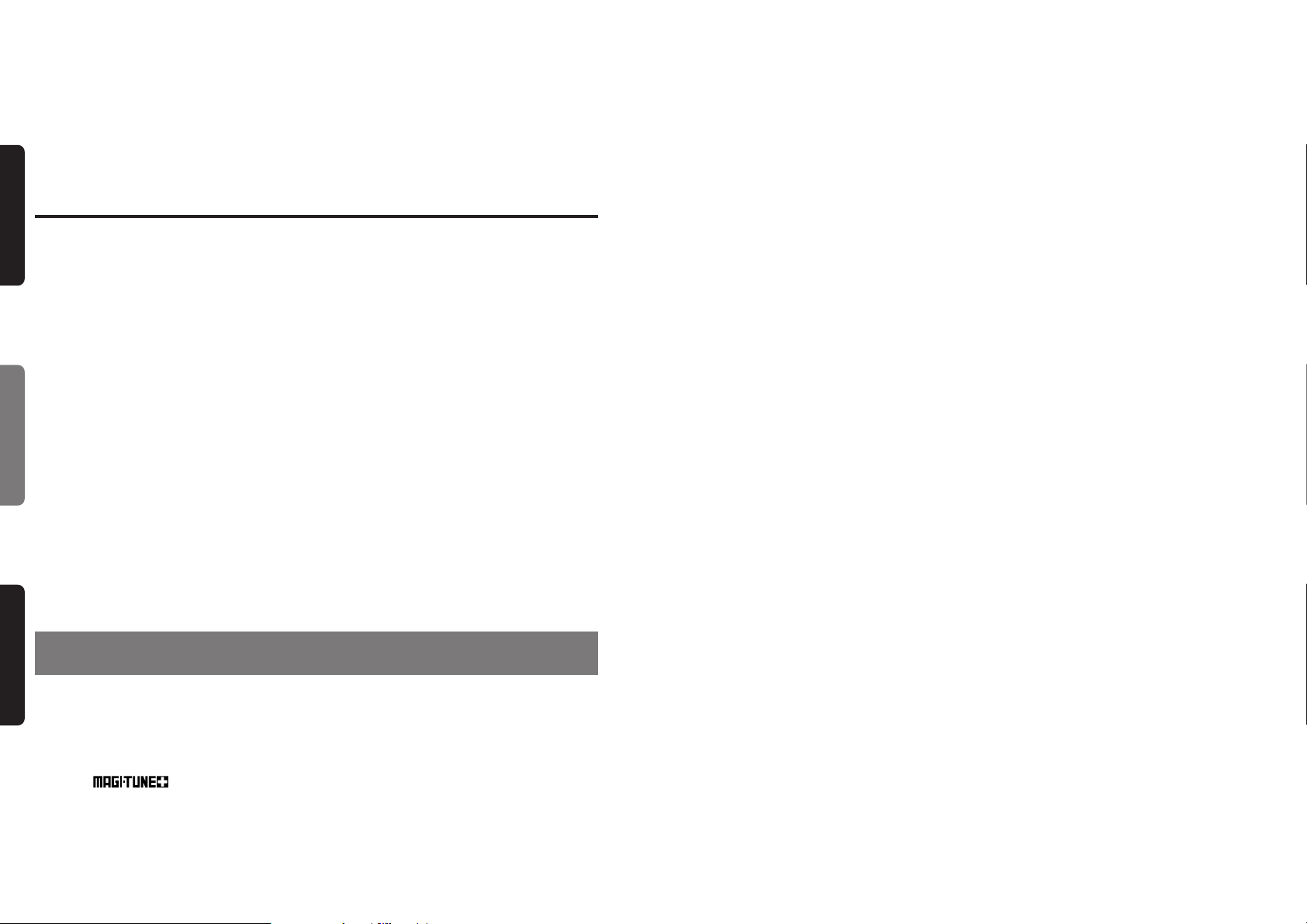
2 DXZ615
Contents
1. FEATURES ..................................................................................................................................... 2
2. PRECAUTIONS .............................................................................................................................. 3
Handling Compact Discs................................................................................................................. 4
Flip Down Panel .............................................................................................................................. 4
3. CONTROLS .................................................................................................................................... 5
4. NOMENCLATURE .......................................................................................................................... 6
Names of Buttons............................................................................................................................ 6
Display Items................................................................................................................................... 6
5. DCP ................................................................................................................................................. 7
6. REMOTE CONTROL ...................................................................................................................... 8
Inserting the Batteries ..................................................................................................................... 8
Functions of Remote Control Unit Buttons ..................................................................................... 9
7. OPERATIONS ............................................................................................................................... 10
Basic Operations........................................................................................................................... 10
Radio Operations .......................................................................................................................... 1 2
CD Operations............................................................................................................................... 14
Other Handy Functions ................................................................................................................. 15
8. OPERATIONS OF ACCESSORIES ............................................................................................. 17
CD Changer Operations ............................................................................................................... 17
MD Changer Operations ............................................................................................................... 19
TV Operations ............................................................................................................................... 20
AC Processor Operations ............................................................................................................. 22
Digital Radio / DAB Operations .................................................................................................... 26
DVD deck control .......................................................................................................................... 30
9. TROUBLESHOOTING.................................................................................................................. 31
10. ERROR DISPLAYS....................................................................................................................... 32
11. SPECIFICATIONS ........................................................................................................................ 33
Thank you for purchasing this Clarion product.
∗Please read this owner’s manual in its entirety before operating this equipment.
∗After reading this manual, be sure to keep it in a handy place (e.g., glove compartment).
∗Check the contents of the enclosed warranty card and keep it carefully with this manual.
∗This manual includes the operating procedures of the CD changer, MD changer, AUX, DAB, DSP
DVD, PHONE MUTE and TV tuner connected via the CeNET cable. The CD changer, MD changer
and TV tuner have their own manuals, but no explanations for operating them are described.
English Français Español
1. FEATURES
■ Rotary Encoder Volume Control
■ Touch-n-GO Flip Down Detachable Aluminum Face
■ Controller for Optional DSP/EQ, TV Tuner and DVD Deck Modules
■ Built-In CD TEXT, Also Reads CD TEXT Data from Clarion Compatible CD Changer
■ BEAT EQ with 3 Adjustment Modes
■ CeNET with Balanced Audio Line Transmission and Dynamic Noise Canceling
■
®
FM Reception System
■ 8-Times Oversampling Digital Filter and Dual 1-Bit D/A Converters
■ Zero-Bit Detector™ Mute Circuit
■ 4V / Front 2-Channel + Rear 2-Channel Line Level Output with Fader Control
■ 4V / 2-Channel Non-Fade Line Level Output with Volume Control
■ 2-Channel AUX Input with 3Level Adjustments
■ 200W (50W × 4) Maximum Power Output
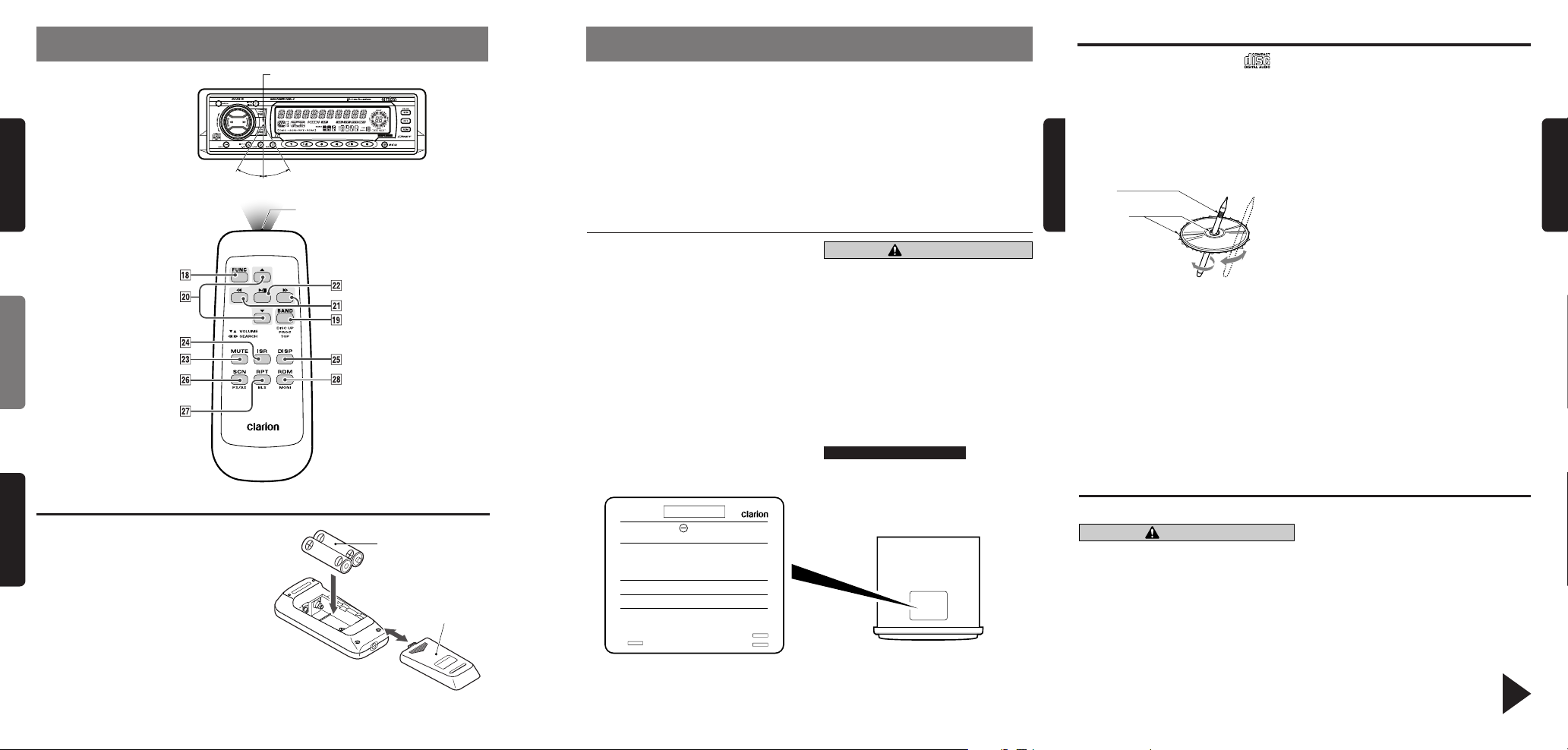
DXZ615 4DXZ615 38 DXZ615
English
Use only compact discs bearing the mark.
Do not play heart-shaped, octagonal, or other specially shaped compact discs.
2. PRECA UTIONS
1. When the inside of the car is very cold and
the player is used soon after switching on
the heater moisture may form on the disc or
the optical parts of the player and proper
playback may not be possible. If moisture
forms on the disc, wipe it off with a soft cloth.
If moisture forms on the optical parts of the
player, do not use the player for about one
hour. The condensation will disappear natu-
rally allowing normal operation.
2. Driving on extremely bumpy roads which
cause severe vibration may cause the sound
to skip.
This equipment has been tested and found to
comply with the limits for a Class B digital de-
vice, pursuant to Part 15 of the FCC Rules.
These limits are designed to provide reasonable
protection against harmful interference in a resi-
dential installation.
This equipment generates, uses, and can radi-
ate radio frequency energy and, if not installed
and used in accordance with the instructions,
may cause harmful interference to radio com-
munications. How ever , there is no guarantee that
interference will not occur in a particular instal-
lation.
If this equipment does cause harmful interfer-
ence to radio or television reception, which can
be determined by turning the equipment off and
on, the user is encouraged to consult the dealer
or an experienced radio/TV technician for help.
3. When the auto antenna cord is connected to
the car auto antenna cord, when the unit is
switched to the radio mode (or the TV mode),
the antenna is extended automatically. If the
car is in a narrow space, the antenna may
strike something, so be careful.
4. This unit uses a precision mechanism. Even
in the event that trouble arises, never open
the case, disassemble the unit, or lubricate
the rotating parts.
CAUTION
USE OF CONTROLS, ADJUSTMENTS, OR
PERFORMANCE OF PROCEDURES OTHER
THAN THOSE SPECIFIED HEREIN, MAY RE-
SULT IN HAZARDOUS RADIATION EXPO-
SURE.
THE COMP ACT DISC PLAYER and MINI DISC
PLAYER SHOULD NOT BE ADJUSTED OR
REPAIRED BY ANY ONE EXCEPT PR OPERLY
QUALIFIED SER VICE PERSONNEL.
CHANGES OR MODIFICATIONS NOT EX-
PRESSLY APPROVED BY THE MANUFAC-
TURER FOR COMPLIANCE COULD VOID
THE USER’S AUTHORITY TO OPERA TE THE
EQUIPMENT.
INFORMATION FOR USERS:.
CHANGES OR MODIFICATIONS TO THIS
PRODUCT NOT APPROVED BY THE MANU-
FA CTURER WILL VOID THE WARRANTY AND
WILL VIOLATE FCC APPROVAL.
Handling Compact Discs
Handling
• New discs may have some roughness around
the edges. If such discs are used, the player
may not work or the sound may skip. Use a
ball-point pen or the like to remove any rough-
ness from the edge of the disc.
Ball-point pen
Roughness
• Never stick labels on the surface of the com-
pact disc or mark the surface with a pencil or
pen.
• Never play a compact disc with any cellophane
tape or other glue on it or with peeling off marks.
If you try to play such a compact disc, you may
not be able to get it back out of the CD player
or it may damage the CD player.
• Do not use compact discs that have large
scratches, are misshapen, cracked, etc. Use
of such discs may cause misoperation or dam-
age.
• To remove a compact disc from its storage
case, press down on the center of the case
and lift the disc out, holding it carefully by the
edges.
• Do not use commercially available CD protec-
tion sheets or discs equipped with stabilizers,
etc. These may damage the disc or cause
breakdown of the internal mechanism.
Storage
• Do not expose compact discs to direct sun-
light or any heat source.
• Do not expose compact discs to excess hu-
midity or dust.
• Do not expose compact discs to direct heat
from heaters.
Cleaning
• To remove fingermarks and dust, use a soft
cloth and wipe in a straight line from the cen-
ter of the compact disc to the circumference.
• Do not use any solvents, such as commercially
available cleaners, anti-static spray or thinner
to clean compact discs.
• After using special compact disc cleaner, let
the compact disc dry off well before playing it.
Flip Down Panel
This unit uses a flip-down structure that makes possible large-size displays.
CAUTION
When opening and closing the FLIP DOWN
PANEL, be careful not to catch your fingers.
They could be injured.
1. Always use this unit with the FLIP DOWN
PANEL closed.
2. Do not force operations or use this device ab-
normally when opening or closing the FLIP
DOWN PANEL.
3. Do not use the FLIP DOWN PANEL as a tray
to place objects on when it is open.
4. When closing the FLIP DOWN P ANEL, do not
press OPEN button 1.
5. Strong impacts to the operating or display
section can cause damage or deformation.
6. If the FLIP DOWN P ANEL does not open fully,
gently open it with your hand.
Be sure to unfold and read the next page.
Veuillez déplier et vous référer à la page suivante.
Cerciórese de desplegar y de leer la página siguiente.
Inserting the Batteries
1. Turn the remote control unit over, then slide
the rear cover in the direction of the arrow.
2. Insert the AA (UM-3/1.5V) batteries that
came with the remote control unit facing in
the directions shown in the figure, then close
the rear cover.
Notes:
Using batteries improperly can cause them to ex-
plode. Take note of the following points:
•
When replacing batteries, replace both batteries
with new ones.
•
Do not short-circuit, disassemble or heat batteries.
•
Do not dispose of batteries into fire or water.
•
Dispose of spent batteries properly.
6. REMOTE CONTROL
Remote control unit
Rear side
AA (UM-3/1.5V)
Batteries
Rear cover
Receiver for remote control unit
Signal transmitter
Operating range: 30° in all directions
Bottom View of Source Unit
286-
Clarion Co.,Ltd.
MADE IN
MODEL
12V
GROUND
AM 530-1710kHz/FM 87.9-107.9 MHz
SERIAL No.
PE-
THIS DEVICE COMPLIES WITH PART 15 OF THE FCC RULES.
OPERATION IS SUBJECT TO THE FOLLOWING TWO CONDI-
TIONS: (1) THIS DEVICE MAY NOT CAUSE HARMFUL INTERFER-
ENCE, AND (2) THIS DEVICE MUST ACCEPT ANY INTER-
FERENCE RECEIVED, INCLUDING INTERFERENCE THAT MAY
CAUSE UNDESIRED OPERATION.
THIS PRODUCTION COMPLIES WITH DHHS RULES 21 CFR
SUB-CHAPTER J APPLICABLE AT DATE OF MANUFACTURE.
CLARION CO., LTD.
50 KAMITODA, TODA-SHI, SAITAMA-KEN, JAPAN.
MANUFACTURED:
English Français Español
English
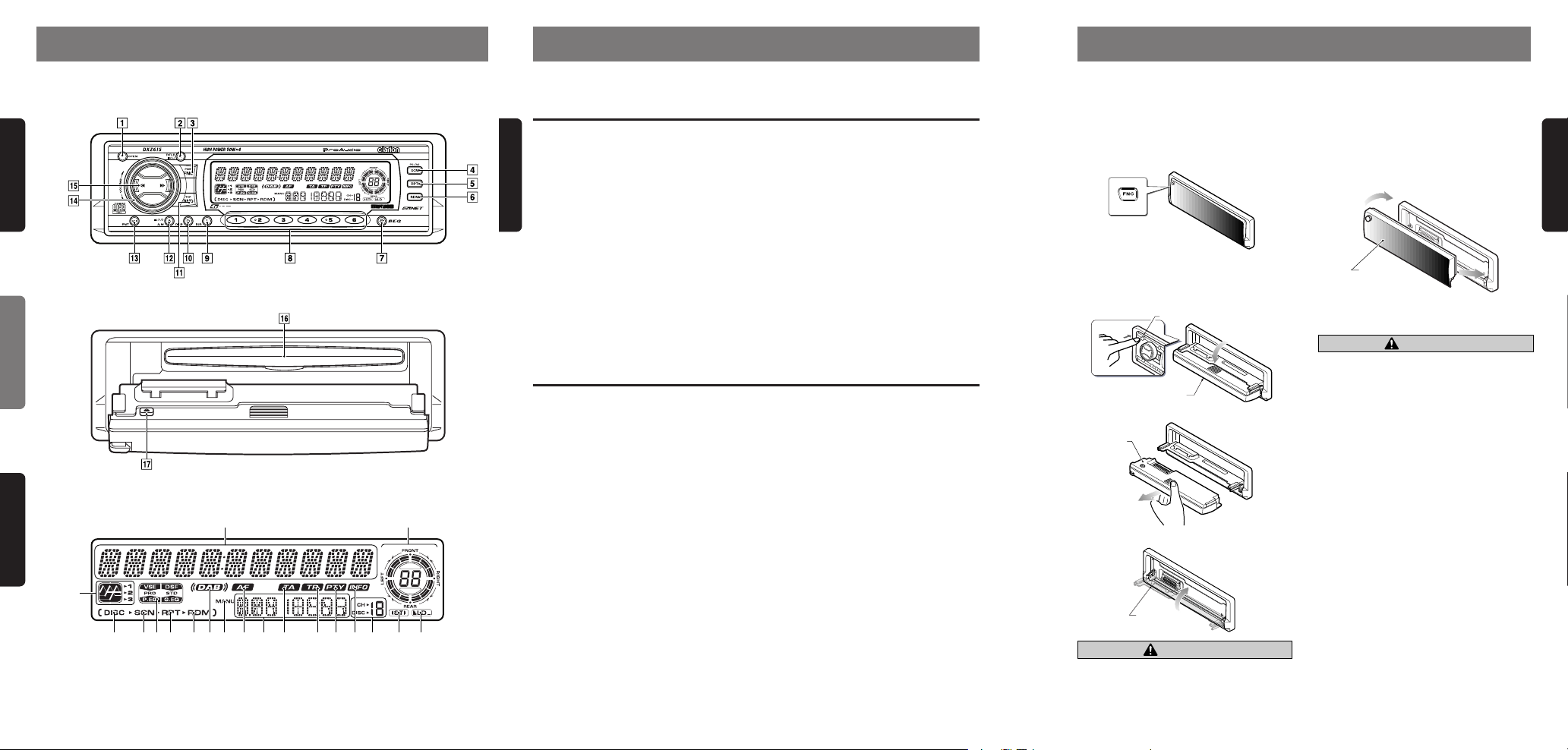
5 DXZ615 6 DXZ615 DXZ615 7
English
4. NOMENCLATURE
Note:
• Be sure to read this chapter referring to the front diagrams of chapter “3. CONTR OLS” on page 5 (unf old).
Names of Buttons
3.
CONTROLS / LES COMMANDES / CONTROLES
Source unit / Appareil pilote / Unidad fuente
Note:
Be sure to unfold this page and refer to the front diagrams as you read each chapter.
Remarque:
Veuillez déplier cette page et vous référer aux schémas quand vous lisez chaque chapitre.
Nota:
Cuando lea los capítulos, despliegue esta página y consulte los diagramas.
5. DCP
The control panel can be detached to prevent theft. When detaching the control panel, store it in the
DCP (DETACHABLE CONTROL PANEL) case to prevent scratches.
We recommend taking the DCP with you when leaving the car.
Attaching the DCP
1. Insert the right side of the DCP into the source
unit.
2. Insert the left side of the DCP into the source
unit.
2.
1.
DCP
CAUTION
• The DCP can easily be damaged by shocks.
After removing it, be careful not to drop it
or subject it to strong shocks.
• If the FLIP DOWN PANEL is kept open, the
DCP may drop due to vibration of the car.
This results in damage to the DCP . So close
the FLIP DOWN PANEL or remove the DCP
to store into the case.
• The connector connecting the source unit
and the DCP is an extremely important part.
Be careful not to damage it by pressing on
it with fingernails, screwdrivers, etc.
Note:
• If the DCP is dirty, wipe off the dirt with a soft, dry
cloth only.
Removing the DCP
1. Hold down POWER button 3 for 1 second
or longer to turn off the power.
2. Deeply push in OPEN button 1 to unlock
the FLIP DOWN PANEL.
∗ If the FLIP DOWN P ANEL does not open fully,
gently open it with your hand.
Flip down panel
OPEN button
3. Pull the DCP toward you and remove it.
DCP
4. Close the HOLD FLAP.
HOLD FLAP
CAUTION
Be sure to close the HOLD FLAP for safety
when removing the DCP.
With the FLIP DOWN PANEL opened / Ouverture du PANNEAU RABA TTABLE /
Apertura del P ANEL ABATIBLE
Display / Afficheur / Visualizador
1 OPEN button
2 TITLE button
ADJ (adjust) button
3 POWER button
FNC (function) button
4 SCN (scan) button
PS/AS (preset scan/auto store) button
5 RPT (repeat) button
6 RDM (random) button
7 BEQ (Beat EQ) button
8 Preset buttons (1 to 6)
Direct buttons (1 to 6) (7 to 12)
9 ISR (instant station recall) button
0 DISP (display) button
! BND (band) button
TOP button
@ A-M (audio mode) button
LOUD (loudness) button
# ENT (enter) button
Play/pause button
$ Rotar y knob
% SEARCH button
¥ CD inser tion slot
& Eject button
Display Items
1 Operation status indication
∗ Clock, Volume, etc. are displayed.
2 A-M (audio mode) indication
3 LD (loudness) indication
4 ST (stereo) indication
5 Preset channel indication (1 to 6)
Disc number indication (1 to 12)
∗ The disc numbers corresponding to the discs
in the CD or MD changer light.
6 INFO (information) indication
7 PTY (programme type) indication
8 TP (traffic programme) indication
9 TA (traffic announcement) indication
12
3
467890!@$%¥&*
(
#5
English Français Español
English
0 Function mode indication
∗ The names of modes being selected, etc. are
displayed.
! AF (alternative frequency) indication
@ MANU (manual) indication
# DAB (Digital audio broadcasting) indication
$ RDM (random) indication
% RPT (repeat) indication
¥ DSP (Digital sound processor) indication
& SCN (scan) indication
* DISC indication
( BEQ (Beat EQ) indication
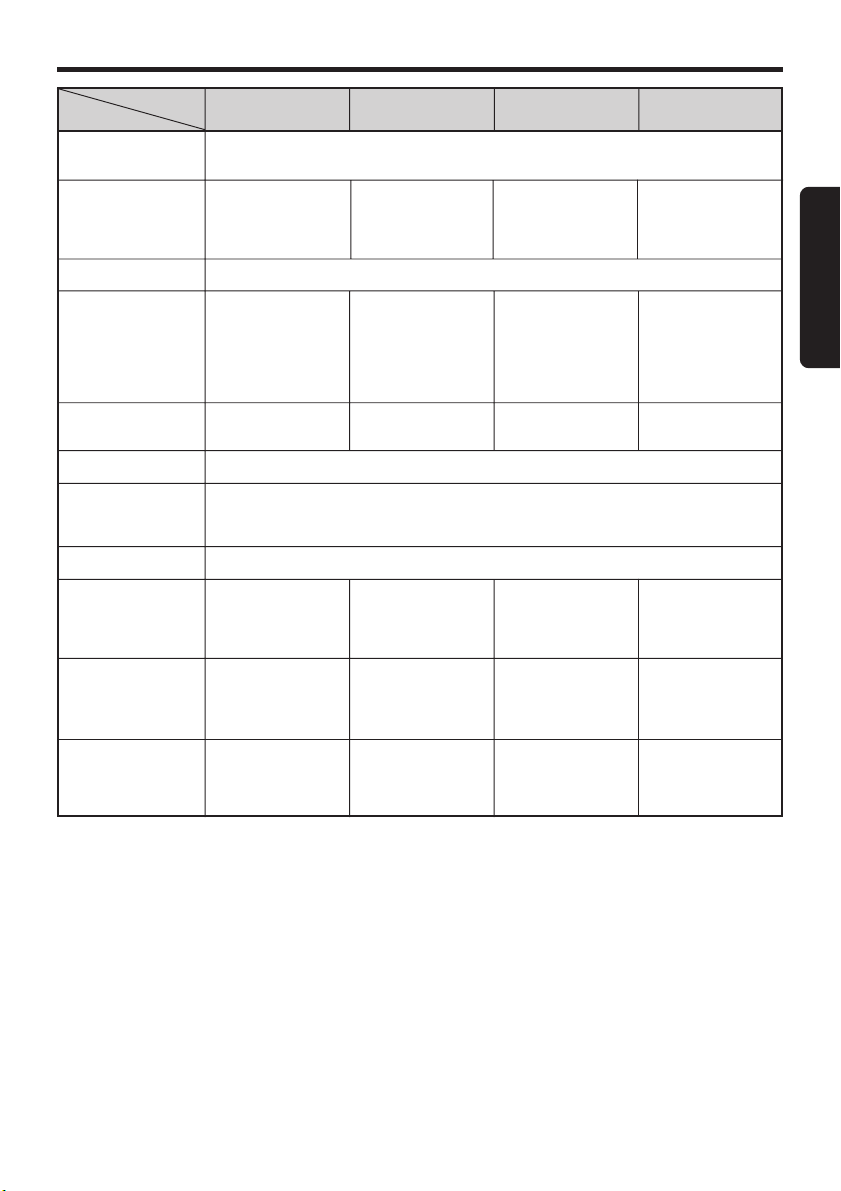
DXZ615 9
English
Functions of Remote Control Unit Buttons
* Some of the corresponding buttons on the source unit and remote control unit have different functions.
* FUNC
( BAND
DISC UP
PROG
TOP
) VOLUME
¡ SEARCH
™ PLAY/PAUSE
£ MUTE
¢ ISR
∞ DISP
§ SCN
PS/AS
¶ RPT
BLS
• RDM
MONI
Turns power on and off. When pressed and held for 1 second: Turns power off.
Swithes among radio, CD, CD changer, MD changer , AUX, TV, DAB, DSP and DVD.
Button
Mode
Radio CD
CD changer
MD changer
Switches reception
band.
Plays the first track.
Top play.
Moves the next disc
in increasing order.
Increases and decreases volume (in all modes).
Moves preset
channels up and
down.
No function.
Moves tracks up
and down.
When pressed and
held for 1 second:
Fast-forw ard/
fast-backward.
Switches between
playback and pause.
Moves tracks up
and down.
When pressed and
held for 1 second:
Fast-forw ard/
fast-backward.
Switches between
playback and pause.
Turns mute on and off.
Preset scan.
When pressed and
held for 2 seconds:
Auto store.
No function.
No function.
Scan play.
Repeat play.
Random play.
Scan play.
When pressed and
held for 1 seconds:
Disc scan play.
Repeat play.
When pressed and
held for 1 seconds:
Disc repeat play.
Random play.
When pressed and
held for 1 seconds:
Disc random play.
TV
Moves preset
channels up and
down.
No function.
Switches reception
band.
Preset scan.
When pressed and
held for 2 seconds:
Auto store.
No function.
Switches between
TV and VTR.
Recalls ISR radio station in memory .
Press and hold for 2 seconds or longer: Stores current station into ISR memory (radio
mode only).
Switches among main display, sub display and clock display.
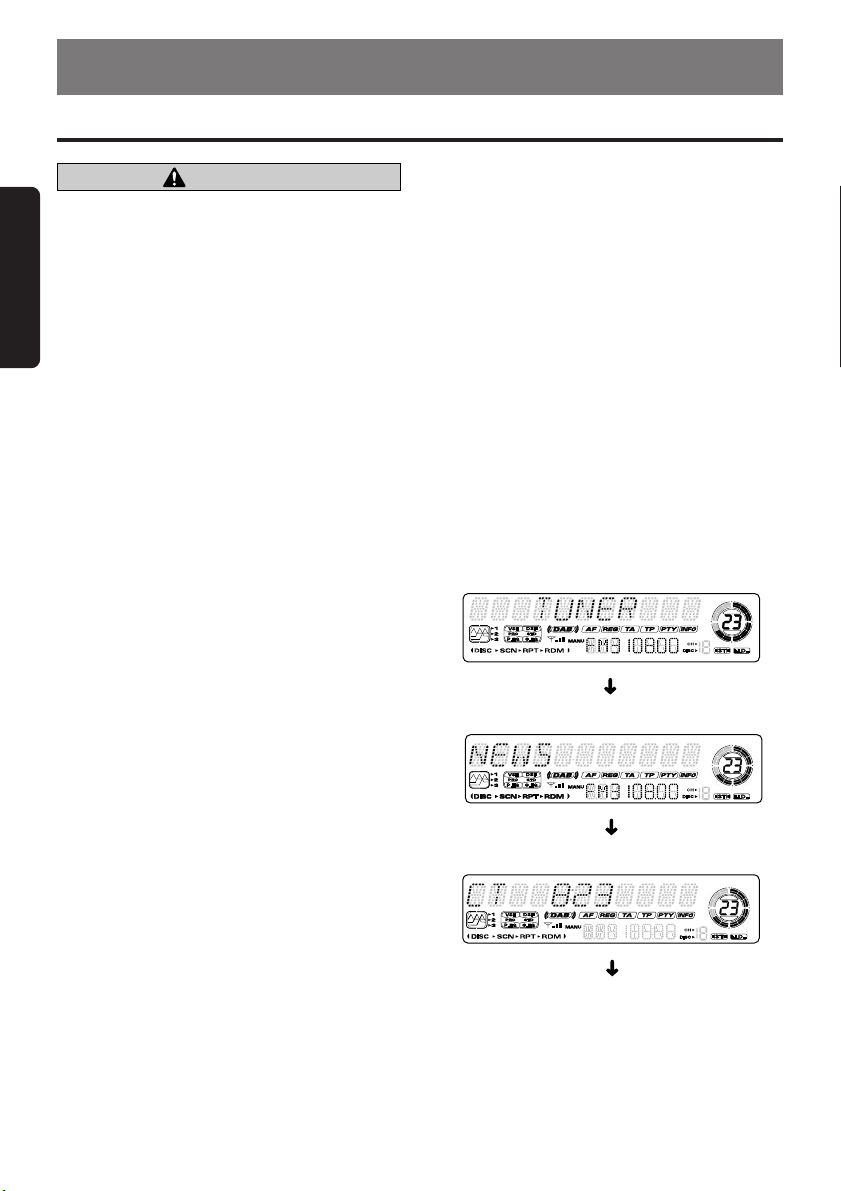
10 DXZ615
English
7. OPERATIONS
Basic Operations
Note: Be sure to read this chapter referring to the front diagrams of
chapter “3. CONTROLS” on page 5 (unfold).
CAUTION
Be sure to lower the volume before s witching
off the unit power or the ignition key . The unit
remembers its last volume setting. If you
switch the power off with the volume up, when
you switch the power back on, the sudden
loud volume may hurt your hearing and dam-
age the unit.
The clock is displayed when the ignition key
is turned to the ACC (accessory) or IGN (igni-
tion-on) position even when the unit power is
off. In some cars, the clock may momentarily
disappear when the ignition key is turned to
the START position. The clock will reappear
after the engine has started and the ignition
key is released to the IGN (ignition-on) posi-
tion.
Turning on/off the power
Note:
• Be careful about using this unit for a long time with-
out running the engine. If you drain the car’s bat-
tery too far, you may not be able to start the en-
gine and this can reduce the service life of the
battery.
1. Press POWER button 3.
2. The illumination and display on the unit light
up. The unit automatically remembers its last
operation mode and will automatically switch
to display that mode.
3. Press and hold POWER button 3 for 1 sec-
ond or longer to turn off the power for the unit.
Note:
• System check
The first time this unit is turned on after the wire
connections are completed, it must be checked
what equipment is connected. When the power is
turned on, “SYSTEM CHCK” appears in the dis-
play, so press POWER button
3
. The system
check starts within the unit. When the system check
is complete, the power is turned off, so press
POWER button
3
again.
Selecting a mode
1. Press FNC button 3 to change the mode of
operation.
2. Each time you press FNC button 3, the mode
of operation changes in the following order:
Radio mode ➜ CD mode ➜ CD changer mode
➜ MD changer mode ➜ TV mode ➜ DV D
mode ➜ DAB mode ➜ DSP mode ➜ AUX
mode ➜ Radio mode ...
∗ External equipment not connected with CeNET
is not displayed.
Adjusting the volume
Turning the Rotary knob $ clockwise increases
the volume; turning it counterclockwise de-
creases the volume.
∗ The volume level is from 0 (minimum) to 33 (maxi-
mum).
Switching the display
Press DISP button 0 to select the desired dis-
play.
Each time you press DISP button 0, the displa y
switches in the following order:
Main display
Sub (title) display
Clock display
Main display...
∗ Once selected, the preferred display becomes
the display default. When a function adjustment
such as volume is made, the screen will mo-
mentarily switch to that function’s displa y, then
revert back to the preferred display several
seconds after the adjustment.
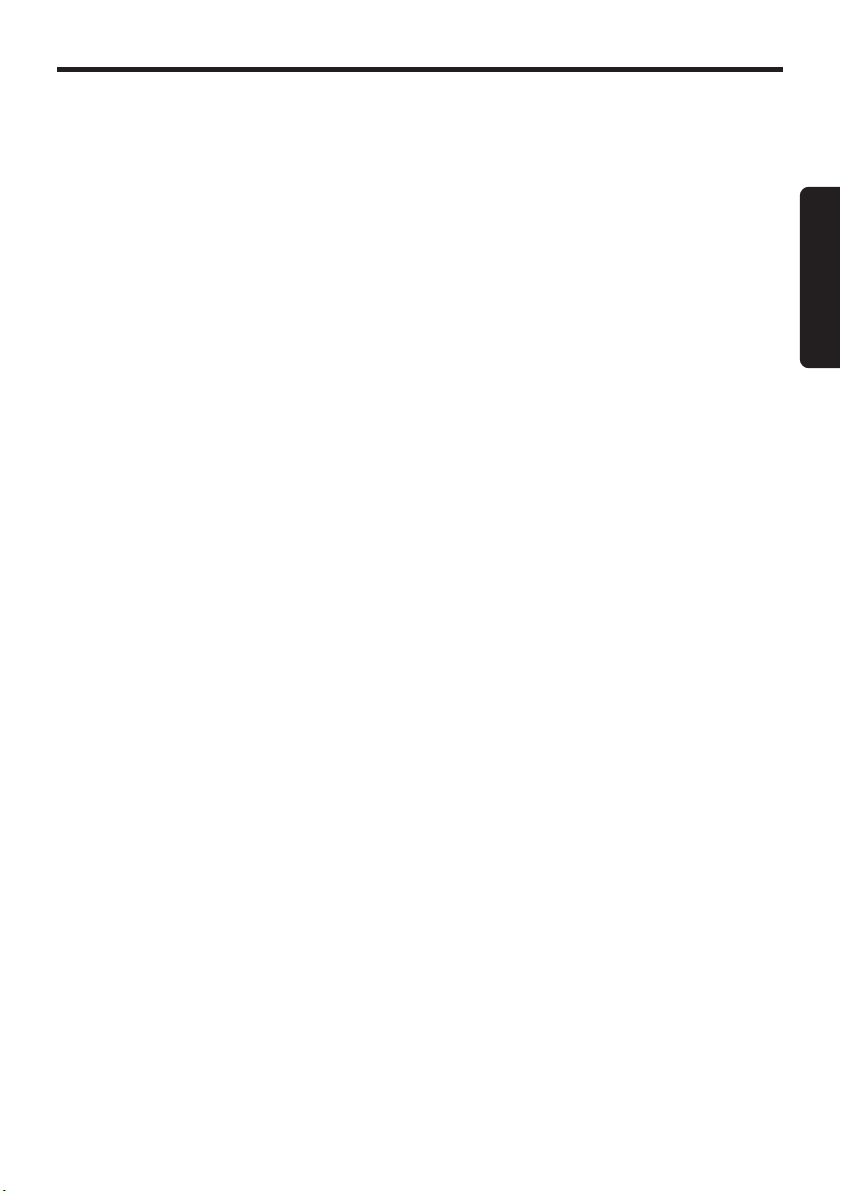
DXZ615 11
English
∗ When you have entered a title in a CD, it ap-
pears in the sub display. If you have not en-
tered a title, “NO-TITLE” appears in the title
display instead. For information on how to en-
ter a title, refer to the subsection “Entering
titles” in the “Other Handy Functions”.
Setting the Beat EQ
This unit comes with 3 types of sound tone effects
stored in memory. Select the one you prefer.
∗ The factory default setting is “OFF”.
Each time you press BEQ button 7, the tone
effect changes in the following order:
“1 BASS BOOST” ➜ “2 IMPA CT” ➜ “3 EXCITE”
➜ “USER CUSTOM” ➜ “TONE BYPASS” ➜ “1
BASS BOOST” ...
• 1 BASS BOOST: bass emphasized
• 2 IMPACT : treble emphasized
• 3 EXCITE : bass and treble emphasized
• USER CUSTOM
• TONE BYPASS
Adjusting the tone
Press A-M button @ and select the item to ad-
just. Each time you press A-M b utton @, the item
changes in the following order:
● When “1 BASS BOOST” is set
“BASS BOOST” ➜ “BALANCE” ➜ “FADER”
➜ “ST NO TITLE”
● When “2 IMPACT” is set
“HIGHT BOOST” ➜ “BALANCE” ➜
“FADER” ➜ “ST NO TITLE”
● When “3 EXCITE” is set
“IMPACT” ➜ “BALANCE” ➜ “FADER” ➜
“ST NO TITLE”
● When “USER CUSTOM” is set
“BASS<GAIN>” ➜ “MID<GAIN>” ➜ “TREB
<GAIN>” ➜ “BALANCE” ➜ “F ADER” ➜ “ST
NO TITLE”
● When “TONE BYPASS” is set
“BALANCE” ➜ “FADER” ➜ “ST NO TITLE”
Adjusting the bass
1. Press A-M button @ and select
“BASS<GAIN>”.
2. T urning the Rotary knob $ clockwise empha-
sizes the bass; turning it counterclockwise
attenuates the bass.
∗ The factory default setting is “0”. (Adjustment
range: –6 to +8)
Basic Operations
3. When the adjustment is complete, press A-M
button @ se veral times until the function mode
is reached.
Adjusting the MID
1. Press A-M button @ and select “MID<GAIN>”
2. T urning the Rotary Knob $ clockwise empha-
sizes the MID; turning it counterclockwise at-
tenuates the MID.
∗ The factory default setting is “0” (Adjustment
range: -6 to +6).
3. When the adjustment is complete, press A-M
button @ several times until function mode is
reached.
Adjusting the treble
1. Press A-M button @ and select
“TREB<GAIN>”.
2. Turning the Rotary knob $ clockwise empha-
sizes the treble; turning it counterclockwise
attenuates the treble.
∗ The factory default setting is “0”. (Adjustment
range: –6 to +6)
3. When the adjustment is complete, press A-M
button @ se veral times until the function mode
is reached.
Adjusting the balance
1. Press A-M button @ and select “BAL”.
2. Turning the Rotary knob $ clockwise empha-
sizes the sound from the right speaker; turn-
ing it counterclockwise emphasizes the sound
from the left speaker.
∗ The factory default setting is “0”. (Adjustment
range: L13 to R13)
3. When the adjustment is complete, press A-M
button @ se veral times until the function mode
is reached.
Adjusting the fader
1. Press A-M button @ and select “FAD”.
2. Turning the Rotary knob $ clockwise empha-
sizes the sound from the front speakers; turn-
ing it counterclockwise emphasizes the sound
from the rear speakers.
∗ The factory default setting is “0”. (Adjustment
range: F12 to R12)
3. When the adjustment is complete, press A-M
button @ se veral times until the function mode
is reached.
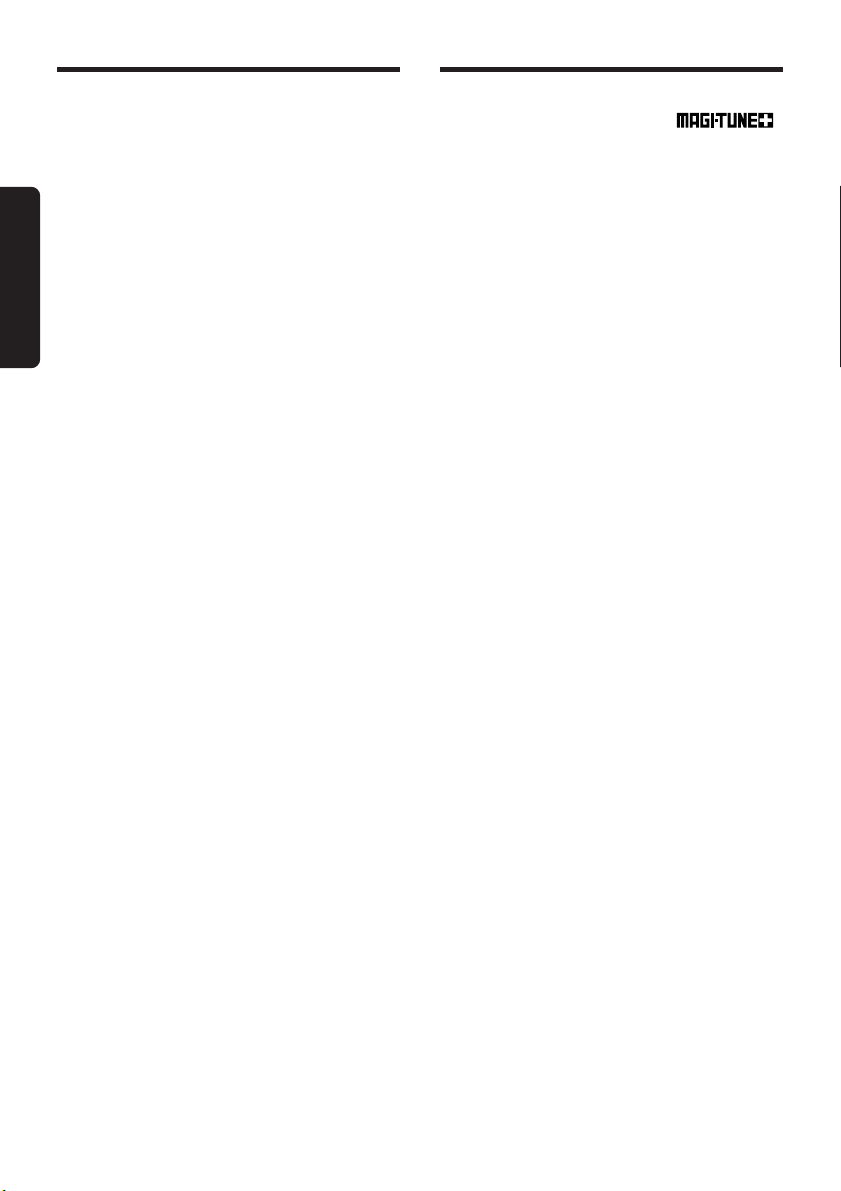
12 DXZ615
English
Adjusting the Beat EQ
1. Press BEQ button 7 and select the Beat EQ
mode (1 to 3) to adjust.
2. Press A-M button @ and select “BEQ”.
3. T urning the Rotary knob $ clockwise adjusts
in the + direction; turning it counterclockwise
adjusts in the – direction.
∗ When 1 BASS BOOST is selected, you can ad-
just the bass in the range of ±3.
∗ When 2 IMP ACT is selected, you can adjust the
treble in the range of ±3.
∗ When 3 EXCITE is selected, you can adjust the
bass and treble in the range of ±3.
4. When the adjustment is complete, press A-M
button @ several times until the function mode
is reached.
Turning on/off the loudness
The loudness effect emphasizes the bass and
treble to create a natural sound tone. When you
are listening to music at a low volume, it is rec-
ommended to use the loudness effect.
1. Press and hold LOUD button @ for 1 second
or longer to turn on the loudness effect. When
the loudness effect is turned on, “LD” lights in
the display.
2. Press and hold LOUD button @ for 1 second
or longer to turn off the loudness effect. “LD”
goes off in the display.
Basic Operations
FM reception
For enhanced FM performance the
®
tuner includes signal actuated stereo control, En-
hanced Multi AGC, Impulse noise reduction curcuits
and Multipath noise reduction circuits.
Changing the reception area
This unit is initially set to USA frequency intervals
of 10kHz for AM and 200kHz for FM. When using it
outside the USA, the frequency reception range
can be switched to the intervals below.
● Setting the reception area
1. Press BND button ! and select the desired
radio band (FM or AM).
2. While pressing DISP button 0, each time you
press and hold the number “6” of the Preset
buttons 8 for 2 seconds or longer, the recep-
tion area switches from inside the USA to out-
side the USA or from outside the USA to in-
side the USA.
∗ Any station preset memories are lost when the
reception area is changed.
Listening to the radio
1. Press FNC button 3 and select the radio
mode.
2. Press BND button ! and select the radio
band. Each time the button is pressed, the
radio reception band changes in the follow-
ing order:
FM1 ➜ FM2 ➜ FM3 ➜ AM ➜ FM1...
3. Press the right or left side of SEARCH button
$ to tune in the desired station.
Tuning
There are 3 types of tuning mode available, seek
tuning, manual tuning and preset tuning.
Seek tuning
1. Press BND button ! and select the desired
band (FM or AM).
∗ If “MANU” is lit in the display, press and hold
BND button ! for 1 second or longer . “MANU”
in the display goes off and seek tuning is now
available.
2. Press the right or left side of SEARCH button
% to automatically seek a station.
When the right side of SEARCH button % is
pressed, the station is sought in the direction
of higher frequencies; if the left side of
SEARCH button % is pressed, the station is
sought in the direction of lower frequencies.
Radio Operations
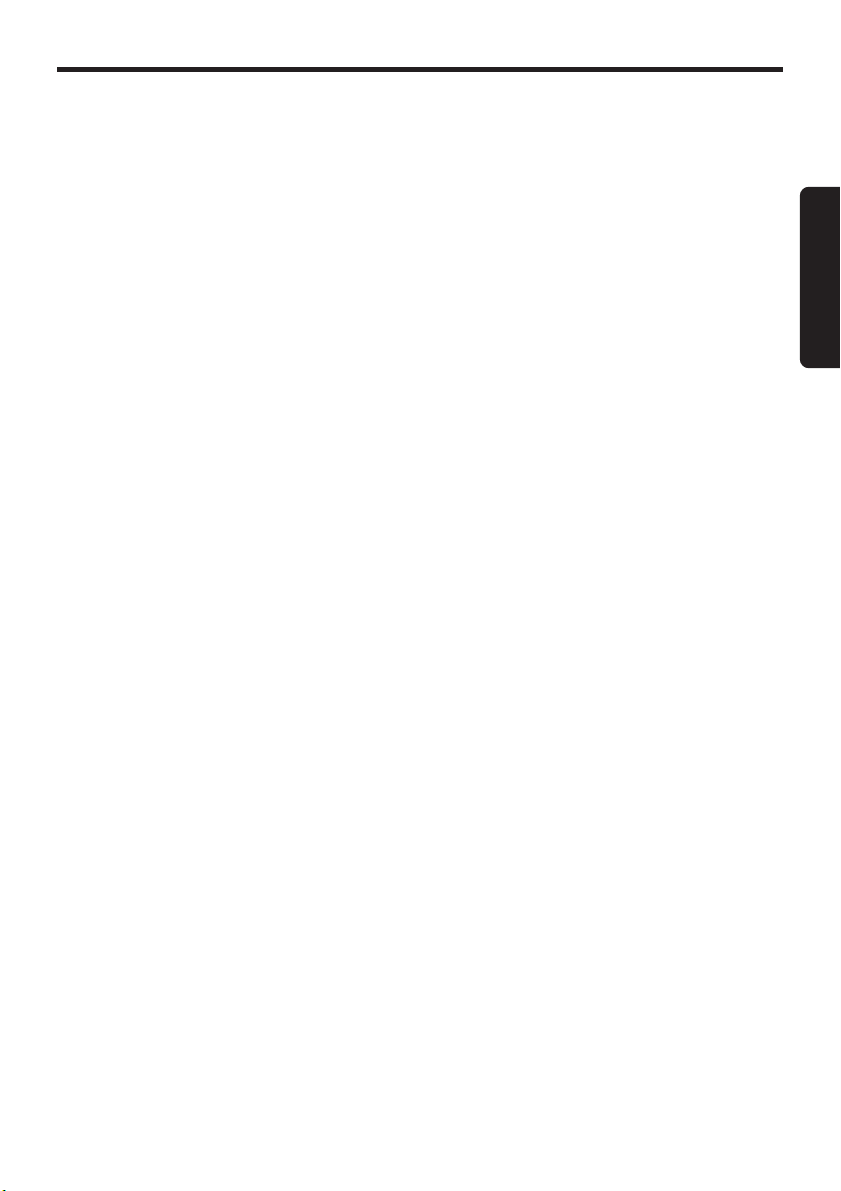
DXZ615 13
English
Radio Operations
Manual tuning
There are 2 ways av ailable: Quick tuning and step
tuning.
When you are in the step tuning mode, the fre-
quency changes one step at a time. In quic k tun-
ing mode, you can quickly tune the desired fre-
quency.
1. Press BND button ! and select the desired
band (FM or AM).
∗ If “MANU” is not lit in the display, press and
hold BND button ! for 1 second or longer.
“MANU” lights in the display and manual tun-
ing is now available.
2. Tune into a station.
● Quick tuning:
Press and hold the right or left side of
SEARCH button % for 1 second or longer to
tune in a station.
● Step tuning:
Press the right or left side of SEARCH button
% to manually tune in a station.
Recalling a preset station
A total of 24 preset positions (6-FM1, 6-FM2, 6-
FM3, 6-AM) exists to store individual radio sta-
tions in memory. Pressing the corresponding pre-
set button recalls the stored radio frequency au-
tomatically .
1. Press BND button ! and select the desired
band (FM or AM).
2. Press the corresponding Preset button 8 to
recall the stored station.
∗ Press and hold one of the Preset buttons 8
for 2 seconds or longer to store that station into
preset memory.
Manual memory
1. Select the desired station with seek tuning,
manual tuning or preset tuning.
2. Press and hold one of the Preset buttons 8
for 2 seconds or longer to store the current
station into preset memory.
Auto store
Auto store is a function for storing up to 6 sta-
tions that are automatically tuned in sequentially .
If 6 stations cannot be received, a previously
stored station remains unoverwritten at the
memory position.
1. Press BND button ! and select the desired
band (FM or AM).
2. Press and hold AS button 4 for 2 seconds or
longer. The stations with good reception are
stored automatically to the preset buttons.
Preset scan
Preset scan receives the stations stored in pre-
set memory in order. This function is useful when
searching a for desired station in memory.
1. Press PS button 4.
2. When a desired station is tuned in, press PS
button 4 again to contin ue receiving that sta-
tion.
Note:
• Be careful not to press and hold PS button
4
for
2 seconds or longer, otherwise the auto store func-
tion engages and the unit starts storing stations.
Instant station recall (ISR)
Instant station recall is a special radio preset that
instantly accesses a favorite radio station at a
touch of a button. The ISR function even oper-
ates with the unit in other modes.
● ISR memory
1. Select the station that you wish to store in ISR
memory.
2. Press and hold ISR button 9 for 2 seconds
or longer.
● Recalling a station with ISR
In any mode, press ISR button 9 to turn on the
radio function and tune the selected radio sta-
tion. “ISR” appears in the displa y. Press ISR but-
ton 9 again to return to the previous mode.
