Clarion JOYRIDE User Manual
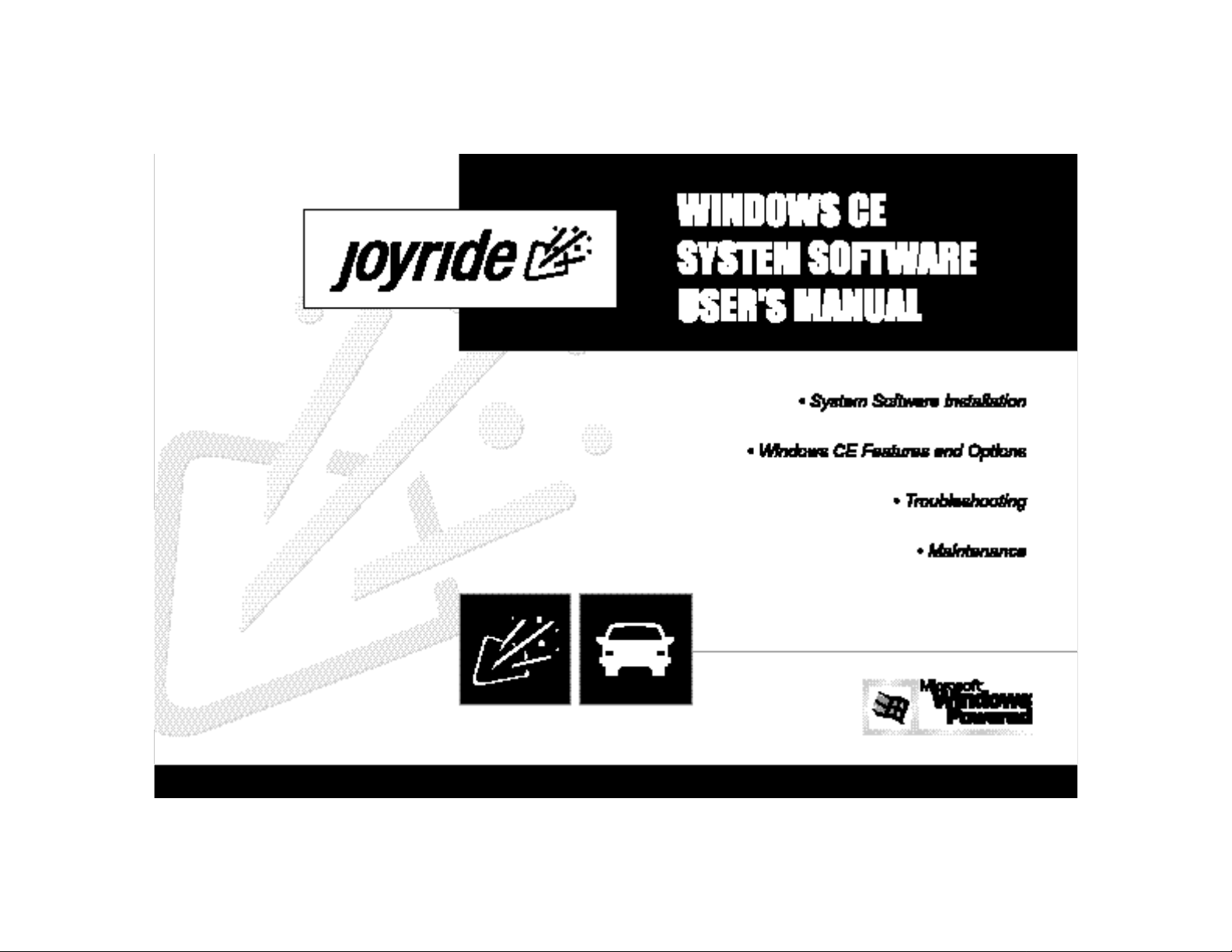
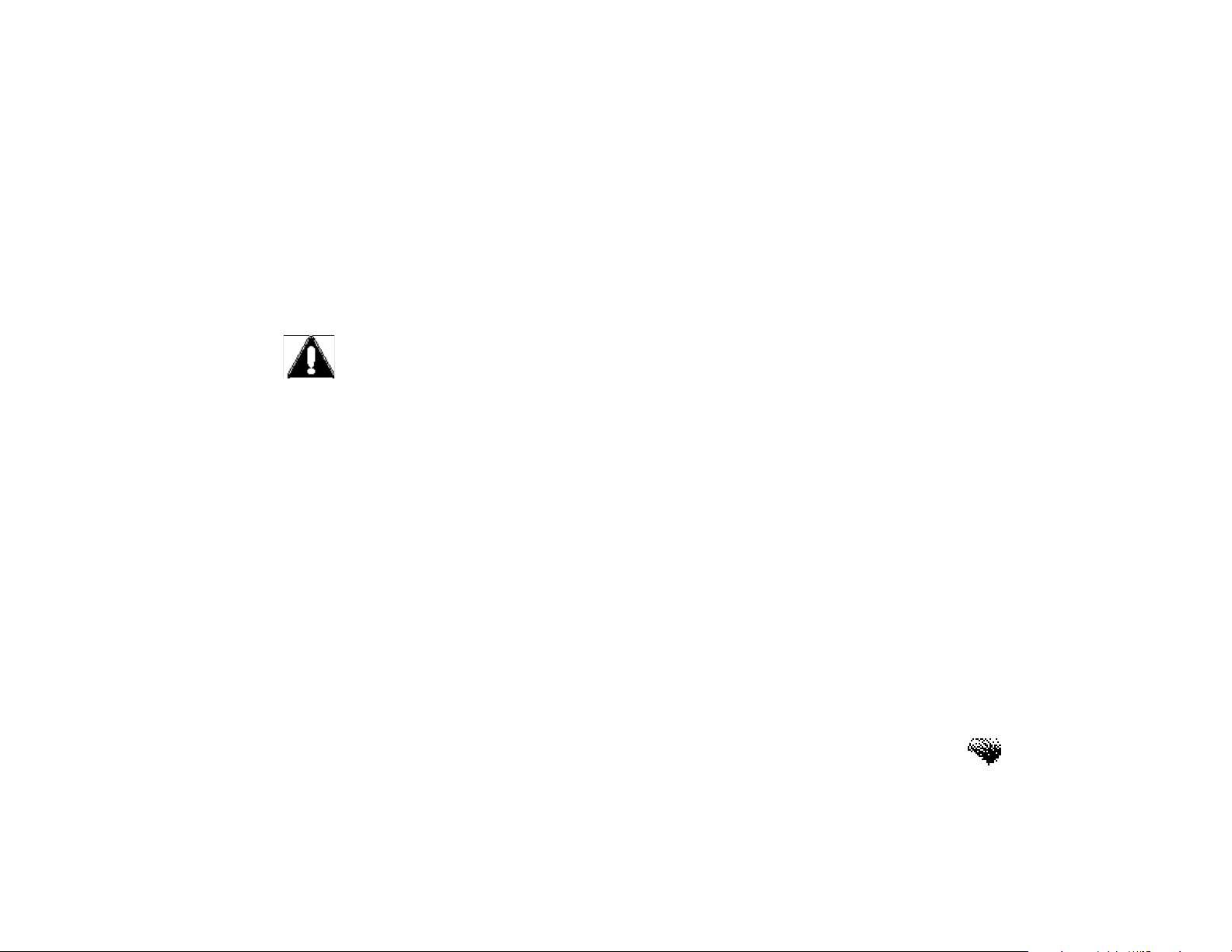
Cautions
PRECAUTIONS
Please carefully read and follow these Safety Warnings and
Precautions before using the Joyride™ System.
SAFETY WARNINGS
• Only look at the screen when it is safe to do so and for a very short period
of time. If you need to study the screen or look at the screen for a
prolonged period of time, pull over and stop the car so that you can safely
evaluate the information without risking danger to yourself or to others.
• Because operating certain parts of this system while driving can distract
your attention away from the road and possibly cause an accident or other
serious consequences, carry out the set up procedures and learn the basics
of the system before attempting to use it on the road.
• DONOT change systems settings or enter data manually (using your hands)
while driving. Stop the vehicle in a safe and legal manner before attempting
these operations. This is important since while setting up or changing some
functions, your attention might be distracted away from the road and you
may be tempted to remove your hands from the wheel.
i
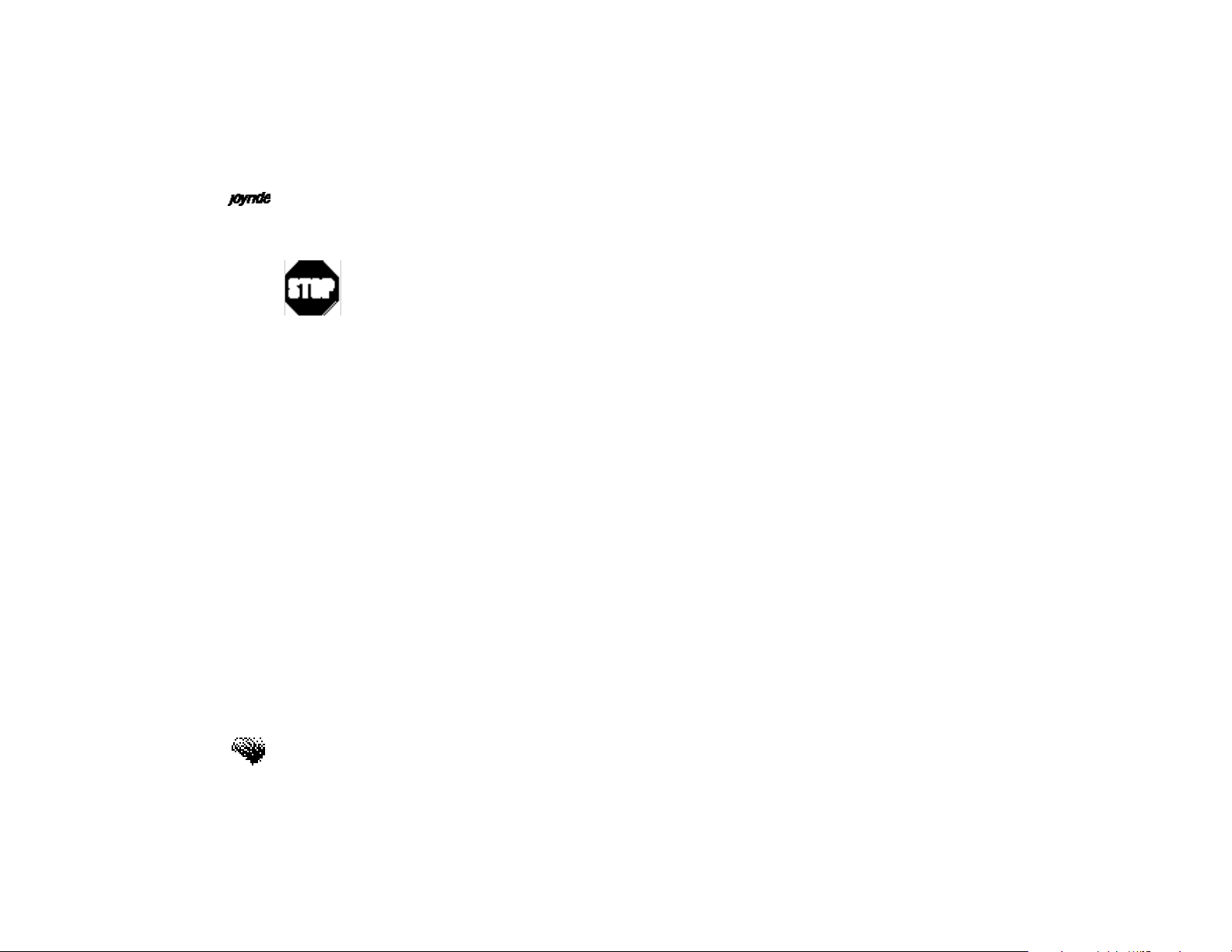
User’s Manual
Manual Input Required
• When you see this symbol in the manual, it means, for your safety and the
safety of others, the vehicle must be stopped to carry out the described
Joyride™ function or to change settings. Pull over in a safe and legal
manner before attempting to manually access a function of the system.
• The Joyride™ system responds to voice commands, menu selections, and
shortcut keys. By memorizing the required voice commands and by training
the Joyride™ unit to recognize your custom commands, you will be able to
utilize the Joyride™ system in its full, functional capacity to increase safety
while you are driving.
• Turn volume down when turning the Joyride™ unit OFF. This will ensure
NO hearing damage if the sound is too loud when you turn power back on.
Also ensure volume of system is not too loud so that outside traffic and
emergency vehicles can be heard.
• DONOT place fingers or foreign objects in CD / DVD, ROM insertion slots
or gaps. Doing so may cause injury or damage the product.
ii
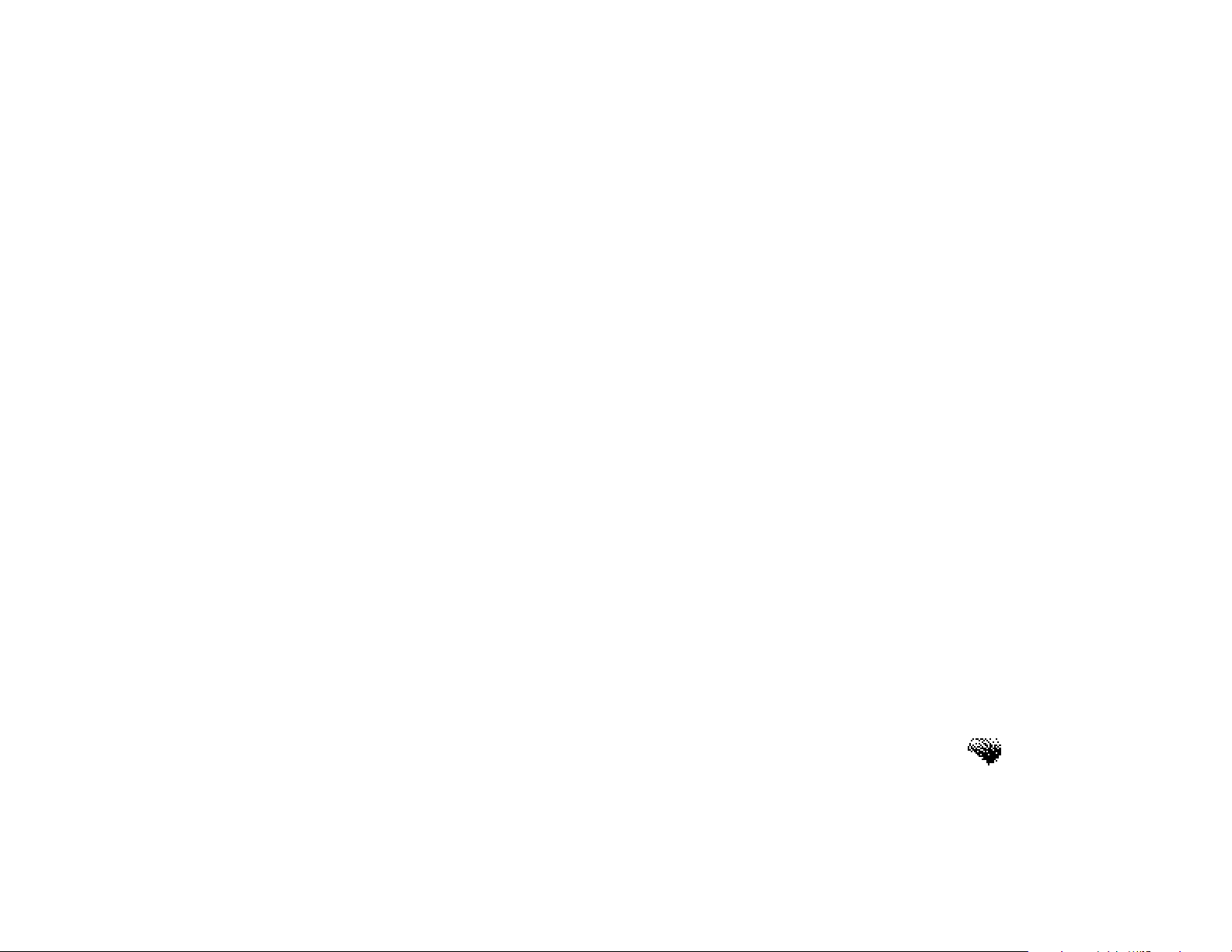
Cautions
• Make sure all persons who use this system read all safety instructions and
precautions and follow all instructions carefully.
PRECAUTIONS
• This product is for MOBILE 12V applications only. If required, only replace
fuses with the same ampere rating.
• DONOTuse the Joyride™ unit unless the engine is running. Prolonged use
without the engine running will drain the main car battery.
• DONOTtamper with or attempt to disassemble the hardware as it may
cause electrical problems, fire or malfunctions.
• If you notice smoke or smell smoke emanating from the Joyride™ unit turn
power OFF and do not use the system until you contact your local Clarion
authorized dealer. If you have any problems with the system contact your
Clarion dealer.
iii
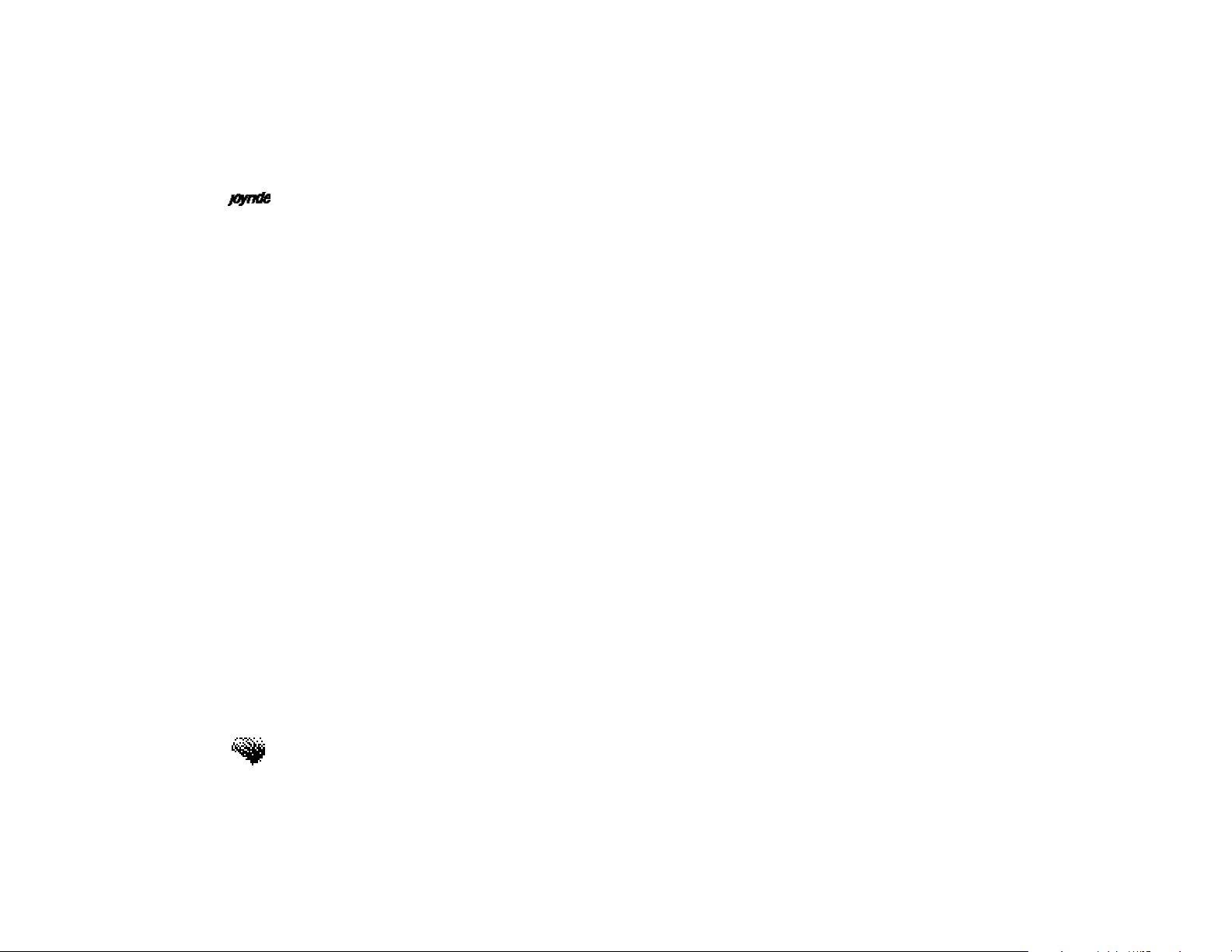
User’s Manual
iv

Copyright & Safety Information
PN 280-7660-01
Copyright Information
© Clarion Co., Ltd. 1999-2001
All Rights Reserved
Reproduction, adaptation, or translation without prior written authorization is prohibited,
except as allowed under applicable copyright laws.
Protected Technology Notice
This product incorporates copyright protection technology that is protected by method claims
of certain U.S. patents and other intellectual property rights owned by Macrovision
Corporation and other rights owners. Use of this copyright protection technology must be
authorized by Macrovision Corporation, and is intended for home and other limited viewing
uses only unless otherwise authorized by Macrovision Corporation. Reverse engineering or
disassembly is prohibited.
Trademarks
®
Microsoft
and Windows®are either registered trademarks or trademarks of Microsoft
Corporation in the United States and/or other countries. Microsoft products are licensed to
OEMs by Microsoft Licensing, Inc., a wholly owned subsidiary of Microsoft Corporation.
®
v
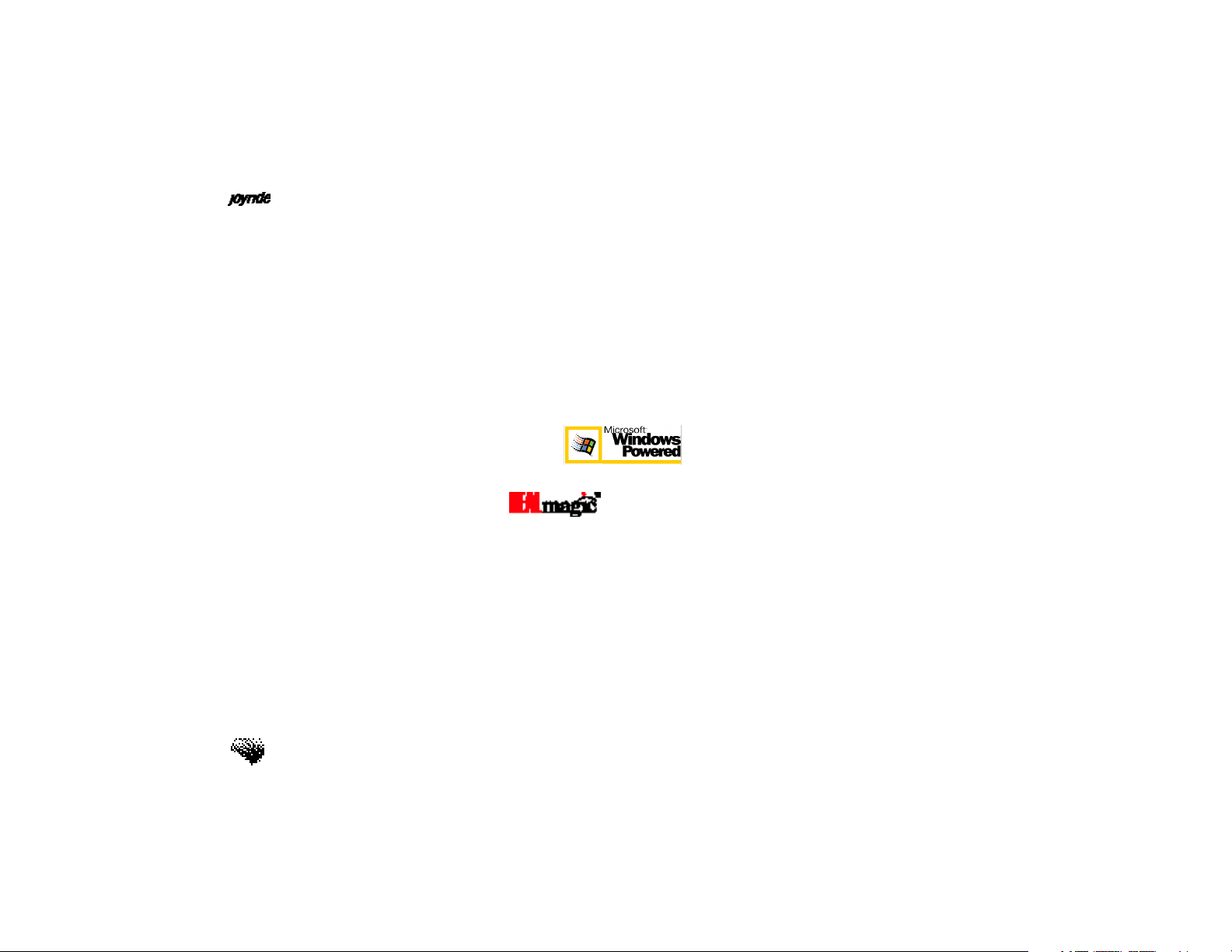
User’s Manual
The Microsoft®logo is a registered trademark of Microsoft Corporation in the United States
and/or other countries.
®
Microsoft
, Windows Media™, and the Windows Logo are trademarks or registered trademarks
of Microsoft Corporation in the United States and/or other countries.
vi
Portions based upon Microsoft Windows Media Technologies. Copyright
© 1999 Microsoft
Corporation. All Rights Reserved.
®
CompactFlash
Card: CompactFlash is a trademark of SanDisk Corporation.
Microsoft Windows Powered is a registered trademark of Microsoft, Inc.
®
Sigma Designs
and are registered trademarks or trademarks of Sigma Designs,
Inc.
®
IBM MicroDrive
is a registered trademark of International Business Corporation, Inc.
Other brands and their products are trademarks or registered trademarks of their respective
holders and should be noted as such.
Manufactured under license from Dolby Laboratories.
“Dolby”, “Pro Logic”, and double-D symbol are trademarks of Dolby Laboratories.
Confidential unpublished works.
©1992-1997 Dolby Laboratories. All rights reserved.
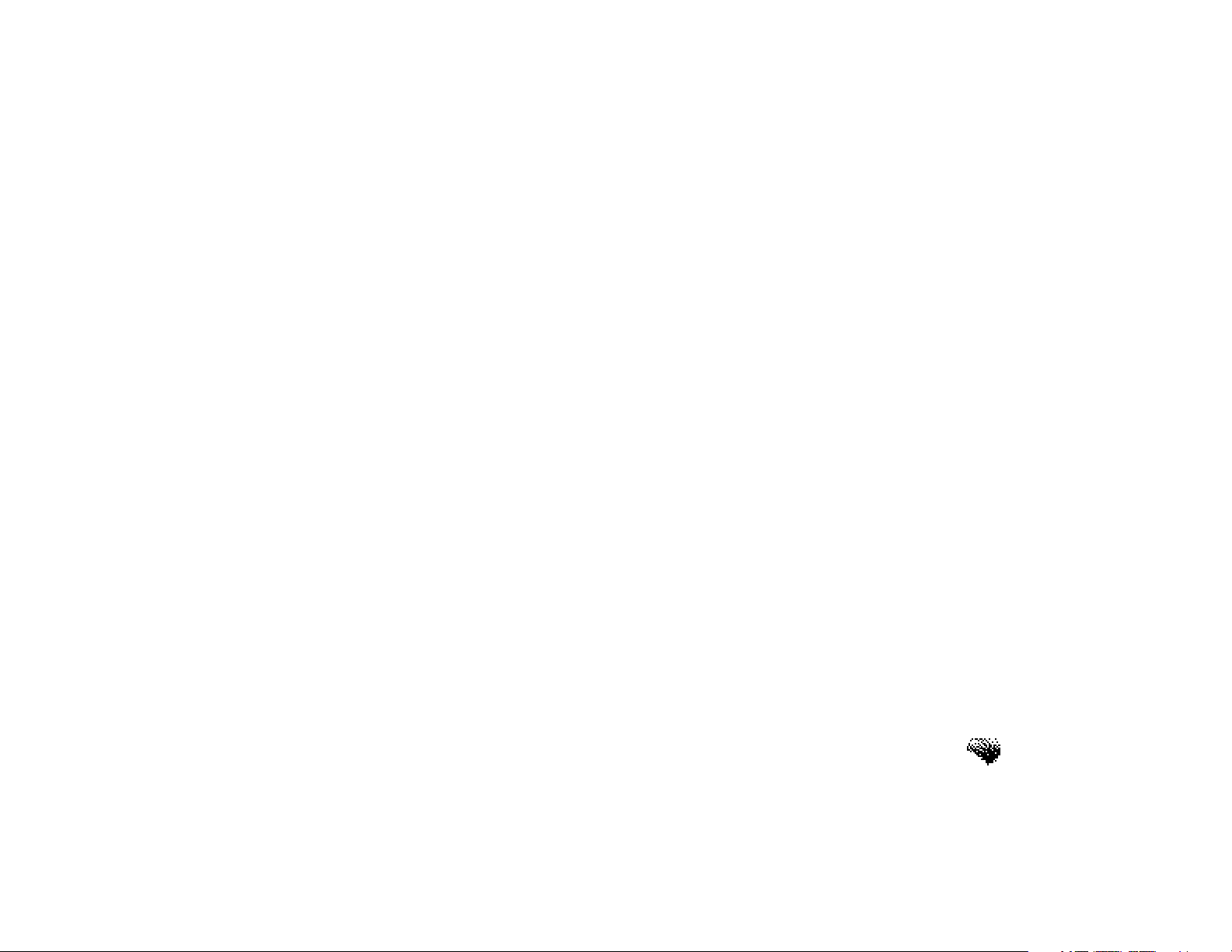
Copyright & Safety Information
Special note concerning use of the Dolby Digital trademark:
Dolby Laboratories encourages use of the Dolby Digital trademark to identify soundtracks that
are encoded in Dolby Digital. This is an effective way to inform listeners of the soundtrack
format, and the use of a standard logo promotes easy recognition in the marketplace.
However, like any trademark, the Dolby Digital logo may not be used without permission.
Dolby Laboratories therefore provides a standard trademark license agreement for companies
who wish to use Dolby trademarks. This agreement should be signed by the company that
owns the program material being produced. Recording studios or production facilities which
provide audio production or encoding services for outside clients generally do not require a
trademark license. If you would like more information on obtaining a Dolby trademark license,
please contact Dolby Laboratories Licensing Corporation. Information on trademark licensing
plus instructions for using the Dolby Digital trademark and marking audio formats can also be
found on-line at http://www.dolby.com.
Dolby Laboratories Licensing Corporation
100 Potrero Ave.
San Francisco, CA 94520
USA
DTSand DTS Digital Surroundare registered trademarks of Digital Theater Systems, Inc.
®
AutoFM®Data Receiver is a registered trademark of CUE Corporation.
CUE
Joyride™ is a trademark of Clarion Co., Ltd.
vii
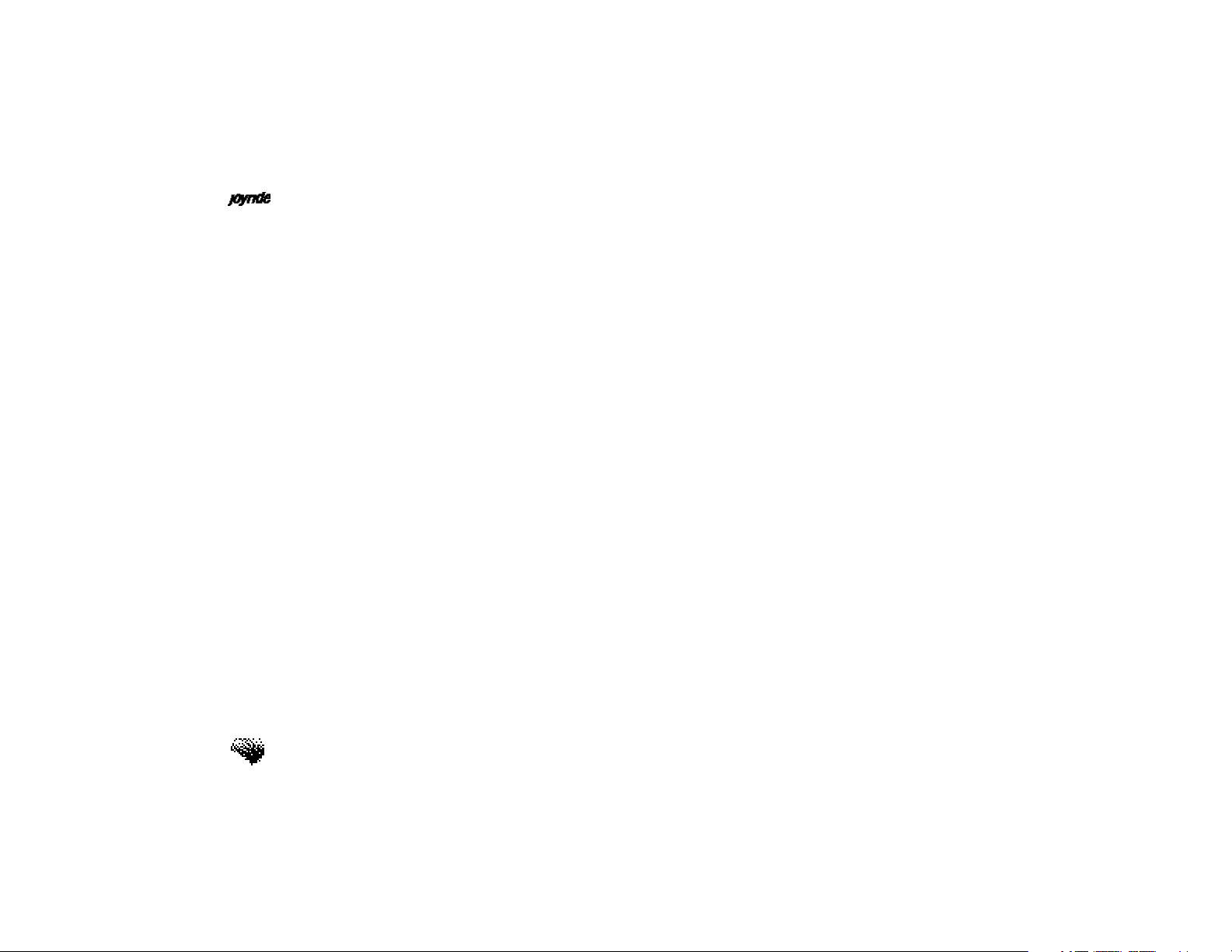
User’s Manual
FCC Radio Interface Statement
Operation of the Clarion Joyride™ system is subject to the following two conditions imposed
by the Federal Communications Commission: (1) this system may not cause harmful
interference, and (2) this system must accept any interference received, including interference
that may cause undesired operation. Changes or modifications to the equipment without the
express permission of Clarion may void the authority to use the Clarion Joyride™ system.
EXPORT RESTRICTIONS. You acknowledge that the SOFTWARE, or any part thereof, or any
process or service that is the direct product of the SOFTWARE (the foregoing collectively
referred to as the “Restricted Components”) are of U.S. origin. You agree to comply with all
applicable international and national laws that apply to these products, including the U.S.
Export Administration Regulations, as well as end-user, end-use and destination restrictions
issued by U.S. and other governments. For additional information on exporting Microsoft
products, see http://www.Microsoft.com/exporting/.
viii

Copyright & Safety Information
Warranty - Owner’s Manual
This Owner’s Manual creates no warranties, nor does it make any representations regarding the
Clarion Joyride™ system on behalf of Clarion. The only warranty provided by Clarion to the
purchaser is that contained in Clarion’s published limited warranty for the Clarion Joyride™
system. All other purported warranties and representations regarding the quality, performance
or the suitability of the Clarion Joyride™ system are disclaimed.
Changes or modifications to the equipment without the express permission of Clarion may
void the authority to use the Clarion Joyride™ system.
Place the serial number sticker for your Clarion Joyride™ system here:
Serial Number
ix
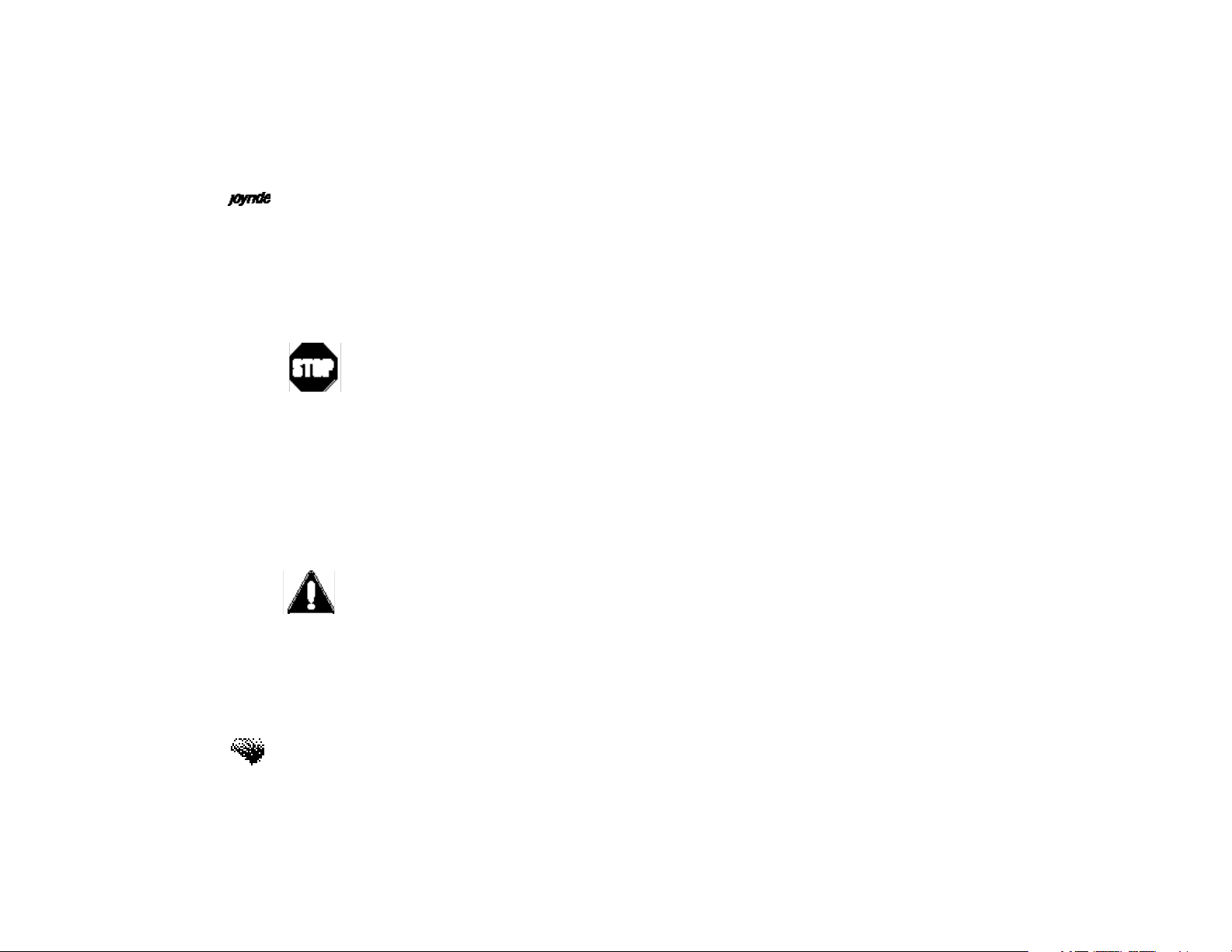
User’s Manual
Important User Information
READ THE INSTRUCTIONS IN THIS MANUAL BEFORE USING THE JOYRIDE™ SYSTEM!
Safety Warning
When you see this symbol, it means, for your safety, the vehicle must be stopped to change
settings or use the Joyride™ system. Pull over in a safe and legal manner before attempting to
manually access a function of the system.
STOP! Operating certain parts of this system while driving can distract your attention away
from the road, and possibly cause an accident or other serious consequences. Do not change
system settings or enter data non-verbally (using your hands) while driving.Stop the vehicle
in a safe and legal manner before attempting these operations. This is important since while
setting up or changing some functions, you might be required to distract your attention away
from the road and remove your hands from the wheel.
Read and follow Instructions
Before using your Windows® CE for the Clarion the Joyride™ system, read and follow all
instructions and safety information provided in this Owner’s Manual. Not following
precautions found in this Owner’s Manual could cause an accident or other serious
consequences.
x
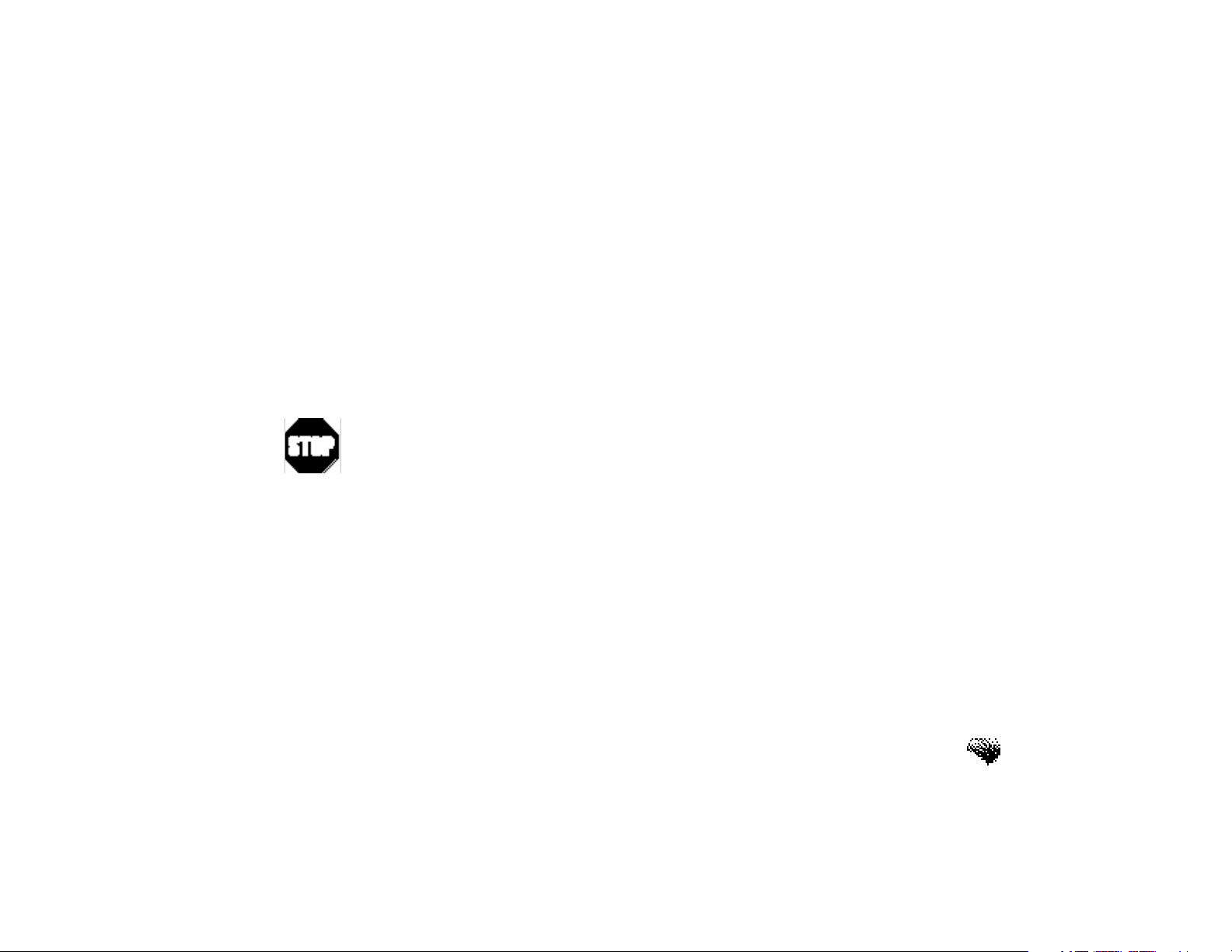
Copyright & Safety Information
Safety
Voice Training for Safety
As described and noted throughout this manual, the Joyride™ system responds to speech
commands (voice), menu selections, and shortcut keys. When using the control panel keys,
stop your vehicle and look at the screen only when it is safe to do so. By memorizing the
required voice commands, and by training Joyride to recognize custom commands, you’ll be
able to utilize the Joyride™ system in its full, functional capacity to increase safety while you
are driving.
Never operate the Joyride™ system manually while driving.
Do not access any function requiring a prolonged view of the screen while
you are driving.
Pull over in a safe and legal manner before attempting to access a function of
the system requiring prolonged attention. Even occasional short scans to the
screen may be hazardous if your attention has been diverted away from your
driving task at a critical time.
Loud Volume
Do not raise the the Joyride™ system volume excessively. Keep the volume at a level where
you can still hear outside traffic sounds and emergency sirens while driving. The inability to
hear these sounds while driving can be very dangerous and can cause accidents.
xi
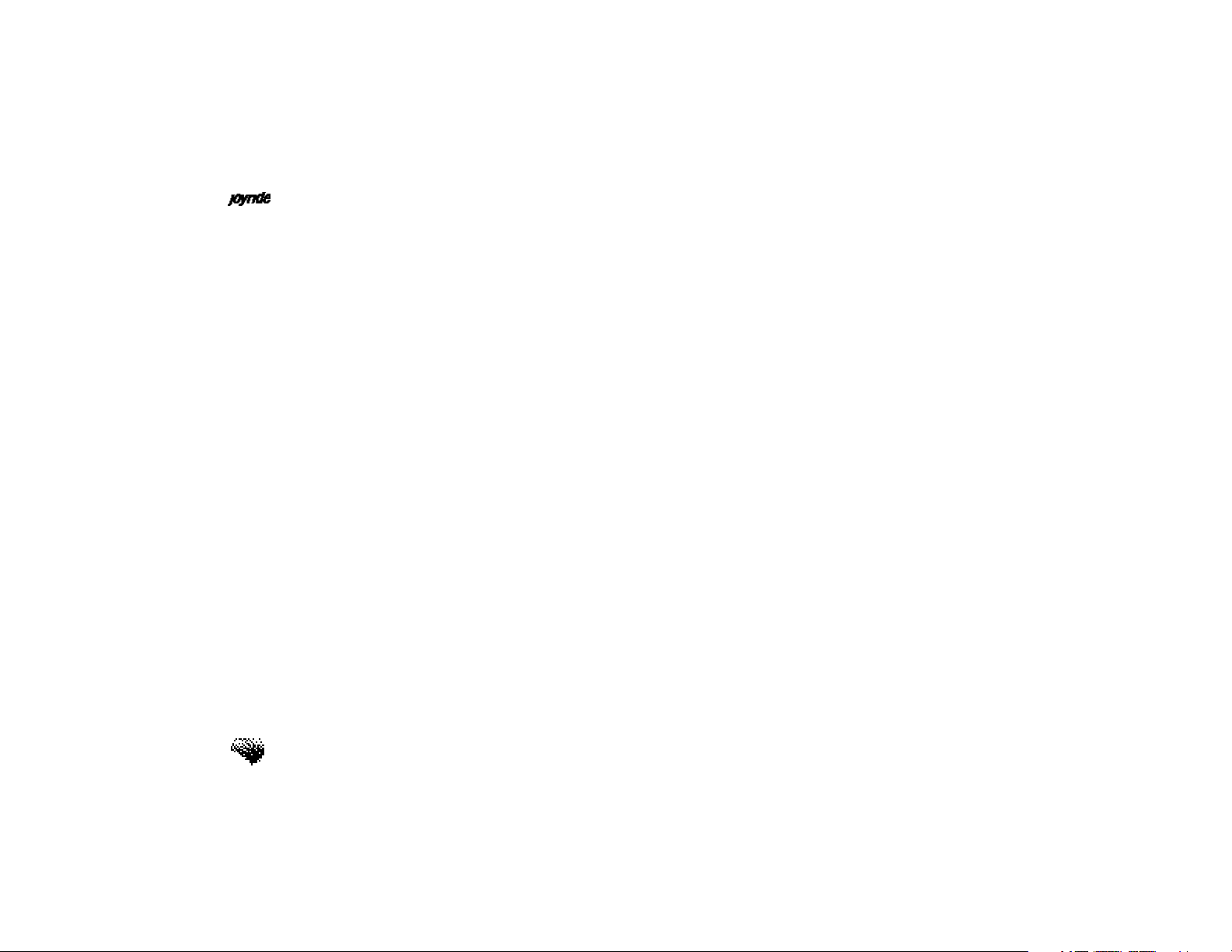
User’s Manual
Keep the Owner’s Manual in Your Vehicle
When kept in the vehicle, the Owner’s Manual will be a ready reference for you and other
users unfamiliar with the Windows® CE for the Clarion Joyride™ system. Please make certain
that before using the system for the first time, all persons have access to the Joyride™ System
Software User’s Manualand read its instructions and safety information carefully.
xii
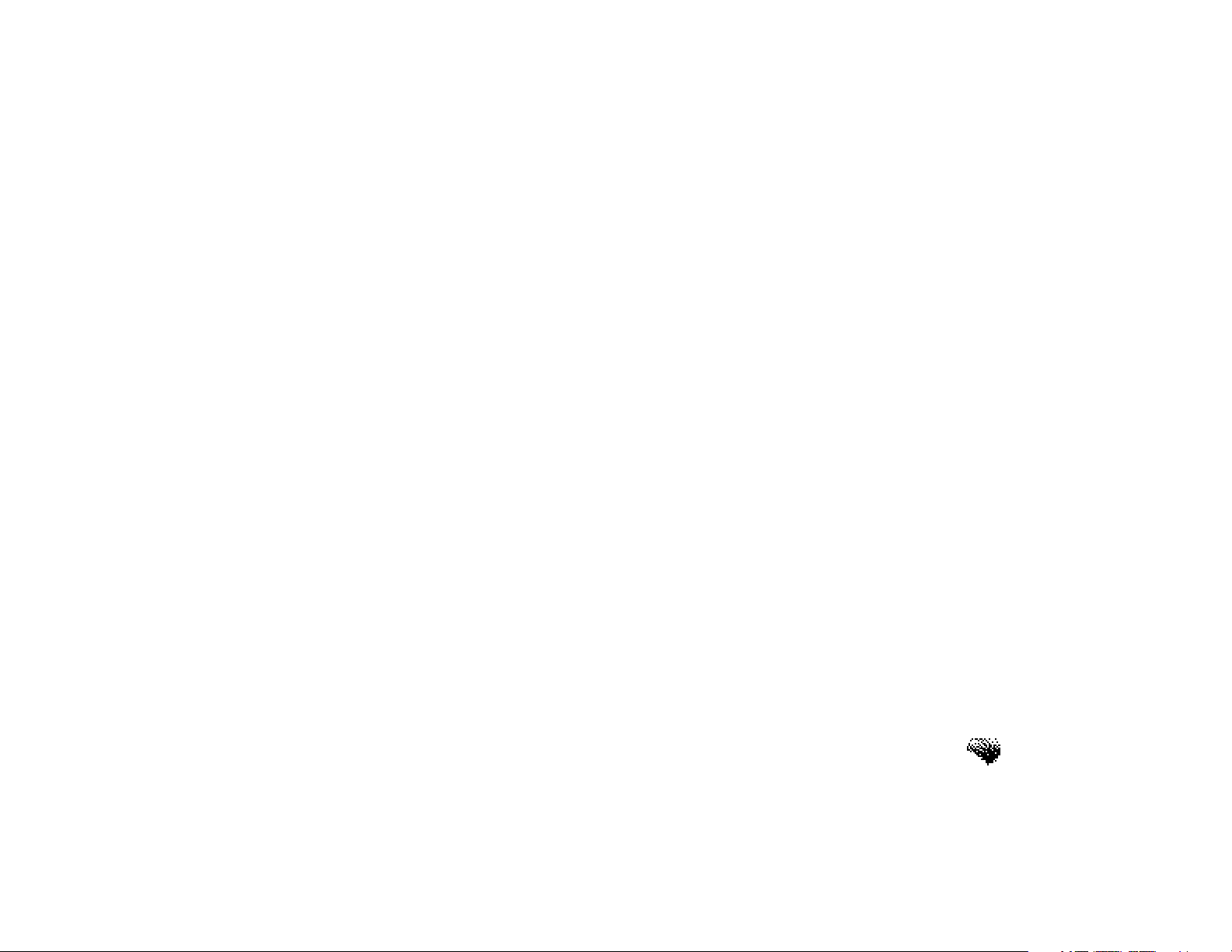
CONTENTS
Precautions . . . . . . . . . . . . . . . . . . . . . . . . . . . . . . . . . .i
Safety Warning. . . . . . . . . . . . . . . . . . . . . . . . . . . . . . . . i
Manual Input Required. . . . . . . . . . . . . . . . . . . . . . . . . . ii
Precautions. . . . . . . . . . . . . . . . . . . . . . . . . . . . . . . . . . . iii
Copyright Information . . . . . . . . . . . . . . . . . . . . . . . . . .v
Warranty - Owner’s Manual. . . . . . . . . . . . . . . . . . . . . . . ix
Safety. . . . . . . . . . . . . . . . . . . . . . . . . . . . . . . . . . . . . . . xi
Voice Training for Safety. . . . . . . . . . . . . . . . . . . . . . . . . xi
CONTENTS . . . . . . . . . . . . . . . . . . . . . . . . . . . . . . . . . .xiii
Software Installation for Dealers . . . . . . . . . . . . . . . . . .xxiii
Quick Start . . . . . . . . . . . . . . . . . . . . . . . . . . . . . . . . . .xxv
The Joyride™ System Wake-Up Command. . . . . . . . . . . . xxv
Learning the Joyride™ System Controls. . . . . . . . . . . . . . . xxvi
Contents
Timeout and Listening Bars. . . . . . . . . . . . . . . . . . . . . . . xxvii
Global Command Words Available. . . . . . . . . . . . . . . . . . xxviii
xiii
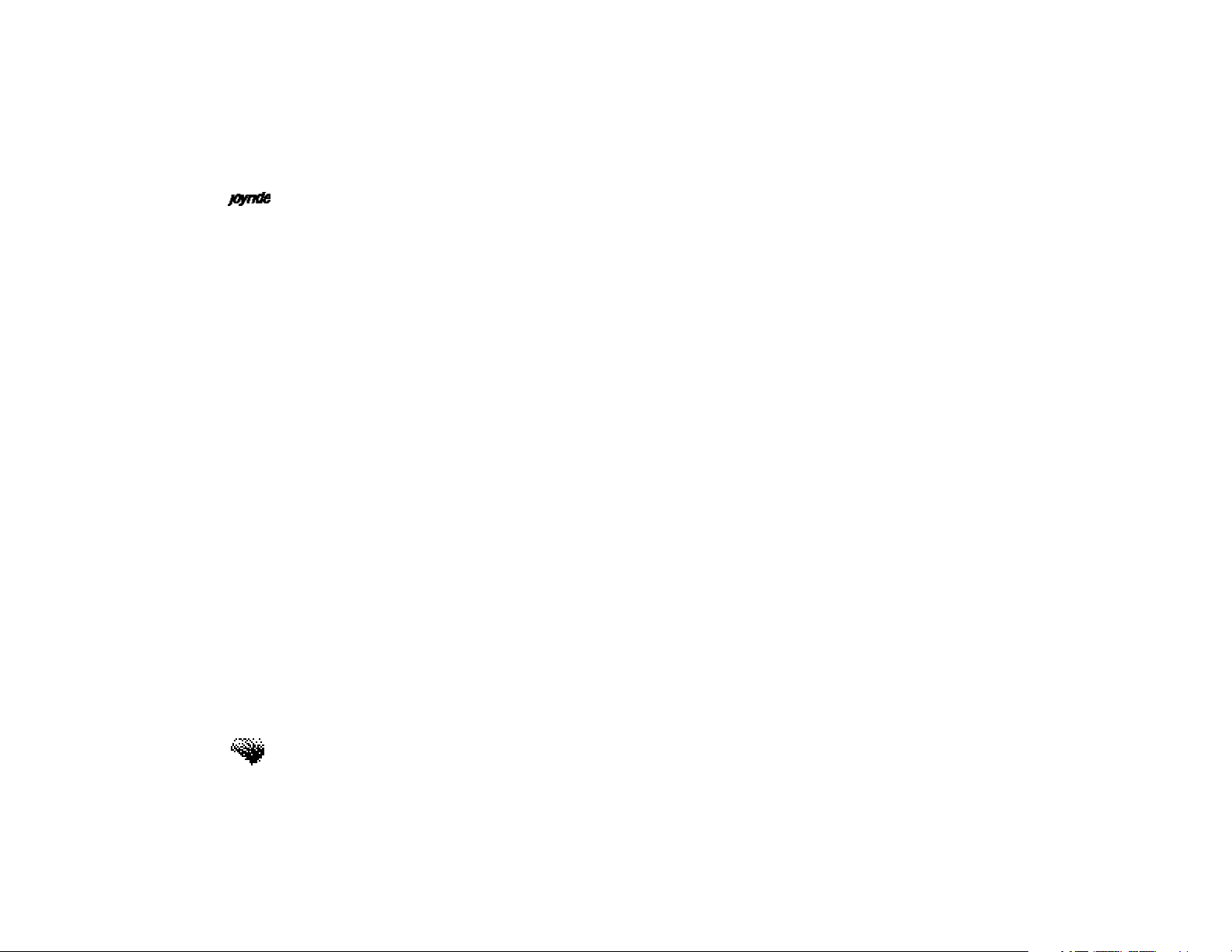
User’s Manual
Program Level Commands. . . . . . . . . . . . . . . . . . . . . . . . xxviii
Custom Commands. . . . . . . . . . . . . . . . . . . . . . . . . . . . . xxviii
Training Speech Commands. . . . . . . . . . . . . . . . . . . . . . . xxix
Adding a New Contact to Address Book. . . . . . . . . . . . . . xxx
Adding Contacts Using Personal Device Assistant (PDA). . xxxiv
Playing the Radio. . . . . . . . . . . . . . . . . . . . . . . . . . . . . . xxxv
Playing a CD. . . . . . . . . . . . . . . . . . . . . . . . . . . . . . . . . . xxxvi
Playing a DVD Movie. . . . . . . . . . . . . . . . . . . . . . . . . . . xxxix
Exploring the Main Interface. . . . . . . . . . . . . . . . . . . . . . xliii
Status Bar. . . . . . . . . . . . . . . . . . . . . . . . . . . . . . . . . . . . xlv
1. Overview - JOYRIDE Understanding the Interface . . . .1
What Can I Do with the Joyride™ System?. . . . . . . . . . . . 1
Dynamic Interfaces on the Joyride™ System. . . . . . . . . . . 3
Understanding the Joyride™ System User Interface. . . . . . 5
Explaining the Status Bar. . . . . . . . . . . . . . . . . . . . . . . . . 6
Explanation and Function of Faceplate Keys. . . . . . . . . . . 7
xiv
Explanation and Function of Faceplate Buttons. . . . . . . . . 8
Adjusting the Faceplate’s Viewing Angle. . . . . . . . . . . . . . 9
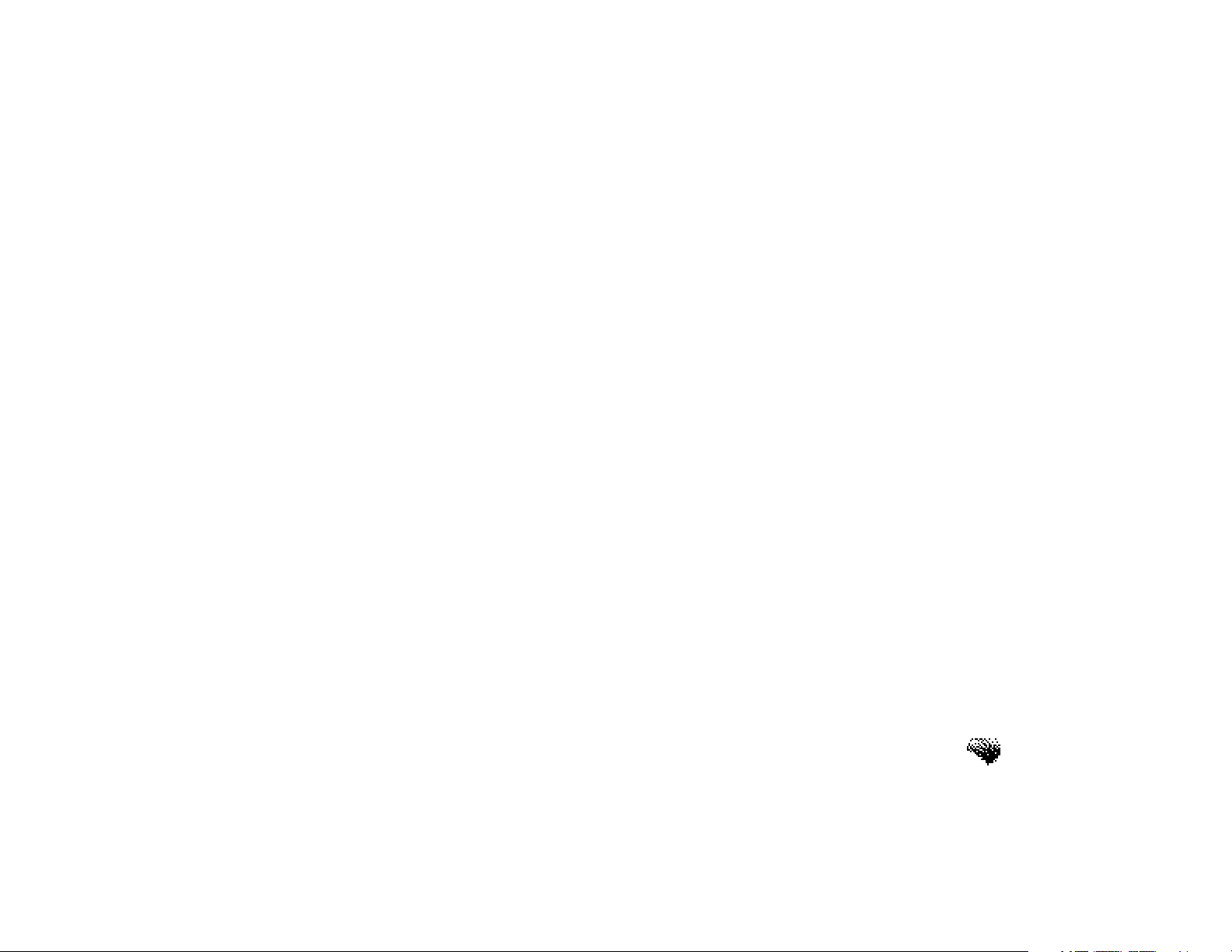
Getting Familiar with the Edit Controls. . . . . . . . . . . . . . . 11
2. Working with the Remote Controller . . . . . . . . . . . . .11
Turning on the Joyride™ System Remotely. . . . . . . . . . . . 14
Remote DVD Functions. . . . . . . . . . . . . . . . . . . . . . . . . . 14
Remote Windows CE Functions. . . . . . . . . . . . . . . . . . . . 15
3. Using DVD Player . . . . . . . . . . . . . . . . . . . . . . . . . . .17
Disc Copy Protection. . . . . . . . . . . . . . . . . . . . . . . . . . . . 18
Which Chapter are you Reading?. . . . . . . . . . . . . . . . . . . 19
Training a Speech Command. . . . . . . . . . . . . . . . . . . . . . 20
Controlling DVD Player Options on a Small Display. . . . . 21
Controlling DVD Player Options on a Large Display. . . . . 22
Starting DVD Player. . . . . . . . . . . . . . . . . . . . . . . . . . . . . 24
DVD Basics. . . . . . . . . . . . . . . . . . . . . . . . . . . . . . . . . . . 26
The DVD Main Screen. . . . . . . . . . . . . . . . . . . . . . . . . . . 28
Selecting the Audio Output Device. . . . . . . . . . . . . . . . . 28
Adjusting the Headphone Volume. . . . . . . . . . . . . . . . . . 29
Accessing the DVD Menu. . . . . . . . . . . . . . . . . . . . . . . . 30
Contents
xv
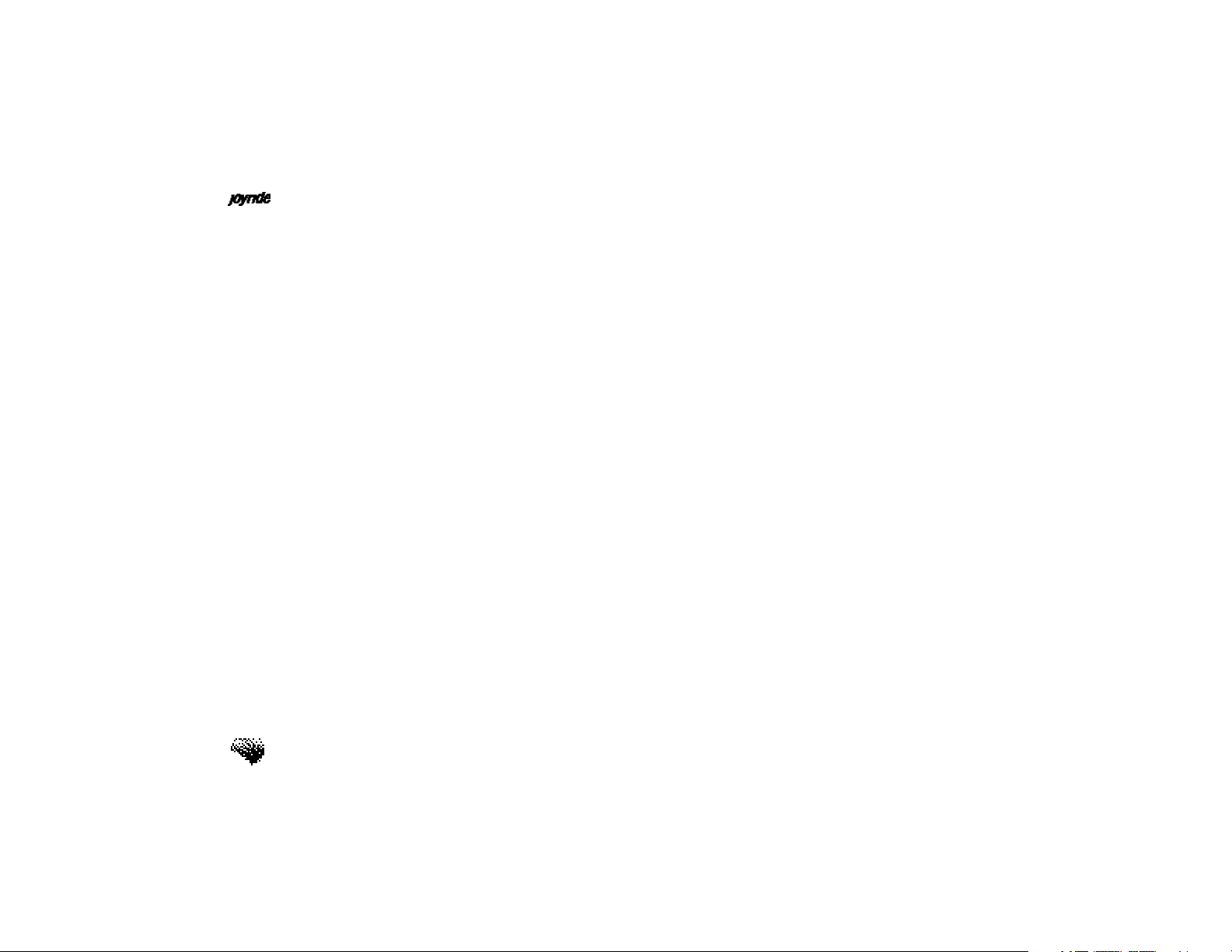
User’s Manual
Accessing the DVD Title Menu. . . . . . . . . . . . . . . . . . . . . 31
Adjusting the Camera Viewing Angle. . . . . . . . . . . . . . . . 33
Quitting the Program. . . . . . . . . . . . . . . . . . . . . . . . . . . . 34
4. Using CD Player / CD Changer . . . . . . . . . . . . . . . . . .35
Starting CD Player. . . . . . . . . . . . . . . . . . . . . . . . . . . . . . 36
Inserting a CD. . . . . . . . . . . . . . . . . . . . . . . . . . . . . . . . . 38
Ejecting a CD . . . . . . . . . . . . . . . . . . . . . . . . . . . . . . . . . 38
Playing and Pausing a CD Disc. . . . . . . . . . . . . . . . . . . . 39
Fast Forward and Reverse. . . . . . . . . . . . . . . . . . . . . . . . . 40
Directly Selecting a Song. . . . . . . . . . . . . . . . . . . . . . . . . 40
Moving to the Next or Previous Track. . . . . . . . . . . . . . . . 41
Selecting Audio Settings. . . . . . . . . . . . . . . . . . . . . . . . . . 42
Playing Tracks in Random Order. . . . . . . . . . . . . . . . . . . 43
Repeating a Track. . . . . . . . . . . . . . . . . . . . . . . . . . . . . . 45
Changing Display Options. . . . . . . . . . . . . . . . . . . . . . . . 46
Quitting CD Player. . . . . . . . . . . . . . . . . . . . . . . . . . . . . 47
Working with a CD Changer (Optional). . . . . . . . . . . . . . 47
xvi
Changing Discs. . . . . . . . . . . . . . . . . . . . . . . . . . . . . . . . 48
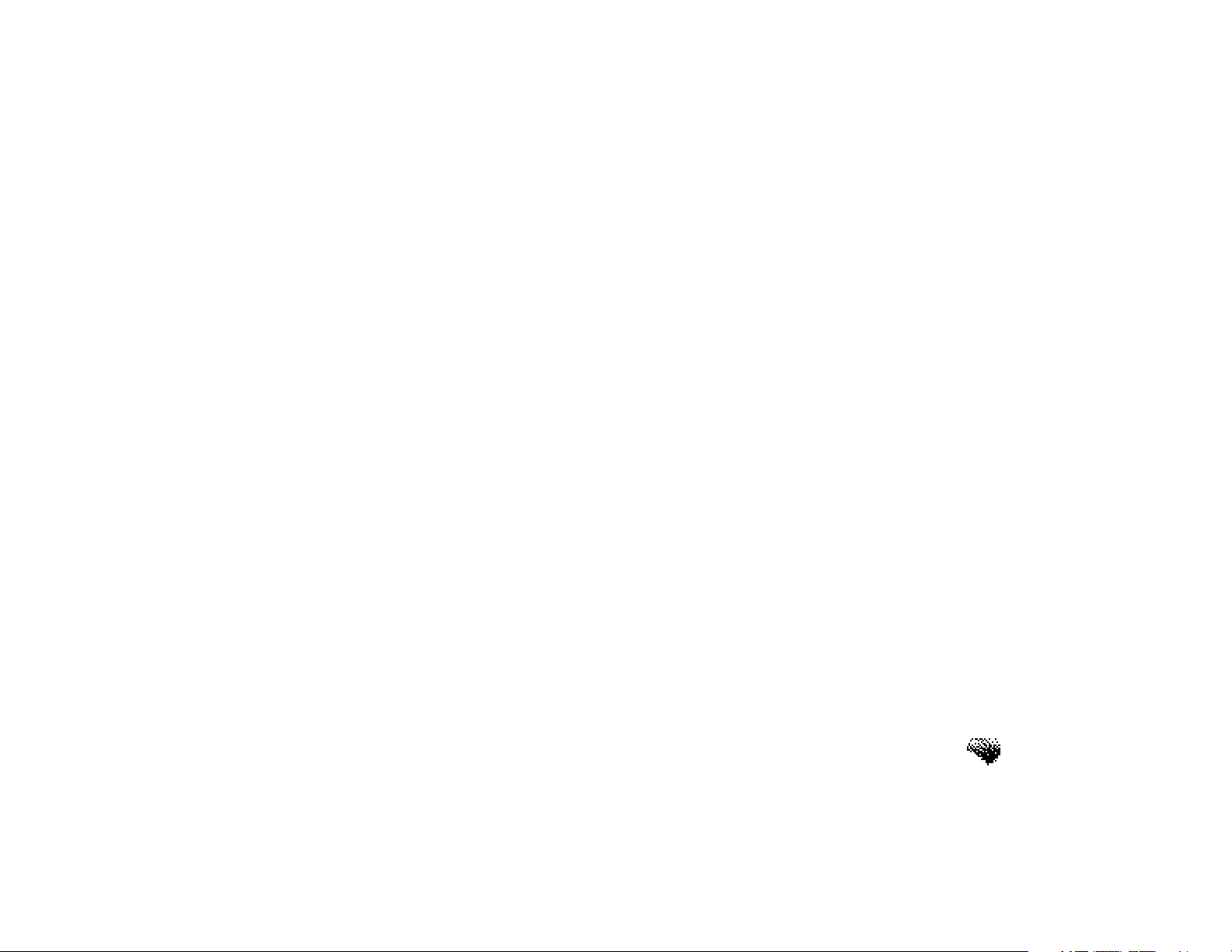
5. Playing MP3 Music with CD or CF Player . . . . . . . . . .51
Playing MP3 Music from a CD. . . . . . . . . . . . . . . . . . . . . 53
Playing MP3 Music from a Storage Card. . . . . . . . . . . . . . 53
Viewing MP3 Files from the Folder Viewer. . . . . . . . . . . . 56
Displaying Album / Song / Artist Titles. . . . . . . . . . . . . . . . 57
Directly Selecting a Song Track. . . . . . . . . . . . . . . . . . . . 58
Using CompactFlash Cards. . . . . . . . . . . . . . . . . . . . . . . 59
Using IBM Microdrives. . . . . . . . . . . . . . . . . . . . . . . . . . 59
Inserting the CF Card. . . . . . . . . . . . . . . . . . . . . . . . . . . . 60
Removing the CF Card. . . . . . . . . . . . . . . . . . . . . . . . . . . 61
6. Using the Audio Program . . . . . . . . . . . . . . . . . . . . . .63
Controlling Audio Output. . . . . . . . . . . . . . . . . . . . . . . . 64
Audio Settings Setup. . . . . . . . . . . . . . . . . . . . . . . . . . . . 65
Adjusting the Bass. . . . . . . . . . . . . . . . . . . . . . . . . . . . . . 66
Adjusting the Treble. . . . . . . . . . . . . . . . . . . . . . . . . . . . . 67
Adjusting the Equalizer. . . . . . . . . . . . . . . . . . . . . . . . . . 68
Contents
Adjusting the Balance. . . . . . . . . . . . . . . . . . . . . . . . . . . 70
Adjusting the Fade. . . . . . . . . . . . . . . . . . . . . . . . . . . . . . 71
xvii
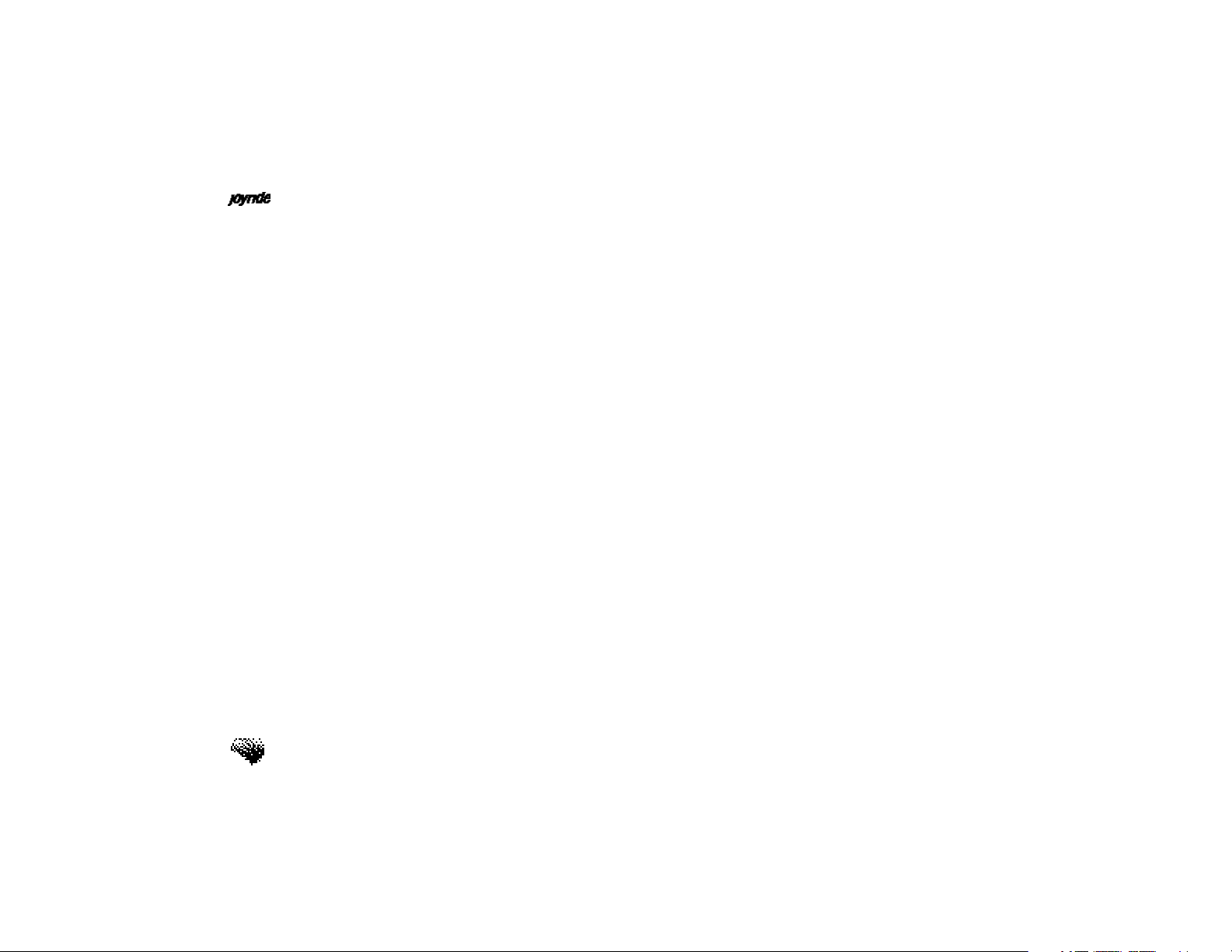
User’s Manual
Adjusting the Loudness. . . . . . . . . . . . . . . . . . . . . . . . . . 72
Adjusting the Volume Presets. . . . . . . . . . . . . . . . . . . . . . 73
Adjusting the LFE Trim Level. . . . . . . . . . . . . . . . . . . . . . 74
Adjusting Dolby Pro Logic. . . . . . . . . . . . . . . . . . . . . . . . 75
7. Using the Speaker Configuration . . . . . . . . . . . . . . . .77
Speaker Size. . . . . . . . . . . . . . . . . . . . . . . . . . . . . . . . . . 77
Noise Sequencing. . . . . . . . . . . . . . . . . . . . . . . . . . . . . . 79
Speaker Delay Management. . . . . . . . . . . . . . . . . . . . . . . 81
8. Using the Radio Program . . . . . . . . . . . . . . . . . . . . . .83
Getting Information from the Main Display. . . . . . . . . . . . 85
Switching Between FM and AM Bands. . . . . . . . . . . . . . . 86
Direct Tuning a Station . . . . . . . . . . . . . . . . . . . . . . . . . . 87
Using the Seek and Scan Functions to Find Stations. . . . . 88
Advancing to a Station Stored in a Preset Location. . . . . . 90
Selecting a Station Using a Custom Speech Command. . . 91
Storing a Station in a Preset Location. . . . . . . . . . . . . . . . 92
xviii
Recording a Station Name. . . . . . . . . . . . . . . . . . . . . . . . 93
Editing a Station Preset. . . . . . . . . . . . . . . . . . . . . . . . . . 94
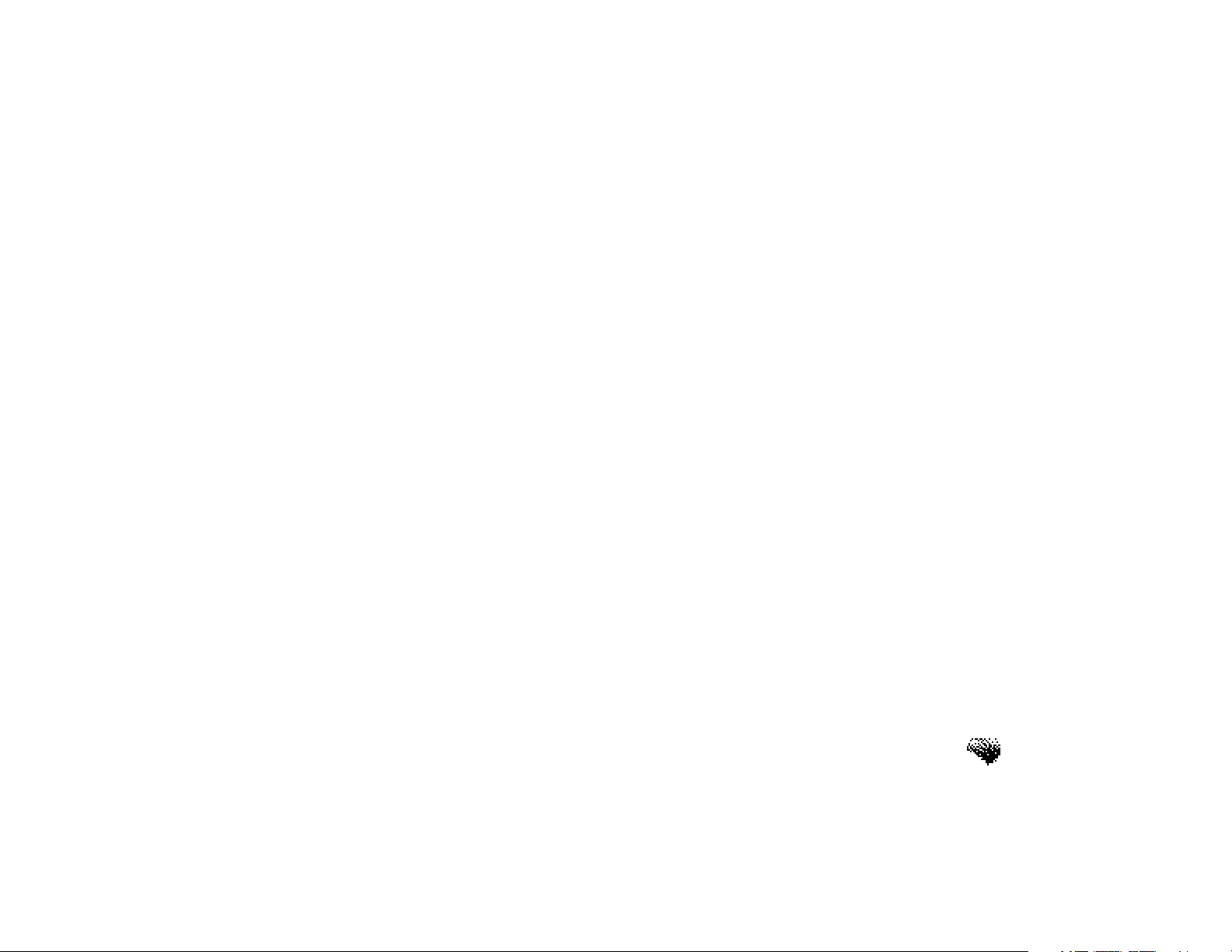
9. Using the Setup Program . . . . . . . . . . . . . . . . . . . . . .97
Setting Clock and Date Options. . . . . . . . . . . . . . . . . . . . 97
Setting Date and Time from GPS. . . . . . . . . . . . . . . . . . . 104
Configuring the Clock Display. . . . . . . . . . . . . . . . . . . . . 105
Getting Help. . . . . . . . . . . . . . . . . . . . . . . . . . . . . . . . . . 107
Configuring Speech Commands. . . . . . . . . . . . . . . . . . . . 108
Setting Global Command Options. . . . . . . . . . . . . . . . . . 111
Setting Custom Command Options. . . . . . . . . . . . . . . . . . 112
Configuring Computer Responses. . . . . . . . . . . . . . . . . . . 114
Setting the Speech Command Option. . . . . . . . . . . . . . . . 117
Setting the Start Menu Option. . . . . . . . . . . . . . . . . . . . . 118
Setting the Sound Scheme Option. . . . . . . . . . . . . . . . . . 119
Setting a Password. . . . . . . . . . . . . . . . . . . . . . . . . . . . . . 120
Configuring Regional Settings. . . . . . . . . . . . . . . . . . . . . . 121
Removing Software. . . . . . . . . . . . . . . . . . . . . . . . . . . . . 124
Viewing System Information. . . . . . . . . . . . . . . . . . . . . . . 125
Contents
Configuring Memory Settings. . . . . . . . . . . . . . . . . . . . . . 128
Configuring the IR Port. . . . . . . . . . . . . . . . . . . . . . . . . . 130
xix
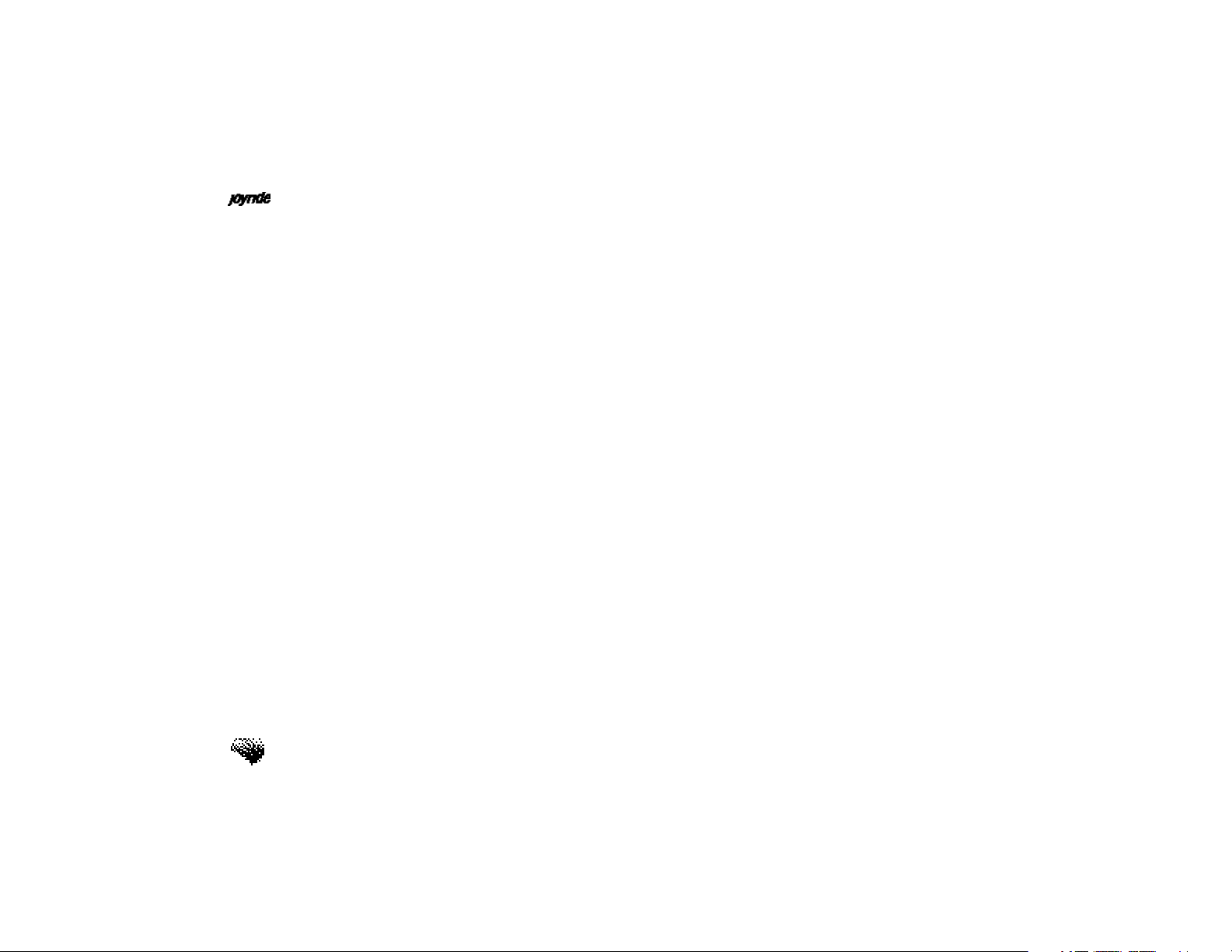
User’s Manual
Configuring Backup and Restore. . . . . . . . . . . . . . . . . . . 131
10. Using Address Book . . . . . . . . . . . . . . . . . . . . . . . . .133
Getting Started. . . . . . . . . . . . . . . . . . . . . . . . . . . . . . . . 134
Entering a New Contact. . . . . . . . . . . . . . . . . . . . . . . . . . 135
Entering Data Using the Keypad. . . . . . . . . . . . . . . . . . . . 140
Entering Contacts from a Personal Device Assistant (PDA). 141
Recording a Custom Name for an Existing Contact. . . . . . 142
Navigating the List of Contacts. . . . . . . . . . . . . . . . . . . . . 143
Browsing Contacts. . . . . . . . . . . . . . . . . . . . . . . . . . . . . . 145
Dialing a Phone Number (Optional). . . . . . . . . . . . . . . . . 147
Using a Custom Name. . . . . . . . . . . . . . . . . . . . . . . . . . . 151
Calculating a Route to a Contact (Optional). . . . . . . . . . . 151
Editing Contact Information. . . . . . . . . . . . . . . . . . . . . . . 154
Specifying Preferred Phone Numbers and Addresses. . . . . 159
Transferring (Sending) Data to Personal Device Assistant. . 161
Receiving Data from a Personal Device Assistant. . . . . . . 163
xx
Protecting Address Book Information. . . . . . . . . . . . . . . . 164
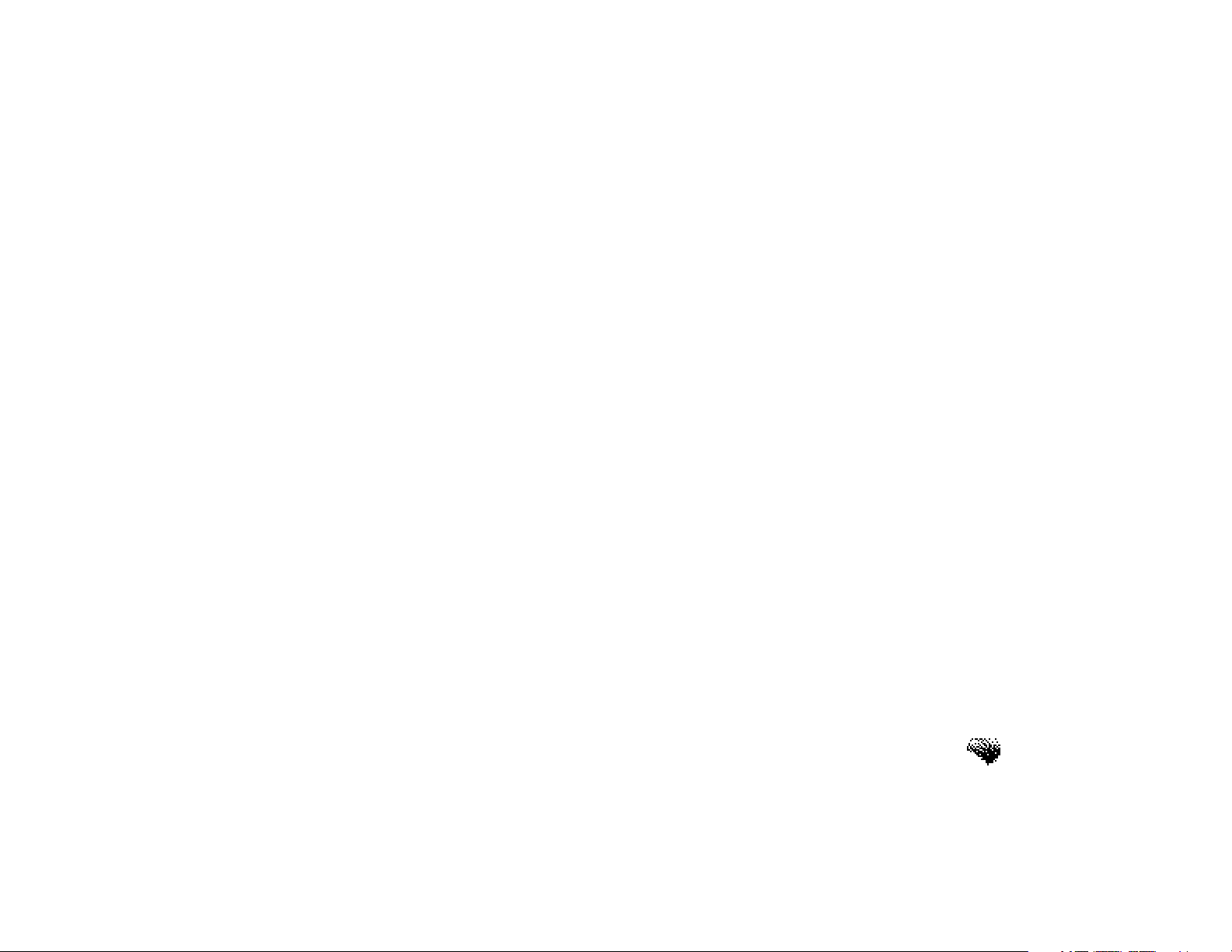
11. Using Voice Memo . . . . . . . . . . . . . . . . . . . . . . . . . .165
Recording Voice Memos. . . . . . . . . . . . . . . . . . . . . . . . . 165
Playing Back Voice Memos. . . . . . . . . . . . . . . . . . . . . . . 168
Fast Forward, Fast Reverse and Pause. . . . . . . . . . . . . . . . 169
Muting the CD Player or Radio While Recording. . . . . . . 170
Adjusting the Microphone Gain. . . . . . . . . . . . . . . . . . . . 170
Deleting Voice Memos. . . . . . . . . . . . . . . . . . . . . . . . . . . 171
Using the Auto-Delete Option. . . . . . . . . . . . . . . . . . . . . 172
Locking or Unlocking Voice Memos. . . . . . . . . . . . . . . . . 173
Renaming Voice Memos. . . . . . . . . . . . . . . . . . . . . . . . . 174
Exporting Voice Memos. . . . . . . . . . . . . . . . . . . . . . . . . . 175
Importing WAV Files. . . . . . . . . . . . . . . . . . . . . . . . . . . . 177
Allocating Memory for Voice Memo Storage. . . . . . . . . . . 177
12. Using the Auxiliary Program . . . . . . . . . . . . . . . . . . .179
FAQs and Troubleshooting . . . . . . . . . . . . . . . . . . . . . . .183
Contents
Specifications . . . . . . . . . . . . . . . . . . . . . . . . . . . . . . . . .187
xxi
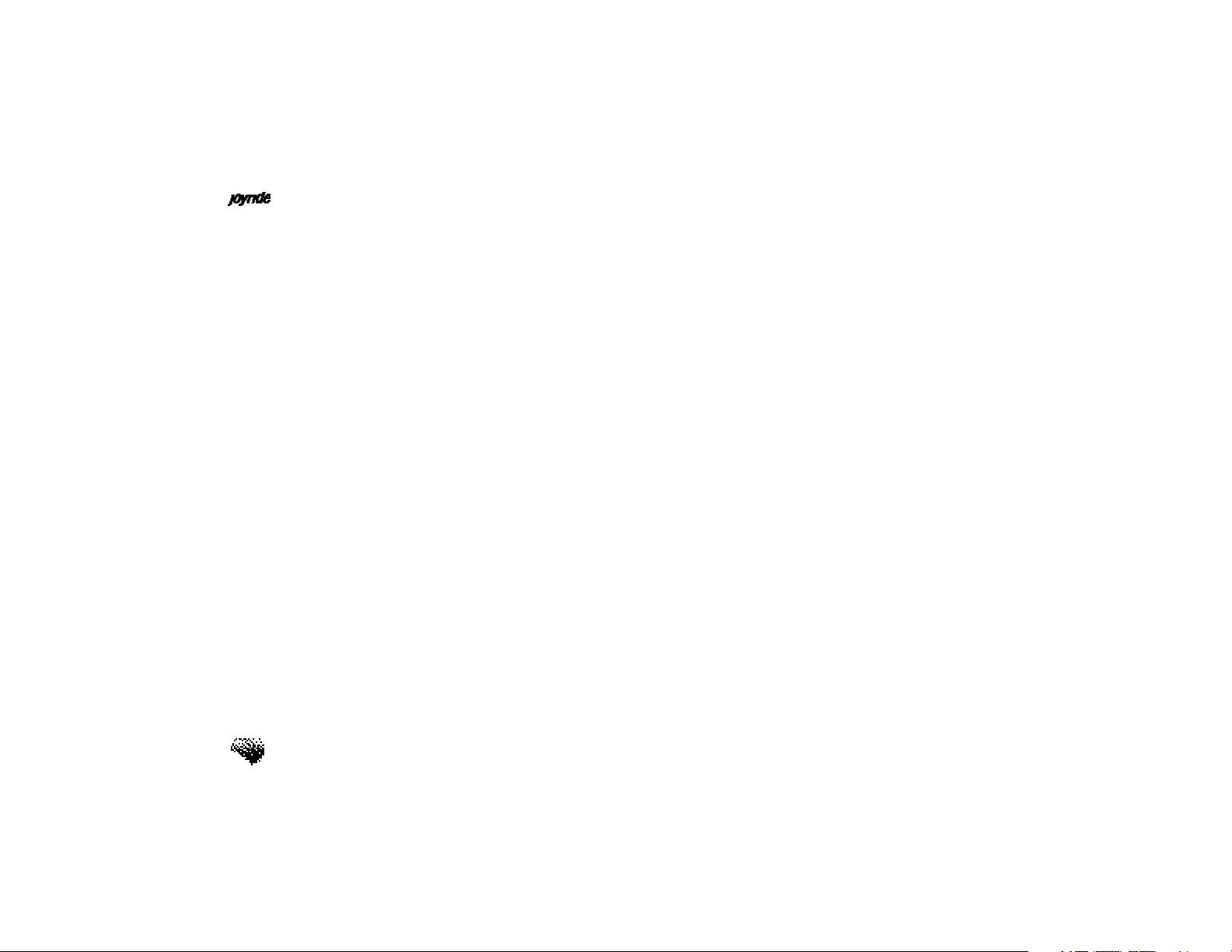
User’s Manual
Glossary . . . . . . . . . . . . . . . . . . . . . . . . . . . . . . . . . . . .189
How Do I...? . . . . . . . . . . . . . . . . . . . . . . . . . . . . . . . . .193
xxii
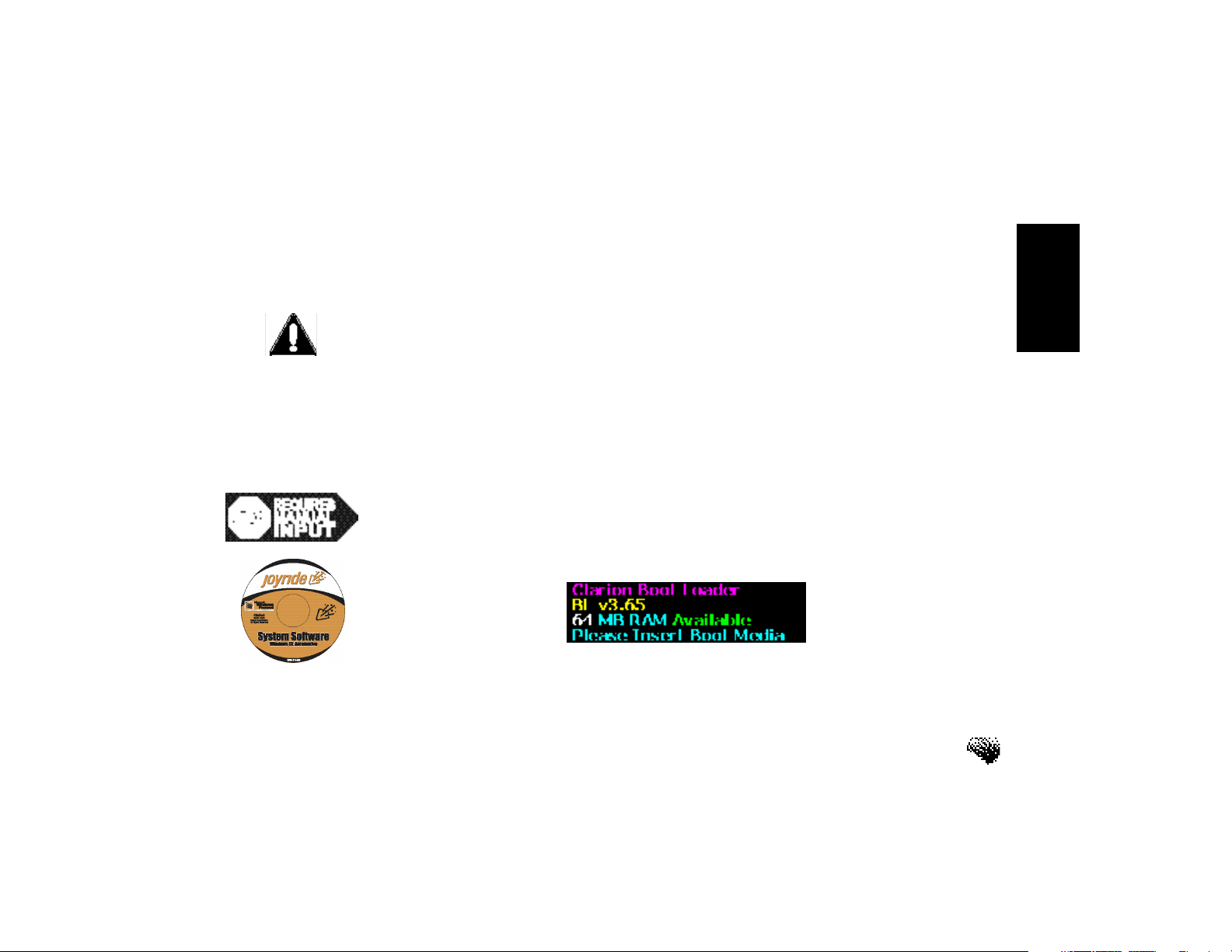
Quick Start
Software Installation - (Initially for Dealers)
Congratulations on your purchase of the Joyride™ system system.
Caution: Start the engine and keep it running for about 30 minutes so that the backup
battery is fully charged. If the backup battery is not fully charged before software is installed,
the system will malfunction.
When the operating system software is initially loading, do not turn the ignition (ACC power)
switch off. Also, avoid pressing any button, keys or reset buttons. Hardware failures may
result. If the operating system software has not yet been installed, follow the instructions
below.
To install the Joyride™ system operating system software—
1. Turn on the vehicle ignition and start the vehicle.
2. Confirm the following screen before proceeding.
3. Insert the CD installation disc, Joyride™ System Software for Large &
Small Displayinto the in-dash DVD drive.
xxiii
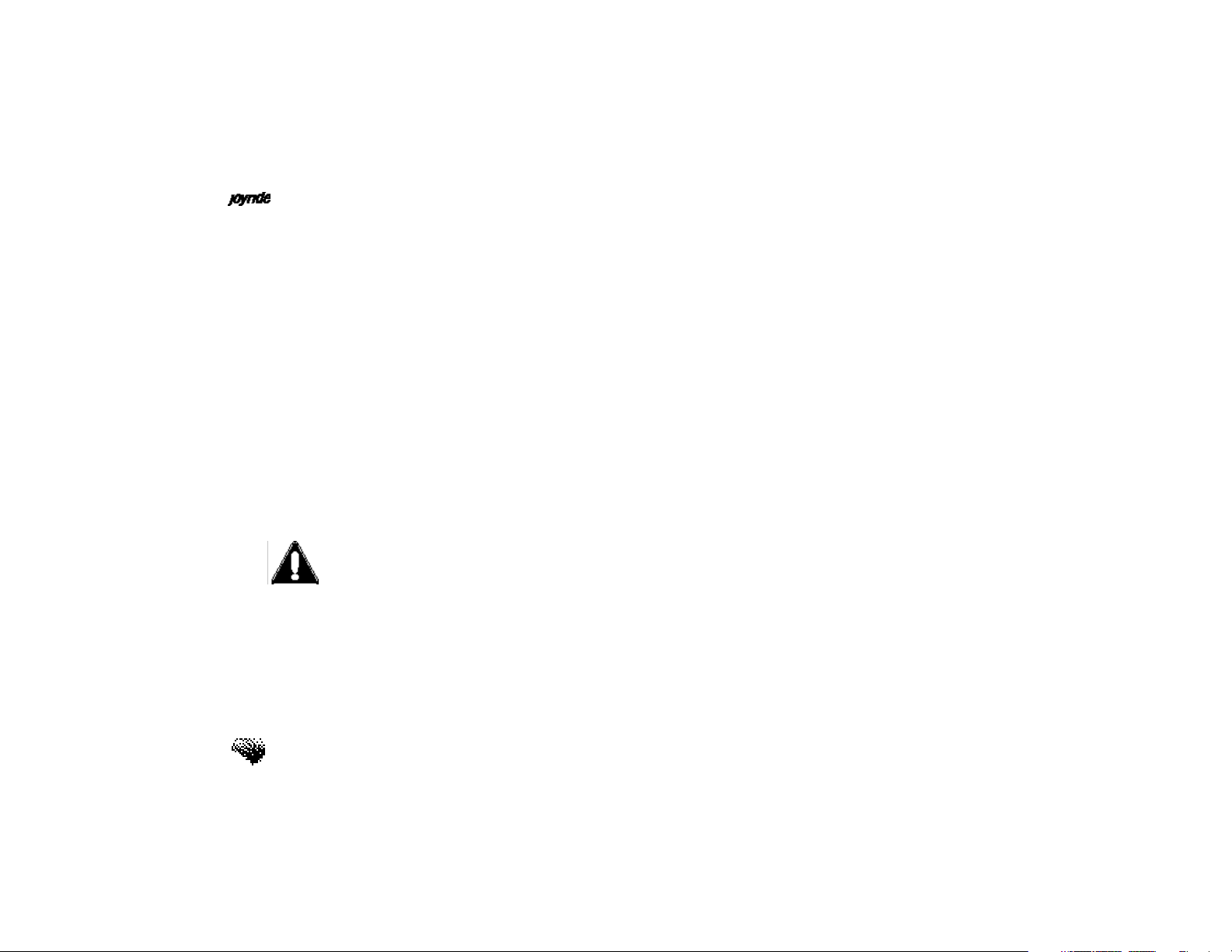
User’s Manual
4. The Joyride™ system will start installing the operating system (OS) software.
The system will know if you have a configuration for large screen by
evaluating if large screen hardware is installed and then install the large
screen OS. If no large screen hardware is installed then the small screen OS
will be installed.
5.Reset Recommended - After the OS is installed, a reset is recommended.
Insert ballpoint pen into reset button as indicated on page xxvi.
6. Press the Powerbutton on the faceplate or press the Power On baron the
left side of the remote controller to turn the Joyride™ system ON.
CAUTION: DO NOT Press the Reset button while ACC (ignition) is OFF. This
will cause all software to be deleted and a complete reinstall of all software
will be required.
xxiv
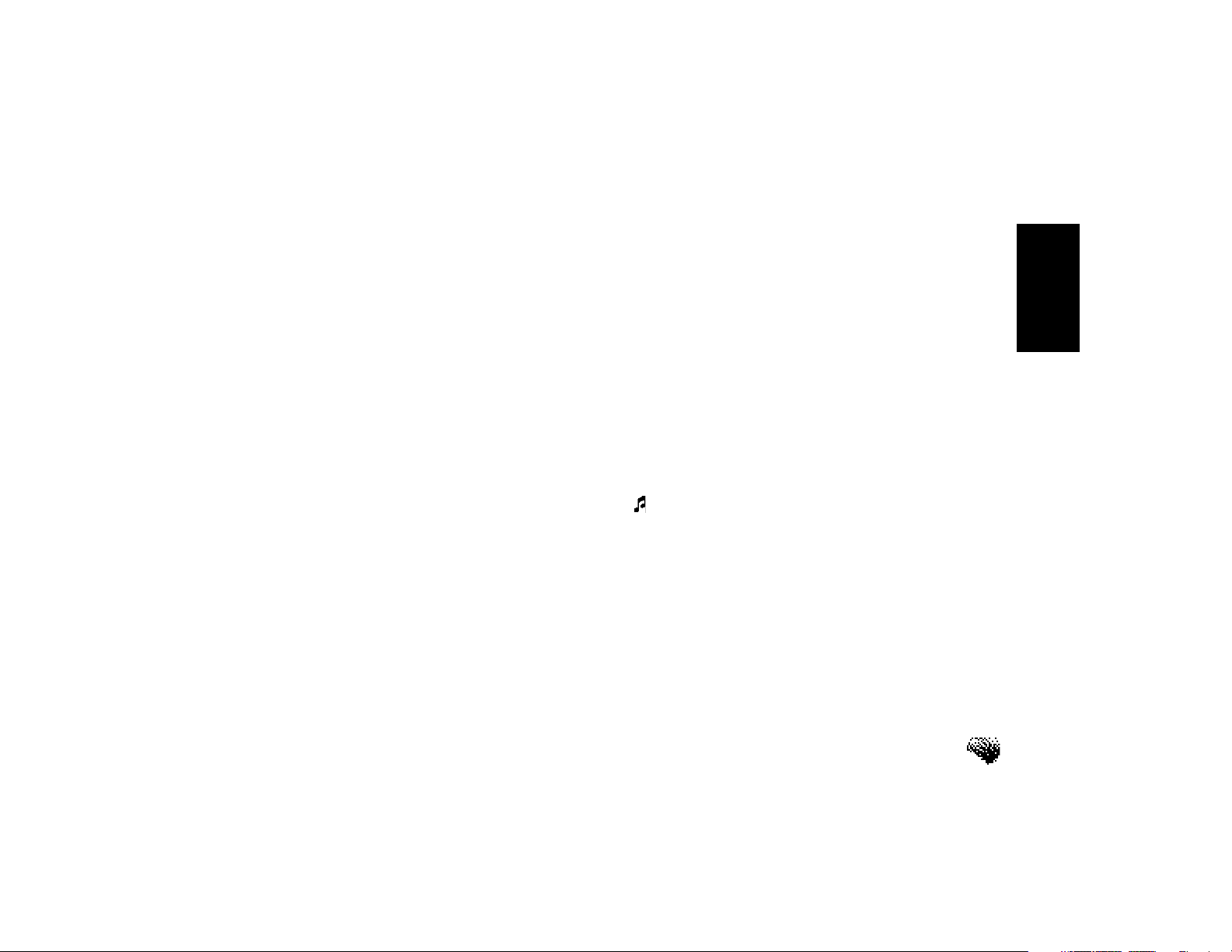
If you want to talk
to the Joyride™
system, you
must first “wake it
up.”
Quick Start
QUICK START
Joyride™ System Wake-up Command
It’s important to learn how to use speech commands as the only “hands free,” safe method of
operation.
As a safety feature, the Joyride™ system™ is fully voice-enabled to allow you to operate the
system so that your attention to the road is not interrupted. The speech recognition engine,
developed by Lernout & Hauspie
called Voice Commands.
When you issue the wake up command “AutoPC” or press the Push-to-Talk (PTT) button, the
Joyride™ system plays a wake-up tone () to let you know that it is ready and waiting for the
next speech command. See Command Words Available in this section.
After it “wakes up,” you can speak specific command words, e.g., “What can I say?” the
Joyride™ system responds audibly with a list of acceptable command words.
If you are using the remote controller, you can also press the PTTbutton to replacespeaking
the “wake-up” word.
®, lets you control the Joyride™ system with words or phrases
xxv

User’s Manual
Learning the Joyride™ System Controls
Navigation keys - a collection of the
Left, Right, Up, Down, Enter, Back and
Start keys.
xxvi
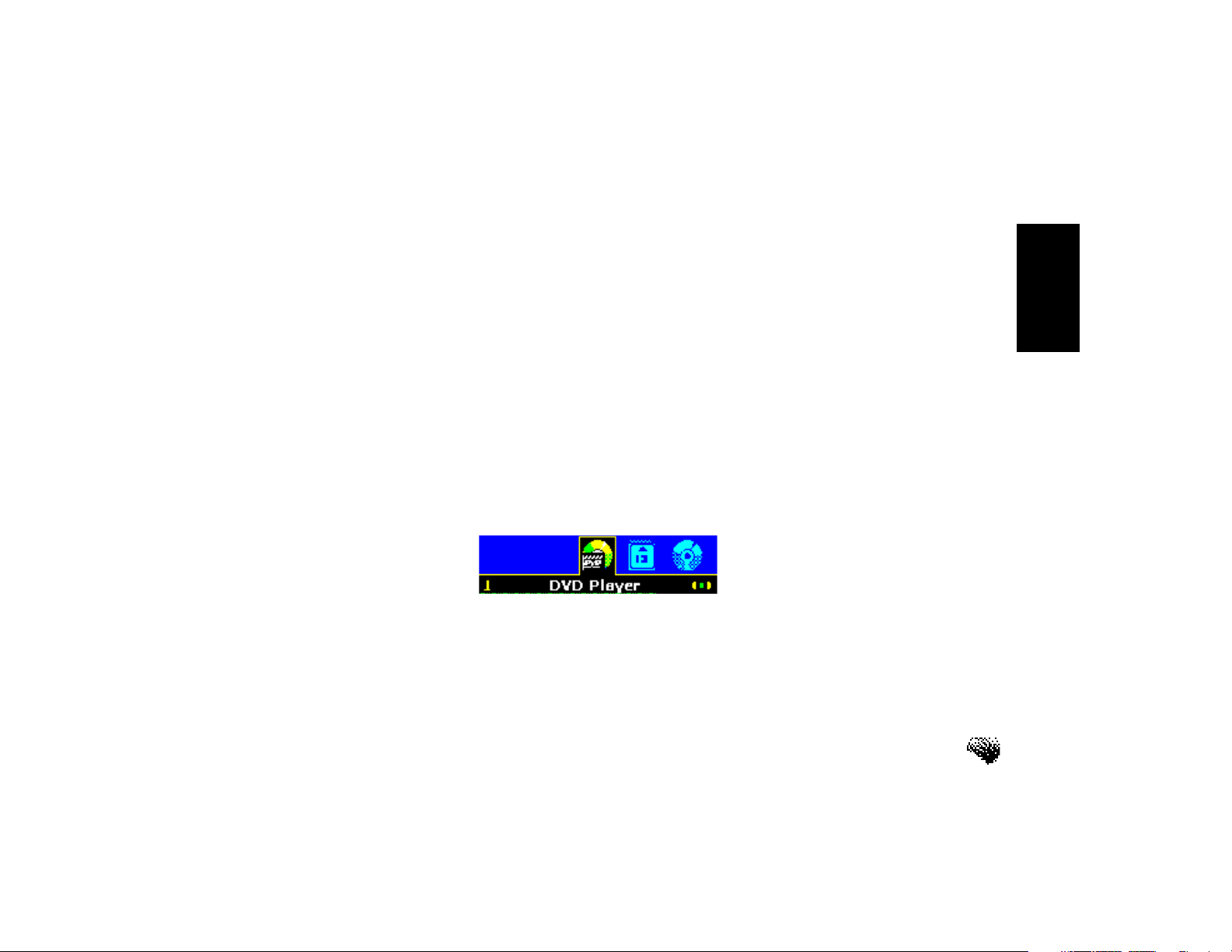
Watch for the
Green “Listening
bar” before
speaking
Quick Start
Timeout and Listening Bars
While the Joyride™ system is TALKING, a Bluetimeout bar displays across the bottom of the
screen; it disappears after the Joyride™ system stops talking. The Joyride™ system does not
accept voice commands while the Blue bar is displayed.
After you say “AutoPC,” the Joyride™ system responds by announcing the current program
name.
In response to the “wake up” word, the Joyride™ system LISTENS to your voice command and
displays a Green segmented listening bar (see graphic below) at the bottom of the display.
While you are talking, the Green“Listening” bar, along the bottom of the screen, shortens in
length to let you know how much time you have left to issue your command.
Speakyour command words while the Green Listening baris displayed.
— Bluebar – Joyride™ system is TALKING.
— Greenbar – Joyride™ system is LISTENING to your command.
xxvii
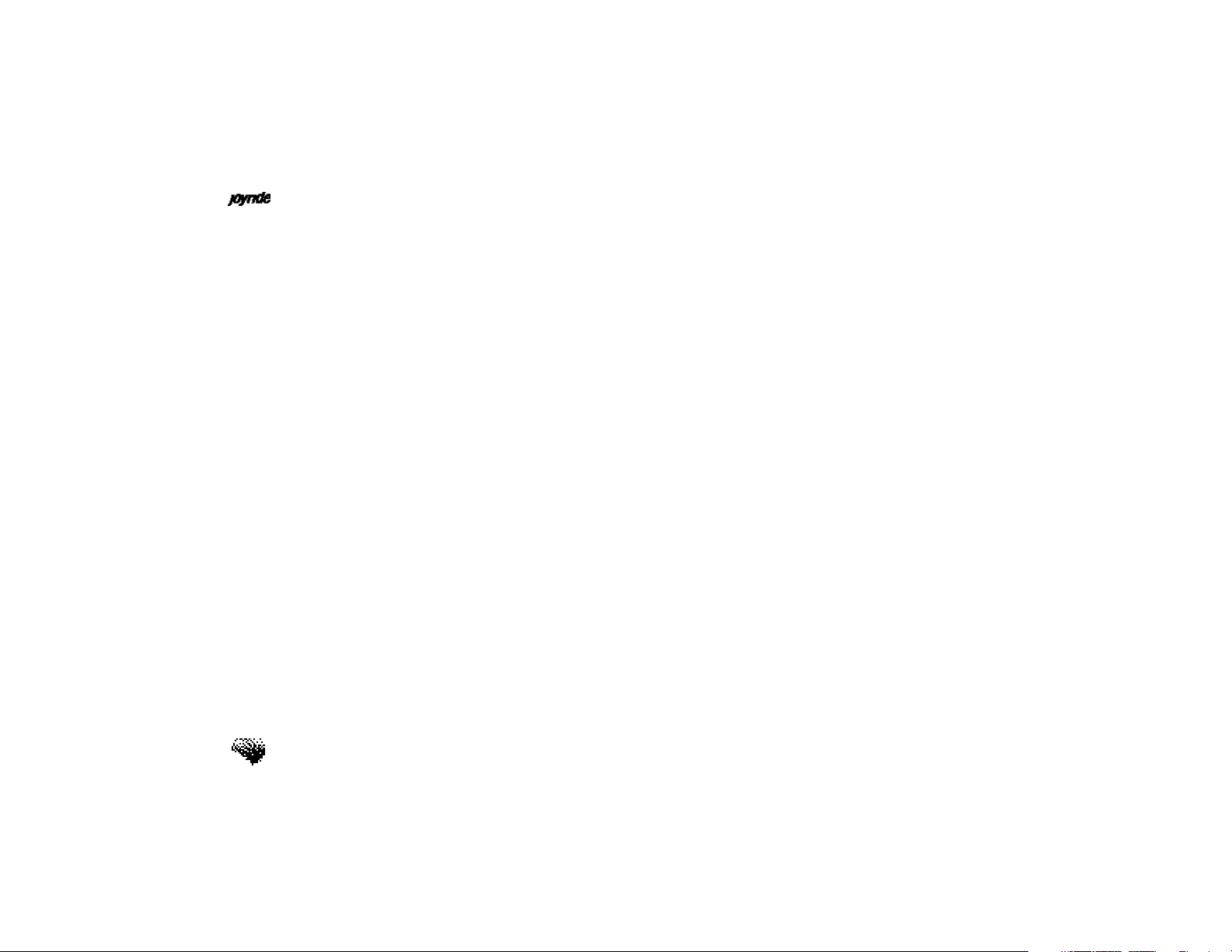
User’s Manual
DVD and CF Player
must be trained
after initial
software
installation, and
must be selected as
Global Commands
via Setup
Global Command Words Available
Global commands are Voice Commands that are available after you “wake up” the Joyride™
system: What can I say?, What time is it?, Help, DVD Player, CF Player, CD Player, Voice
Memo, Address Book, Messages, Volume, Mute, Clock, Setup, Navigation, Radio, End,
Auxiliary and Audio. You must voice train additional command words that are not yet
available. See “Custom Commands” below.
Program Level Commands
Program level commands such as Stop, Random, Select, Dial, Traffic, Email, News, are
commands that are local and specific to each program. Say“What can I say?”within a
specific program to hear its local commands.
Custom Commands
Custom commands differ from Global commands in their purpose. You train a custom speech
command to fine tune your voice inflections so that the Joyride™ system recognizes your
voice. You can also train a custom command to substitute another word for a global command.
See Chapter 8 Using Setup, “Setting Custom Command Options.”
xxviii

Quick Start
Training Speech Commands
You can replace existing Global command words by selecting unused word options. You can
also speech train words from Custom commands to add commands.
1. Press the Start key to select Setup. OR press (small screen) / (large
screen) to select Setup. Press ENT to display a list of options.
Frequent data
backup is highly
recommended
2. Press to select Speech Commands, and then press ENT.
3. Press to select Global Commands (or Custom Commands), and then
press ENT to view a list of Command Word options.
4. Press to select a word from the list of 10 basic global commands.
5. Within each basic category, press to display a list of unused words that
can be selected to replace the selected global command.
6. For the Custom Commands option, the word to train appears at the top of
the screen. Instruction “Say Command Word 3 times” appears. Press ENT to
begin recording the word. Listen for the prompting “tone.” Yellow bars will
start filling the first of three boxes. Say the given word after each prompting
tone – do this 3 times.
xxix
