CLARION NX403EV User Manual

Owner’s manual
NX403A
DVD MULTIMEDIA STATION WITH BUILT-IN NAVIGATION & 6.2” TOUCH PANEL CONTROL
|
|
|
|
|
|
|
|
|
|
NX403A FrontCover-EN.indd 1 |
2013-7-10 14:56:24 |
||||
Downloaded from www.Manualslib.com manuals search engine |
|
|
|||||
|
|
|
|
|
|
|
|
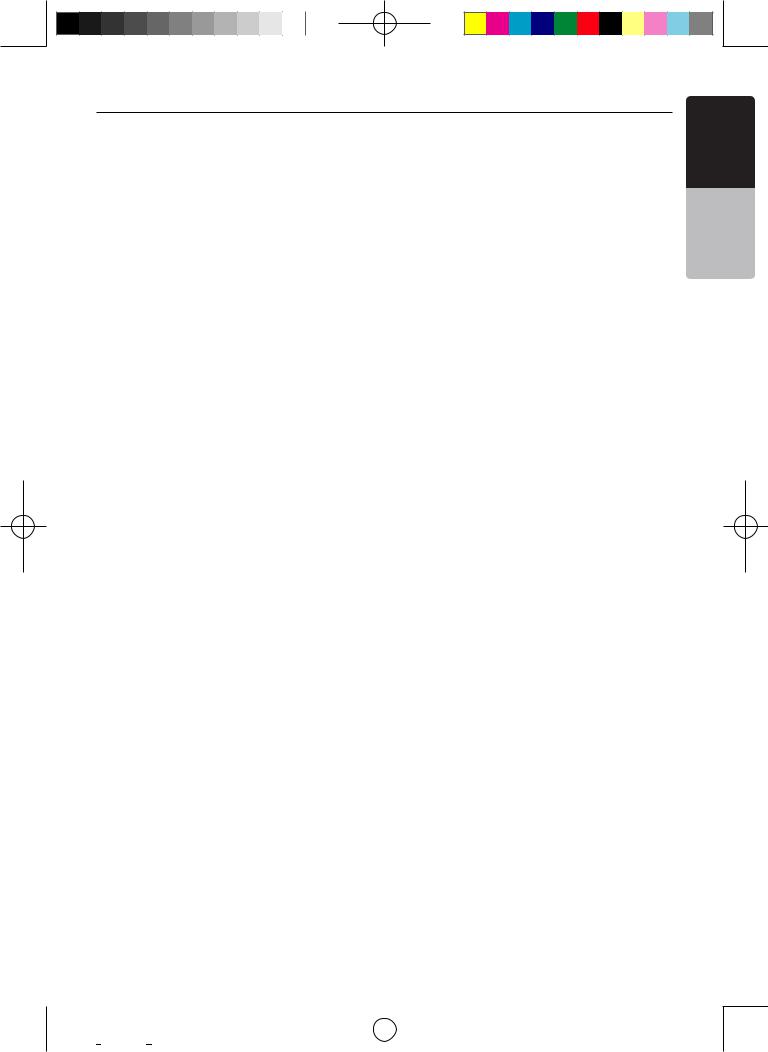
Contents
1. FEATURES........................................................................................................... |
3 |
|
Expanding Systems............................................................................................... |
3 |
|
2. PRECAUTIONS.................................................................................................... |
4 |
|
3. CAUTIONS ON HANDLING................................................................................. |
6 |
|
Operation Panel..................................................................................................... |
6 |
|
USB Port................................................................................................................ |
6 |
|
Cleaning................................................................................................................. |
6 |
|
Handling Discs...................................................................................................... |
7 |
|
4.Operational Panel................................................................................................. |
9 |
|
Functions of Buttons............................................................................................. |
9 |
|
5. REMOTE CONTROL.......................................................................................... |
10 |
|
Functions of Remote Control Buttons................................................................. |
11 |
|
Functions of Remote Control Buttons................................................................. |
12 |
|
6. MAIN MENU....................................................................................................... |
13 |
|
7. DVD Video Player Operations .......................................................................... |
14 |
|
Discs.................................................................................................................... |
14 |
|
Change DVD System Settings............................................................................. |
15 |
|
Watching to a disc............................................................................................... |
15 |
|
Operate the DVD Player menu............................................................................ |
16 |
|
Operate the Video files Player menu................................................................... |
18 |
|
Switching Subtitles.............................................................................................. |
18 |
|
Video files list....................................................................................................... |
18 |
|
8. CD...................................................................................................................... |
19 |
|
Listening to a disc/Ejecting a disc....................................................................... |
19 |
|
Showing CD Player mode screen........................................................................ |
19 |
|
Operate the CD Player menu............................................................................... |
19 |
|
Listening to compressed audio........................................................................... |
20 |
|
Tag display function............................................................................................ |
20 |
|
9. USB Audio Operations ..................................................................................... |
22 |
|
Notes on using USB memories........................................................................... |
22 |
|
Select USB Audio mode...................................................................................... |
22 |
|
Playing Audio files in USB memory..................................................................... |
23 |
|
10. USB Video Operations.................................................................................... |
24 |
|
Notes on using USB memories........................................................................... |
24 |
|
Select USB Video mode...................................................................................... |
24 |
|
Playing video files in USB memory...................................................................... |
24 |
|
Playable Video file............................................................................................... |
24 |
|
11. iPod/iPhone Operations.................................................................................. |
26 |
|
Notes on using Apple iPod/iPhone..................................................................... |
26 |
|
iPod Audio ID3 Info ............................................................................................. |
26 |
|
iPod audio playlist mode screen......................................................................... |
27 |
|
iPod Video Menu Operations.............................................................................. |
28 |
|
iPod Video ID3 mode screen............................................................................... |
28 |
|
iPod Video List mode screen............................................................................... |
29 |
|
iPod Video Simple Control Mode Screen............................................................ |
29 |
|
iPod Video play mode screen.............................................................................. |
29 |
|
12. Bluetooth AUDIO PLAYER OPERATIONS..................................................... |
31 |
|
Selecting the Bluetooth Audio mode................................................................... |
31 |
|
Bluetooth audio player settings........................................................................... |
31 |
|
Registering your Bluetooth audio player (Pairing)............................................... |
31 |
|
Selecting the Bluetooth audio player.................................................................. |
32 |
|
Controlling the Bluetooth audio player................................................................ |
32 |
|
13. Bluetooth TELEPHONE OPERATIONS............................................................. |
33 |
|
|
NX403A |
1 |
Manual Owner’s English
|
|
|
|
|
|
|
|
|
|
NX403A Usermanual EN.indd 1 |
2013-7-11 16:33:43 |
||||
Downloaded from www.Manualslib.com manuals search engine |
|
|
|||||
|
|
|
|
|
|
|
|
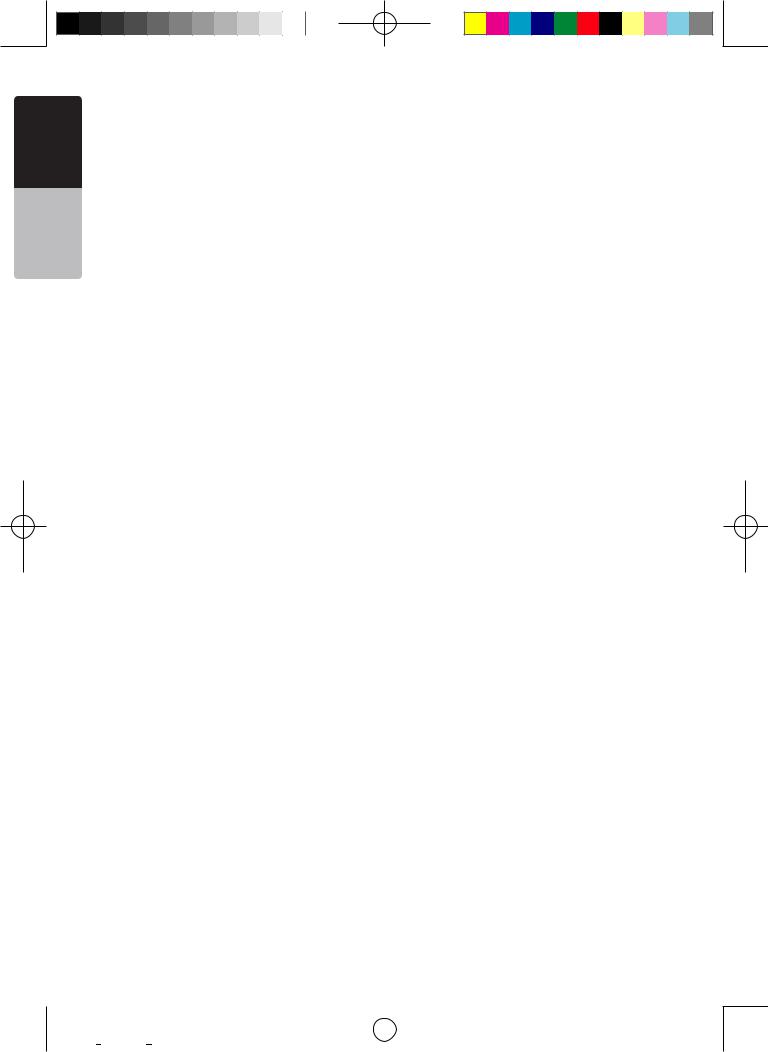
Manual Owner’s English
Select the BT Phone mode.................................................................................. |
33 |
Bluetooth Telephone settings.............................................................................. |
33 |
Register your cellular phone (Pairing).................................................................. |
34 |
Select the cellular phone..................................................................................... |
34 |
Obtaining the Phone Book data.......................................................................... |
34 |
Telephone operations.......................................................................................... |
34 |
14. Tuner Operations............................................................................................. |
36 |
15. AUX .................................................................................................................. |
37 |
16. Camera In Operations..................................................................................... |
37 |
17. Rear Source Operations................................................................................. |
38 |
DVD Video in Rear............................................................................................... |
38 |
AUX1.................................................................................................................... |
39 |
AUX2.................................................................................................................... |
39 |
iPod Video in Rear............................................................................................... |
39 |
18. Setting Operation............................................................................................ |
40 |
General Setup Menu............................................................................................ |
40 |
Video Setup Menu............................................................................................... |
41 |
Audio Setup Menu............................................................................................... |
41 |
Navigation Setup Menu....................................................................................... |
41 |
Others Setup Menu............................................................................................. |
41 |
Set the Anti-Theft code....................................................................................... |
42 |
19. TROUBLESHOOTING...................................................................................... |
43 |
GENERAL............................................................................................................ |
43 |
DVD PLAYER....................................................................................................... |
43 |
USB DEVICE........................................................................................................ |
44 |
Bluetooth............................................................................................................. |
44 |
TV/VTR (When connecting an optional TV tuner, etc.)........................................ |
45 |
20. ERROR DISPLAY............................................................................................. |
46 |
DVD PLAYER....................................................................................................... |
46 |
21. SPECIFICATIONS............................................................................................ |
47 |
22. WIRE CONNECTION GUIDE........................................................................... |
49 |
2 NX403A
|
|
|
|
|
|
|
|
|
|
NX403A Usermanual EN.indd 2 |
2013-7-11 16:33:43 |
||||
Downloaded from www.Manualslib.com manuals search engine |
|
|
|||||
|
|
|
|
|
|
|
|
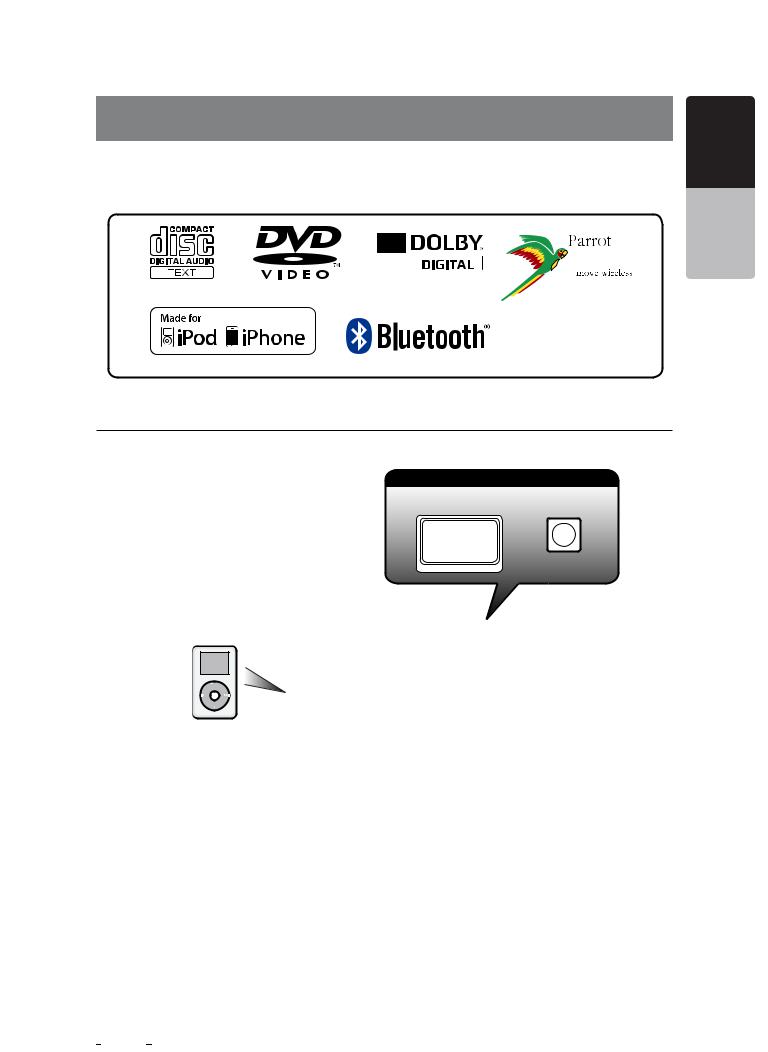
1. FEATURES
 Built-in Parrot Bluetooth® Handsfree(HFP) and Audio Streaming(A2DP & AVRCP)
Built-in Parrot Bluetooth® Handsfree(HFP) and Audio Streaming(A2DP & AVRCP)  Compatible with iPod® / iPhone® with Album Art
Compatible with iPod® / iPhone® with Album Art
Manual Owner’s English
Expanding Systems
Expanding audio features |
Expanding visual features |
|||||
|
External Power |
Rear monitor Rear Vision Camera |
||||
|
Amplifier |
|||||
|
|
|||||
|
|
|
|
|
|
|
|
|
|
|
|
|
|
iPod
 USB
USB
Memory
iPhone
Bluetooth
Telephone
NOTE:
The items listed outside the frames are the commercial products generally sold.
NX403A 3
|
|
|
|
|
|
|
|
|
|
NX403A Usermanual EN.indd 3 |
2013-7-11 16:33:43 |
||||
Downloaded from www.Manualslib.com manuals search engine |
|
|
|||||
|
|
|
|
|
|
|
|
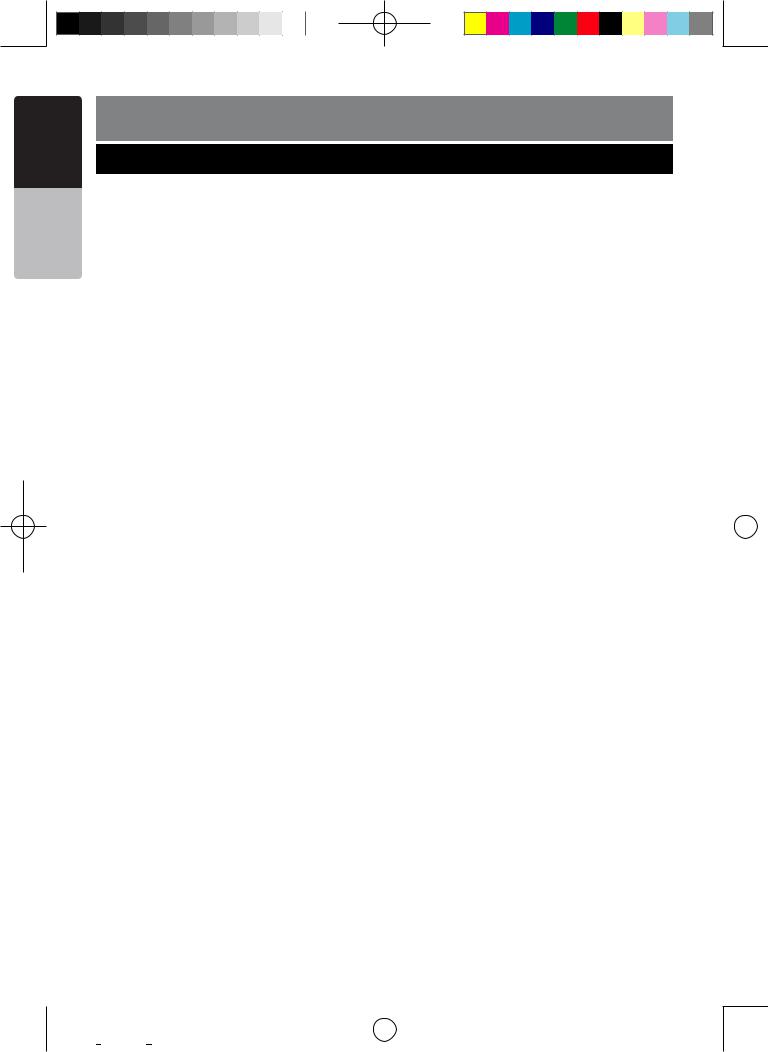
Manual Owner’s English
2. PRECAUTIONS
 WARNING
WARNING
• For |
your |
safety, |
the driver should |
not |
watch |
any |
video |
sources |
and/or |
operate |
the controls |
while |
driving. |
||||||||||
Please note that watching and operating any video sources while driving are prohibited by law in some |
|
|
|
|
|
|
|||||||||||||||||
countries. Also, while driving, keep the volume to a level at which external sounds can be heard. |
|
|
|
|
|
|
|||||||||||||||||
• Do |
not |
disassemble |
or modify |
this unit. It may cause |
an |
accident, |
fire, |
or electric |
shock. |
|
|
|
|
||||||||||
• Do |
not |
use this |
unit |
when |
a trouble |
exists, |
such as no screen |
content |
appears or no |
sound |
is |
||||||||||||
audible. It may cause an accident, fire, or electric shock. For that case, consult your authorized |
|
|
|
|
|
|
|||||||||||||||||
dealer or a nearest Clarion service center. |
|
|
|
|
|
|
|
|
|
|
|
|
|
|
|
||||||||
• In case |
of a problem, |
such |
as |
any |
material |
has been |
entered |
in the unit, the unit |
gets |
wet, |
or |
||||||||||||
smoke or strange smells come out of the unit, etc., stop using this unit immediately, and consult |
|
|
|
|
|
|
|||||||||||||||||
your authorized dealer or a nearest Clarion service center. |
|
|
|
|
|
|
|
|
|
|
|
|
|
||||||||||
Using it in that condition may cause an accident, fire, or electric shock. |
|
|
|
|
|
|
|
|
|
|
|||||||||||||
• Use |
a fuse with the |
same |
specification |
only |
when |
replacing |
the |
fuse. |
|
|
|
|
|
|
|
||||||||
Using a fuse with a different specification may causes a fire. |
|
|
|
|
|
|
|
|
|
|
|
|
|||||||||||
• For |
the |
installation |
of |
this |
unit |
or a change |
in the |
installation, |
ask |
your |
authorized |
dealer |
or |
a |
|||||||||
nearest Clarion service center for safety. Professional skills and experiences are required to do |
|
|
|
|
|
|
|||||||||||||||||
so. |
|
|
|
|
|
|
|
|
|
|
|
|
|
|
|
|
|
|
|
|
|
|
|
|
|
|
|
|
|
|
|
|
|
|
|
|
|
|
|
|
|
|
|
|
|
|
|
|
|
|
|
|
|
|
|
|
|
|
|
|
|
|
|
|
|
|
|
|
|
|
|
|
|
|
|
|
|
|
|
|
|
|
|
|
|
|
|
|
|
|
|
|
|
|
|
4 NX403A
|
|
|
|
|
|
|
|
|
|
NX403A Usermanual EN.indd 4 |
2013-7-11 16:33:44 |
||||
Downloaded from www.Manualslib.com manuals search engine |
|
|
|||||
|
|
|
|
|
|
|
|
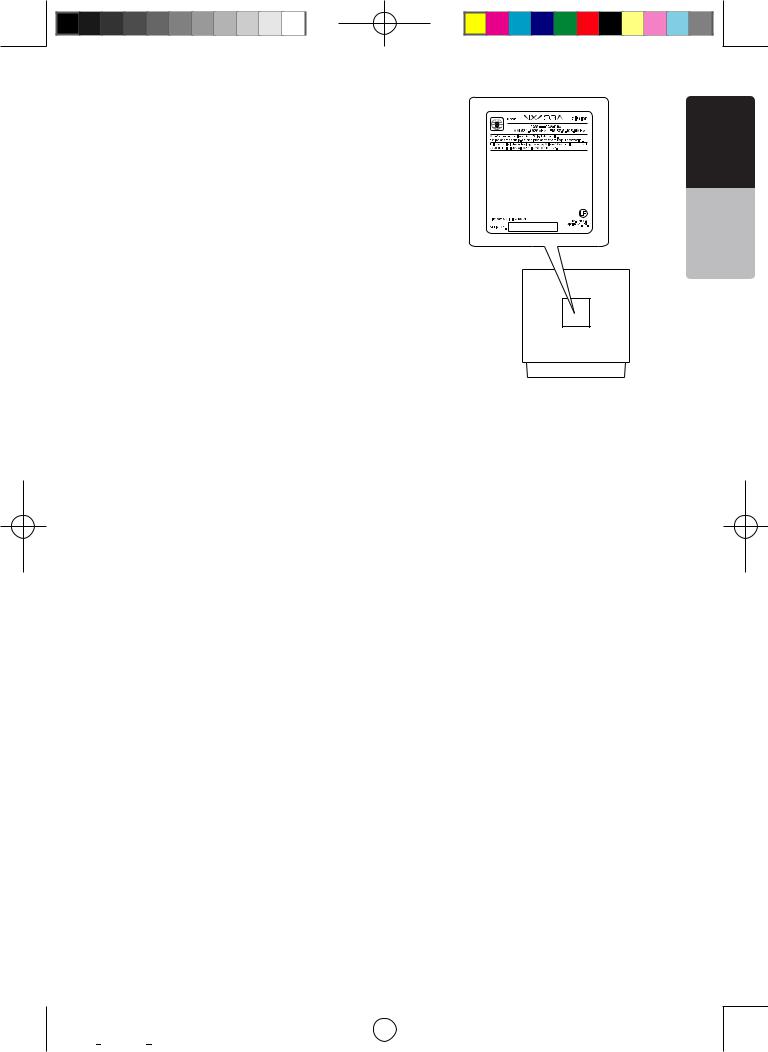
1.When the inside of the car is very cold and the player is used soon after switching on the heater, moisture may form on the disc (DVD/ CD) or the optical parts of the player and proper playback may not be possible. If moisture forms on the disc (DVD/CD), wipe it off with a soft cloth.If moisture forms on the optical parts of the player, do not use the player for about one hour. The condensation will disappear naturally allowing normal operation.
2.Driving on extremely bumpy roads which cause severe vibration may cause the sound to skip.
3.This unit uses a precision mechanism. Even in the event that trouble arises, never open the case, disassemble the unit, or lubricate the rotating parts.
Manual Owner’s English
NX403A
NX403A 5
|
|
|
|
|
|
|
|
|
|
NX403A Usermanual EN.indd 5 |
2013-7-11 16:33:44 |
||||
Downloaded from www.Manualslib.com manuals search engine |
|
|
|||||
|
|
|
|
|
|
|
|
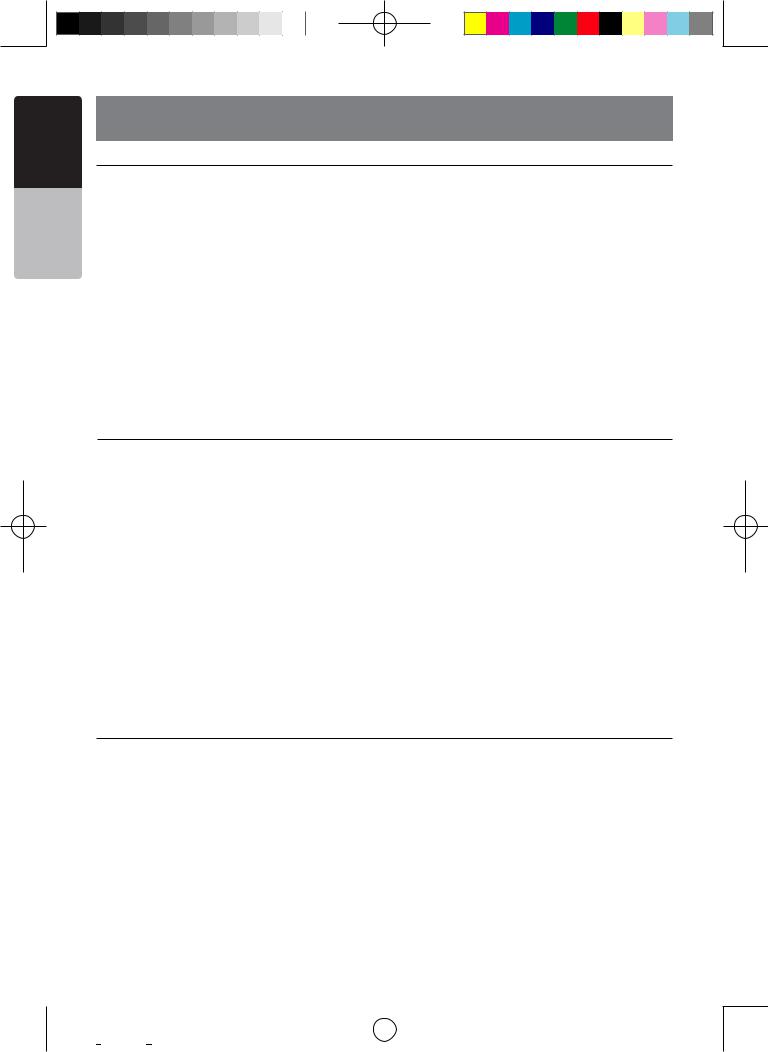
Manual Owner’s English
3. CAUTIONS ON HANDLING
Operation Panel
For a longer service life, be sure to read the following cautions.
•The operation panel will operate properly atemperature range of 0˚ to 60˚ C.
•Do not allow any liquids on the set from drinks, umbrellas etc. Doing so may damage the internal circuitry.
• Do not disassemble |
or modify |
the set in |
||
way. Doing so may result in damage. |
||||
• Subjecting |
the operation |
panel |
to shocks |
|
may result in breakage, deformation or other |
||||
damage. |
|
|
|
|
• Do not let |
cigarettes |
burn |
the |
display. |
•If a problem should occur, have the set inspected at your store of purchase.
USB Port
in
•Do not insert objects or poke in the space between the operation panel and the main
unit when the panel is tilted.
•The remote control unit may not work if the anyremote control sensor is exposed to direct
sunlight.
•In extremely cold weather, the display movement may slow down and the display may darken, but this is not a malfunction. The display will work normally when the temperature increases.
•Small black and shiny spots inside the liquid crystal panel are normal for LCD products.
• The USB |
memory |
stick may stick out when•Data |
files may be broken |
when using |
USB |
|||||
inserted, so it may cause danger during |
memory sticks in the following situation: |
|
||||||||
driving. In such cases, you can use a |
When disconnecting the USB memory stick or |
|||||||||
commercial USB extension cable, etc., but |
turning the power off during writing or reading |
|||||||||
use it safely under your own judgement. |
data. |
|
|
|
|
|
|
|
||
• The USB |
memory |
sticks must be recognizedWhen affected by static electricity or electric |
|
|||||||
as “USB mass storage class” to work |
noise. |
|
|
|
|
|
|
|
||
properly. Some models may not operate |
Connect/disconnect the USB memory stick |
|
||||||||
correctly. |
|
|
when it is not accessed. |
|
|
|
|
|||
When the memorized data is lost or |
• Some |
USB |
memory |
sticks cannot be inserted |
||||||
damaged |
by any |
chance, Clarion shall |
notto the main unit because of their shape. In |
|
||||||
be liable for any damage. |
such cases, use a commercial USB extension |
|||||||||
When using an USB memory stick, we |
cable to connect them. |
|
|
|
|
|||||
recommend that you backup your data stored |
• Connecting |
with |
the |
computer |
is not |
covered. |
||||
on it before by using a personal computer etc. |
• Music |
files |
(MP3, |
WMA, |
etc.) |
stored |
in the |
|||
USB memory stick can be played back.
Cleaning
• Cleaning the cabinet
Use a soft, dry cloth and gently wipe off the dirt. For tough dirt, apply some neutral
detergent diluted in water to a soft cloth, wipe off the dirt gently, then wipe again with a dry cloth.
Do not use benzene, thinner, car cleaner, etc., as these substances may damage the cabinet or cause the paint to peel. Also, leaving rubber or plastic products in contact with the cabinet
for long periods of time may cause stains.
• Cleaning the liquid crystal panel
The liquid crystal panel tends to collect dust, so wipe it off occasionally with a soft cloth. The surface is easily scratched, so do not rub it with hard objects.
6 NX403A
|
|
|
|
|
|
|
|
|
|
NX403A Usermanual EN.indd 6 |
2013-7-11 16:33:44 |
||||
Downloaded from www.Manualslib.com manuals search engine |
|
|
|||||
|
|
|
|
|
|
|
|
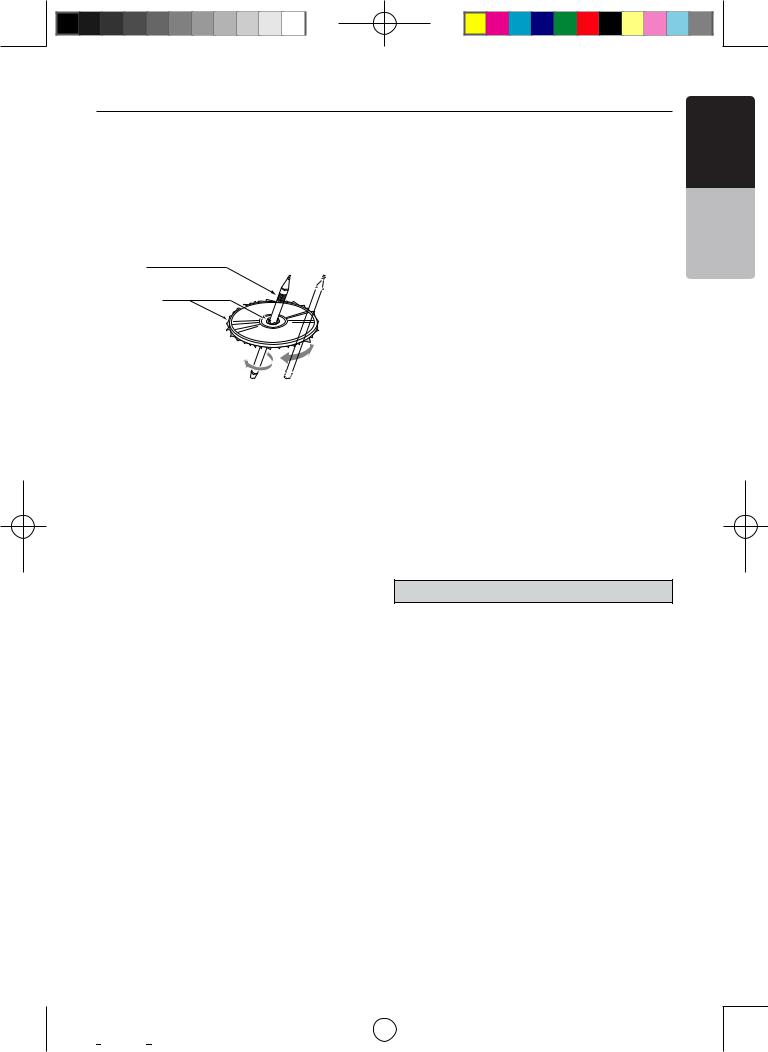
Handling Discs
• New discs may have some roughness• Do |
not |
expose |
discs |
to direct |
sunlight Englishor |
|||
Handling |
Storage |
|
|
|
|
|
||
around the edges. If such discs are used, |
any heat source. |
|
|
|
|
|||
the player may not work or the sound |
• Do |
not |
expose |
discs |
to excess |
humidity |
||
may skip. Use a ball-point pen or the like |
||||||||
of the disc. |
• Do |
not |
expose |
discs |
to direct |
heat |
fromOwner’s |
|
to remove any roughness from the edge |
or dust. |
|
|
|
|
|
||
|
|
|
|
|
|
|
||
|
heaters. |
|
|
|
|
Manual |
||
Ball-point pen |
|
|
|
|
|
|
||
|
|
|
|
|
|
|
||
Roughness |
Cleaning |
|
|
|
|
|
||
• To |
remove fingermarks |
and dust, |
use |
|||||
|
||||||||
|
a soft cloth and wipe in a straight |
|
|
|||||
|
line from the center of the disc to the |
|
||||||
|
circumference. |
|
|
|
|
|||
|
• Do not use |
any solvents, |
such |
as |
|
commercially available cleaners, anti- |
|
||
|
static spray, or thinner to clean discs. |
|
||
Never stick labels on the surface of the |
• After using |
special disc |
cleaner, |
let the |
disc or mark the surface with a pencil or |
disc dry off well before playing it. |
|
||
pen. |
|
|
|
|
• Never play a disc with any cellophane |
On Discs |
|
|
|
tape or other glue on it or with peeling off |
|
|
|
|
marks. If you try to play such a disc, you |
• Exercise a good precaution when loading |
|||
may not be able to get it back out of the |
a disc. The operation panel will close |
|
automatically when leaving it open for a |
||
DVD player or it may damage the DVD |
||
while. |
||
player. |
||
|
•Do not use discs that have large scratches, are misshapen, cracked, etc. Use of such discs may cause missoperation or damage.
• Never turn off the power and remove the unit from the car with a disc loaded.
 CAUTION
CAUTION
|
|
|
For your safety, |
the driver should not |
• To remove |
a disc from |
its storage |
case, |
|
press down on the center of the case |
insert or eject |
a disc, opening the |
||
and lift the disc out, holding it carefully |
||||
by the edges. |
|
|
operation panel while driving. |
|
• Do not use |
commercially |
available |
disc |
|
protection sheets or discs equipped with stabilizers, etc. These may damage the disc or cause breakdown of the internal mechanism.
NX403A 7
|
|
|
|
|
|
|
|
|
|
NX403A Usermanual EN.indd 7 |
2013-7-11 16:33:44 |
||||
Downloaded from www.Manualslib.com manuals search engine |
|
|
|||||
|
|
|
|
|
|
|
|
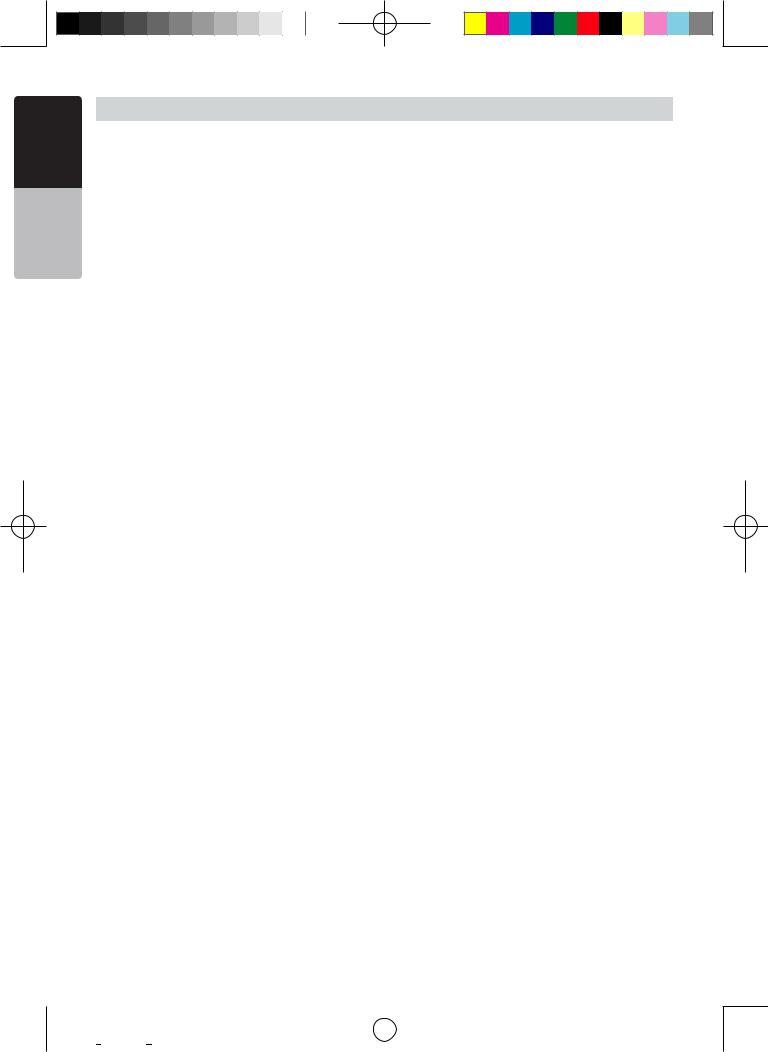
Manual Owner’s English
 About the registered marks, etc.
About the registered marks, etc.
•This product incorporates copyright protection technology that is protected by U.S. patents and other intellectual property rights. Use of this
copyright protection technology must be authorized by Rovi Corporation, and is intended for home and other limited viewing uses only unless otherwise authorized by Rovi Corporation.
Reverse engineering or disassembly is prohibited.
•Manufactured under license from Dolby Laboratories. “Dolby”, “Pro Logic” and the double-D symbol are trademarks of Dolby Laboratories.
•"Made for iPod," and "Made for iPhone" mean that an electronic accessory has been designed to
connect specifically to iPod, or iPhone, respectively, and has been certified by the developer to meet Apple performance standards. Apple is not responsible for the operation of this device or its compliance with safety and regulatory standards. Please note that the use of this accessory with iPod or iPhone may affect wireless performance.iPhone and iPod are trademarks of Apple Inc., registered in the U.S. and other countries.
•The Bluetooth® word mark and logos are owned by the Bluetooth® SIG, Inc. And any use of such marks by Clarion Co.,Ltd. is under license. Other trademarks and trade names are those of their respective owners.
•DivX®, DivX Certified® and associated logos are trademarks of Rovi Corporation or its
subsidiaries and are used under license. DivX Certified® to play DivX® video, including premium content. Covered by one or more of the following U.S. patents: 7,295,673; 7,460,668; 7,515,710; 7,519,274 ABOUT DivX
VIDEO: DivX® is a digital video format created
by DivX, LLC, a subsidiary of Rovi Corporation. This is an official DivXCertified® device that plays DivX video. Visit DivX.
com for more information and software tools to convert your files into DivX videos.
ABOUT DivX VIDEO-ON-DEMAND: This DivX Certified® device must be registered in order to play purchased DivX Video-on-Demand (VOD)movies. To obtain your registration code, locate the DivX VOD section in your device setup menu. Go to vod.DivX.com for more information on how to complete your registration.
8 NX403A
|
|
|
|
|
|
|
|
|
|
NX403A Usermanual EN.indd 8 |
2013-7-11 16:33:44 |
||||
Downloaded from www.Manualslib.com manuals search engine |
|
|
|||||
|
|
|
|
|
|
|
|
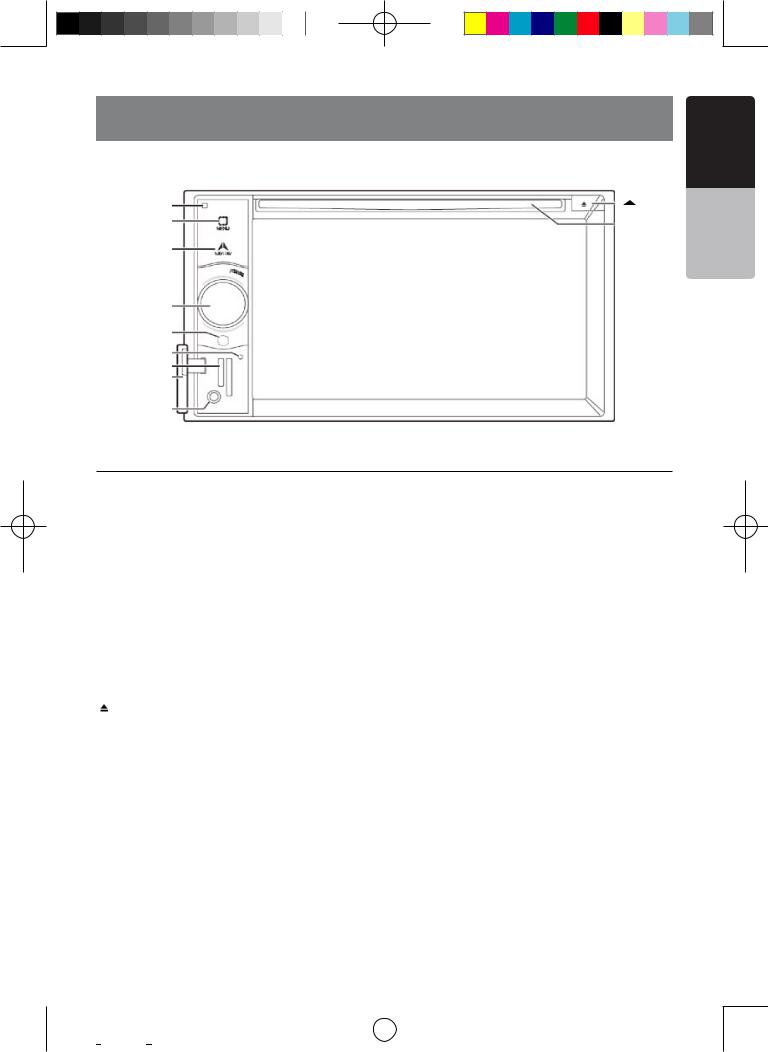
4.Operational Panel
English
[Microphone] |
[ |
|
] |
|
|||
[MENU] |
[Disc slot] |
||
|
|||
[NAVI/AV] |
|
|
|
[POWER/VOL] |
|
|
|
[IR] |
|
|
|
[REST] |
|
|
|
[micro SD slot] |
|
|
|
[Cover] |
|
|
|
[AUX IN] |
|
|
|
Functions of Buttons
[POWER/VOL] Knob
•Press this button to turn on the power.
•When the power is already on, it moves to the Navigation mode. If Navigation mode is displayed, it moves to the Navigation menu.
•Keep pressing this button more than 2 second to turn off the power.
•Turn this button to left or right to decrease or increase the volume of the system.
[NAVI/AV] Button
•Press this button to display NAVI, press again to return current source.
•Press and hold this button for 2 seconds to display the brightness setting menu.
Insert a micro SD Card for MAP here. The micro SD card for MAP is sold separately.
Note: The micro SD card is only for navigation. Please don’t insert micro SD card for other purpose. After insertion of micro SD card for MAP, don’t remove it; otherwise, the navigation function will be disabled.
[AUX IN]
AUX 1 Connector.
[Microphone]
This is used for Bluetooth phone.
[IR] SENSOR
•Receiver for the remote control unit (operating range: 30 degree ins all directions).
[ ] Eject
• Press to eject disc from unit.
[MENU] Button
•Press this button to display main menu; press again to return current source.
•Press and hold this button for 2 seconds to turn off the monitor. Press any place of the screen to turn on the monitor again.
[RESET] Button
• Press this button to hardware reset the unit.
Note: When the [RESET] button is pressed, frequencies of radio stations, titles, etc. stored in memory are cleared.
[micro SD slot ]
NX403A 9
Manual Owner’s
|
|
|
|
|
|
|
|
|
|
NX403A Usermanual EN.indd 9 |
2013-7-11 16:33:44 |
||||
Downloaded from www.Manualslib.com manuals search engine |
|
|
|||||
|
|
|
|
|
|
|
|
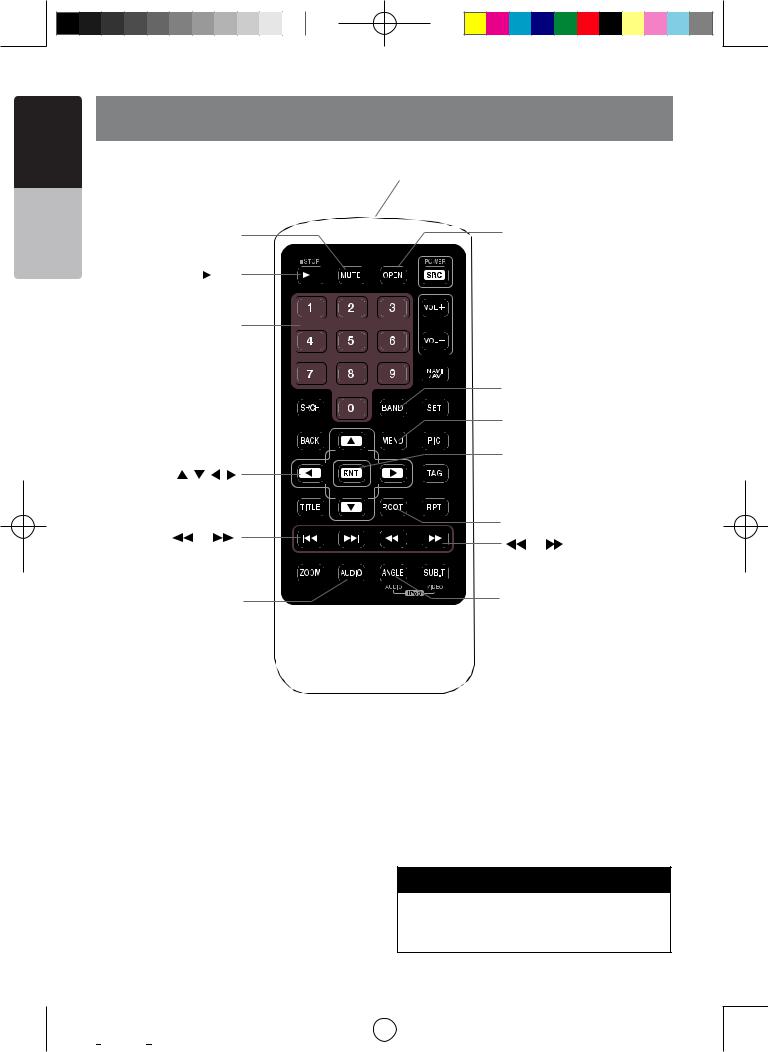
Manual Owner’s English
5. REMOTE CONTROL
|
|
|
|
|
|
|
|
|
|
|
Signal transmitter |
|
|
|||
|
|
|
|
|
|
|
|
|
|
|
Operating range : 30°in all directions |
|||||
|
|
[MUTE] |
|
|
|
[OPEN] |
|
|||||||||
|
|
[ |
|
/ |
|
|
] |
|
|
|
|
|
[POWER / SRC] |
|||
|
|
|
|
|
|
|
|
|
|
|||||||
|
|
|
[ 0-9 ] |
|
|
|
|
|
[VOLUME] |
|
||||||
|
|
|
|
|
|
|
|
|
||||||||
|
|
|
|
|
|
|
|
|
|
|
|
|
[NAV/ AV] |
|
||
|
|
|
|
|
|
|
|
|
|
|
|
|
|
|||
|
|
|
|
|
|
|
|
|
|
|
|
|
[BAND] |
|
||
|
|
[SRCH] |
|
|
|
|
|
|
[SEL] |
|
|
|||||
|
|
|
|
|
|
|
|
|
|
|||||||
|
|
|
|
|
|
|
|
|
|
|
|
|
[MENU] |
|
||
|
|
[BACK] |
|
|
|
|
|
|
[PIC] |
|
|
|||||
|
|
|
|
|
|
|
|
|
|
|||||||
|
|
|
|
|
|
|||||||||||
|
|
|
|
|
|
|
|
|
|
|
|
|
[ENT] |
|
||
[ |
, , |
, |
] |
|
|
|
|
|
[TAG] |
|
||||||
|
|
|
|
|
|
|||||||||||
|
|
[TITLE] |
|
|
|
|
|
|
[RPT] |
|
||||||
|
|
|
|
|
|
|
|
|
||||||||
|
|
|
|
|
||||||||||||
|
|
|
|
|
|
|
|
|
|
|
|
|
[ROOT] |
|
||
[ |
|
], [ |
|
|
|
|
] |
|
|
|
[ |
], [ |
] |
|||
|
|
|
|
|
|
|
||||||||||
|
|
|
|
|
|
|
|
|
|
|
||||||
|
|
[ZOOM] |
|
|
|
|
|
|
[SUB.T] |
|
||||||
|
|
|
|
|
|
|
|
|
||||||||
|
|
|
|
|
||||||||||||
|
|
[AUDIO] |
|
|
|
[ANGLE] |
|
|||||||||
Replacing the batteries
1.Press the retention tab and pull out the battery tray and remove the old battery.
2. Insert the new CR2025 battery and slide the battery tray back in the remote control the same direction that you removed it.
Please ensure the tray is inserted in the correct direction.
10 NX403A
Note:
Using batteries improperly can cause them to explode. Take note of the following points:
•When replacing batteries, replace both batteries with new ones.
•Do not short-circuit, disassemble or heat batteries.
•Do not dispose of batteries into fire or flames.
•Dispose of spent batteries properly.
 WARNING
WARNING
Lithium batteries contain Perchlorate
Dispose of discharged batteries properly.
|
|
|
|
|
|
|
|
|
|
NX403A Usermanual EN.indd 10 |
2013-7-11 16:33:44 |
||||
Downloaded from www.Manualslib.com manuals search engine |
|
|
|||||
|
|
|
|
|
|
|
|
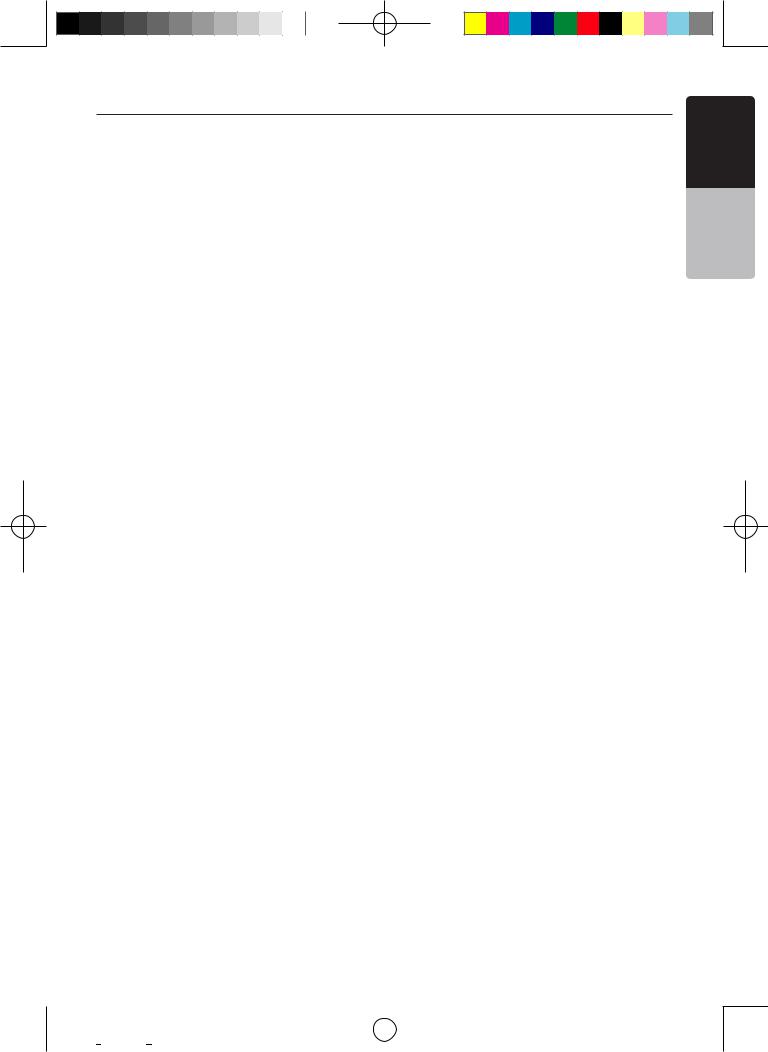
Functions of Remote Control Buttons
You can use the remote control unit to control the NX403A.
Note:
• The wireless remote control operation may not be optimal in direct sunlight.
[ 
 /
/  ] Button
] Button
•Press this button to play or pause video and audio media.
•Press this button more than 1 second to stop video and audio media.
[MUTE] Button
•Mute or Unmute the speaker.
•The symbol  on upper right area of the screen indicates that speaker is muted.
on upper right area of the screen indicates that speaker is muted.
[POWER/SRC] Button
•Press this button to move the focus to next available source item on main menu.
•Press this button to power on when the unit is power off.
•Press this button more than 1 second to power off when the unit is power on.
[0 - 9] Buttons
•Use in the Key Pad screen to select the radio or Satellite Radio.
•Use to select the track in the track list screen.
•Press to enter DVD video chapters/titles in the Key Pad screen.
[VOLUME] Buttons
•Increase and decrease volume.
[NAVI/AV] Button
•Press this button to switch between current source and current position on navigation map.
[SRCH] Button
•Press this button to open chapter or title search window while playing DVD.
[BAND] button
•Switch to next band alternately. [SET] Button
•Press this button to open the Audio setting menu in any mode.
[BACK] Button
•Press this button to quit main menu if current screen is main menu.
[  ], [
], [  ], [
], [  ], [
], [  ] Buttons
] Buttons
•Press this button for cursor movement in main menu or Setting mode.
•From the main menu, you can select your desired source or change your settings.
[MENU] Button
•Press this button to enter the MAIN MENU or return current resource.
[PIC] Button
•Press and hold this button to change your monitor brightness.
[ENT] Button
•Press to fix the entered data in the Key Pad screen or enter the item the cursor is on.
[TAG] Button
•The button is not effective.
[TITLE] Button
•Press to go to the title menu on the DVD.
[ROOT] Button
•Press to go to the root menu on the DVD. [RPT] Button
•Press to perform chapter repeat / title repeat / repeat off while playing DVD mode.
•Press to perform track repeat/repeat off while playing CD.
•Press to perform repeat track /repeat folder/ repeat off while playing MP3/WMA, or video files on disc.
•Press to perform repeat track /repeat folder/ repeat off while playing MP3/WMA, or video files in USB memory.
[ 
 ], [
], [ 
 ] Buttons
] Buttons
•Press to seek the next available higher or lower station in Tuner mode.
•In SIRIUS Radio mode, you will scroll through the categories.
•Press to select the next higher or lower chapter number in DVD video mode.
•Press to select the next higher or lower track in DVD Audio, USB Video, USB Audio mode.
•Press for movement of background source in Navigation mode.
[  ], [
], [  ]Buttons
]Buttons
•Press to manually select the next higher or lower station in Tuner and Satellite Radio modes.
•Press to perform fast-forward or fast-backward searching. Press again to change the speed to 2x, 4x, 8x or 16x.
•Press for movement of background source in
NX403A 11
Manual Owner’s English
|
|
|
|
|
|
|
|
|
|
NX403A Usermanual EN.indd 11 |
2013-7-11 16:33:44 |
||||
Downloaded from www.Manualslib.com manuals search engine |
|
|
|||||
|
|
|
|
|
|
|
|
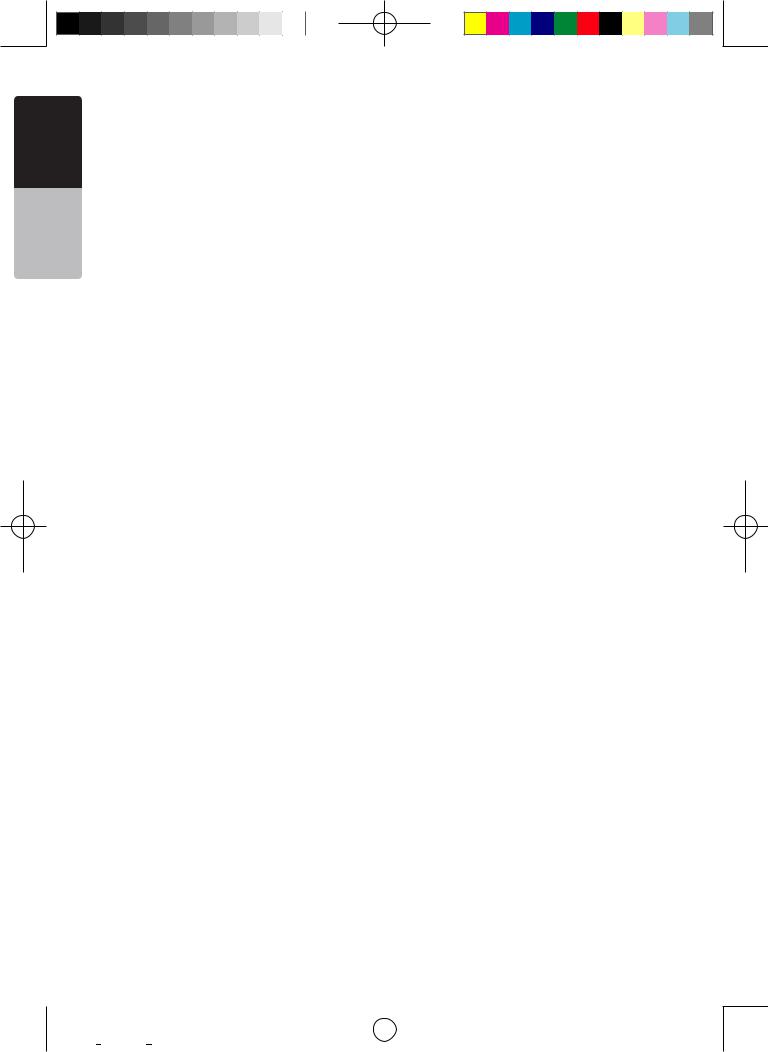
Manual Owner’s English
Navigation mode.
[ZOOM] Button
•Press to turn on and zoom in while playing DVD. You can zoom in up to 3x. (No all DVD disc supports this function).
[AUDIO] Button
•Press to switch the AUDIO channel of the disc while playing DVD.
[SUB-T] Button
•Press to switch next available subtitle while playing DVD.
12 NX403A
•Press to display Video menu in iPod mode.
[ANGLE] Button
•Press to switch the different ANGLE while playing DVD. (No all DVD disc supports this function)
•Press to display Audio menu in iPod mode.
[OPEN] Button
• The button is not effective.
|
|
|
|
|
|
|
|
|
|
NX403A Usermanual EN.indd 12 |
2013-7-11 16:33:44 |
||||
Downloaded from www.Manualslib.com manuals search engine |
|
|
|||||
|
|
|
|
|
|
|
|
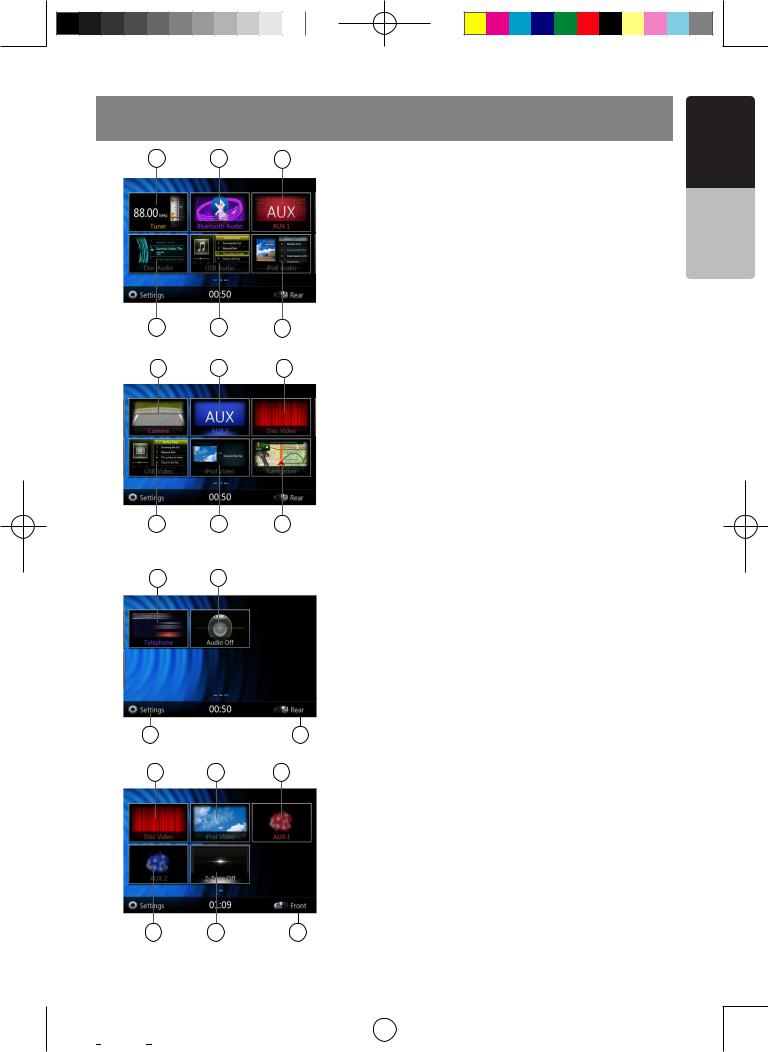
6. MAIN MENU
8 |
3 |
11 |
1 |
4 |
6 |
9 |
13 |
2 |
5 |
7 |
10 |
12 22
14 |
15 |
18 17 21
19 |
20 |
16 |
1 - Disc Audio---Press the button to display the Disc Audio mode.
2 - Disc Video---Press the button to display the Disc Video mode.
3 - Bluetooth Audio--- Press the button to display the Bluetooth Audio mode.
4 - USB Audio---Press the button to display the USB Audio mode.
5 - USB Video---Press the button to display the USB Video mode.
6 - iPod Audio---Press the button to display the iPod Audio mode.
7 - iPod Video---Press the button to display the iPod Video mode.
8 - Tuner---Press the button to display the Tuner mode.
9 - Camera---Press the button to display the Camera mode.
10 - Navigation---Press the button to display the Navigation mode.
11 - AUX1 ---Press the button to display the AUX1 mode.
12 - Telephone--- Press the button to display the Telephone mode.
13 - AUX2 ---Press the button to display the AUX2 mode.
14 - Setting Button---Press the button to display the Setting menu.
15 - Rear Button---Press the button to display the Rear menu.
16 - Front Button---Press the button to display the Front main menu.
17 - Rear iPod Video---Press the button to display the Rear iPod Video mode.
18 - Rear Disc Video---Press the button to display the Rear Disc Video mode.
19 - Rear AUX 2---Press the button to display the Rear AUX2 mode
20 - 2-Zone Off---Press the button to close the rear activity.
21 - Rear AUX 1---Press the button to display the Rear AUX1 mode.
22 - Audio off---Press the button to make audio source voice off.
Scrolling the menu
Press screen and scrolling to right or left it will switch to next or previous page of main menu.
Moving the menu position
1.Press any quadrate icon on main menu more than 2 seconds, the icon will float on main menu.
2.Scrolling the floating icon to any position you want.
NX403A 13
Manual Owner’s English
|
|
|
|
|
|
|
|
|
|
NX403A Usermanual EN.indd 13 |
2013-7-11 16:33:45 |
||||
Downloaded from www.Manualslib.com manuals search engine |
|
|
|||||
|
|
|
|
|
|
|
|
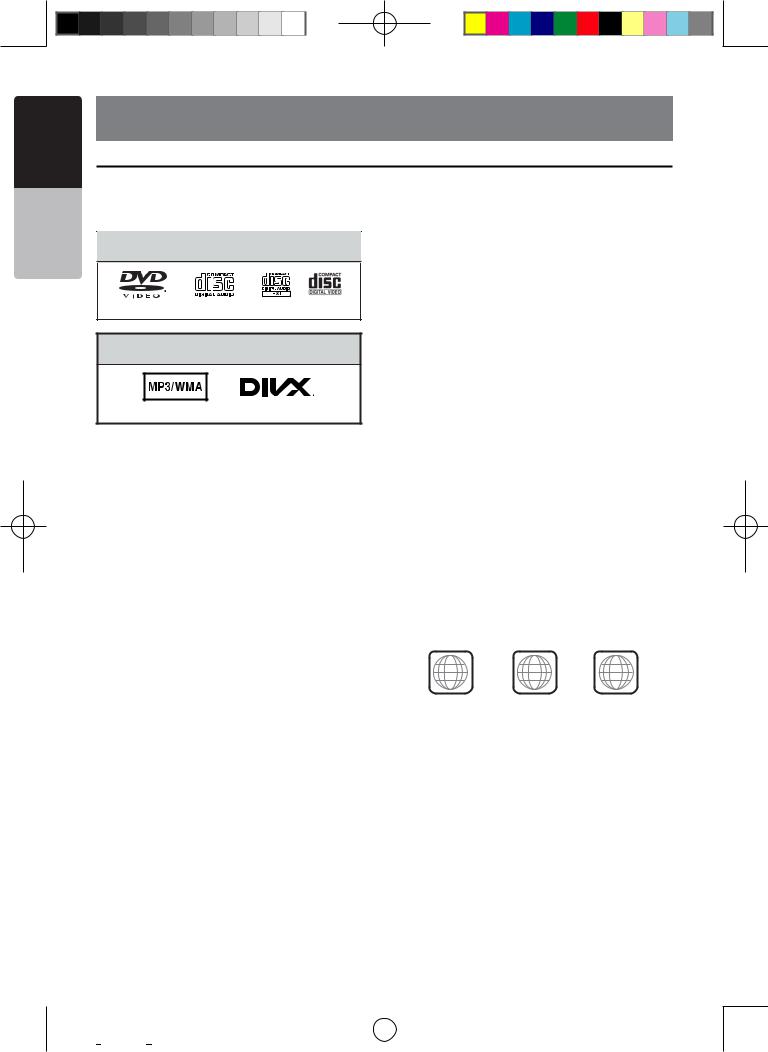
Manual Owner’s English
7. DVD Video Player Operations
Discs
Playable discs
This DVD video player can play the following discs.
Playable discs
DVD video discs Audio CDs CD TEXT Video CD
Playable media files
MP3/WMA DivX
About CD Extradiscs
A CD Extra disc is a disc in which a total of two sessions have been recorded.The first session is Audio session and the second session is Data session.
Your personally-created CDs with more than second data sessions recorded cannot be played on this DVD video player.
Note:
•When you play a CD Extra disc, only the first session will be recognized.
About playing a CD-R/CD-RW (MP3,disc
WMA)
This player can play CD-R/CD-RW discs previously recorded in music CD format (MP3, WMA).
About playing a DVD-R/RW or DVD+R/RW disc
This player cannot play DVD-R/RW and DVD+R/ RW discs previously recorded in video CD format.
However, MP3/WMA files recorded on DVD-R/
RW and DVD+R/RW discs can be played.
Discs that cannotbe playedback
This DVD video player cannot play back DVD-
Audio, DVD-RAM, Photo CDs, etc.
Note:
•It may also not be possible to play back CDs recorded on a CD-R unit and CD-RW unit. (Cause: disc characteristics, cracks, dust/dirt, dust/dirt on player’s lens, etc.)
•If a CD-R or CD-RW disc that has not been finalized is played, it will take a long time to start playing. Also, it may not be possible to play depending on its recording conditions.
•You cannot play SuperAudio CDs Playback of the CD player is not supported even if it is a hybrid disc.
About MP3/WMA playback
This unit can play back CD-R/CD-RW, DVD-R/ RW and DVD+R/RW discs on which MP3/WMA music data have been recorded.
For a detailed information, see the section entitled “Listening to MP3/WMA”.
Note on region numbers
The DVD video system assigns a region number to DVD video players and DVD discs by sales area. DVD video players sold in Asia can play back DVD discs with the region number “ALL”, “3” or any combination of numbers that also incorporate a “3”.
The DVD video region number is marked on the disc jacket as shown below.
ALL 3 134
Asia
14 NX403A
|
|
|
|
|
|
|
|
|
|
NX403A Usermanual EN.indd 14 |
2013-7-11 16:33:45 |
||||
Downloaded from www.Manualslib.com manuals search engine |
|
|
|||||
|
|
|
|
|
|
|
|
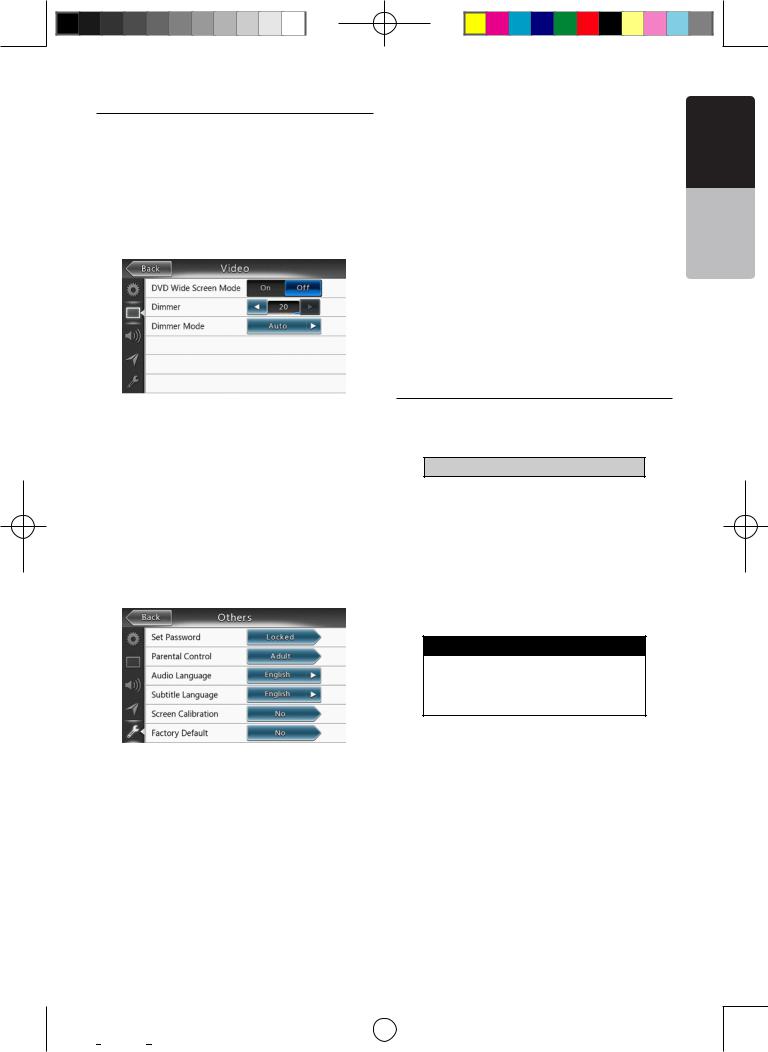
Change DVD System Settings
Note:
If the setup operation is performed in the middle of DVD video play, the disc will restart from the beginning.
Selecting DVD Setup Menu
1.Press the [Settings] button on the Main Menu to access the Video setup menu.
2.Press [Video] button. The video menu is displayed.
Setting up the Screen Size
Press the [DVD Wide Screen Mode] button to turn on or turn off the DVD wide screen mode.
The factory default setting is “off”
Note: Not all DVD disc support this function.
Setting up the password for parental level control
The factory default pass code is “0000”.
1.In Main Menu press [Settings] button. Press
[Others] button on the display. Touch the [Set Password] ---- and a numerical key pad will appear.
Input a new password and come again. The password is set.
Note:
When a disc with view restrictions is inserted, you will be prompted to input this password. The disc will not be viewable until the correct password is entered.
Set rating for parental level control
1.Select Others screen while in Setting mode. Press [Parental Control] button. Press the desired rating for level control. Use this table to set the parental level.
Kid Safe |
Kid Safe |
G |
General Audiences |
PG |
Parental Guidance Suggested |
PG-13 |
Parents Strongly Cautioned |
PG-R |
Parental Guidance Restricted |
R |
Restricted |
NC-17 |
No One 17 And Under Admitted |
Adult |
Only Adult |
|
|
•The contents that the parental level restricts vary with the country code.
Note: The rating can be selected only under the password unlocked status, and the limits can be set only under the password locked status.
Watching to a disc
1. To load a disc:
Insert the disc into the center of the insertion slot the label side facing up.
 CAUTION
CAUTION
For your safety, the driver should not insert or eject a disc, opening the operation panel while driving.
Note:
•Never insert foreign objects into the disc insertion slot.
•If the disc is not inserted easily, there may be another disc in the mechanism or the unit may require service.
•8cm (single play) discs cannot be used.
2. Disc starts playing automatically.
 WARNING
WARNING
Some videos may be recorded at higher than desired volume levels. Increase the volume gradually from the minimal setting after the video has started.
Ejecting a disc
1.To eject a disc press eject [ ] button. The play mode then switches to the Tuner mode.
] button. The play mode then switches to the Tuner mode.
If the disc is left in the ejected position for 10 seconds, the disc is automatically reloaded. In this case, the play mode will remain in the Tuner mode.
Note: If you force a disc into before auto reloading, it may damage a disc.Change DVD System Settings
Manual Owner’s English
NX403A 15
|
|
|
|
|
|
|
|
|
|
NX403A Usermanual EN.indd 15 |
2013-7-11 16:33:45 |
||||
Downloaded from www.Manualslib.com manuals search engine |
|
|
|||||
|
|
|
|
|
|
|
|
