Canon GL1 User Manual 2

DIGIT AL VIDEO CAMCORDER
Instruction Manual
CAMESCOPE ET LECTEUR VIDEO NUMERIQUES
Mode d’emploi
VIDEOCAMARA Y GRABADORA DIGITAL
Manual de Instrucciones
ENGLISH
FRANÇAIS
ESPAÑOL
E
F
Es
Mini
D
igital
Video
Cassette
NTSC
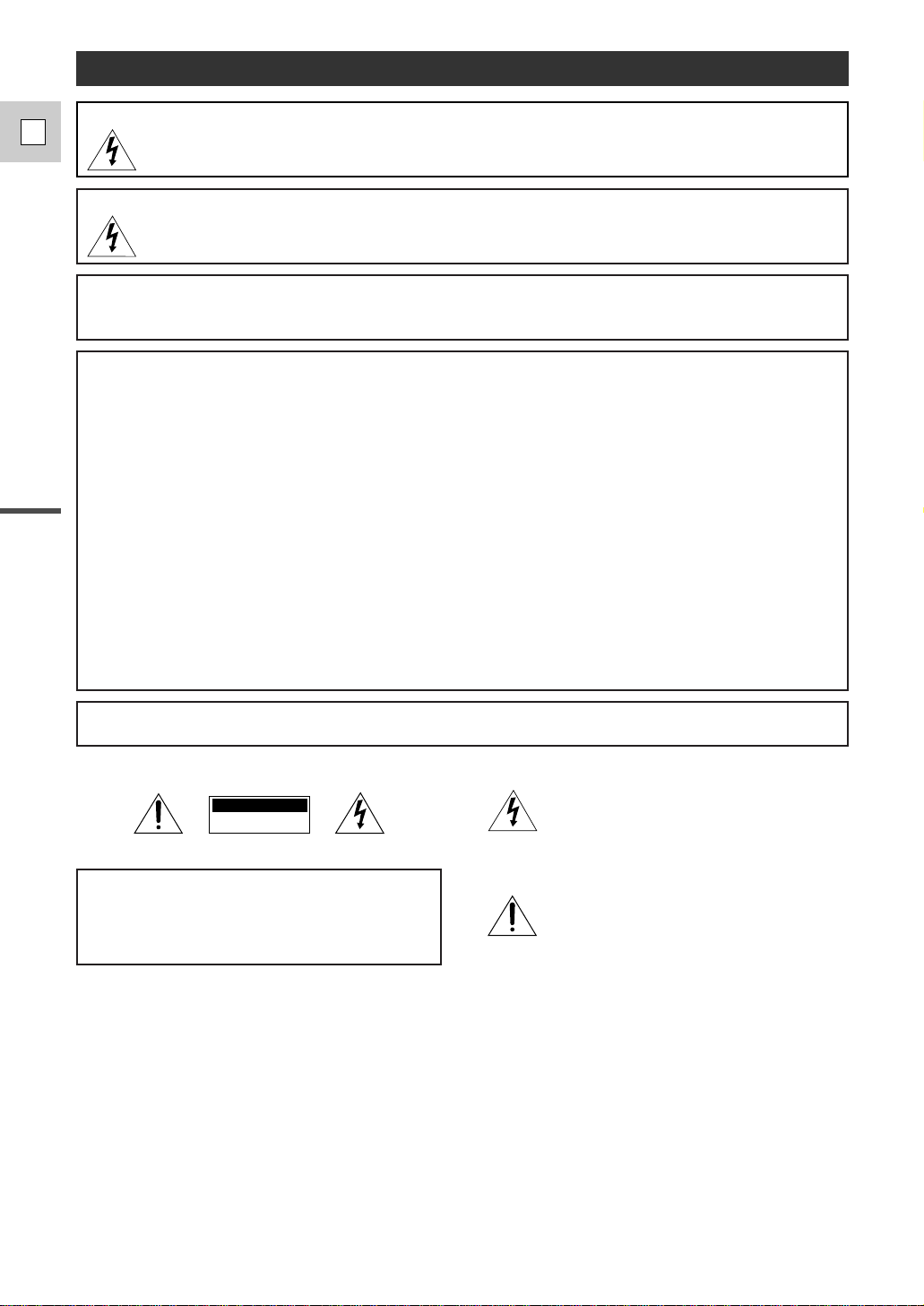
Introduction
2
E
WARNING:
TO REDUCE THE RISK OF FIRE OR ELECTRIC SHOCK, DO NOT EXPOSE THIS PRODUCT TO RAIN
OR MOISTURE.
Important Usage Instructions
Digital Video Camcorder, DM-GL1 and Compact Power Adapter, CA-910A
This device complies with Part 15 of the FCC Rules. Operation is subject to the following two conditions: (1) This device may not cause
harmful interference, and (2) this device must accept any interference received, including interference that may cause undesired
operation.
Note: This equipment has been tested and found to comply with the limits for class B digital device, pursuant to Part 15 of the FCC
Rules. These limits are designed to provide reasonable protection against harmful interference in a residential installation. This
equipment generates, uses and can radiate radio frequency energy and, if not installed and use in accordance with the instructions,
may cause harmful interference to radio communications. However, there is no guarantee that interference will not occur in a particular
installation. If this equipment does cause harmful interference to radio or television reception, which can be determined by turning the
equipment off and on, the user is encouraged to try to correct the interference by one or more of the following measures:
• Reorient or relocate the receiving antenna.
• Increase the separation between the equipment and receiver.
• Connect the equipment into an outlet on a circuit different from that to which the receiver is connected.
• Consult the dealer or an experienced radio/TV technician for help.
Use of shielded cable is required to comply with class B limits in Subpart B of Part 15 of FCC Rules.
Do not make any changes or modifications to the equipment unless otherwise specified in the manual.
If such changes or modifications should be made, you could be required to stop operation of the equipment.
Canon U.S.A. Inc.
One Canon Plaza, Lake Success, NY 11042, U.S.A.
Tel No. (516)328-5600
WARNING:
TO REDUCE THE RISK OF ELECTRIC SHOCK AND TO REDUCE ANNOYING INTERFERENCE, USE
THE RECOMMENDED ACCESSORIES ONLY.
COPYRIGHT WARNING:
Unauthorized recording of copyrighted materials may infringe on the rights of copyright owners
and be contrary to copyright laws.
Important Warning
CAUTION:
TO REDUCE THE RISK OF ELECTRIC SHOCK, DO
NOT REMOVE COVER (OR BACK). NO USER
SERVICEABLE PARTS INSIDE.REFER SERVICING
TO QUALIFIED SERVICE PERSONNEL.
The lightning flash with arrowhead symbol, within
an equilateral triangle, is intended to alert the user
to the presence of uninsulated “dangerous voltage”
within the product’s enclosure, that may be of
sufficient magnitude to constitute a risk of electric
shock to persons.
The exclamation point, within an equilateral
triangle, is intended to alert the user to the
presence of important operating and maintenance
(servicing) instructions in the literature
accompanying the product.
CAUTION:
TO PREVENT ELECTRIC SHOCK, MATCH WIDE BLADE OF PLUG TO WIDE SLOT, FULLY INSERT.
CAUTION
RISK OF ELECTRIC SHOCK
DO NOT OPEN
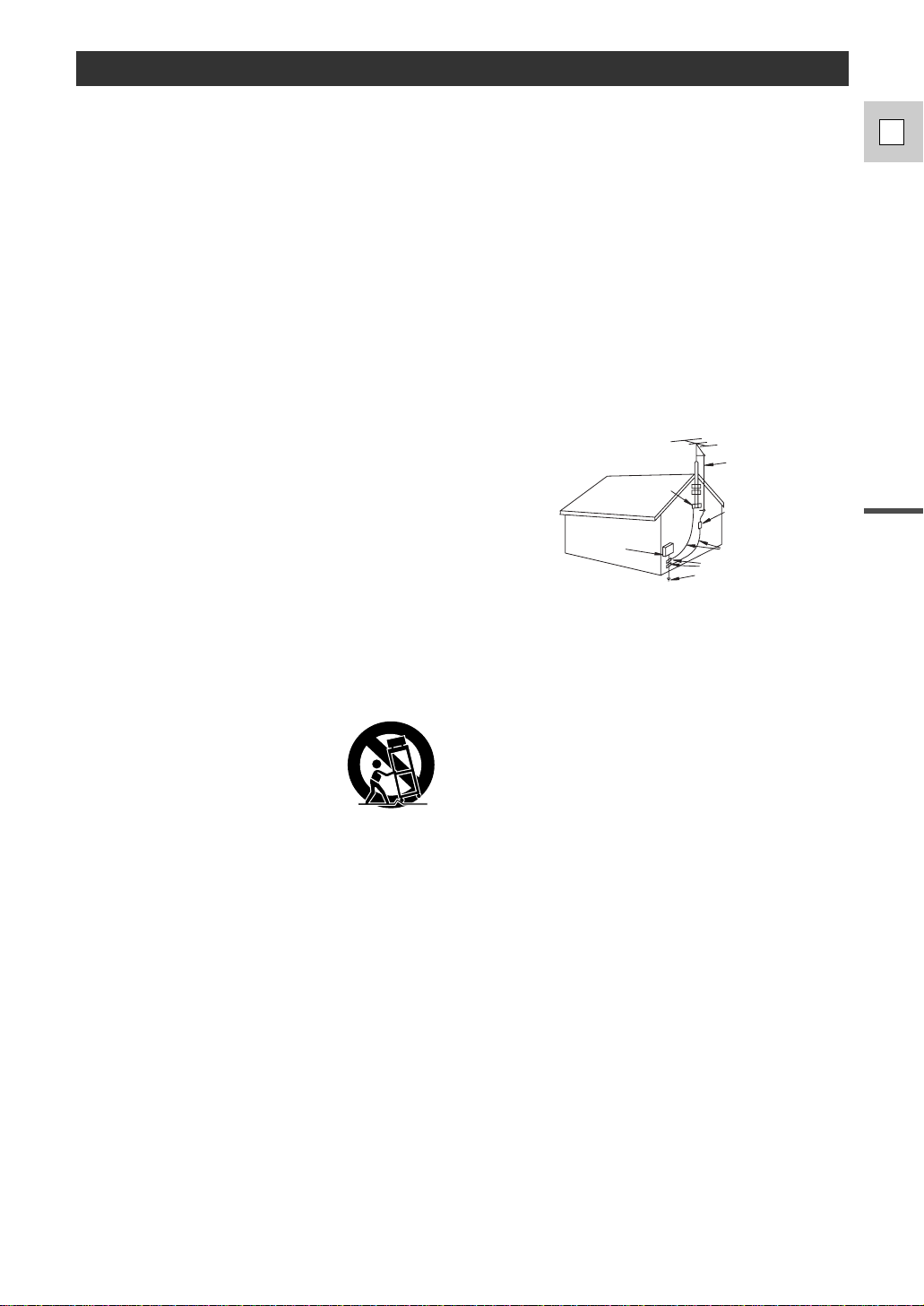
Introduction
3
E
IMPORTANT SAFETY INSTRUCTIONS
In these safety instructions the word “product” refers to
the Canon Digital Video Camcorder DM-GL1A and all its
accessories.
1. Read Instructions — All the safety and operating
instructions should be read before the product is
operated.
2. Retain Instructions — The safety and operating
instructions should be retained for future reference.
3. Heed Warnings — All warnings on the product and
in the operating instructions should be adhered to.
4. Follow Instructions — All operating and maintenance
instructions should be followed.
5. Cleaning — Unplug this product from the wall outlet
before cleaning. Do not use liquid or aerosol
cleaners. The product should be cleaned only as
recommended in this manual.
6. Accessories — Do not use accessories not
recommended in this manual as they may be
hazardous.
7. Avoid magnetic or electric fields — Do not use the
camera close to TV transmitters, portable
communication devices or other sources of electric
or magnetic radiation. They may cause picture
interference, or permanently damage the camera.
8. Water and Moisture — Hazard of electric shock —
Do not use this product near water or in rainy/moist
situations.
9. Placing or Moving — Do not place on an unstable
cart, stand, tripod, bracket or table. The product may
fall, causing serious injury to a child or adult, and
serious damage to the product.
A product and cart combination
should be moved with care. Quick
stops, excessive force, and uneven
surfaces may cause the product and
cart combination to overturn.
10. Power Sources — The CA-910A Compact Power
Adapter should be operated only from the type of
power source indicated on the marking label. If you
are not sure of the type of power supply to your
home, consult your product dealer or local power
company. Regarding other power sources such as
battery power, refer to instructions in this manual.
11. Polarization — The CA-910A Compact Power
Adapter is equipped with a polarized 2-prong plug (a
plug having one blade wider than the other).
The 2-prong polarized plug will fit into the power
outlet only one way. This is a safety feature. If you
are unable to insert the plug fully into the outlet, try
reversing the plug. If the plug still fails to fit, contact
your electrician to replace your obsolete outlet. Do
not defeat the safety purpose of the polarized plug.
12. Power Cord Protection — Power cords should be
routed so that they are not likely to be walked on or
pinched by items placed upon or against them. Pay
particular attention to plugs and the point from which
the cords exit the product.
13. Outdoor Antenna Grounding — If an outside antenna
is connected to the product, be sure the antenna is
grounded so as to provide some protection against
voltage surges and built-up static charges. Section
810 of the National Electrical Code, ANSI/NFPA No.
70—1984, provides information with respect to
proper grounding of the mast and supporting
structure, grounding of the lead-in wire to an antenna
discharge unit, size of grounding conductors,
location of antenna discharge unit, connection to
grounding electrodes, and requirements for the
grounding electrode. See figure 1.
14. Lightning — For added protection of this product
during a lightning storm, or when it is left unattended
and unused for long periods of time, disconnect it
from the wall outlet and disconnect the antenna. This
will prevent damage to the product due to lightning
and power-line surges.
15. Power Lines — An outside antenna system should
not be located in the vicinity of overhead power lines
or other electric light or power circuits, or where it
can fall into such power lines or circuits. When
installing an outside antenna system, extreme care
should be taken to keep from touching such power
lines or circuits as contact with them might be fatal.
16. Overloading — Do not overload wall outlets and
extension cords as this can result in a risk of fire or
electric shock.
17. Objects and Liquid Entry — Never push objects of
any kind into this product through openings as they
may touch dangerous voltage points or short out
parts that could result in a fire or electric shock. Be
careful not to spill liquid of any kind onto the product.
18. Servicing — Do not attempt to service this product
yourself as opening or removing covers may expose
you to dangerous voltage or other hazards. Refer all
servicing to qualified service personnel.
EXAMPLE OF ANTENNA GROUNDING AS
PER NATIONAL ELECTRICAL CODE
ANTENNA
LEAD IN
WIRE
ANTENNA
DISCHARGE
UNIT
(NEC SECTION
810-20)
GROUNDING CONDUCTORS
(NEC SECTION 810-21)
GROUND CLAMPS
POWER SERVICE
GROUNDING ELECTRODE
SYSTEM
(NEC ART 250. PART H)
NEC - NATIONAL ELECTRICAL CODE
ELECTRIC
SERVICE
EQUIPMENT
GROUND
CLAMP
Fig. 1

Introduction
4
E
19. Damage Requiring Service — Disconnect this
product from the wall outlet and all power sources
including battery, and refer servicing to qualified
service personnel under the following conditions:
a. When the power-supply cord or plug is damaged.
b. If any liquid has been spilled onto, or objects have
fallen into, the product.
c. If the product has been exposed to rain or water.
d. If the product does not operate normally even if
you follow the operating instructions. Adjust only
those controls that are covered by the operation
instructions. Improper adjustment of other controls
may result in damage and will often require
extensive work by a qualified technician to restore
the product to its normal operation.
e. If the product has been dropped or the cabinet
has been damaged.
f. When the product exhibits a distinct change in
performance. This indicates a need for service.
20. Replacement Parts — When replacement parts are
required, be sure the service technician has used
replacement parts that are specified by Canon or
that have the same characteristics as the original
part. Unauthorized substitutions may result in fire,
electric shock or other hazards.
21. Safety Check — Upon completion of any service or
repairs to this product, ask the service technician to
perform safety checks to determine that the product
is in safe operating order.
“Note to CATV system installer: This reminder is provided to call the CATV system installer ’s attention to Article 820-40 of the NEC that
provides guidelines for proper grounding and, in particular, specifies that the cable ground shall be connected to the grounding system
of the building, as close to the point of cable entry as practical”.

Introduction
5
E
Important Usage Instructions ................................2
IMPORTANT SAFETY INSTRUCTIONS ..........3
Thank you for Choosing a Canon..........................6
Introducing the GL1 ..............................................7
Finding Your Way Around the GL1 ......................8
The GL1 System Diagram ..................................12
Optional Accessories............................................13
Attaching the Lens Hood ....................................15
Powering the GL1................................................16
Loading a Cassette ..............................................19
Basic Recording ..................................................21
Zooming ..............................................................24
Using the LCD Screen ........................................25
Playing Back a Cassette ......................................28
Connections for Playback on a TV Screen ..........30
Tips for Making Better Videos ............................31
~ General ... ~
Turning the Optical Image Stabilizer Off............33
Selecting from the Menus....................................34
Using the Wireless Controller/Tally Lamp ..........36
~ For Recording ...~
Setting the Date and Time....................................39
Using the ND Filter..............................................42
Taking Still Pictures (Photo Mode)......................43
Using a Canon Speedlite for Flash
Photography (optional) ......................................45
Choosing the Movie Mode (Normal/Frame) ......46
Searching and Reviewing While Recording........47
Using the Various Recording Programs ..............48
Using Digital Effects............................................51
Audio Recording..................................................53
Setting the Self-Timer..........................................54
~ When Making Manual Adjustments ...~
Manual Exposure Adjustment..............................55
Adjusting the Focus ............................................58
Using AE Shift ....................................................59
Adjusting Camera Sharpness ..............................60
Adjusting Color Phase ........................................61
Using the Zebra Pattern........................................62
Adjusting the White Balance ..............................63
~ For Playback ...~
Displaying Data Code..........................................65
Searching the Tape (Photo Search/
Date Search) ......................................................67
Returning to a Pre-Marked Position ....................68
The Dubbing Function ........................................69
Using the Dubbing Function for the
First Time ..........................................................70
Cut-In and Cut-Out Adjustments ........................73
Simple Editing to a VCR ....................................74
Dubbing with Digital Video Equipment ..............75
Recording from a VCR, TV or Other
Camcorder (Analog Line-in) ............................76
Recording Over Existing Scenes
(A/V Insert Editing) ..........................................78
Audio Dubbing ....................................................80
Preparing the Camera ..........................................82
Notes on Using the Batteries................................83
Setting the Audio Mix..........................................86
Camera Holding Styles ........................................88
Maintenance ........................................................89
Troubleshooting....................................................92
Screen Displays....................................................95
Specifications ......................................................99
Index ..................................................................100
Contents
Introduction
Editing
Using the Full Range of Features
Quick Overview
Additional Information
The serial number of this product may be found on the bottom of
the camera. No others have the same serial number as yours.
You should record the number and other vital information here
and retain this book as a permanent record of your purchase to
aid identification in case of theft.
Date of Purchase
Dealer Purchased From
Dealer Address
Dealer Phone No.
Model Name GL1
Serial No.
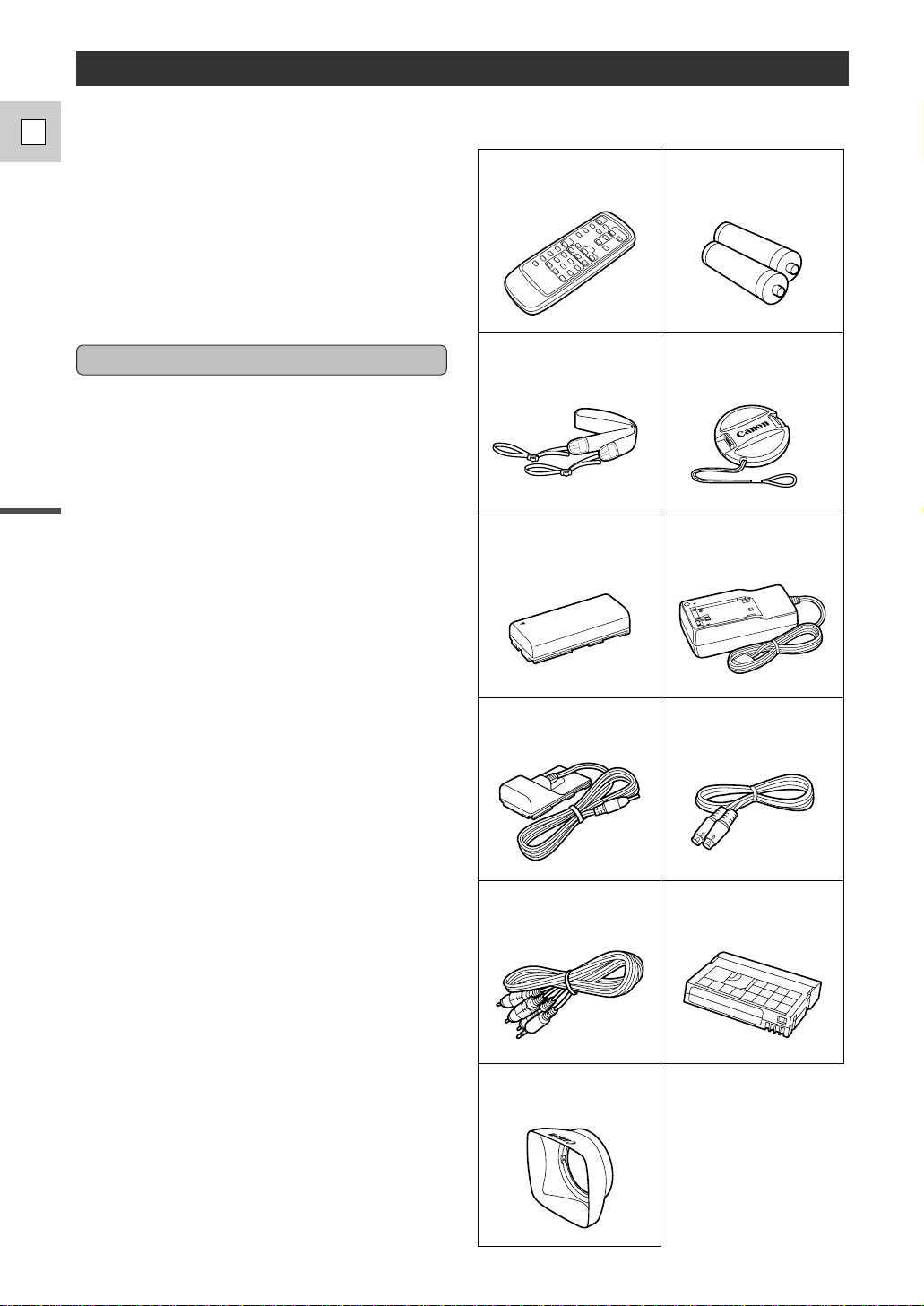
Introduction
6
E
Thank you for Choosing a Canon
Your camcorder is supplied with the following
accessories:
WL-D73 Wireless Controller Two AA batteries
SS-650 Shoulder Strap
DC-905 DC Coupler S-150 S-video Cable
STV-250N
Stereo Video Cable
CA-910 Compact Power
Adapter
BP-915 Battery Pack
Lens cap
(Attached to camera)
First, we’d like to thank you for purchasing this
Canon camcorder. Its advanced technology makes
it very easy to use — you will soon be making
high-quality videos which will give you pleasure
for years to come.
To get the most out of your new camcorder, we
recommend that you read this manual thoroughly
— there are many sophisticated features which
will add to your recording enjoyment.
Getting started
To get started we suggest that you master the basic
operations of the camcorder first, before moving
on to use its full range of features.
For quick reference (in addition to the contents and
index) please refer to:
• Finding Your Way Around the GL1 (p. 8)
• Screen Displays (p. 95)
• Troubleshooting — in case you run into any
problems (p. 92)
Note that capital letters are used to refer to settings
displayed in the menus and buttons labeled on the
camcorder itself e.g. Press the MENU button.
The camera’s short operation confirmation beeps
are indicated by ` in the illustrations. Beeps sound
to confirm your operations, e.g. Turn the standby
lever to STANDBY (p. 21).
DVM-E30
Digital Video Cassette
Lens hood

7
E
Quick Overview
Introducing the GL1
Digital Video Manual Control
Frame Movie Mode
L Series Fluorite 20× (100× Digital)
Zoom Lens
GL1 conforms to the new digital video D
standard to give you outstanding picture quality.
It is fitted with a DV terminal for digital-to-digital
dubbing (IEEE 1394 standard).
From wide-angle to 20× telephoto — with
unparalleled optical quality. The digital zoom
magnifies this by five times for even more
dramatic results. Fluorite incorporated into the lens
produces images with high-contrast, true-to-life
color.
3 CCD System with Pixel Shift
Technology
Superb picture quality results from using a larger
light capturing area for each pixel (and fewer
pixels) to give higher sensitivity, higher SN ratio
and a greater dynamic range, and then horizontally
shifting the green CCD to ensure high image
resolution. In addition, you can get stunningly
clear still pictures from video action.
During playback, pause the video any time you
like to view a crystal clear still image in the
display or on a connected TV screen. It is also
possible to transfer your favorite still pictures to a
PC for image enhancement and printout.
Optical Image Stabilizer
Canon’s optical technology
stabilizes your recordings even in
long telephoto shots.
2.5” LCD Screen
An LCD screen makes it easy for
you to shoot colorful, well
composed video. It is also great
for playback.
Choose to operate the GL1 using the Manual
recording program to access the complete set of
manual functions, for exceptional creative
freedom.
Dubbing Function
The GL1’s dubbing function
directly controls your VCR,
allowing you to dub at the touch
of a button.
Audio Dubbing/A/V Insert Editing
Add new sound to original
sound, or replace original sound
and images on a prerecorded
tape.
GL1 is equipped with a DV terminal that conforms
to IEEE 1394. By connecting the GL1 to your
computer, you can capture still or motion images
on your computer (commercially available IEEE
1394 computer interface board required).
DV terminal (IEEE 1394)
PCM Digital Sound
Analog Line-in Recording
Connect to a VCR or analog
camcorder and record onto a DV
tape in the GL1.
Offers you stunning digital sound — 16-bit for
highest quality sound, and 12-bit for audio
dubbing.
Advanced digital technology
allows you to add special effects
to your videos.
Digital Effects

8
E
Quick Overview
Finding Your Way Around the GL1
Program selector (p. 48)
BATTERY RELEASE button
(p. 16)
Infra-red signals transmitter (p. 69)
MENU button (p. 35)
Menu dial (p. 35)
VOLUME buttons (p. 27)
LCD BRIGHT buttons (p. 26)
DISPLAY/DATA CODE button
(p. 23, 65, 95)
Self timer button (p. 54)
RESET button (p. 94)
Speaker (p. 27)
LCD screen (p. 25)
LCD panel open button (p. 25)
Program selector
Easy Recording
Auto
Manual
Sand & Snow
Spotlight
Shutter-Priority
Aperture-Priority
Viewfinder (p. 82)
FF button (p. 28)
REW button (p. 28)
PLAY button (p. 28)
PAUSE button (p. 28)
STOP button (p. 28)
REC button (p. 75, 77)
Image stabilizer button (p. 33)
Power source attachment unit
(p. 16)
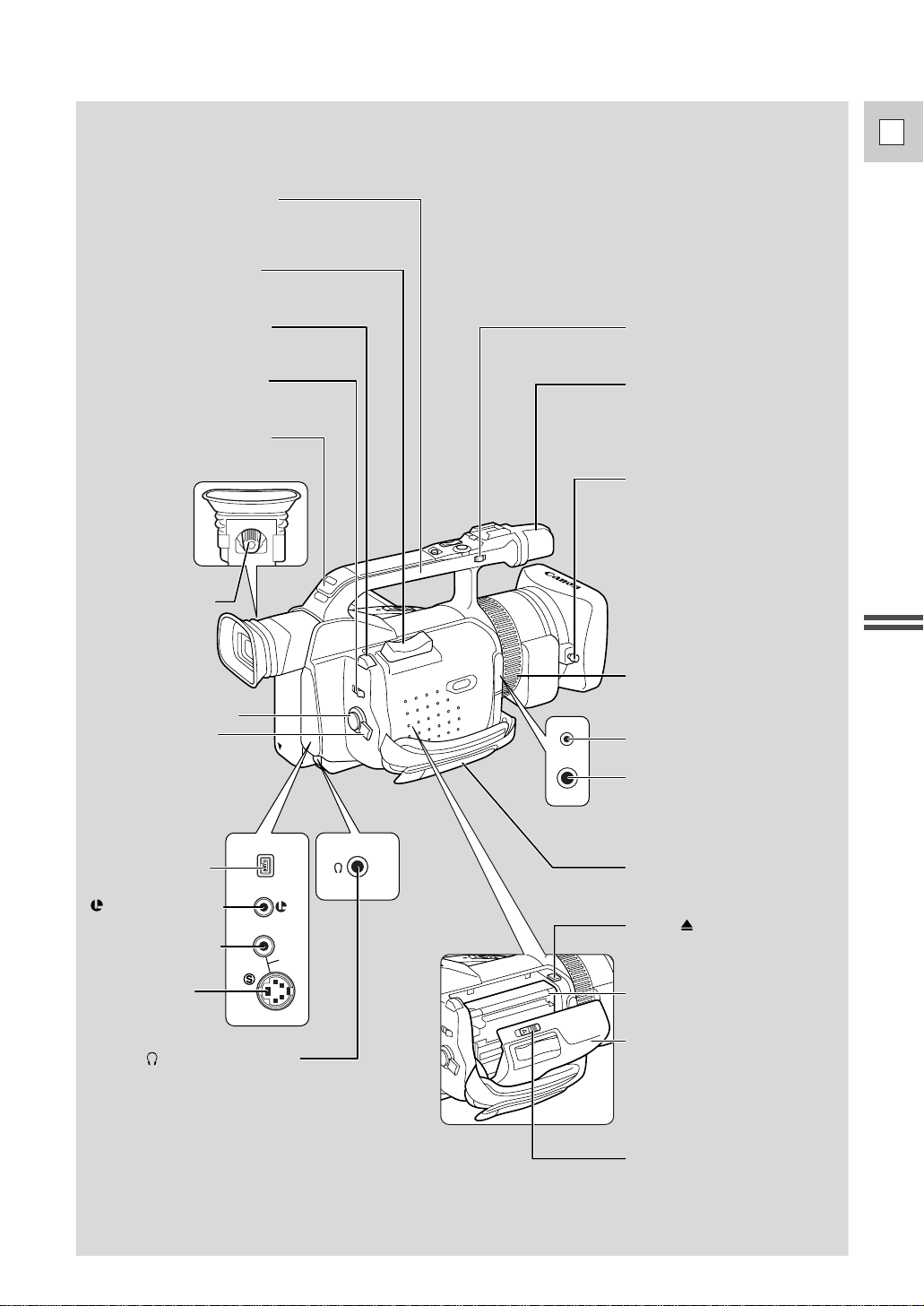
9
E
Quick Overview
DV
IN/OUT
IN/
OUT
A/V
LOCK lever (p. 88)
Lens hood locking screw (p. 15)
MOVIE MODE switch
(p. 46)
Zoom control (p. 24)
PHOTO button (p. 43)
Strap attachment bar
(p. 82)
DV terminal (p. 75)
Audio/video terminal
(p. 30)
S-video terminal
(p. 30)
DC 5V terminal
MIC terminal (p. 31, 80)
Grip belt (p. 82)
Cassette compartment cover
(p. 19)
Cassette compartment (p. 19)
OPEN button (p. 19)
Standby lever (p. 21)
Stereo microphone (p. 80)
REMOTE terminal
(p. 74)
(headphone) terminal
(p. 27)
Viewfinder focusing
lever (p. 82)
Carrying handle
Start/stop button (p. 21)
Focus ring (p. 58)
EJECT button (p. 19)
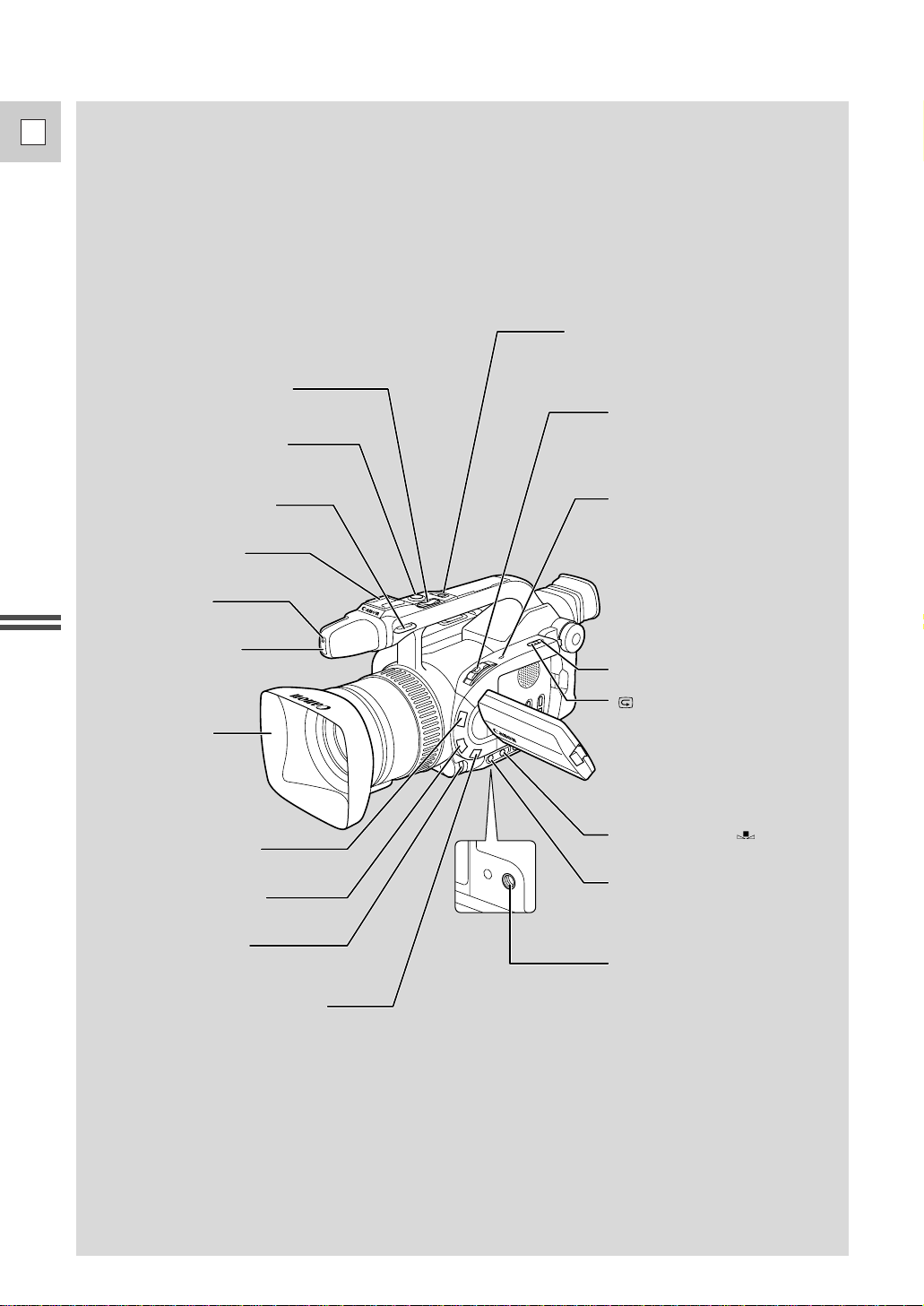
10
E
Quick Overview
Tripod socket (p. 31)
Lens hood (p. 15)
START/STOP button (p. 21)
Zoom control (p. 24)
PHOTO button (p. 43)
POWER switch (p. 21, 28)
+
REC SEARCH button (p. 47)
ND FILTER button (p. 42)
FOCUS A/M button (p. 58)
EXPOSURE dial (p. 55)
D.E. (digital effects) ON/OFF
button (p. 52)
WHITE BALANCE SELECT button
(p. 63)
Accessory shoe (p. 45)
Tally lamp (p. 38)
Remote sensor (p. 36)
Power indicator (p. 28)
Strap attachment bar (p. 82)
WHITE BALANCE set button
(p. 63)
Record review button (p. 47)
– REC SEARCH button (p. 47)
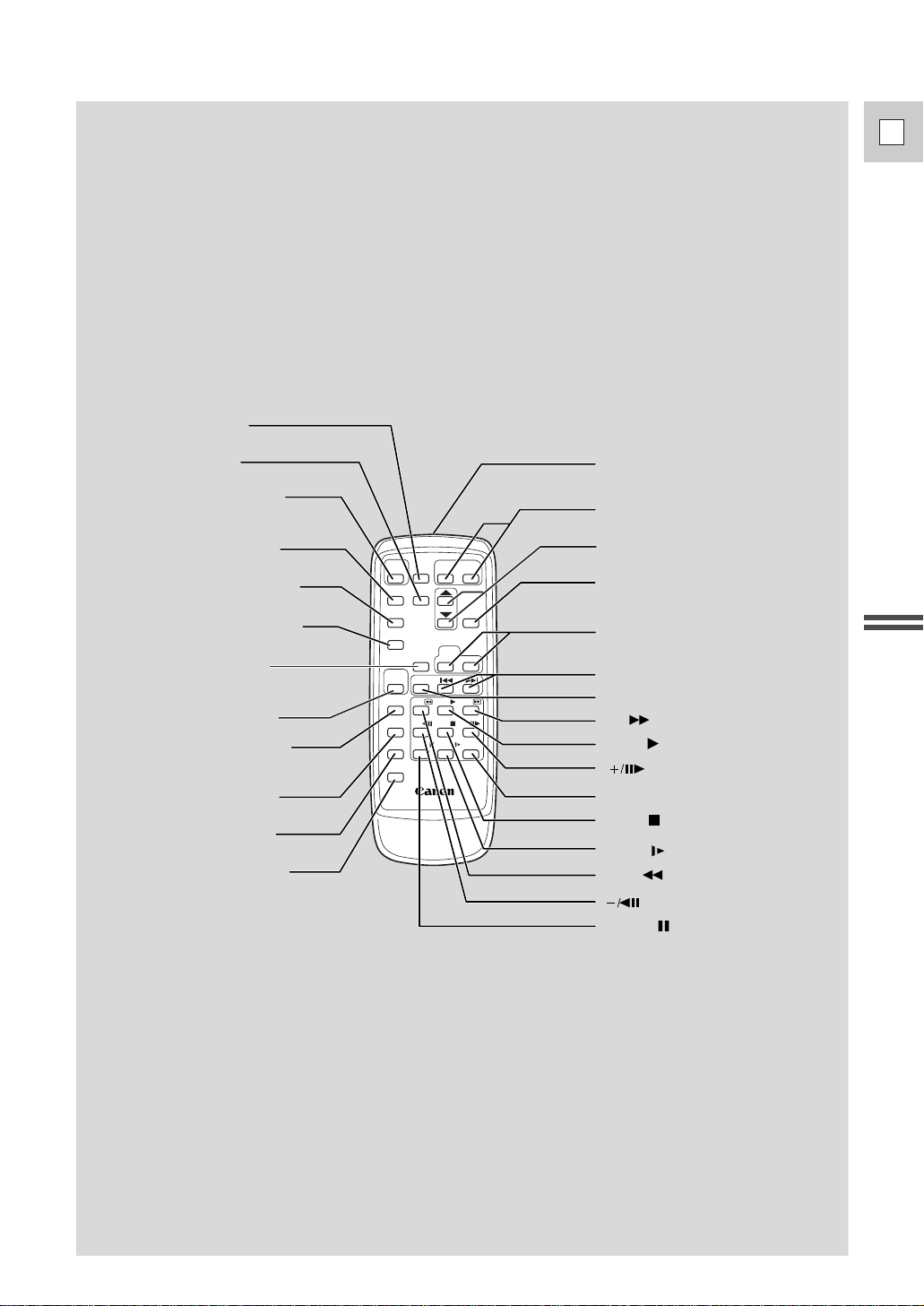
11
E
Quick Overview
REW
PLAY
FF
START
/STOP
SELF
TIMER
MENU
PHOTO
TV
SCREEN
DATA
CODE
AUDIO
MONITOR
REC
PAUSE
SEARCH
SELECT
ZERO SET
MEMORY
AUDIO
DUB.
STOP
MIX
BALANCE
ST-1
ST-2
SET
ZOOM
WT
A/V
INSERT
PAUSE
SLOW
REMOTE SET
+/
–/
×
2
WIRELESS CONTROLLER WL
-
D73
× 2 button (p. 29)
START/STOP button (p. 21)
MENU button (p. 35)
PHOTO button (p. 43)
TV SCREEN button (p. 35, 95)
SELF TIMER button (p. 54)
DATA CODE button (p. 65, 95)
REC PAUSE button (p. 75)
ZERO SET MEMORY button
(p. 68)
Transmitter
Zoom buttons (p. 24)
SET button (p. 35)
MIX BALANCE buttons (p. 86)
Controller buttons (p. 35)
Search buttons (p. 67)
SEARCH SELECT button (p. 67)
AUDIO MONITOR button
(p. 86)
AUDIO DUB. button (p. 81)
A/V INSERT button (p. 79)
REMOTE SET button (p. 37)
button (p. 29)
button (p. 29)
PAUSE button (p. 28)
FF button (p. 28)
REW button (p. 28)
SLOW button (p. 29)
STOP button (p. 28)
PLAY button (p. 28)
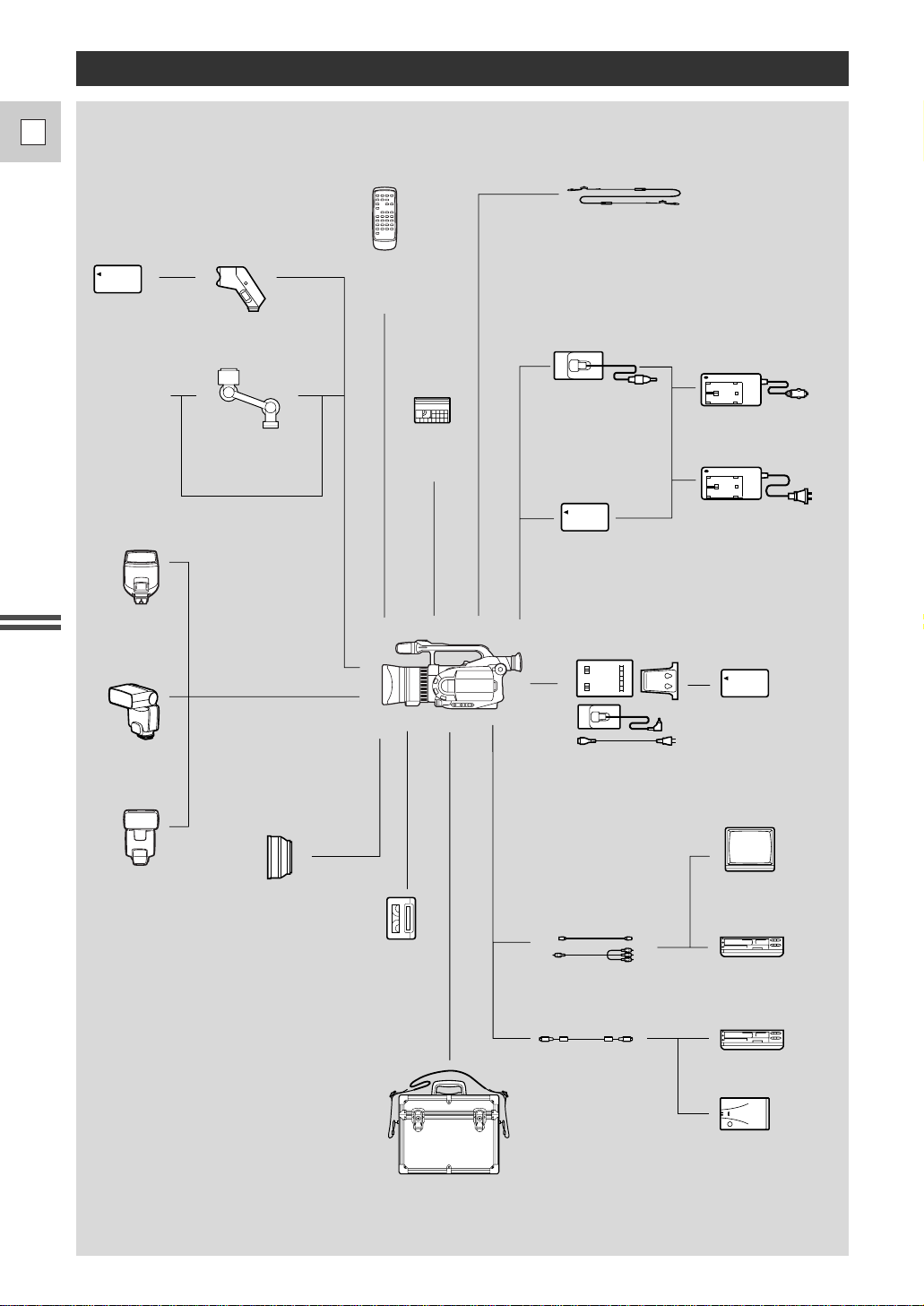
12
E
Quick Overview
The GL1 System Diagram (Availability differs from area to area)
WL-D73
Wireless
Controller
MiniDV
Video
Cassette
TV
VCR
VL-10Li
Battery Video Light
S-150 S-video Cable
STV-250N Stereo Video Cable
CV-150F DV Cable
Digital Device
FR-100 Floppy Disk
Still Image Recorder
CB-900 Car Battery
Adapter
CA-910 Compact
Power Adapter
CH-910 Dual Battery
Charger/Holder
(Available soon)
DC-905
DC Coupler
SS-650 Shoulder Strap
BP-900 Series
Battery Pack
BP-900 Series
Battery Pack
HC-4000
System Case
Video Head
Cleaning
Cassette
WD-58
Wide-converter
(Available soon)
220EX
Speedlite
380EX
Speedlite
550EX
Speedlite
BP-900 Series
Battery Pack
Stereo
Microphone
(Available
commercially)
MB-100
Microphone
Boom

Call or visit your local retailer/dealer for genuine Canon video accessories. You can also obtain genuine
accessories for your Canon camcorder by calling 1-800-828-4040, Canon U.S.A. Information Center.
Battery pack Maximum recording Time required for
using viewfinder using LCD screen full charge
BP-914 (optional) 1 hr. 55 min. 2 hrs. 10 min.
BP-915 (supplied) 1 hr. 5 min. 1 hr. 2 hrs. 10 min.
BP-930 (optional) 2 hrs. 15 min. 2 hrs. 10 min. 3 hrs. 30 min.
BP-930R (optional) 2 hrs. 10 min. 2 hrs. 5 min. 3 hrs. 20 min.
BP-941 (optional) 3 hrs. 5 min. 2 hrs. 55 min. 4 hrs. 10 min.
13
E
Quick Overview
Optional Accessories
CB-900 Car Battery Adapter
Power your camera, or recharge battery packs on
the move. The car battery adapter plugs into your
car’s cigarette lighter socket and runs off a
12–24 V DC negative ground battery.
When you attach two battery packs to the CH-910 Dual Battery Charger/Holder, the maximum recording time will be
almost doubled.
Battery pack Playback time (using the LCD screen)
BP-914 1 hr. 25 min.
BP-915 1 hr. 35 min.
BP-930 3 hrs. 10 min.
BP-930R 2 hrs. 55 min.
BP-941 4 hrs. 15 min.
These figures show how long you can view playback with the LCD, after attaching a fully-charged battery pack.
Playback time will be shortened at low temperatures.
WD-58 Wide-converter
This lens decreases focal length by a factor of 0.7,
giving you a wide perspective for indoor shots or
panoramic views.
• There may be some vignetting at the extreme
wide angle position.
FR-100 Floppy Disk Still Image Recorder
Connects to the GL1 or any Canon camcorder with
a DV terminal and records still images onto a
floppy disk in one of three resolution choices.
Images from the disk can then be transferred to a
computer. Available: Winter 1999
Battery Packs
Extra batteries for use with the GL1.
When you use the optional BP-930R (without the
CH-910 Dual Battery Charger/Holder), the
remaining time indicator appears, showing you
how many minutes you can continue to record
before the battery is exhausted (see p. 83).

14
E
Quick Overview
VL-10Li Battery Video Light
This compact yet powerful video light can be used
for both indoor and outdoor shooting.
• Lithium ion battery packs can be used to power
the light. Approximate usage times are as
follows:
BP-914 50 min. BP-915 1 hr.
BP-941 2 hrs. 40 min. BP-930 2 hrs.
BP-930R 2 hrs.
220EX Speedlite
380EX Speedlite
550EX Speedlite
Attach to the GL1 to give SLR-style flash
photography.
CH-910 Dual Battery Charger/ Holder
This holds two battery packs and can charge them
both consectively.
It can then be connected directly to the GL1 to
give twice the playback time. It can also make use
of the high performance battery pack BP-941, to
give up to 6 hrs. recording time.
220EX
380EX
550EX
This mark identifies genuine Canon video accessories. When you use Canon video
equipment, we recommend Canon-brand accessories or products bearing the same mark.
C
A
N
O
N
G
E
N
U
I
N
E
V
I
D
E
O
A
C
C
E
S
S
O
R
Y
Provided accessories:
WL-D73 Wireless Controller D83-0532-000
CA-910 Compact Power Adapter D85-1022-201
DC-905 DC Coupler D85-1170-201
BP-915 Battery Pack D85-0952-201
SS-650 Shoulder Strap D81-1350-000
S-150 S-video Cable D82-0330-202
STV-250N Stereo Video Cable D82-0590-201
Lens Hood D52-0110-000
Lens Cap DG1-3740-000
Optional accessories:
FR-100 Floppy Disk Still Image
Recorder D89-0732-002
CB-900 Car Battery Adapter D85-0502-201
CH-910 Dual Battery Charger/
Holder D85-1072-002
HC-4000 System Case D81-1360-000
VL-10Li Battery Video Light D86-0081-201
MB-100 Microphone Boom D89-0200-202
JR7.2V 10WF Halogen Bulb DY4-4530-000
220EX Speedlite (Flash Unit) C50-0741-201
380EX Speedlite (Flash Unit) C50-0721-201
550EX Speedlite (Flash Unit) C50-0731-011
DVM-CL DV Cleaning Cassette D36-0032-201
HC-4000 System Case
A solid, lockable case that provides safe and
stylish protection for the camera during
transportation and storage.
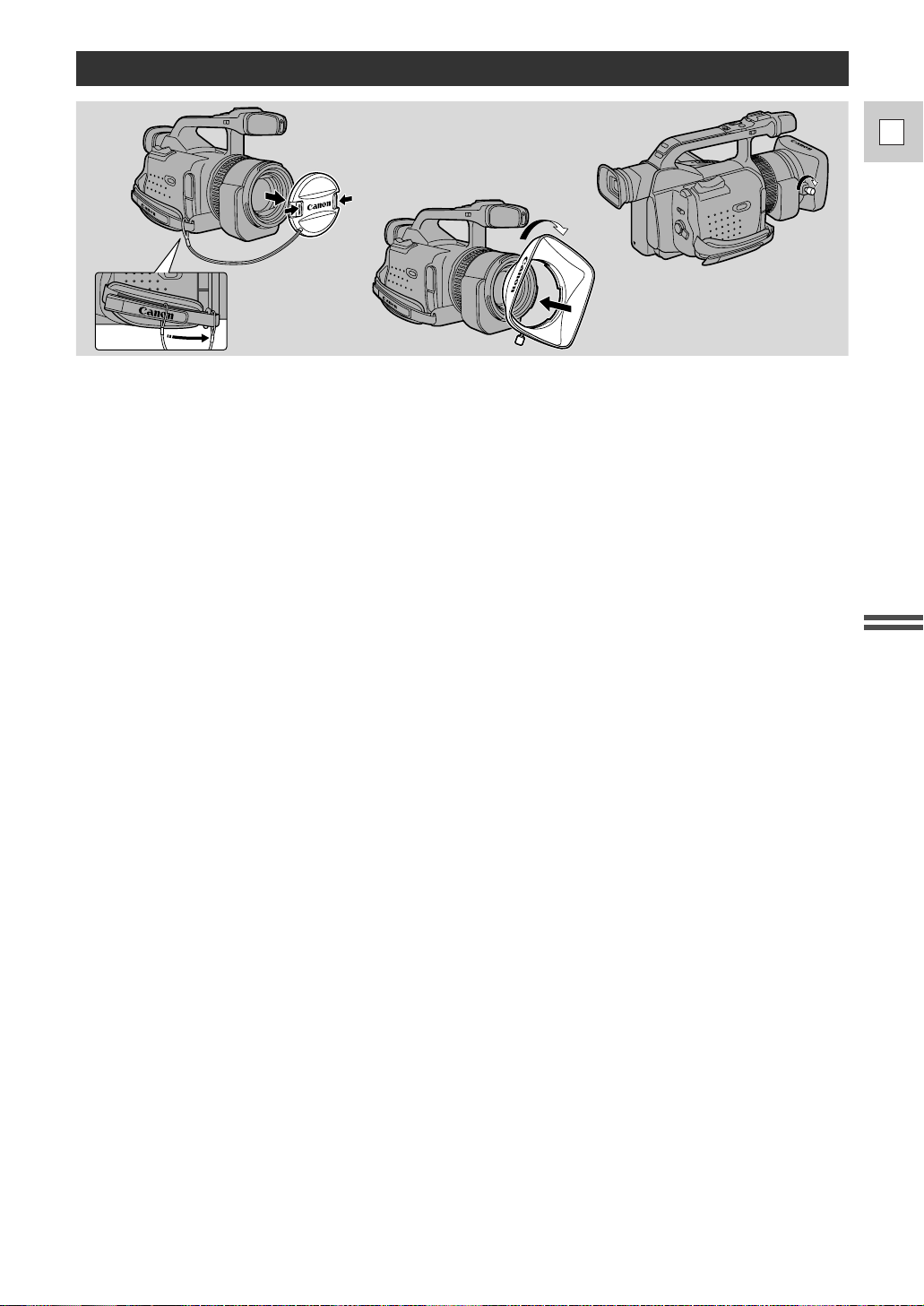
15
E
Quick Overview
1. Remove the lens cap.
• When you purchase the GL1, the lens cap cord is attached in the middle of the velcro grip belt.
Open the velcro and slide the lens cap cord to the position shown in the illustration.
2. Align the hood to the lens with the Canon logo facing to the left.
3. Twist it into position (clockwise), so that the Canon logo is to the top.
• You do not need to assert any pressure — screw the hood lightly into place.
4. Finally, tighten the locking screw.
• To remove, reverse the above procedure.
Since the lens hood cuts stray light that may cause flare and ghost images and protects the lens, be sure to
attach the hood when you are recording.
Attaching the Lens Hood

16
E
Quick Overview
Powering the GL1
Before operating your camera, you will need to use the power adapter to:
provide power from an AC outlet
or
charge a battery pack
Notes:
• The power adapter converts current from a household power socket (100–240 V AC, 50–60 Hz) to the
DC current used by your camera.
• If the adapter is used next to a TV, it may cause the TV to emit noise — move the adapter away from
the TV or the antenna cable.
Connecting the camera to an AC outlet
1
2
3
4
Use the power adapter and the DC coupler to provide your camera with instant power from an AC outlet.
1. Attach the DC coupler to the camera.
• Extend the viewfinder and rotate it upwards.
• Align the edge of the DC coupler with the line on the camera.
• Slide the coupler down in the direction of the arrow, until it clicks into place.
2. Connect the DC coupler to the adapter.
3. Plug the adapter into an AC outlet.
4. Detach the DC coupler after use.
• Press and hold the BATTERY RELEASE button, while you slide the coupler up.
• Always turn the camera off and raise the viewfinder before removing the power source.
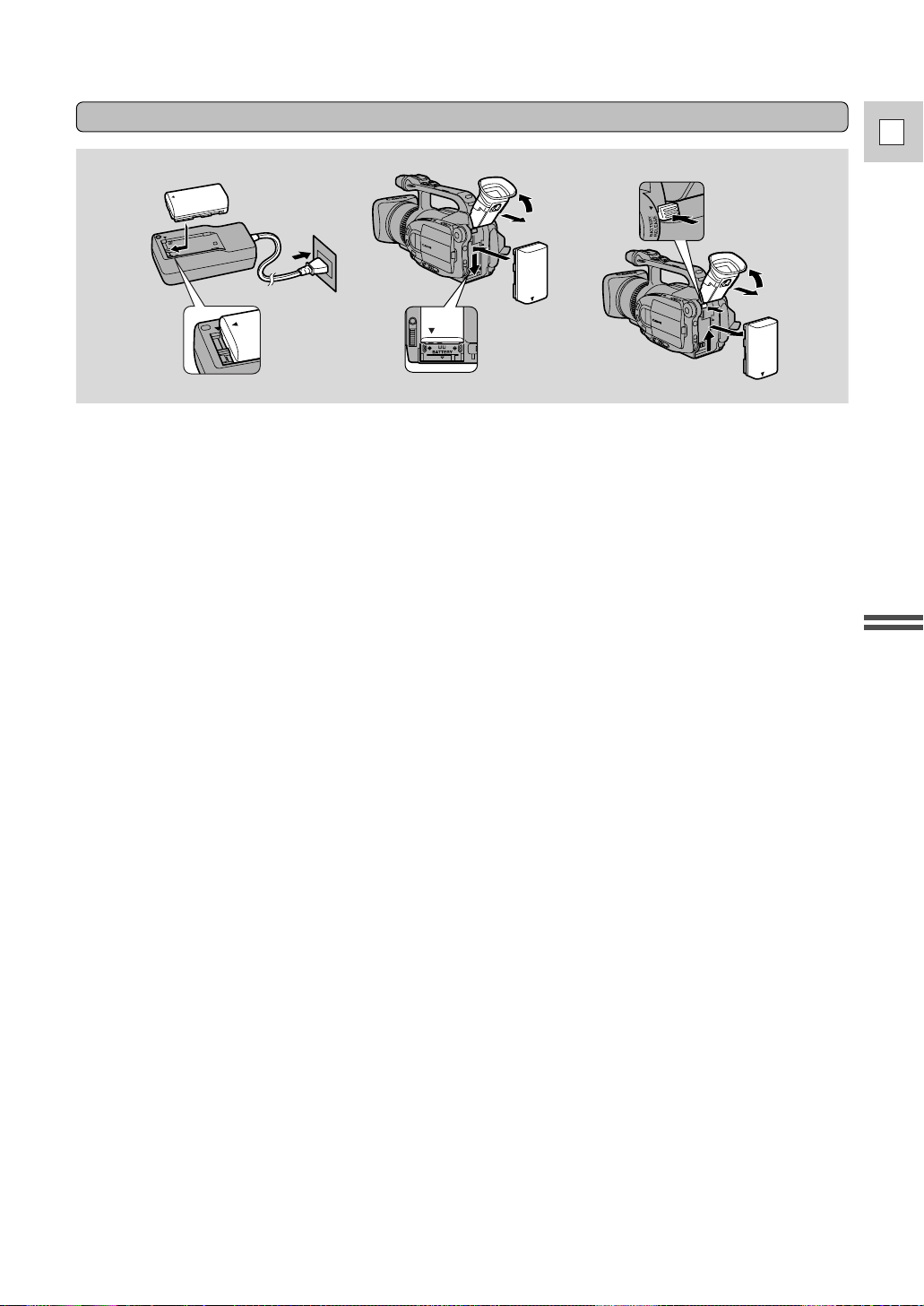
17
E
Quick Overview
Charging and attaching the battery pack
1
2
4
3
Your battery pack was partially charged before it left the factory. It should have enough power for you to
check that your camera is working properly. However, you must charge the battery pack fully if you want
it to power the camera for more than a few minutes.
1. Attach the battery pack to the power adapter.
• Make sure the DC coupler is not connected.
• Align the triangle on the battery pack with the line on the power adapter.
• Slide the battery across until it clicks into place.
2. Plug the adapter into an AC outlet.
• The charge indicator flashes red to show that charging is in progress. Single flashes mean that the
battery pack is less than 50% charged. Double flashes mean that it is between 50% and 75%
charged. Triple flashes mean that it is more than 75% charged.
• The indicator glows steadily when the battery pack is fully charged.
3. Take the battery pack off the adapter and attach it to the camera.
• Extend the viewfinder and rotate it upwards.
• Align the triangle on the battery pack with the line on the camcorder, then slide the battery in the
direction of the arrow until it clicks into place.
4. Remove the battery pack after use.
• Press and hold the BATTERY RELEASE button, while you slide the battery up.
• Always turn the camera off and raise the viewfinder before removing the power source.
Notes:
• You can find detailed notes for using the batteries in the “Notes on Using the Batteries” on p. 83. These
notes include charging and recording times and how to charge the backup battery.
• Using the optional CH-910 Dual Battery Charger/Holder you can power the camera from two battery
packs for longer continuous recording. You can exchange the battery packs independently without
cutting the power to the camcorder. In addition, the CH-910 can charge two batteries consecutively
when it is connected to an AC outlet.
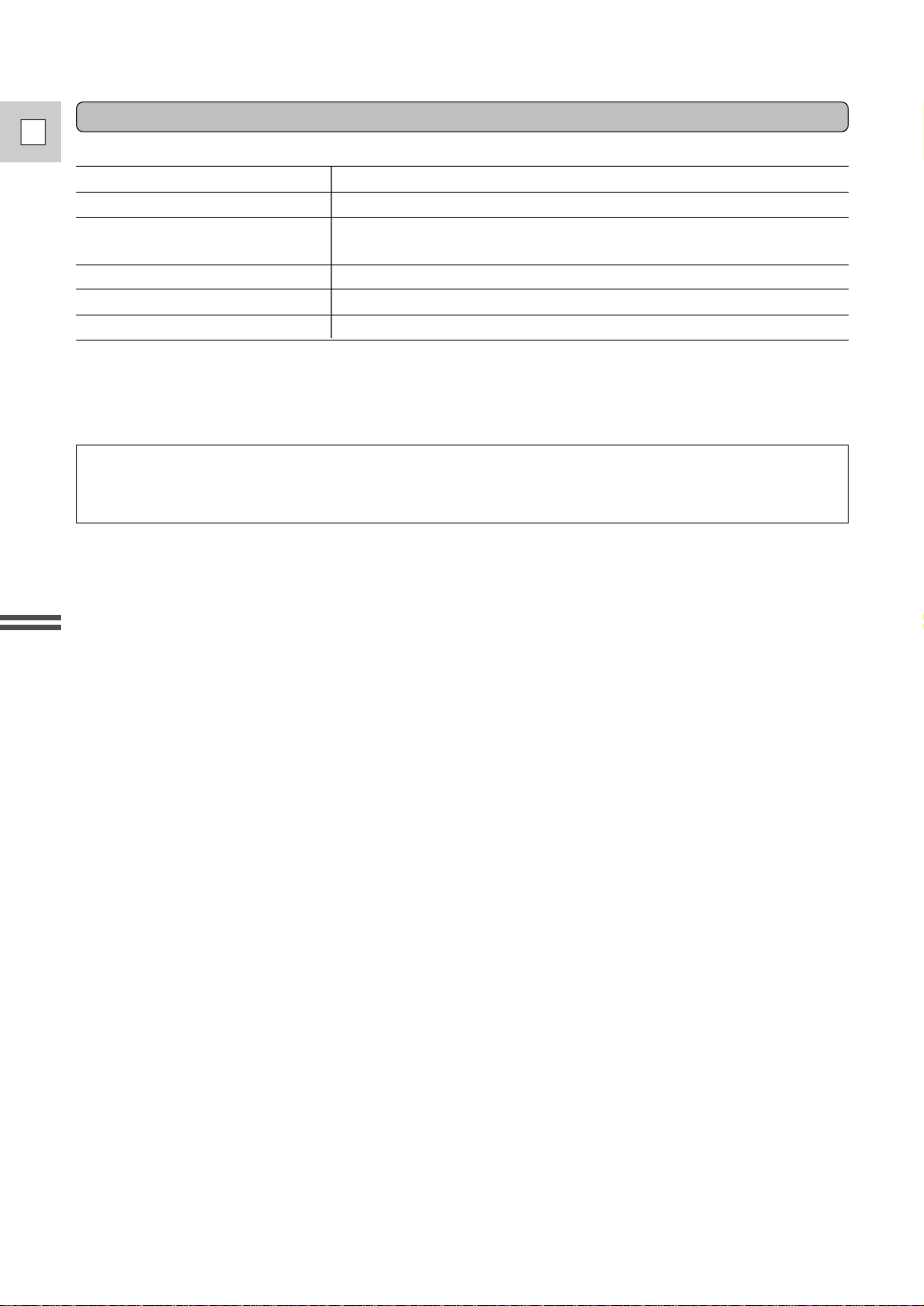
Specifications
Power supply 100–240 VAC, 50–60 Hz
Power consumption 16 W
Rated output Adapter mode: 6.0 V, 1.7 ADC
Charger mode: 8.4 V, 1.2 ADC
Operating temperature range 32°F–104°F (0°C–40°C)
Dimensions 2
1
/2 × 5 × 1
3
/4 in (63 × 127.5 × 43 mm)
Weight 10
7
/8 oz (310 g)
Weight and dimensions are approximate.
Errors and omissions excepted.
Subject to change without notice.
18
E
Quick Overview
CA-910 Compact Power Adapter
When replacement or repair of any product including power supply is required, please return it to the
nearest authorized Canon Service Center and have it repaired or replaced with the same number product
or equivalent.
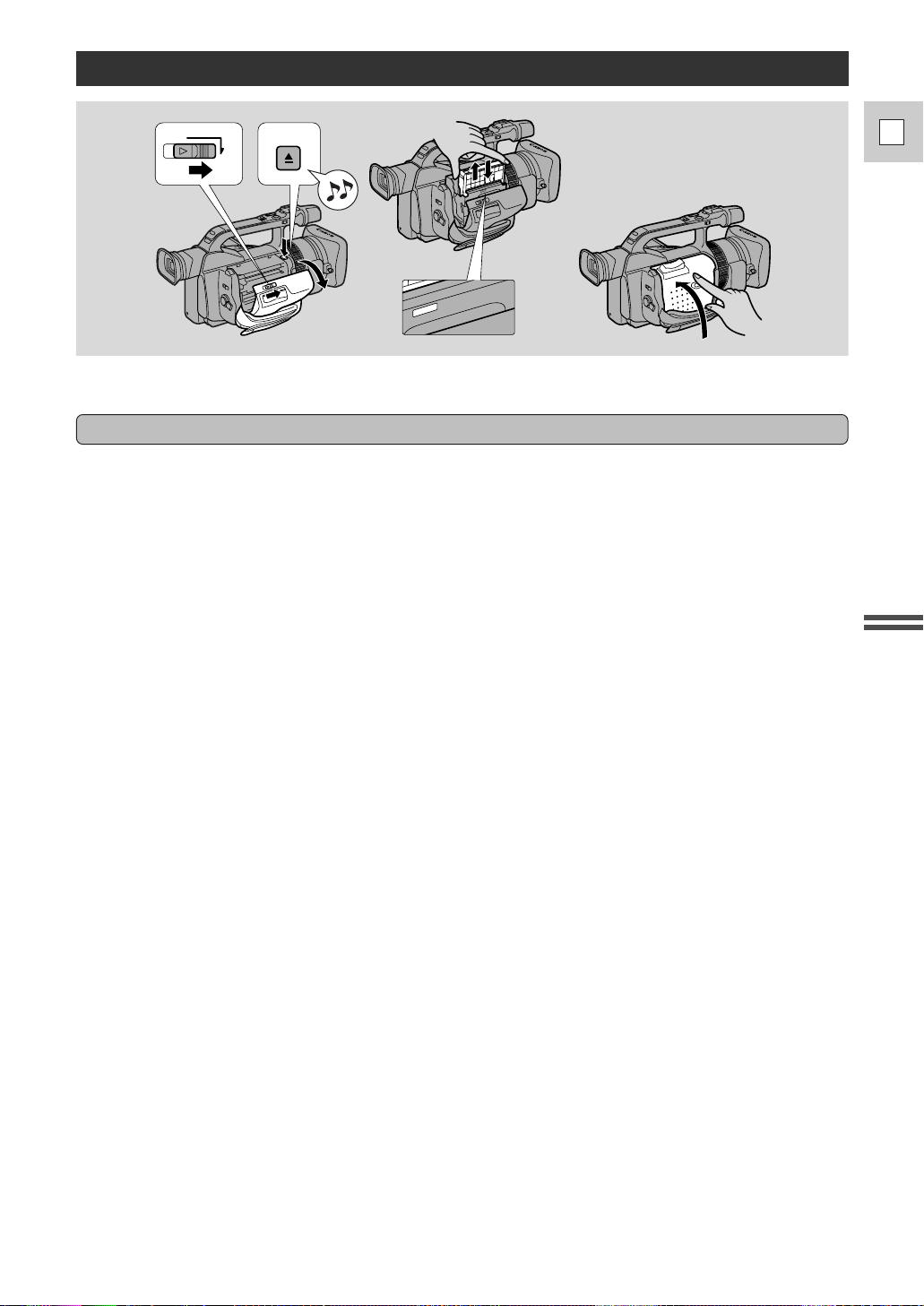
19
E
Quick Overview
Loading a Cassette
PUSH
CLOSE THIS FIRST.
EJECT
OPEN
PUSH
CLOSE THIS FIRST.
Only use videocassettes marked with the D logo.*
Loading and unloading
1. Make sure that you have attached a power source.
2. Slide the OPEN button across to release the cover.
• Pull the cover fully open (while holding the button in the OPEN position).
3. Press the EJECT
5
button and wait for the cassette compartment to open.
• The confirmation beep sounds.
4. Load or unload the cassette.
• Insert the cassette gently with the window facing out and the REC/SAVE tab to the top.
• Remove the cassette by pulling it straight out.
5. Press the P mark on the compartment until it clicks.
6. Click the cover back into place.
* D is a trade mark.
Notes:
• After loading a cassette, use record search (p. 47) to find the point where you want to start recording.
• Do not interfere with the cassette compartment while it is opening or closing, or attempt to close the
cover.
• Be careful not to get your fingers caught in the cassette compartment cover.
• Do not leave the cassette in the camera after use — return it to its case and store it in a cool, clean, dry
place.
• When a cassette is not loaded, v flashes in the display.
• With some types of tapes, the remaining tape display may not give an accurate reading (p. 95).

20
E
Quick Overview
Protecting tapes from accidental erasure
Handling cassettes
Cassette memory
SAVE
REC
SAVE
REC
To protect your recording from accidental erasure, slide the tab on the cassette so that it exposes the hole
and the red mark. (This switch position is usually labeled SAVE or ERASE OFF.)
If you load this cassette and put the camera in record pause mode (p. 21), “THE TAPE IS SET FOR
ERASURE PREVENTION” is displayed for approx. 4 seconds and then the v mark flashes in the
display. The camera also shows the above phrase if you accidentally press the 2 (record) button with the
camera switched to VCR mode.
If you want to record on the cassette again, slide the tab back so the hole is closed.
• To protect the tape heads, transfer cassettes directly from the tape case to the camcorder — do not open
the tape protect cover or touch the tape itself.
• Do not use cassettes where the tape has been damaged or spliced — they may damage the camcorder.
• Do not insert anything into the small holes on the cassette or cover them with cellophane tape.
• Handle cassettes with care — dropping them or exposing them to external shocks may cause internal
damage.
• Store cassettes in the provided case, rewinding them to the start of the tape first, and then storing them
upright.
• A cassette with metal plated terminals may become dirty with use, affecting information transfer.
Therefore, after using a tape around ten times, be sure to clean the terminals with a cotton swab.
You are unable to use the cassette memory function with this camcorder.
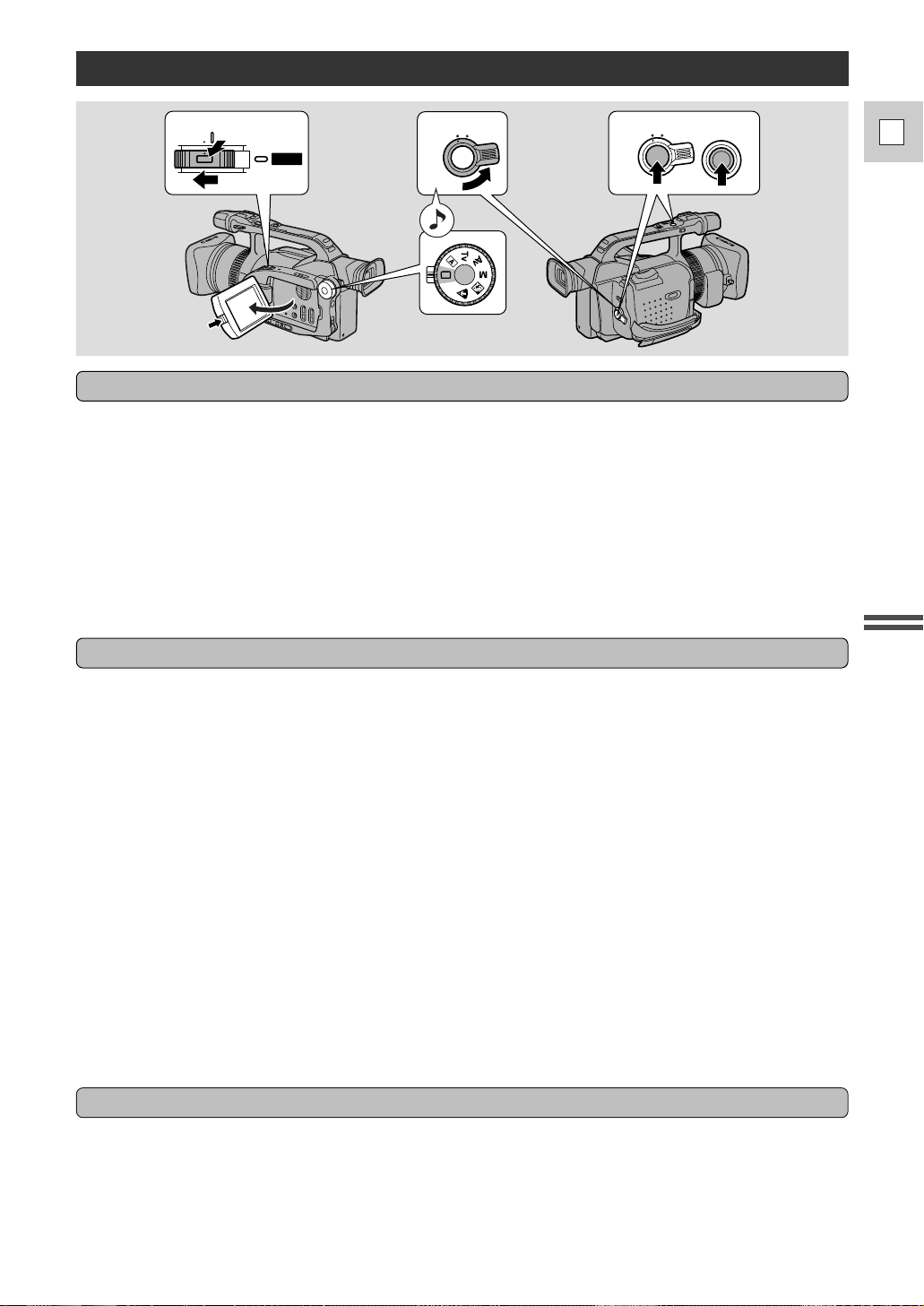
21
E
Quick Overview
Before you start recording
To record
Basic Recording
1
3
2
4
POWER
OFF
VCR
CAMERA
STANDBY LOCK
STANDBY LOCK
START
/STOP
• Attach a power source (p. 16).
• Load a cassette (p. 19).
• Fasten the grip belt (p. 82).
• Attach the lens hood (p. 15).
• Choose the display: viewfinder (p. 82) or LCD screen (p. 25).
• Adjust the viewfinder or the LCD screen.
You may also want to charge the backup battery (p. 84) in order to set the date and time display (p. 39).
To set the movie mode, refer to p. 46.
1. Press down and slide the POWER switch to CAMERA.
2. Turn the standby lever to STANDBY.
• The confirmation beep sounds.
• The camera power indicator lights up red and PAUSE appears in the display — the camera is now in
“record pause mode”.
• The camera will turn itself off if you leave it in record pause mode for more than about five minutes.
To return to record pause mode, turn the standby lever to LOCK and back to STANDBY, or slide the
POWER switch off and back on.
3. Turn the program selector to [ Easy Recording mode.
• This selects the camera’s Easy Recording program. It allows you to simply point and shoot without
making any manual adjustments (see p. 48).
4. Press the start/stop button to begin recording.
• There are two start/stop buttons, to give you control from both gripping positions.
• The tally lamp flashes rapidly and REC appears in the display.
5. Press the start/stop button again to pause recording.
• The camera returns to record pause mode and PAUSE reappears in the display.
• You can stop and restart recording as often as you like by pressing the start/stop button.
Using the STANDBY lever
As long as the POWER switch is set to CAMERA, you can use the STANDBY lever to turn the camera
on and off. This makes it easy to save battery power, and prevents accidental operation of the start/stop
button.
Turn the STANDBY lever to LOCK and back to STANDBY to enter/leave standby mode.
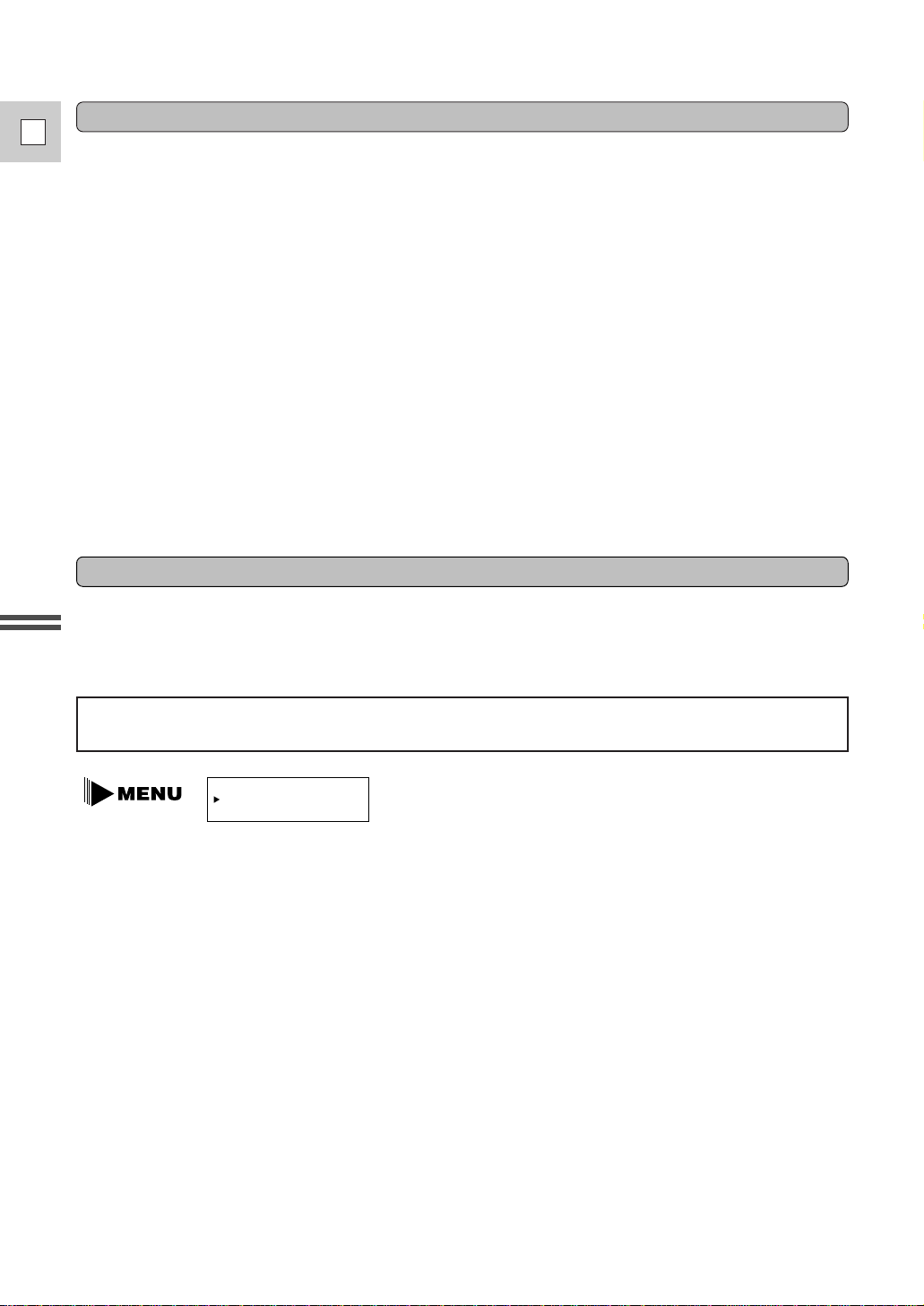
22
E
Quick Overview
You can record and play back a tape in SP (standard play) and LP (long play) modes. LP extends tape
usage by 1.5 times.
To switch to LP mode, select REC MODE from the camera or VCR menu, select LP and then close the
menu (for instructions on how to use the menus, refer to page 35).
When you have finished recording
Changing the recording mode (SP/LP)
• Close the LCD panel.
• Unload the cassette.
• Turn the standby lever to LOCK.
• Slide the POWER switch to OFF.
• Disconnect the power source.
(If you have used the viewfinder, return it to its lowered and retracted position.)
Notes:
• To check that the camera is recording correctly, make a test recording first.
• Before making important recordings, clean the video heads using a Canon DVM-CL Digital Video Head
Cleaning Cassette or a commercially available digital video head cleaning cassette.
• To close the LCD panel, rotate it vertically until the screen faces you, then push it in flat against the side
of the camera.
• You cannot monitor the sound from the speaker when recording.
• For tips on how to make better videos, see page 31.
• For extra recording time, set REC MODE in the camera menu to LP.
• The flashing of the tally lamp may be reflected into the lens during close-up recording, or when
recording through glass. You may therefore decide to turn it off (p. 38).
REC MODE¥¥¥¥SP
(see p. 34)
Notes:
• When recording and playing back tapes in LP mode, the nature of the tape and usage conditions may
affect recording, mosaic-like noise may appear in the image and the sound may be distorted during
playback of tapes recorded in LP mode. For important recordings, therefore, set the camera to SP mode.
• If you record in both modes on the same tape, the picture may become distorted during playback and
the time code may not be written correctly.
• When the camera is set to LP mode, pausing between recordings may produce mosaic-like noise.
• A tape recorded in LP mode on another camcorder may produce mosaic-like noise when played back on
this camcorder, and vice versa.
You can’t add sound (audio dubbing) or images (A/V insert) to a tape that has been recorded in LP mode.
If you plan to use either of these functions later, record in SP mode.
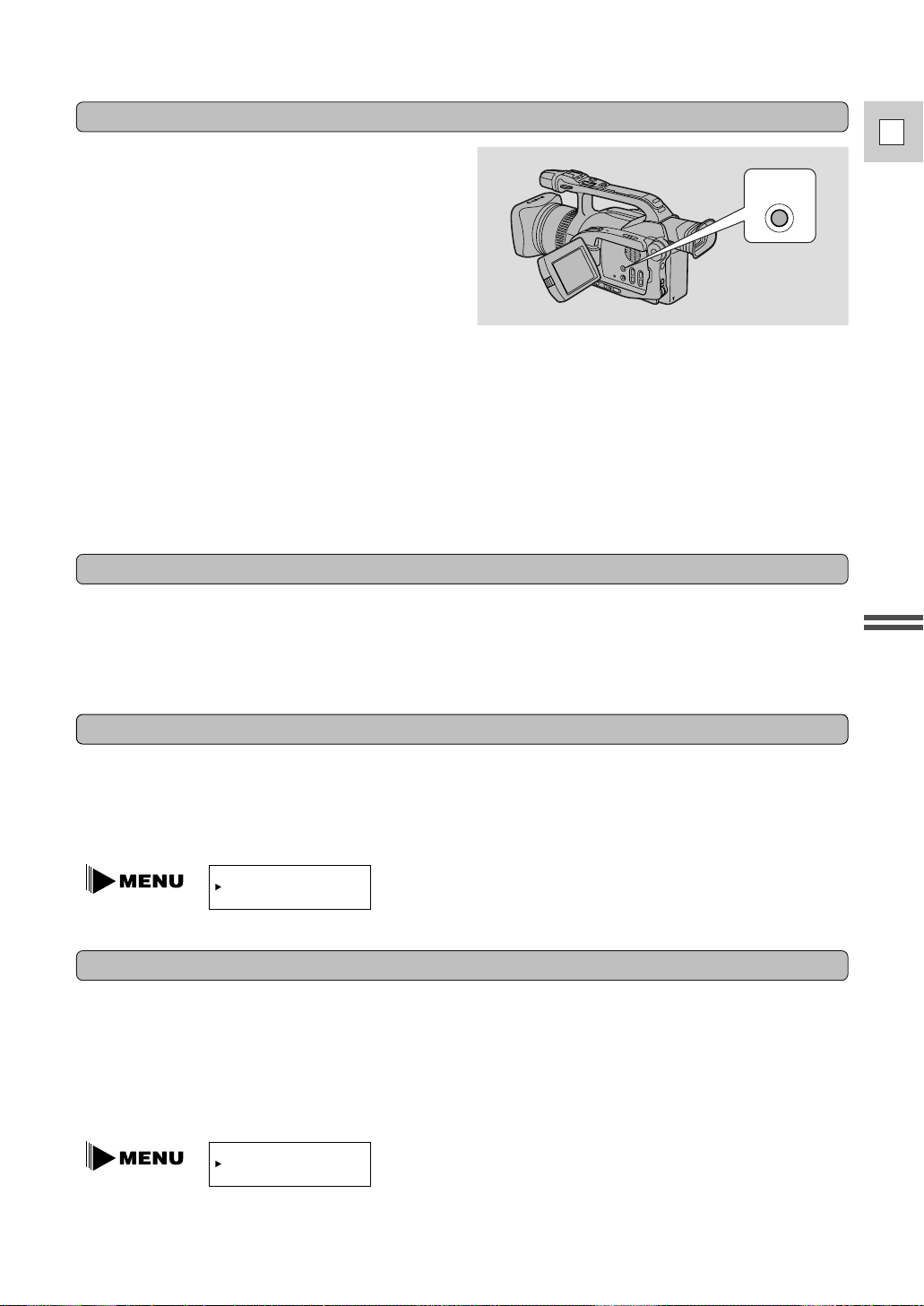
You can show/hide non-essential camera recording
displays by pressing the DISPLAY/DATA CODE
button.
You cannot hide the following:
• Recording displays (REC, PAUSE etc.)
• Remaining battery power, flash information
display
• Caution phrases (“CONDENSATION HAS
BEEN DETECTED,” etc.)
To see a demonstration of the camera’s main features, before loading the cassette, go to the DEMO
MODE option in the camera menu. Select the ON setting and close the menu. The demo also starts
automatically if the power has been on for 5 minutes without a cassette loaded into the cassette
compartment. (You can avoid this by turning the DEMO MODE to OFF through the camera menu.) To
cancel the demo mode once it has begun: press a camera operation button such as the menu button or the
zoom control, turn off the power, or load a cassette.
23
E
Quick Overview
Confirmation/Warning beeps
The camera’s short operation confirmation beeps are indicated by ` in the illustrations. One beep sounds
when you turn the power on. Aseries of beeps also sound during the self-timer countdown, right before
the camera’s automatic shut-off and upon any unusual condition of the camera. Beeps are not recorded on
the tape. You can turn them OFF through the menu.
BEEP¥¥¥¥¥¥¥¥ON
(see p. 34)
Microphone attenuator
Use the microphone attenuator if during recording or audio dubbing you need to lower the volume level or
correct audio distortion of the input audio. Monitor the level of the input sound with headphones and if
necessary, turn the attenuator on through the camera or VCR menu by selecting MIC ATT and setting it to
ON.
Turning the camera recording displays ON/OFF
DISPLAY
/DATA CODE
Demonstration mode
DEMO MODE¥¥¥ON
(see p. 34)
Even if you have the displays hidden, all displays will appear for 4 seconds if you operate any of the
recording functions.
All displays will appear for 8 seconds if ND ON, ND OFF, the Tv mode shutter speed value or the Av
mode aperture value starts to flash.
Notes:
• You cannot hide the displays when in [ Easy Recording mode.
• If you slide the POWER switch to OFF, the displays will be reset to appear.

24
E
Quick Overview
Turn the digital zoom on by choosing D.ZOOM from the camera menu, to magnify the camera’s zoom
range by up to 5×.
Zooming
Zoom in
Zoom out
TW
ZOOM
WT
40×/100× digital zoom
Operate the zoom controls from either the side grip, the camera handle or the wireless controller.
The camera’s 20× zoom lens allows you to choose the best picture angle for each scene:
• Press the zoom control towards W to zoom out to wide-angle.
• Press it towards T to zoom in to telephoto.
You can control the speed of zooming from the side grip:
• Press the control slightly to zoom slowly.
• Press it farther to zoom more quickly. (The farther you press the zoom control, the faster the zoom
speed.)
The T and W buttons on the wireless controller and the camera handle adjust the picture angle, but not the
zoom speed. Set the handle-top zoom control to one of three speeds. Open the camera menu and select
ZOOM HANDLE , then set it to LOW, MEDIUM or FAST. The speed of the zoom control on the
wireless controller cannot be adjusted.
20× optical zoom
The zoom control continues to work as usual. You can freely zoom in and out between 1× and 40× or
1× and 100× magnification — the camera automatically switches between optical zooming (up to 20×)
and digital zooming (20× to 100×).
Notes:
• When zooming, as a rule, keep at least one meter between you and your subject. However when the
zoom is at the wide-angle position, you can focus on a subject as close as 3/8 in (1 cm).
• Image resolution decreases the further you zoom towards 100× in digital zoom range.
• When the digital zoom is set to 40×, the zoom indicator extends (light blue).
When the digital zoom is set to 100× zoom, the zoom indicator extends again (a darker blue).
D.ZOOM¥¥¥¥¥¥40×
(see p. 34)

25
E
Quick Overview
Using the LCD Screen
Push the LCD panel open button and open the
panel by pulling it away from the camera. This
automatically switches the LCD screen on and the
viewfinder off. When you close the LCD panel,
the LCD screen automatically switches off and the
viewfinder switches back on.
Open the LCD screen
First open out the LCD panel at a right angle (90°)
to the camera.
Changing the angle of the LCD screen
You can now choose the angle of the panel that
suits you best by rotating it backwards (up to
180°) and forwards (up to 90°) about this axis.
If you rotate the panel backwards around to 180°
you can allow the subject to monitor the shot in
the LCD screen or you can include yourself in the
picture. The viewfinder is also activated when the
panel is in this position.
From this position you may also push the panel
flat against the camera, with the screen facing
outwards.
90
K
Notes:
• Avoid touching the LCD screen when moving the LCD panel.
• Do not hold the camera by the LCD panel or the viewfinder.
• Make sure you open the LCD panel at 90°, before attempting to rotate it backwards or forwards.
• Always rotate the LCD panel vertically into place, before closing it or pushing it flat against the side of
the camera.
• Always fully close the LCD panel when it’s not in use.
• Be careful not to leave the LCD, viewfinder or lens exposed to direct sunlight outdoors or in a window.
Doing so could cause damage.
• Bright light falling on the LCD screen may cause glare that makes it difficult for you to view the image.
In this case, switch to using the viewfinder. You are also able to adjust the brightness of the screen (see
“Adjusting the LCD screen” p. 26).

26
E
Quick Overview
Adjusting the LCD screen
Notes:
• The camera will remember your brightness setting even if you slide the POWER switch to OFF.
• The brightness of the LCD does not effect that of the recorded images or the viewfinder.
About the LCD Screen
The LCD screen built into this camcorder is a high precision product.
However, small black dots or bright points of light (red, blue or green) may appear constantly on the LCD
screen. This is not a malfunction of the LCD screen and they are not recorded on the tape. (Effective dots:
more than 99.99%)
Allowing the subject to monitor recording
When you turn the LCD panel so that it faces the
opposite direction (see diagram opposite), you can
let your subject monitor recording, or you can
include yourself in the picture.
• You can choose the display style, reversed
(mirror on) or not (mirror off) from the camera
menu.
MIRROR¥¥¥¥¥¥ON
(see p. 34)
Note:
• If you choose the mirror-on, the recording itself is unaffected.
You can adjust the brightness of the LCD screen. Adjust the level with the +/– LCD BRIGHT buttons.
A bar showing the level appears in the display and disappears after 4 seconds.
• Press the + button to make the display brighter.
• Press the – button to make the display darker.
LCD
BRIGHT

The camcorder has a built-in speaker and a headphone terminal so you can review the sound track
alongside the picture during playback. Use the speaker or headphones when viewing playback with the
LCD screen, and use headphones when viewing with the viewfinder. The built-in speaker is monaural; use
headphones for stereo sound.
27
E
Quick Overview
Built-in speaker and headphone terminal
REC
REC PAUSE
EJECT
Indicators that appear in the LCD display when “mirror” is selected:
Adjust the speaker and headphone volume with the +/– VOLUME buttons.
• Press the + button to increase the volume, and the – button to lower the volume.
• A VOLUME bar appears in the display to indicate the current volume. It disappears in four seconds.
• You can turn off the volume completely by pressing the – button until OFF appears.
• You can also adjust the headphone volume separately from the built-in speaker, either during VCR
mode or camera mode. The volume level is the same regardless of mode.
• The levels you adjust for the built-in speaker and headphones are memorized separately. The camera
remembers your levels even if you slide the POWER switch to OFF.
Notes:
• The speaker turns off when the camera is set to camera mode or when you use headphones.
• Sometimes the playback picture becomes rough with “noise”, when the volume is turned up high. If this
happens, turn down the volume.
• All indicators appear normally in the viewfinder.
VOLUME
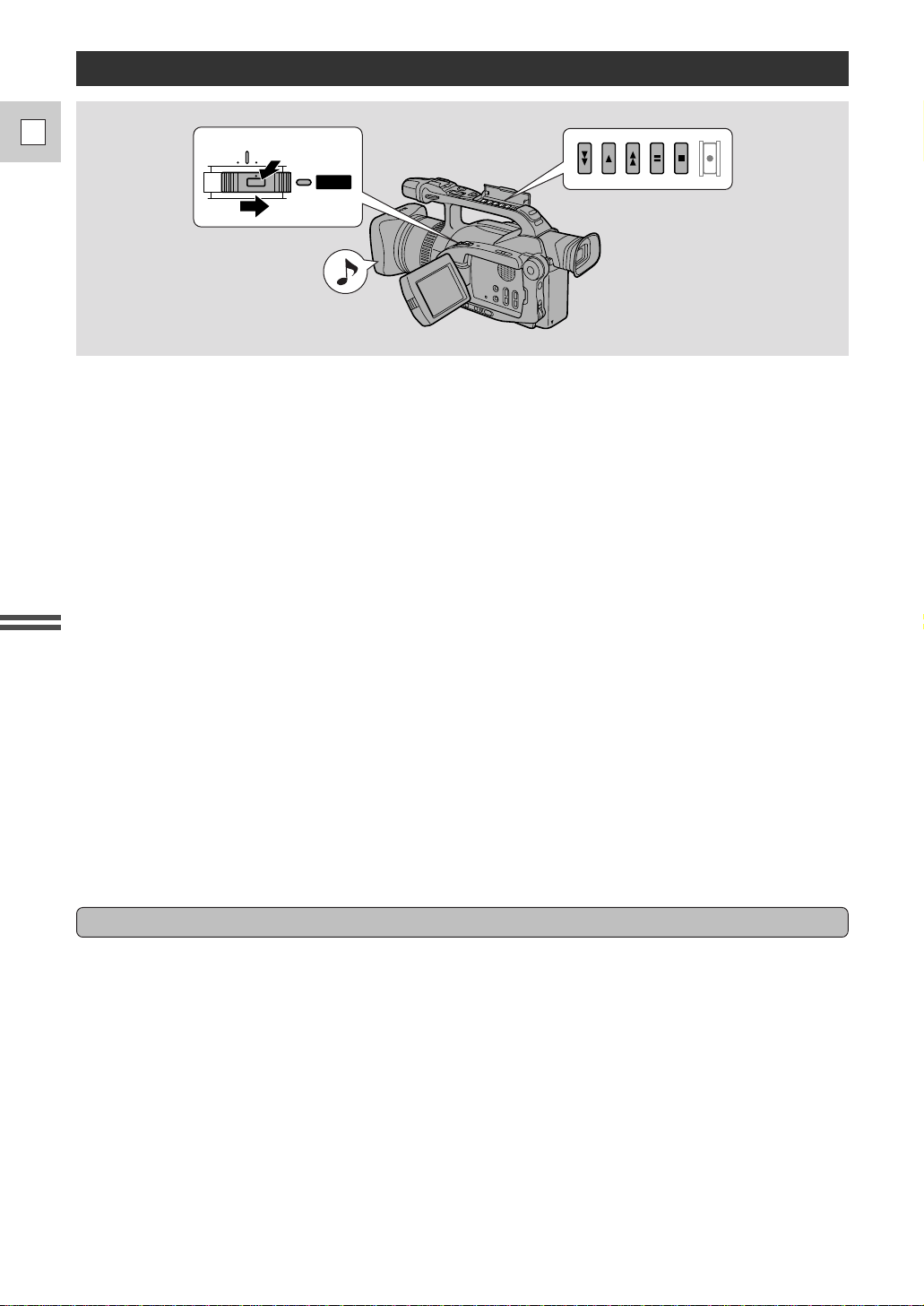
28
E
Quick Overview
Playing Back a Cassette
POWER
OFF
VCR
CAMERA
You can use the LCD screen or the viewfinder for instant, on-the-spot playback. The camera also plays
back the sound track via the built-in speaker (p. 27).
• When you play back a tape, you can close the LCD panel with its screen side facing up.
• When the LCD panel is closed, you can monitor the playback using the viewfinder.
To play back your recordings on a TV, see p. 30.
To use the wireless controller, see p. 36.
Note:
• To avoid accidental recording, make sure that you slide the tab on the cassette so that it exposes the hole
(the switch position is usually labeled SAVE or ERASE OFF).
1. Attach a power source and slide the POWER switch to VCR.
• The power indicator lights up green.
• The confirmation beep sounds.
2. Load the cassette.
3. Press the PLAY
e button to start playback.
• Open the cover to use the handle-top buttons.
• To end playback, press the STOP 3 button.
• To wind the tape forwards, stop playback and press the FF 1 button.
• To wind the tape backwards, stop playback and press the REW ` button.
• If the playback picture is rough (mosaic-like noise), clean the video heads using a Canon DVM-CL
Digital Video Head Cleaning Cassette or a commercially available digital video head cleaning
cassette.
Other playback modes
Playback Pause
To view the video as a still picture press the PAUSE a button. To resume normal playback, press it again,
or press the PLAY e button. The camera automatically goes into stop mode after about five minutes’
playback pause.
Fast Forward Playback
To play back the recording at about 9.5 times normal speed, press and hold the FF 1 button during
normal playback or press and hold the FF 1 button during normal fast forward.
Rewind Playback
For reverse playback at about 9.5 times normal speed, press and hold the REW ` button during normal
playback or press and hold the REW ` button during normal rewind.

29
E
Quick Overview
Special playback
These can only be operated from the wireless
controller (p. 36).
Frame Advance
To play back frame by frame, press the +/ae
button repeatedly during playback pause.
Press and hold to play back continuous frame
advance.
Frame Reverse
To play back in reverse frame by frame, press the
–/4a button repeatedly during playback pause.
Press and hold to play back continuous frame reverse.
Slow Forward Playback
To play back at about 1/5 normal speed, press the SLOW M button during normal playback.
Press the PLAY e button to return to normal playback.
• The camera automatically returns to playback after about 30 seconds of slow playback.
Slow Reverse Playback
To play back in reverse at about 1/5 normal speed, press the –/4a button and then the SLOW M button
during normal playback.
Press PLAY e to return to normal playback.
• The camera automatically returns to ×1 reverse playback after about 30 seconds of slow playback.
Reverse Playback
To play back in reverse at normal speed, press the –/4a button during normal forward playback.
Press the PLAY e button to return to normal forward playback.
Forward ×2 Playback
Press the ×2 button during normal playback.
Press the PLAY e button to return to normal playback.
Reverse ×2 Playback
Press the –/4a button and then the ×2 button during normal playback.
Press the PLAY e button to return to normal playback.
Notes:
• Mosaic-like noise appears on the screen during some of the VCR modes.
• There’s no audio during special playback.
REW
PLAY
FF
REC
PAUSE
SEARCH
SELECT
ZERO SET
MEMORY
STOP
PAUSE
SLOW
2
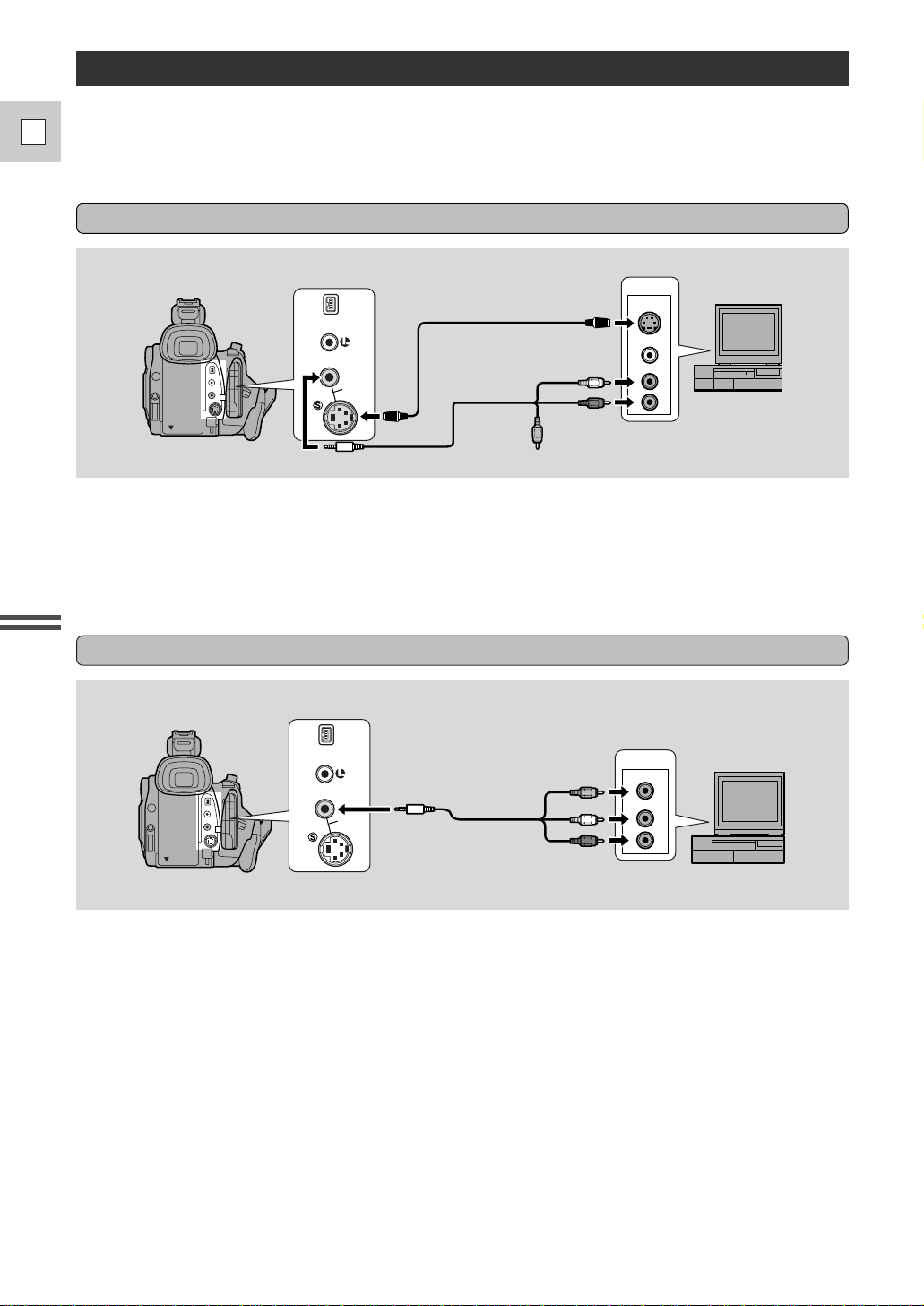
30
E
Quick Overview
If your TV (or VCR) has an S-video input terminal
Connections for Playback on a TV Screen
You can connect the camera to a TV or VCR in order to play back your recordings. You will need to
attach a power source to the camera (see p. 16).
See your TV or VCR instruction manual for further details.
A/V
VIDEO
S-VIDEO
INPUT
AUDIO
L
R
S-150 S-video Cable
STV-250N Stereo Video Cable
DV
IN/OUT
IN/
OUT
• Use the S-150 S-video Cable to connect the S-video terminal d. Use the STV-250N Stereo Video
Cable, to connect the AUDIO terminals. Connect the white plug to the white AUDIO terminal L (left).
Connect the red plug to the red AUDIO terminal R (right). Do not connect the yellow plug.
• Set the TV/VIDEO selector on the television to VIDEO.
• If you are connecting the camera to a VCR, set the input selector on the VCR to LINE.
If your TV (or VCR) has audio/video input terminals
A/V
VIDEO
INPUT
AUDIO
L
R
STV-250N Stereo Video Cable
DV
IN/OUT
IN/
OUT
• Connect the camera using the STV-250N Stereo Video Cable. Connect the white plug to the white audio
terminal L (left). Connect the red plug to the red audio terminal R (right). Connect the yellow plug to
the yellow video terminal V.
• Set the TV/VIDEO selector on the television to VIDEO.
• If you are connecting the camera to a VCR, set the input selector on the VCR to LINE.
Note:
• If you are going to use the TV as a monitor while you are shooting, remember to keep the TV volume
turned down as long as the camera’s audio terminals are connected. If the sound from the TV speakers
is picked up by the microphone, an unpleasant high-pitched squeal, called feedback may be produced.
If your TV is already hooked up to a VCR, you can connect the camera to the VCR instead of the TV.
Follow the instructions above.
