Canon G540 User Manual [ru]

Getting Started Guía de inicio Para Começar Démarrage
Руководство по началу работы
Посібник для початку роботи
ءدبلا ليلد
Read Safety and Important Information
\addendum\ first.
Lea primero Información de seguridad e información importante \apéndice\.
Leia Informações Importantes e Sobre
Segurança \adendo\ primeiro.
Commencez par lire Sécurité et informations importantes \addendum\.
В первую очередь прочтите документ Информация о безопасности и важные сведения \приложение\.
Спершу прочитайте документ Інформація щодо безпеки й важливі відомості \додаток\.
.ًلاوأ)قحلملاب( ةماهلاتامولعملاوناملأاتامولعمأرقا

|
|
|
...................................................................................................................Installing the Printer |
page 1 |
|
|
|
Instalación de la impresora................................................................................................ |
página 1 |
|
|
|
Instalando a impressora....................................................................................................... |
página 1 |
|
|
|
Installation de l'imprimante.................................................................................................. |
page 1 |
|
|
|
Установка принтера.................................................................................................................... |
стр. 1 |
|
|
|
Установлення принтера |
стор. 1 |
|
|
|
||
|
|
|
||
|
|
|
1 ةحفص....................................................................................................................................... |
ةعباطلا بيكرت |
|
|
|
|
|
|
|
|
|
................................................Connecting to a Computer, Smartphone or Tablet |
page 6 |
|
|
|
|
|
Conexión con un ordenador, teléfono inteligente o tableta........................ |
página 6 |
|
|
|
|
|
Conectando a um computador, smartphone ou tablet................................. |
página 6 |
|
|
|
|
|
Connexion à un ordinateur, un smartphone ou une tablette......................... |
page 6 |
|
|
|
|
|
...................................Подключение к компьютеру, смартфону или планшету |
стр. 6 |
|
|
|
|
|
Підключення до комп’ютера, смартфона або планшета................................ |
стор. 6 |
|
|
|
|
|
|||
|
|
|
|
6 ةحفص............................................................... |
يحوللا زاهجلا وأ يكذلا فتاهلا وأ رتويبمكلاب ليصوتلا |
|
|
|
|
|
|
|
|
|
|
|
|
|
|
|
Holding the Printer Cómo sujetar la impresora Segurando a impressora
Manipulation de l'imprimante Удерживание принтера Як тримати принтер
ةعباطلا لمح
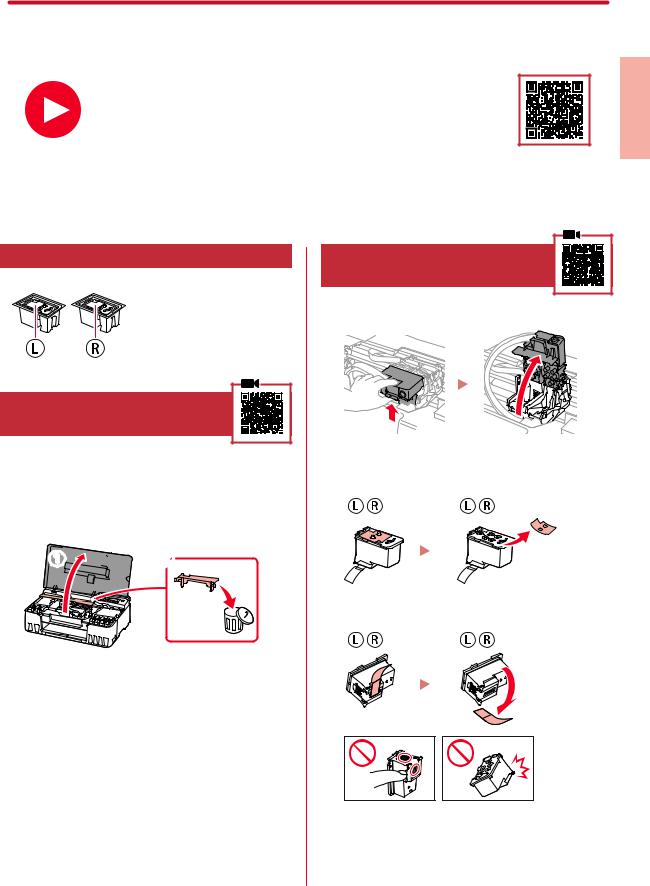
Setting Up the Printer
For Setup, visit the URL https://ij.start.canon
or scan the code with your mobile device
•Follow the instructions below if you do not have an internet connection.
<![endif]>ENGLISH
1. Box Contents
•Print Heads |
•Ink Bottles |
|
|
|
•Power Cord |
|
|
•Setup CD-ROM |
|
|
•Safety and Important Information |
|
|
•Getting Started (this manual) |
2. Removing Packing Materials |
||
1 |
Remove and dispose of any packing materials |
|
|
and orange tape. |
|
2 |
Open the top cover, remove and dispose of the |
|
|
orange tape and protective material inside. |
|
a



 b
b
3. Installing the Print Heads
1 Open the print head locking cover.
2 Take out each print head from the package and remove the label.
3 Remove the orange tape.
1
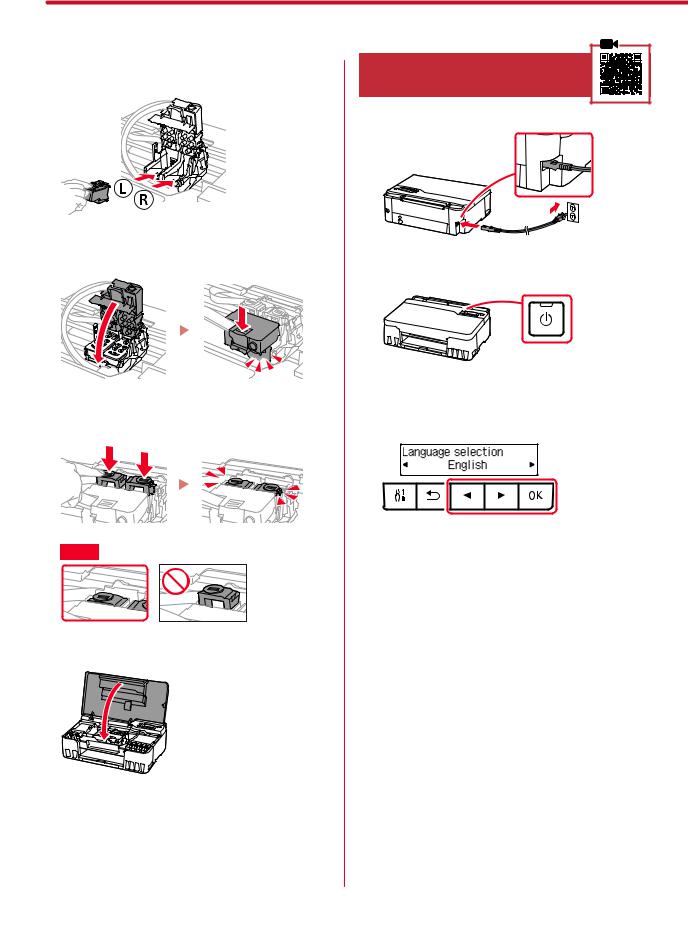
Setting Up the Printer
4 Insert the L print head on the left and the R print 4. Turning on the Printer head on the right.
1 Connect the power cord.
5 |
Close the print head locking cover and press |
Back |
|
|
|
|
down until it clicks. |
2 Press the ON button. |
|
|
6 Press down both joint buttons completely until they click.
3 When the following screen appears, use the [ and ]buttons to select a language, and then press the OK button.
Check!
7 Close the top cover.

 Important
Important
If an error appears on the screen, see "If an error message (support code) appears on the screen" on page 5 and follow the instructions.
2

|
|
|
|
|
|
|
|
|
5 |
5. Pouring Ink |
|
|
|
|
|
|
|
|
|
|
|
|
|
|
|
|
|
|
|
|
|
|
|
|
|
|
|
|
|
|
|
|
|
|
|
|
|
|
|

 Important
Important
This product requires careful handling of ink. Ink may splatter when the ink tanks are filled with ink. If ink gets on your clothes or belongings, it may not come off.
1 Open the top cover.
6
2 Open the gray tank cap on the left of the printer.
3 Hold the GY \gray\ ink bottle upright and gently |
|
twist the bottle cap to remove. |
|
Check! |
7 |
GY
4 Align the nozzle of the ink bottle with the inlet.
<![endif]>ENGLISH
3
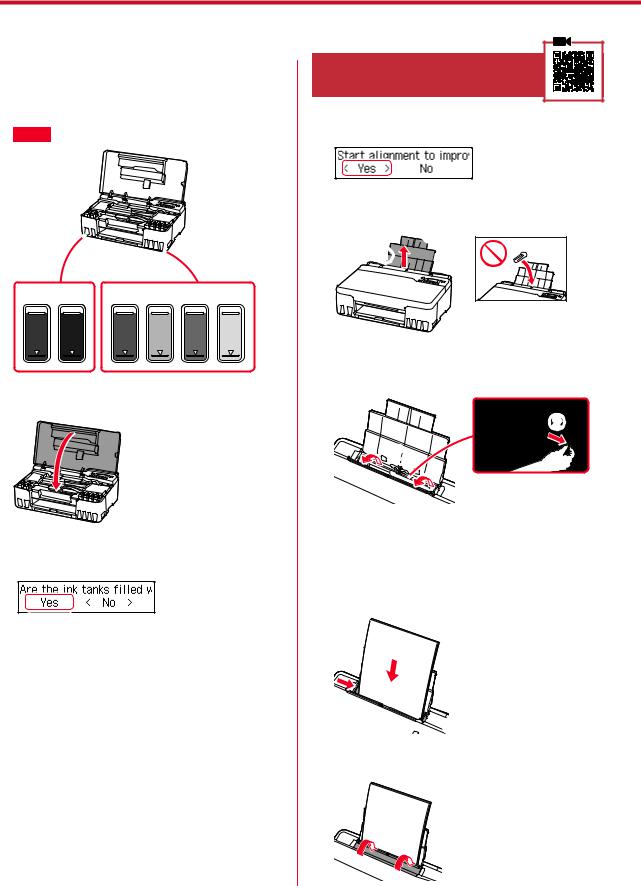
Setting Up the Printer
8 Repeat steps 2 through 7 to pour all ink for all colors into the ink tanks for each color.
•Pour the supplied ink that matches the color of the tank cap.
Check!
GY BK |
R C M Y |
9 Close the top cover.
10 Use the [and ]buttons to select Yes, and then press the OK button.
6. Loading Paper
1 Use the [and ]buttons to select Yes, and then press the OK button.
2 Extend the paper support.
 b a
b a



3 |
Open the feed slot cover and slide the right- |
|
hand side paper guide to the far right. |
|
b |
|
a |
4 |
Load paper. |
• Load 2 or more sheets of Letter or A4 sized plain |
|
|
paper. |
|
• Slide the side paper guide against the edge of the |
|
paper stack. |
 a
a
 b
b
5 Close the feed slot cover.
4
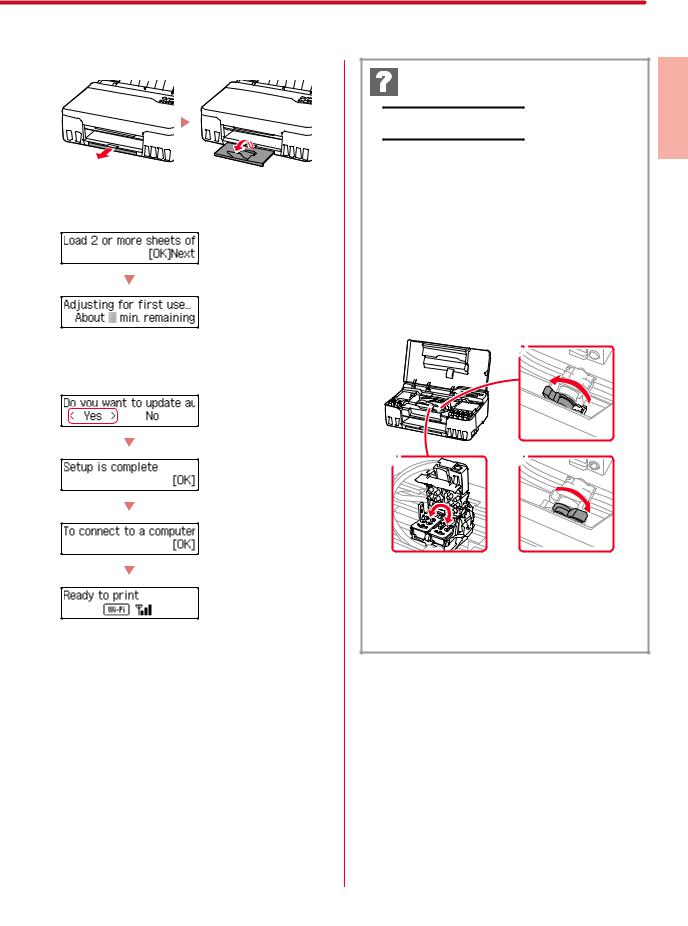
6 Extend the paper output tray.
7 Follow the on-screen instructions, and then press the OK button.
•Please wait momentarily until the following screen appears.
 Proceed to the next page.
Proceed to the next page.
If an error message (support code) appears on the screen

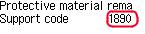
 Support code
Support code
Check the support code, and then follow the instructions if the displayed code is written below.
• 1890Protective material remaining.
 "2. Removing Packing Materials" on page 1
"2. Removing Packing Materials" on page 1
• 1470/1471
Print heads are not installed correctly.
 "3. Installing the Print Heads" on page 1
"3. Installing the Print Heads" on page 1
• 1474
Print heads are not installed correctly.
Close the ink valve lever, and swap the left and right print heads.
a
b c

 "3. Installing the Print Heads" on page 1
"3. Installing the Print Heads" on page 1
• 5200Ink system preparation was not completed successfully. Press the ON button to restart the printer, and then see "5. Pouring Ink" on page 3.
For all other cases, refer to the Online Manual.
<![endif]>ENGLISH
5
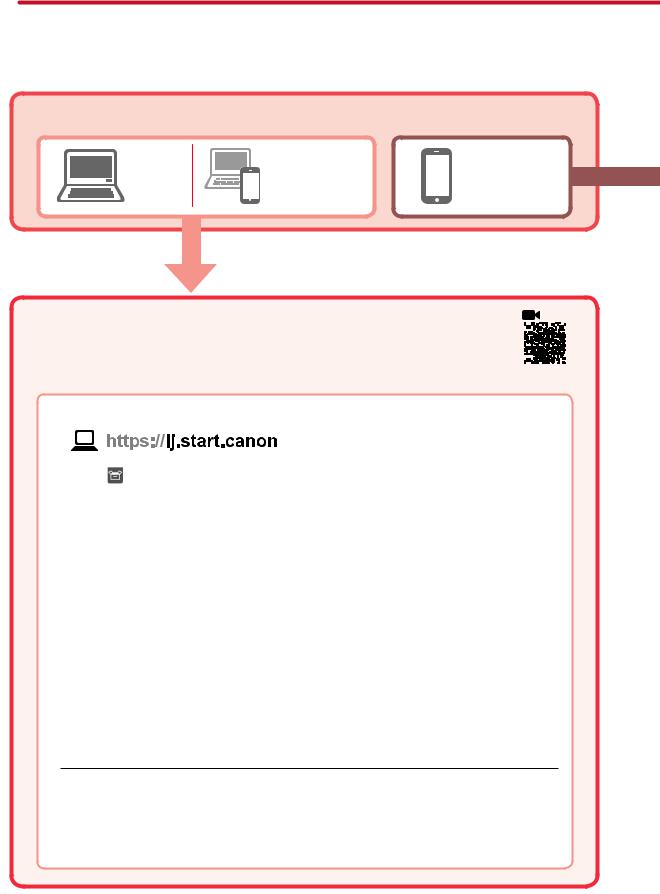
Setting Up the Printer
What device are you connecting?
Computer |
Computer and |
Smartphone |
|
smartphone |
|||
|
|
7-a |
|
Connecting to a Computer |
|
|
|
|
|
|
|
|
|
|
|
|
|
|
|
|
|
|
|
|
|
|
|
|
|
|
|
|
|
|
|
|
|
|
|
|
|
|
|
||
|
|
If you are using multiple computers, perform these steps on each computer. |
|
|
|
|
|
|
|
|
|
|
|
|
|
|
|
|
|
|
|
1 |
|
|
|
|
|
|
|
|
|
|
|
|
|
|
|
|
|
|
|
|
|
Access the Canon website from your computer. |
|
|
|
|
|
|
|
|
|
|
|
|
|
|
|
|
|
|
|
||
2 |
Select Set Up. |
|
|
|
|
|
|
|
|
|
|
|
|
|
|
|
|
|
|
|
|
3 |
Enter your printer's model name and click Go. |
|
|
|
|
|
|
|
|
|
|
|
|
|
|
|
|
|
|
|
|
4 |
Click Start. |
|
|
|
|
|
|
|
|
|
|
|
|
|
|
|
|
|
|
|
|
5 |
Click (B) Connecting to a Computer/Smartphone. |
|
|
|
|
|
|
|
|
|
|
|
|
|
|
|
|
|
|
|
|
|
• The following steps are for Windows users. |
|
|
|
|
|
|
|
|
|
|
|
|
|
|
|
|
|
|
|
|
6 |
Click Download. |
|
|
|
|
|
|
|
|
|
|
|
|
|
|
|
|
|
|
|
|
7 Run the downloaded file.
•Follow the on-screen instructions. This may take some time.
•To connect to a smartphone as well, see "7-b. Connecting to a Smartphone" on page 7.

 Using the Setup CD-ROM
Using the Setup CD-ROM
Double click EasySetup.exe in the CD-ROM, and then continue from step 3. If you do not have an internet connection, open the win folder in the CD-ROM and double click SETUP.exe. This will install the printer driver.
6
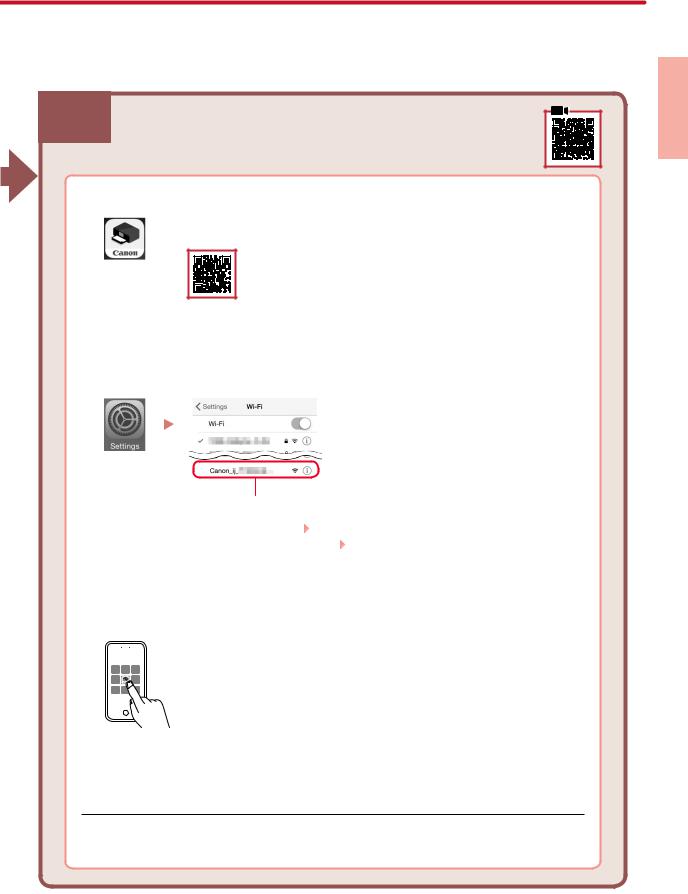
7-b Connecting to a Smartphone
If you are using multiple smartphones, perform these steps on each smartphone.
1 Install the "Canon PRINT Inkjet/SELPHY" app on your smartphone.
•Search for "Canon PRINT" in App Store, or Google Play.
•Access the Canon website to download the app.
2 Open your smartphone's Wi-Fi settings. Check that the network name \SSID\ that starts with "Canon_ij_" appears.
(Example of iOS screen)
|
|
|
The network name (SSID) that starts with "Canon_ij_" |
||||
|
|
|
• If "Canon_ij_" appears |
|
Proceed to step 3. |
||
|
|
||||||
3 |
|
|
• If "Canon_ij_" does not appear |
|
Proceed to step 4. |
||
|
|||||||
Tap the network name \SSID\ that starts with "Canon_ij_". |
|||||||
4 |
Open the installed app, and follow the on-screen instructions in the app to add your |
||||||
|
printer. |
||||||
|
|
|
|
|
|
|
|
|
|
|
|
|
|
|
|
|
|
|
|
|
|
|
|
|
|
|
|
|
|
|
|
Once you have added your printer, you can print from your smartphone.
To print photos, see "Loading Photo Paper" on page 8.
<![endif]>ENGLISH
7

Loading Photo Paper
1 Extend the paper support.
 b
b
a




2 |
Open the feed slot cover and slide the right- |
|
hand side paper guide to the far right. |
|
b |
|
a |
3 |
Load several sheets of photo paper with the |
|
print side facing up and slide the side paper |
guide against the edge of the paper stack.
 a
a

 b
b
Transporting Your Printer
4 Close the feed slot cover.
5 |
When Save the rear tray paper information |
|
appears on the printer's screen, press the OK |
|
button. |
6 |
Select the paper size and type, and press the OK |
|
button. |
7 |
Extend the paper output tray. |
When relocating the printer, check the following. Refer to the
Check that both joint buttons are pressed down completely to avoid ink leaks.
Check that the position of the ink valve lever is closed.
Online Manual for details.
Pack the printer in a plastic bag in case ink leaks.
•Pack the printer in a sturdy box so that it is placed with its bottom facing down, using sufficient protective material to ensure safe transport.
•Do not tilt the printer. Ink may leak.
•Please handle with care and ensure the box remains flat and NOT turned upside down or on its side, as the printer may be damaged and ink in the printer may leak.
•When a shipping agent is handling transport of the printer, have its box marked "THIS SIDE UP" to keep the printer with its bottom facing down. Mark also with "FRAGILE" or "HANDLE WITH CARE".
8

Instalación de la impresora
Paralaconfiguración,visitelaURL https://ij.start.canon
o bien escanee el código con su dispositivo móvil
•Siga las instrucciones que se proporcionan a continuación si no tiene conexión a Internet.
1. Contenido de la caja
•Cabezales de impresión |
•Frascos de tinta |
|
•Cable de alimentación |
|
•CD-ROM de instalación |
|
Información de seguridad e |
|
•información importante |
|
•Guía de inicio (este manual) |
2. Retirar los materiales de protección
1 |
Retire y tire los materiales de protección y la |
|
|
cinta naranja. |
|
2 |
Abra la cubierta superior, retire y tire la cinta |
|
|
naranja y el material de protección que hay |
|
|
dentro. |
|
|
a |
b |
<![endif]>ESPAÑOL
3. Instalar los cabezales de impresión
1 Abra la cubierta de bloqueo del cabezal de impresión.
2 Saque cada cabezal de impresión del paquete y retire la etiqueta.
3 Retire la cinta naranja.
1
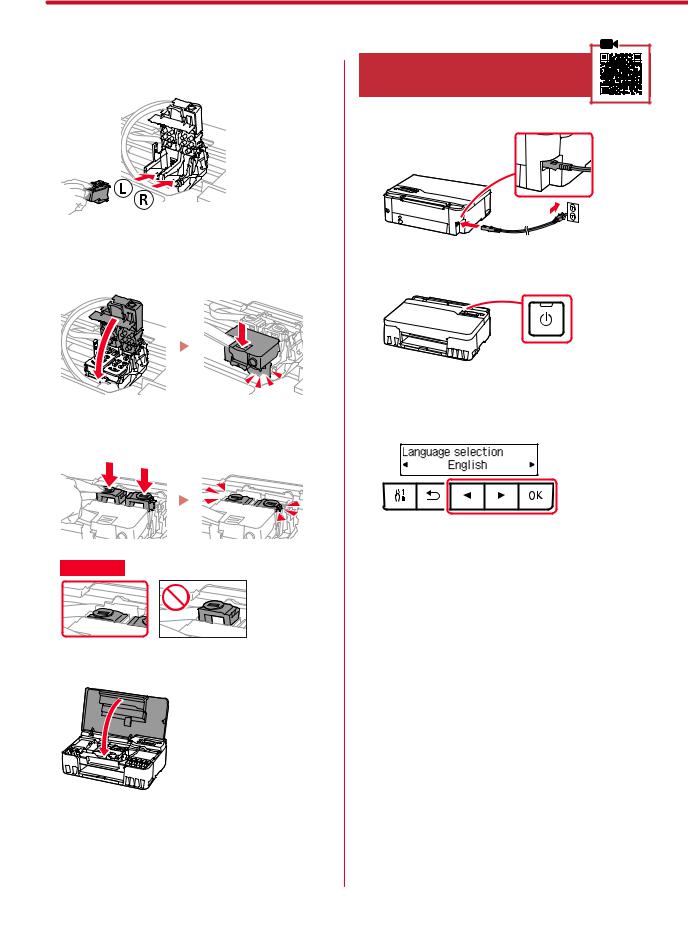
Instalación de la impresora
4 Inserte el cabezal de impresión L a la izquierda y |
4. Encender la impresora |
el cabezal de impresión R a la derecha. |
|
|
1 Conecte el cable de alimentación. |
5 Cierre la cubierta de bloqueo del cabezal de |
Atrás |
|
|
impresión y presione hacia abajo hasta que |
2 Pulse el botón ACTIVADO (ON). |
haga clic. |
6 Presione hacia abajo los dos botones de unión completamente hasta que hagan clic.
3 Si aparece la siguiente pantalla, use los botones [y ]para seleccionar el idioma y pulse el botón OK.
¡Comprobar!
7 Cierre la cubierta superior.

 Importante
Importante
Si aparece un error en la pantalla, consulte "Si se muestra un mensaje de error (código de asistencia) en la pantalla" en la página 5 y siga las instrucciones.
2
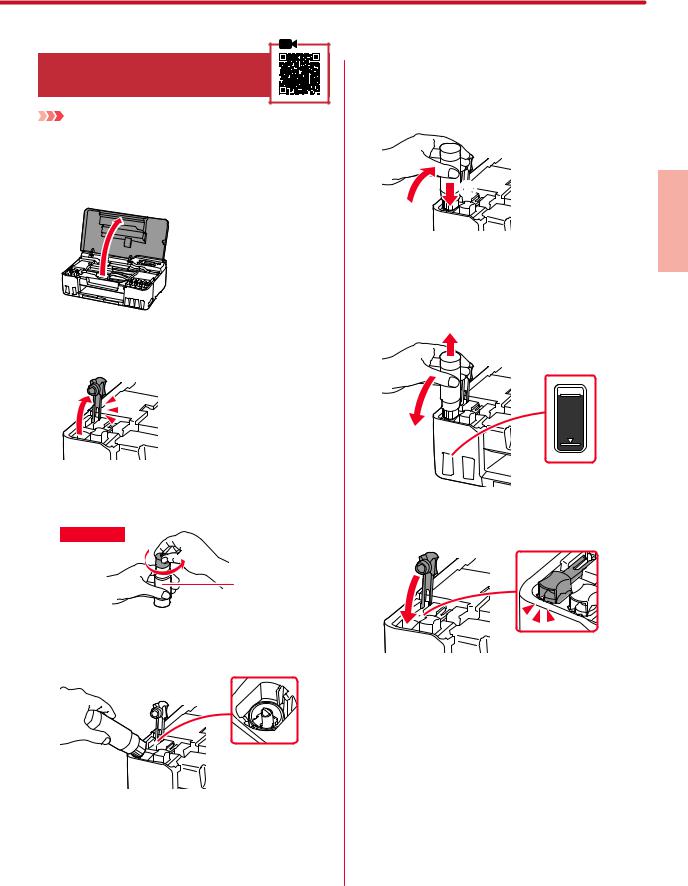
5. Verter la tinta |
5 Coloque lentamente el frasco de tinta boca |
|
abajo y empuje hacia abajo para verter la tinta. |
|
• Si la tinta no se vierte, retire suavemente el frasco de |
Importante |
tinta e inténtelo de nuevo. |
|
Este producto requiere un tratamiento cuidadoso de la tinta, ya que puede salpicar cuando se rellenan de tinta los depósitos de tinta. Es posible que las manchas de tinta no salgan de la ropa u otras pertenencias.
1 Abra la cubierta superior.
<![if ! IE]><![endif]>ESPAÑOL
6
2 Abra la tapa del depósito gris de la izquierda de la impresora.
3 Sujete el frasco de tinta GY \gris\ hacia arriba y |
|
|
gire suavemente la tapa del frasco para retirarla. |
7 |
Vuelva a colocar la tapa del depósito |
|
||
¡Comprobar! |
|
firmemente. |
GY
4 Alinee la boquilla del frasco de tinta con la entrada.
3

Instalación de la impresora
8 Repita los pasos del 2 al 7 para verter toda la |
6. Carga del papel |
|
tinta de todos los colores en los depósitos de |
|
|
tinta para cada color. |
|
|
• Vierta la tinta suministrada que coincide con el color |
1 |
Use los botones [y ]para seleccionar Sí (Yes) |
de la tapa del depósito. |
|
y, a continuación, pulse el botón OK. |
|
|
|
¡Comprobar! |
|
|
|
2 |
Extienda el soporte del papel. |
 b a
b a



GY BK R C M Y
|
3 |
Abra la cubierta de la ranura de alimentación |
|
|
y deslice la guía del papel del lado derecho |
|
|
totalmente hacia la derecha. |
9 |
Cierre la cubierta superior. |
|
|
|
b |
|
|
a |
10 |
4 |
Cargue el papel. |
Use los botones [y ]para seleccionar Sí (Yes) |
Cargue 2 o más hojas de papel Carta o papel normal |
|
|
y, a continuación, pulse el botón OK. |
• de tamaño A4. |
|
|
• Deslice la guía del papel lateral contra el borde de la |
|
|
pila de papel. |
 a
a
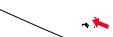 b
b
5 Cierre la cubierta de la ranura de alimentación.
4

6 Extienda la bandeja de salida del papel.
7 Siga las instrucciones en pantalla y luego pulse el botón OK.
•Espere un momento hasta que aparezca la siguiente pantalla.
 Continúe a la página siguiente.
Continúe a la página siguiente.
Si se muestra un mensaje de error (código de asistencia) en la pantalla
Código asist. \Support code\
Compruebe el código de asistencia y después siga las instrucciones si el código que se muestra está escrito a continuación.
•1890Material de protección restante.
 "2. Retirar los materiales de protección" en la página 1
"2. Retirar los materiales de protección" en la página 1
•1470/1471Los cabezales de impresión no están instalados correctamente.
 "3. Instalar los cabezales de impresión" en la página 1
"3. Instalar los cabezales de impresión" en la página 1
•1474Los cabezales de impresión no están instalados
correctamente.
Cierre la palanca de válvula de tinta e intercambie los cabezales de impresión izquierdo y derecho.
a
b c

 "3. Instalar los cabezales de impresión" en la página 1
"3. Instalar los cabezales de impresión" en la página 1
• 5200La preparación del sistema de tinta no se ha completado correctamente.
Pulse el botón ACTIVADO (ON) para reiniciar la impresora y, a continuación, consulte "5. Verter la tinta" en la página 3.
Para los demás casos, consulte el Manual en línea.
<![endif]>ESPAÑOL
5

Instalación de la impresora
¿Qué dispositivo va a conectar?
Ordenador |
Ordenador y |
Teléfono inteligente |
|
teléfono inteligente |
|||
|
|
7-a |
Conectar al ordenador |
|
|
|
|
|
|
|
|
|
|
|
|
|
|
|
|
|
|
|
|
|
|
|
|
|
|
|
|
|
|
|
|
|
|
|
|
|
|
||
|
Si utiliza varios ordenadores, realice estos pasos en cada ordenador. |
|
|
|
|
|
|
|
|
|
|
|
|
|
|
|
|
|
|
|
|
|
|
|
|
|
|
|
|
|
|
|
|
|
|
|
|
|
|
|
|
1
2
3
4
5
6
7
Acceda al sitio web de Canon desde el ordenador.
Seleccione  Configurar.
Configurar.
Escriba el nombre del modelo de su impresora y haga clic en Ir.
Haga clic en Iniciar.
Haga clic en (B) Conexión con un ordenador/teléfono inteligente.
• Los siguientes pasos son para usuarios de Windows.
Haga clic en Descargar.
Ejecute el archivo descargado.
•Siga las instrucciones que aparezcan en pantalla. Esto puede llevar algún tiempo.
•Para conectar con un teléfono inteligente también, consulte "7-b. Conexión con un teléfono inteligente" en la página 7.

 Uso del CD-ROM de instalación
Uso del CD-ROM de instalación
Haga doble clic en EasySetup.exe en el CD-ROM y después continúe desde el paso 3. Si no tiene una conexión a Internet, abra la carpeta win en el CD-ROM y haga doble clic en SETUP.exe. Esto instalará el controlador de la impresora.
6
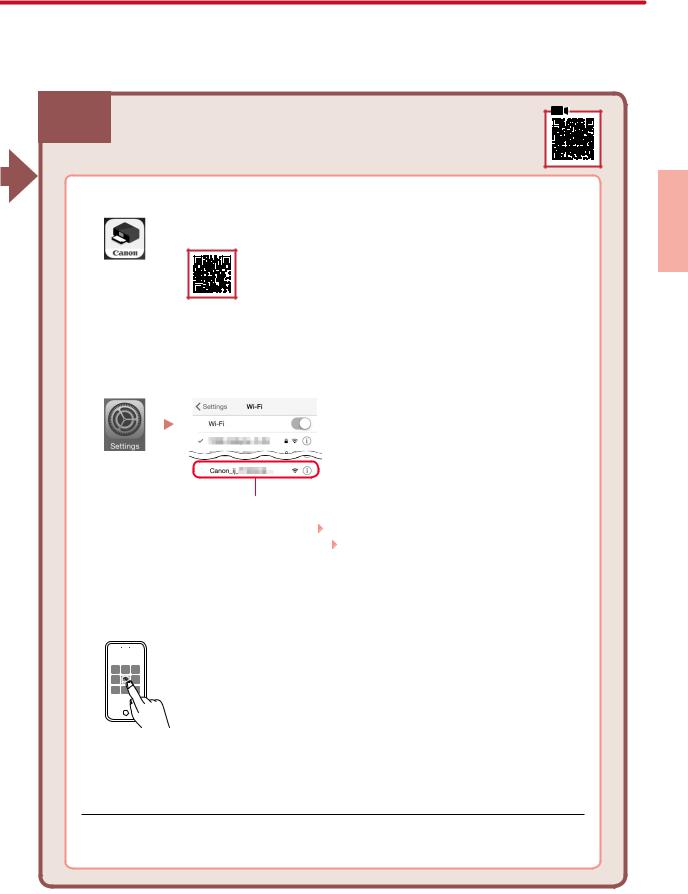
7-b Conexión con un teléfono inteligente
Si utiliza varios teléfonos inteligentes, realice estos pasos en cada teléfono inteligente.
1 Instale la aplicación "Canon PRINT Inkjet/SELPHY" en su teléfono inteligente.
•Busque "Canon PRINT" en App Store o Google Play.
•Acceda al sitio web Canon para descargar la aplicación.
2 Abra la configuración de Wi-Fi de su teléfono inteligente. Compruebe que aparezca el nombre de red \SSID\ que empieza con "Canon_ij_".
(Ejemplo de la pantalla de iOS)
El nombre de red (SSID) que empieza con "Canon_ij_"
|
|
|
• Si se muestra "Canon_ij_" |
|
|
continúe en el paso 3. |
||
|
|
|||||||
3 |
|
|
• Si no se muestra "Canon_ij_" |
|
|
continúe en el paso 4. |
||
|
|
|||||||
Toque el nombre de red \SSID\ que empieza con "Canon_ij_". |
||||||||
4 |
Abra la aplicación instalada y luego siga las instrucciones en la aplicación para agregar |
|||||||
|
su impresora. |
|
|
|
||||
|
|
|
|
|
|
|
|
|
|
|
|
|
|
|
|
|
|
|
|
|
|
|
|
|
|
|
|
|
|
|
|
|
|
|
|
Cuando haya agregado la impresora, podrá imprimir desde su teléfono inteligente. Para imprimir fotos, consulte "Carga de papel fotográfico" en la página 8.
<![endif]>ESPAÑOL
7
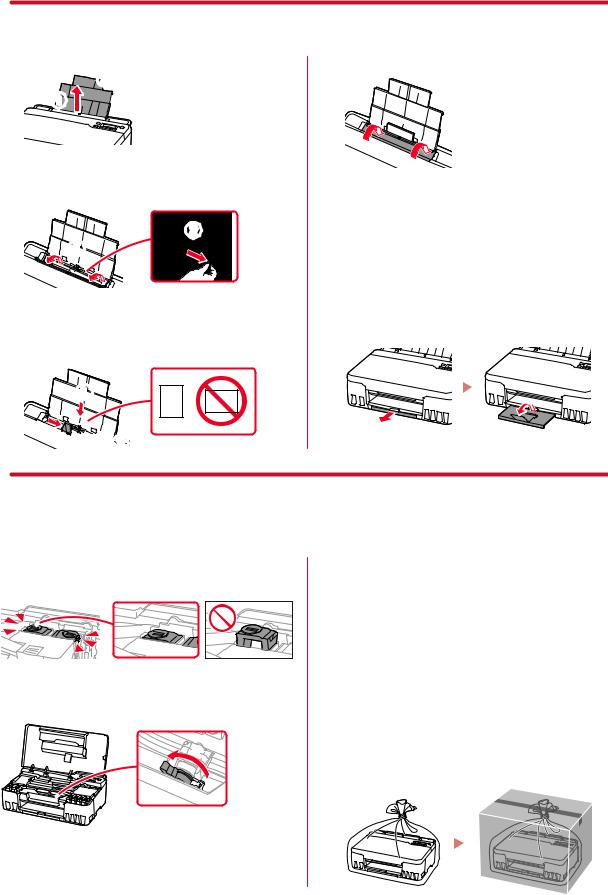
Carga de papel fotográfico
1 Extienda el soporte del papel.
 b
b
a




2 |
Abra la cubierta de la ranura de alimentación |
|
y deslice la guía del papel del lado derecho |
|
totalmente hacia la derecha. |
|
b |
|
a |
3 |
Cargue varias hojas de papel fotográfico con la |
cara de impresión hacia arriba y deslice la guía del papel lateral contra el borde de la pila de papel.
 a
a

 b
b
4 Cierre la cubierta de la ranura de alimentación.
5 |
Cuando se muestre Registre la información de |
|
papel de la bandeja posterior (Save the rear |
|
tray paper information) en la pantalla de la |
|
impresora, pulse el botón OK. |
6 |
Seleccione el tipo y tamaño de papel y pulse el |
|
botón OK. |
7 |
Extienda la bandeja de salida del papel. |
Transporte de la impresora
Cuando vaya a transportar la impresora, compruebe lo siguiente. Consulte el Manual en línea para obtener más información.
Compruebe que ambos botones de unión se hayan presionado hacia abajo completamente para evitar derrames de tinta.
Compruebe que la palanca de válvula de tinta esté en la posición cerrada.
Embale la impresora en una bolsa de plástico por si hay derrames de tinta.
•Embale la impresora en una caja resistente y de modo que no quede boca abajo. Utilice suficiente material de protección para garantizar un transporte seguro.
•No incline la impresora. De lo contrario, es posible que la tinta se derrame.
•Manipule con cuidado y asegúrese de que la caja permanece en una superficie plana y que NO se coloca boca abajo o de lado, ya que la impresora podría dañarse y la tinta de la impresora, derramarse.
•Cuando se ocupe del transporte de la impresora una empresa de mensajería, marque la caja con "ESTE LADO ARRIBA" para mantener la impresora con la parte inferior abajo. Márquela también con "FRÁGIL" o "MANEJAR CON CUIDADO".
8
