Canon HF R400 User Manual

PUB. DIM-1063-000
COPY
|
|
|
HD Camcorder |
English |
|
|
|
|
Quick Guide |
|
|
|
|
||||
|
|
|
Caméscope HD |
|
|
Français |
|
||||
|
|
|
Guide rapide |
|
|
|
|
|
|
|
|
|
|
||||
|
|
|
Videocámara HD |
|
|
Español |
|
||||
|
|
|
Guía breve |
|
|
|
|
|
|
|
|
|
|
||||
|
|
|
|
|
|
|
|
|
|
|
|
|
|
|
|
|
|
|
|
|
|
|
|
6 4

Important Usage Instructions
WARNING
TO REDUCE THE RISK OF FIRE OR ELECTRIC SHOCK, DO NOT EXPOSE THIS PRODUCT TO RAIN OR MOISTURE.
COPYRIGHT WARNING:
Unauthorized recording of copyrighted materials may infringe on the rights of copyright owners and be contrary to copyright laws.
The Mains plug is used as the disconnect device. The Mains plug shall remain readily operable to disconnect the plug in case of an accident.
CAUTION:
•Danger of explosion if the wrong type of batteries are attached. Use only the same type of batteries.
•Do not expose batteries or product to excessive heat such as the inside of a car under direct sunlight, fire, etc.
While using the compact power adapter, do not wrap it or cover it with a piece of cloth,
and do not place it in confined narrow spaces.
COPYAUTION
RISK OF ELECTRIC SHOCK
DO NOT OPEN
CAUTION:
TO REDUCE THE RISK OF ELECTRIC SHOCK, DO NOT REMOVE COVER (OR BACK). NO USERSERVICEABLE PARTS INSIDE. REFER SERVICING TO QUALIFIED SERVICE PERSONNEL.
The lightning flash with arrowhead symbol, within an equilateral triangle, is intended to alert the user to the presence of uninsulated “dangerous voltage” within the product’s enclosure, that may be of sufficient magnitude to constitute a risk of electric shock to persons.
The exclamation point, within an equilateral triangle, is intended to alert the user to the presence of important operating and maintenance (servicing) instructions in the literature accompanying the product.
2

FCC/IC NOTICE
HD Camcorder, VIXIA HF R42 / VIXIA HF R40 / VIXIA HF R400 systems
This device complies with Part 15 of the FCC Rules. Operation is subject to the following two conditions: (1) This device may not cause harmful interference, and (2) this device must accept any interference received, including interference that may cause undesired operation.
Note: This equipment has been tested and found to comply with the limits for class B digital device, pursuant to Part 15 of the FCC Rules. These limits are designed to provide reasonable protection against harmful interference in a residential installation. This equipment generates, uses and can radiate radio frequency energy and, if not installed and use in accordance with the instructions, may cause harmful interference to radio communications. However, there is no guarantee that interference will not occur in a particular installation. If this equipment does cause harmful interference to radio or television reception, which can be determined by turning the equipment off and on, the user is encouraged to try to correct the interference by one or more of the following measures:
•Reorient or relocate the receiving antenna.
•Increase the separation between the equipment and receiver.
•Connect the equipment into an outlet on a circuit different from that to which the receiver is connected.
•Consult the dealer or an experienced radio/TV technician for help.
Use of shielded cable is required to comply with class B limits in Subpart B of Part 15 of FCC Rules. Do not make any changes or modifications to the equipment unless otherwise specified in the manual. If such changes or modifications should be made, you could be required to stop operation of the equipment.
Model ID0019 (including WLAN ModuleCOPYModel WM217, FCC ID: AZD217)
This device complies with Industry Canada license-exempt RSS standard(s). Operation is subject to the following two conditions: (1) this device may not cause interference, and (2) this device must accept any interference, including interference that may cause undesired operation of the device.
This transmitter must not be co-located or operated in conjunction with any other antenna or transmitter.
The available scientific evidence does not show that any health problems are associated with using low-power wireless devices. There is no proof, however, that these low power wireless devices are absolutely safe. Low-power wireless devices emit low levels of radio frequency energy (RF) in the microwave range while being used. Whereas high levels of RF can produce health effects (by heating tissue), exposure to low-level RF that does not produce heating effects causes no known adverse health effects. Many studies of low-level RF exposures have not found any biological effects. Some studies have suggested that some biological effects might occur, but such findings have not been confirmed by additional research. This model has been tested and found to comply with FCC/IC radiation exposure limits set forth for an uncontrolled equipment and meets the FCC radio frequency (RF) Exposure Guidelines in Supplement C to OET65 and RSS-102 of the IC radio frequency (RF) Exposure rules.
Canon U.S.A., Inc.
One Canon Park, Melville, NY 11747, USA
Tel No. 1-800-OK-CANON (1-800-652-2666)
This Class B digital apparatus complies with Canadian ICES-003.
Es Fr En
3

IMPORTANT SAFETY INSTRUCTIONS
In these safety instructions the word “apparatus” refers to the Canon HD Camcorder VIXIA HF R42 / VIXIA HF R40 / VIXIA HF R400 and all its accessories.
1 Read these instructions.
2 Keep these instructions.
3Heed all warnings.
4Follow all instructions.
5 Do not use this apparatus near water.
6Clean only with dry cloth.
7Do not install near any heat sources such as radiators, heat registers, stoves, or other apparatus (including amplifiers) that produce heat.
8Protect the power cord from being walked on or pinched particularly at plugs, convenience receptacles, and the point where they exit from the apparatus.
9Only use attachments/accessories specified by the manufacturer.
10Unplug this apparatus during lightning storms or when unused for long periods of time.
11Refer all servicing to qualified service personnel. Servicing is required when the
apparatus has been damaged in any way, such as power-supply cord or plug is damaged, liquid has been spilledCOPYor objects have fallen into the apparatus, the apparatus has been exposed to rain or moisture, does not operate normally, or has been dropped.CA-110 identification plate is located on the bottom.
4

Precautions About the Battery Pack
DANGER!
Treat the battery pack with care.
•Keep it away from fire (or it might explode).
•Do not expose the battery pack to temperature higher than 60 °C (140 °F). Do not leave it near a heater or inside a car in hot weather.
•Do not try to disassemble or modify it.
•Do not drop it or subject it to shocks.
•Do not get it wet.
REGIONS OF USE
VIXIA HF R42 and VIXIA HF R40 are in compliance (as of January 2013) with the radio signal regulations of the regions listed below. For details on other regions where they can be used, make inquiries with the contacts listed on the back side of this instruction manual.
REGIONS
Canada, Hong Kong S.A.R., USA, South Korea, Taiwan
Model
ID0019: VIXIA HF R40 / VIXIA HF R42
COPY
Important Note About the Memory |
|
|
• Observe the following precautions while the ACCESS indicator is on or |
|
|
flashing. Failing to do so may result in permanent data loss or damage to |
|
|
the memory. |
En |
|
- Do not open the memory card slot cover. |
||
|
||
- Do not disconnect the camcorder’s power source or turn off the |
|
|
camcorder. |
|
|
- Do not change the camcorder’s operating mode. |
Fr |
|
|
||
|
Es |
5

Trademark Acknowledgements
•SD, SDHC and SDXC Logos are trademarks of SD-3C, LLC.
•Microsoft and Windows are trademarks or registered trademarks of Microsoft Corporation in the United States and/or other countries.
•App Store, iPad, iPhone, iTunes and Mac OSCOPYare trademarks of Apple Inc., registered in the U.S. and other countries.
•HDMI, the HDMI logo and High-Definition Multimedia Interface are trademarks or registered trademarks of HDMI Licensing LLC in the United States and other countries.
•“AVCHD”, “AVCHD Progressive” and the “AVCHD Progressive” logo are trademarks of Panasonic Corporation and Sony Corporation.
•Manufactured under license from Dolby Laboratories. 



 “Dolby” and the double-D symbol are trademarks of Dolby Laboratories.
“Dolby” and the double-D symbol are trademarks of Dolby Laboratories. 






•Google, Android, Google Play, YouTube are trademarks of Google Inc.
•Facebook is a registered trademark of Facebook, Inc.
•IOS is a trademark or registered trademark of Cisco in the U.S. and other countries and is used under license.
•The Twitter name and marks are trademarks of Twitter, Inc.
•Wi-Fi is a registered trademark of the Wi-Fi Alliance.
•Wi-Fi Certified, WPA, WPA2, and the Wi-Fi Certified logo are trademarks of the Wi-Fi Alliance.
•WPS as used on the camcorder’s settings, onscreen displays and in this manual signifies Wi-Fi Protected Setup.
•The Wi-Fi Protected Setup Identifier Mark is a mark of the Wi-Fi Alliance.
•Other names and products not mentioned above may be trademarks or registered trademarks of their respective companies.
•This device incorporates exFAT technology licensed from Microsoft.
•“Full HD 1080” refers to Canon camcorders compliant with high-definition video
composed of 1,080 vertical pixels (scanning lines). 

•This product is licensed under AT&T patents for the MPEG-4 standard and may be
used for encoding MPEG-4 compliant video and/or decoding MPEG-4 compliant video that was encoded only (1) for a personal and non-commercial purpose or (2) by a video provider licensed under the AT&T patents to provide MPEG-4 compliant video. No license is granted or implied for any other use for MPEG-4 standard.
6
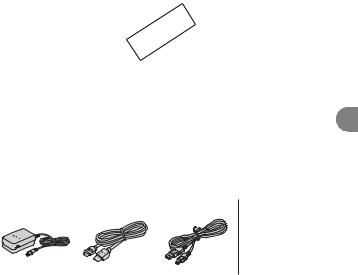
Package contents
• CA-110 Compact Power Adapter* [1]
* CA-110E including power cord, in Asia.
•BP-718 Battery Pack
•HTC-100/S High Speed HDMI Cable [2]
•IFC-300PCU/S USB Cable [3]
• 6/4Wi-Fi Basic Setup Guide
•Transfer Utility LE Setup Guide
•:VIXIA CD-ROM
Contains the full-version Instruction Manual of the camcorder (PDF file). See the explanation on next page.
COPY
1 |
2 |
3 |
|
|
|
Es Fr En
7

Table of Contents
07 Package contents
10 Onscreen Icons and Displays
15 Charging the Battery Pack
18Basic Preparations
19Using a Memory Card
21First-time Setup
23Shooting Video and Taking Photos
27Playing Back Movies and Viewing Photos
30Playback on a TV Screen
32Saving Your Recordings
33Abridged Specifications
About the Camcorder’s Wi-Fi Functions (6/4only)
You can enjoy a variety of Wi-FiCOPYfunctions with your camcorder. While these functions are beyond the scope of this Quick Guide, you can read the Wi-Fi Basic Setup Guide supplied with the camcorder to get you started. And you have the complete information in the full-version Instruction Manual (PDF file*).
About the Camcorder’s PDF Instruction Manual
This guide will get you started and show you how to use the most basic functions of your camcorder to shoot video, take photos and play back your recordings (using the camcorder or connecting it to your TV). To learn more about the more advanced functions of your camcorder, to read important handling precautions and to consult the troubleshooting section if an error message is displayed, be sure to read the full-version Instruction Manual (PDF file*). In this Quick Guide, the ;mark indicates reference page numbers in the PDF file.
* Adobe® Reader® 6 or later is required to view the PDF Instruction Manual.
8

Installing the Camcorder’s Instruction Manual (PDF file)
1Insert the VIXIA CD-ROM into the computer’s disc drive.
The installer panel appears.
2In the installer panel, click [Instruction Manual of the Camcorder] and select your language.
3When the installation is complete, click [OK], then [Exit].
The installer will save the camcorder’s Instruction Manual (PDF file) on the computer and will create a shortcut icon on the desktop for easy access.
COPY
Es Fr En
9

introduction
Onscreen Icons and Displays
Recording movies
 and
and  modes
modes
(with the zoom controls displayed)
1 Control button [PHOTO] - Take a photo (A23) |
|
|
|
|||
2 Smart AUTO* (A25) |
|
COPY |
|
|
|
|
* Available only in |
|
|
|
|
|
|
mode. |
|
|
|
|
||
3 Zoom controls (A23) |
|
|
|
|
|
|
4 Total number of scenes / Total recording time |
|
|
|
|||
5 Memory operation (; 157) |
|
|
|
|
||
6 Intelligent IS (;45) |
|
|
|
|
|
|
7 Remaining battery charge |
100% |
75% |
50% |
25% |
0% |
|
|
|
|||||
When the battery charge
becomes low, replace the battery pack with a fully
charged one.
8 Control button [START]: Start recording a movie (A23) 9 Face detection frame (;76)
qA Tracking frame: Touch a moving subject on the screen to keep it clearly in focus at all times. (;76)
10

Onscreen Icons and Displays
Recording movies
SCN and |
|
|
modes |
|
|
|
|
|
|
mode |
|||||||||||||
|
|
|
|
|
|
|
|
|
|
|
|
|
|
|
|
|
|
|
|
|
|
|
|
|
|
|
|
|
|
|
|
|
|
|
|
|
|
|
|
|
|
|
|
|
|
|
|
|
|
|
|
|
|
|
|
|
|
|
|
|
|
|
|
|
|
|
|
|
|
|
|
|
|
|
|
|
|
|
|
|
|
|
|
|
|
|
|
|
|
|
|
|
|
|
|
|
|
|
|
|
|
|
|
|
|
|
|
|
|
|
|
|
|
|
|
|
|
|
|
|
|
|
|
|
|
|
|
|
|
|
|
|
|
|
|
|
|
|
|
|
|
|
|
|
|
|
|
|
|
|
|
|
|
|
|
|
|
|
|
|
|
|
|
|
|
|
|
|
|
|
|
|
|
|
|
|
|
|
|
|
|
|
|
|
|
|
|
|
|
|
|
|
|
|
|
|
|
|
|
|
|
|
|
|
|
|
|
|
|
|
|
|
|
|
|
|
|
|
|
|
|
|
|
|
|
|
|
|
|
|
|
|
|
|
|
|
|
|
|
aA Control button [ ]: Open the
]: Open the  (Home) menu (;35)
(Home) menu (;35)
sA Shooting mode: Each of the 5 modes is optimized for a particular subject or
style of shooting. For example, you can use |
(Baby) mode to easily |
COPY |
|
record movies that track baby’s growth, or use a special scene mode to apply the camcorder settings most appropriate for a variety of situations. (;39)
dA Exposure: Correct the exposure manually for a picture darker/brighter than the one obtained using the automatic exposure set by the camcorder. (;79)
Af Focus (;81)
gA Face detection: You can have the camcorder automatically detect people’s faces and use this information to adjust the focus and set the best exposure and color control settings for beautiful videos and photos. (;76)
Ah White balance: Change the setting so different lighting conditions do not affect the colors in your recordings and white objects look truly white. (;83)
jA Audio level indicator: Manually adjust the audio recording level. (;87) kA While recording/during playback: Scene counter (hours : minutes :
seconds); < Self timer (; 84)
lA Pre-recording: The camcorder will start recording video 3 seconds before you press Y, so you do not miss important shooting opportunities. (;82)
Es Fr En
11
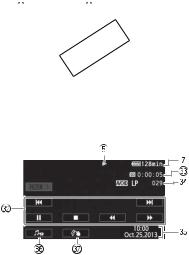
Onscreen Icons and Displays
Sq Image stabilizer (;75) Sa Tele macro (;86)
Ss Movie format (A21)
dS Remaining recording time
 On the memory card; &In the built-in memory* (Relay recording* (;63)
On the memory card; &In the built-in memory* (Relay recording* (;63)
-When there is no more free space on the memory, [&End] (built-in memory*) or [  End] (memory card) will be displayed in red and
End] (memory card) will be displayed in red and
recording will stop.
* 6/4only. fS Video quality (A24)
Sg Audio scene (;87)
hS Control button [
 ]: Open the [
]: Open the [
 Main Functions] panel (;38) jS Custom control button (;152)
Main Functions] panel (;38) jS Custom control button (;152)
Sk Fader (;78)
lS Headphone output (;COPY89)
Dq Control button [FILTER 1] - Cinema-look filters: Use cinema-look filters to create unique movies with distinctive looks. (;65)
aD Level marker: Display onscreen markers to check your composition and make sure horizontal or vertical lines do not appear crooked in your recordings. (;148)
 Playing movies (during playback)
Playing movies (during playback)
sD Playback control buttons (A28) dD Scene playback time
12
