CANON DR-6050C, DR-7550C User Manual
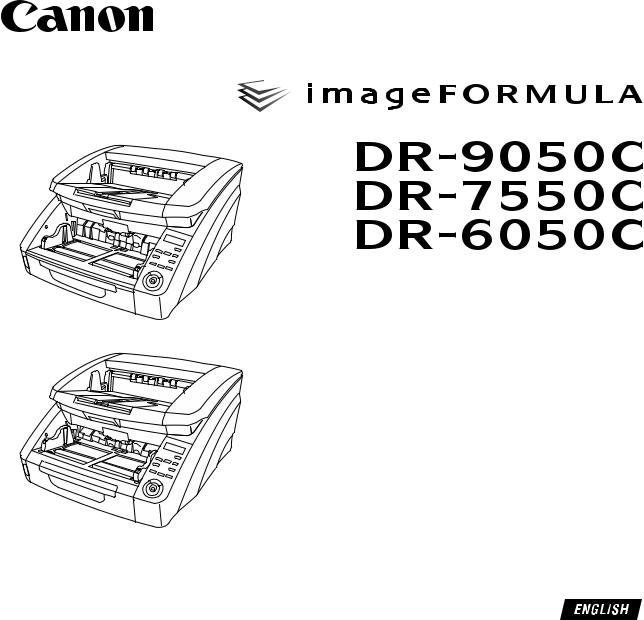
Reference Guide
DR-9050C/DR-7550C
DR-6050C
Please read this manual before using the scanner.
After you finish reading this manual, keep it in a safe place for future reference.

READ CAREFULLY BEFORE OPENING THE SEALED DISK PACKAGE
CANON SOFTWARE LICENSE AGREEMENT
IMPORTANT-READ THIS AGREEMENT BEFORE OPENING THE SEALED DISK PACKAGE! BY OPENING THE SEALED DISK PACKAGE, YOU ARE DEEMED TO AGREE TO BE BOUND BY THIS AGREEMENT.
This legal document is a license agreement between you and Canon Electronics Inc. (“Canon”). BY OPENING THE SEALED DISK PACKAGE, YOU ARE DEEMED TO AGREE TO BE BOUND BY THE TERMS OF THIS AGREEMENT. IF YOU DO NOT AGREE TO THE TERMS OF THIS AGREEMENT, DO NOT OPEN THE SEALED DISK PACKAGE AND PROMPTLY RETURN THE CANON SCANNER, THE DISK PACKAGE CONTAINING SCANNER DRIVER SOFTWARE PROGRAMS AND/OR SCANNER UTILITY SOFTWARE PROGRAM PROPRIETARY TO CANON OR ITS LICENSOR (THE “SOFTWARE”) AND THE ACCOMPANYING DOCUMENTATION AND OTHER ITEMS TO THE PLACE WHERE YOU OBTAINED THEM FOR A REFUND BEFORE THEY ARE USED OR OPENED OR UNPACKED.
In consideration of the right to use the SOFTWARE, you agree to abide by the terms and conditions of this Agreement.
1. GRANT OF LICENSE: Canon grants you the personal, nonexclusive right to use the SOFTWARE only on a single computer. You shall need to obtain multiple licenses separately from Canon when you shall install the SOFTWARE on multiple computers.
You shall not assign, sublicense, sell, rent, lease, loan, convey or transfer to any third party, or send or bring the SOFTWARE out of the country where you originally obtain it to other countries without required authorization of applicable governments, or copy, duplicate, translate or convert to another programming language the SOFTWARE or accompanying documentation, except as expressly provided herein.
Except as expressly permitted under the applicable law, you shall not alter, modify, disassemble, decompile or otherwise reverse engineer the SOFTWARE or accompanying documentation and you also shall not have any third party do so.
2.BACK-UP COPY: You may make one copy of the SOFTWARE solely for a back-up purpose or copy the SOFTWARE onto the permanent storage device (e.g. a hard disk) of your computer and retain the original for a back-up purpose. Except as expressly permitted under the applicable law, any other copying of the SOFTWARE is a violation of this Agreement. You must reproduce and include the copyright notice on the back-up copy.
3.SUPPORT AND UPDATE: Canon, Canon’s affiliate, their distributor or dealer is not responsible for maintaining or helping you to use the SOFTWARE. No updates, fixes or support will be made available for the SOFTWARE.
4.LIMITED WARRANTY AND DISCLAIMER OF INDEMNITY: Canon, Canon’s affiliate, their distributor or dealer will not guarantee uninterrupted service, or absence or correction of errors. Therefore, the SOFTWARE is licensed on an “AS IS” basis without warranty of any kind. The diskette on which the SOFTWARE is recorded is warranted against defective material or workmanship under normal use for a period of ninety (90) days from the date you purchased the same as evidenced by a receipt or otherwise. The limited warranty does not apply if the failure of the diskette resulted from accident, abuse or misapplication of the SOFTWARE and shall not extend to anyone other than the original user of the SOFTWARE.
CANON, CANON’S AFFILIATE, THEIR DISTRIBUTOR OR DEALER DISCLAIMS ALL IMPLIED WARRANTIES, INCLUDING ANY WARRANTY OF MERCHANTABILITY OR FITNESS FOR A PARTICULAR PURPOSE, WITH RESPECT TO THE SOFTWARE OR ACCOMPANYING DOCUMENTATION.
i

NEITHER CANON, CANON’S AFFILIATE, THEIR DISTRIBUTOR NOR DEALER IS LIABLE FOR ANY LOSS OR DAMAGE INCLUDING CONSEQUENTIAL OR INCIDENTAL LOSS OR DAMAGE SUCH AS LOSS OF PROFITS, EXPENSE OR INCONVENIENCE, WHATSOEVER CAUSED BY OR ARISING OUT OF THE SOFTWARE, ACCOMPANYING DOCUMENTATION OR THE USE THEREOF.
CANON, CANON’S AFFILIATE, THEIR DISTRIBUTOR OR DEALER SHALL HAVE NO OBLIGATION TO INDEMNIFY YOU AGAINST ANY CLAIM OR SUIT BROUGHT BY A THIRD PARTY ALLEGING THAT THE SOFTWARE, ACCOMPANYING DOCUMENTATION OR THE USE THEREOF INFRINGES ANY INTELLECTUAL PROPERTY OF SUCH THIRD PARTY.
THE ABOVE IS CANON’S ENTIRE LIABILITY AND YOUR EXCLUSIVE REMEDY IN CONNECTION WITH THE SOFTWARE AND ACCOMPANYING DOCUMENTATION.
5.TERM: This Agreement is effective upon opening the sealed disk package and remains in effect until terminated. You may terminate this Agreement by destroying the SOFTWARE and any copy thereof. This Agreement will also terminate if you fail to comply with any of the terms of this Agreement. In addition to Canon enforcing its respective legal rights, you must then promptly destroy the SOFTWARE and any copy thereof.
6.U.S. GOVERNMENT RESTRICTED RIGHTS NOTICE:
The SOFTWARE is provided with RESTRICTED RIGHTS. Use, duplication or disclosure is subject to restrictions as set forth in either subparagraph (c) (1) (ii) of the Rights in Technical Data and Computer Software clause at DFARs 252.227-7013 or subparagraph (c) (1) and (2) of the Commercial Computer Software Restricted Rights Clause at FAR 52.227-19, as applicable.
7.SEVERABILITY: In the event that provision of this Agreement is declared or found to be illegal by any court or tribunal of competent jurisdiction, such provision shall be null and void with respect to the jurisdiction of that court or tribunal and all the remaining provisions of this Agreement shall remain in full force and effect.
8. ACKNOWLEDGEMENT: BY OPENING THE SEALED DISK PACKAGE, YOU ACKNOWLEDGE THAT YOU HAVE READ THIS AGREEMENT, UNDERSTOOD IT, AND AGREE TO BE BOUND BY ITS TERMS AND CONDITIONS. YOU ALSO AGREE THAT THIS AGREEMENT IS THE COMPLETE AND EXCLUSIVE STATEMENT OF AGREEMENT BETWEEN YOU AND CANON CONCERNING THE SUBJECT MATTER HEREOF AND SUPERSEDES ALL PROPOSALS OR PRIOR AGREEMENTS, VERBAL OR WRITTEN, AND ANY OTHER COMMUNICATIONS BETWEEN YOU AND CANON RELATING TO THE SUBJECT MATTER HEREOF. NO AMENDMENT TO THIS AGREEMENT SHALL BE EFFECTIVE UNLESS SIGNED BY A DULY AUTHORIZED REPRESENTATIVE OF CANON.
Should you have any questions concerning this Agreement, or if you desire to contact Canon for any reason, please write to Canon’s local affiliate.
ii

FCC REGULATIONS (For 120 V model)
Document Scanner:
–DR-6050C: Model M11070
–DR-7550C: Model M11069
–DR-9050C: Model M11068
This device complies with Part 15 of the FCC Rules. Operation is subject to the following two conditions: (1) This device may not cause harmful interference, and (2) this device must accept any interference received, including interference that may cause undesired operation.
Note: This equipment has been tested and found to comply with the limits for a Class B digital device, pursuant to Part 15 of the FCC Rules. These limits are designed to provide reasonable protection against harmful interference in a residential installation. This equipment generates, uses, and can radiate radio frequency energy and, if not installed and used in accordance with the instructions, may cause harmful interference to radio communications. However, there is no guarantee that interference will not occur in a particular installation. If this equipment does cause harmful interference to radio or television reception, which can be determined by turning the equipment off and on, the user is encouraged to try to correct the interference by one or more of the following measures:
–Reorient or relocate the receiving antenna.
–Increase the separation between the equipment and receiver.
–Connect the equipment into an outlet on a circuit different from that to which the receiver is connected.
–Consult the dealer or an experienced radio/TV technician for help.
Use of shielded cable is required to comply with class B limits in Subpart B of Part 15 of FCC Rules.
Do not make any changes or modifications to the equipment unless otherwise specified in the manual. If such changes or modifications should be made, you could be required to stop operation of the equipment.
Canon U.S.A. Inc.
One Canon Plaza, Lake Success NY 11042, U.S.A. Tel. No. (516)328-5000
RADIO INTERFERENCE REGULATIONS (For 120 V models)
This digital apparatus does not exceed the Class B limits for radio noise emissions from digital apparatus as set out in the Interference-causing equipment standard entitled “Digital Apparatus”, ICES-003 of the Industry Canada.
RÈGLEMENT SUR LE BROUILLAGE RADIOÉLECTRIQUE (For 120 V models)
Cet appareil numérique respecte les limites de bruits radioélectriques applicables aux appareils numériques de Classe B prescrites dans la norme sur le matériel brouilleur: “Appareils Numériques”, NMB-003 édictée par l’Industrie Canada.
International ENERGY STAR® Office Equipment Program
As an ENERGY STAR® Partner, Canon Electronics Inc. has determined that this machine meets the ENERGY STAR® Program guidelines for energy efficiency.
 The International ENERGY STAR® Office Equipment Program is an international program that promotes energy saving through the use of computers and other office equipment. The program backs the development and dissemination of products with functions that effectively reduce energy consumption. It is an open system in which business proprietors can participate voluntarily. The targeted products are office equipment, such as computers, displays, printers, facsimiles, copiers, and scanners. The standards and logos are uniform among participating nations.
The International ENERGY STAR® Office Equipment Program is an international program that promotes energy saving through the use of computers and other office equipment. The program backs the development and dissemination of products with functions that effectively reduce energy consumption. It is an open system in which business proprietors can participate voluntarily. The targeted products are office equipment, such as computers, displays, printers, facsimiles, copiers, and scanners. The standards and logos are uniform among participating nations.
iii
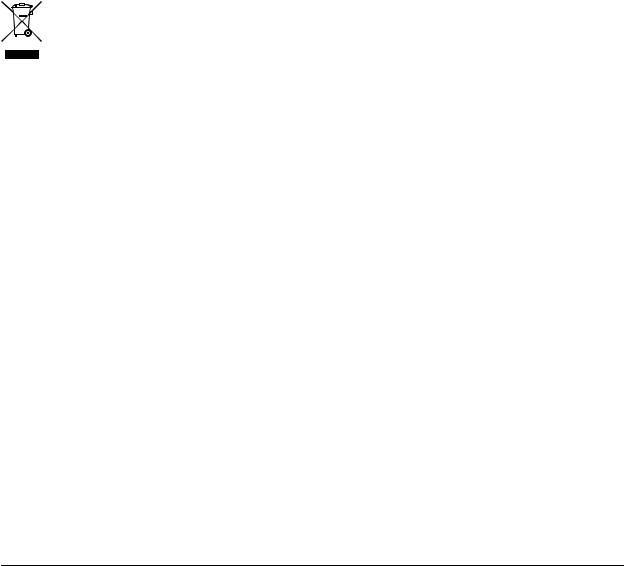
European Union (and EEA) only.
This symbol indicates that this product is not to be disposed of with your household waste, according
to the WEEE Directive (2002/96/EC) and your national law. This product should be handed over to a designated collection point, e.g., on an
authorized one-for-one basis when you buy a new similar product or to an authorized collection site for recycling waste electrical and electronic equipment (EEE). Improper handling of this type of waste could have a possible negative impact on the environment and human health due to potentially hazardous substances that are generally associated with EEE. At the same time, your cooperation in the correct disposal of this product will contribute to the effective usage of natural resources. For more information about where you can drop off your waste equipment for recycling, please contact your local city office, waste authority, approved WEEE scheme or your household waste disposal service. For more information regarding return and recycling of WEEE products, please visit www.canon-europe.com/environment.
(EEA: Norway, Iceland and Liechtenstein)
Für EMVG
Dieses Produkt ist zum Gebrauch im Wohnbereich, Geschäfts-und Gewerbebereich sowie in Kleinbetrieben vorgesehen.
Für 3. GPSGV
“Maschinenlärminformations-Verordnung 3. GPSGV: Der höchste Schalldruckpegel beträgt 70 dB(A) oder weniger gemäß EN ISO 7779”
Model Names
The following names may be provided for the safety regulations in each sales region of the Document Scanner. DR-6050C: Model M11070
DR-7550C: Model M11069
DR-9050C: Model M11068
Trademarks
•Canon and the Canon logo are registered trademarks of Canon Inc. in the United States and may also be trademarks or registered trademarks in other countries.
•imageFORMULA is a trademark of Canon Electronics Inc.
•Microsoft and Windows are either registered trademarks or trademarks of Microsoft Corporation in the United States and other countries.
•Adobe, Acrobat, and Adobe Reader are registered trademarks or trademarks of Adobe Systems Incorporated in the United States and other countries.
•ISISTM is a trademark of EMC Corporation in the United States.
•Other product and company names herein are, or may be, the trademarks of their respective owners.
Copyright
Copyright 2009 by Canon Electronics Inc. All rights reserved. No part of this publication may be reproduced or transmitted in any form or by any means, electronic or mechanical, including photocopying and recording, or by any information storage or retrieval system without the prior written permission of Canon Electronics Inc.
Disclaimers
The information in this document is subject to change without notice.
CANON ELECTRONICS INC. MAKES NO WARRANTY OF ANY KIND WITH REGARD TO THIS MATERIAL, EITHER EXPRESS OR IMPLIED, EXPECT AS PROVIDED HERE IN, INCLUDING WITHOUT LIMITATION, THEREOF, WARRANTIES AS TO MARKETABILITY, MERCHANTABILITY, FITNESS FOR A PARTICULAR PURPOSE OF USE OR NONINFRINGEMENT. CANON ELECTRONICS INC. SHALL NOT BE LIABLE FOR ANY DIRECT, INCIDENTAL, OR CONSEQUENTIAL DAMAGES OF ANY NATURE, OR LOSSES OR EXPENSES RESULTING FROM THE USE OF THIS MATERIAL.
iv
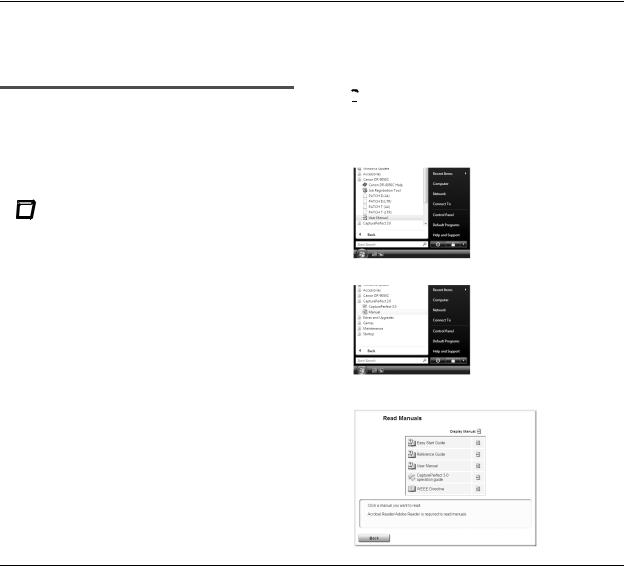
Preface
Thank you for purchasing the Canon imageFORMULA DR-6050C/DR-7550C/DR-9050C Document Scanner. Please read this and the following manuals thoroughly before using the scanner to become acquainted with its capabilities and make the most of its many functions.
After reading the manuals, store them in a safe place for future reference.
Manuals for the Scanner
The documentation for the scanner consists of the Easy Start Guide and the Reference Guide (this manual) (supplied with the scanner), the User Manual, and the CapturePerfect3.0 Operation Guide, which are provided in electronic form and registered in the menu during software installation.
 Easy Start Guide
Easy Start Guide
This manual describes the procedures for setting up the scanner for use. Please follow the procedures in the Easy Start Guide to set up the scanner.
 Reference Guide (This Manual)
Reference Guide (This Manual)
This manual consists of the basic scanner operating instructions extracted from the User Manual.
 User Manual (Electronic Manual)
User Manual (Electronic Manual)
This manual consists of two sections: Hardware and Software.
The Hardware section provides general information about the scanner operational settings, maintenance, and troubleshooting.
The Software section describes how to use the ISIS/ TWAIN driver with the scanner, and how to set up job registration tools.
 CapturePerfect 3.0 Operation Guide (Electronic Manual)
CapturePerfect 3.0 Operation Guide (Electronic Manual)
This is the operation guide for CapturePerfect 3.0, the Canon document scanner application program.
 Hint
Hint
•The User Manual and the CapturePerfect 3.0 document files are installed in the following locations during software installation.
User Manual
CapturePerfect 3.0 Operation Guide
•Electronic versions of all manuals are available for viewing from the Setup CD.
v

Symbols Used in This Manual
The following symbols are used in this manual to explain procedures, restrictions, handling precautions, and instructions that should be observed for safety.
 WARNING
WARNING
Indicates a warning concerning operations that may lead to death or injury to persons if not performed correctly. To use the scanner safely, always pay attention to these warnings.
 CAUTION
CAUTION
Indicates a caution concerning operations that may lead to injury to persons, or damage to property if not performed correctly. To use the scanner safely, always pay attention to these cautions.
 IMPORTANT
IMPORTANT
Indicates operational requirements and restrictions. Make sure that you read these items carefully to operate the scanner correctly, and avoid damage to the scanner.
 Hint
Hint
Indicates a clarification of an operation, or contains additional explanations for a procedure. Reading these notes is highly recommended.
How This Manual is Organized
This manual consists of the following chapters.
Chapter 1 Before You Start Using the Scanner
Provides an overview of the scanner
Chapter 2 Basic Operation
Describes the basic uses of the scanner
Chapter 3 Maintenance
Describes routine cleaning and roller replacement
Chapter 4 Practical Examples
Describes displayed messages and troubleshooting solutions
Chapter 5 Appendix
Provides a list of specifications and support information
vi
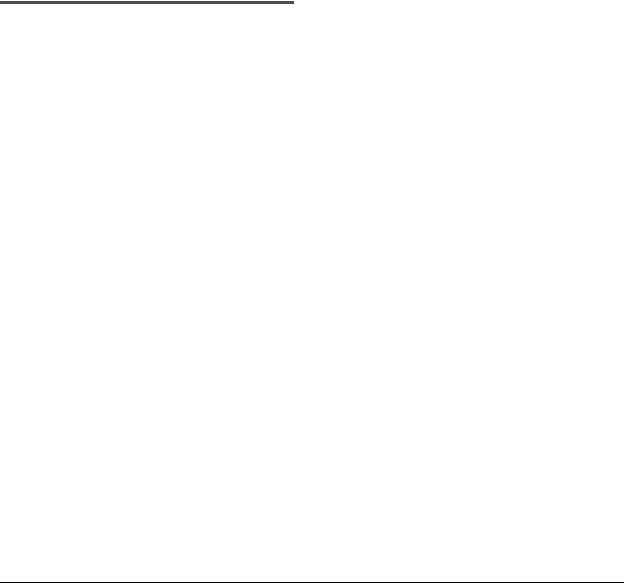
Table of Contents |
|
|
Preface.................................................................... |
v |
|
|
Manuals for the Scanner .......................................... |
v |
|
Symbols Used in This Manual ................................. |
vi |
|
How This Manual is Organized................................ |
vi |
Chapter 1 Before You Start Using the Scanner |
||
1. |
Important Safety Instructions .............................. |
2 |
|
Installation Location................................................. |
2 |
|
Power ...................................................................... |
2 |
|
Moving the Scanner................................................. |
3 |
|
Handling .................................................................. |
3 |
|
Disposal................................................................... |
5 |
2. |
Features .............................................................. |
6 |
3. |
Names and Functions of Parts.......................... |
10 |
|
Front View, Feeder Inlet, and Eject Outlet............. |
10 |
|
Rear View .............................................................. |
11 |
|
Control Panel......................................................... |
12 |
Chapter 2 Basic Operation |
|
|
1. |
Turning the Power ON and OFF ....................... |
14 |
|
About the Power Switch ........................................ |
14 |
2. |
Documents ........................................................ |
15 |
|
Acceptable Documents.......................................... |
15 |
3. |
Document Feed and Eject Trays....................... |
18 |
|
Preparing the Document Feed Tray ...................... |
18 |
|
Adjusting the Document Guides ............................ |
20 |
|
Preparing the Document Eject Tray ...................... |
22 |
4. |
Document Feeding Methods ............................. |
23 |
|
Selecting the Document Feeding Method ............. |
23 |
5. |
Scanning ........................................................... |
26 |
|
About the Job Function.......................................... |
26 |
|
CapturePerfect 3.0 ................................................ |
27 |
6. |
Clearing a Paper Jam or Double Feed Error..... |
32 |
|
Paper Jam Handling .............................................. |
32 |
|
Handling a Double Feed........................................ |
33 |
Chapter 3 |
Maintenance |
|
|
1. |
Regular Maintenance........................................ |
36 |
|
|
Cleaning the Scanner ............................................ |
36 |
|
|
Cleaning the Sensors ............................................ |
36 |
|
|
Cleaning the Scanning Glass and Rollers ............. |
37 |
|
|
Power Outlet.......................................................... |
38 |
|
2. |
Replacing the Transport Rollers ....................... |
39 |
|
|
Roller Replacement Cycle ..................................... |
39 |
|
|
Checking and Resetting the Page Counter ........... |
39 |
|
|
Removing and Reinstalling the Rollers.................. |
41 |
|
Chapter 4 |
Practical Examples |
|
|
1. |
Messages.......................................................... |
48 |
|
|
Status Display........................................................ |
48 |
|
|
Error Messages ..................................................... |
49 |
|
2. |
Troubleshooting ................................................ |
51 |
|
|
Trouble Categories ................................................ |
51 |
|
|
Problem and Solution ............................................ |
51 |
|
Chapter 5 |
Appendix |
|
|
1. |
Specifications.................................................... |
56 |
|
|
Unit Specifications ................................................. |
56 |
|
|
Consumables......................................................... |
57 |
|
|
External Dimensions.............................................. |
58 |
|
2. |
Index |
................................................................. |
59 |
vii

Chapter 1 Before You Start Using the Scanner
1. |
Important Safety Instructions .............................. |
2 |
|
Installation Location ................................................. |
2 |
|
Power ....................................................................... |
2 |
|
Moving the Scanner ................................................. |
3 |
|
Handling ................................................................... |
3 |
|
Disposal ................................................................... |
5 |
2. |
Features.............................................................. |
6 |
3. |
Names and Functions of Parts.......................... |
10 |
|
Front View, Feeder Inlet, and Eject Outlet ............. |
10 |
|
Rear View............................................................... |
11 |
|
Control Panel ......................................................... |
12 |
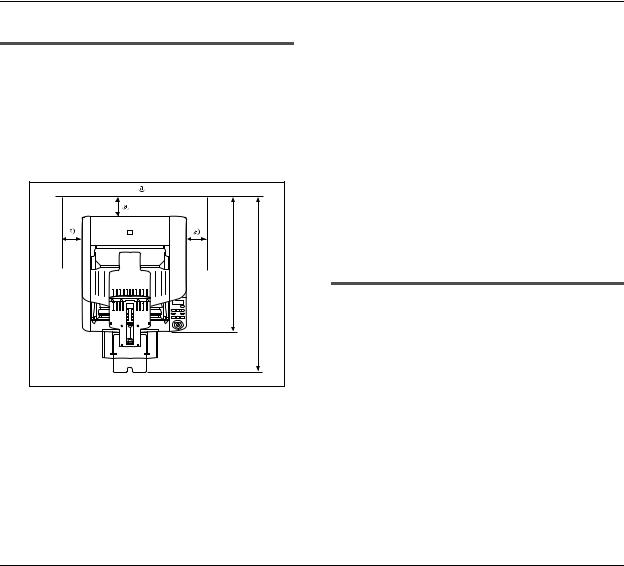
1. Important Safety Instructions
To ensure the safe operation of this scanner, be sure to read the safety warnings and precautions described below.
Installation Location
The performance of this scanner is affected by the environment in which it is installed. Make sure that the location where the scanner is installed meets the following environmental requirements.
●Provide adequate space around the scanner for operation, maintenance, and ventilation.
3.9" (100 mm) or more |
|
mm) or more |
or more |
24.84" (631 |
32.20" (818 mm) |
●Avoid installing the machine in direct sunlight. If this is unavoidable, use curtains to shade the scanner.
●Avoid locations where a considerable amount of dust accumulates.
●Avoid warm or humid locations, such as in the vicinity of a water faucet, water heater, or humidifier, and avoid locations where the fumes from ammonia, paint thinner, or other volatile chemicals may be present.
●Avoid locations that are subject to vibration.
●Avoid exposing the scanner to rapid changes in temperature. If the room in which the scanner is installed is cold but rapidly heated, water droplets (condensation) may form inside the scanner. This may result in a noticeable degradation in scanning quality.
The following conditions are recommended for optimal scanning quality:
Room temperature: 10 °C to 32.5 °C (50 °F to
90.5 °F)
Humidity: 20% to 80% RH
●Avoid installing the scanner near equipment that generates a magnetic field (e.g. speakers, televisions, or radios).
Power
●Connect only to a power outlet of the rated voltage and power supply frequency (either 120 V, 60 Hz or 220-240 V, 50/60 Hz, depending on your region).
●Do not use the scanner with a power supply that is not rated for the specified voltage. Doing so might cause fire or electric shock.
●Do not connect other electrical equipment to the same power outlet to which the scanner is connected. Also, when using an extension cord, make sure that the extension cord is rated for the current requirements of the scanner.
●The power cord may become damaged if it is often stepped on or if heavy objects are placed on it. Continued use of a damaged power cord can lead to an accident, such as a fire or electrical shock.
2
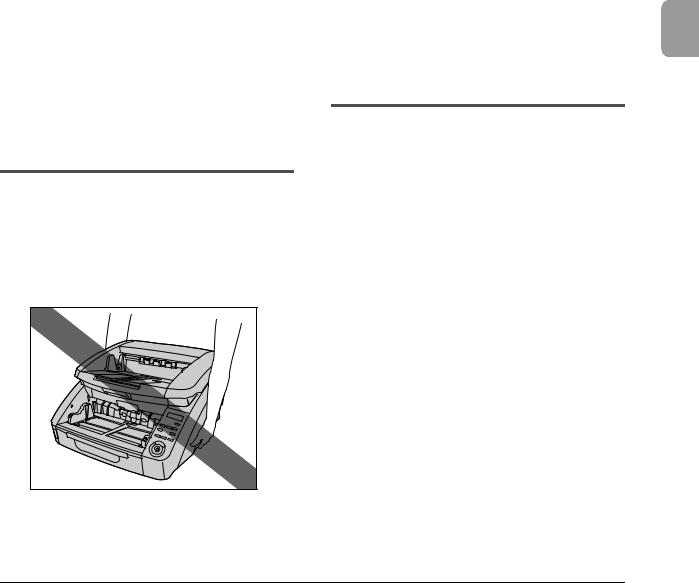
●Do not use the power cord while it is coiled.
●Do not pull directly on the power cord. When disconnecting the power cord, grasp the plug and remove it from the outlet.
●Keep the area around the power plug clear of objects so that the power cord can be disconnected easily in an emergency.
●If you have any questions regarding the power supply, contact your local authorized Canon dealer or service representative for further information.
Moving the Scanner
●The scanner weights about 50 lbs (22.5 kg). To lift or move the scanner, always use two
people, one on each side. Never attempt to lift the scanner by yourself. You could drop the scanner or pinch your fingers, resulting in personal injury or damage to the scanner. Remember to be extra careful when moving it.
●Make sure to disconnect the interface cable and power cord when moving the scanner. If the scanner is carried with these items connected, the plugs and connectors may be damaged or cause the scanner to fall and result in personal injury or damage to the scanner.
Handling
 WARNING
WARNING
Note the following precautions whenever using the scanner. Failure to do so may result in a fire or electric shock.
■Never use alcohol, benzene, paint thinner, aerosol sprays, or any other highly flammable substance near the scanner.
■Do not cut, damage, or modify the power cord. Do not place heavy objects on the power cord, and do not pull or excessively bend the power cord.
■Never connect the power cord when your hands are wet.
■Do not connect the scanner to a multiplug power strip.
■Do not knot or coil the power cord, as this may result in a fire or electric shock. When connecting the power cord, make sure that the power plug is securely and completely inserted into the power outlet.
■To use a reel-type extension cord, unwind all of the cord from the reel. Long-term operation with the cord wound on the reel may cause the cord to overheat and could cause a fire.
■Do not use power cords other than the power cord provided with this scanner.
1
Scanner the Using Start You Before
3

■Never try to take the scanner apart or modify it in any way, as this is dangerous and may lead to a fire or electric shock.
■Do not use flammable aerosol sprays products near the scanner.
■When cleaning the scanner, turn the power switch OFF and disconnect the power plug from the power supply.
■Clean the scanner using a slightly dampened cloth which has been well wrung out. Never use alcohol, benzene, paint thinner, or any other flammable substances.
■If the scanner makes strange noises, or gives off smoke, heat, or strange odors, or the scanner does not function or other abnormalities occur when you use the scanner, immediately turn the power switch OFF, and disconnect the power plug from the power outlet. Then, contact your local authorized Canon dealer or service representative for further information.
■Do not drop the scanner, or subject it to impact or strong shock. Should the scanner ever become damaged, immediately turn the power switch OFF, and disconnect the power plug from the power outlet. Then, contact your local authorized Canon dealer or service representative to have the unit serviced.
■Before moving the scanner, make sure to turn the power switch OFF, and disconnect the power plug from the power outlet.
 CAUTION
CAUTION
■Do not install the scanner on a surface that is unstable or tilted, or in an area subject to excessive vibrations, as this may cause the scanner to fall, resulting in personal injury or damage to the scanner.
■Do not block the ventilation openings. Doing so could case the scanner to overheat, creating a risk of fire.
■Never place small metal objects such as staples, paper clips, or jewelry on the scanner. These items may fall into the scanner, and cause a fire or electric shock. Should such objects ever fall inside the scanner, immediately turn the power switch OFF, and disconnect the power plug from the power outlet. Then, contact your local authorized Canon dealer or service representative to have the unit serviced.
■Do not locate the scanner in a humid or dusty location. Doing so may cause a fire or electric shock.
■Do not place objects on top of the scanner. Such objects may tip or fall over, resulting in personal injury.
■When unplugging the power cord, grasp it firmly by its plug. Do not pull directly on the power cord, as this may damage or expose the cord’s internal wiring, resulting in a fire or electric shock.
■Leave sufficient space around the power plug so that it can be unplugged easily. If objects are placed around the power plug, you will be unable to unplug it in an emergency.
■Do not allow water or flammable substances (alcohol, paint thinner, benzene, etc.) to spill into the scanner, as this may result in a fire or electric shock.
■Turn OFF the power switch for safety when not using the scanner for a long period of time, such as overnight. Also, turn OFF the power switch, and disconnect the power cord from the power outlet for safety when the machine will not be used for an extended period of time, such as during consecutive holidays.
4
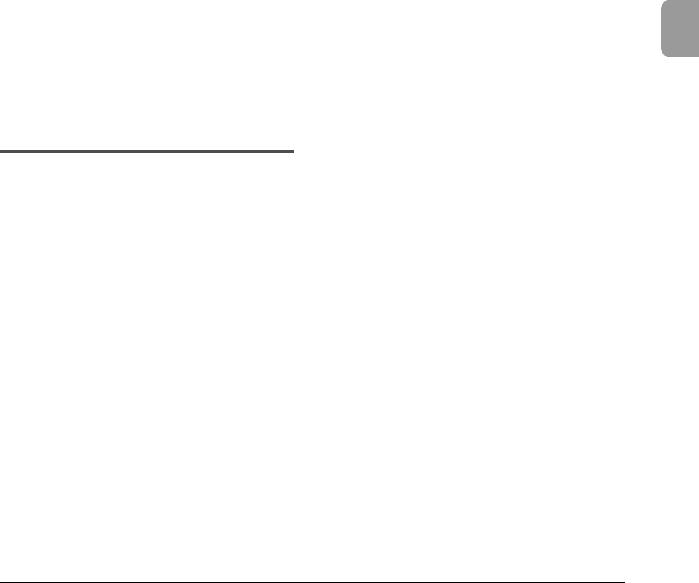
■Do not wear loose clothing or jewelry that may get caught in the scanner while you are using it. This may result in personal injury. Be extra careful of neckties and long hair. If anything becomes caught in the scanner, immediately disconnect the power cord to stop the scanner.
■Be careful when placing paper in the scanner and when removing jammed paper. It is possible to cut your hand on the edge of a sheet of paper.
Disposal
●When disposing of this scanner, make sure to follow all local ordinances and laws or consult with the retailer who sold you the scanner.
1
Scanner the Using Start You Before
5
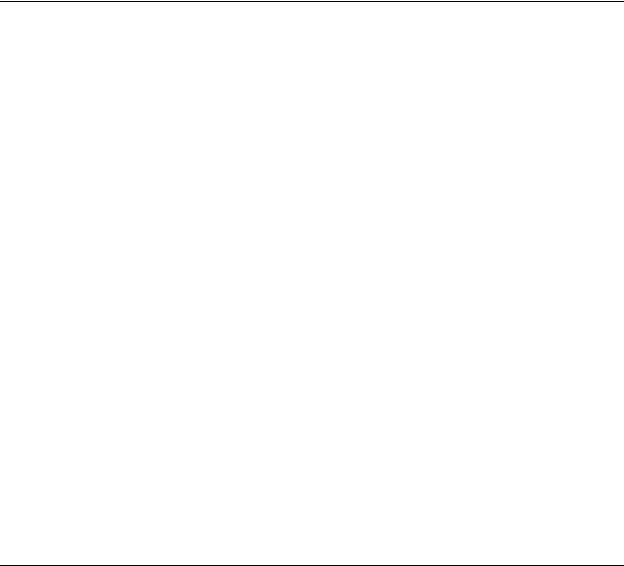
2. Features
The main features of the DR-6050C/7550C/9050C are described below.
Scanner Features
●Variety of Scanning Modes
The scanner is equipped with six scanning modes: Black and White, Error Diffusion, Advanced Text Enhancement, Advanced Text Enhancement II, 256Color Grayscale, and 24-Bit Color.
*Advanced Text Enhancement can clarify scanned text by processing background or foreground colors.
●Fast Document Feeding
The scanner can scan up to 90 document sheets per minute of LTR/A4-size paper in black and white, grayscale, and color scanning modes. (For the DR9050C)
*Scanning conditions: LTR/A4 portrait, duplex, 200 dpi
●Large Capacity Feeder
Up to 500 plain paper document sheets can be loaded in the document feed tray. (Maximum of 300 sheets for the DR-6050C)
●Count-Only Mode
When operating the scanner as a stand-alone device, this mode counts the number of loaded document sheets.
●Long Document Mode
Document sheets up to three meters (118.1 inches) long can be scanned. (See “Long Document Mode Setting” on p. 16.)
●Job Function
Scanning conditions and the saving destination for image files are registered with the job, so you can scan using only control panel key operations. (See “About the Job Function” on p. 26.)
●Freely Adjustable Document Guides
The left and right document guides can be adjusted so that documents can be positioned to scan either the left or right side. (See “Adjusting the Document Guides” on p. 20.)
●User Mode
The User Mode functions can be employed to set the scanner for practically any condition. For details on the User Mode settings, refer to the User Manual.
●Adjustable Document Feed Tray
The position of the document feed tray can be adjusted up or down according to the number of document sheets to be loaded. (See “Preparing the Document Feed Tray” on p. 18.)
6
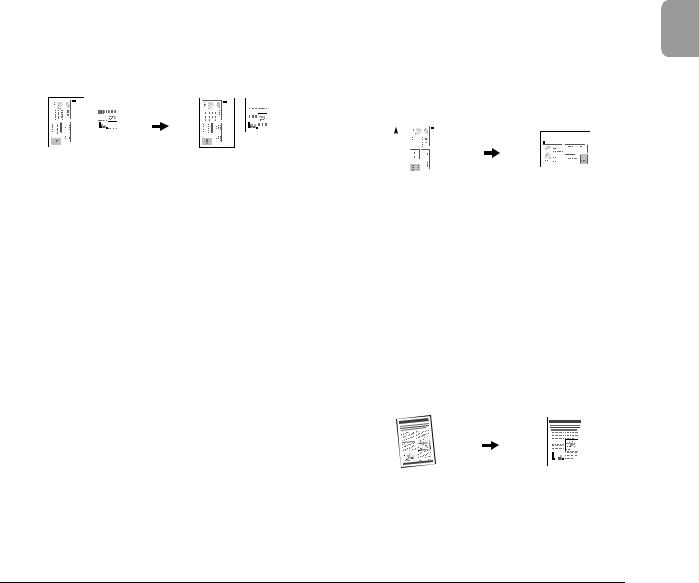
Detection Functions
●Auto Image Type Detection
The scanner automatically detects whether documents are in black and white or color.
●Auto Paper Size Detection
The document page size is detected before scanning.
|
|
|
|
|
|
|
|
|
|
|
|
|
|
|
|
|
|
|
|
|
|
|
|
|
|
|
|
|
|
|
|
|
|
|
|
|
|
|
|
|
|
|
|
|
|
|
|
|
|
|
|
|
|
|
|
|
|
|
|
|
|
|
|
|
|
|
|
|
|
|
|
|
|
|
|
|
|
|
|
|
|
|
|
|
|
|
|
|
|
|
|
|
|
|
|
|
|
|
|
|
|
|
|
|
|
|
|
|
|
|
|
|
|
|
|
|
|
|
|
|
|
|
|
|
|
|
|
|
|
|
|
|
|
|
|
|
|
|
|
|
|
|
|
|
|
|
|
|
|
|
|
|
|
|
|
|
|
|
|
|
|
Fixed-Size Scanning |
Auto-Size Detection |
||||||||||||||||
|
|
|
|
|
|
|
|
|
|
|
|
|
Scanning |
||||
●Skew Detection
The scanner stops feeding when a skewed document is detected as it touches the edge of the feeder inlet.
●Staple Detection
The scanner stops feeding when it detects the presence of stapled documents.
●Ultrasonic Double-Feed Detection
The scanner stops feeding when the ultrasonic sensor detects that two or more document pages are feeding at the same time.
*A non-detection zone can be specified to avoid doublefeed detection in areas such as those containing adhesive labels.
●Double-Feed Detection by Document Length
The scanner stops feeding when a double feed is detected by comparing document lengths.
*Using the length of the first document page as a reference, the scanner detects a double feed when a page of a different length is fed.
●Prescan
At the start of scanning, this function prescans the first page of a document and pauses so that you can use the first image to adjust the brightness and contrast before resuming scanning.
●Verify Scan
While scanning, the count of document pages scanned is verified against a pre-specified count or the count obtained from Count-Only Mode.
●Text Orientation Detection
The text orientation on each page is detected, and the scanned image is rotated in 90-degree increments as necessary for normalization.
|
|
|
|
|
|
|
|
|
|
|
|
|
|
|
|
|
|
|
|
|
|
|
|
|
|
|
|
|
|
|
|
|
|
|
|
|
|
|
|
|
|
|
|
|
|
Feeding Direction |
The text orientation is |
|||||||||||||||||||||
|
|
|
|
|
|
|
|
detected and the image is |
||||||||||||||
|
|
|
|
|
|
|
|
|
|
|
rotated |
|||||||||||
Image Processing
●Prevent Bleed Through/Remove Background
Prevents the background or original image on the reverse side of thin originals from appearing in scanned images.
●Image Rotation
The scanner can rotate scanned images in 90° increments, or detect the text orientation and rotate the image in 90° increments to correct its orientation.
●Deskew
The scanner straightens an image when it recognizes from the image that the document page was fed askew.
|
|
|
|
|
|
|
|
|
|
|
|
|
|
|
|
|
|
Skewed Image |
Deskewed Image |
||||
1
Scanner the Using Start You Before
7
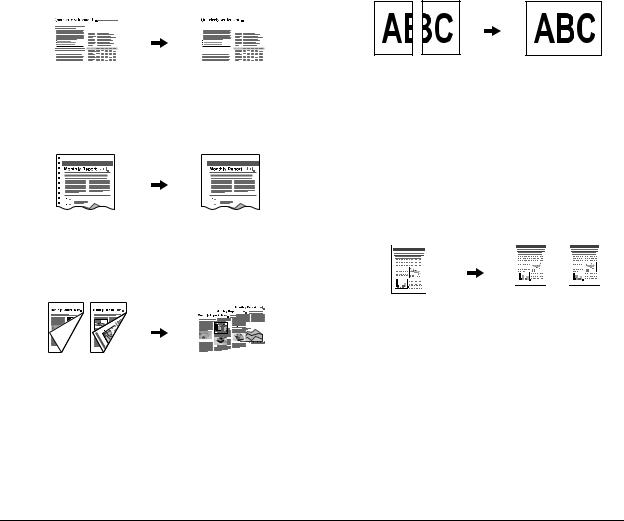
●Dropout and Color Enhancement
The scanner is equipped with drop-out and enhancement functions that enable you to specify one color (red, blue, or green) to be omitted (dropped out) or enhanced when scanning, respectively.
|
|
|
|
|
|
|
|
|
|
|
|
|
|
|
|
|
|
|
|
|
|
|
|
|
|
|
|
|
|
|
|
|
|
|
|
|
|
|
|
|
|
|
|
|
|
|
|
|
|
|
|
|
|
|
|
|
|
|
|
|
|
|
|
|
|
|
|
|
|
|
|
|
|
|
|
|
|
|
|
|
|
|
|
|
|
|
|
|
|
|
|
|
|
|
|
|
|
|
|
|
|
|
|
|
|
|
|
|
|
|
|
|
|
|
|
|
|
|
|
|
|
|
|
|
|
|
|
|
|
|
|
|
|
|
|
|
|
|
|
|
|
|
|
|
|
|
|
|
|
|
|
|
|
|
|
|
|
|
|
|
|
|
|
|
|
|
|
|
|
|
|
|
|
|
|
|
|
|
|
|
|
|
|
|
|
|
|
|
|
|
|
|
|
|
|
|
|
|
|
|
|
|
|
|
|
|
|
|
|
|
|
|
|
|
|
|
|
|
|
|
|
|
|
|
|
|
|
|
|
|
|
|
|
|
|
|
|
|
|
|
|
|
|
|
|
|
|
|
|
|
|
|
|
|
|
|
|
|
|
|
|
|
|
|
|
|
|
|
|
|
|
|
|
|
|
|
|
|
|
|
|
|
|
|
|
|
|
|
|
|
|
|
|
|
|
|
|
|
|
|
|
|
|
|
|
|
|
|
|
|
|
|
|
|
|
|
|
|
|
|
|
|
|
|
|
|
|
|
|
|
|
|
|
|
|
|
|
|
|
|
|
|
|
|
|
|
|
|
|
|
|
|
|
|
|
|
|
|
|
|
|
|
|
|
|
|
|
|
|
|
|
|
|
|
|
|
|
|
|
|
|
|
|
|
|
|
Color Document |
Image with Red Drop-Out |
|||||||||||||||||||||||||||||||||||||||||
|
|
|
|
|
|
|
|
|
|
|
|
|
|
|
|
|
|
|
|
|
set (red filtered) |
|||||||||||||||||||||
●Remove Binder Holes
Erases the shadows that appear on scanned images form binding holes on the original document.
|
|
|
|
|
|
Image with Binding Holes |
Image without Binding Holes |
||||
●Skip Blank Page
The scanner scans both sides of a document and skips saving the image of any side it determines to be a blank page.
|
|
|
|
|
|
|
|
|
|
|
|
|
|
|
|
|
|
|
|
|
|
|
|
|
|
|
|
|
|
|
|
|
|
|
|
|
|
|
|
|
|
|
|
|
|
|
|
|
|
|
|
|
|
|
|
|
|
|
|
|
|
|
|
|
|
|
|
|
|
|
|
|
|
|
|
|
|
|
|
|
|
|
|
|
|
|
|
|
|
|
|
|
|
|
|
|
|
|
|
|
|
|
|
|
|
|
|
|
|
|
|
|
|
|
|
|
|
|
|
|
|
|
|
|
|
|
|
|
|
|
|
|
|
|
|
|
|
|
|
|
|
|
|
|
|
|
|
|
|
|
|
|
|
|
|
|
|
|
|
|
|
|
|
|
|
|
|
|
|
|
|
|
|
|
|
|
|
|
|
|
|
|
|
|
|
|
|
|
|
|
|
|
|
|
|
|
|
|
|
|
|
|
|
|
|
|
|
|
|
Two-Sided Documents |
Images with Blank Page |
|||||||||||||||||||
with a Blank Side |
|
|
|
Skipped |
||||||||||||||||
●Folio Scan
Documents that are too large to fit in the feeder inlet can be folded and scanned on both sides, and the images combined into a single image.
Front and Back Images |
Reconstructed Image |
*Folio Scan supports up to A1-size (23.4" × 33.1" (594 × 841 mm)) documents when used together with the Long Document Mode.
●MultiStream
The scanner supports MultiStream, which, depending on the software application, can create two images with different scanning conditions from a single scan pass. However, this function is only available when using CapturePerfect 3.0 (supplied with the scanner) or another application program that supports the MultiStream function.
|
|
|
|
|
|
|
|
|
|
|
|
|
|
|
|
|
|
|
|
|
|
|
|
|
|
|
|
|
|
|
|
|
|
|
|
|
|
|
|
|
|
|
|
|
|
|
|
|
|
|
|
|
|
|
|
Document to be |
|
(150 dpi, Color) |
|||||||||||
Scanned |
(300 dpi, Black & White) |
||||||||||||
|
|
|
|
|
Two Types of Output Image |
||||||||
8
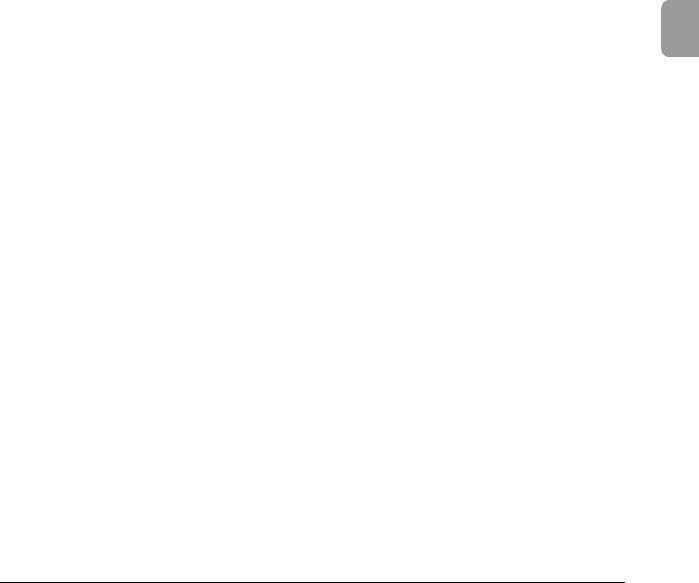
Other Functions
●Rapid Recovery System
When this function is activated and a sensor detects a misfeed due to a paper jam or double feed, which causes feeding to stop, scanning pauses to allow you to correct the cause of the misfeed, after which scanning continues from the document page on which the abnormality was detected. (See “Clearing a Paper Jam or Double Feed Error” on p. 32.)
*The Rapid Recovery System is effective when feeding stops as a result of detection of a Paper Jam, Double Feed, Skew, or Staple.
Options
●Imprinter (Option)
As an option, printing can be made on scanned documents.
●Barcode Detection (Option)
Barcodes on documents can be detected by installing the optional barcode module.
●Patchcode Support (Option)
By installing the optional patchcode decoder, patch code sheets inserted between document pages can be detected for batch separation.
1
Scanner the Using Start You Before
9
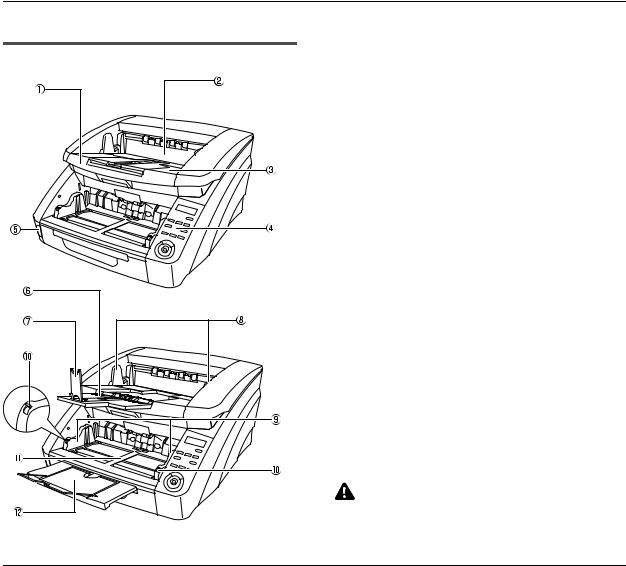
3. Names and Functions of Parts
The names and functions of the DR-6050C/7550C/9050C parts are shown below.
Front View, Feeder Inlet, and Eject Outlet |
a Upper Unit |
Open when cleaning the rollers or paper jams. |
|
|
b Imprinter Cover |
|
Open when replacing the ink cartridge in the optional |
|
imprinter or when cleaning the imprinter. |
|
c Document Eject Tray |
|
Scanned documents are output here. |
|
d Control Panel (See p. 12.) |
|
e Power Switch |
|
Turns the scanner ON and OFF. |
|
f Document Eject Tray Extension |
|
Open the Document Eject Tray Extension when |
|
documents look like they are going to fall off of the eject |
|
tray. |
|
g Eject Paper Stoppers |
|
Adjust to fit the length of documents, to avoid document |
|
spillage. |
|
h Document Guides |
|
Adjust to fit the width of documents, so that ejected |
|
documents stack neatly. |
|
i Document Guides |
|
Adjust to fit the width of documents. |
|
+ Document Guide Lock Lever |
|
Locks the Document Guides. |
|
, Document Feed Tray |
|
Load documents to be scanned here. |
|
- Document Feeder Tray Extension / Extension Wire |
|
Extend as needed to fit the length of the documents. |
|
CAUTION |
|
Do not open the imprinter cover if the optional imprinter is not installed. |
10
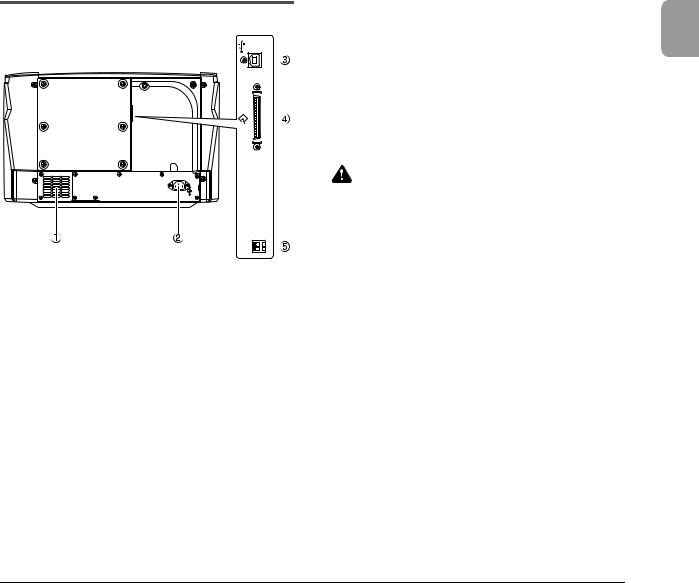
Rear View |
a Ventilation Holes (Exhaust Fan) |
Exhausts heat from inside the scanner. |
|
|
b Power Connector |
|
Connect the supplied power cord here. |
|
c USB Connector (Type B) |
|
Connect the supplied USB cable here. |
|
d SCSI Connector (50-pin half-pitch D-sub receptacle) |
|
Connect the SCSI cable here. |
|
e DIP Switches (SCSI ID) |
|
Selects the scanner’s SCSI ID. |
|
CAUTION |
|
Do not block the ventilation holes. Doing so could cause the |
|
scanner to overheat, creating a fire hazard. |
1
Scanner the Using Start You Before
11
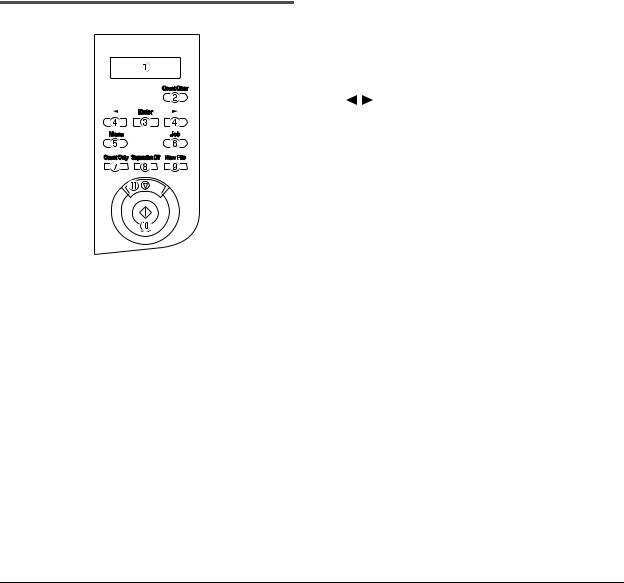
a Display Panel |
|
Control Panel |
Displays the user mode, job info, messages, and counter. |
b Count Clear Key |
|
|
Clears the counter on the display panel. |
c Enter Key |
|
|
Selects the user mode, and accepts settings. |
d |
Keys |
Selects the user mode and job. e Menu Key
Displays the user mode. f Job Key
Selects jobs.
g Count Only Key
Feeds and counts the number of document pages. h Separation Off Key
Raises the Document Feed Tray for the non-separating (manual) mode.
i New File Key
When File Separation by Key is enabled, separates files.
+ Start Key
Starts scanning.
, Stop Key
Stops the scanning process.
12

Chapter 2 Basic Operation
1. |
Turning the Power ON and OFF ....................... |
14 |
|
About the Power Switch ......................................... |
14 |
2. |
Documents........................................................ |
15 |
|
Acceptable Documents .......................................... |
15 |
3. |
Document Feed and Eject Trays ...................... |
18 |
|
Preparing the Document Feed Tray....................... |
18 |
|
Adjusting the Document Guides............................. |
20 |
|
Preparing the Document Eject Tray ....................... |
22 |
4. |
Document Feeding Methods............................. |
23 |
|
Selecting the Document Feeding Method .............. |
23 |
5. |
Scanning........................................................... |
26 |
|
About the Job Function .......................................... |
26 |
|
CapturePerfect 3.0 ................................................. |
27 |
6. |
Clearing a Paper Jam or Double Feed Error .... |
32 |
|
Paper Jam Handling............................................... |
32 |
|
Handling a Double Feed ........................................ |
33 |
